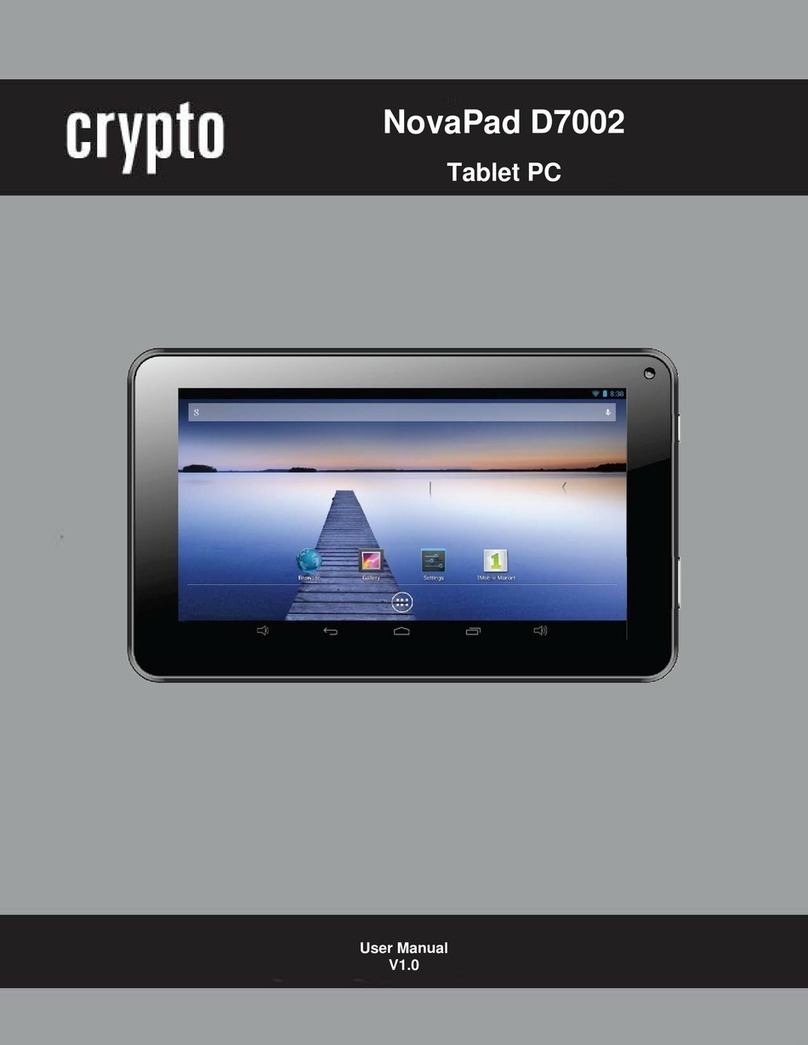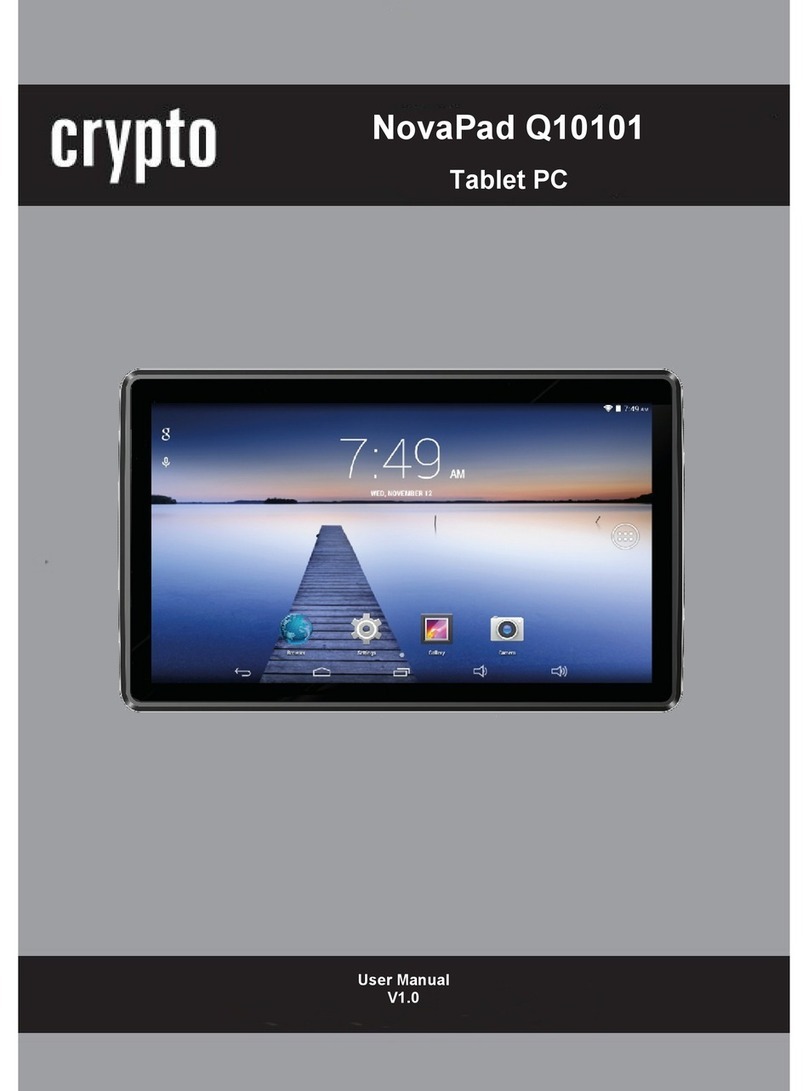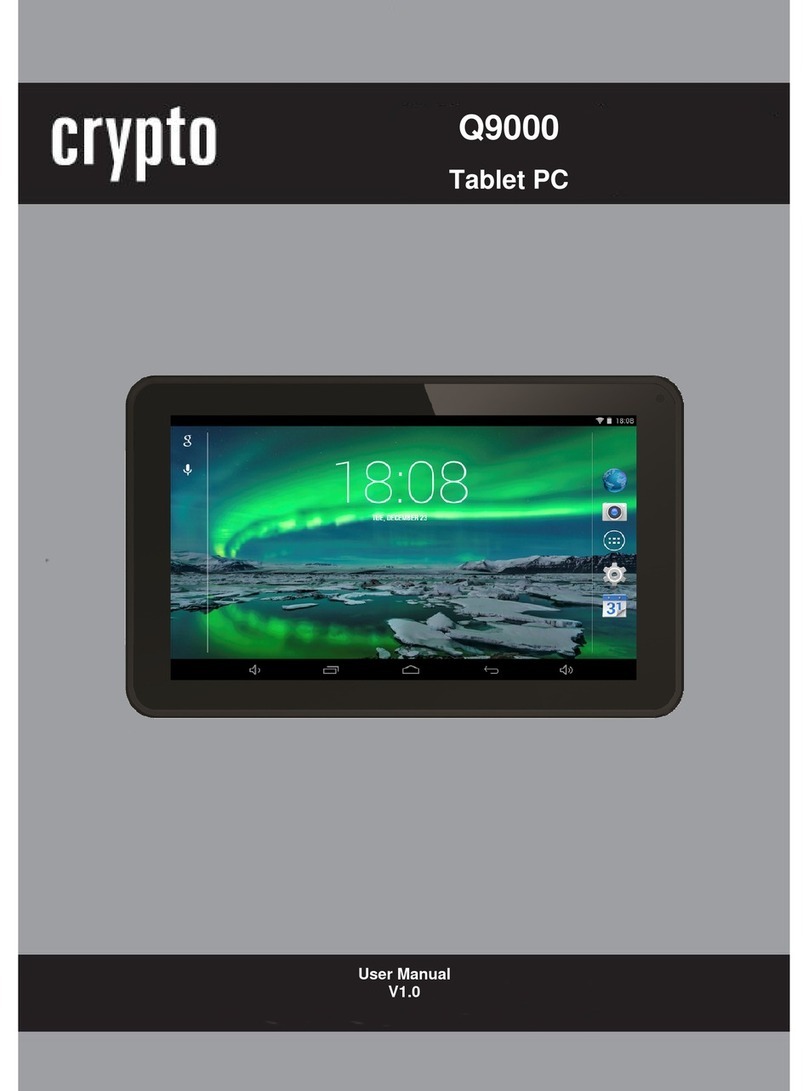Crypto Q7002 User manual
Other Crypto Tablet manuals
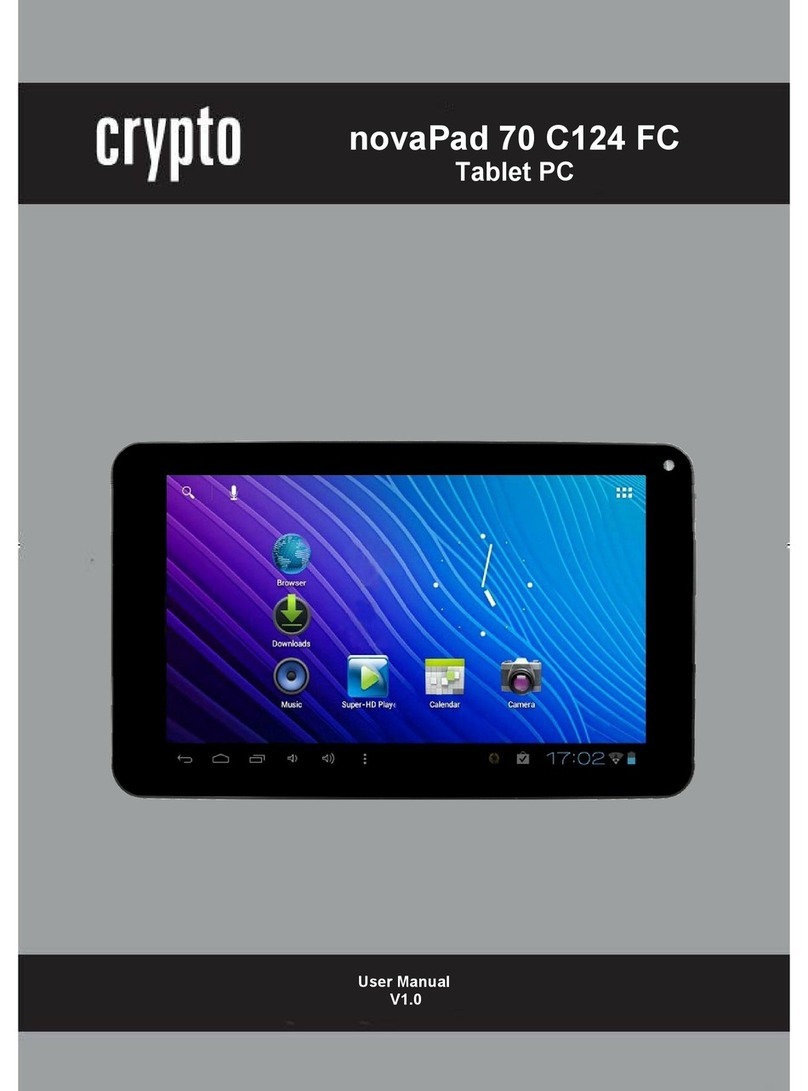
Crypto
Crypto novaPad 70 C124 FC User manual
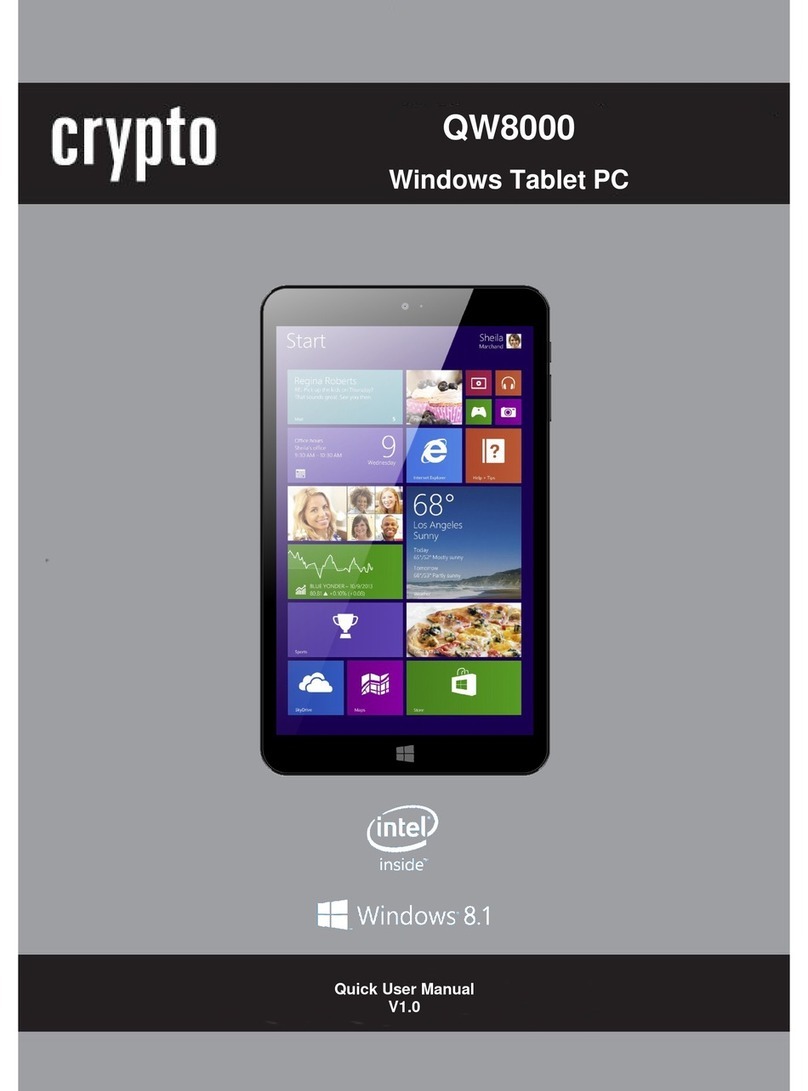
Crypto
Crypto QW8000 Owner's manual
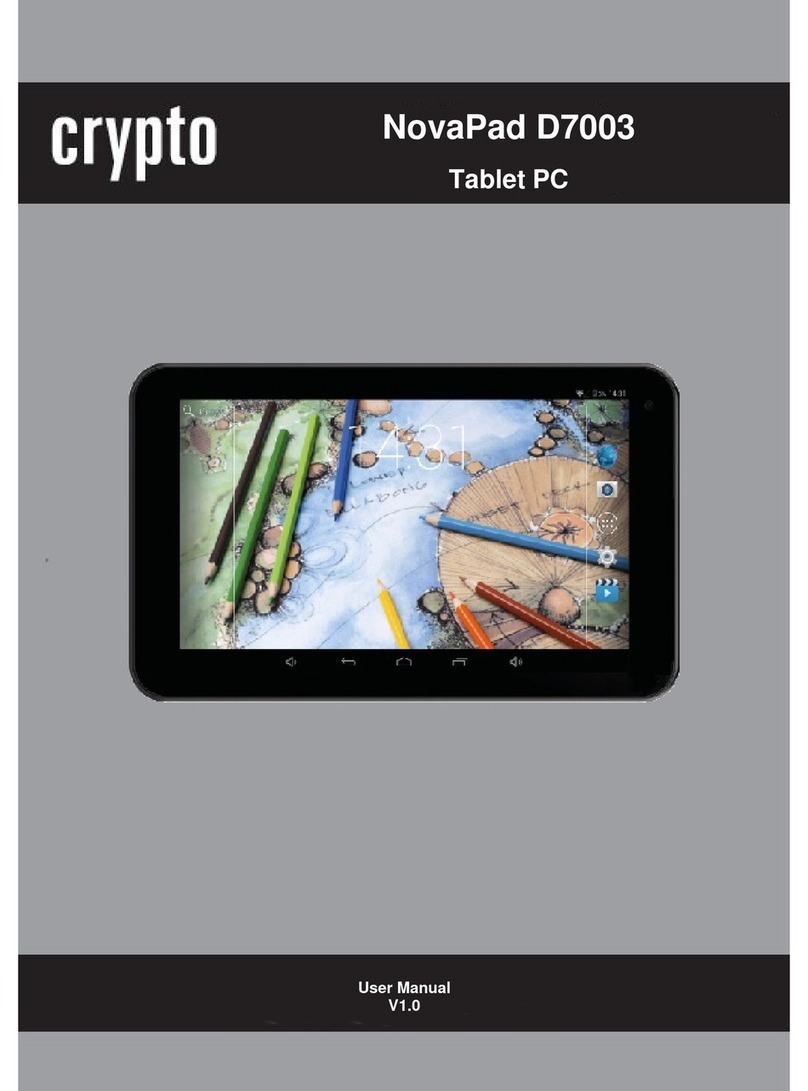
Crypto
Crypto NovaPad D7003 User manual
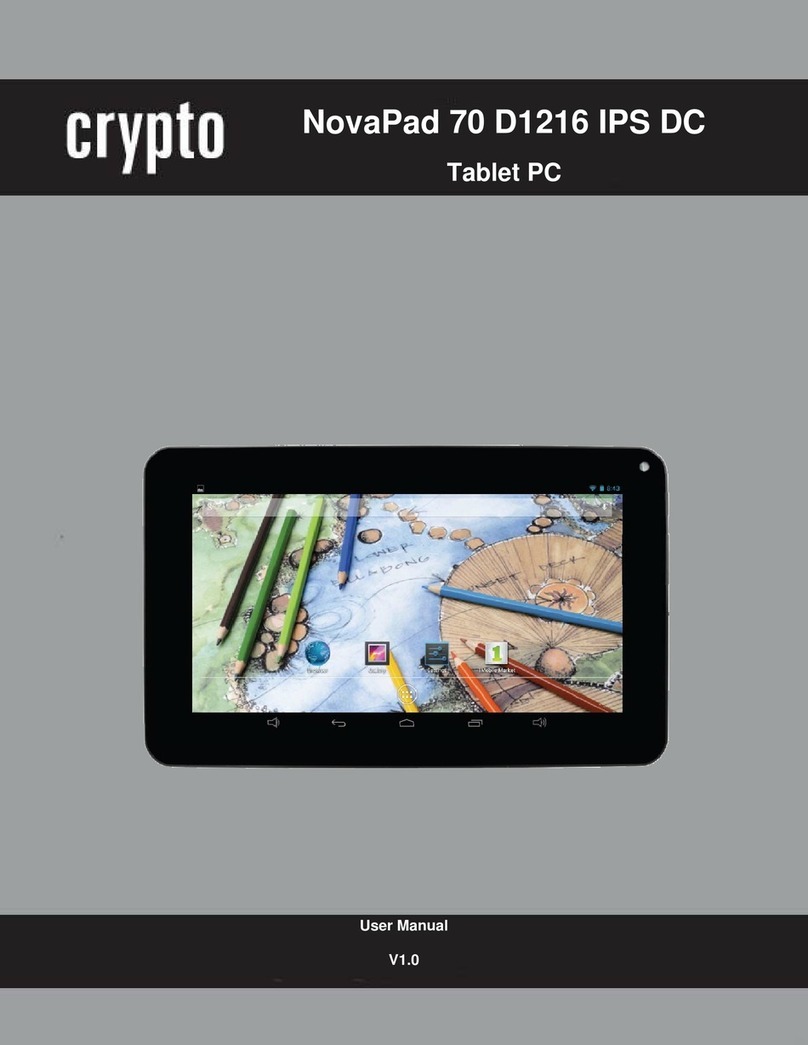
Crypto
Crypto NovaPad 70 D1216 IPS DC User manual
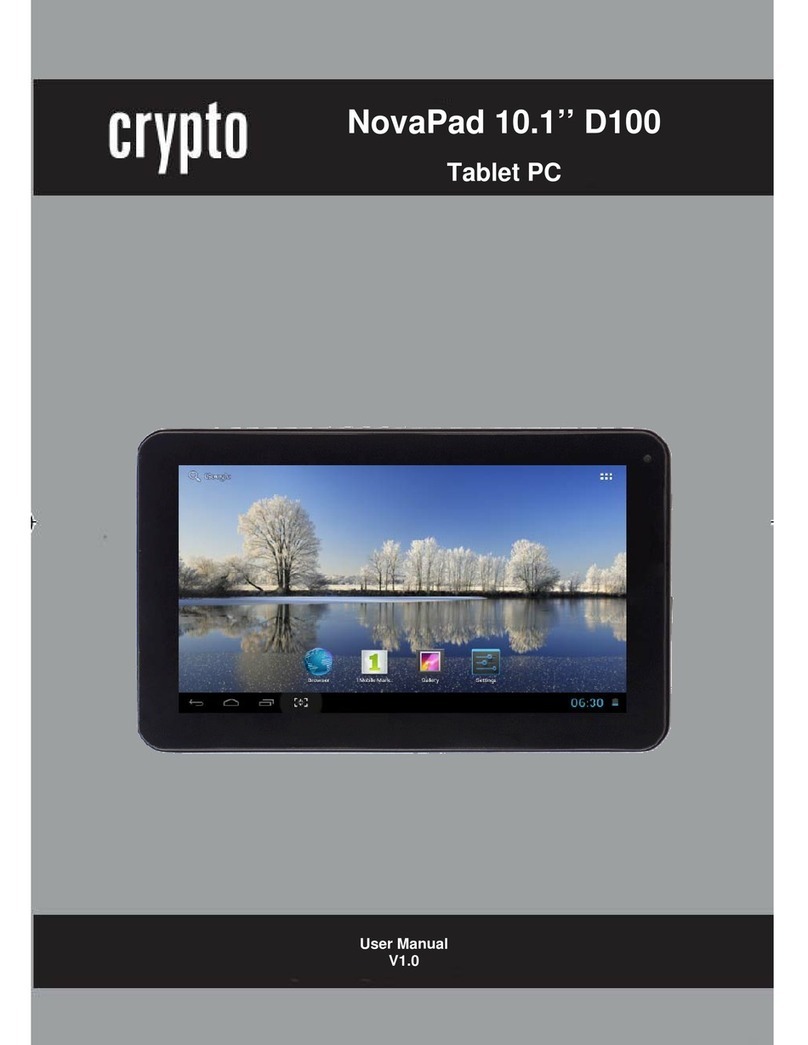
Crypto
Crypto D100 User manual
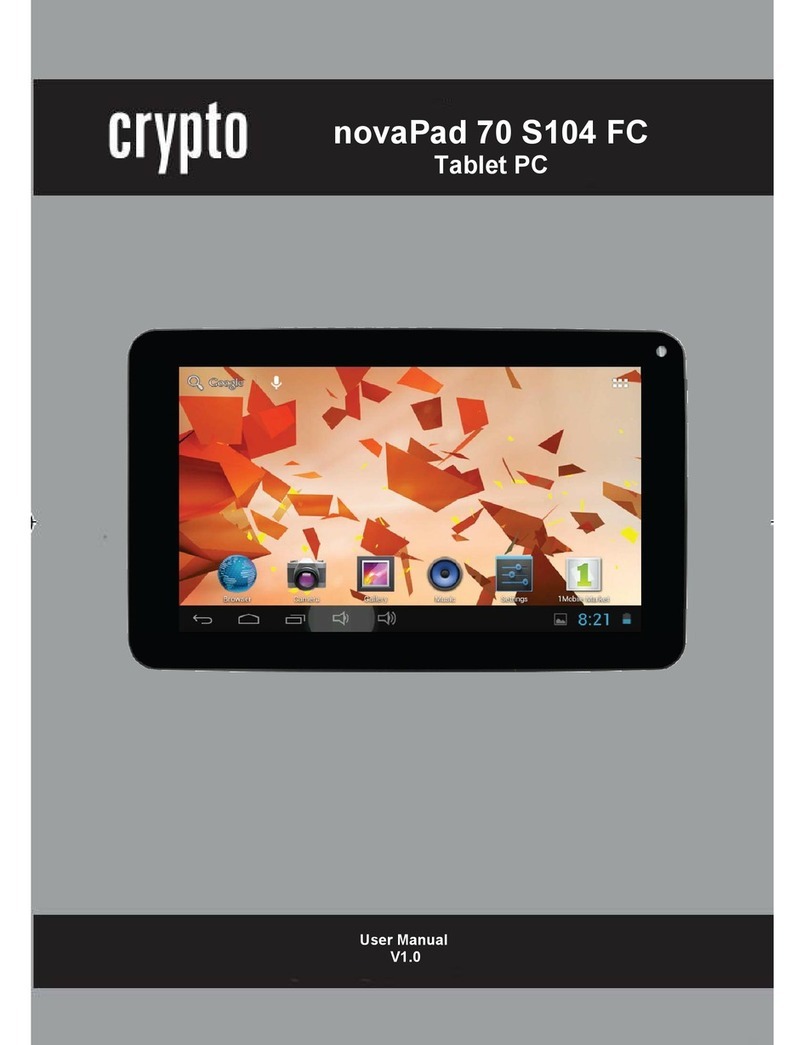
Crypto
Crypto novaPad 70 S104 FC User manual
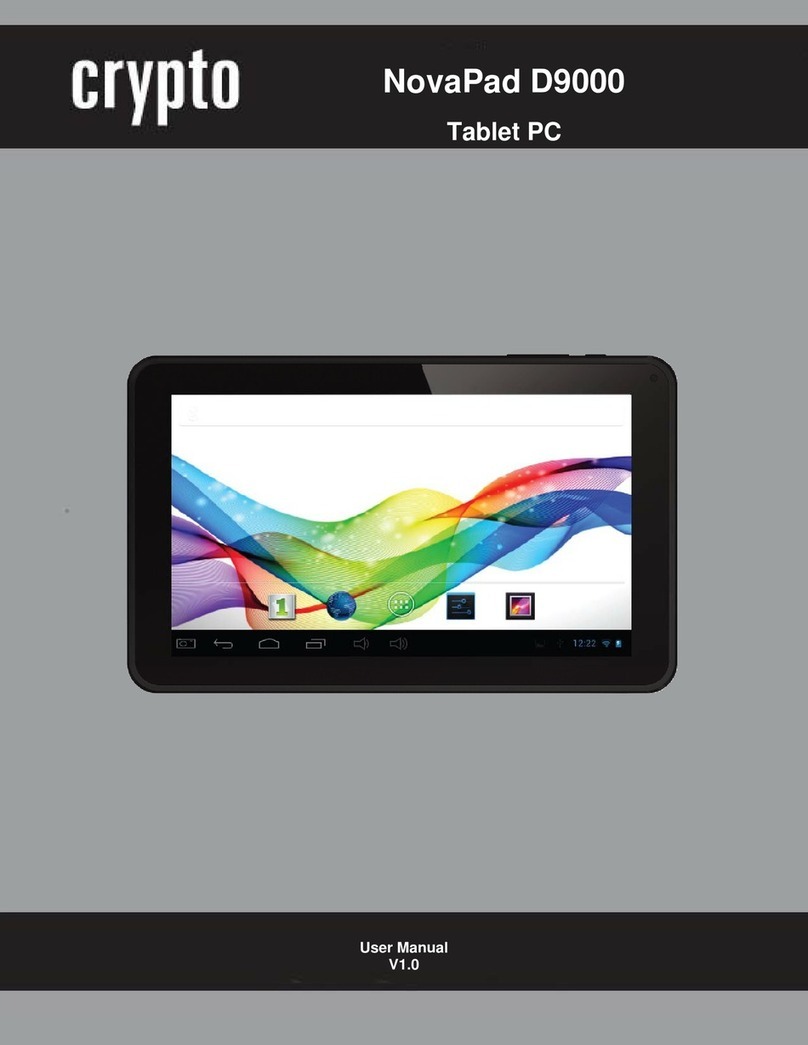
Crypto
Crypto NovaPad D9000 User manual

Crypto
Crypto novaPad 80 C124 User manual
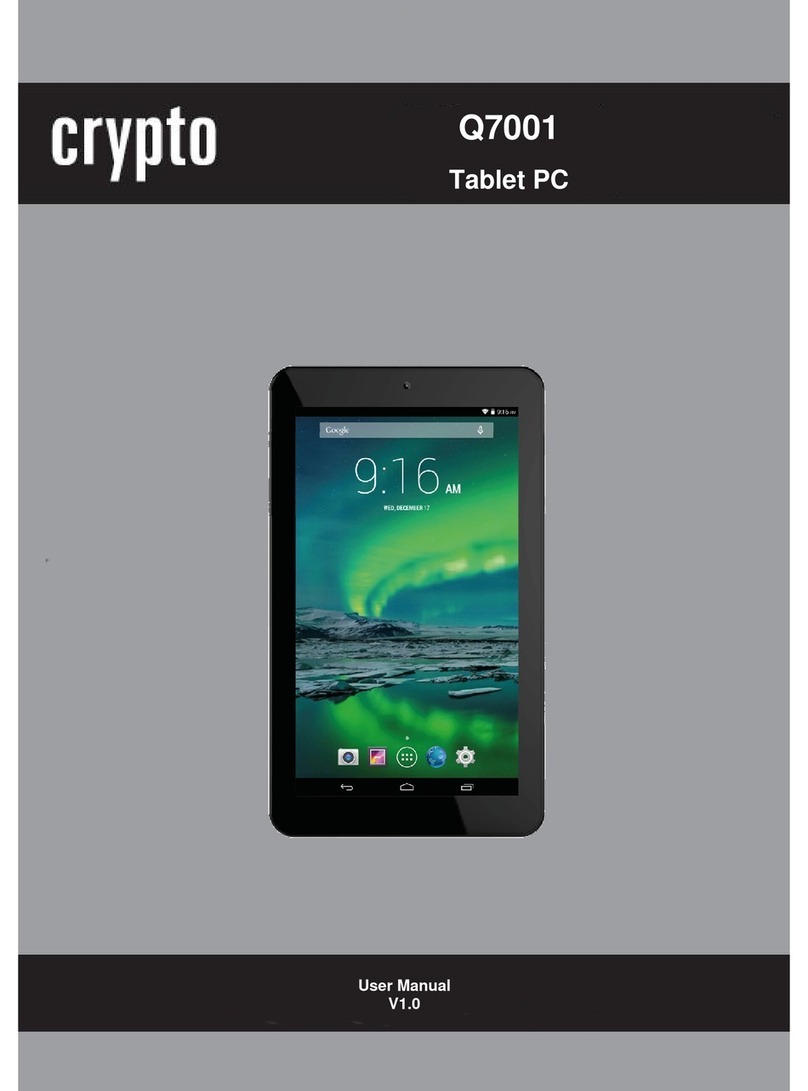
Crypto
Crypto Q7001 User manual
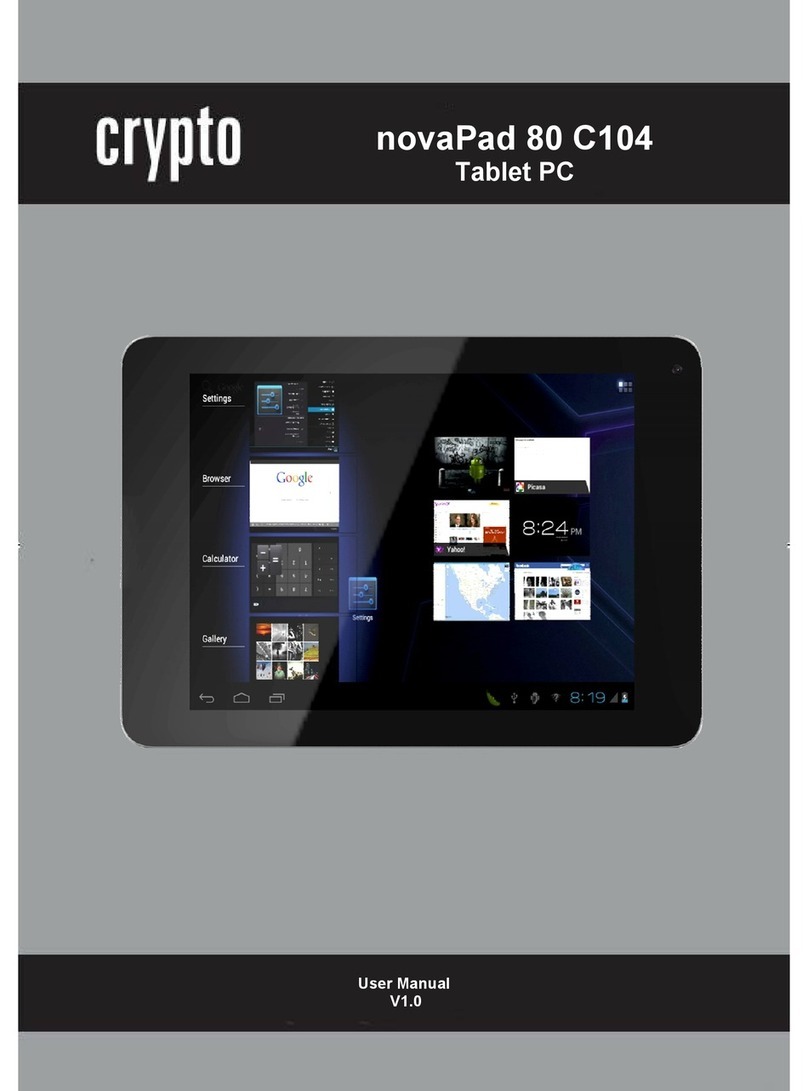
Crypto
Crypto novaPad 80 C104 User manual