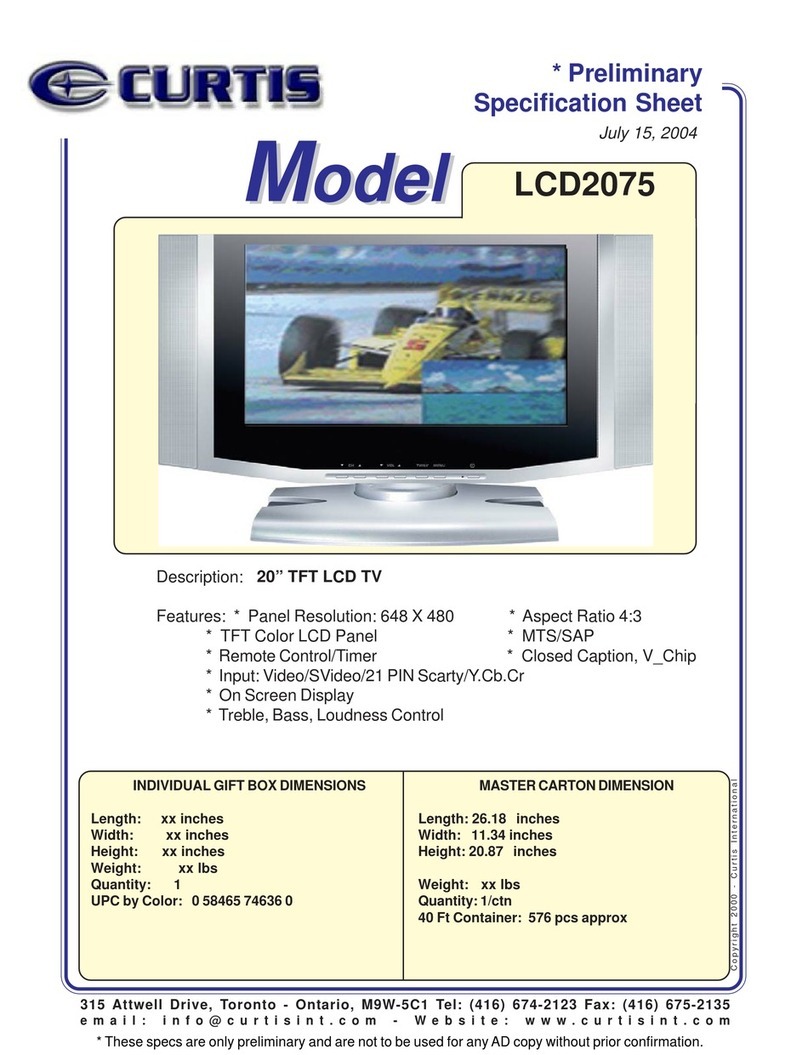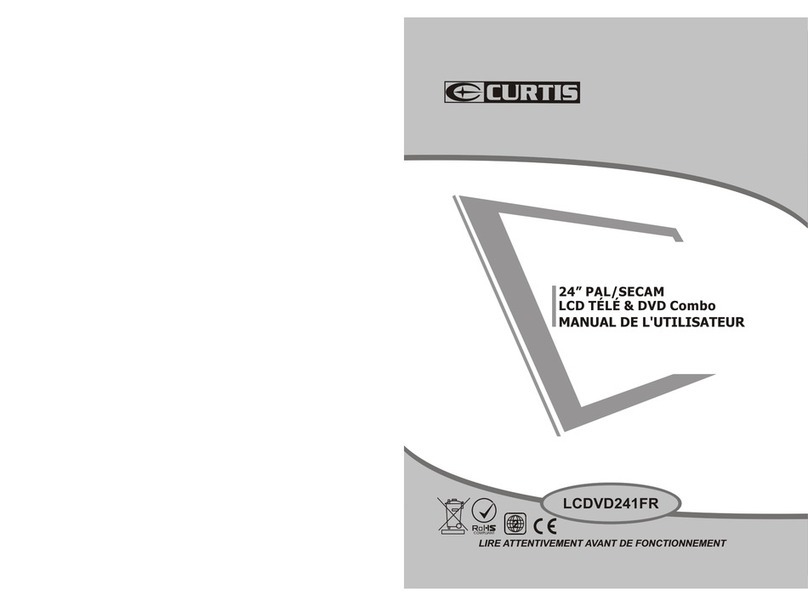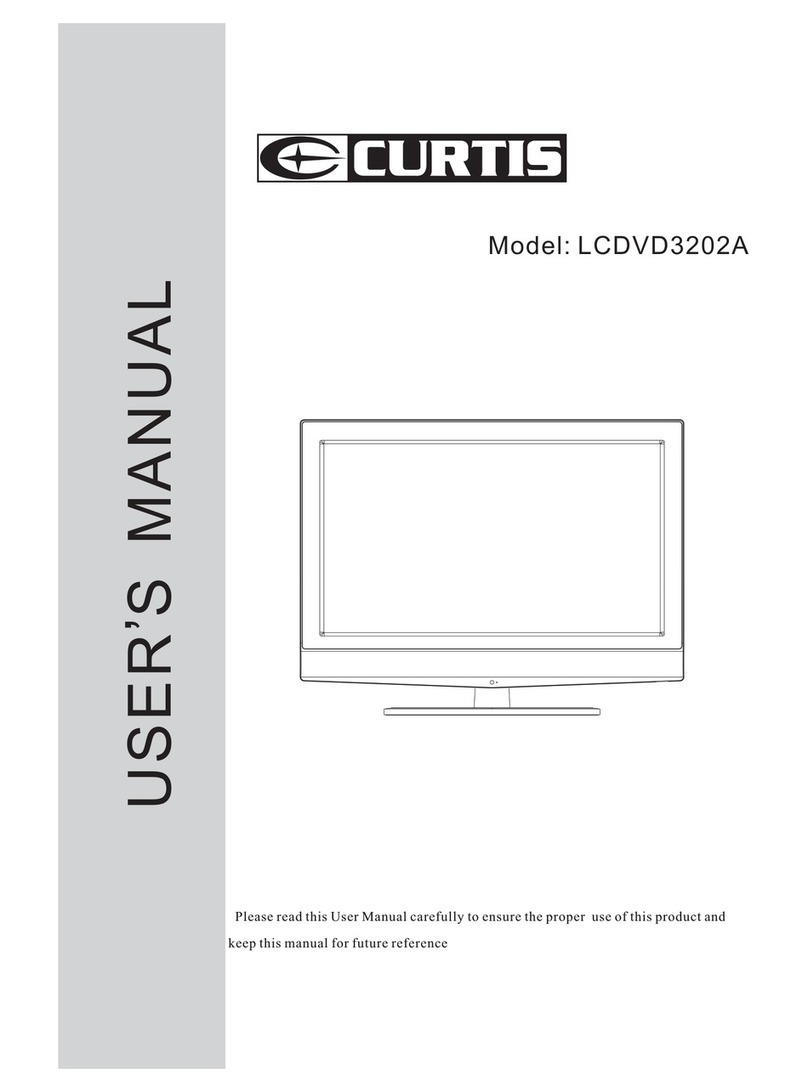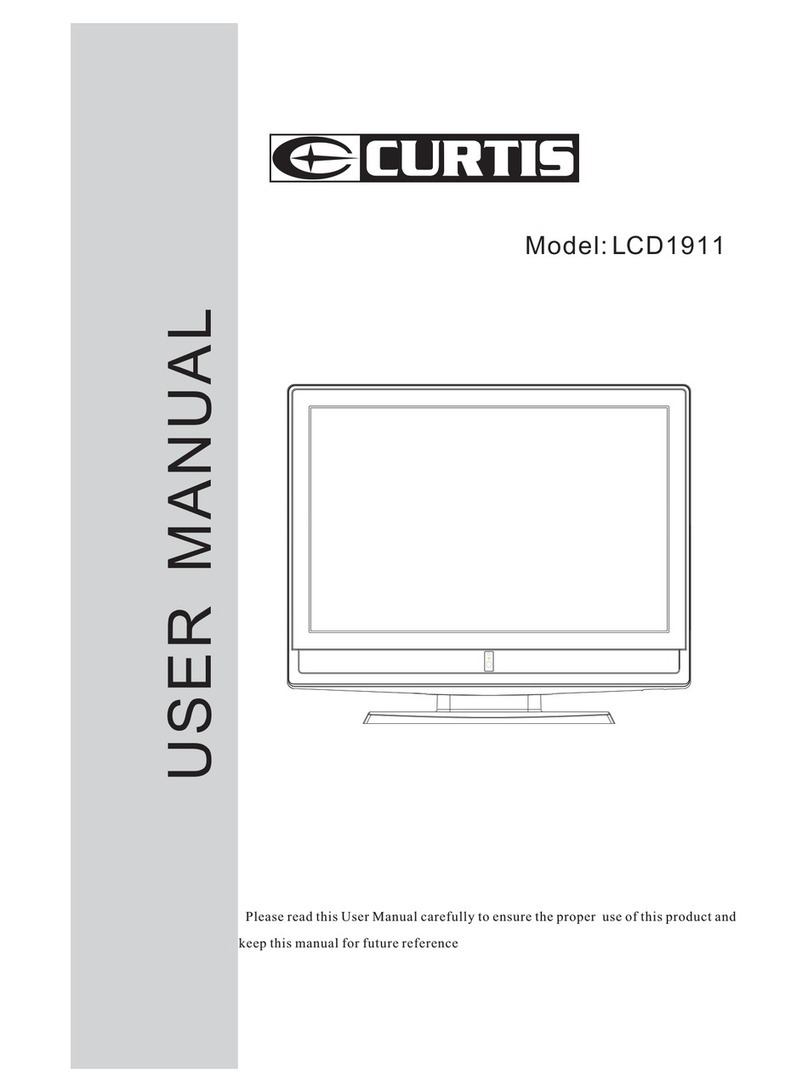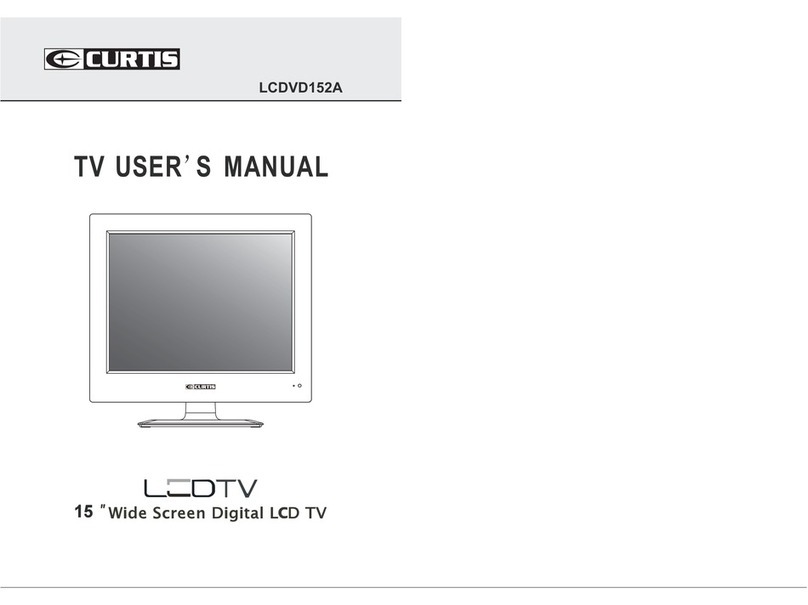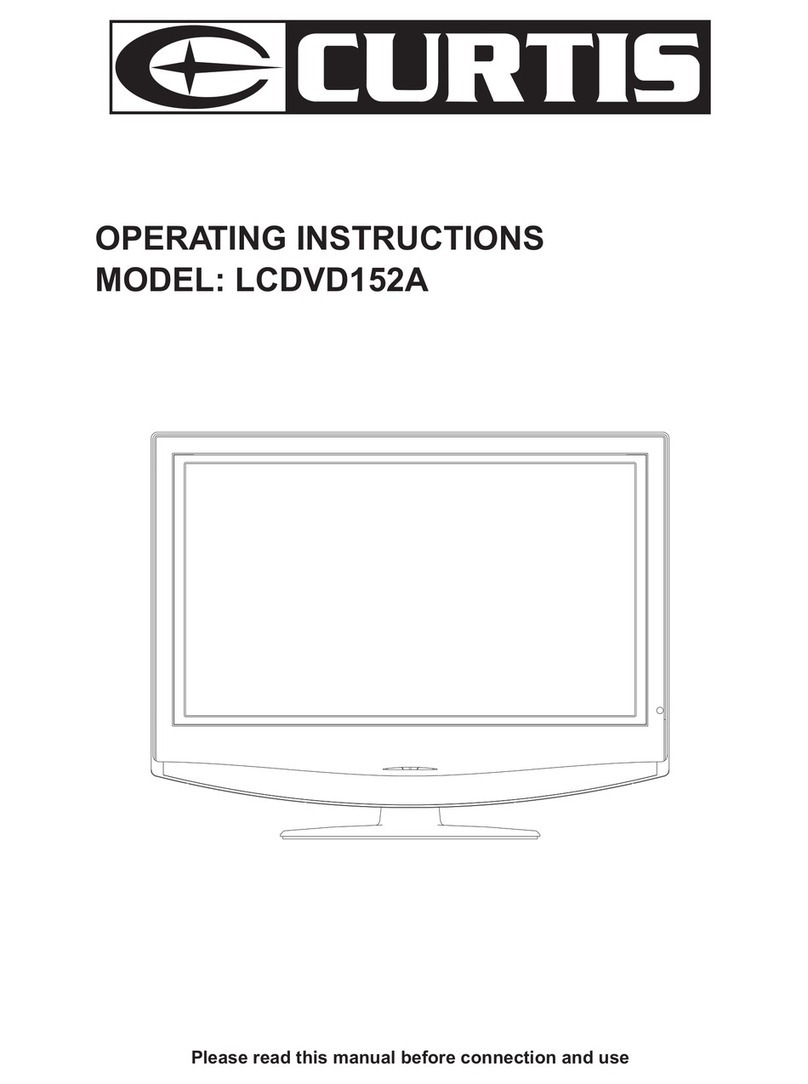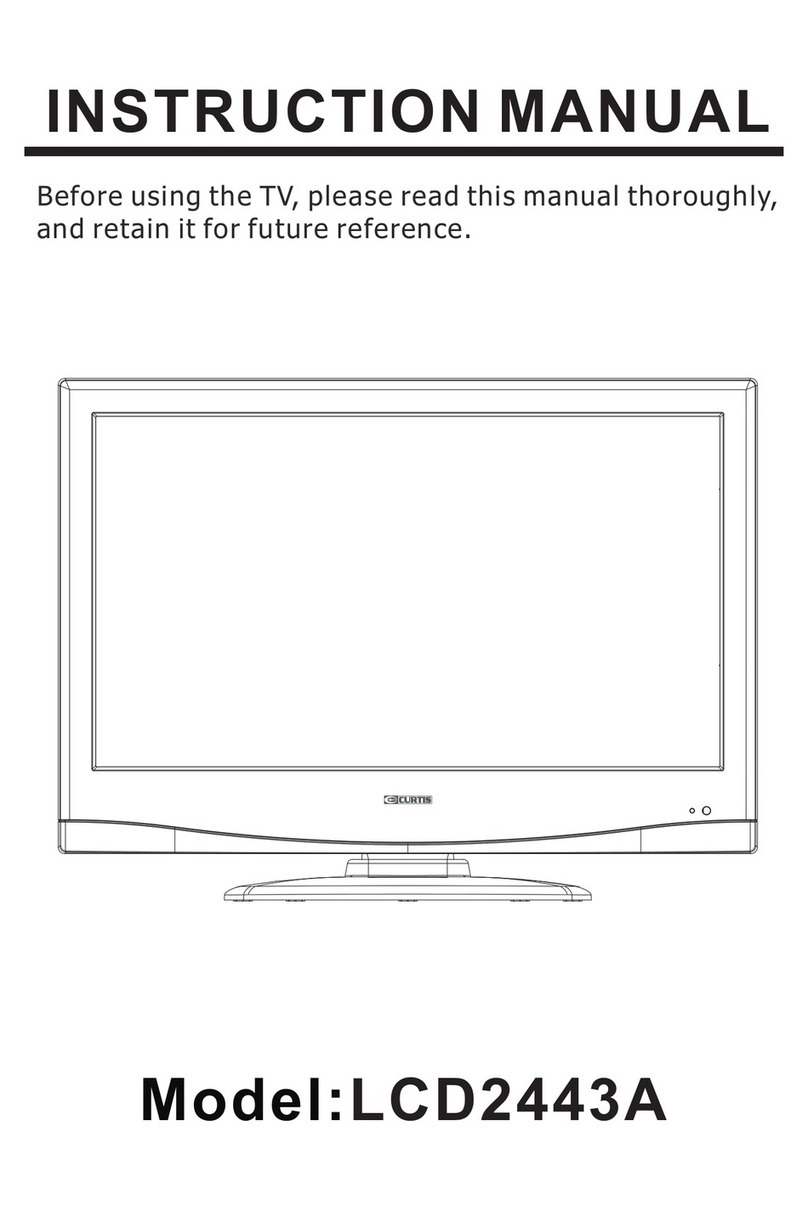The symbol means: Dangerous, High volta ge, plea se prevent from elec tric shock.
Application precautions
Important Safety precautions
Do not put the machine in open air or humid place to avoid of short circuit, fire inside machine or
danger of electric shock.
There is high voltage in the unit, do not arbitrarily open the case and conduct maintenance to
prevent electric shock.
Do not put the machine on swinging trammer, ramp and table, to avoid of damage on body caused in
falling of the machine.
Do not fall any liquid or foreign material into internal side of the machine to avoid of fire or electric
shock. Do not stack any object on top of the machine.
Do not place water container around the machine to prevent it from dripping or spattering.
For keeping excellent operating state of your high-definition color television, please read following
items carefully before application of the product:
High voltage exists on backlight of television, do not open rear cover of it without authorization. Do not
put heavy on screen.
Do not make product expose to moisture, or place it under strong light directly.
Do not use the product in condition of noise or high-magnetic field; please keep product away from fire
source or strong vibration source.
Do not contact product with chemical preparations, or use, store product in condition of chemical gas.
Please cut off power supply before assemble, disassemble or connect peripheral equipments.
Please cut off power and make contact with agent or service center of our Company if fault or abnormal
condition occurs, for example, abnormal smell occurs, or temperature is too high.
Do not receive and watch a still picture for long time.
Do not reconstruct the equipment without authorization.
Do not touch screen with hand directly.
Please wipe off dust from screen by using soft cloth after power cut; remove water or spittle on screen
immediately; clean screen with ethane while not use acetone, toluene, or alcohol etc.
Application time of standby power switch should not exceed 12 hours.
Please cut off AC power supply if no application with the television for long time.
Please take out the batteries from remote control in time if no application with remote control for long time
to prevent leakage of battery electrolyte.
Please remain a clearance of 5mm between complete machine and wall surface for heat elimination while
using it in mode of hanging it on wall.
Please pull out power plug and disassemble antenna connection during lightning strike to prevent the
machine from lightning strike.
For any modification caused in upgrading of machine, such as menu style, should be subjected to change
without prior notice.
The symbol means: Please do not replace the safety parts optionally,
when you service equipment.
Main plug or an appliance coupler is used as the disconnect device, the disconnect device shall
remain readily operable.
Class I apparatus shall be connected to a mains socket outlet with a protective earthing connection.