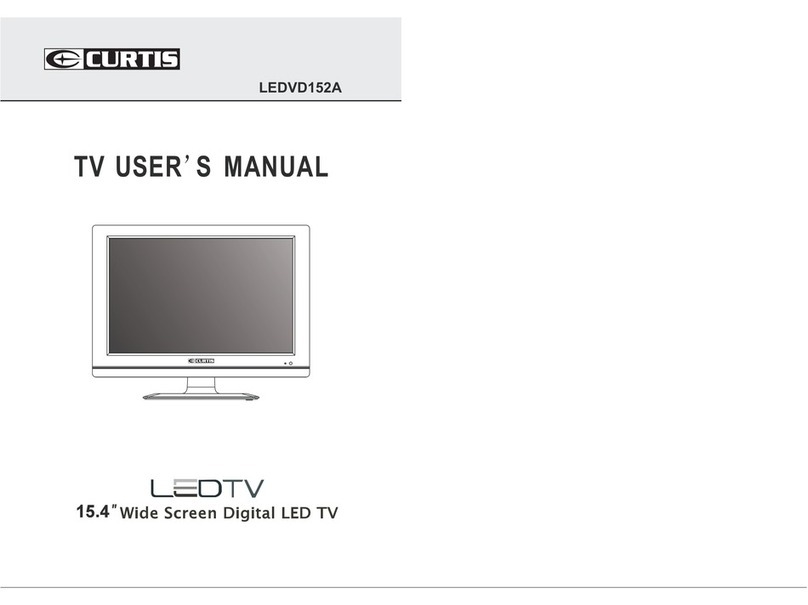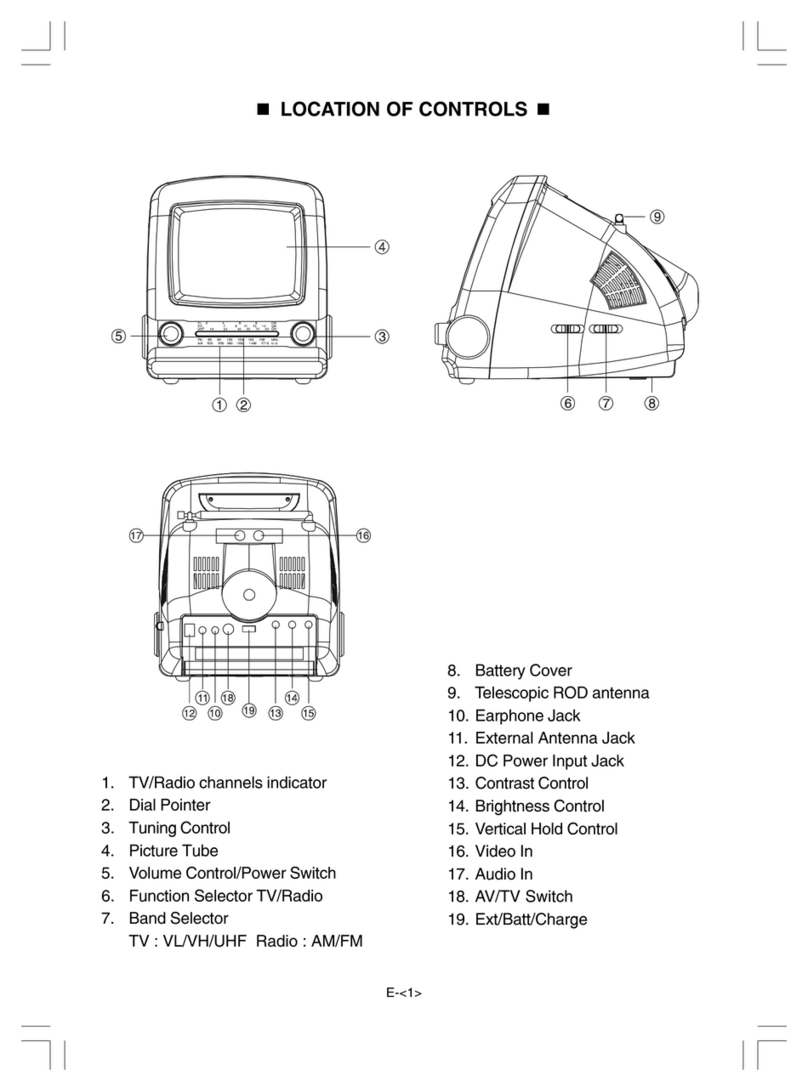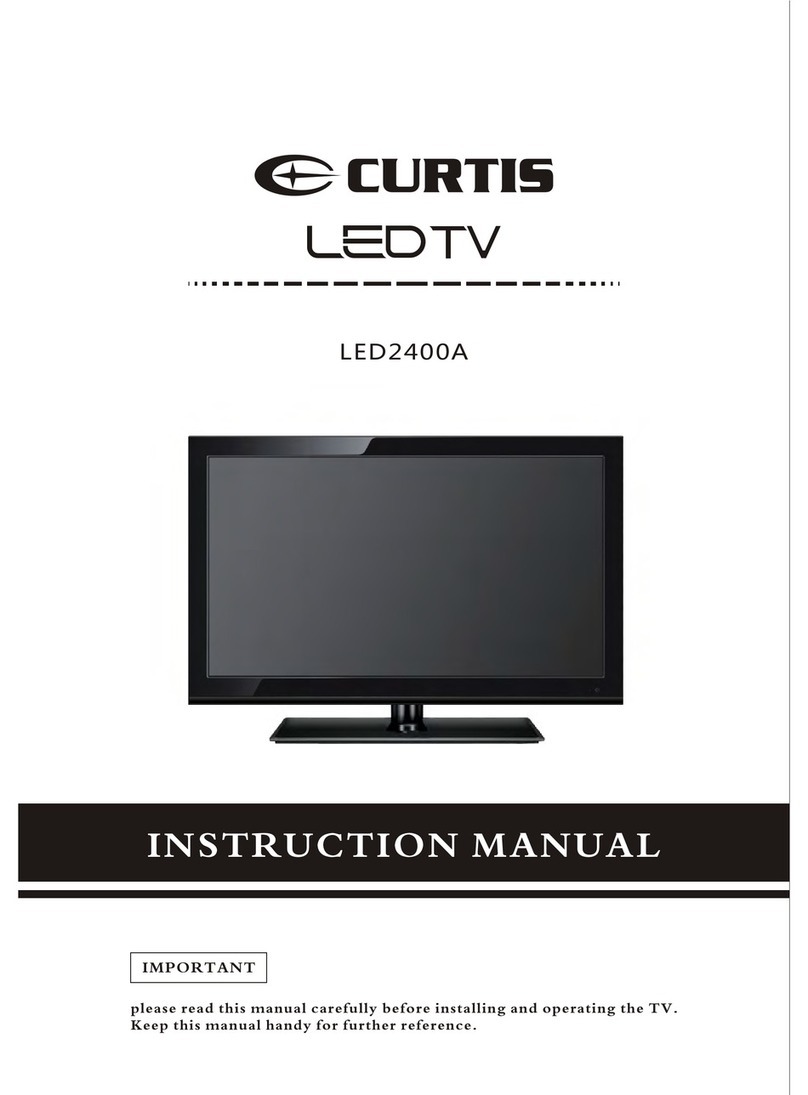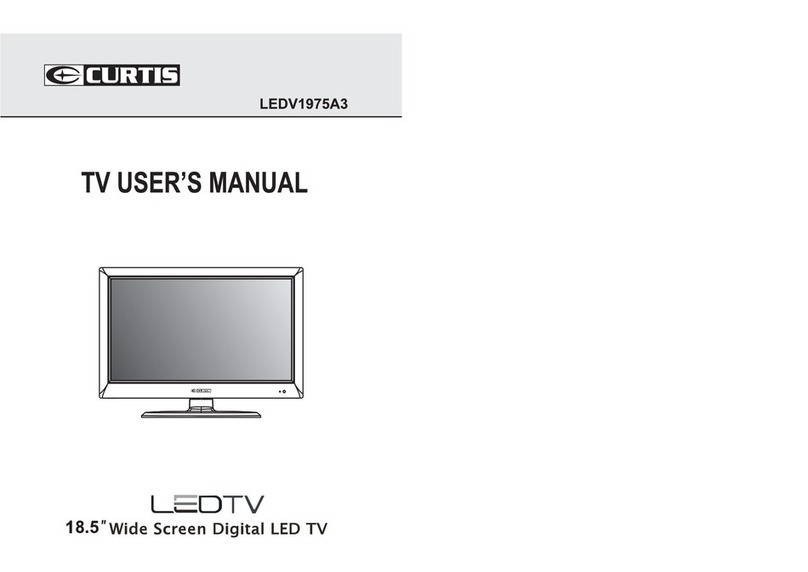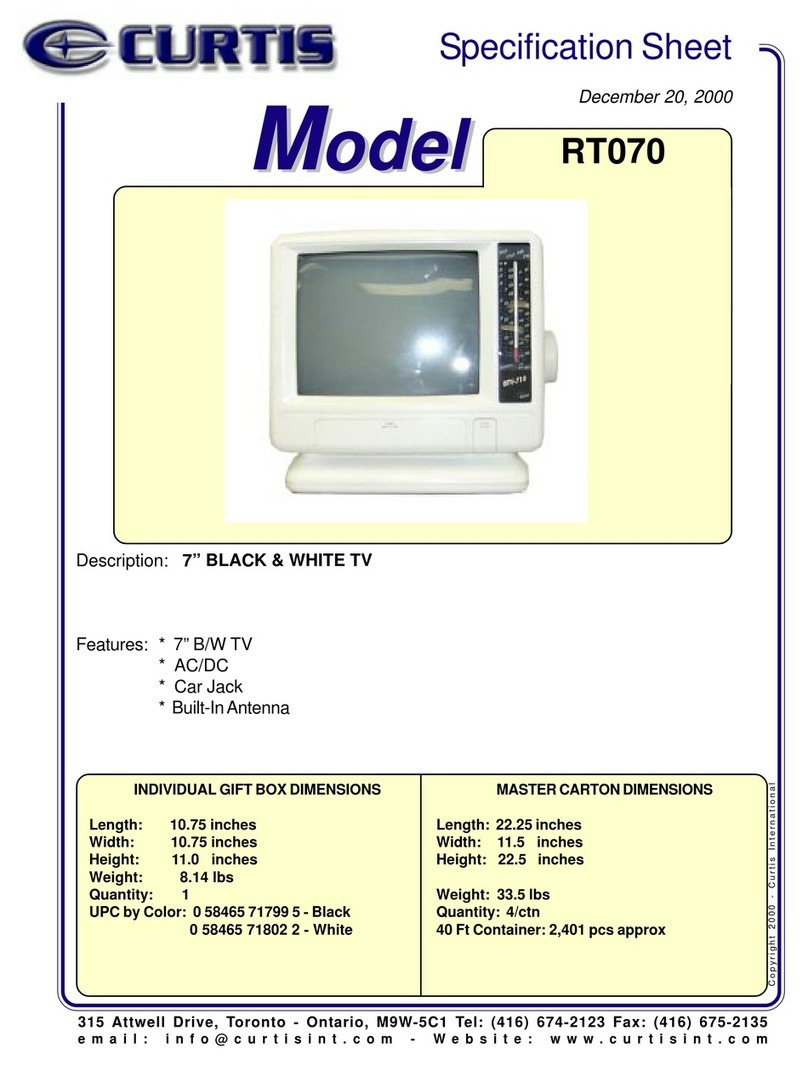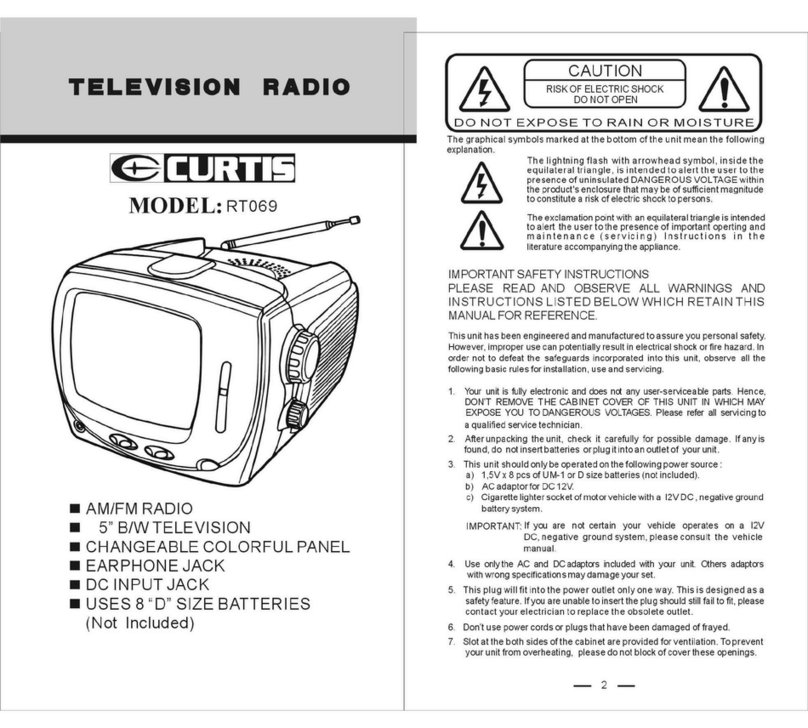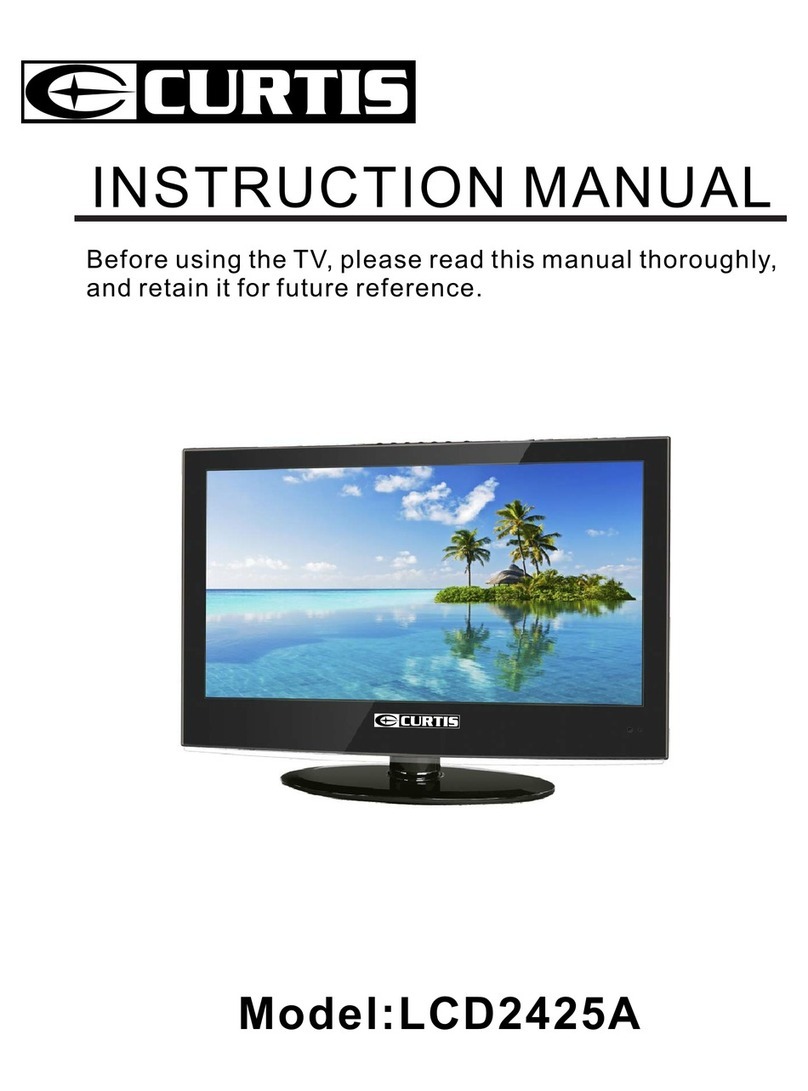3. IN THE CARTON
Remote Control
3. IN THE CARTON
Remote Control
TV SET
Model:LCDVD199
LIMITE D PR ODUCT WARRA NTY
This quality product is warran ted to be free from manu factur er's defects
in material and workman- ship, prov ided that the unit is us ed under the
normal operating conditions intend ed by the manu facturer.
Should you have any prob lem with this prod uct, please an d it is hi ghly
recomm ended to visit our website at ww w.curti sint.c om before you take
any other step s as we have additional co pies of in structio n ma nuals,
operat ing manual s an d tr ouble shoo ting tips on our website which gives
you the answer on most of the ques tions you coul d ha ve in oper ating the
unit.
TERMS OF WARR ANTY
C.I. Service Dept. warrants th is product to be free from defects in
materi als and workma nship for 1 year on pa rts and 90 days on l abor. If
you origin ally purchased your produc t more than 90 days ago, a repair
fee may apply.
Nothin g wi thin this warran ty shall imply that C.I. will be responsible or
liable for any damage to any items placed in this pr oduct, whether due to
any defect of the produc t, or its use, whether proper or improper.
EXCLUS IONS
Save as he rein provided, C.I. Se rvice Dept. (Can ada) or C. I. Service
Dept. (USA ), there are no other wa rranties , co nditio ns, repres entation s
or guarantees, express or impl ied, made or intended by C.I. or its
author ized distributors and all ot her warranti es, condit ions,
repres entati ons or guarantees, including any warranties, conditions,
repres entati ons or guarantees unde r an y Sa le of Good s Act or li ke
legisl ation or statue is hereby expr essly excl uded. Save as he rein
provid ed, C.I. Service Dept. (Canada) or C.I. Serv ice Dept. (USA ), shall
not be responsible for any damages to pe rsons or property, inc luding the
unit itself, howsoever caused or any consequential damages arising
from the malfunction of the unit and by the purchase of the unit, the
purcha ser does hereby agre e to indemnify and save harm less C.I. from
any claim for dama ges to persons or pr operty caused by the unit.