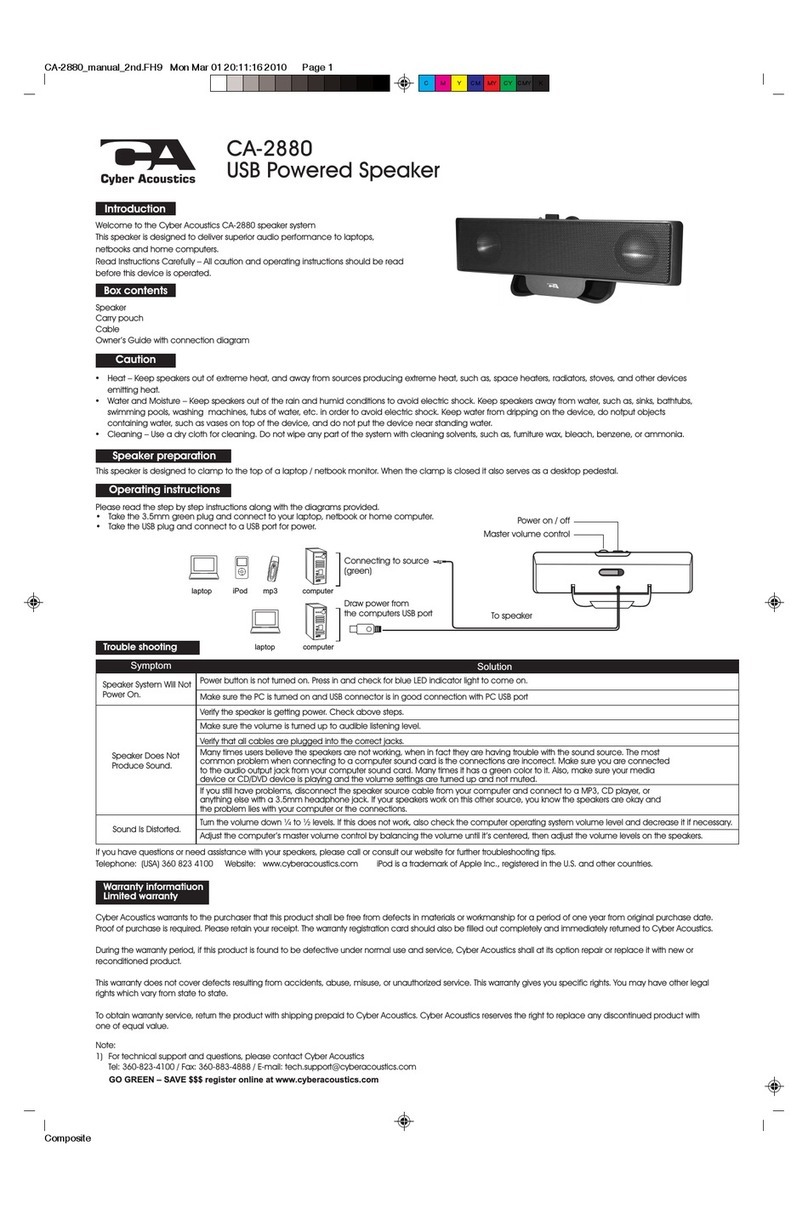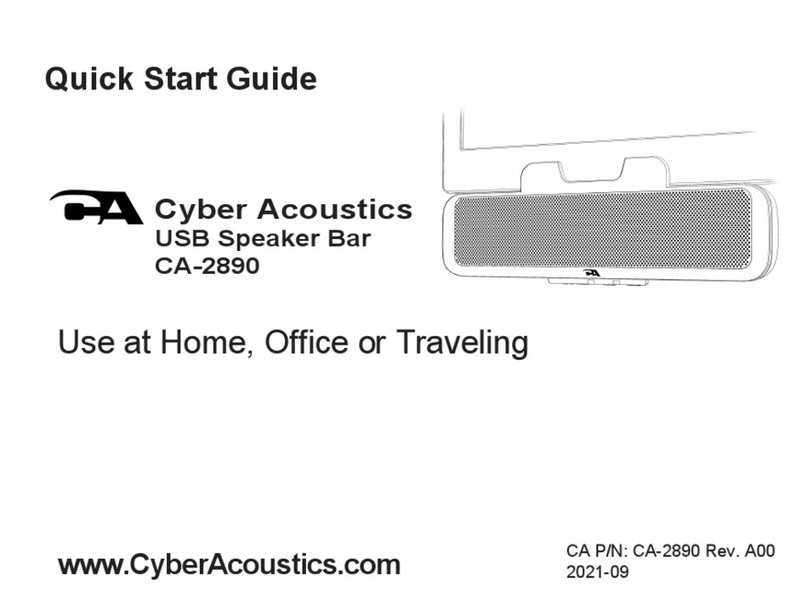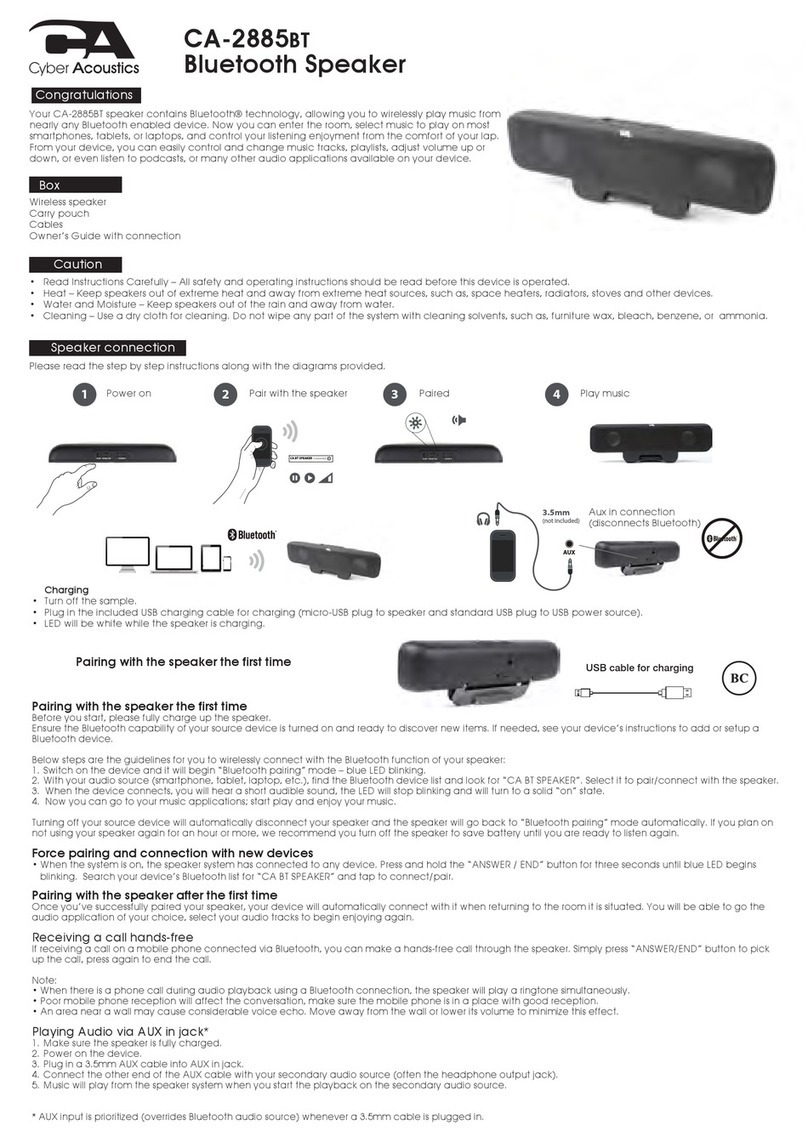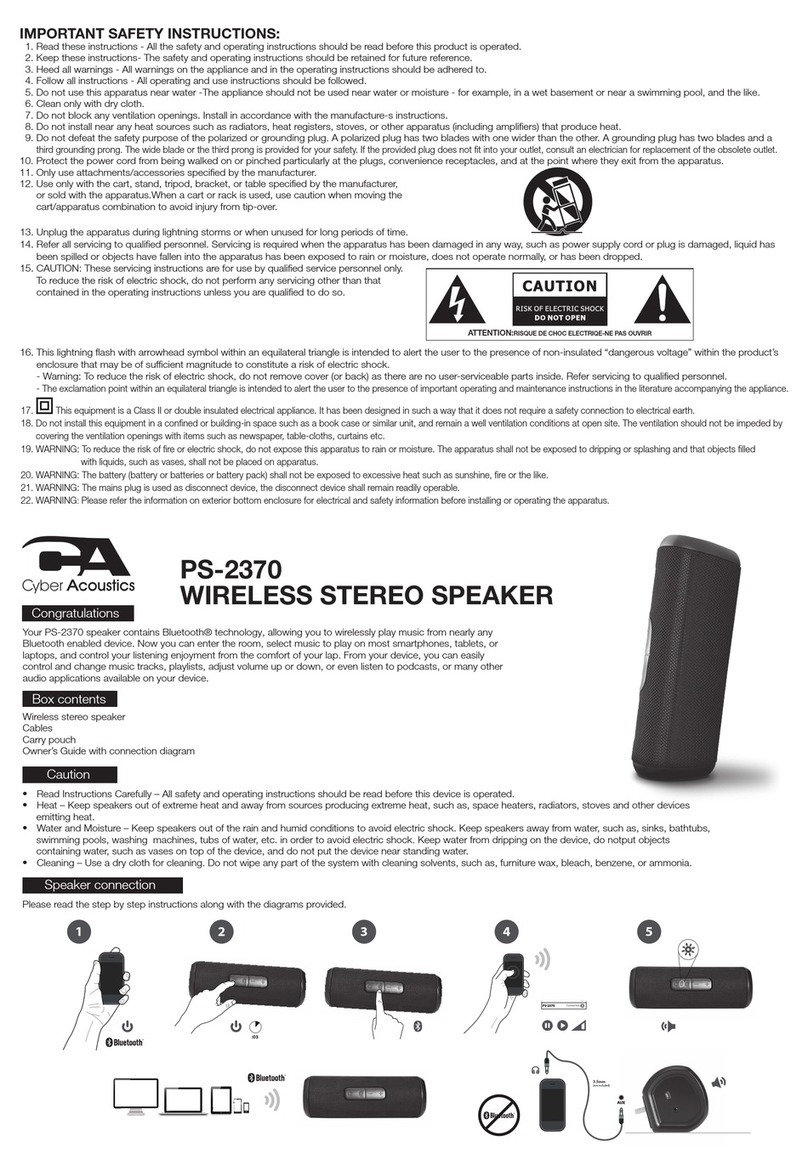CA-4100 Computer Speakers
CA-4100
Magnetically Shielded
Amplified Computer Speakers
CA-4100 Computer Speakers
P r e c a u t i o n T i p s
• Use only the AC/DC power adapter supplied with these speakers. Cyber Acoustics
cannot be held responsible for damage caused by other power supplies.
• Disconnect the power supply before making any connections.
• Although the CA-4 00 satellite speakers are magnetically shielded, keep discs
and tapes away from them. The subwoofer speaker is not magnetically
shielded. Keep away from monitor, disc, etc. Cyber Acoustics is not responsible
for any damage caused by misuse.
• Keep your speakers away from extreme heat or humid and wet conditions.
T r o u b l e s h o o t i n g
Speakers produce no sound
• Are the speakers getting power? Is the power indicator light on? Check the power
supply connections.
• Is there any output from your sound card? Check your sound card setting. Also, you
can check the speakers easily by connecting them to another music source such as
a portable CD player or cassette player. Just plug them into the headphone jack or
line out jack. If the speakers work on this other source, they are OK and the problem
is with the soundcard.
• No sound from rear speakers: Check rear speaker volume control. Note: Sound
from the front/master volume control must be turned up before sound output
can be heard from rear channel.
Speakers produce weak sound
• Again, check your soundcard setting. Make sure your software speaker volume
control is turned up to a desired level.
One speaker does not play
• Check the balance control on your mixer software.
• Check the plug connections.
Customer Service
If you have questions or need assistance with your speakers, please call or consult our
web site.
Tel: 360 883 0333
Web site: www.cyber-acoustics.com
Thank you for purchasing the CA-4100 Quad
Surround computer speaker system by
Cyber Acoustics. This 4.1 surround
system is designed to provide mu ti-
channe sound for mu timedia
games and audio. It is perfect for
3D positiona audio sound cards
(sound cards with front and rear/
surround outputs, otherwise known
as 4-channe ) but it can a so be
used with standard 2-channe
sound cards (sound cards with on y
one output jack).
Outputs of 3D positiona audio sound cards are usua y marked as “Out 1” and “Out 2” or “front ” and
“surround” but this may vary. Consu t your sound card user guide. When connected to a 3D positiona audio
sound card, the CA-4100 wi p ay back sounds so they appear to be coming from a directions. Sounds
wi itera y be in front of you, behind you, be ow you, etc. It is the perfect gaming experience!
If your computer’s sound card is a standard 2-channe type, the CA-4100 wi sti operate as a stereo
amp ified system with a four sate ites p aying. The right front and right rear/surround speakers wi p ayback
one channe whi e the eft front and eft rear/surround speakers wi p ayback the other channe . Whi e this wi
sti surround you with sound, you may want to upgrade your computer system with a 3D positiona sound
card if you want the u timate gaming experience.
This mu timedia speaker system is easy to insta and a p ugs and jacks are co or coded. The fo owing
pages wi i ustrate the set up and connections in easy step, by step procedures.