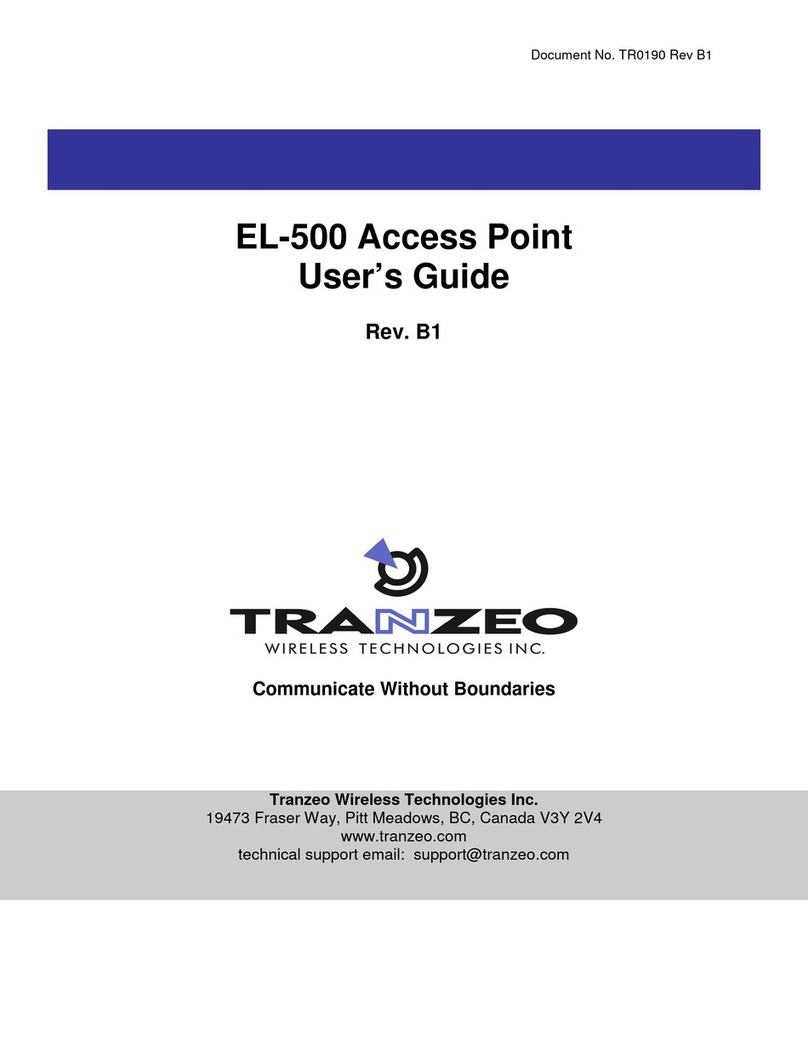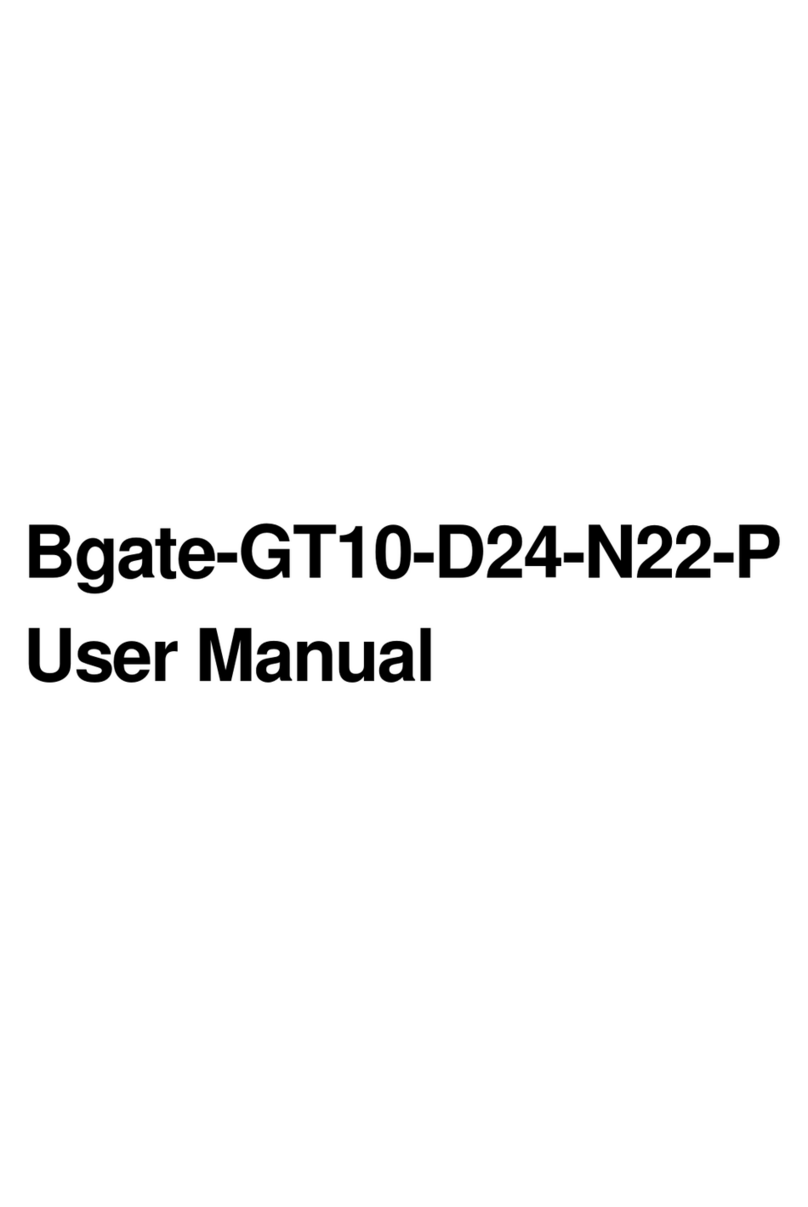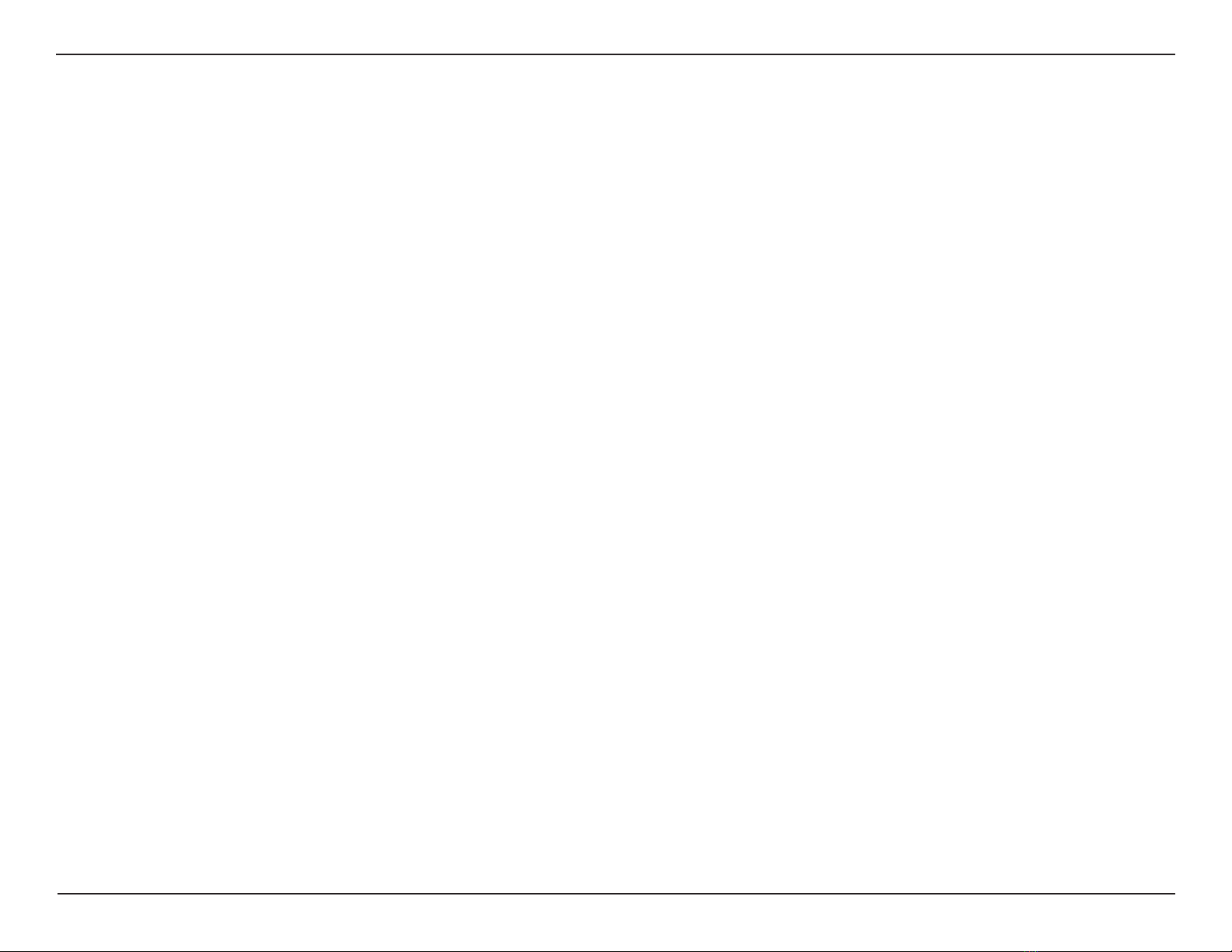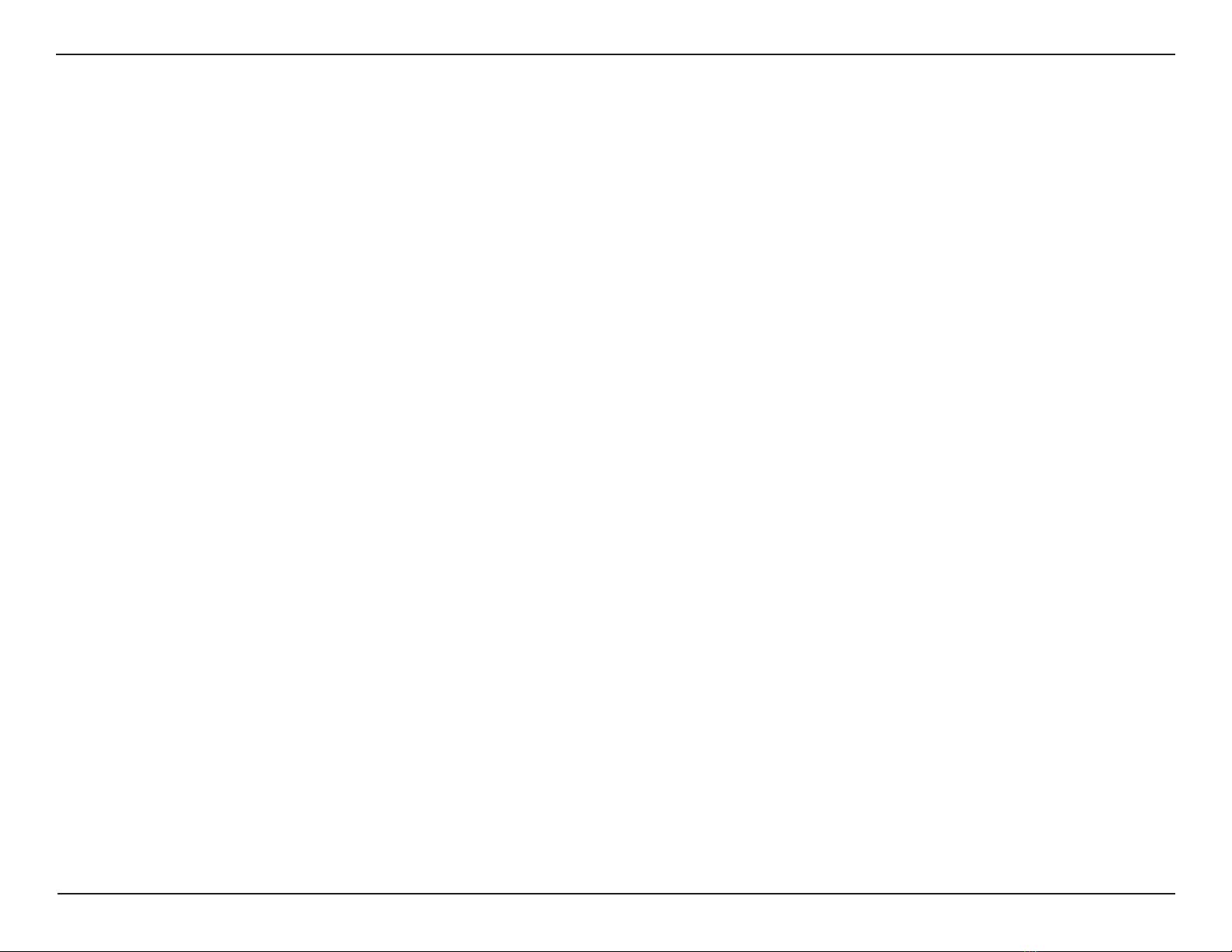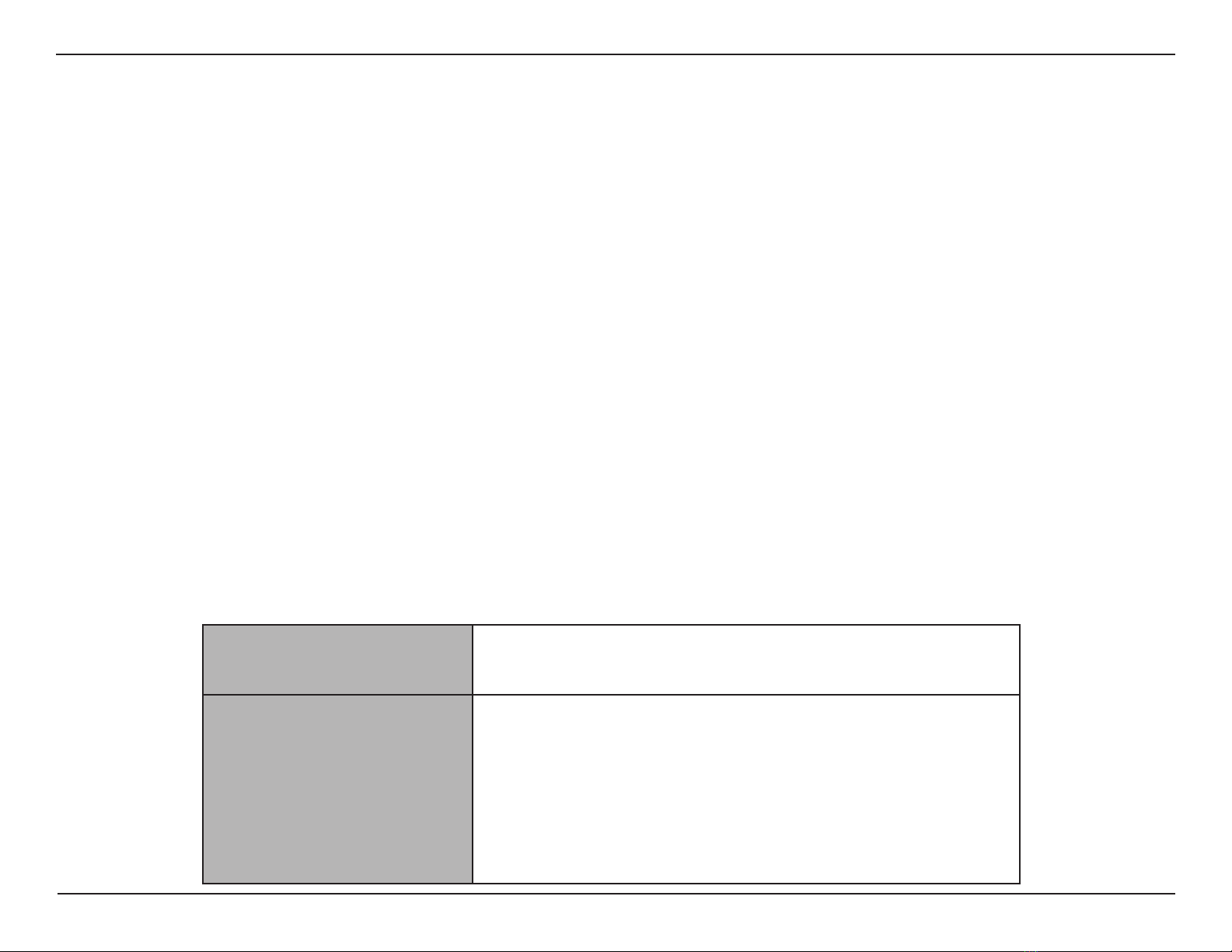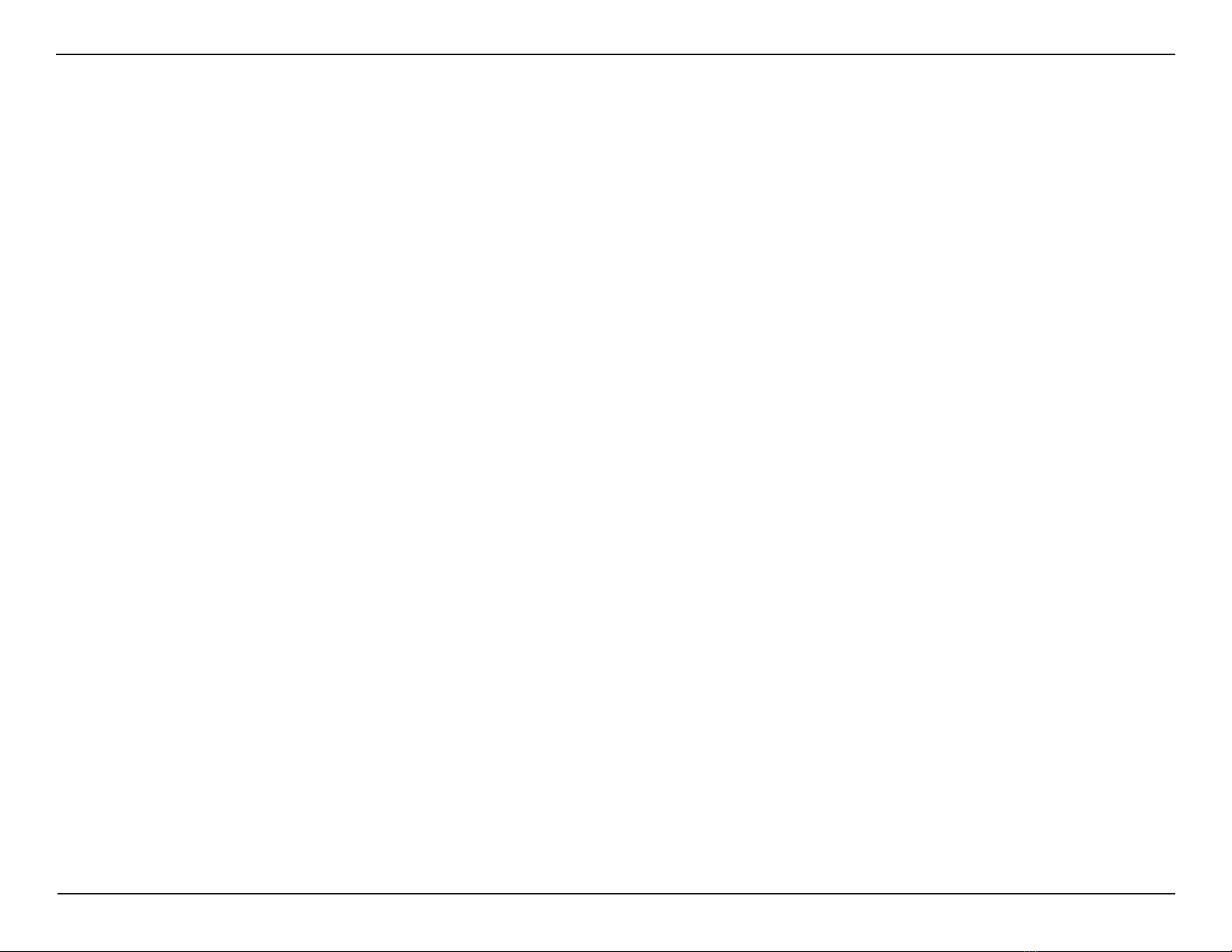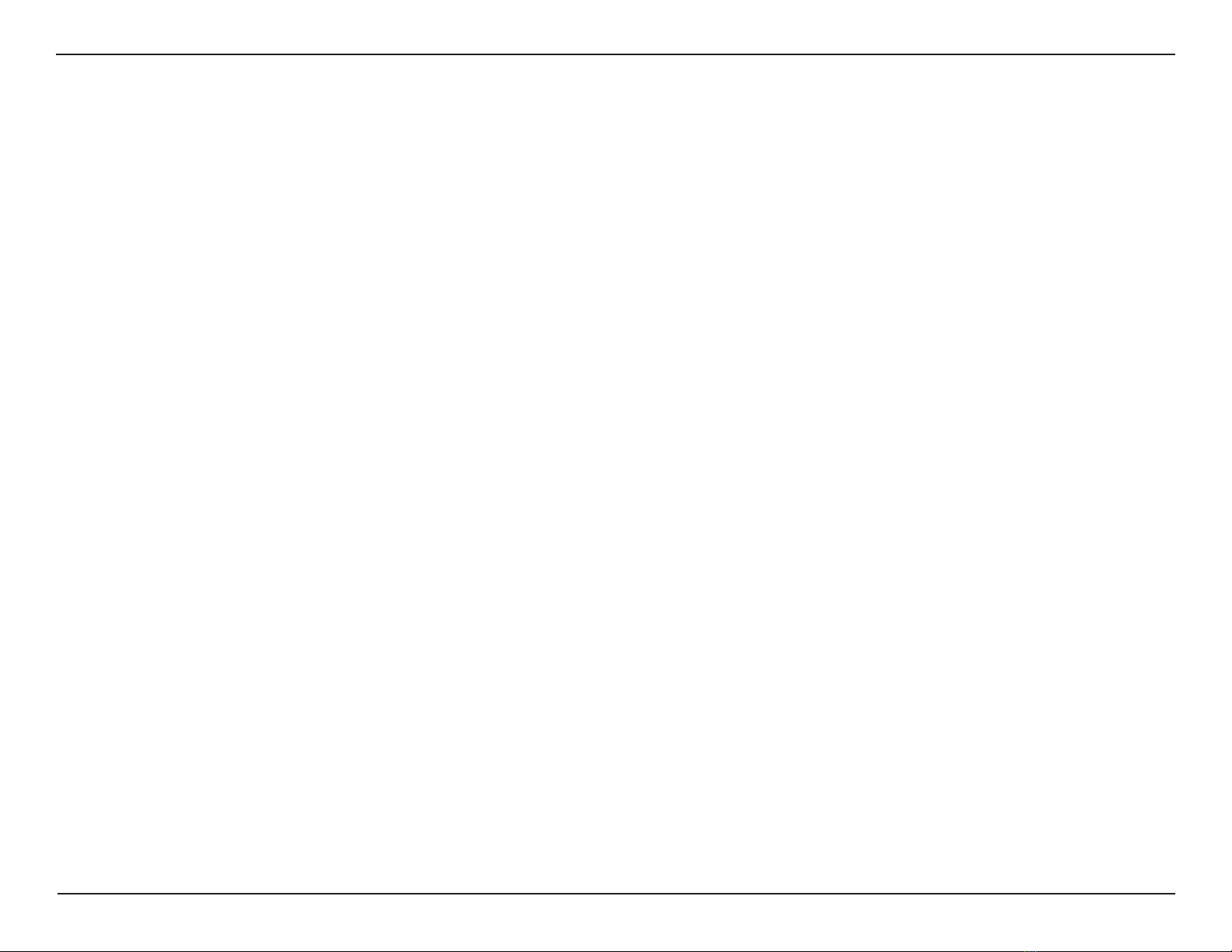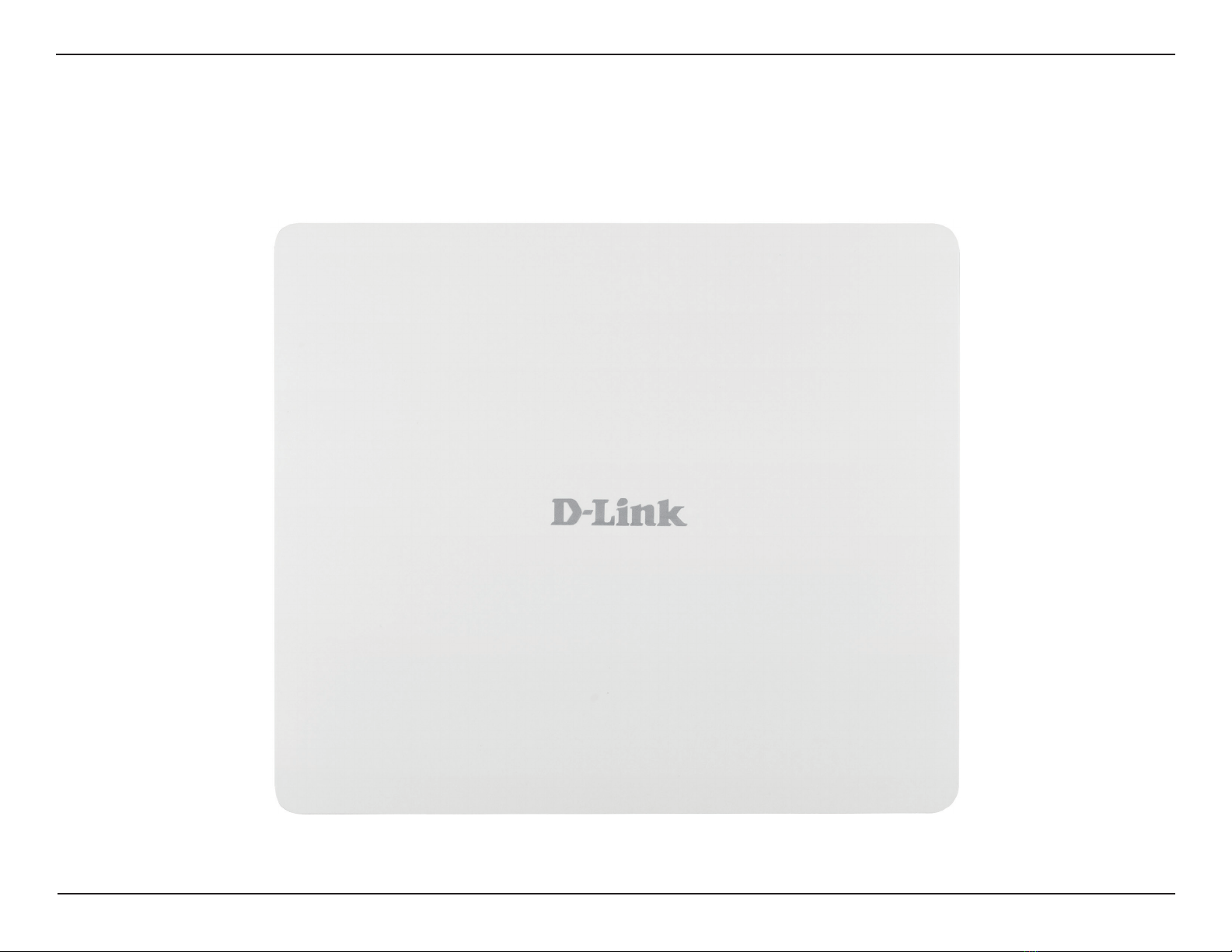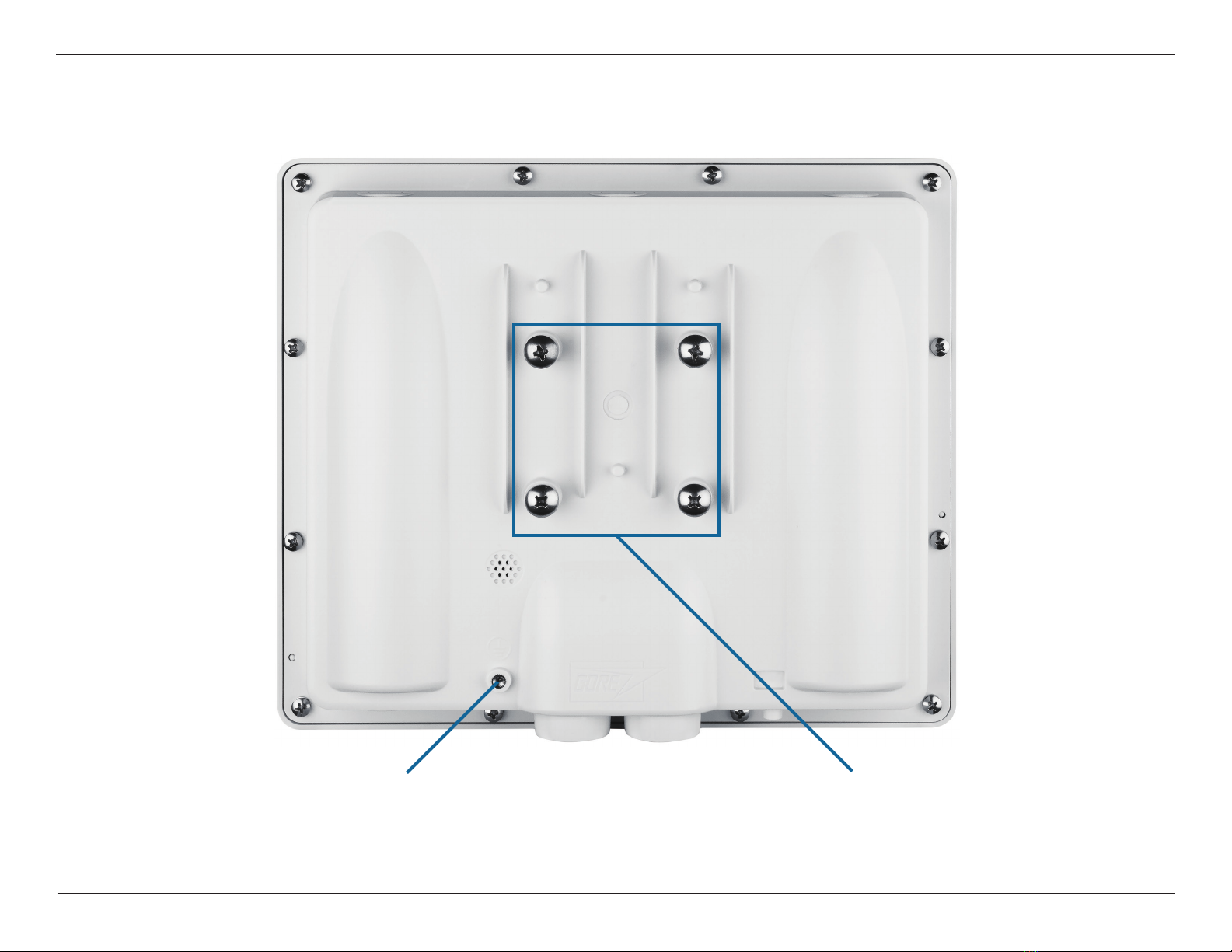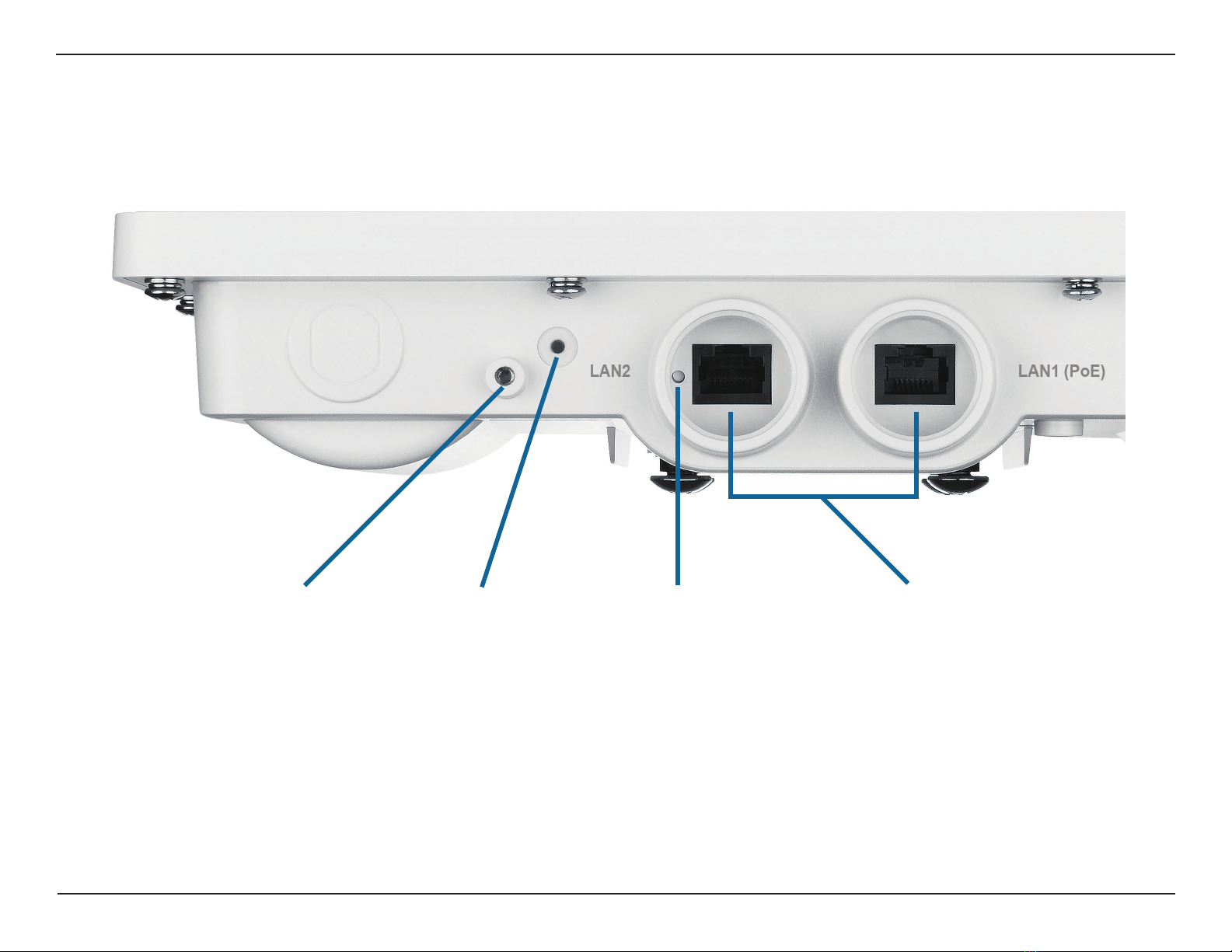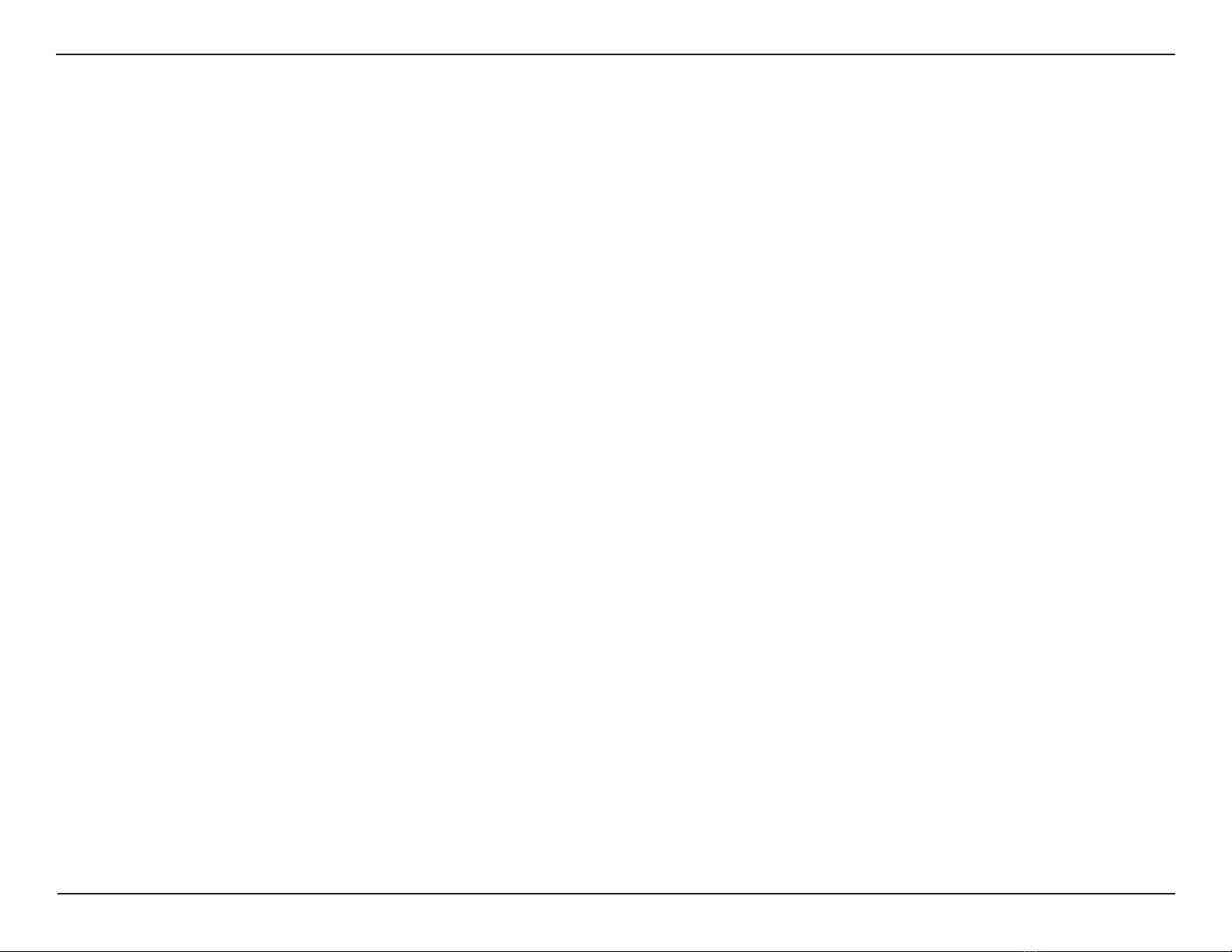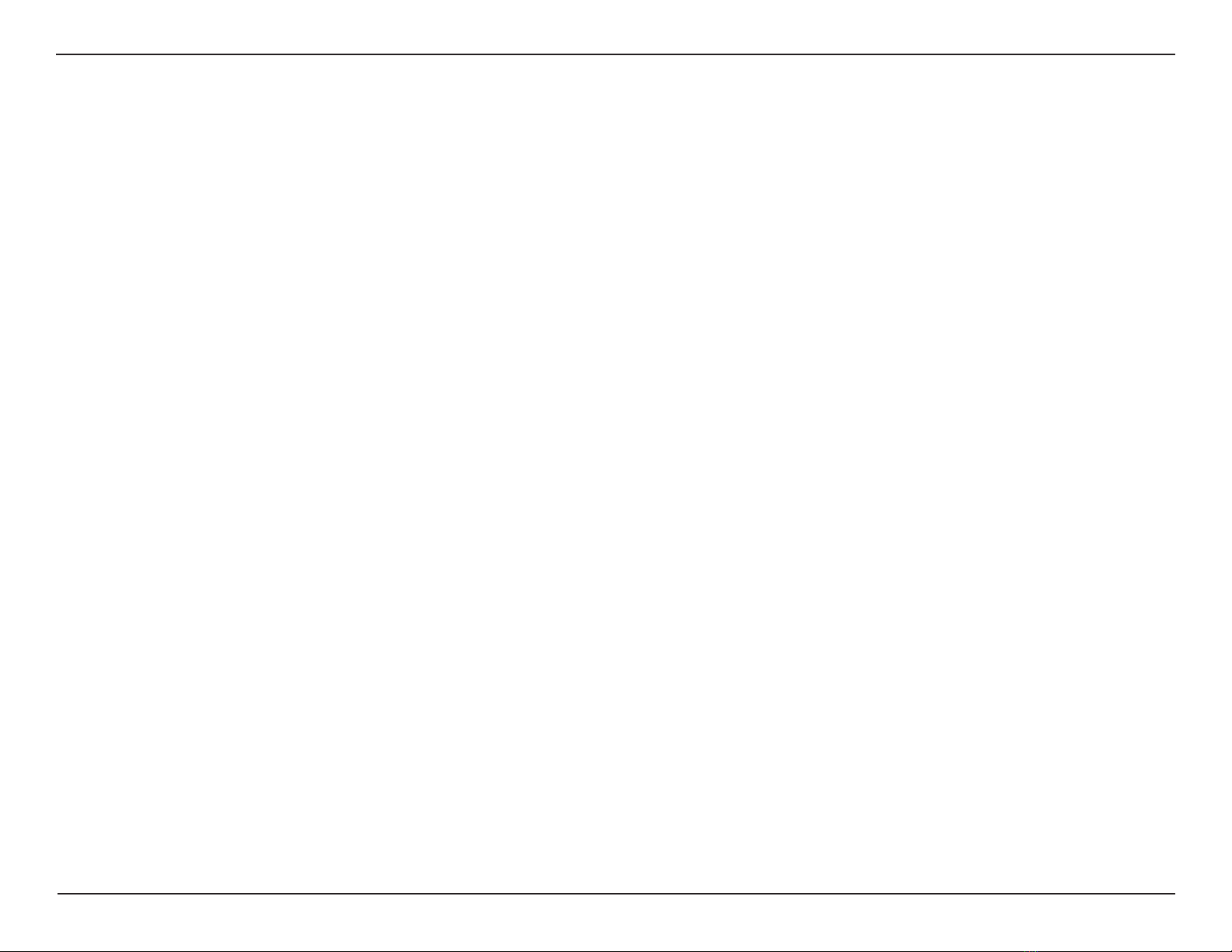
2D-Link DAP-3662 User Manual
Table of Contents
Table of Contents
Product Overview............................................................... 4
Package Contents............................................................................4
System Requirements....................................................................4
Introduction ......................................................................................5
Features and Benets.....................................................................6
Hardware Overview........................................................................7
Front ..............................................................................................7
Back ...............................................................................................8
Bottom..........................................................................................9
Wireless Basics ............................................................................... 10
Installation ........................................................................ 11
Installation Considerations ....................................................... 11
Four Operational Modes............................................................ 12
Connect to your Network.......................................................... 13
Conguration.................................................................... 15
Wireless Settings........................................................................... 17
Access Point Mode ................................................................ 17
WDS with AP Mode .............................................................. 19
WDS Mode ............................................................................... 21
Wireless Client Mode............................................................ 23
WPA-Personal Authentication.................................... 25
WPA-Enterprise Authentication................................. 26
802.1X authentication................................................... 27
LAN ............................................................................................ 28
IPv6 ............................................................................................. 29
Advanced Settings....................................................................... 30
Performance............................................................................ 30
Wireless Resource Control......................................................... 32
Multi-SSID................................................................................. 34
VLAN Settings ......................................................................... 36
VLAN Port List................................................................... 37
VLAN Add/Edit................................................................. 38
PVID Setting...................................................................... 39
Intrusion.................................................................................... 40
Schedule ................................................................................... 41
Internal RADIUS Server ....................................................... 42
ARP Spoong Prevention ................................................... 43
Bandwidth Optimization .................................................... 44
AP Array..................................................................................... 46
AP Array Scan ................................................................... 46
Conguration Settings.................................................. 47
Auto-RF............................................................................... 51
Load Balance .................................................................... 52
Captive Portal.......................................................................... 53
Authentication Settings - Passcode ......................... 53
Authentication Settings - Username/Password... 54
Authentication Settings - Remote RADIUS............ 55
Authentication Settings - LDAP................................. 56
Authentication Settings - POP3................................. 57
Login Page Upload......................................................... 58
Web Redirection.............................................................. 59
MAC Bypass....................................................................... 60