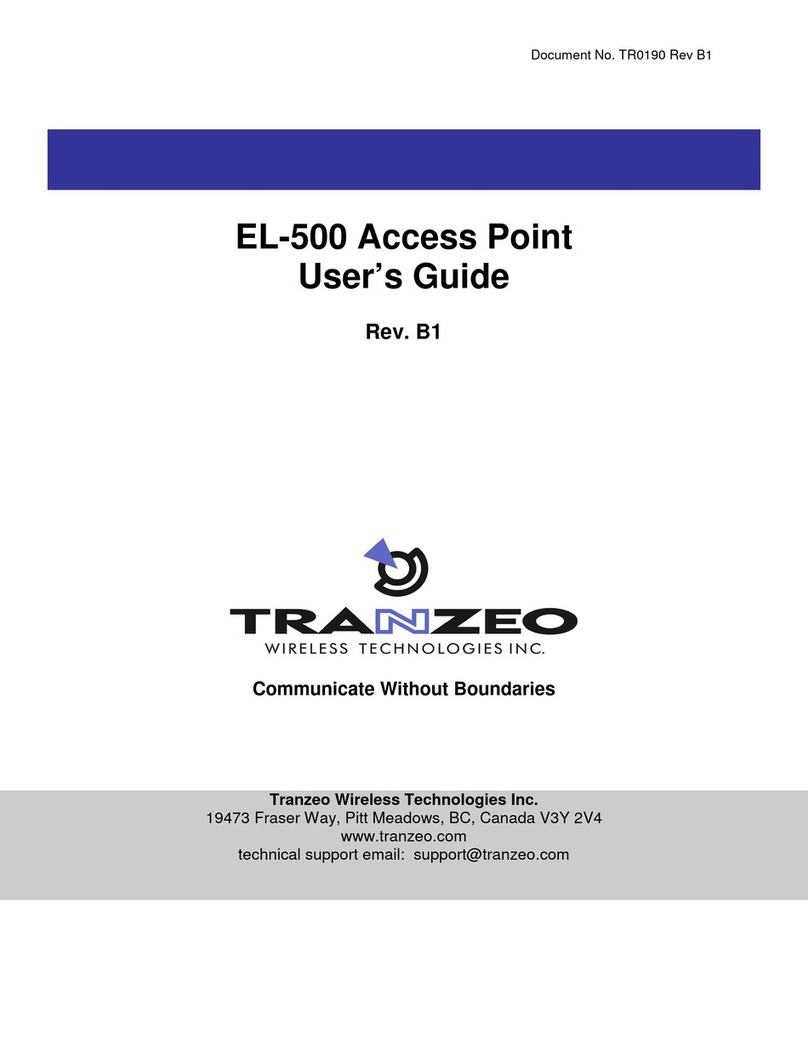Bgate-GT10-D24-N22-P
Zoomnet Confidential Proprietary @ 2013 Zoomnet Corporation. All rights reserved VI
3.1.2 LOGIN THROUGH RS 232 CONSOLE PORT .............................................. 8
3.1.3 LOGIN BY SECURECRT TOOL .................................................................... 8
3.2 CLI COMMANDS ................................................................................................... 9
3.2.1 IFCONFIG ...................................................................................................... 9
3.2.2 IWCONFIG ................................................................................................... 10
3.2.3 IWPRIV ......................................................................................................... 12
3.2.4 WLANCONFIG ............................................................................................. 14
3.2.5 IWLIST.......................................................................................................... 15
3.2.6 SYNTHESIS INSTANCE .............................................................................. 16
4 CHANGE AP WORKING MODE................................................................................ 16
4.1 OPERATING THROUGH WEB UI ...................................................................... 16
4.2 OPERATING THROUGH SERIAL PORT ........................................................... 16
5 COMMON OPERATION IN FAT AP MODE.............................................................. 17
5.1 CHECK AP INFORMATION ................................................................................ 17
5.2 CREATE VAP ...................................................................................................... 17
5.3 MODIFY WIRELESS PARAMETERS ................................................................. 18
5.4 CHECK AND MODIFY PARAMETERS .............................................................. 18
5.5 CHECK AND MODIFY VAP CHANNEL .............................................................. 19
5.6 CHECK AND MODIFY OUTPUT POWER .......................................................... 19
5.7 SAVE CONFIGURATION .................................................................................... 19
5.8 BACKUP CONFIGURATION TO LOCAL PC ..................................................... 19
5.9 FACTORY DEFAULT .......................................................................................... 20
5.10 SOFTWARE MIRROR ......................................................................................... 20
5.10.1 MIRRORING DESCRIPTION ..................................................................... 20
6 UPGRADE.................................................................................................................. 21
6.1 CONNECT AP CORRECTLY .............................................................................. 21