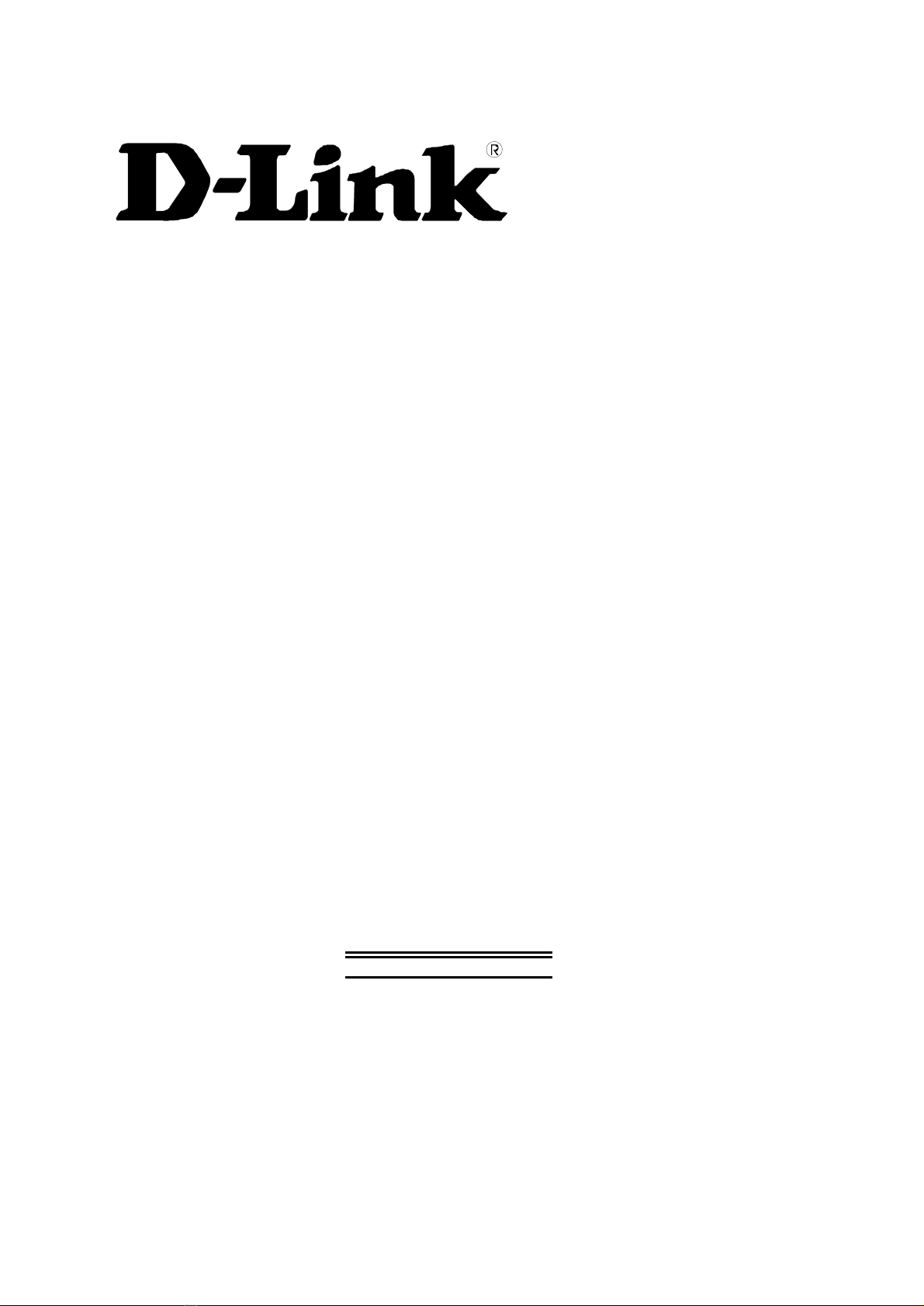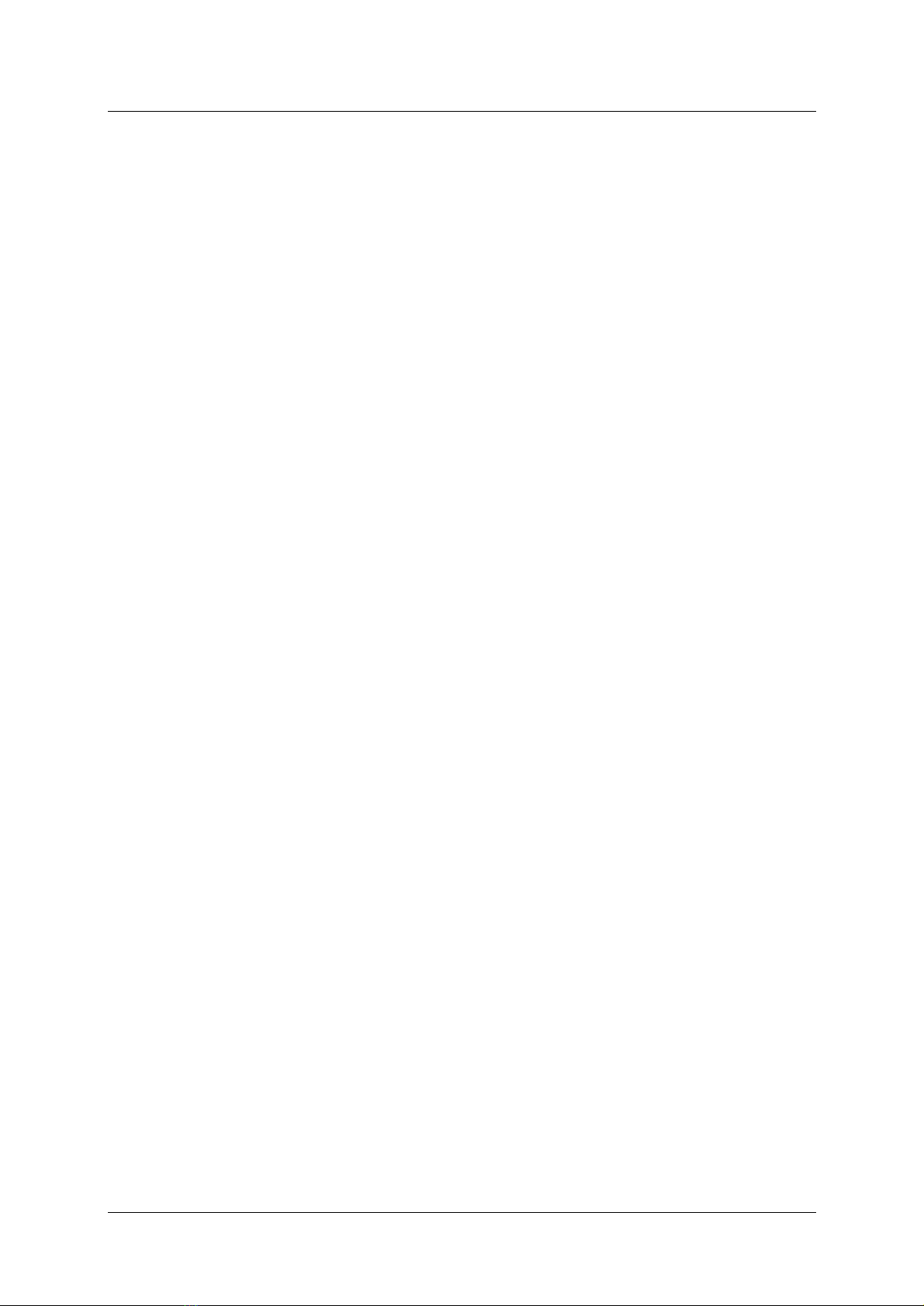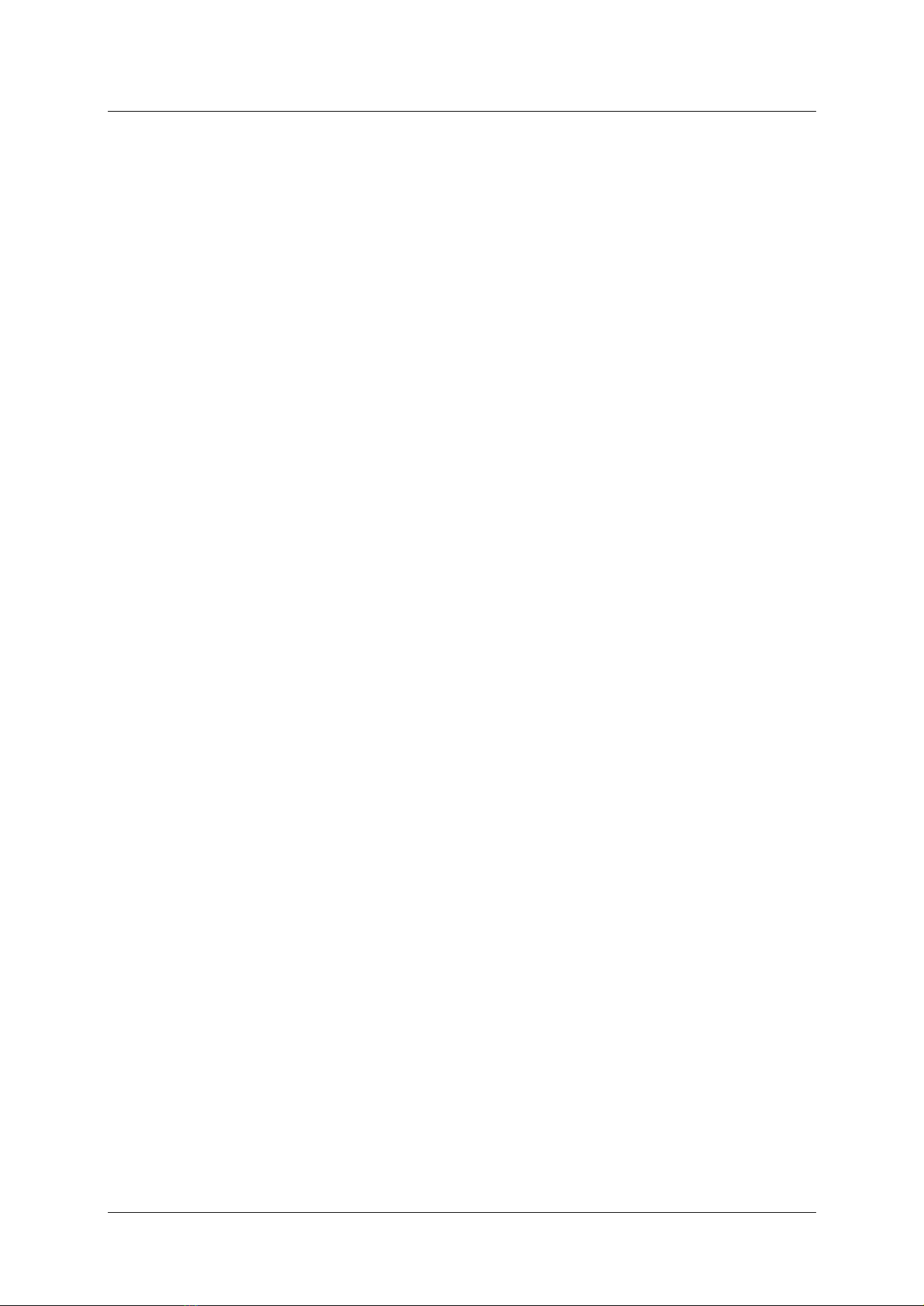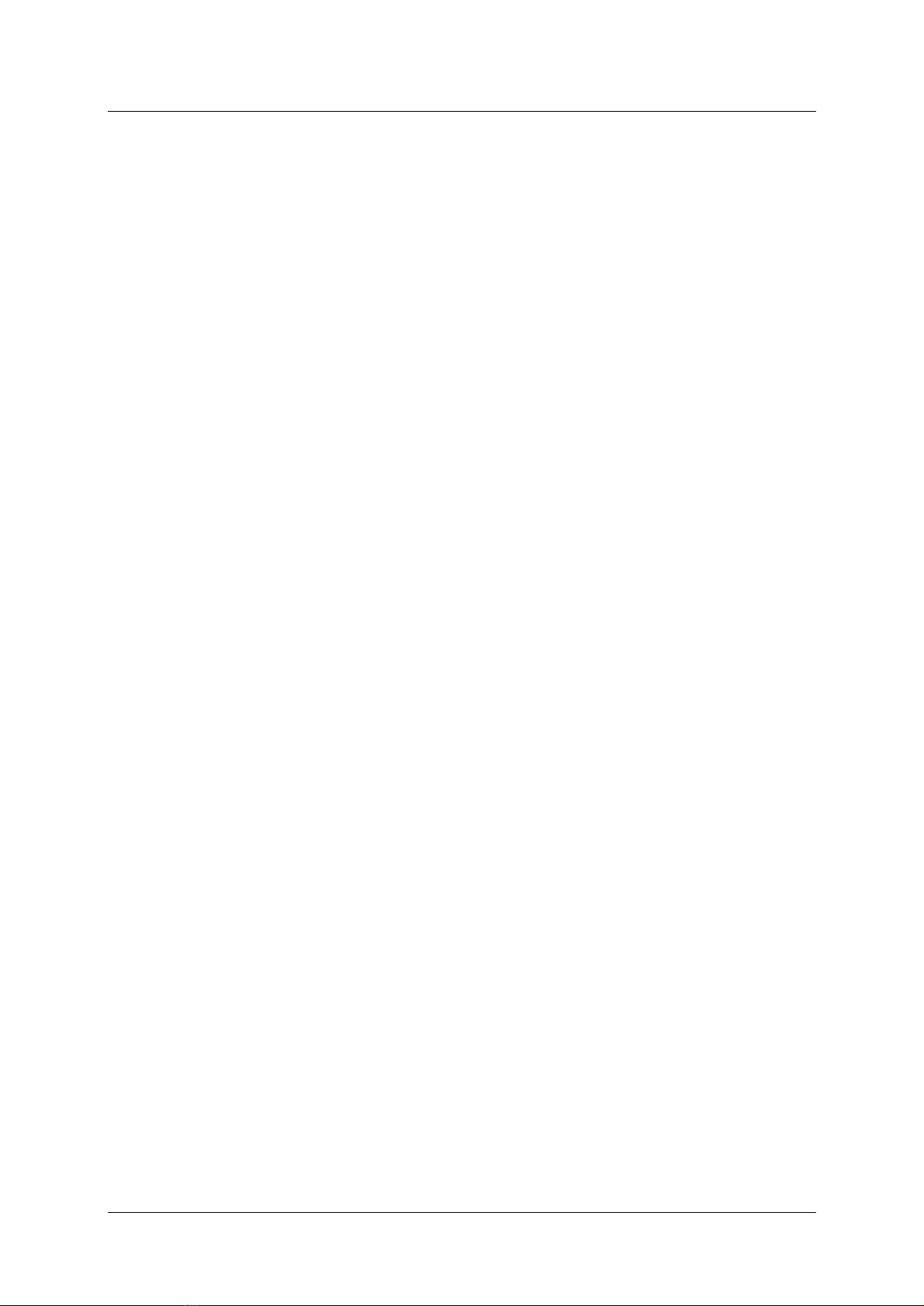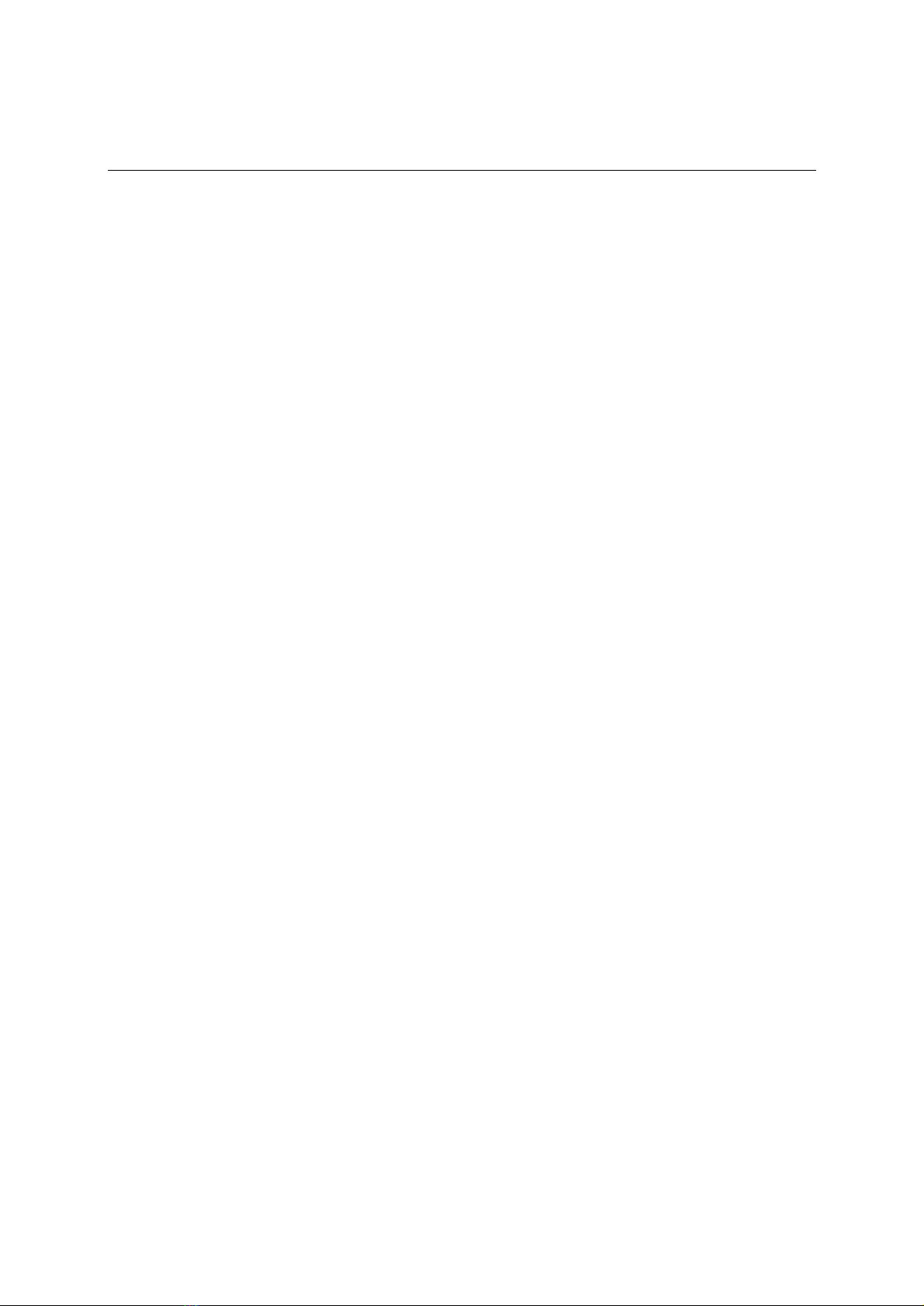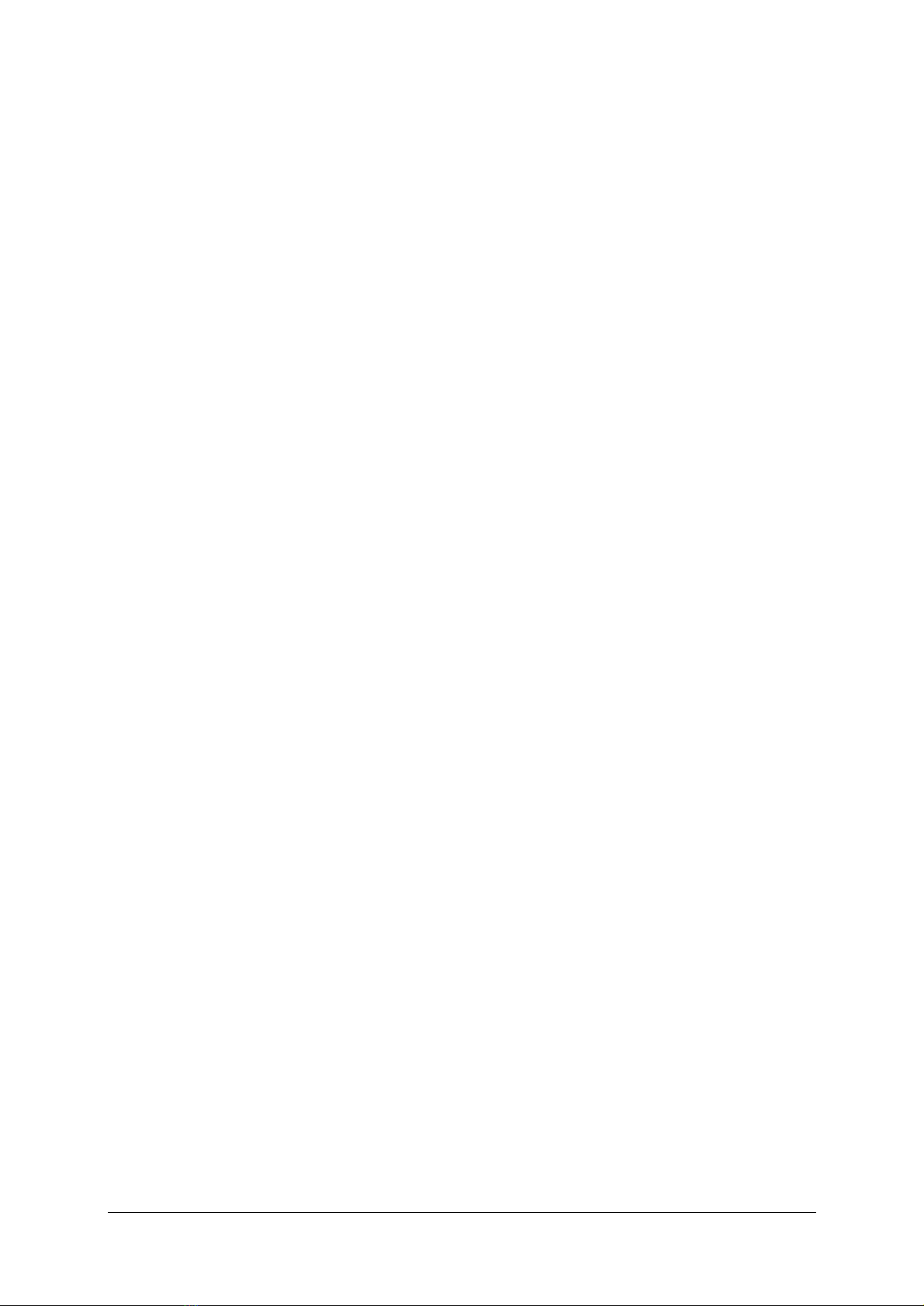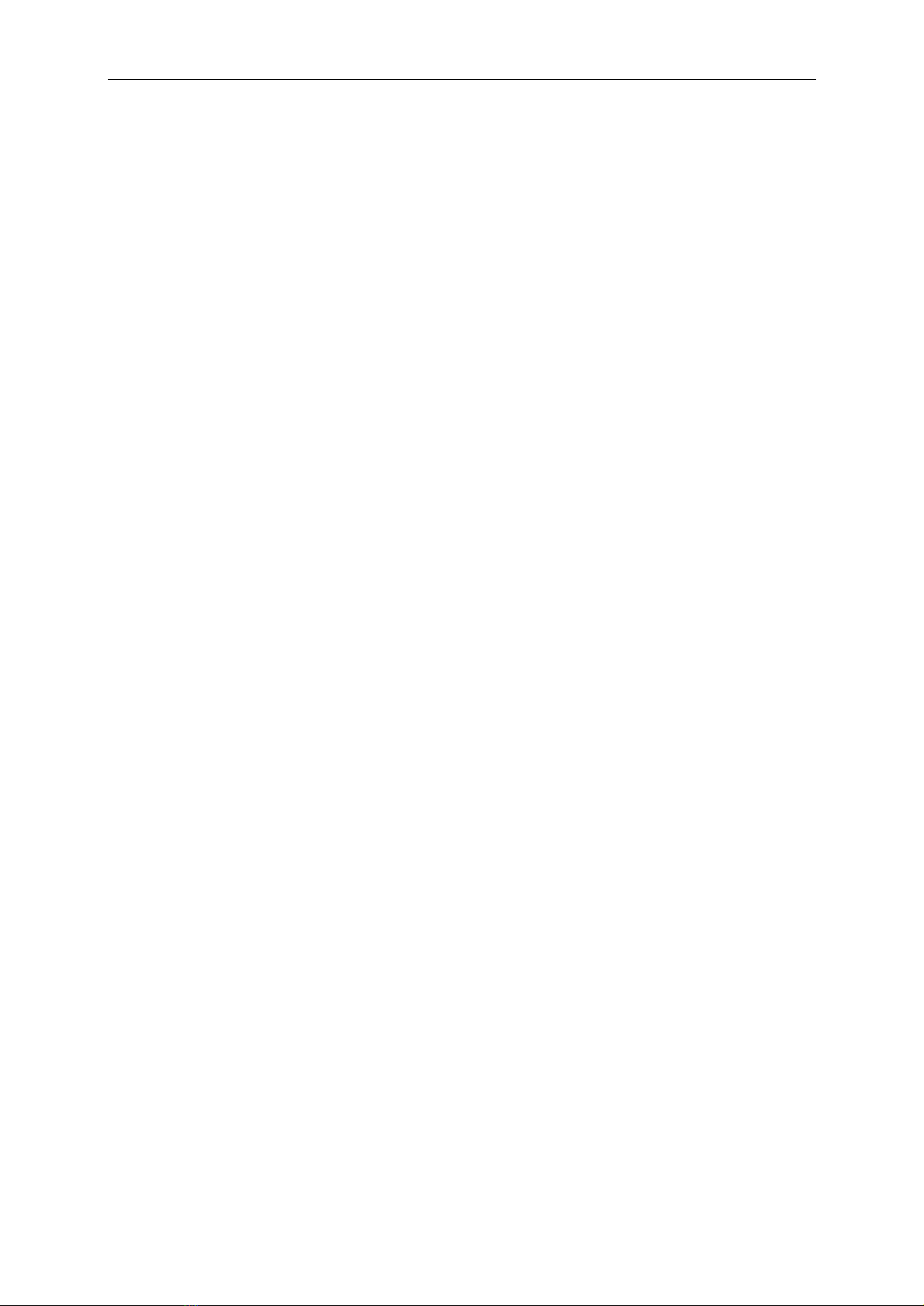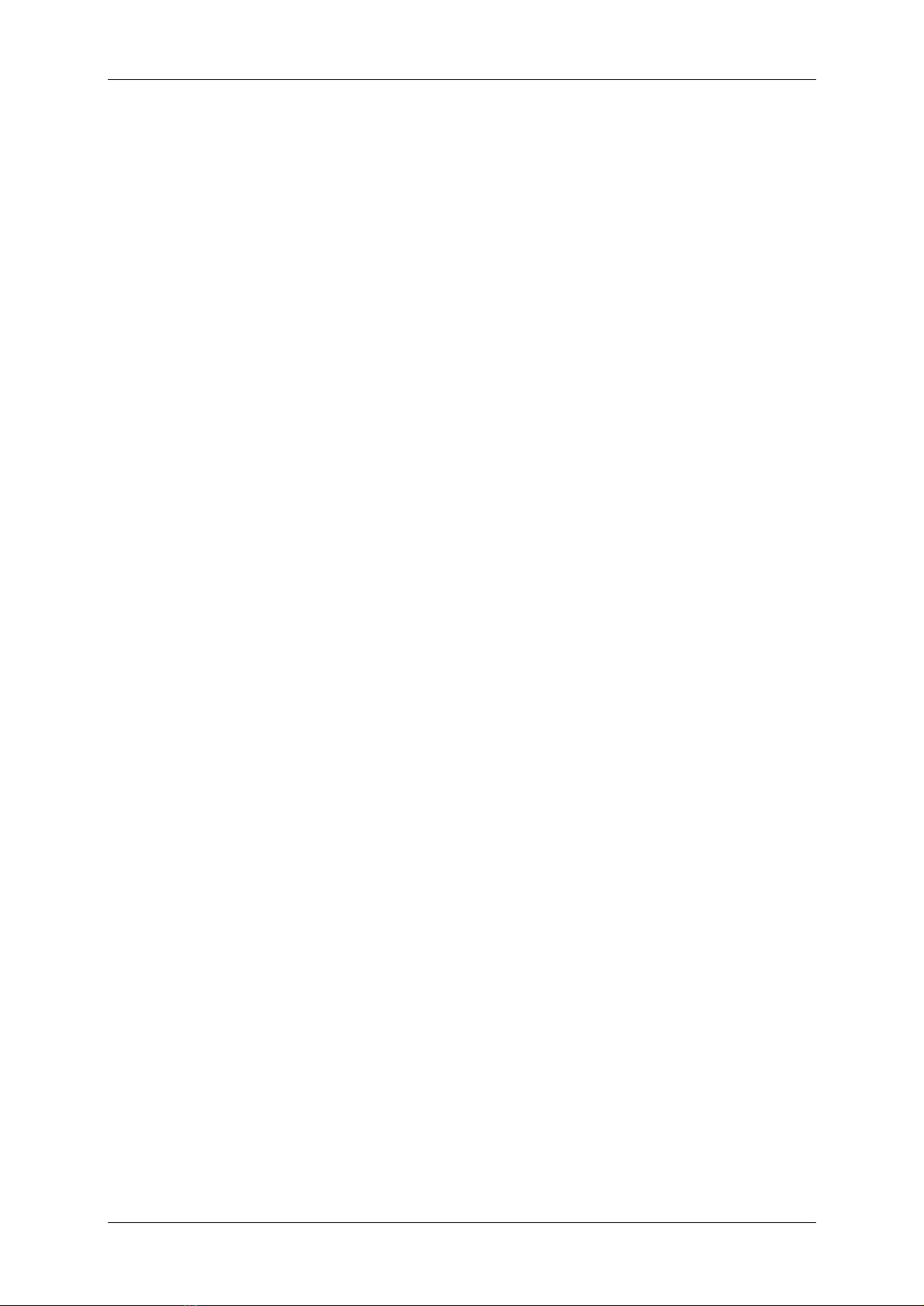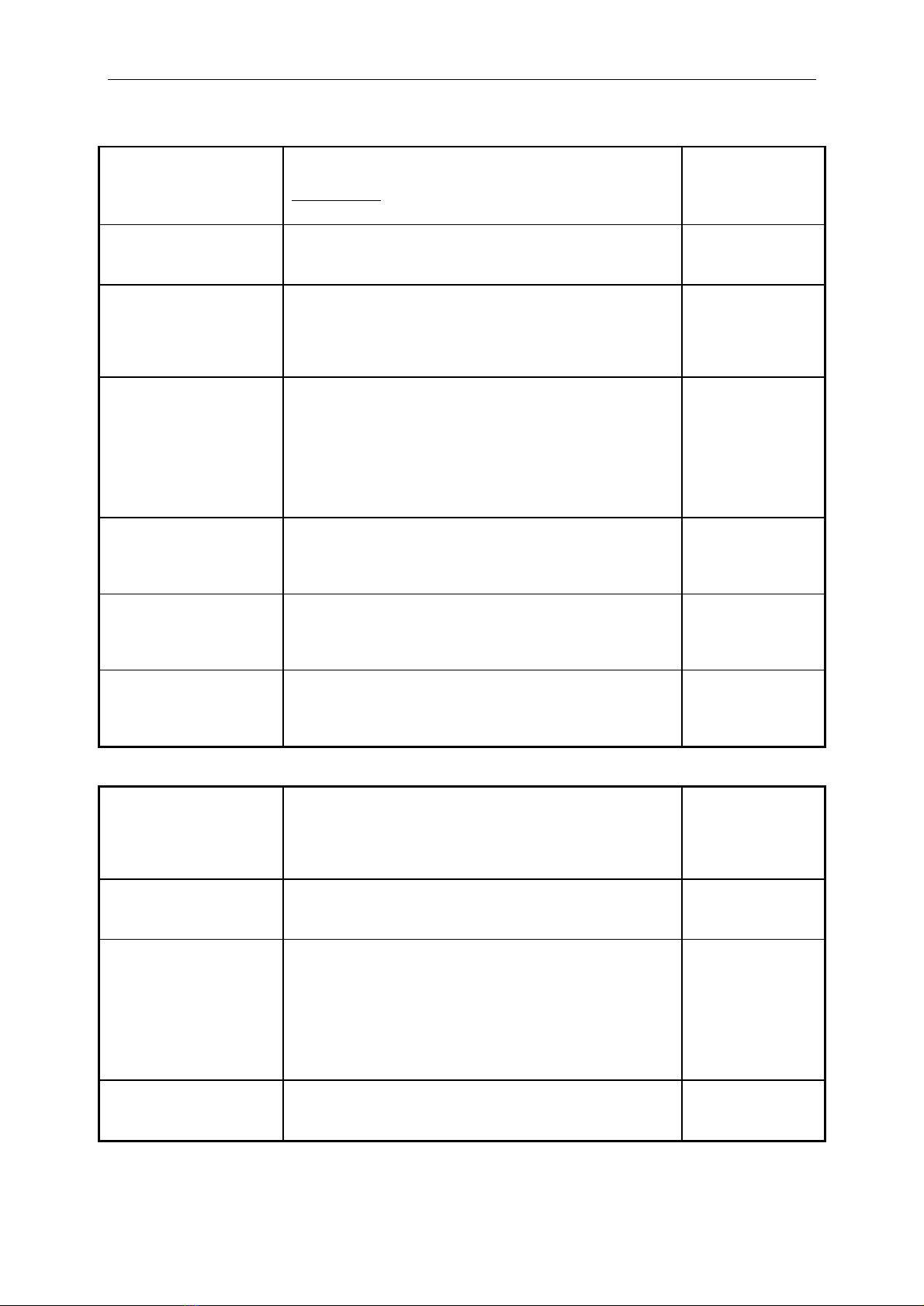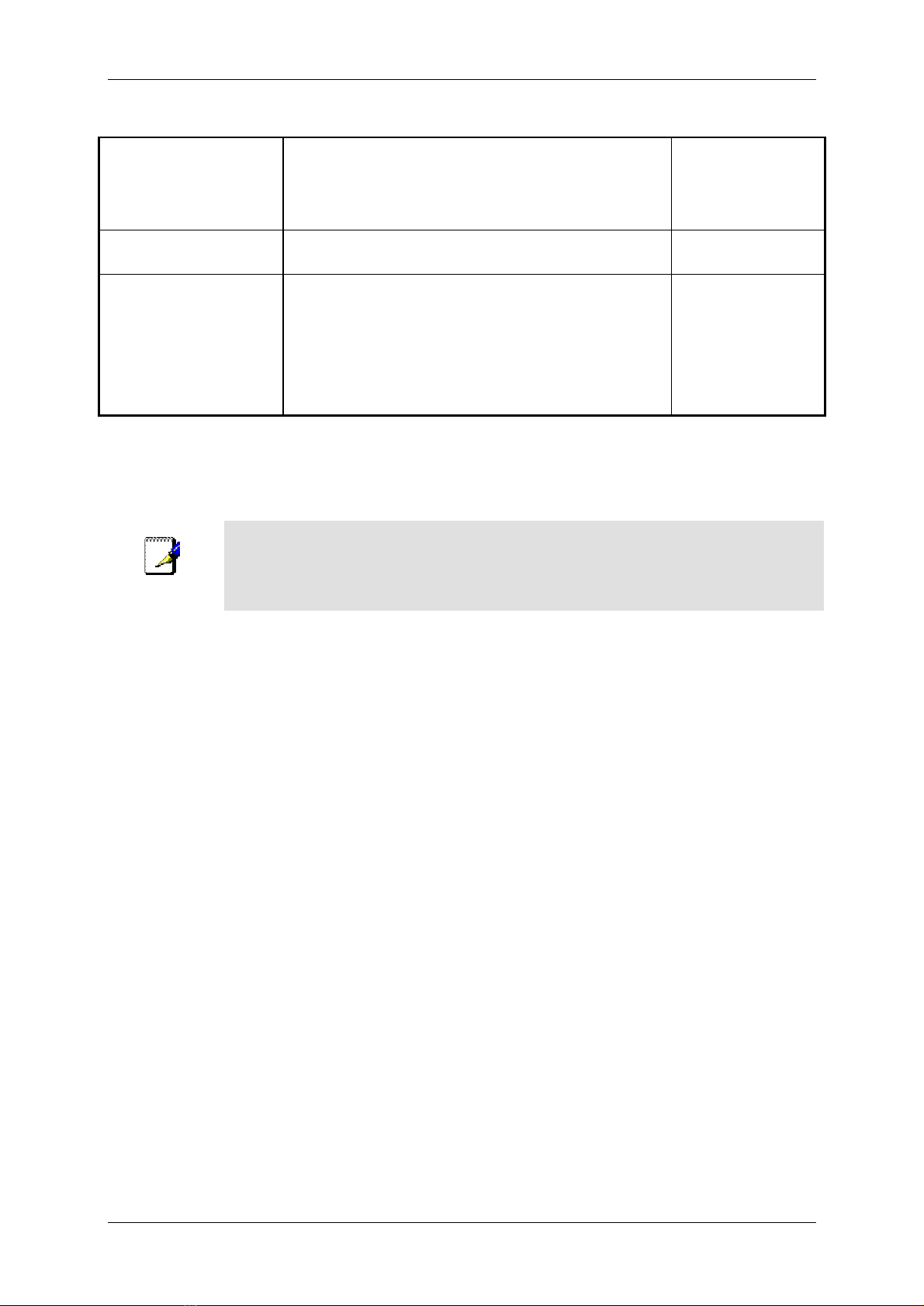DSL-562TDSL Router User sManual
iv
LIMITATION OF LIABILITY
IN NO EVENT WILL D-LINK BELIABLEFOR ANY DAMAGES, INCLUDING LOSS OF DATA, LOSS OF PROFITS, COST OF COVER
OR OTHER INCIDENTAL, CONSEQUENTIAL OR INDIRECTDAMAGES ARISINGOUT THE INSTALLATION, MAINTENANCE, USE,
PERFORMANCE, FAILUREOR INTERRUPTION OF AD- LINK PRODUCT, HOWEVER CAUSED AND ON ANY THEORY OF LIABILITY.
THIS LIMITATION WILL APPLY EVEN IF D-LINK HAS BEEN ADVISED OF THE POSSIBILITY OF SUCH DAMAGE.
IF YOU PURCHASED AD-LINK PRODUCT IN THE UNITED STATES, SOME STATES DO NOT ALLOW THE LIMITATION OR
EXCLUSION OF LIABILITY FOR INCIDENTAL OR CONSEQUENTIAL DAMAGES, SO THE ABOVELIMITATION MAY NOT APPLY TO
YOU.
LimitedWarranty
Hardware:
D-Link warrants each of its hardware products tobe free from defects in workmanship and materials under normal use and service
for aperiod commencing on the date of purchasefrom D-Link or its Authorized Reseller and extending for the length of time
stipulated by the Authorized Reseller or D-Link Branch Office nearest to the place of purchase.
This Warranty applies on the condition that the product Registration Card is filled out and returned to a D-Link office within ninety
(90) days of purchase. A list of D-Link offices is provided at the back of this manual, together with a copy of the Registration Card.
If the product proves defectivewithin the applicable warranty period, D-Link will provide repair or replacement of the product.
D-Link shall havethe sole discretion whether to repair or replace,and replacement productmay be newor reconditioned.
Replacement product shall be of equivalent or better specifications, relativeto the defectiveproduct, but need not be identical. Any
product or part repaired by D-Linkpursuant to this warranty shall haveawarranty period of not lessthan 90 days, from date of
suchrepair, irrespectiveof any earlier expiration of originalwarranty period. When D-Link provides replacement, then the defective
product becomes the property of D-Link.
Warranty service may beobtainedby contacting aD-Link office within the applicable warrantyperiod,and requesting aReturn
MaterialAuthorization (RMA) number. If aRegistration Card for the product in question has not been returned toD-Link, thena
proof of purchase (suchas acopy of the dated purchase invoice)must be provided. If Purchaser's circumstances require special
handling of warranty correction, then at the time of requesting RMA number, Purchaser may also proposespecialprocedure as may
be suitable to the case.
After an RMA number is issued, the defectiveproduct mustbe packaged securely in the original or other suitable shipping package
to ensure that it will not be damaged in transit, and the RMA numbermust be prominently marked on the outside of the package.
The package must be mailed or otherwise shipped to D-Link with all costs of mailing/shipping/insurance prepaid. D-Link shall
never be responsible for any software, firmware, information, or memory data of Purchaser contained in, stored on, or integrated
with any product returned to D-Link pursuant to this warranty.
Any package returned toD-Link without an RMA number will be rejected and shipped back to Purchaser at Purchaser's expense,
and D-Link reserves the right in such a case to levy a reasonable handling charge in addition mailing or shipping costs.
Software:
Warranty service for software productsmay be obtained by contacting aD-Link office within the applicable warranty period. Alist
of D-Link offices is providedat the back of this manual, together withacopy of the Registration Card. If a Registration Card for the
product in question has not been returned to a D-Link office, then a proof of purchase (such as a copy of the dated purchase invoice)
must be provided whenrequesting warranty service. The term "purchase" in this software warrantyrefers to the purchase
transaction and resulting license to use such software.
D-Link warrants that itssoftware products will perform in substantial conformance with the applicable productdocumentation
provided by D-Link with suchsoftware product, for aperiod of ninety (90)days from the date of purchase from D-Link or its
Authorized Reseller. D-Link warrants the magnetic media, on whichD-Link provides its software product, againstfailure during
the same warranty period. This warranty applies to purchasedsoftware, and to replacement software provided by D-Link pursuant
to this warranty, but shall not apply to any update or replacement which may be provided for download via the Internet, or toany
update which may otherwise be provided free of charge.
D-Link's sole obligation under this software warranty shall be to replaceany defectivesoftware product with product which
substantially conforms to D-Link's applicable product documentation. Purchaser assumesresponsibility for the selection of
appropriate application and system/platform software and associated referencematerials. D-Link makes no warranty that its
software products will work in combination with any hardware, or any application or system/platform software product provided by
any third party, excepting only suchproductsas are expressly represented, in D-Link'sapplicable product documentation as being
compatible. D-Link's obligation under this warrantyshall be areasonable effort to provide compatibility,but D-Link shall haveno
obligation toprovide compatibilitywhenthere is fault in the third-party hardware or software. D-Linkmakes no warranty that
operation of its software productswill be uninterrupted or absolutely error-free, and no warranty that all defectsin the software
product, within or without the scope of D-Link's applicable product documentation, will be corrected.