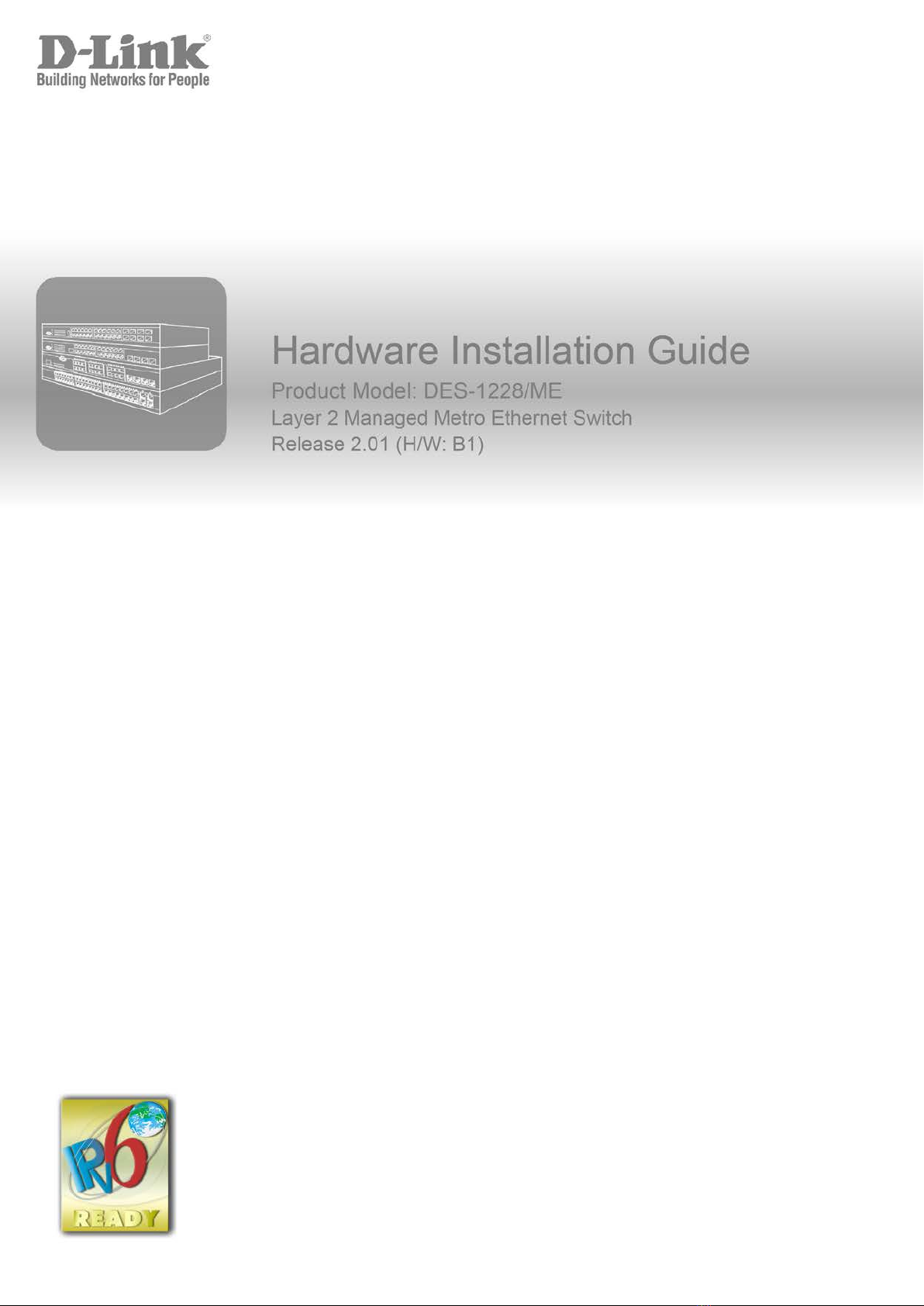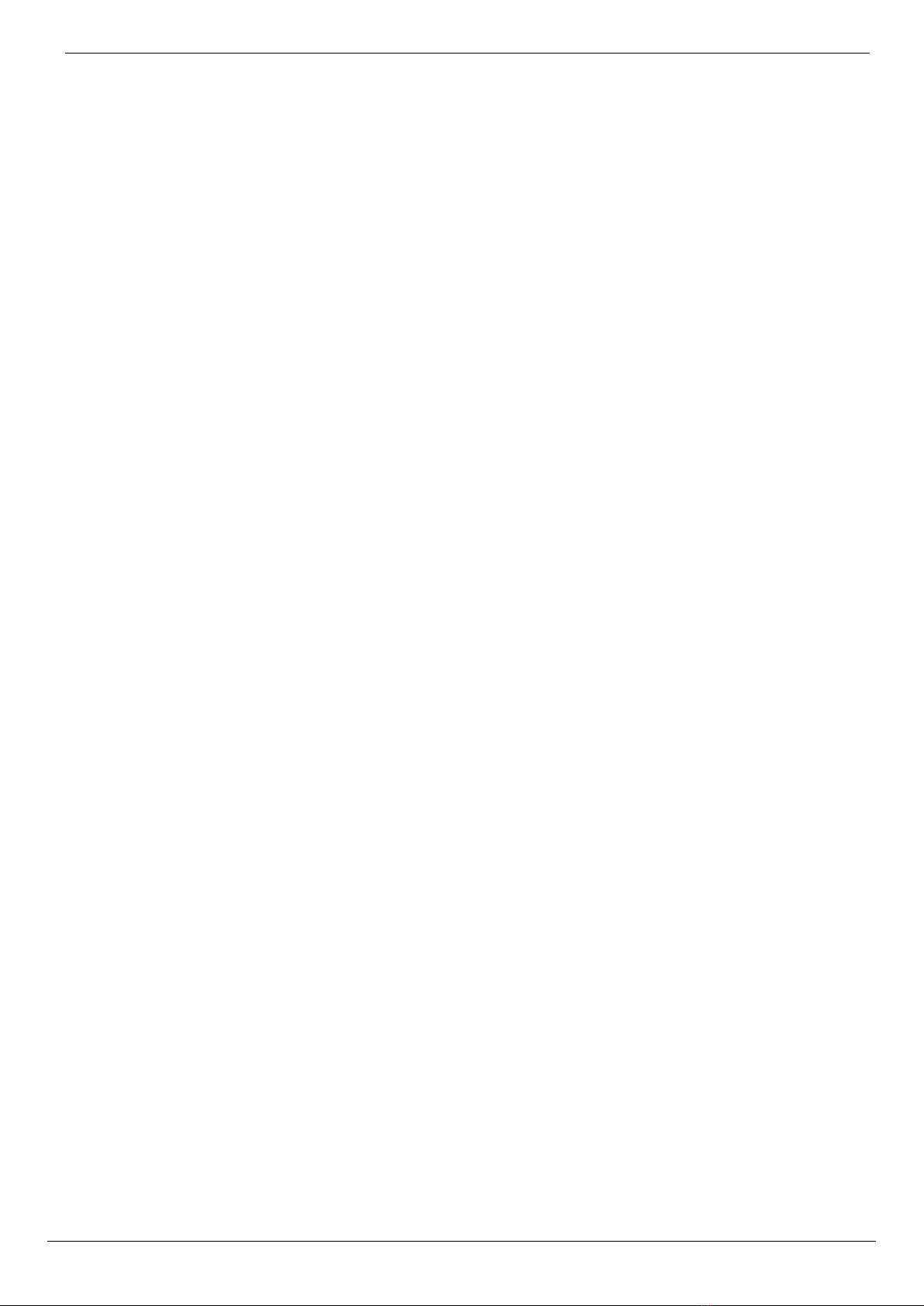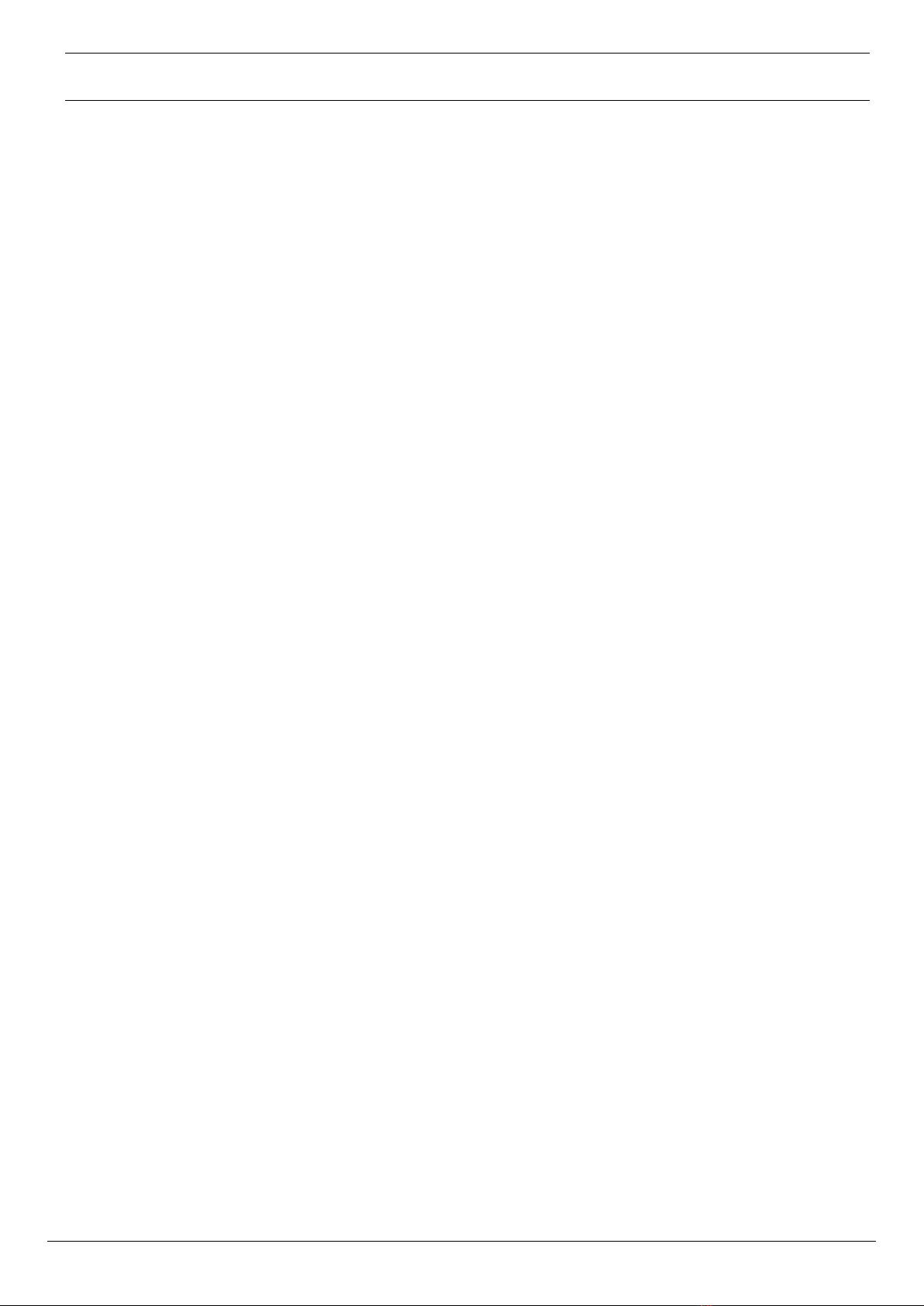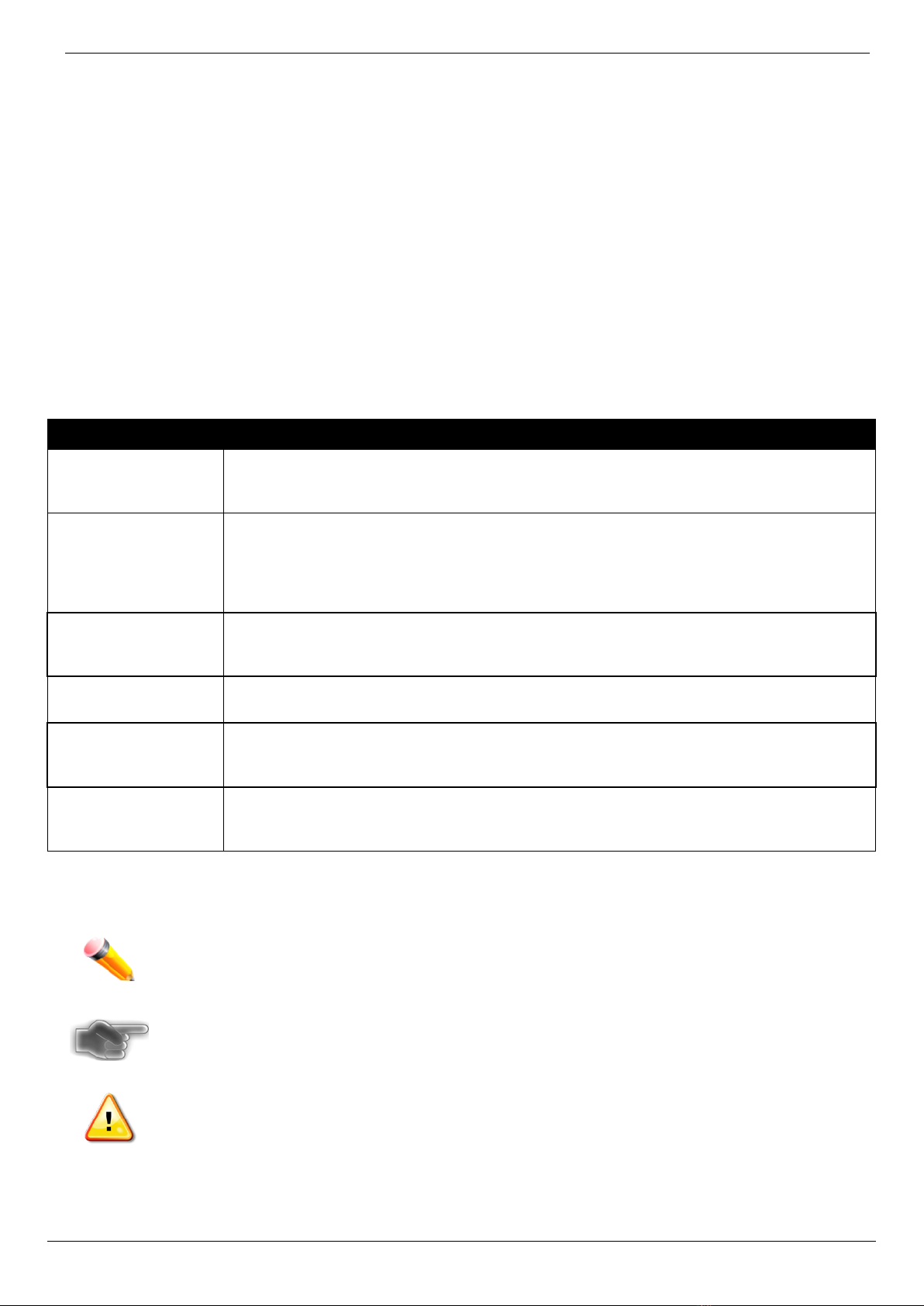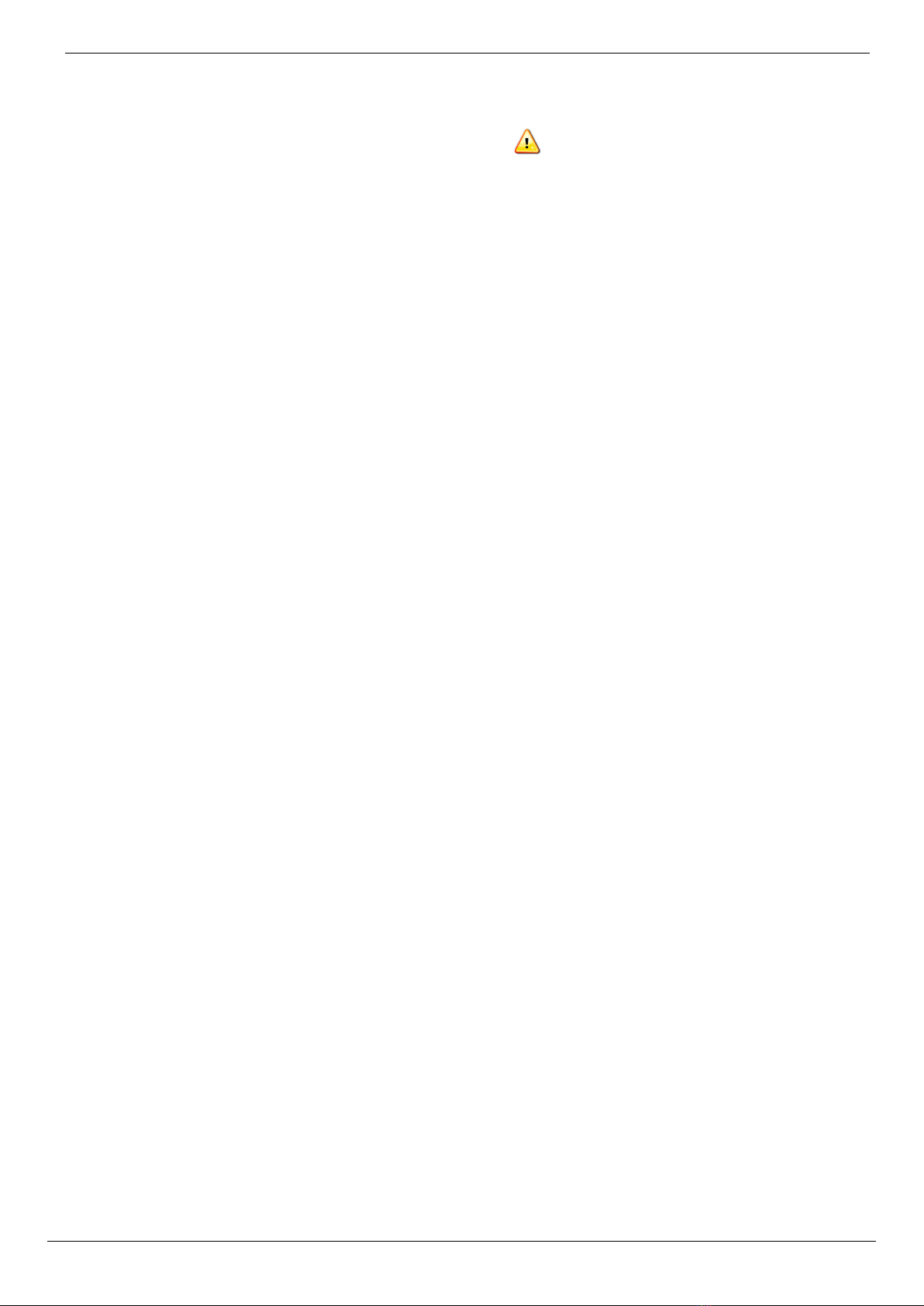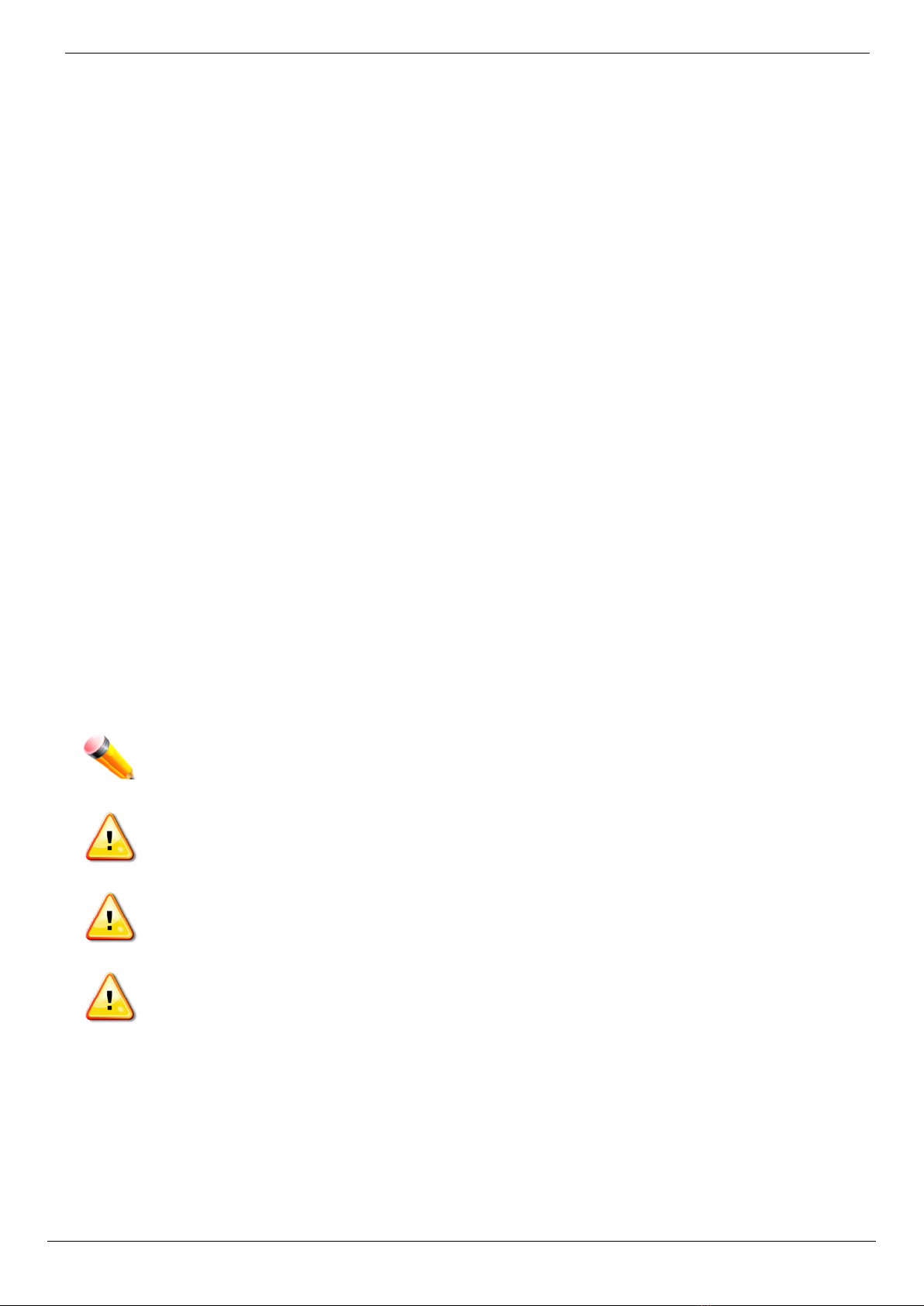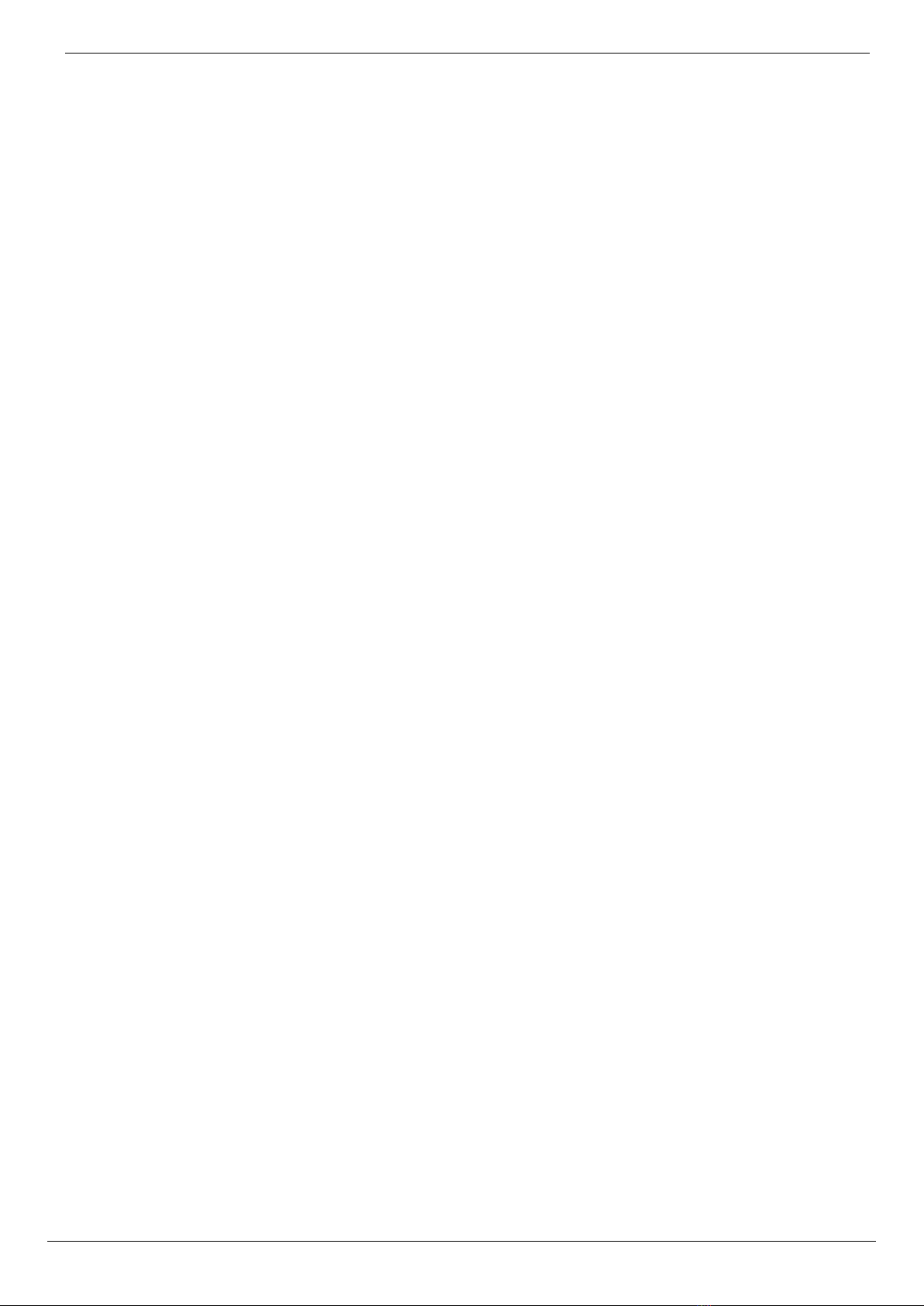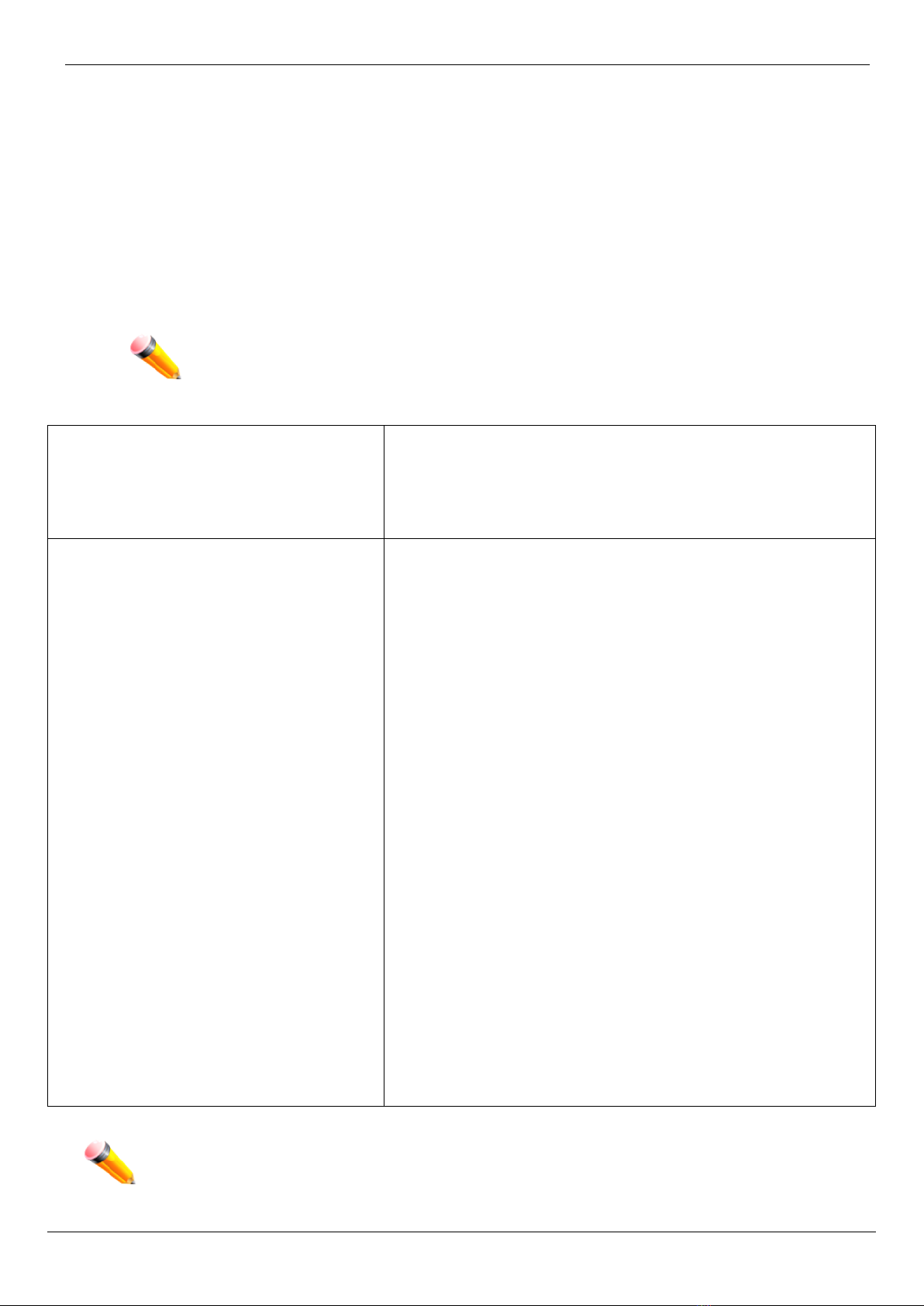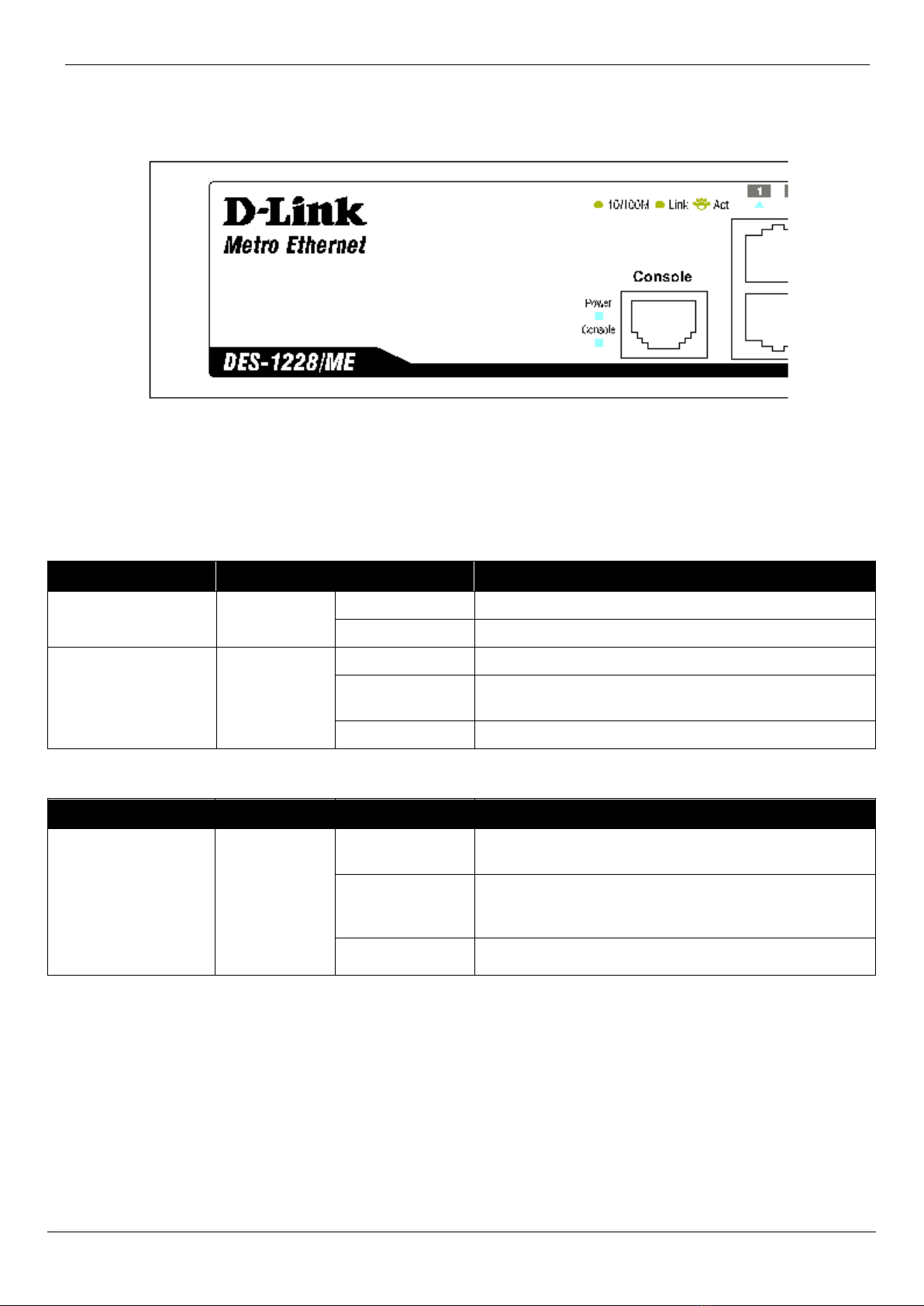DES-1228/ME Metro Ethernet Managed Switch Hardware Installation Guide
Page | 3
TABLE OF CONTENTS
Intended Readers ....................................................................................................................................................... 4
Typographical Conventions ........................................................................................................................................................ 4
Notes, Notices, and Cautions ..................................................................................................................................................... 4
Safety Instructions...................................................................................................................................................................... 5
Safety Cautions .......................................................................................................................................................................... 5
General Precautions for Rack-Mountable Products.................................................................................................................... 6
Protecting Against Electrostatic Discharge................................................................................................................................. 7
Chapter 1 Introduction ........................................................................................................................................... 8
Switch Description...................................................................................................................................................................... 8
Ports ........................................................................................................................................................................................... 9
LED Indicators.......................................................................................................................................................................... 10
Front-Panel Description............................................................................................................................................................ 12
Rear Panel Description............................................................................................................................................................. 12
Side Panel Description.............................................................................................................................................................. 12
Gigabit Combo Ports................................................................................................................................................................. 13
Chapter 2 Installation ........................................................................................................................................... 14
Package Contents .................................................................................................................................................................... 14
Before You Connect to the Network ......................................................................................................................................... 14
Installing the Switch without the Rack....................................................................................................................................... 15
Installing the Switch in a Rack.................................................................................................................................................. 15
Mounting the Switch in a Standard 19" Rack............................................................................................................................ 16
Power on AC Power............................................................................................................................................................... 16
Power Failure......................................................................................................................................................................... 16
Chapter 3 Connecting the Switch ....................................................................................................................... 17
Switch to End Node.................................................................................................................................................................. 17
Switch to Hub or Switch............................................................................................................................................................ 18
Chapter 4 Introduction to Switch Management ................................................................................................. 19
Management Options................................................................................................................................................................ 19
Web-based Management Interface........................................................................................................................................... 19
SNMP-Based Management...................................................................................................................................................... 19
Connecting the Console Port.................................................................................................................................................... 19
First Time Connecting to the Switch......................................................................................................................................... 20
Password Protection................................................................................................................................................................. 21
SNMP Settings ......................................................................................................................................................................... 22
Traps...................................................................................................................................................................................... 23
MIBs....................................................................................................................................................................................... 23
IP Address Assignment............................................................................................................................................................. 23
Chapter 5 Web-based Switch Configuration ...................................................................................................... 26
Introduction............................................................................................................................................................................... 26
Login to Web Manager.............................................................................................................................................................. 26
Web-based User Interface........................................................................................................................................................ 27
Areas of the User Interface.................................................................................................................................................... 27
Web Pages ............................................................................................................................................................................... 28
Appendix A – Technical Specifications ................................................................................................................. 29
Appendix B – Cables and Connectors ................................................................................................................... 31
Ethernet Cable.......................................................................................................................................................................... 31
Console Cable.......................................................................................................................................................................... 32
Appendix C – Module Specs and Cable Lengths ................................................................................................. 33
Technical Support & Warranty................................................................................................................................ 34