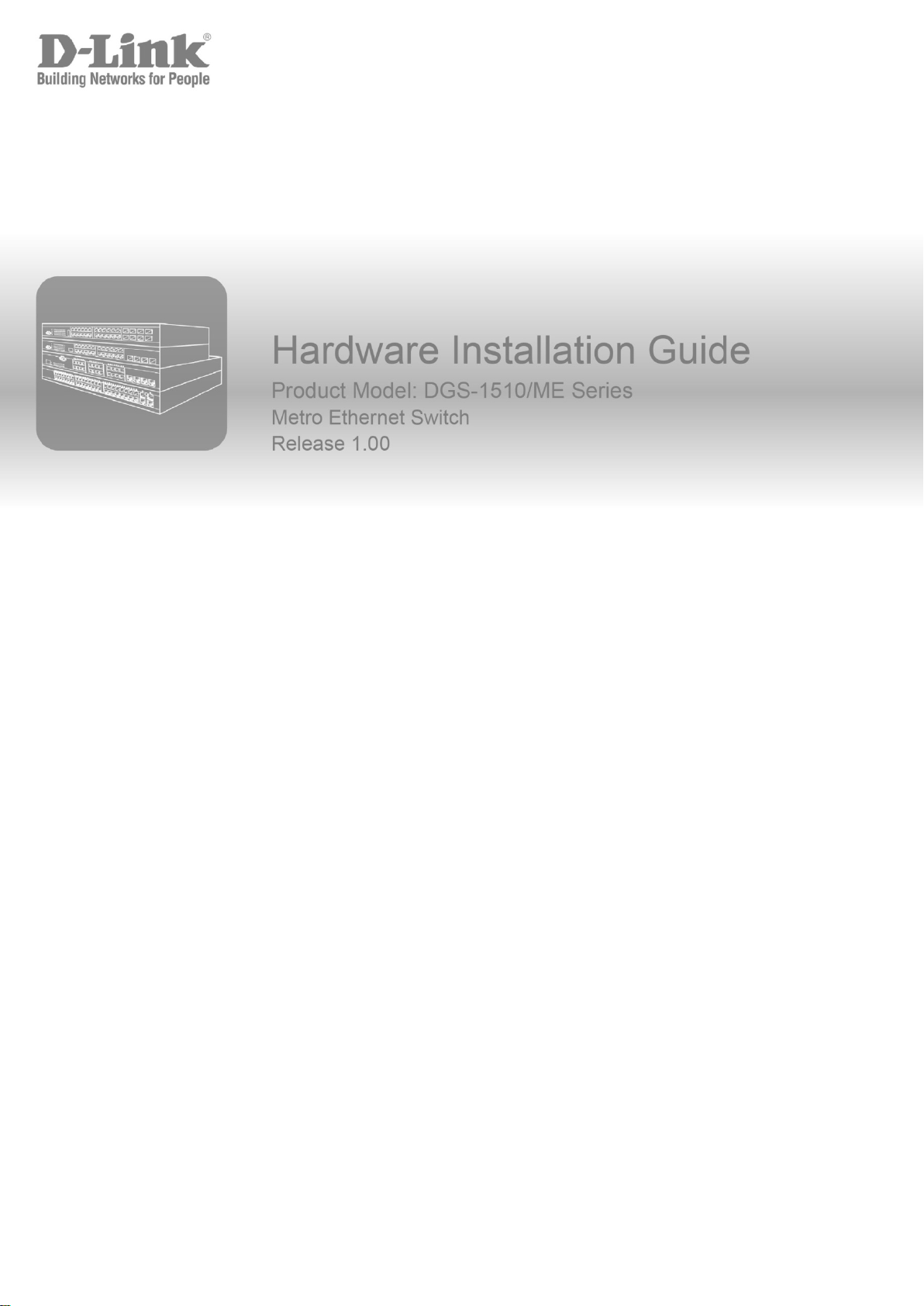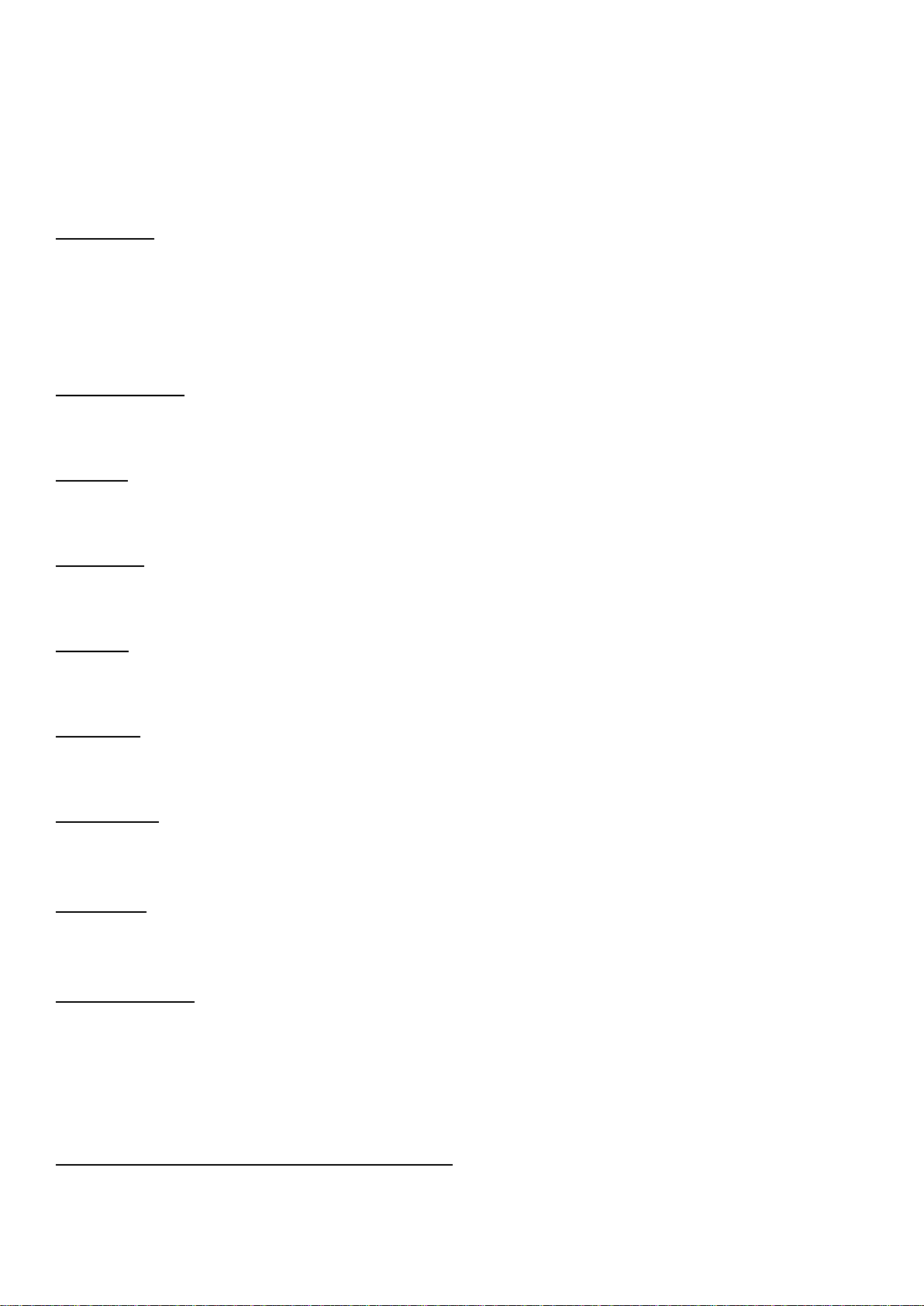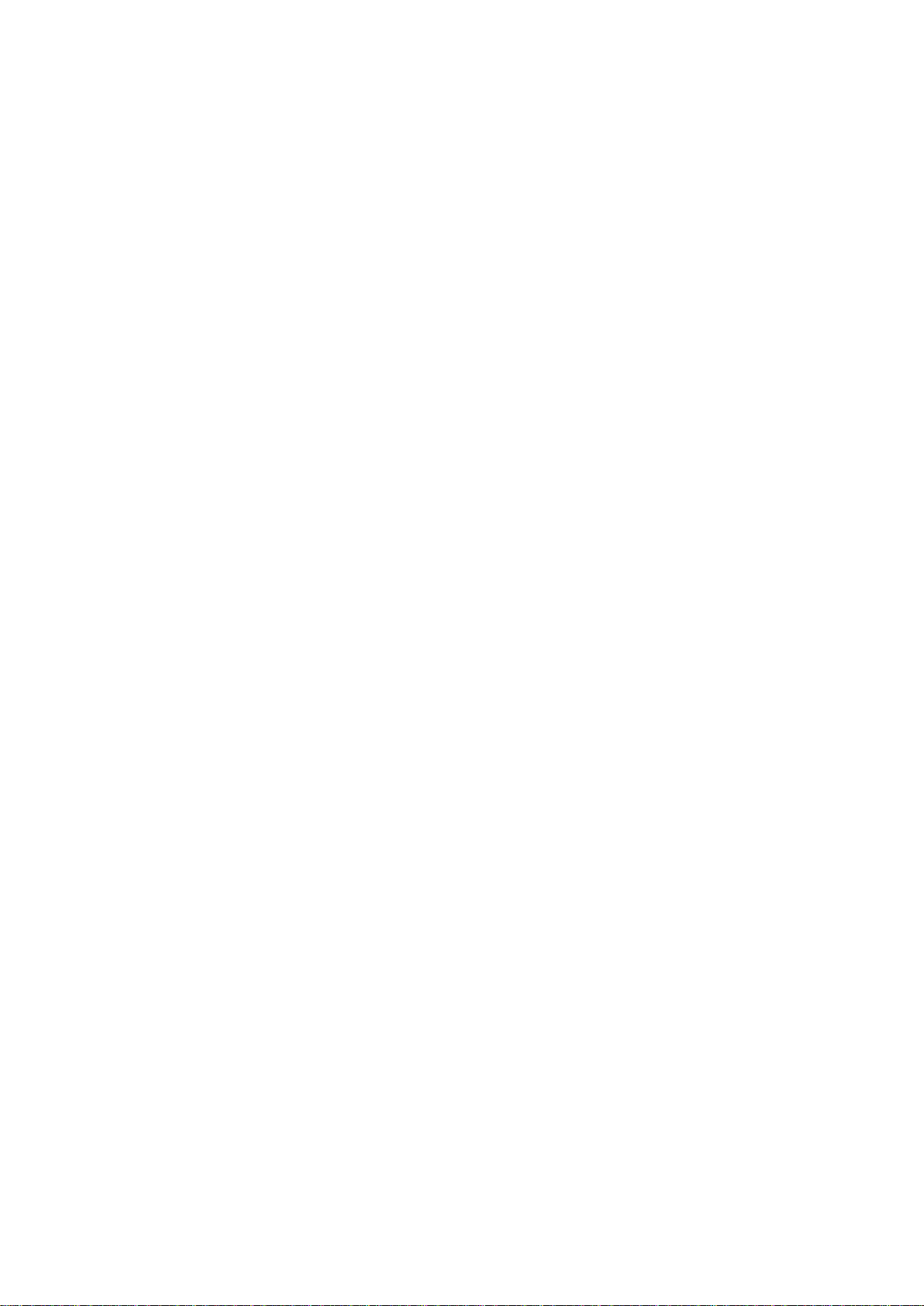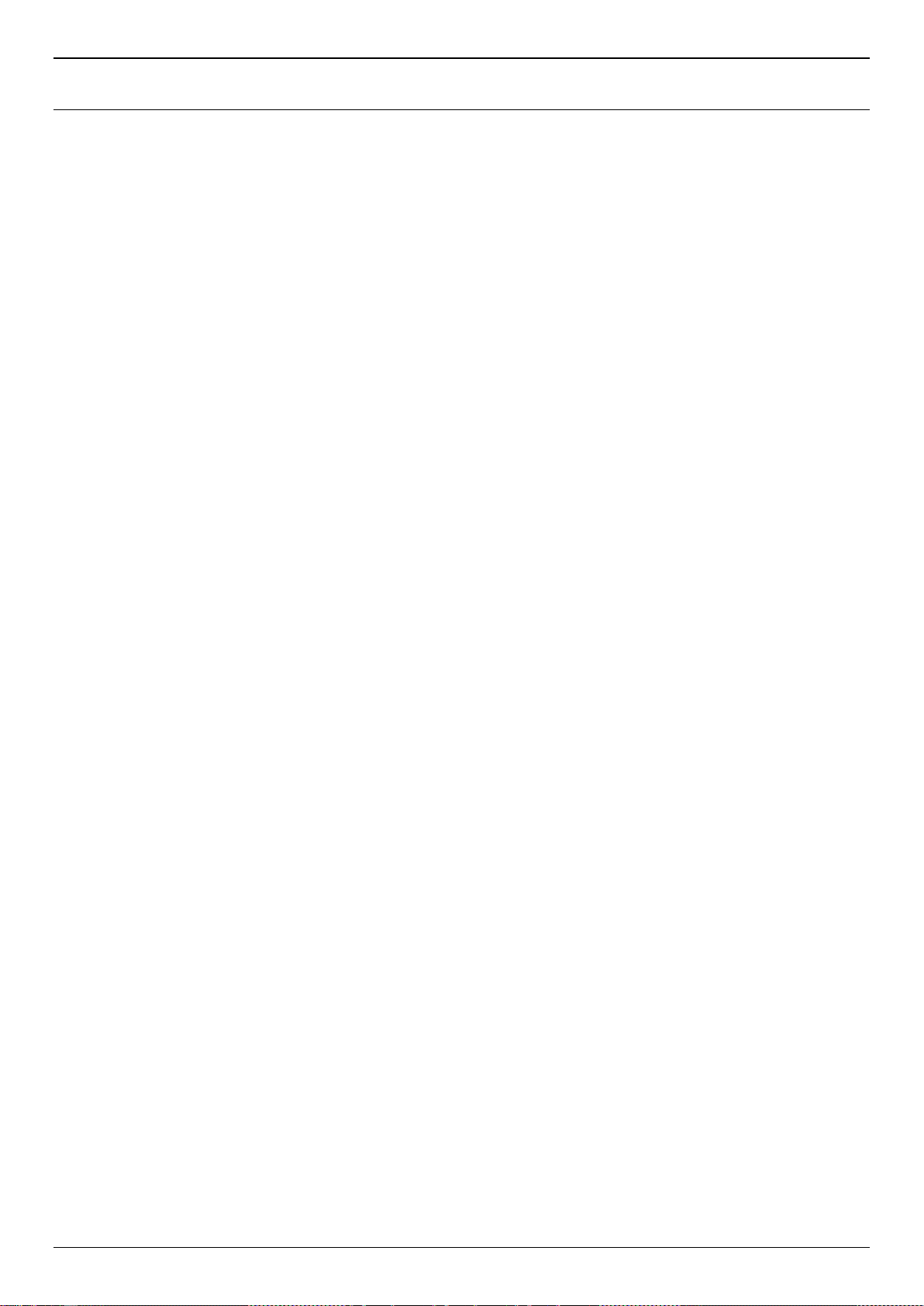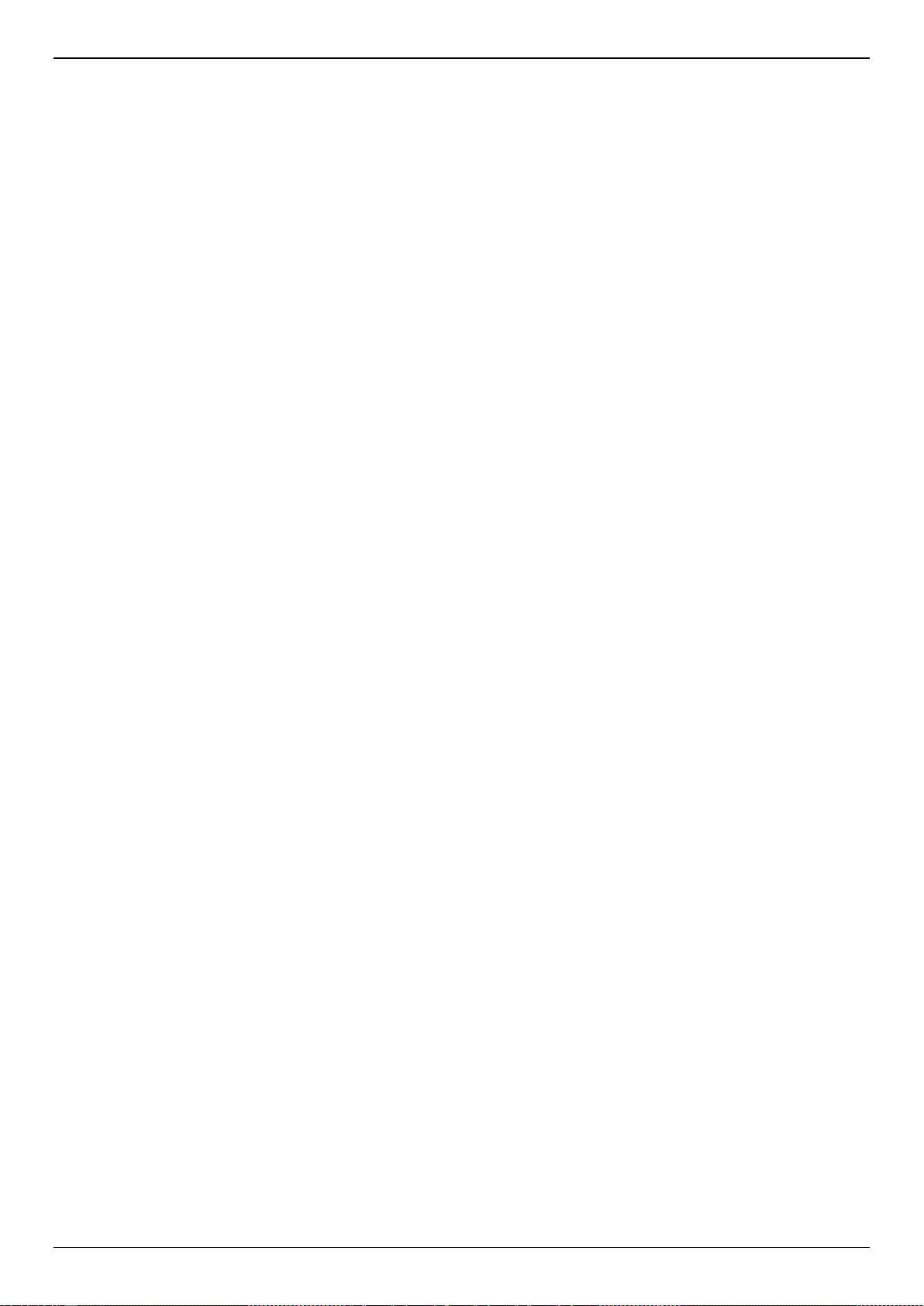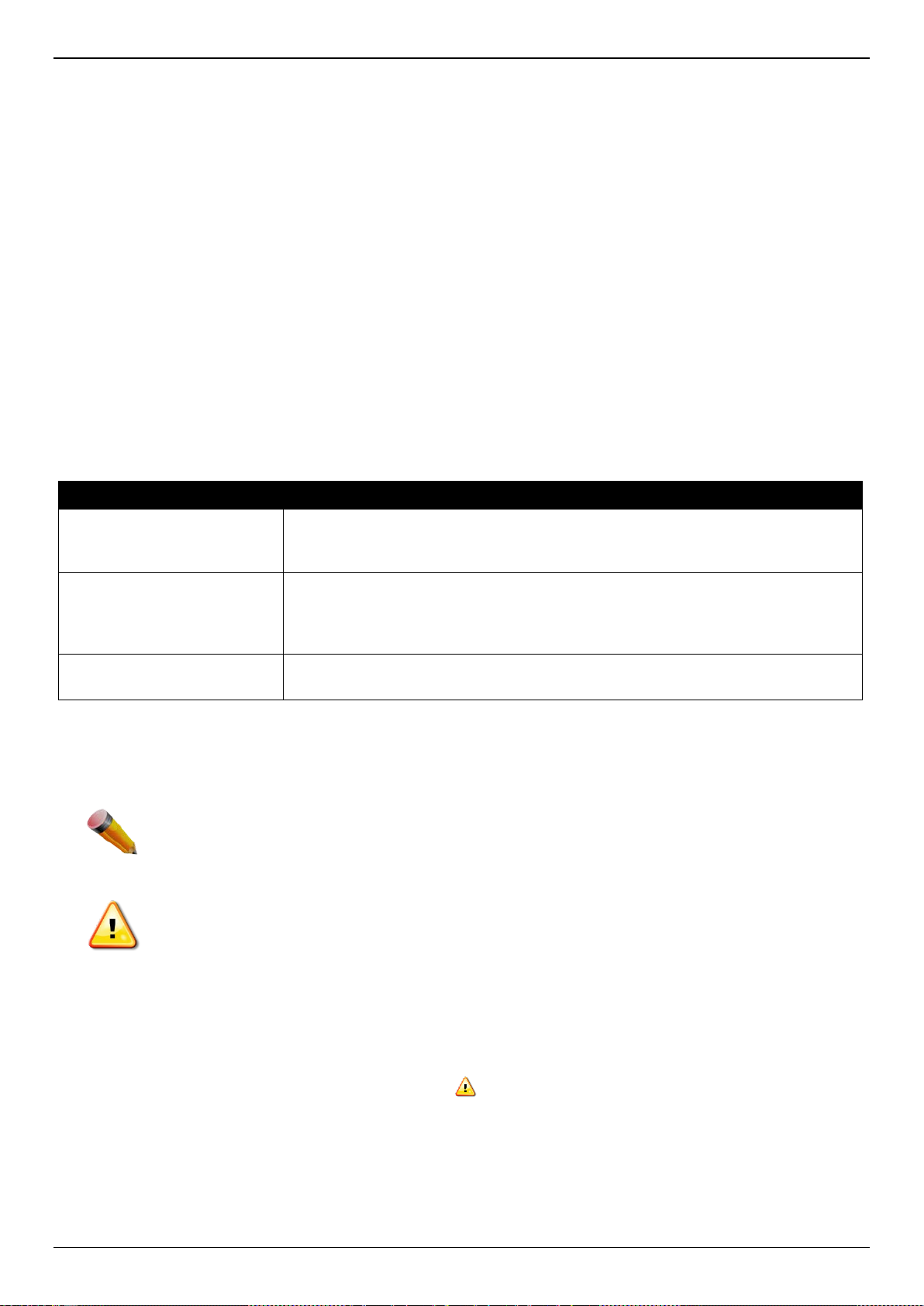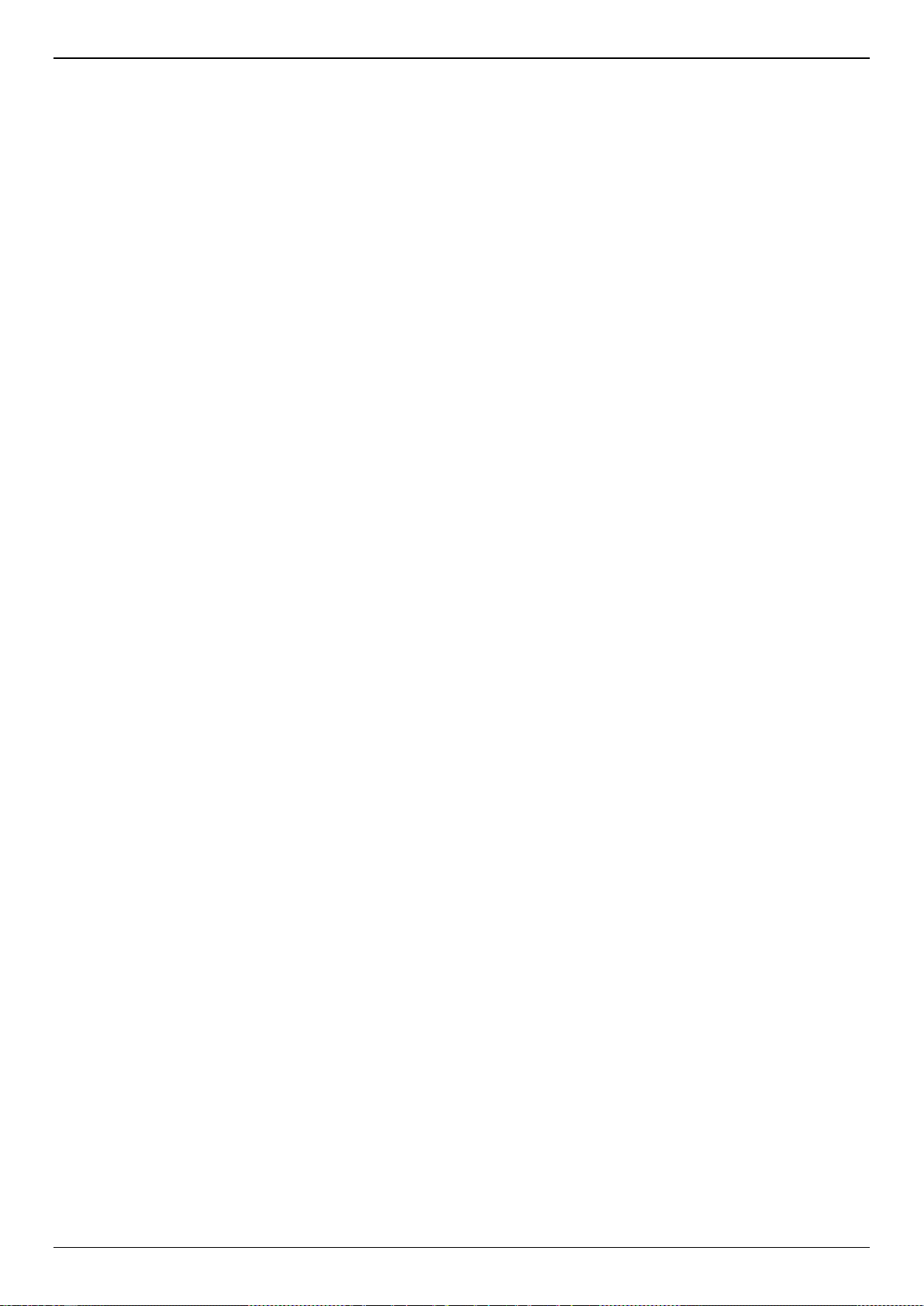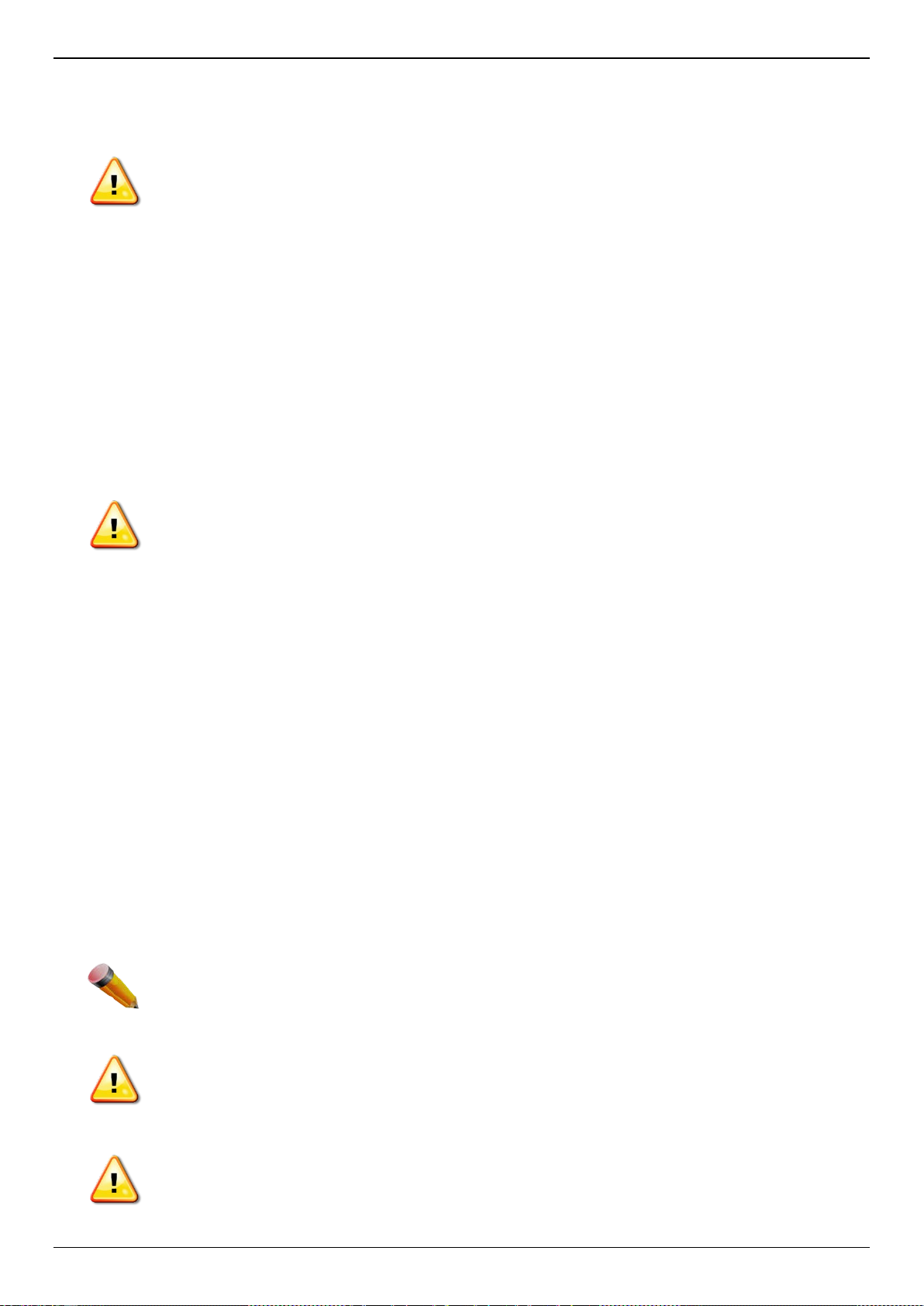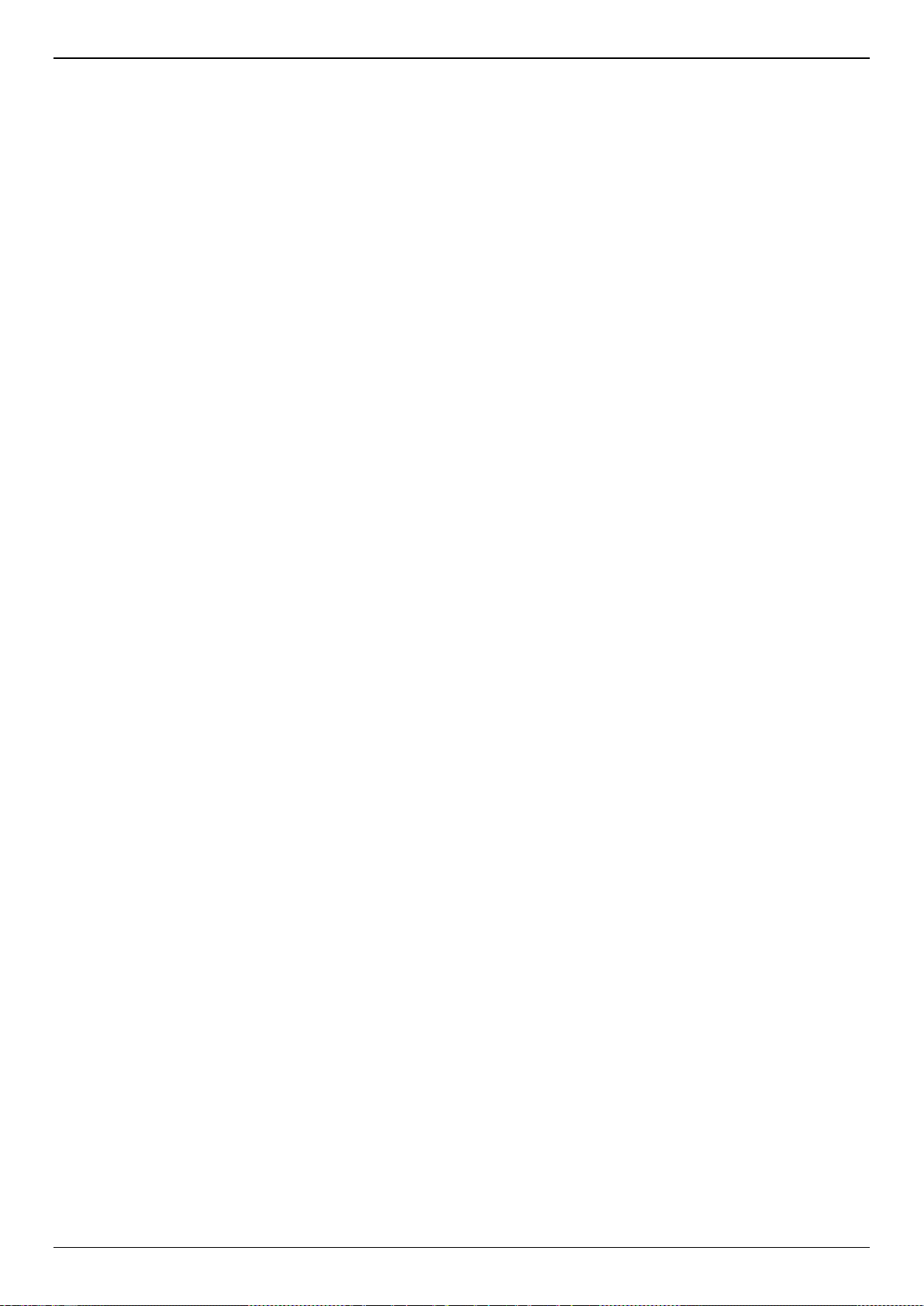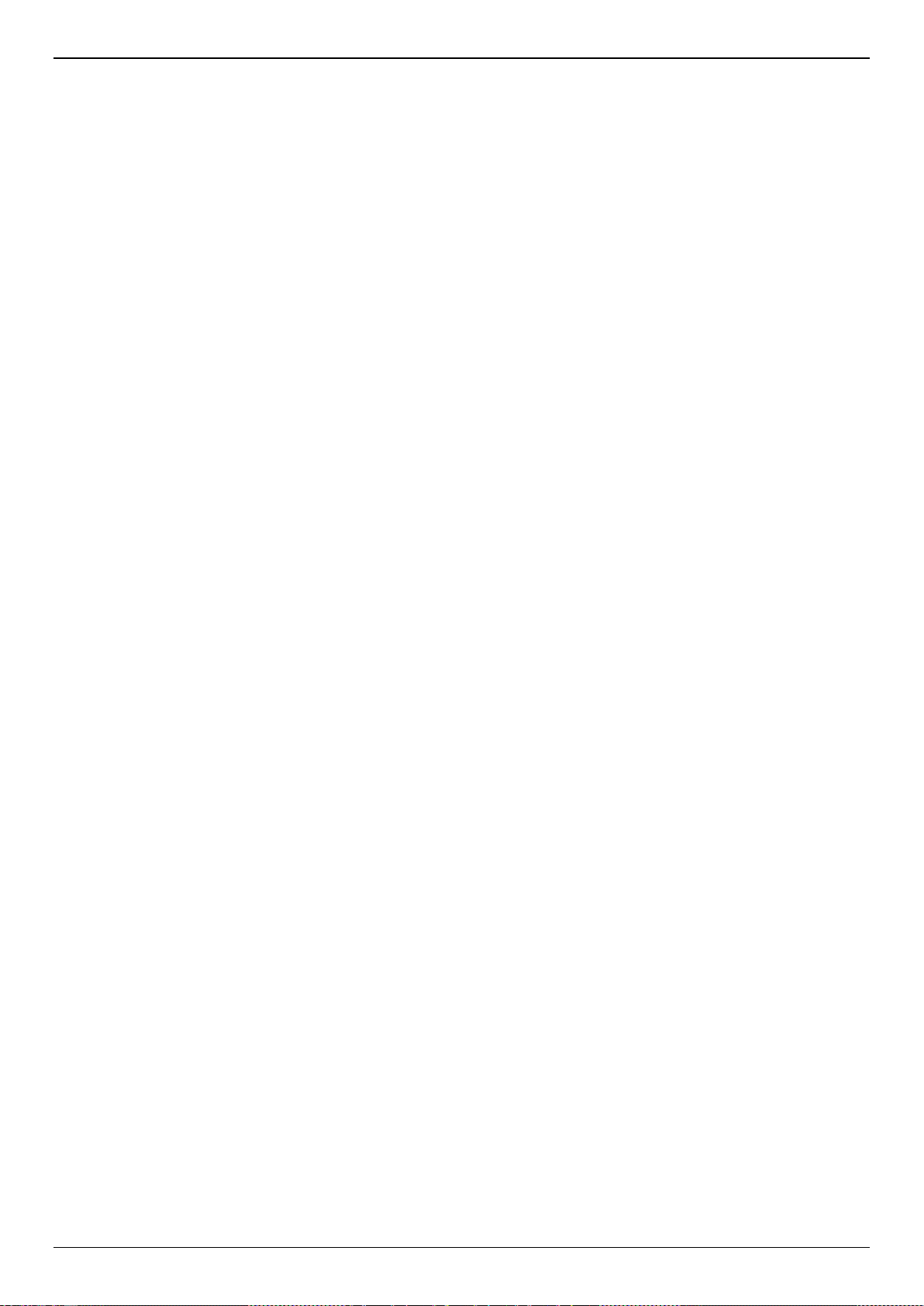DGS-1510/ME Series Metro Ethernet Switch Hardware Installation Guide
i
Table of Contents
Intended Readers ........................................................................................................................................................1
Typographical Conventions .........................................................................................................................................1
Notes and Cautions .....................................................................................................................................................1
Safety Instructions .......................................................................................................................................................1
Safety Precautions..................................................................................................................................................1
General Precautions for Rack-Mountable Products ....................................................................................................3
Protecting Against Electrostatic Discharge..................................................................................................................4
Chapter 1 Introduction................................................................................................................................................5
Switch Description .......................................................................................................................................................5
Package Contents........................................................................................................................................................5
Features.......................................................................................................................................................................6
Front Panel Components.............................................................................................................................................8
Ports........................................................................................................................................................................9
LED Indicators......................................................................................................................................................10
Rear Panel Components............................................................................................................................................12
Side Panel Components............................................................................................................................................13
Smart Fans ...........................................................................................................................................................15
Chapter 2 Installation................................................................................................................................................17
Installation Guidelines................................................................................................................................................17
Installing the Switch without a Rack ..........................................................................................................................17
Installing the Switch in a Standard 19" Rack.............................................................................................................18
Installing Transceivers into the Transceiver Ports.....................................................................................................19
Power On (AC Power) ...............................................................................................................................................20
Power Failure (AC Power)....................................................................................................................................20
Installing the Power Cord Clip..............................................................................................................................20
Power On (DC Power)...............................................................................................................................................23
Installing the Redundant Power Supply (RPS)..........................................................................................................24
Connecting the RPS to the RPS Port...................................................................................................................25
Installing the RPS into a Rack-mount Chassis..........................................................................................................25
Chapter 3 Connecting the Switch............................................................................................................................26
Switch to End Node ...................................................................................................................................................26
Switch to another Switch............................................................................................................................................26
Connecting to a Network Backbone or Server...........................................................................................................27
Chapter 4 Introduction to Switch Management .....................................................................................................28
Management Options.................................................................................................................................................28
Connecting to the Console Port.................................................................................................................................28
Connecting to the Switch for the First Time..........................................................................................................29
Creating a User Account.......................................................................................................................................30
Configuring the IP Address...................................................................................................................................31
SNMP Settings...........................................................................................................................................................32
Traps.....................................................................................................................................................................32
Management Information Base (MIB)...................................................................................................................32
Chapter 5 Web-based Switch Configuration..........................................................................................................34
Introduction ................................................................................................................................................................34
Logging into the Web UI ............................................................................................................................................34
Web-based User Interface (Web UI) .........................................................................................................................35
Areas of the Web UI .............................................................................................................................................35
Web Pages ...........................................................................................................................................................36
Appendix A – Technical Specifications......................................................................................................................37
General ......................................................................................................................................................................37