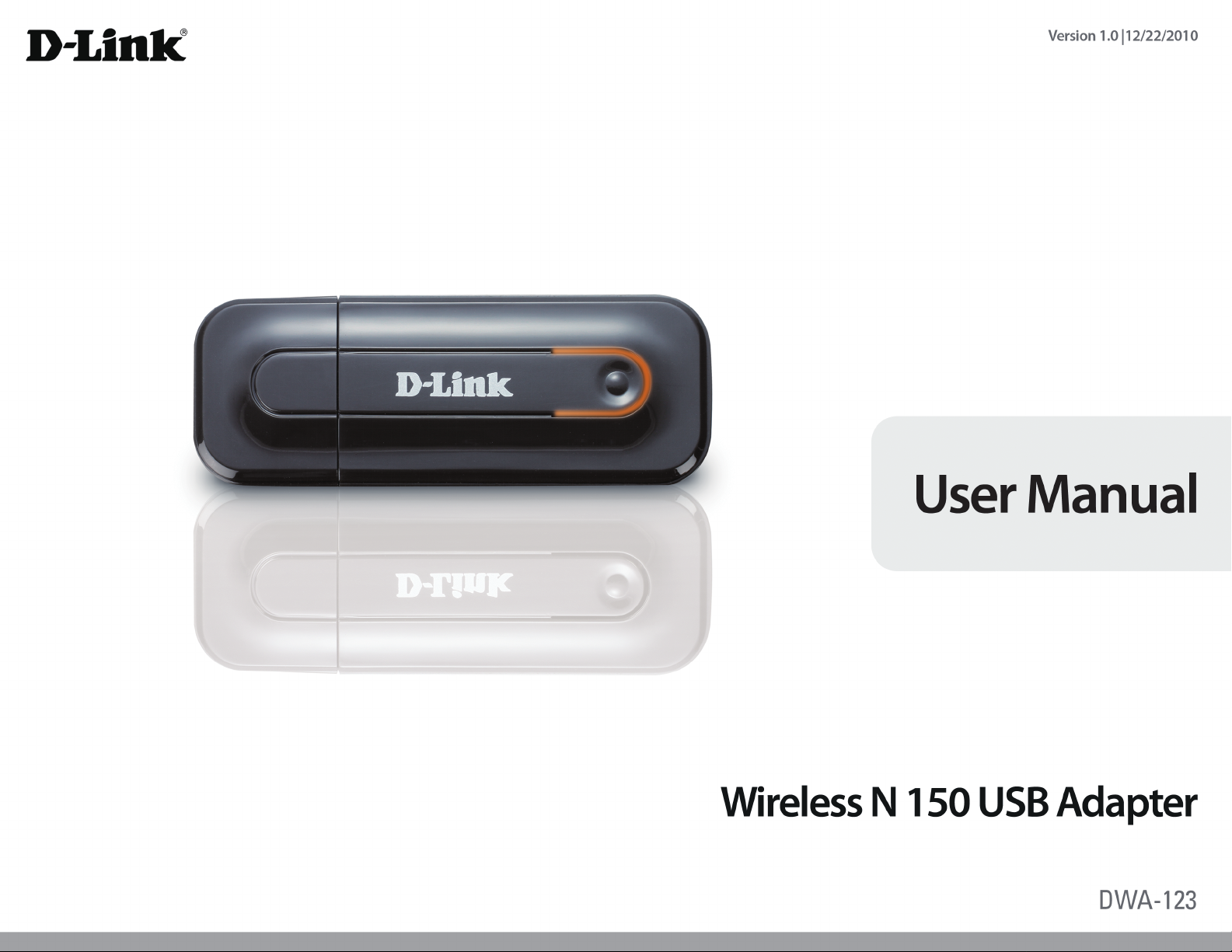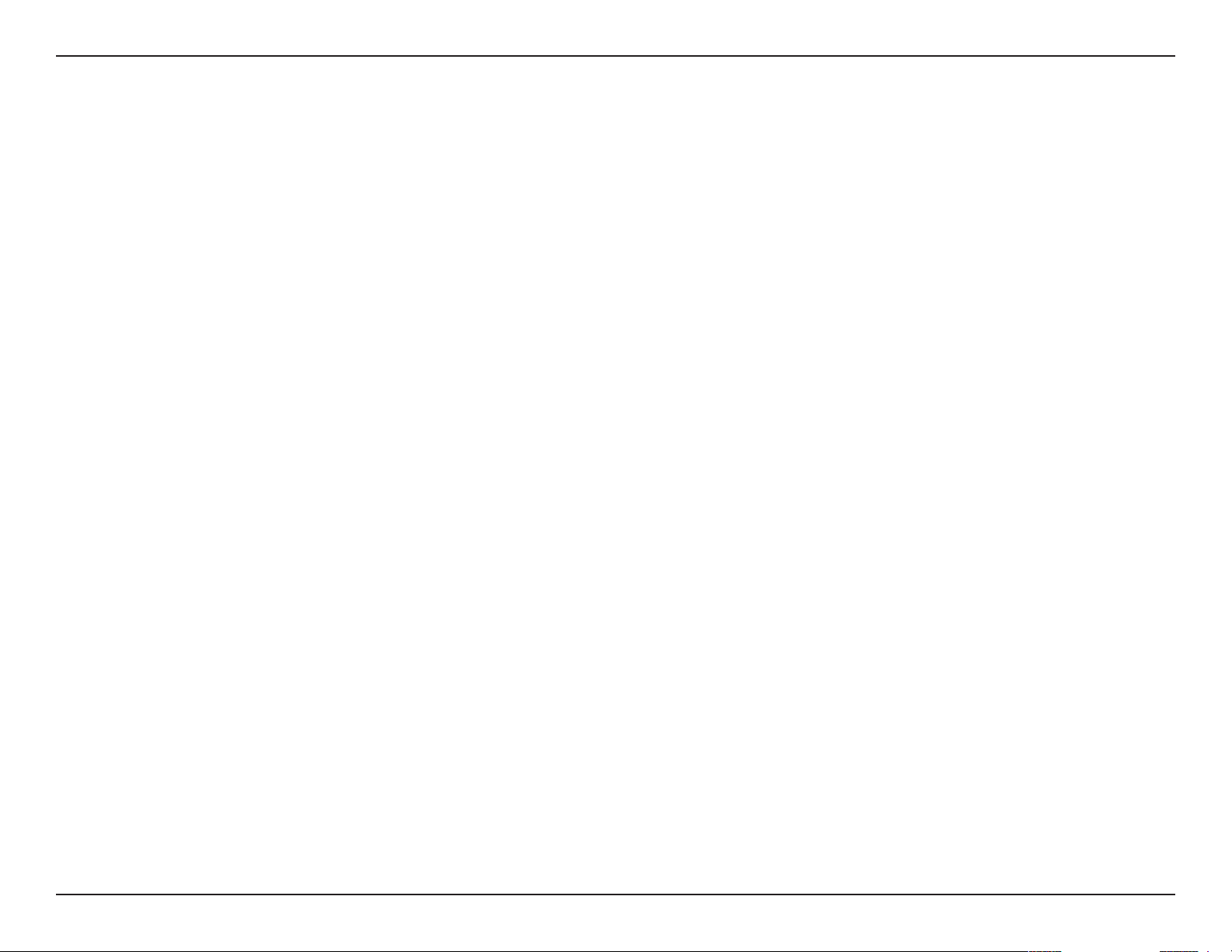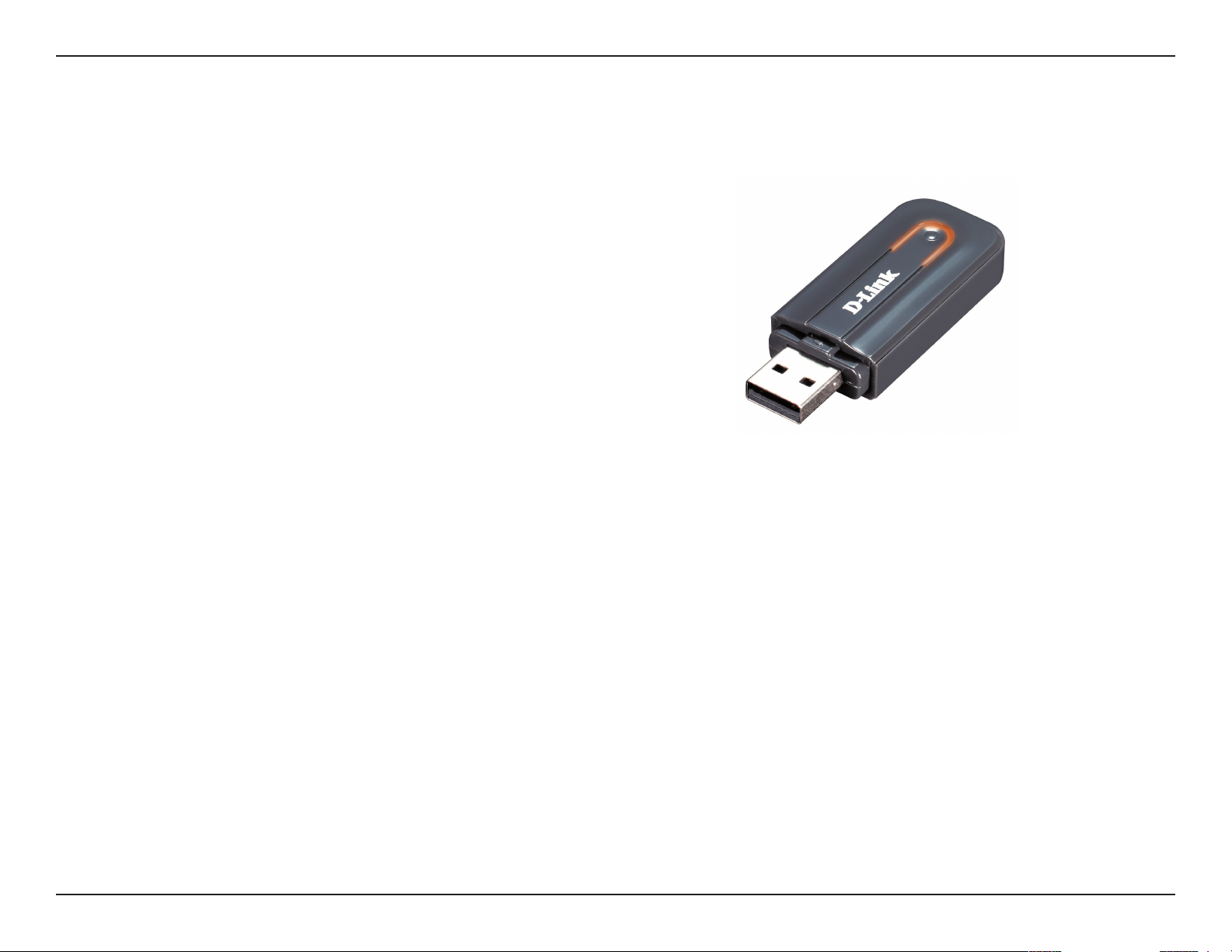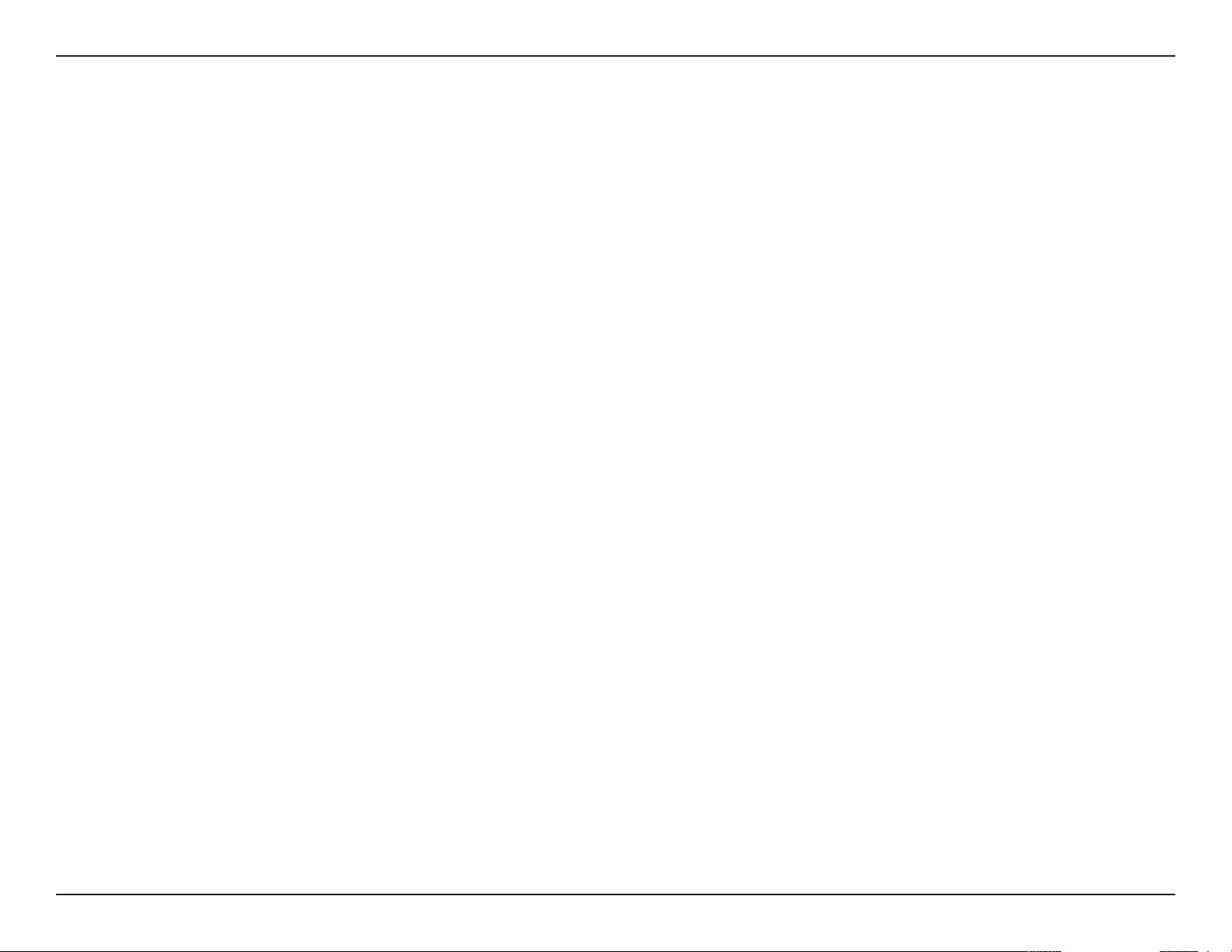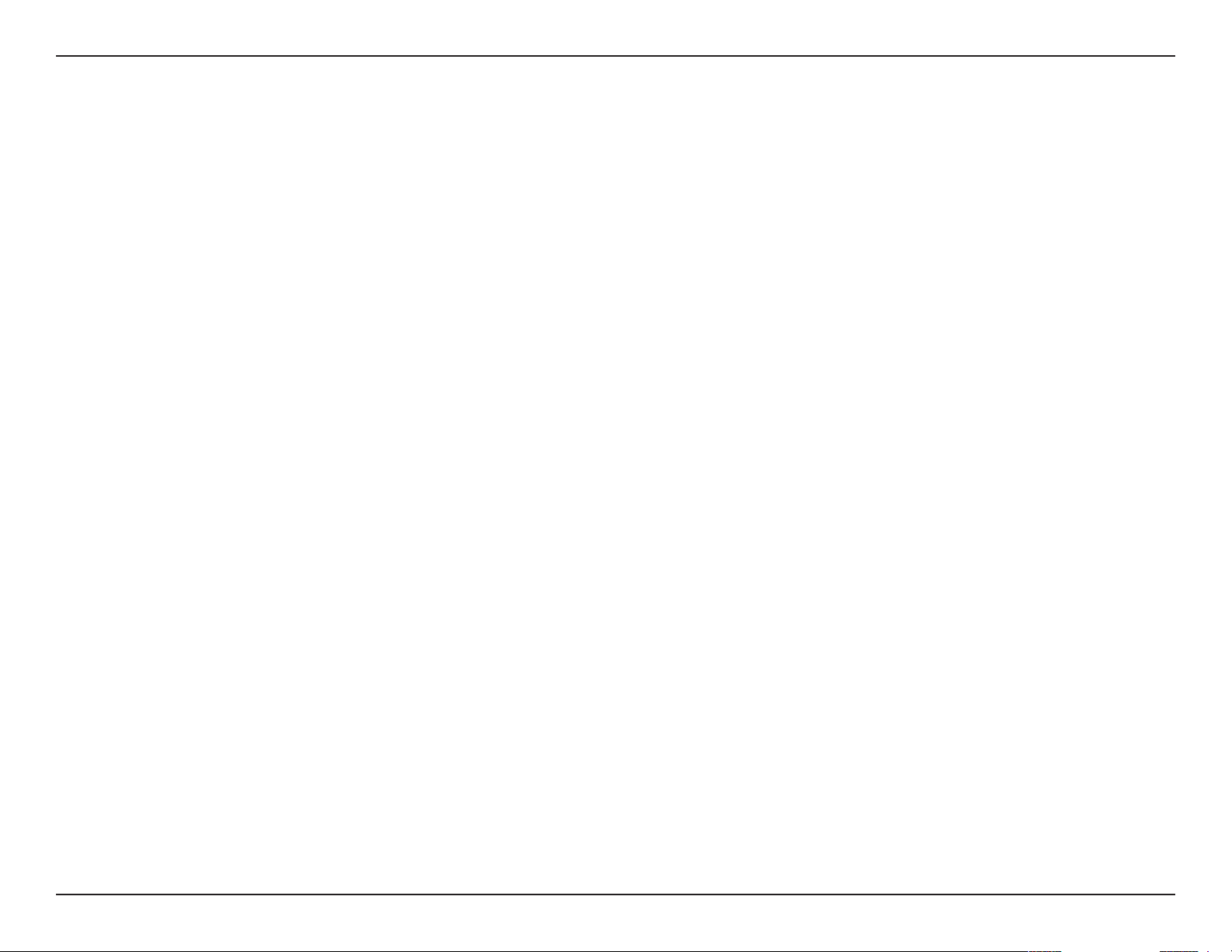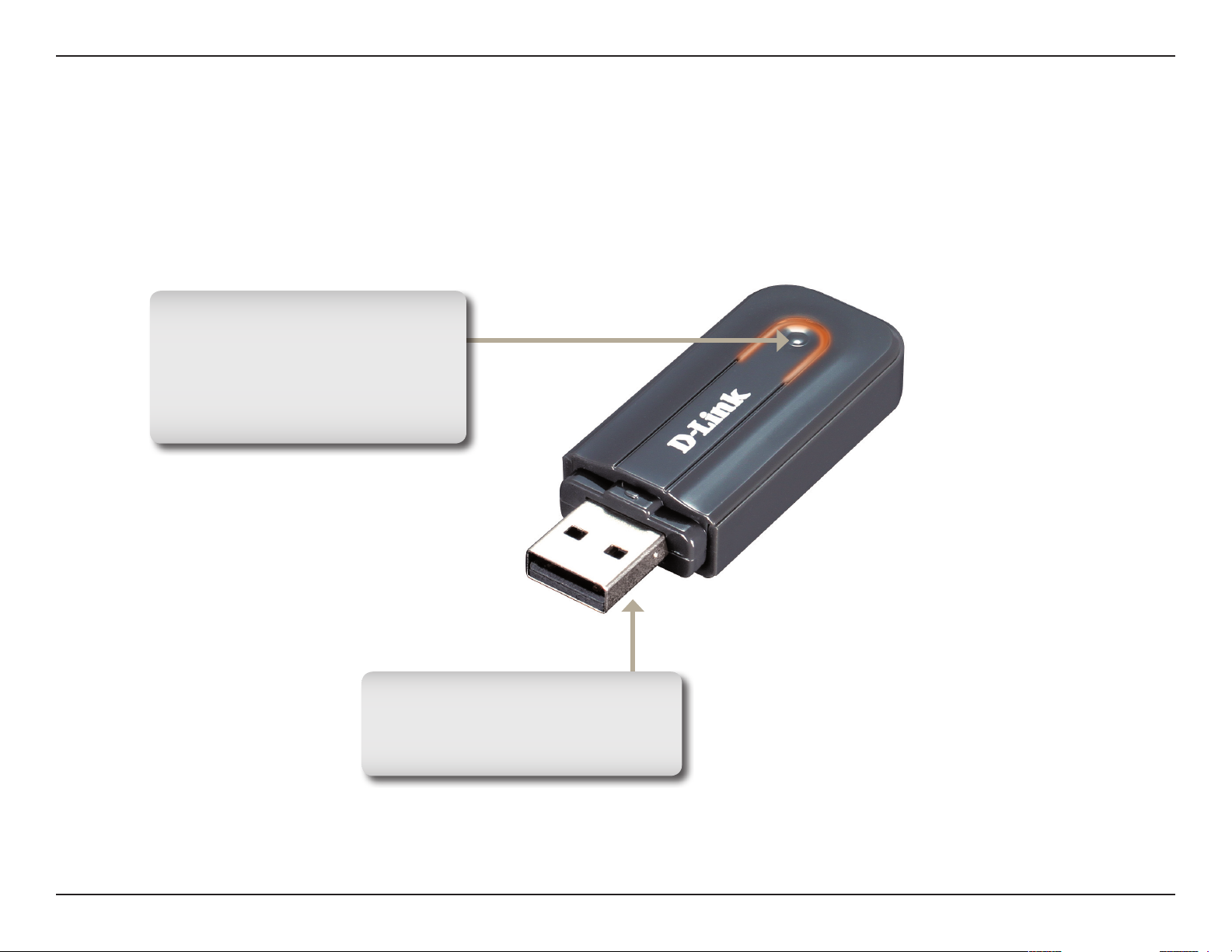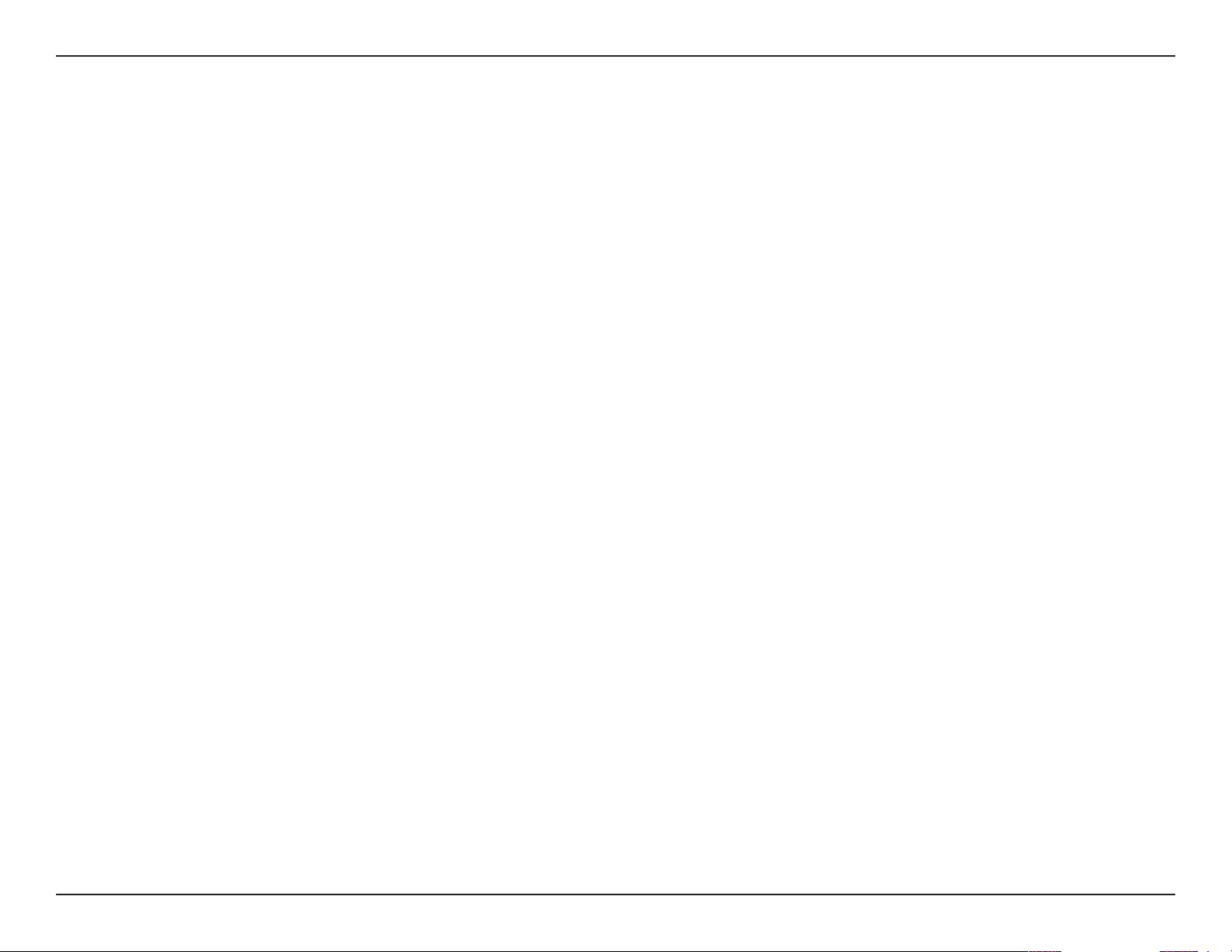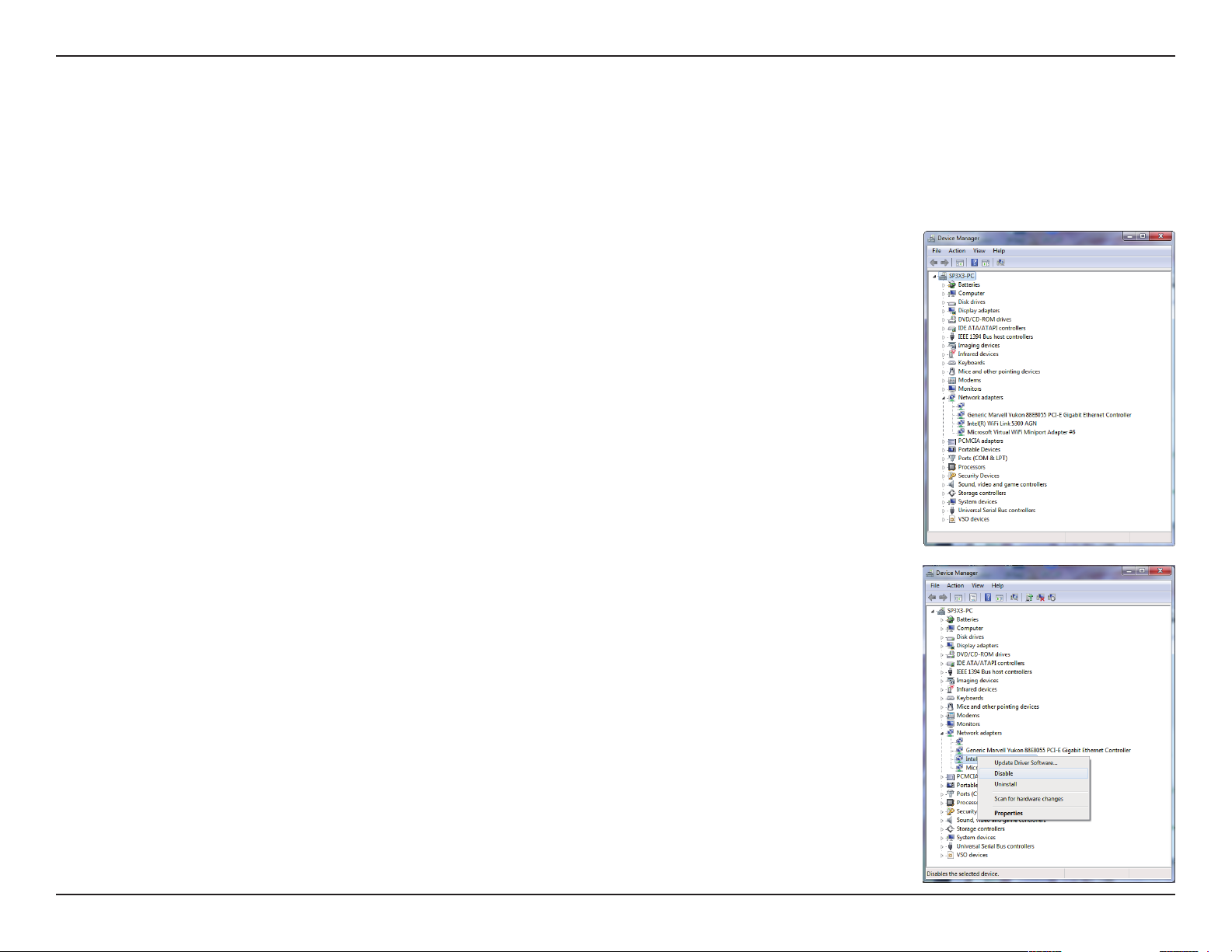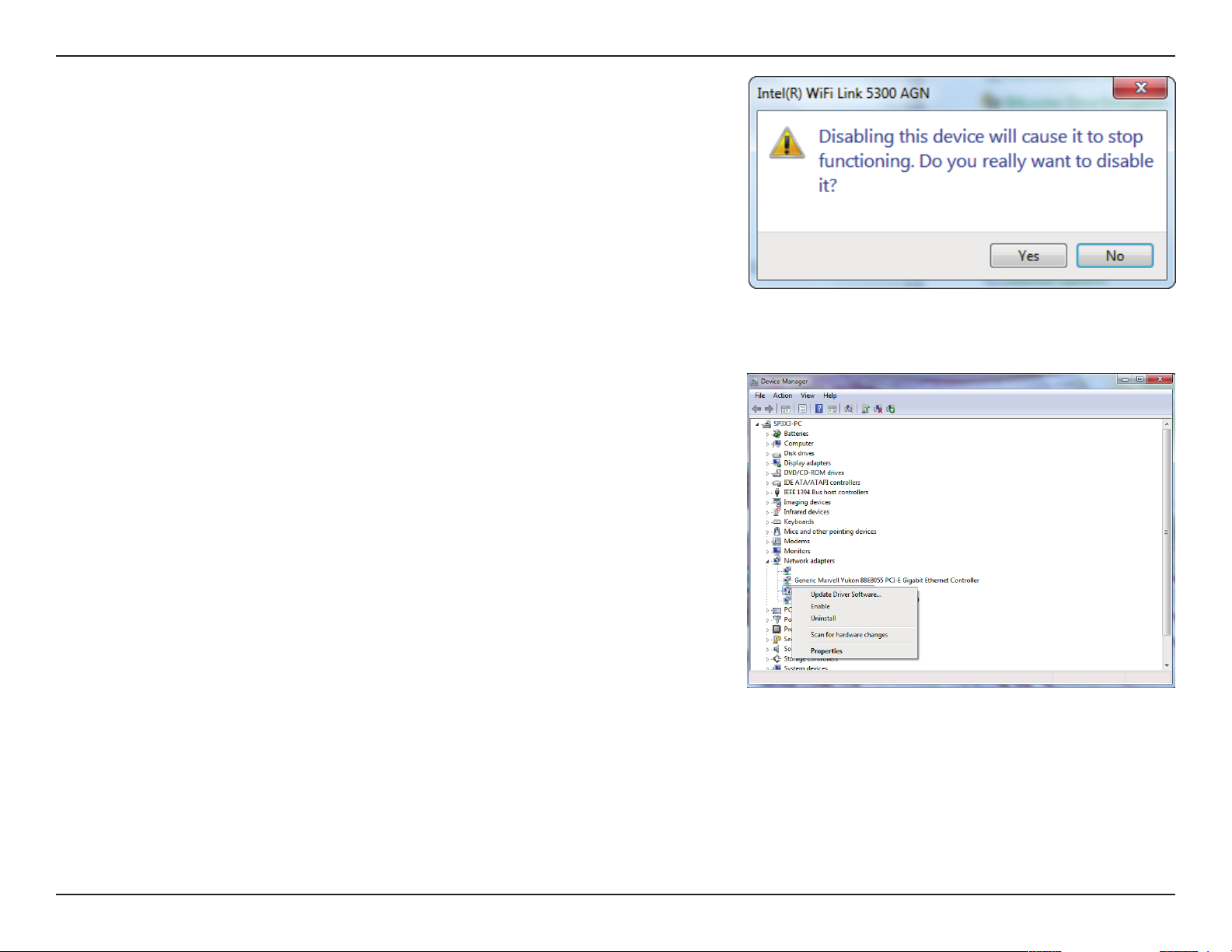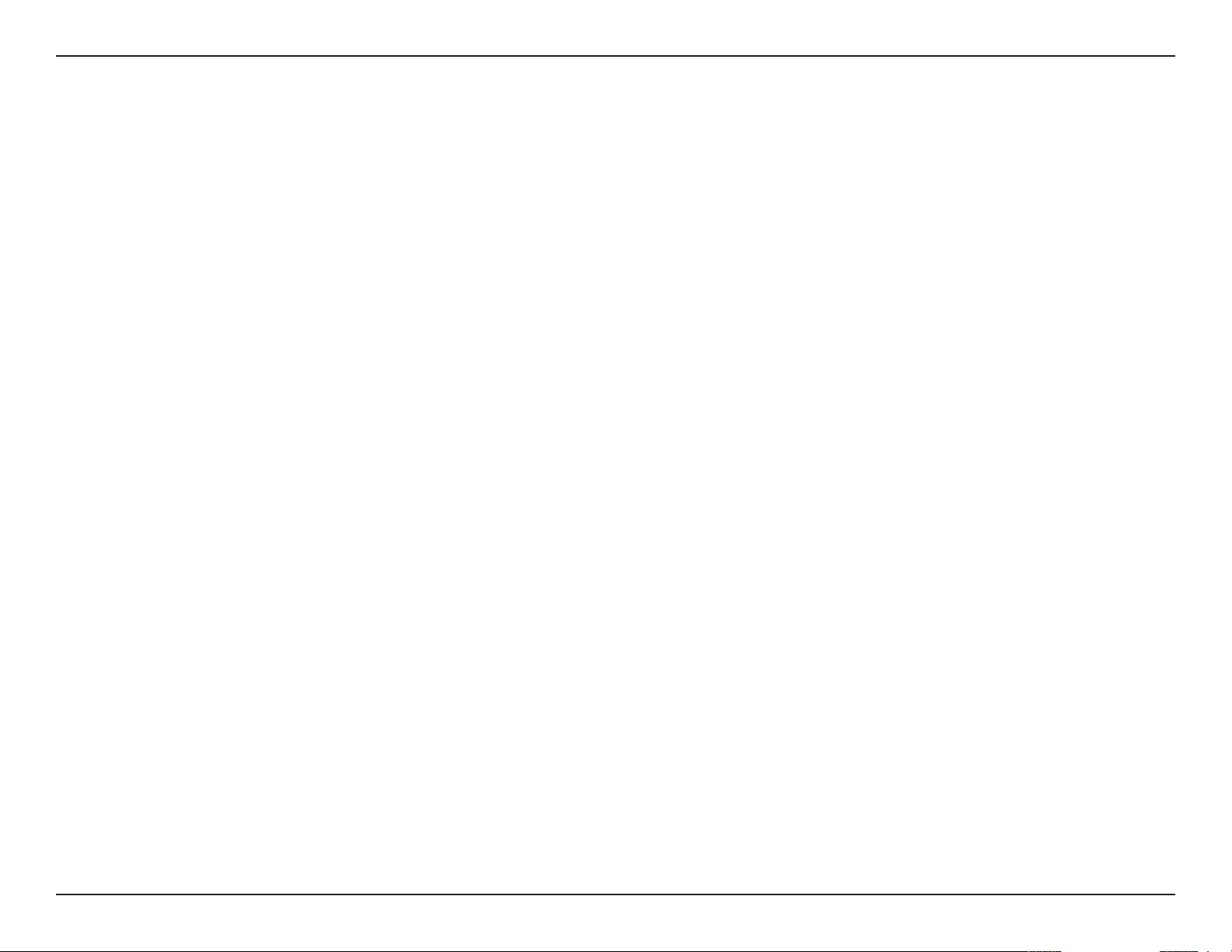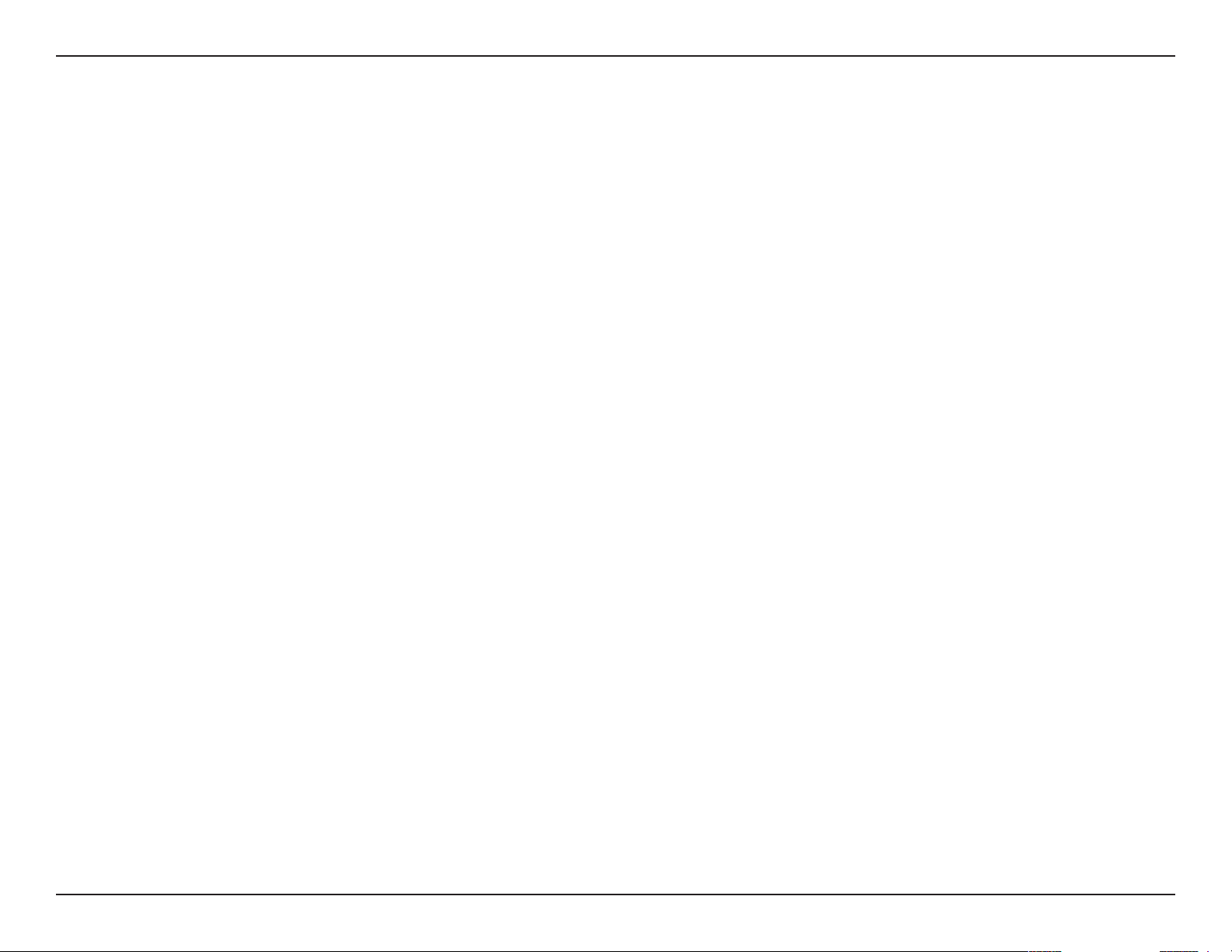
2D-Link DWA-123 User Manual
Table of Contents
Product Overview ......................................................................3
Package Contents ......................................................................... 3
System Requirements ................................................................. 3
Introduction ................................................................................... 4
Features ............................................................................................ 5
Hardware Overview ..................................................................... 6
Installation ..................................................................................7
Getting Started .............................................................................. 7
Remove Existing Installations .......................................... 7
Disable Other Wireless Adapters ..................................... 8
Wireless Installation Considerations ....................................10
Adapter Installation ...................................................................11
Wi-Fi Protected Setup (WPS) ..........................................14
Connect to a Wireless Network ............................................ 17
Using Windows® 7 .......................................................................17
Using Windows Vista® ................................................................18
Using Windows® XP ....................................................................19
Wireless Security ..................................................................... 20
What is WPA? ................................................................................20
Using Windows® 7 ...............................................................21
Using Windows Vista® .......................................................24
Using the Windows® XP Utility ........................................26
Troubleshooting ..................................................................... 28
Wireless Basics ........................................................................ 32
Wireless Modes ............................................................................36
Networking Basics .................................................................. 37
Check your IP address ...............................................................37
Windows® XP Users .............................................................37
Windows® 7/Windows Vista® Users ................................37
Statically Assign an IP address ...............................................38
Windows® XP Users .............................................................38
Windows® 7/Windows Vista® Users ................................39
Technical Specications ........................................................ 40
Table of Contents