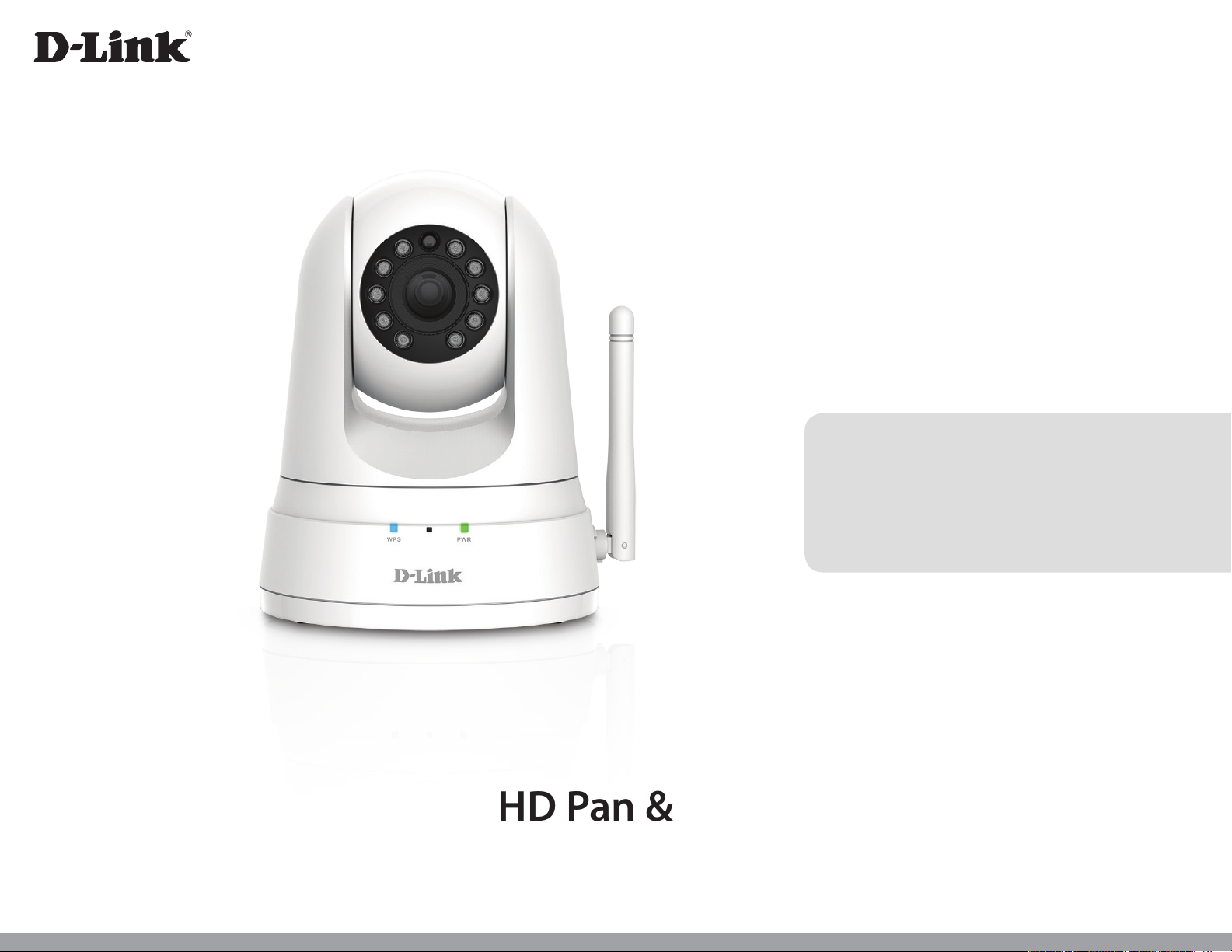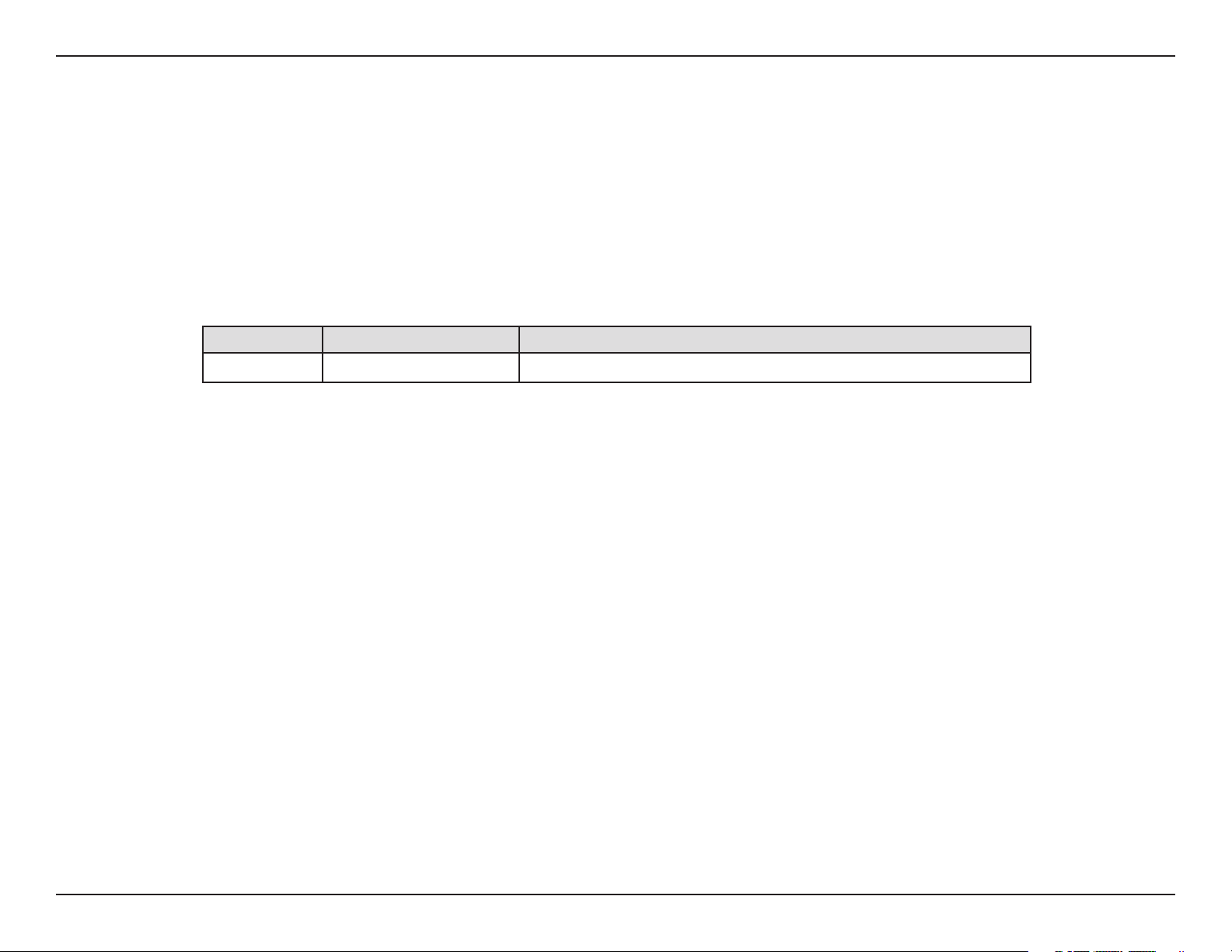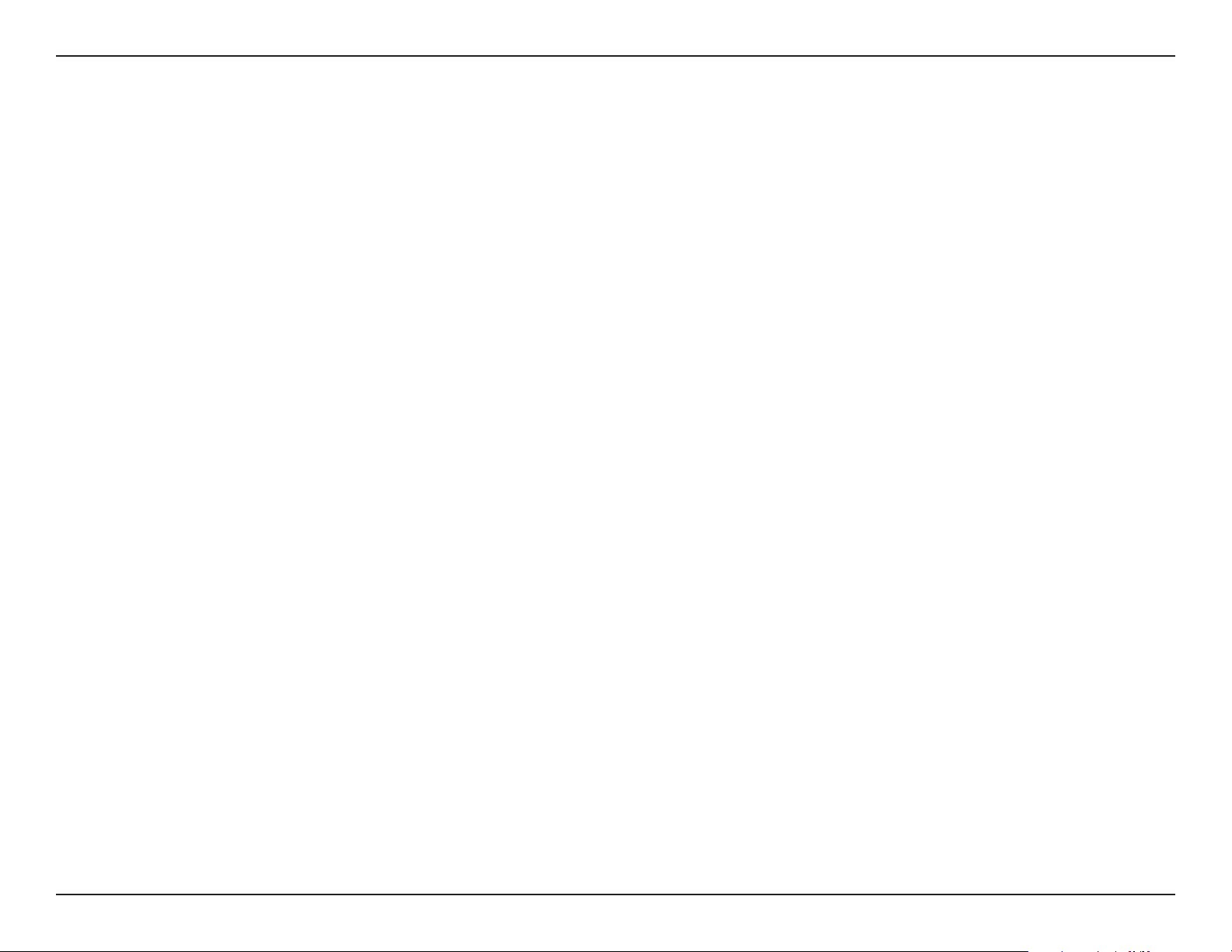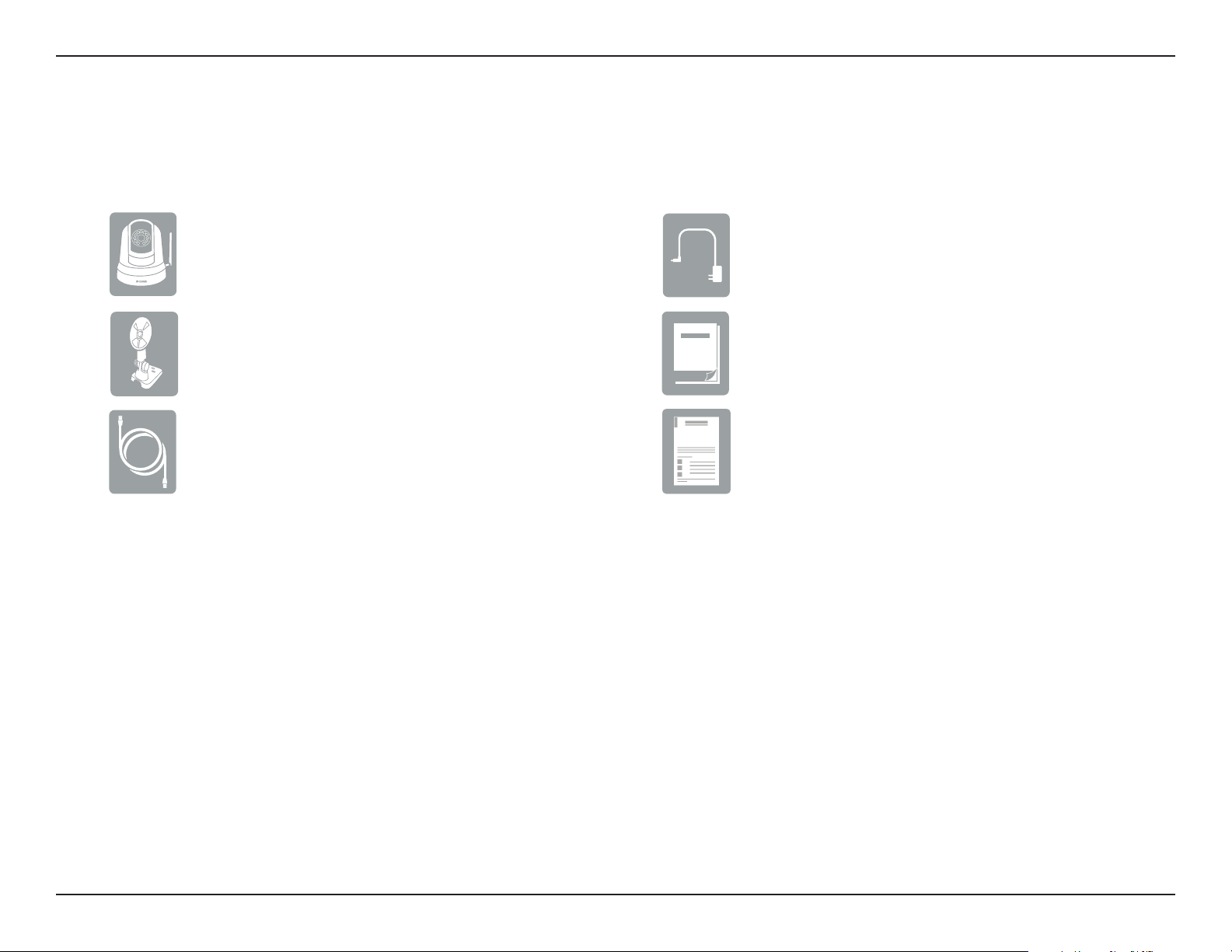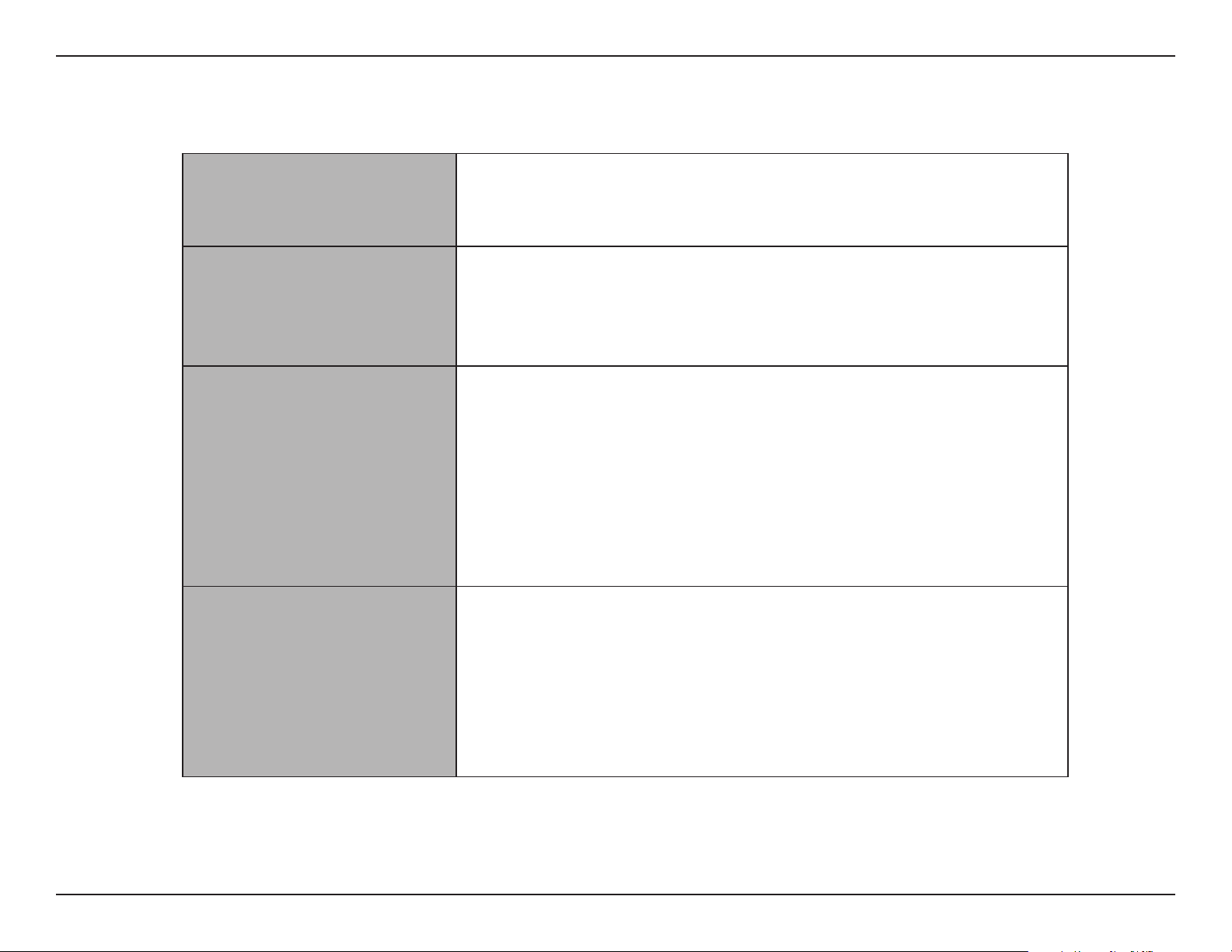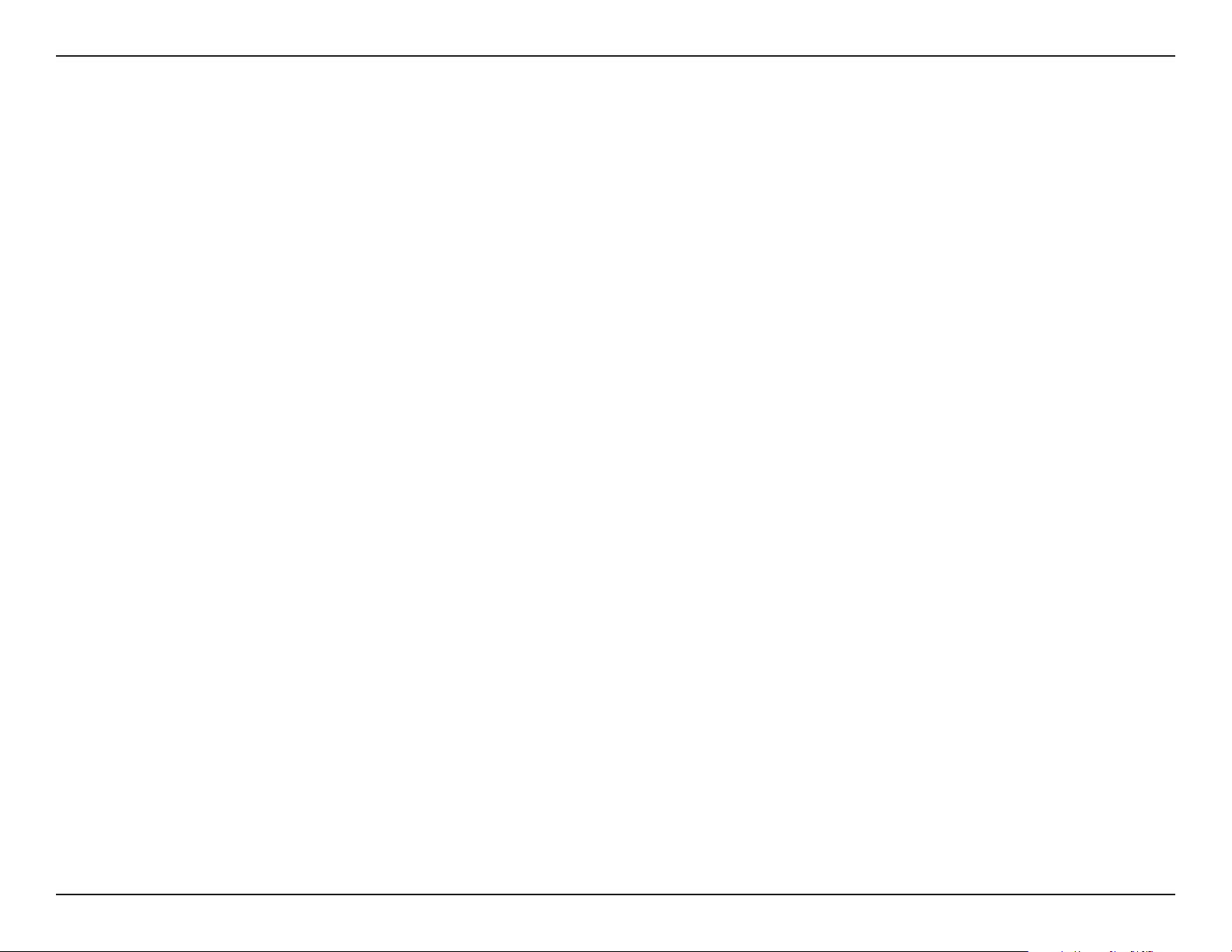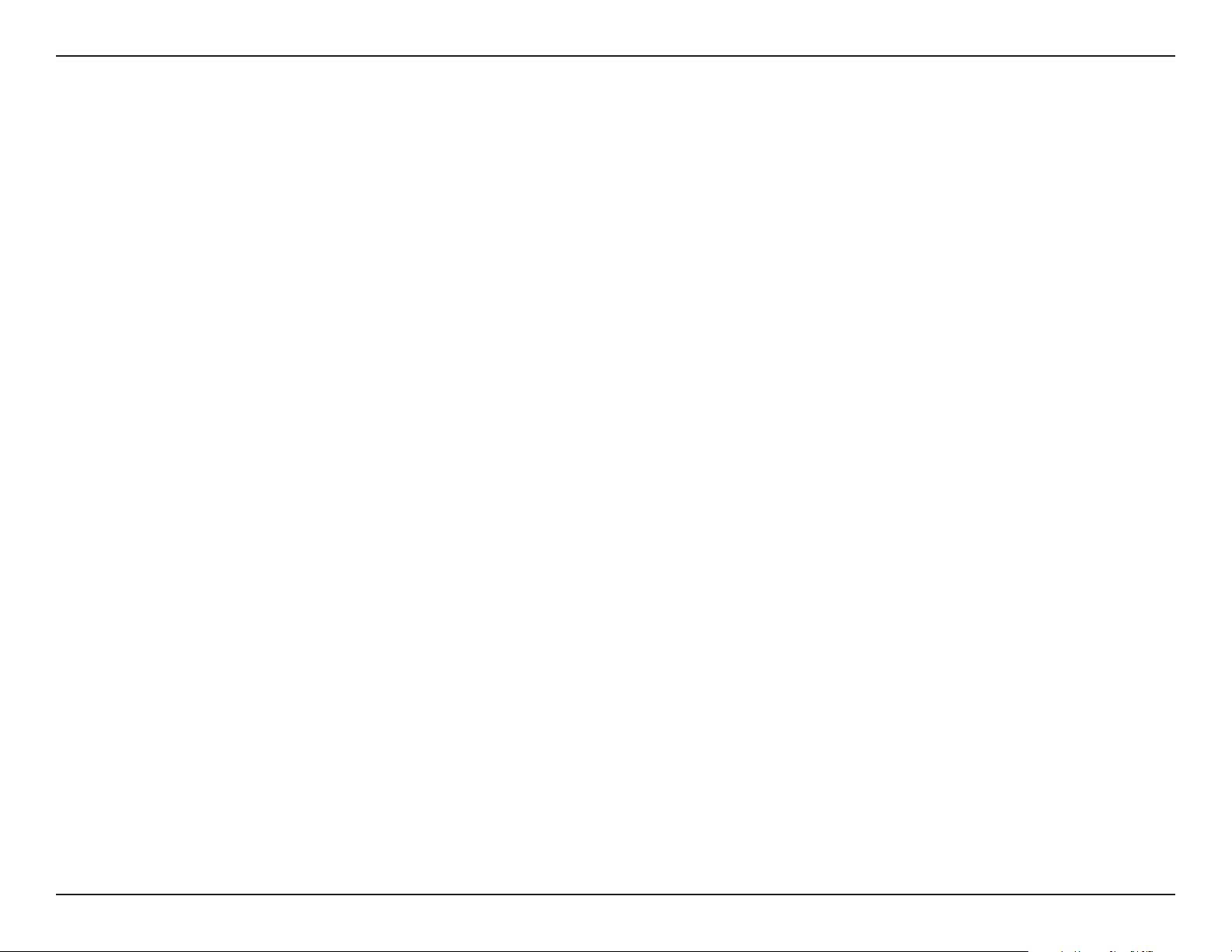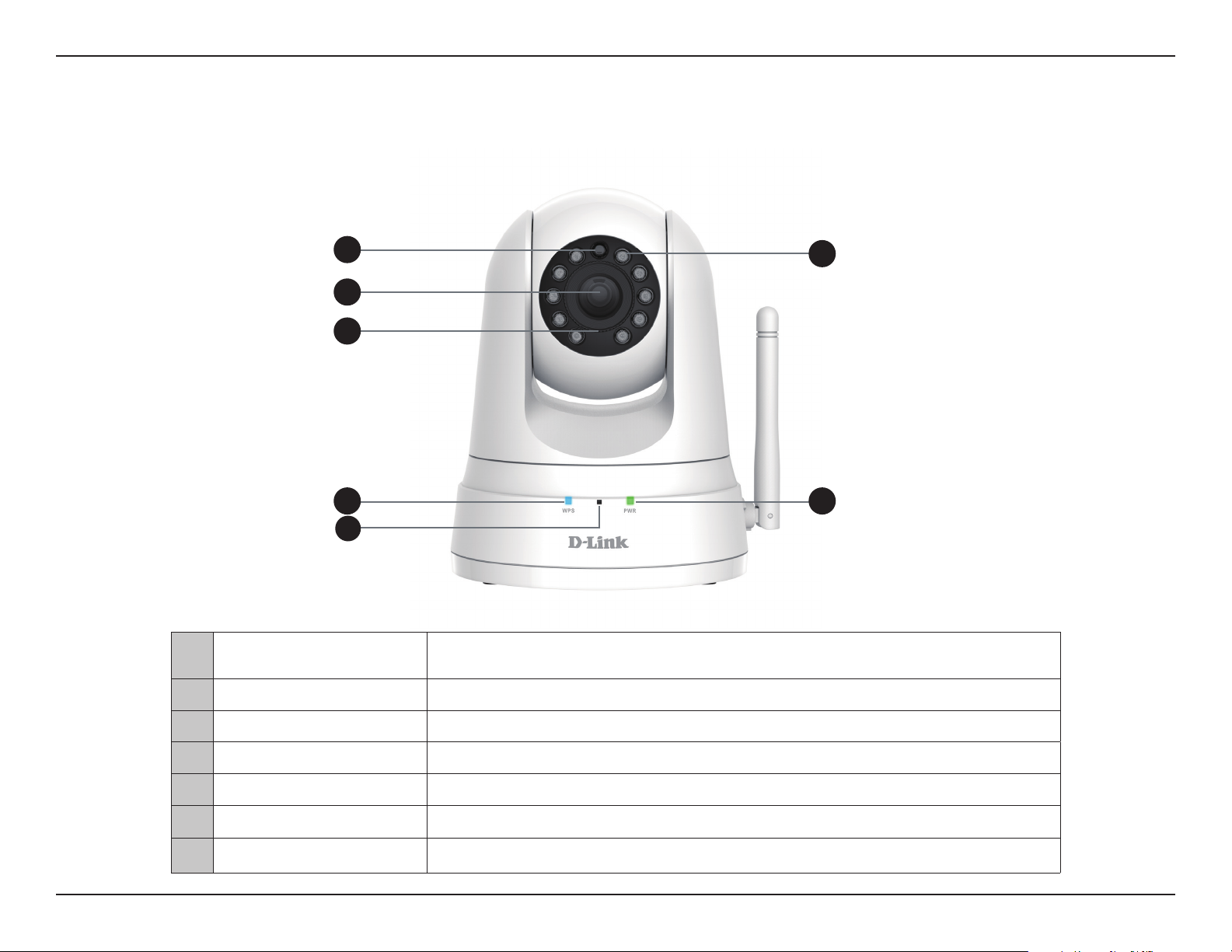3D-Link DCS-5030L User Manual
Table of Contents
Table of Contents
Product Overview..............................................................5
Package Contents.........................................................................5
System Requirements.................................................................6
Introduction ...................................................................................7
Features............................................................................................8
Hardware Overview...................................................................10
Front View..............................................................................10
Rear View ...............................................................................11
Installation.......................................................................12
Mobile App Setup ......................................................................13
mydlink Lite..................................................................................14
Zero Conguration Setup........................................................15
Camera Setup Wizard................................................................18
Windows Users ....................................................................18
Mac Users...............................................................................19
Manual Hardware Installation................................................20
Wireless Installation Considerations....................................21
WPS - Push Button Setup.........................................................22
Mounting the Camera...............................................................23
mydlink...........................................................................................25
Conguration...................................................................26
Using the Web Conguration Interface..............................26
Live Video ......................................................................................27
Setup Wizard ................................................................................29
Internet Connection Setup Wizard........................30
Network Setup.....................................................................32
Wireless Setup......................................................................34
Extender Setup....................................................................35
Dynamic DNS (DDNS) .......................................................37
Image Setup .........................................................................38
Video .......................................................................................39
Audio.......................................................................................40
Motion Detection ...............................................................41
Sound Detection.................................................................42
Mail ..........................................................................................43
FTP............................................................................................46
Time and Date......................................................................49
Day/Night Mode .................................................................50
Camera Control ...................................................................51
SD Recording........................................................................53
SD Management.................................................................55
Maintenance ................................................................................56
Admin .....................................................................................56
System ....................................................................................58
Firmware Upgrade..............................................................59
Status ..............................................................................................60
Device Info ............................................................................60
Active User ............................................................................61
Help .........................................................................................62