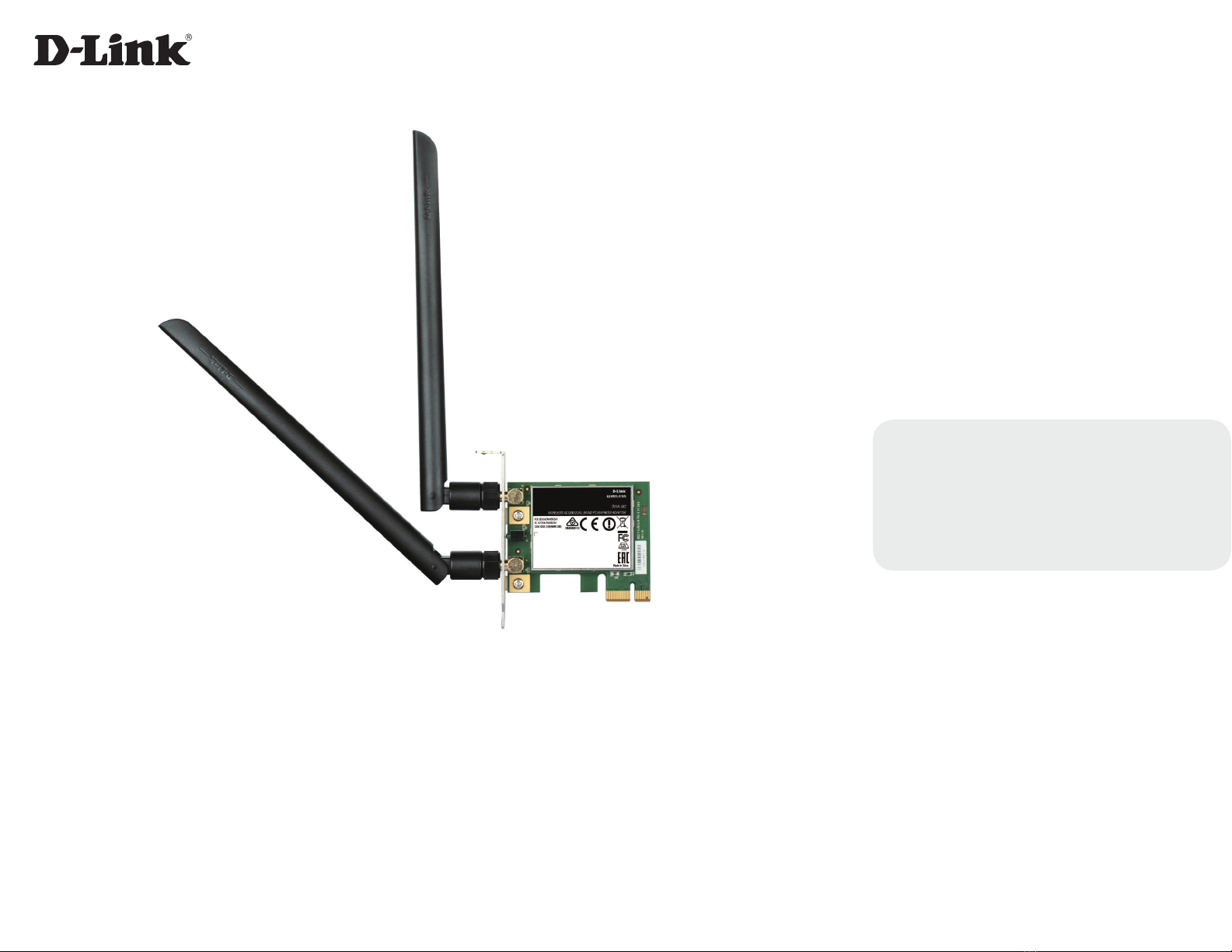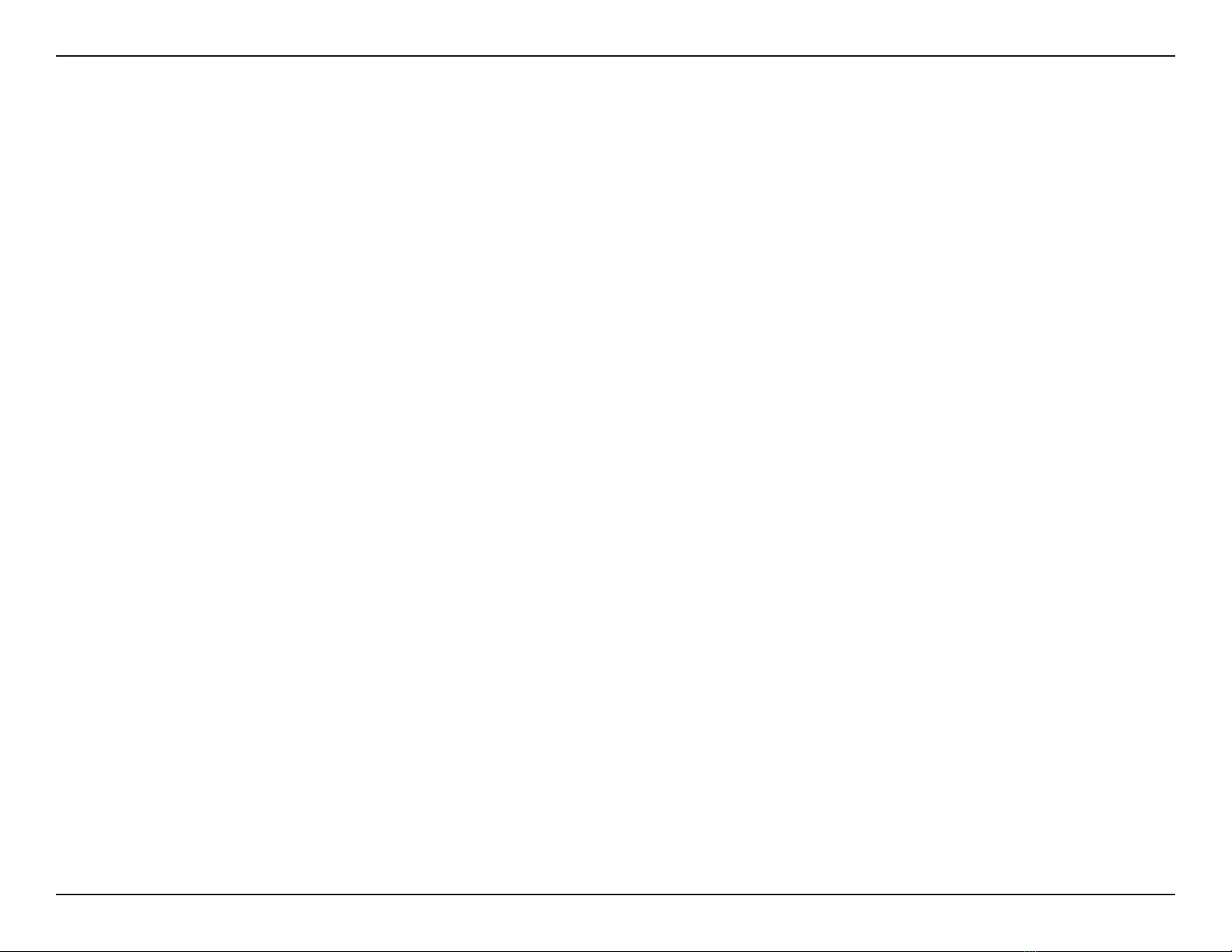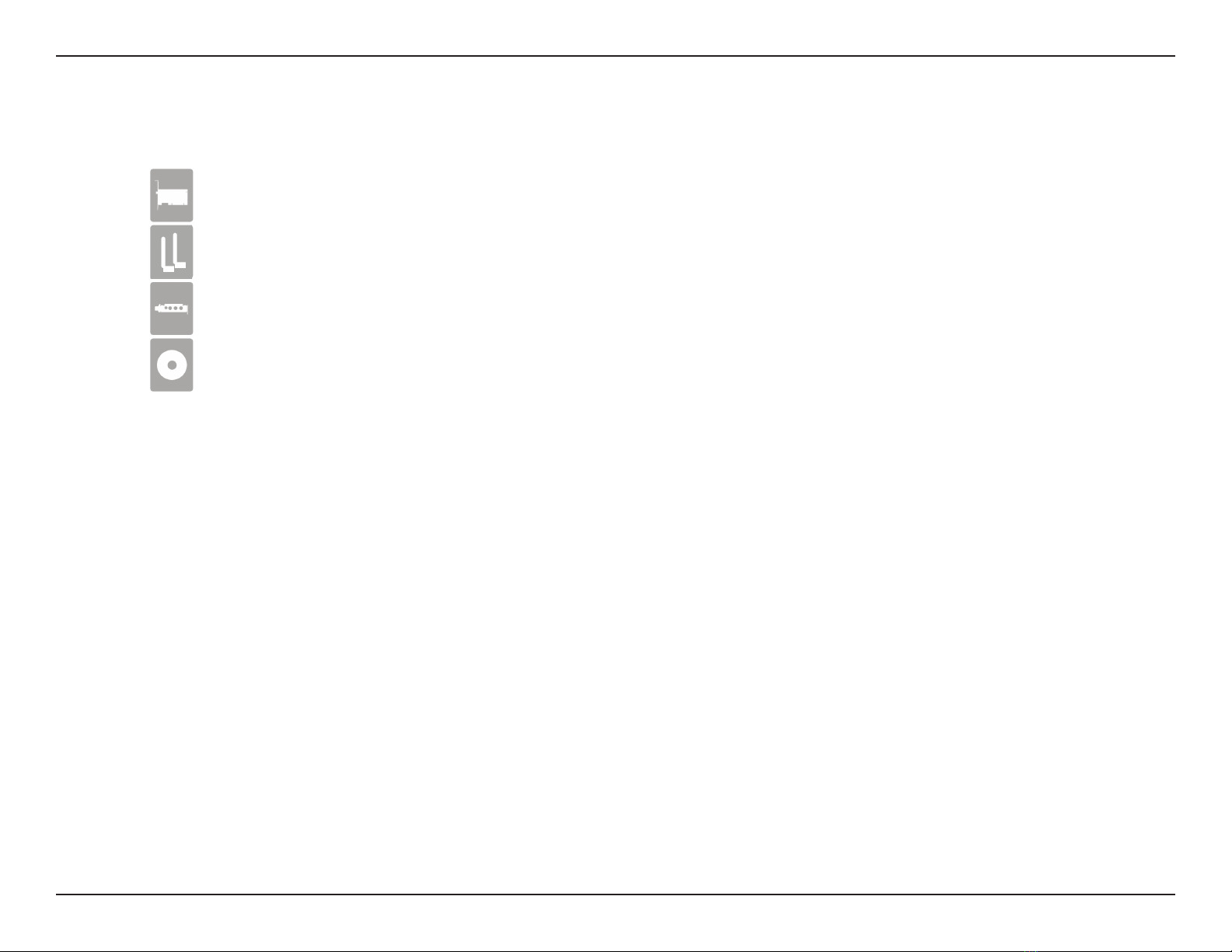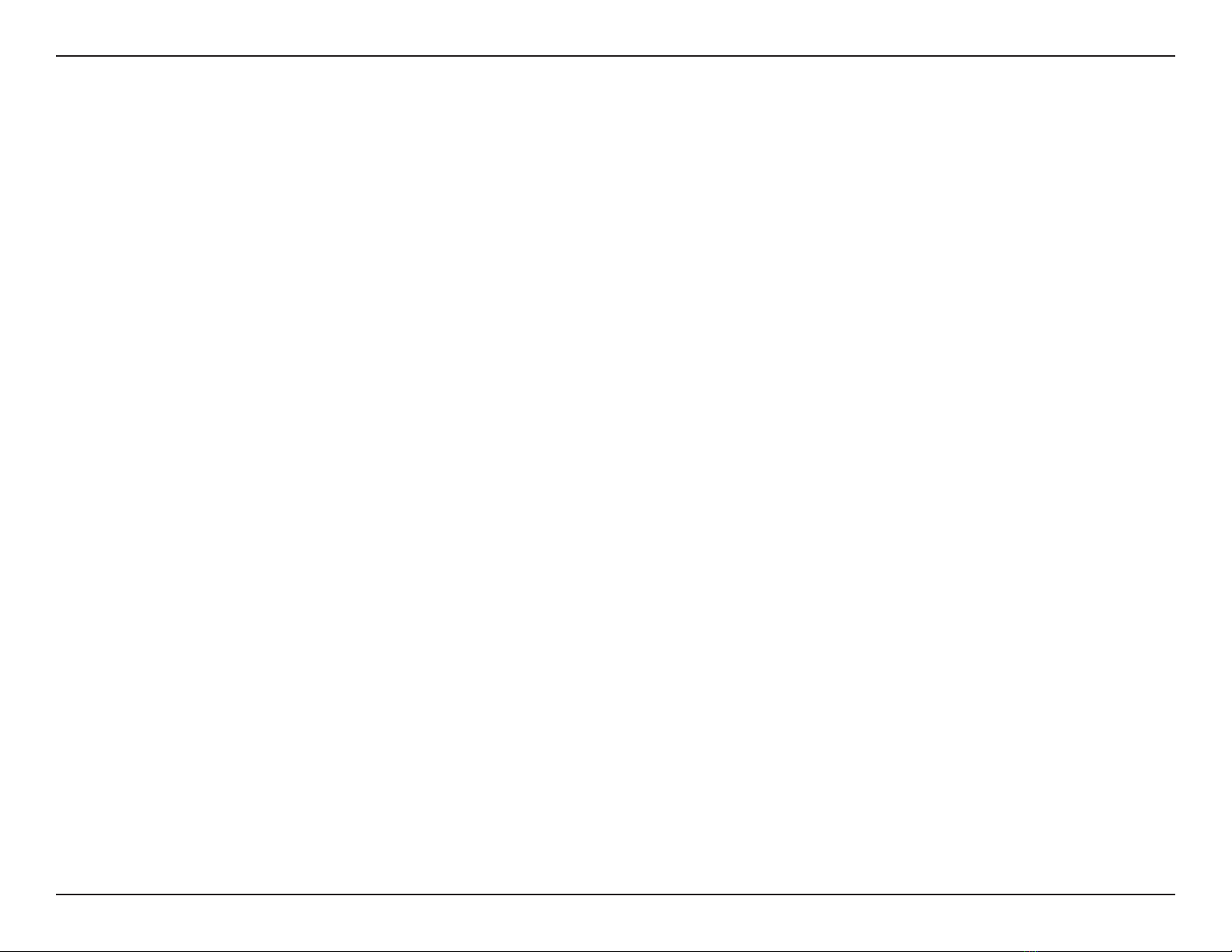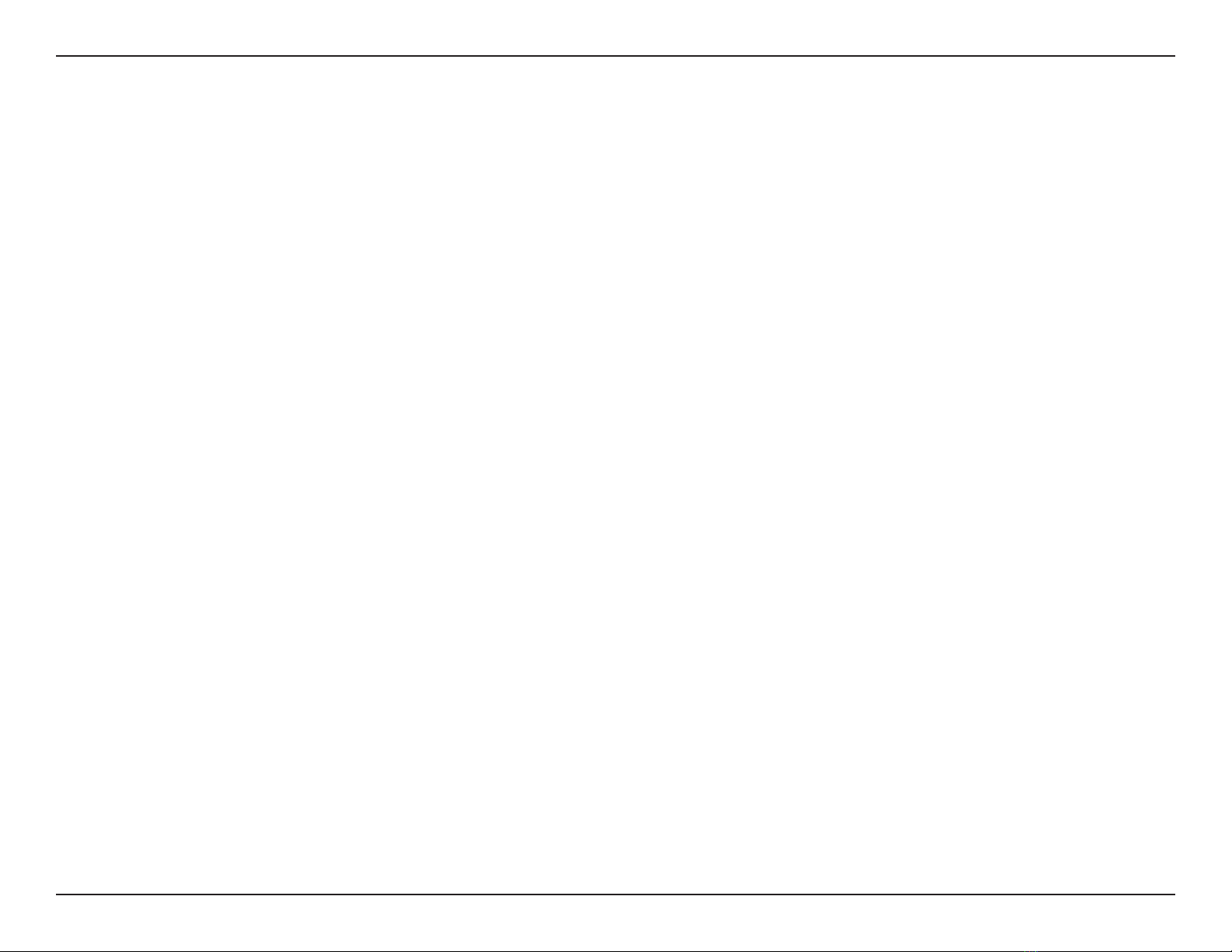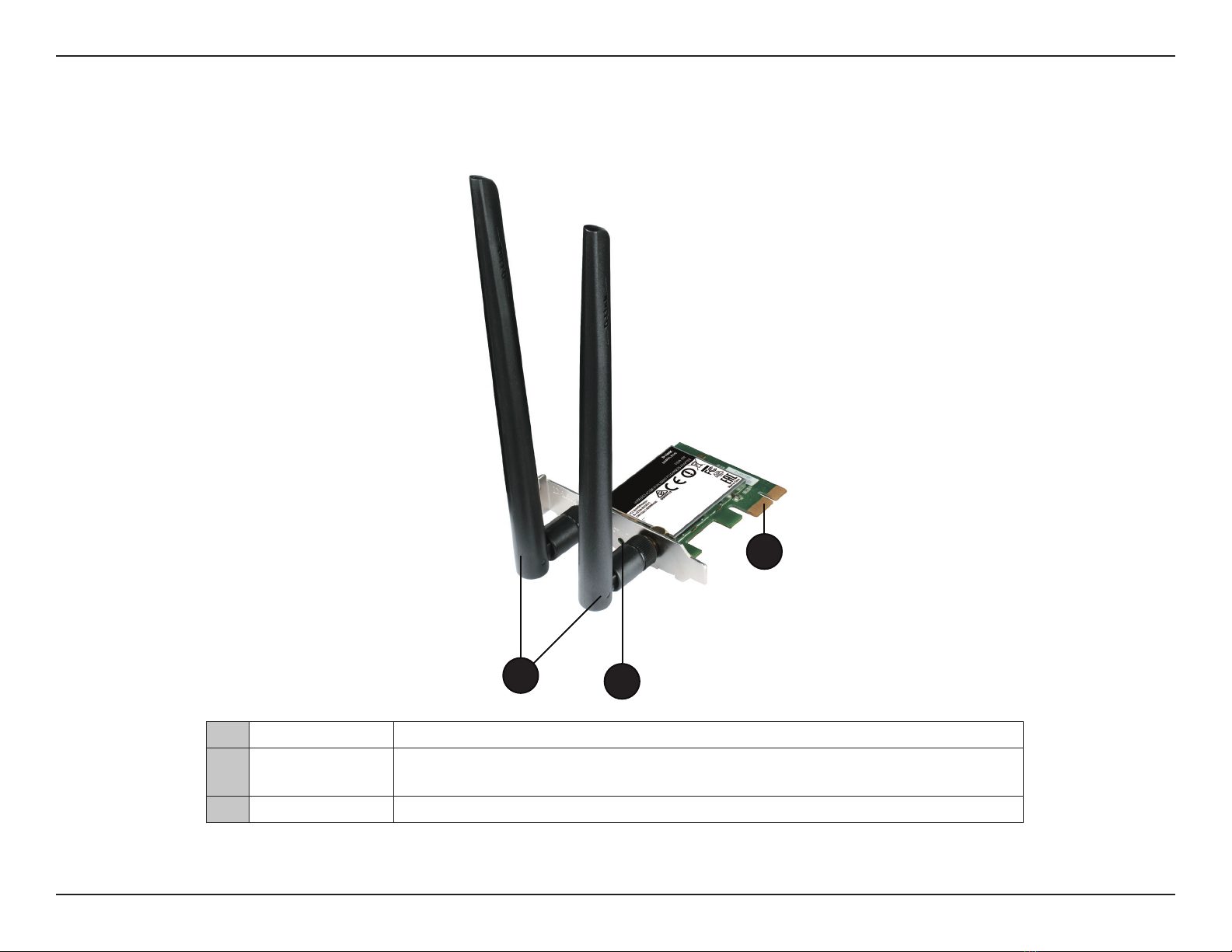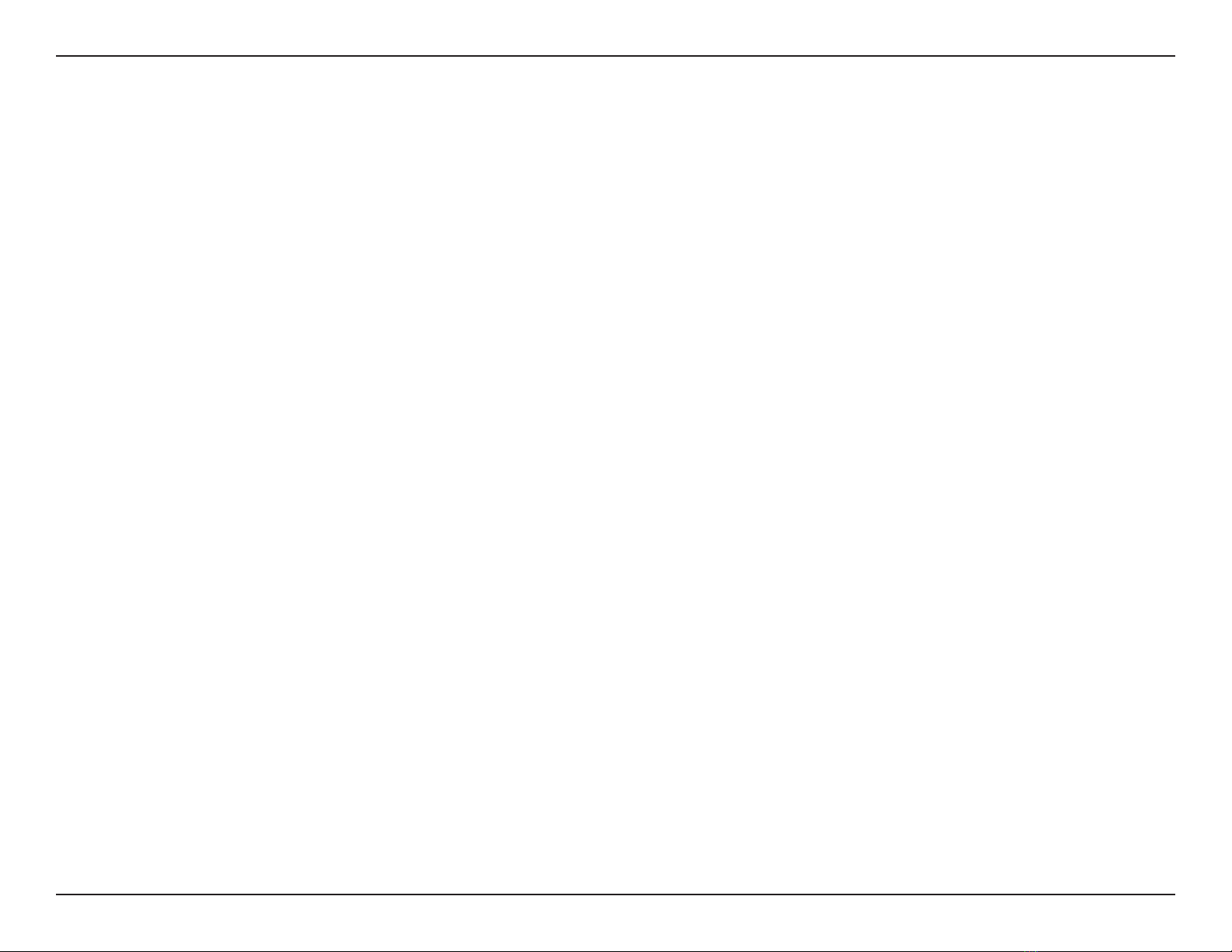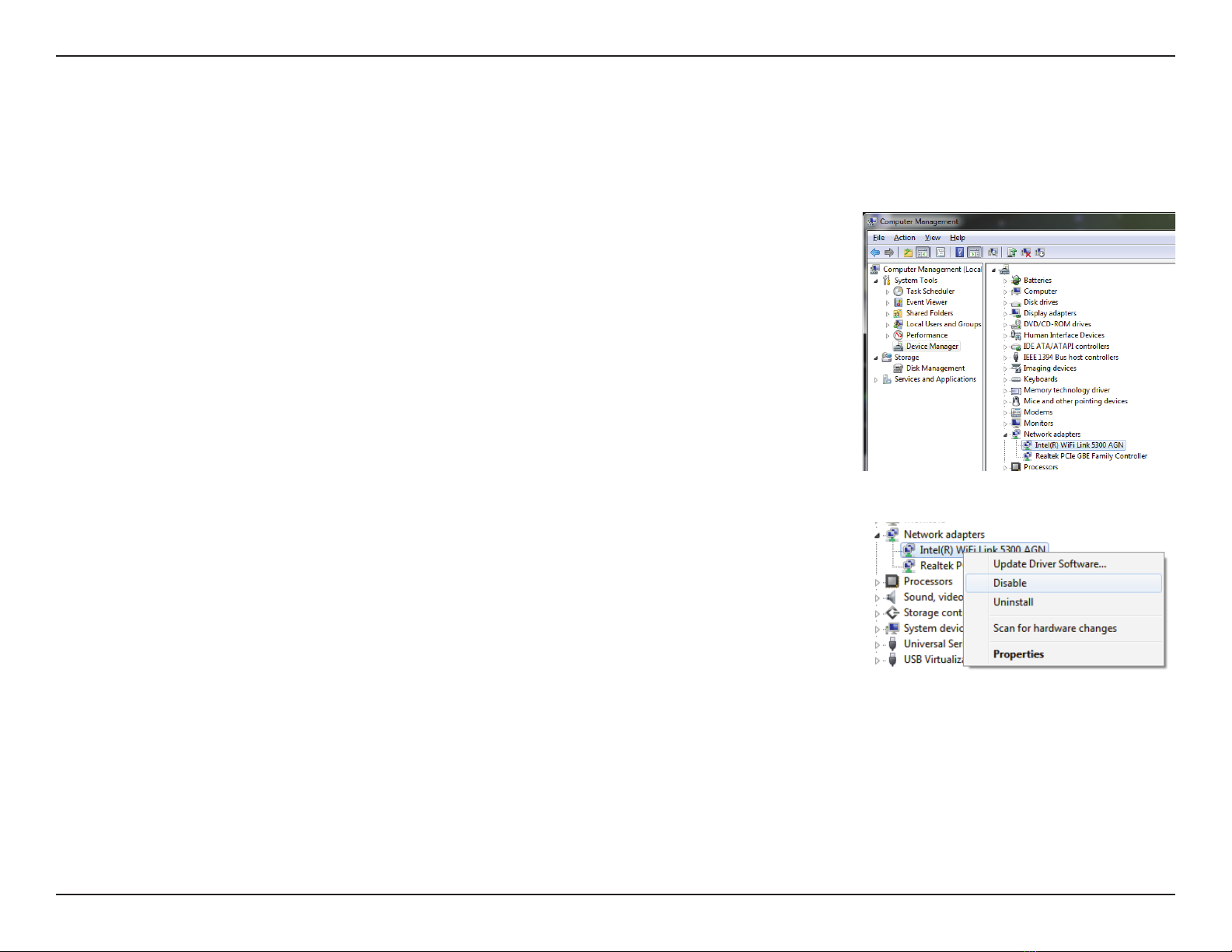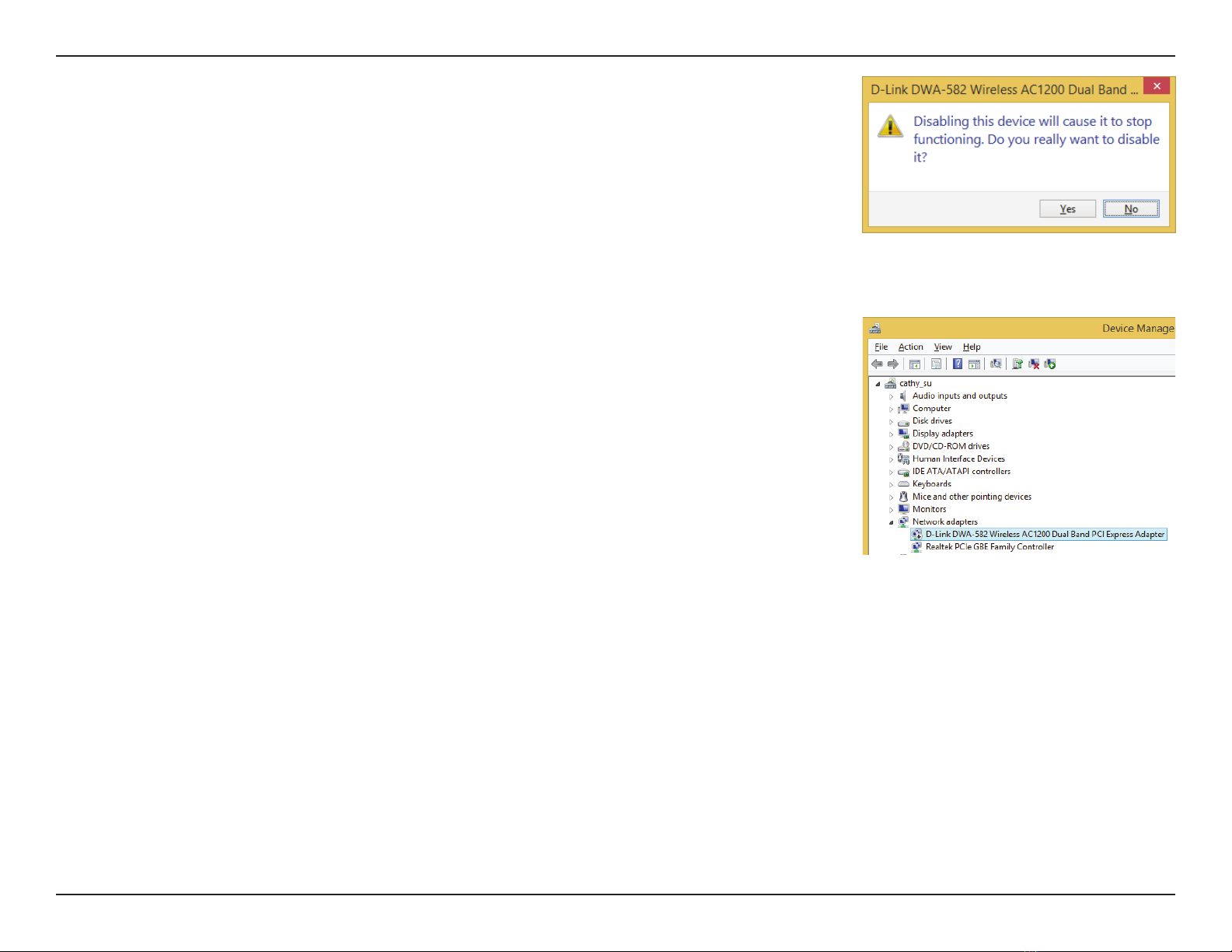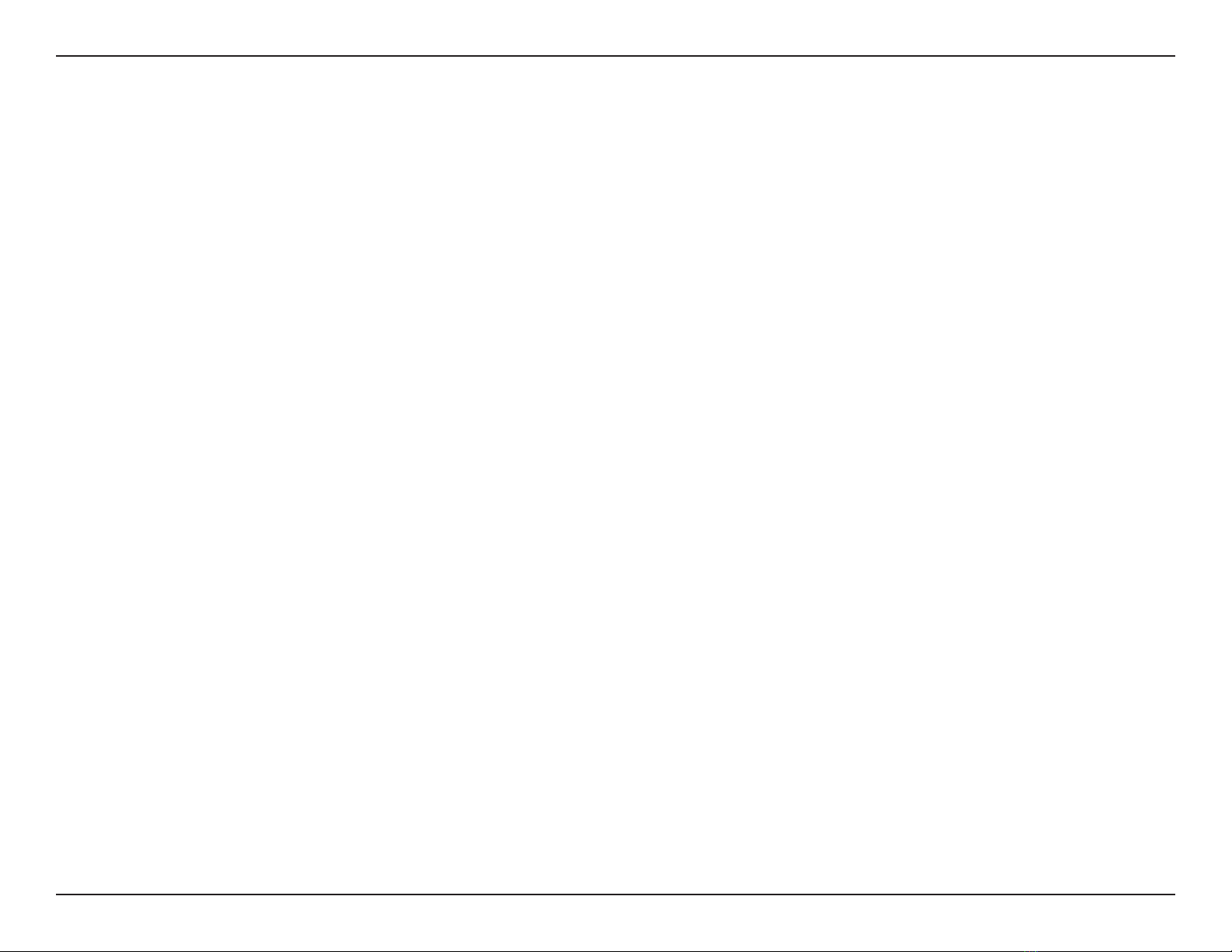10D-Link DWA-582 User Manual
Section 2 - Installation
Wireless Installation Considerations
The D-Link wireless adapter lets you access your network using a wireless connection from virtually anywhere within the
operating range of your wireless network. Keep in mind that the number, thickness and location of walls, ceilings, or other
objects that the wireless signals must pass through, may limit the range.Typical ranges vary depending on the types of materials
andbackgroundRF(radiofrequency)noiseinyourhomeorbusiness.Thekeytomaximizingwirelessrangeistofollowthese
basicguidelines:
1. Keep the number of walls and ceilings between the D-Link adapter and other network devices to a minimum
- each wall or ceiling can reduce your adapter’s range from 3-90 feet (1-30 meters.) Position your devices so
thatthenumberofwallsorceilingsisminimized.
2.Beawareofthedirectlinebetweennetworkdevices.Awallthatis1.5feetthick(.5meters),ata45-degree
angle appears to be almost 3 feet (1 meter) thick. At a 2-degree angle it looks over 42 feet (14 meters) thick!
Position devices so that the signal will travel straight through a wall or ceiling (instead of at an angle) for better
reception.
3.Buildingmaterialsmakeadierence.Asolidmetaldoororaluminumstudsmayhaveanegativeeecton
range. Try to position access points, wireless routers, and computers so that the signal passes through drywall
or open doorways. Materials and objects such as glass, steel, metal, walls with insulation, water (sh tanks),
mirrors, le cabinets, brick, and concrete will degrade your wireless signal.
4. Keep your product away (at least 3-6 feet or 1-2 meters) from electrical devices or appliances that generate RF
noise.
5.Ifyouareusing2.4GHzcordlessphonesorX-10(wirelessproductssuchasceilingfans,lights,andhome
security systems), your wireless connection may degrade dramatically or drop completely. Make sure your 2.4
GHzphonebaseisasfarawayfromyourwirelessdevicesaspossible.Thebasetransmitsasignalevenifthe
phone in not in use.