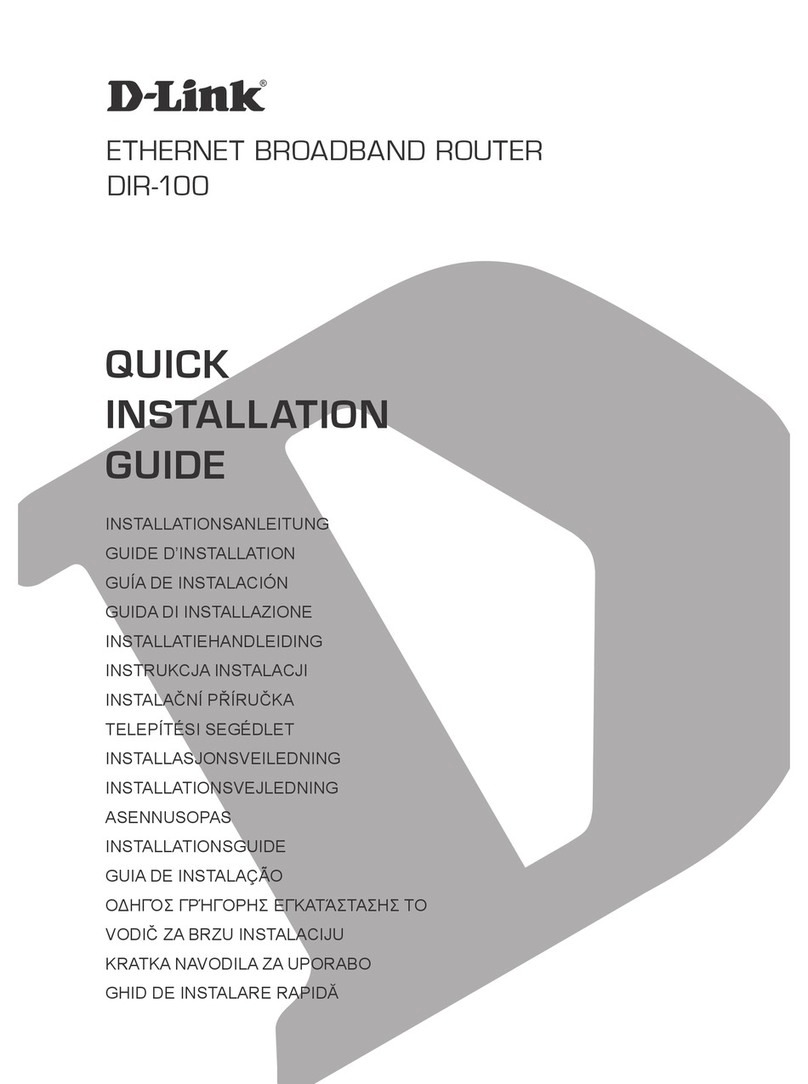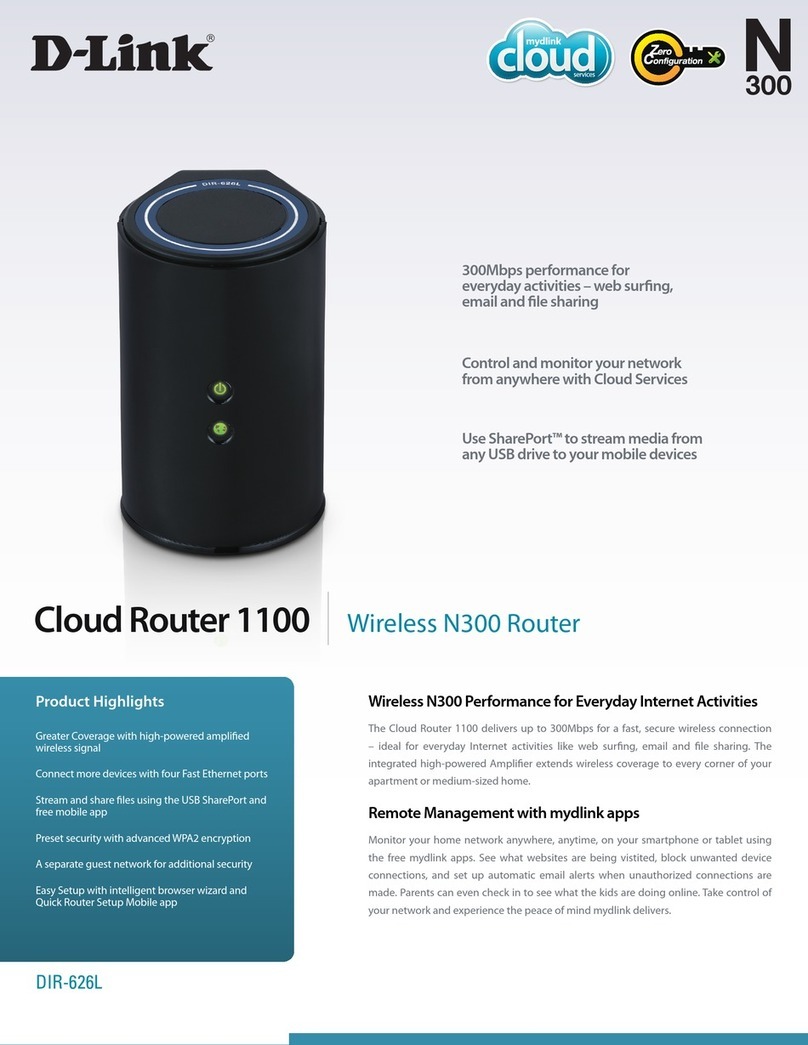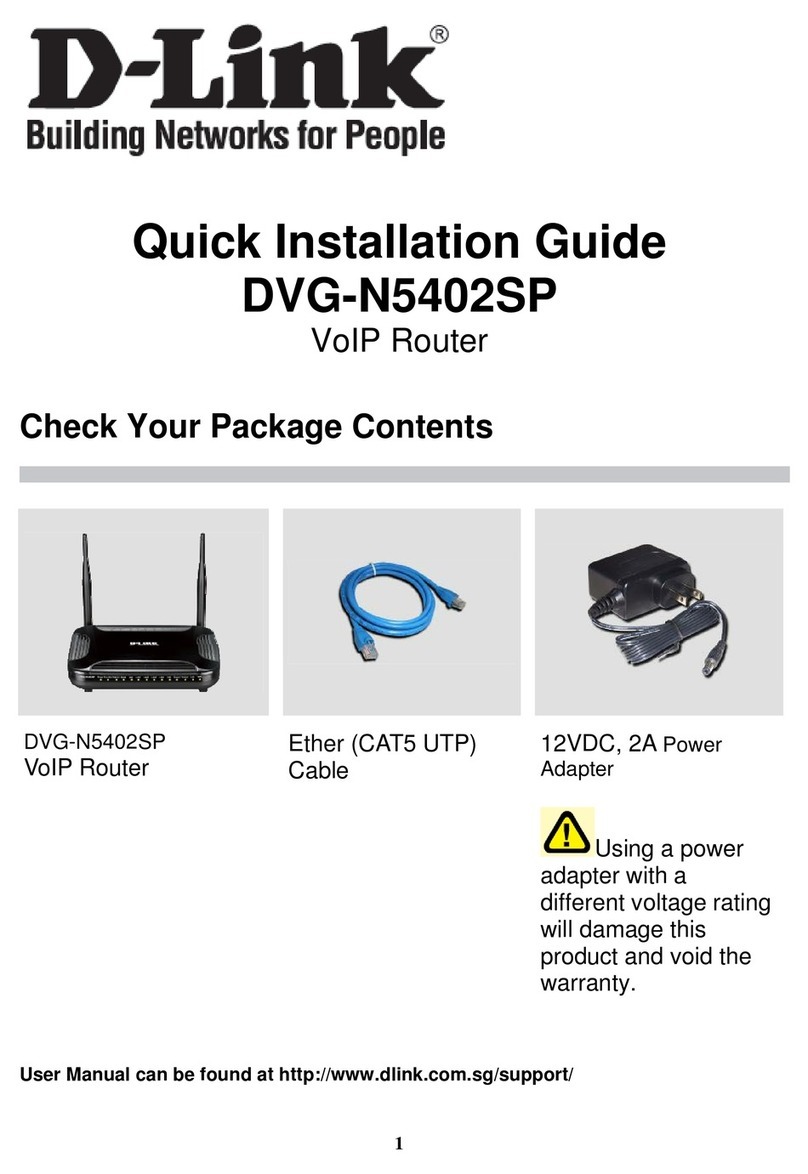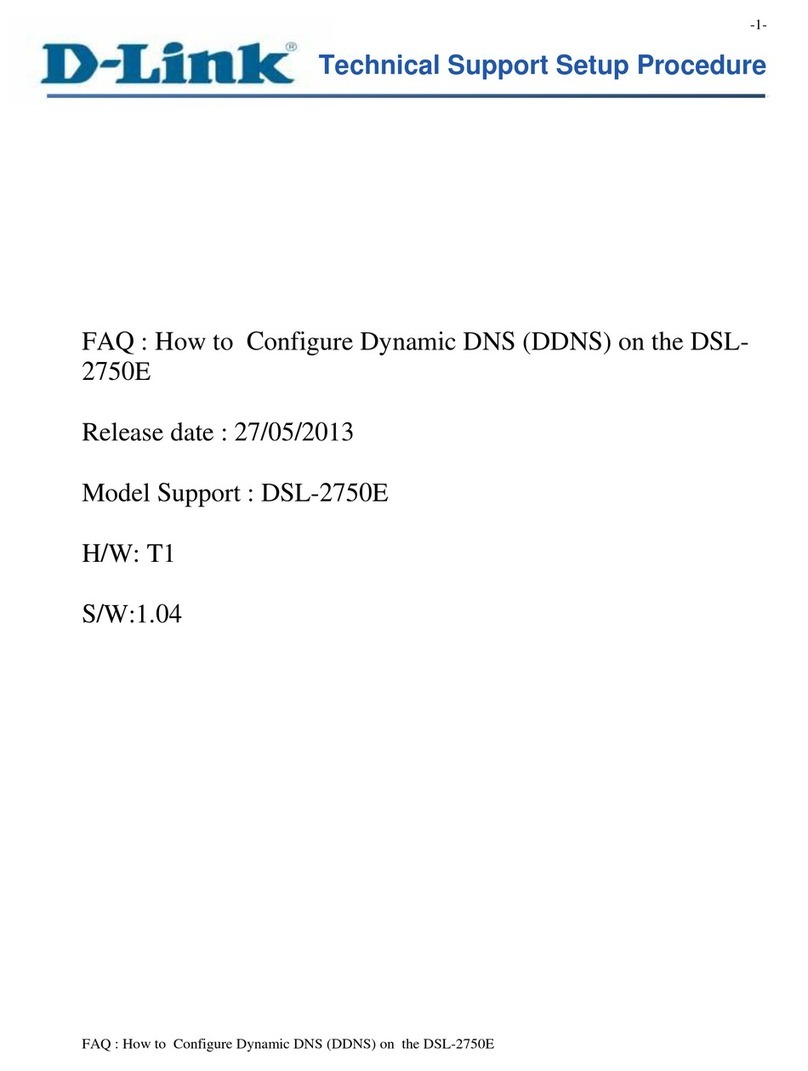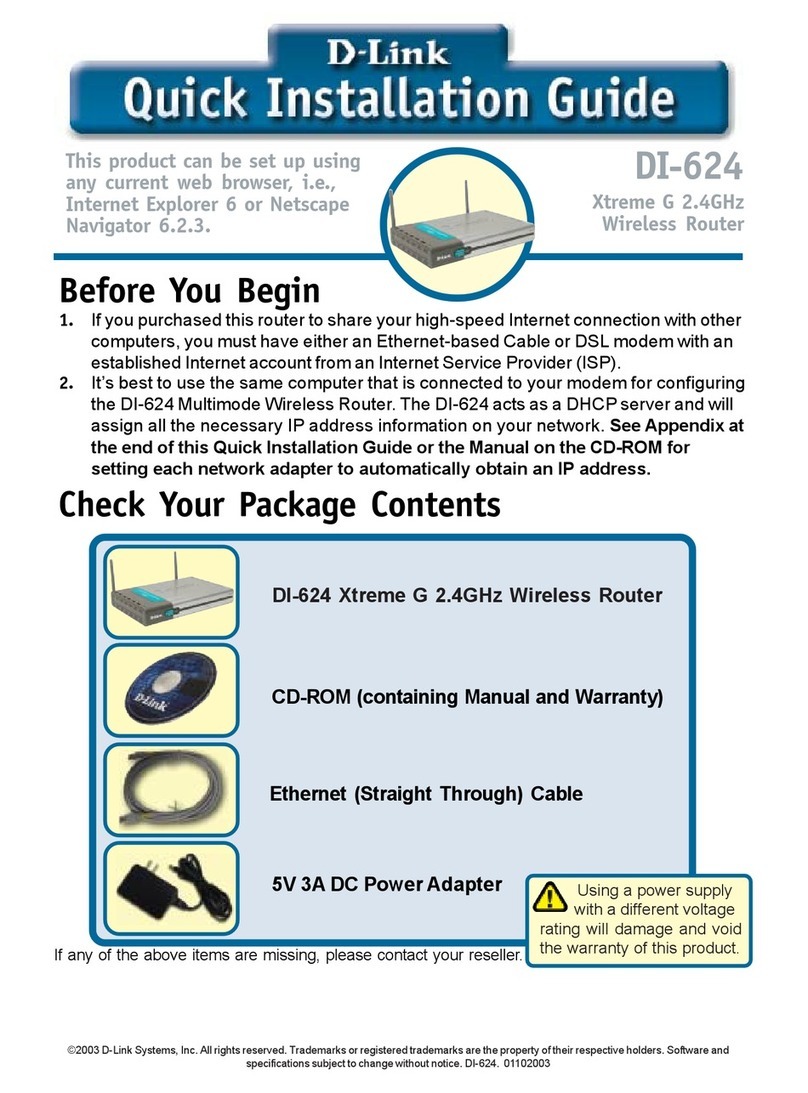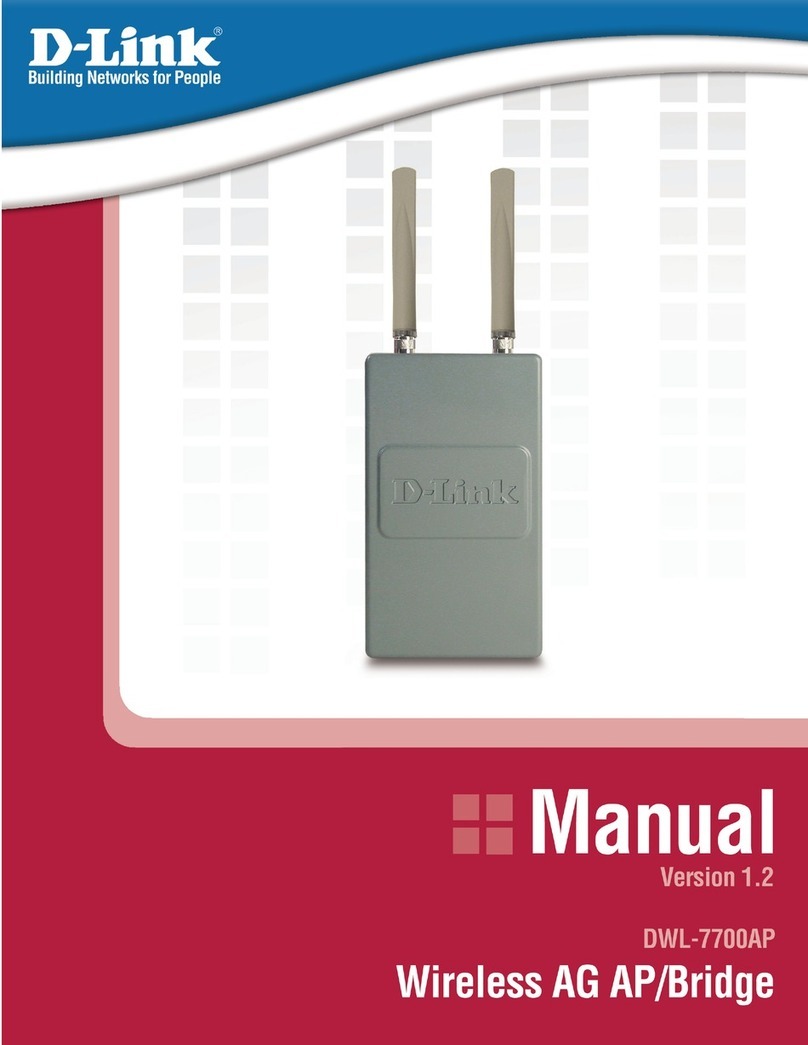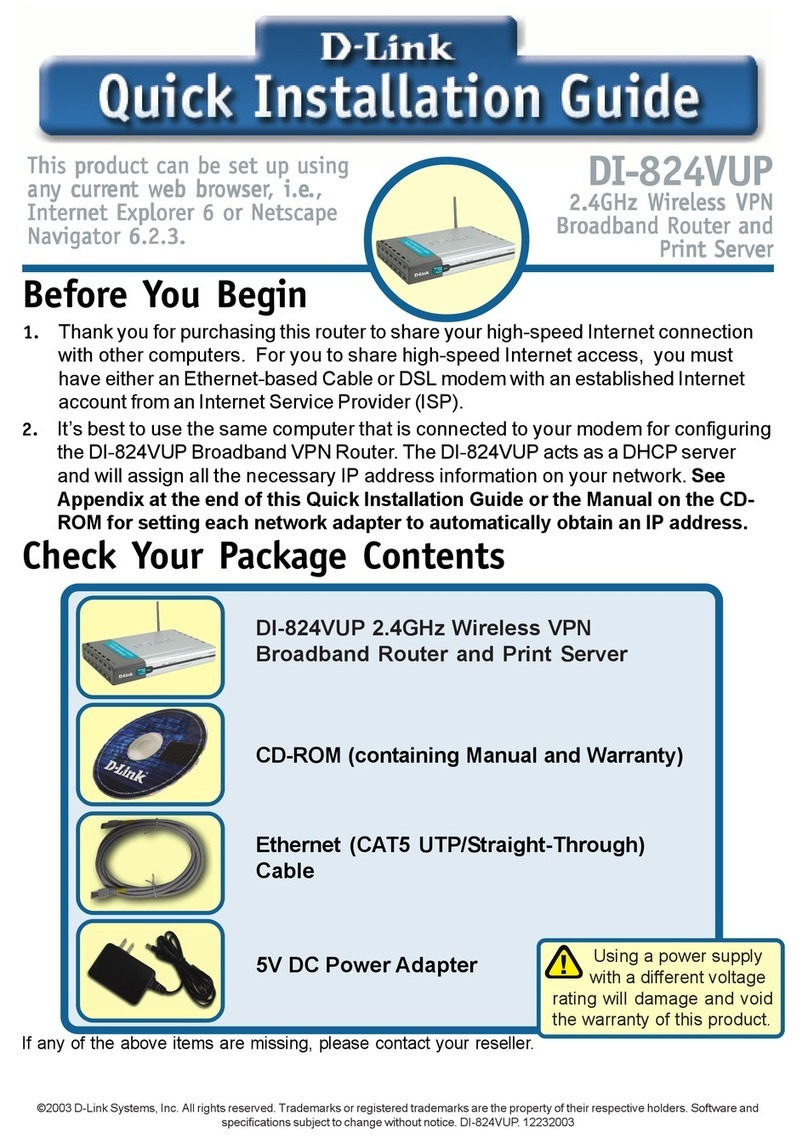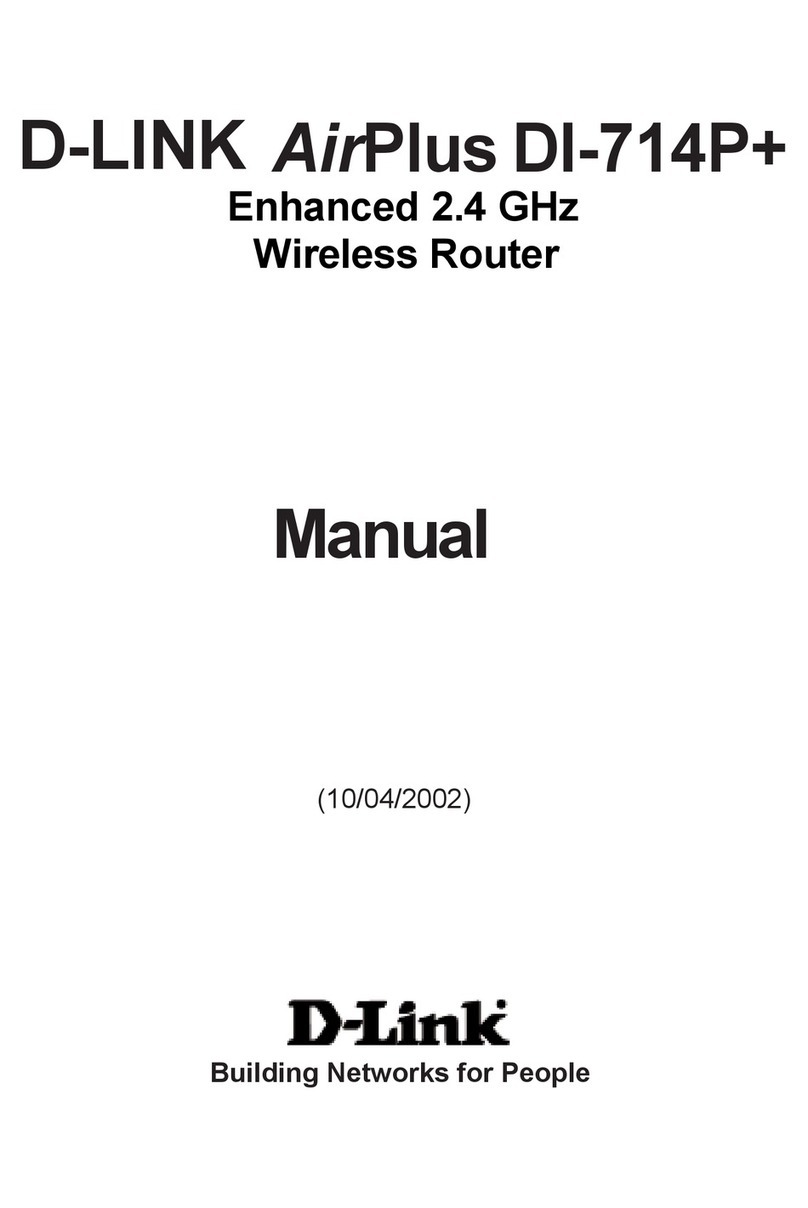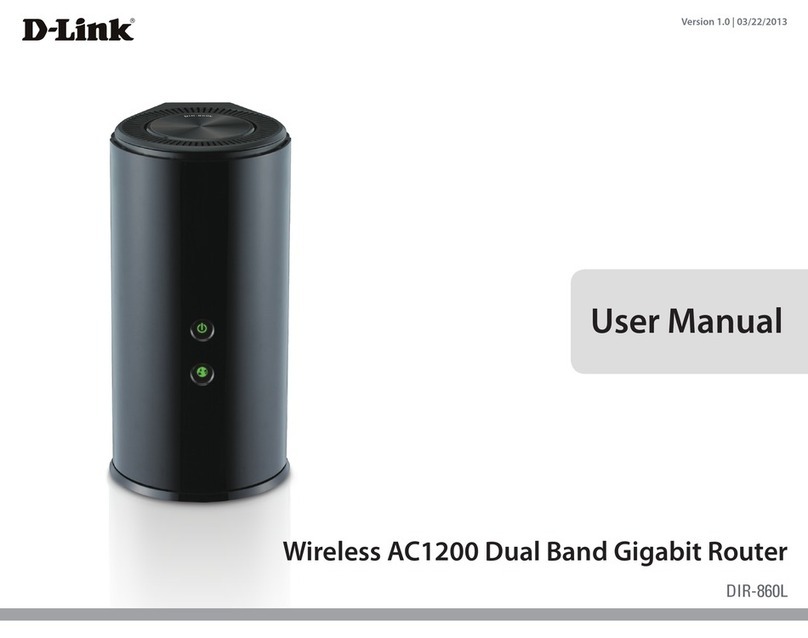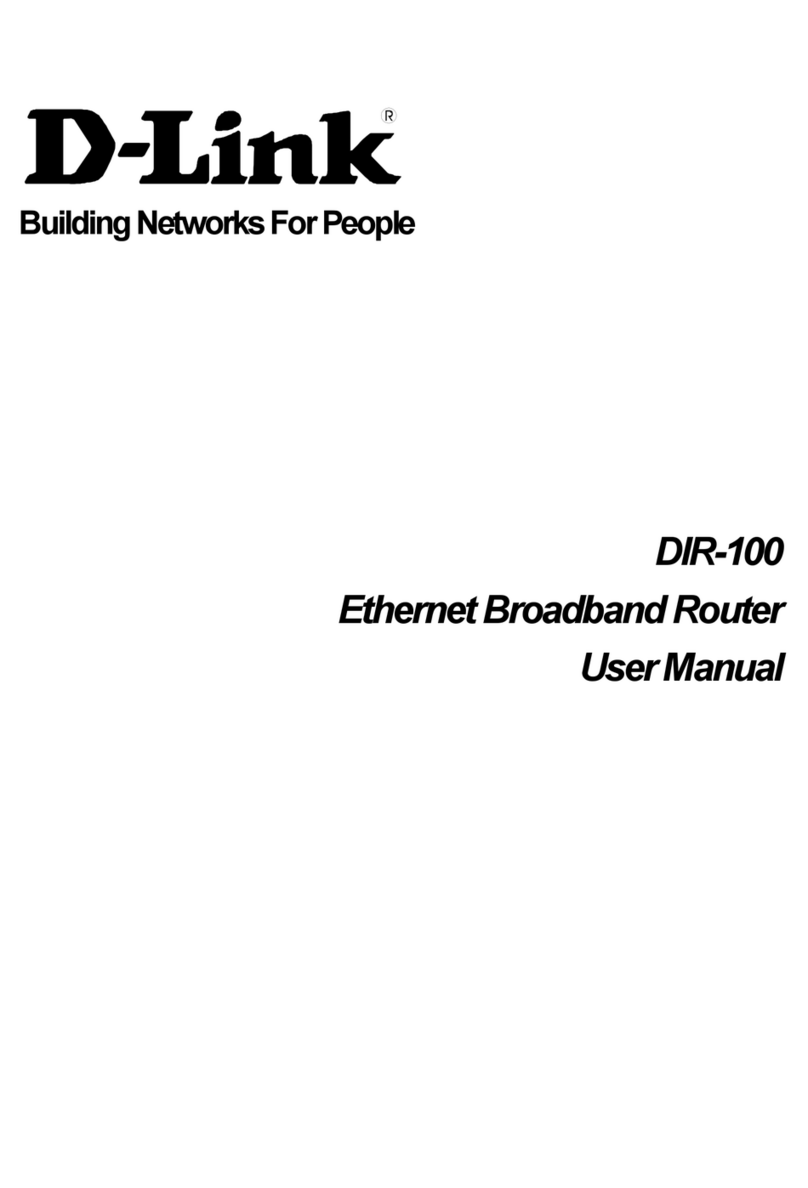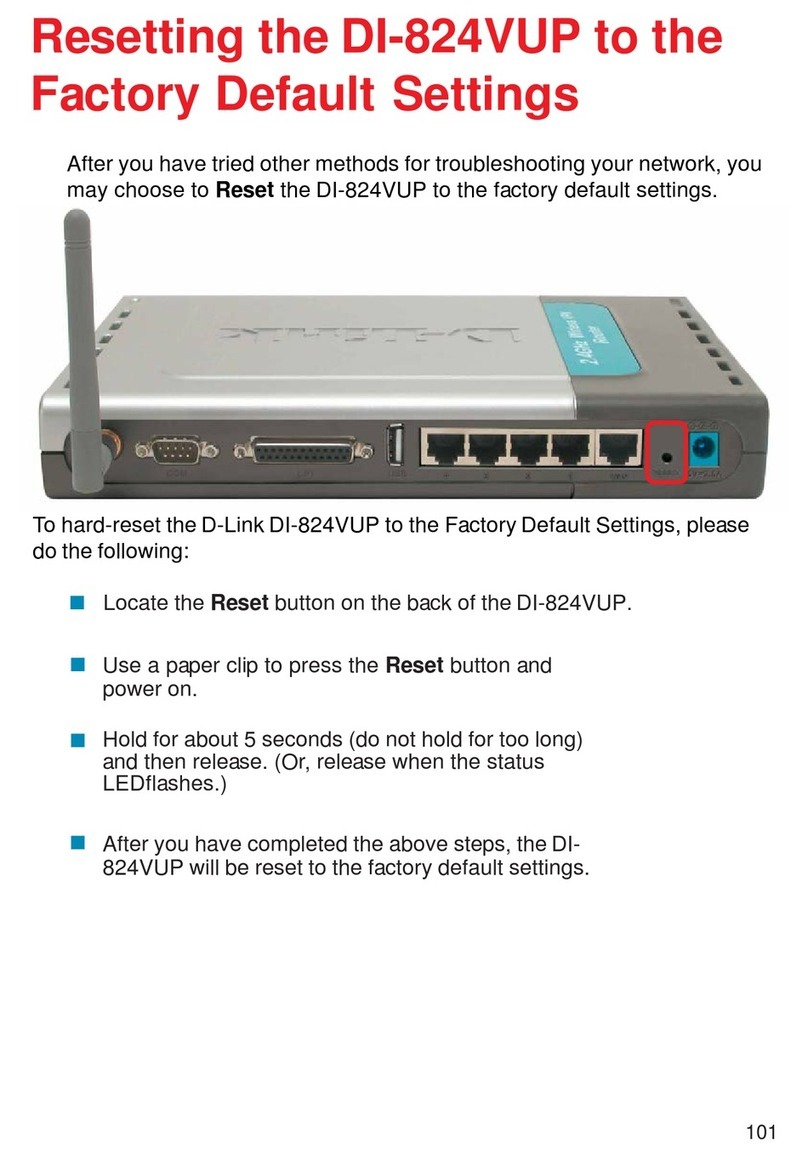CONNECTION AND CONFIGURATION
1. Conne t the power ord to the power onne tor port on the ba k panel of the router, then
plug the power adapter into an ele tri al outlet or power strip.
2. Conne t the router to your PC.
•PC with Ethernet adapter: onne t an Ethernet able between an available Ethernet
port of the router and the Ethernet port of your PC. Turn on your PC and wait until
your operating system is ompletely loaded.
•PC with Wi-Fi adapter: turn on your PC and wait until your operating system is
ompletely loaded. Then turn on your Wi-Fi adapter and onne t to the network
DIR-651.
3. Start a web browser. In the address bar of the web browser, enter the IP address of the
router (by default, 192.168.0.1). Press the Enter key.
4. On the opened page, enter the username (login) and password for the administrator
a ount (by default, the following username and password are spe ified: admin,
admin). Then li k the Enter link.
After the first a ess to the web-based interfa e you are forwarded to the page for hanging the
administrator password spe ified by default. Enter the new password in the Pass ord and
Confirmation fields. Then li k the Save link. Remember or write down the new password
for the administrator a ount.
After su essful registration the router's qui k settings page opens. On the page, you an run a
needed Wizard (use the links on the left side of the page), qui kly get to some pages of the web-
based interfa e, find a spe ifi page via sear h, or swit h to the advan ed settings se tion ( li k
the Advanced settings link in the bottom right orner of the page).
To onfigure onne tion to the Internet, li k the Click'n'Connect link in the Net se tion on
the qui k settings page or go to the advan ed settings page and li k the WAN link in the Net
se tion.
To hange settings of the LAN, left- li k the IP address of the lo al interfa e (right olumn of
the LAN IP line on the Net ork information se tion on the qui k settings page) or go to the
advan ed settings page and li k the LAN link in the Net se tion.
To onfigure the wireless network, li k the Wireless net ork settings izard link in the
Wi-Fi se tion on the qui k settings page or go to the advan ed settings page and li k the Basic
settings link in the Wi-Fi se tion.
For detailed des ription of every page of the web-based interfa e, see the “User Manual”
do ument on D-Link website (ftp.dlink.ru/pub/Router/DIR-651/Des ription/).