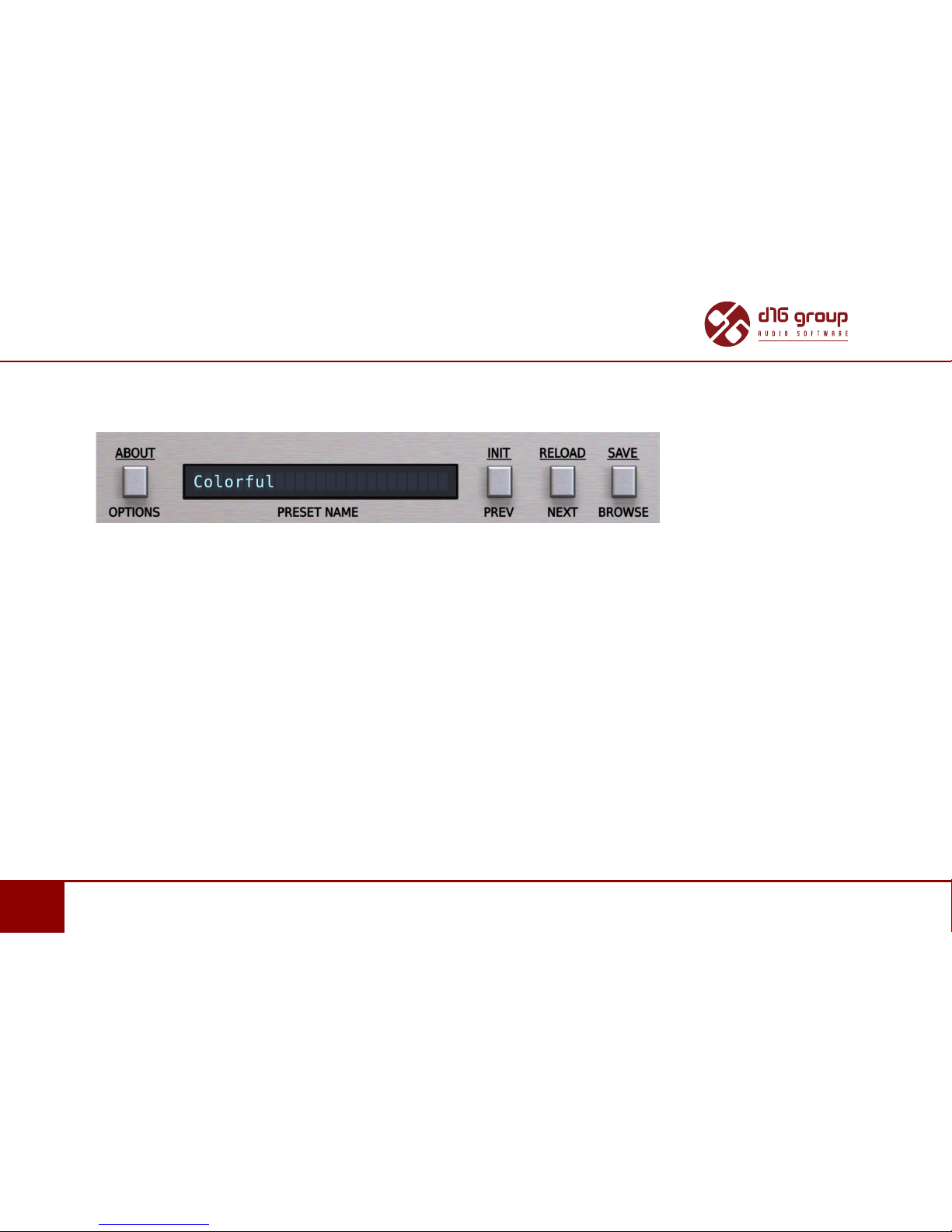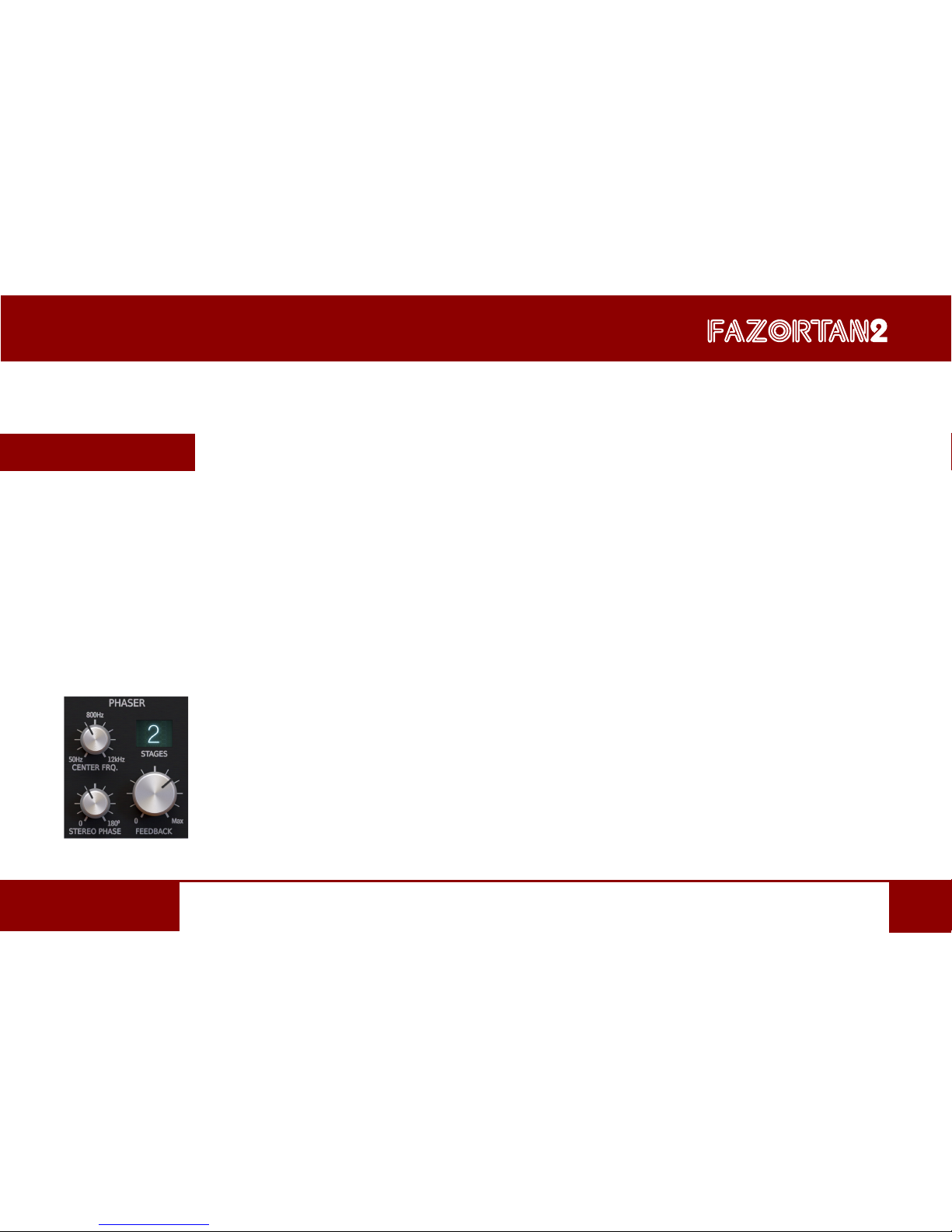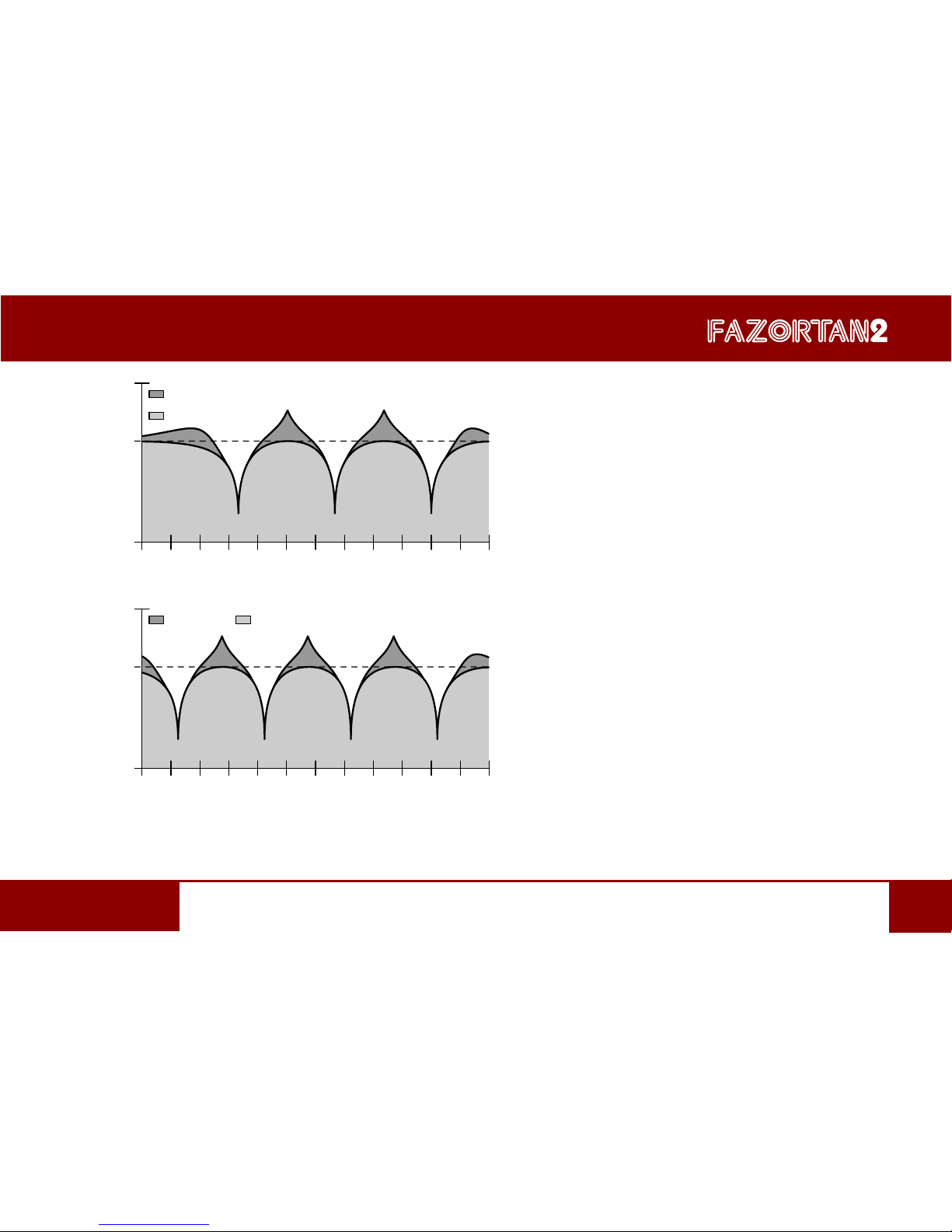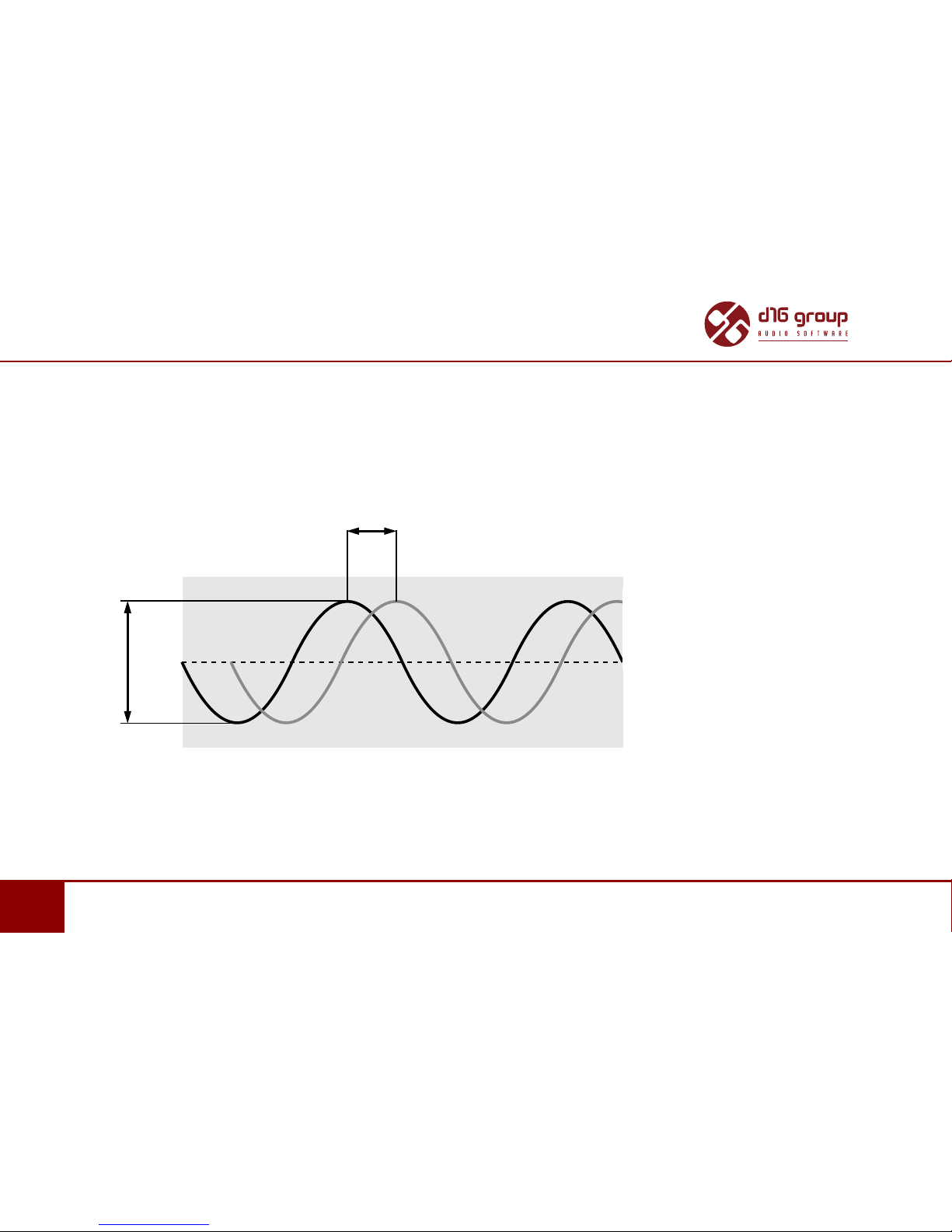SIGNAL FLOWBASIC MODULES
• Center Frq. - The Phase shier stages (2, 4, 6 or 8) are evenly spread across the frequency spectrum, with the center point between
them determining the main operaonal frequency. The Center Frequency control shis that operaonal frequency up and down the
spectrum, and can be modulated by Fazortan 2’s two LFOs (Low Frequency Oscillators).
• Feedback – Route the Phase shier output back into its input to emphasise the frequencies around the all-pass lter stage cuto
points.
• Stereo phase - The mixed waveform output by Fazortan 2’s two LFOs is stereo, and the Stereo Phase parameter applies phase shi-
ing between the le and right channels.
DEPTH
LFO
STEREO PHASE
LFO phase shi between stereo channels
When Stereo Phase is at 0, the le and right LFO waves are 100% in phase. As the Stereo phase knob is turned clockwise, the
phases of the two channels begin to separate, the dierence between them increasing as the parameter is raised. The result is
obvious widening of the stereo eect.