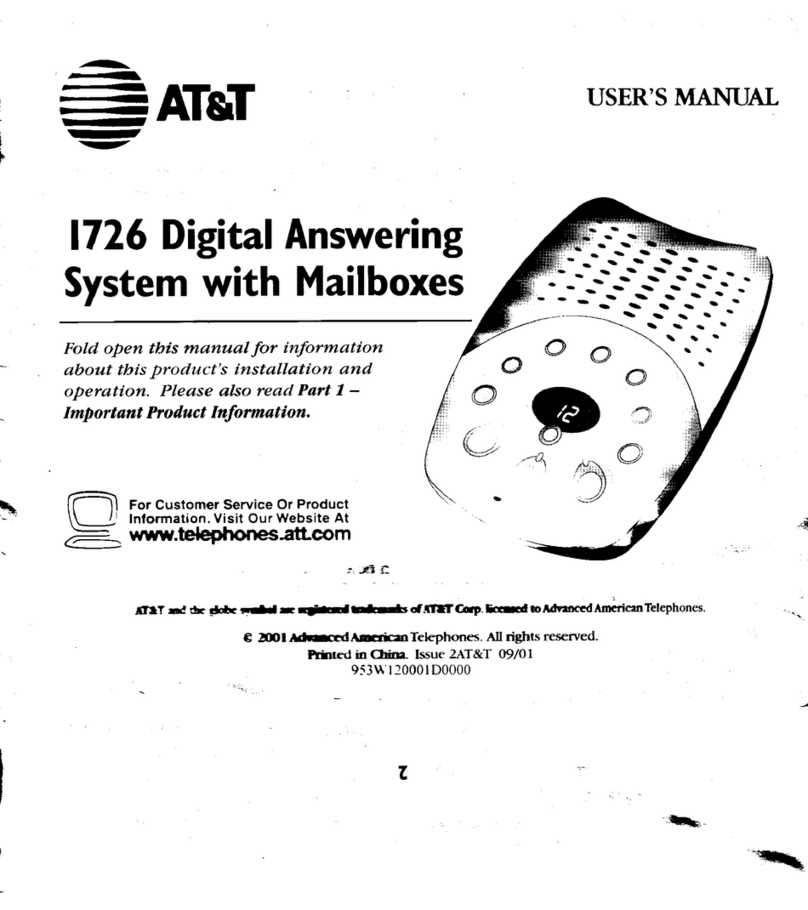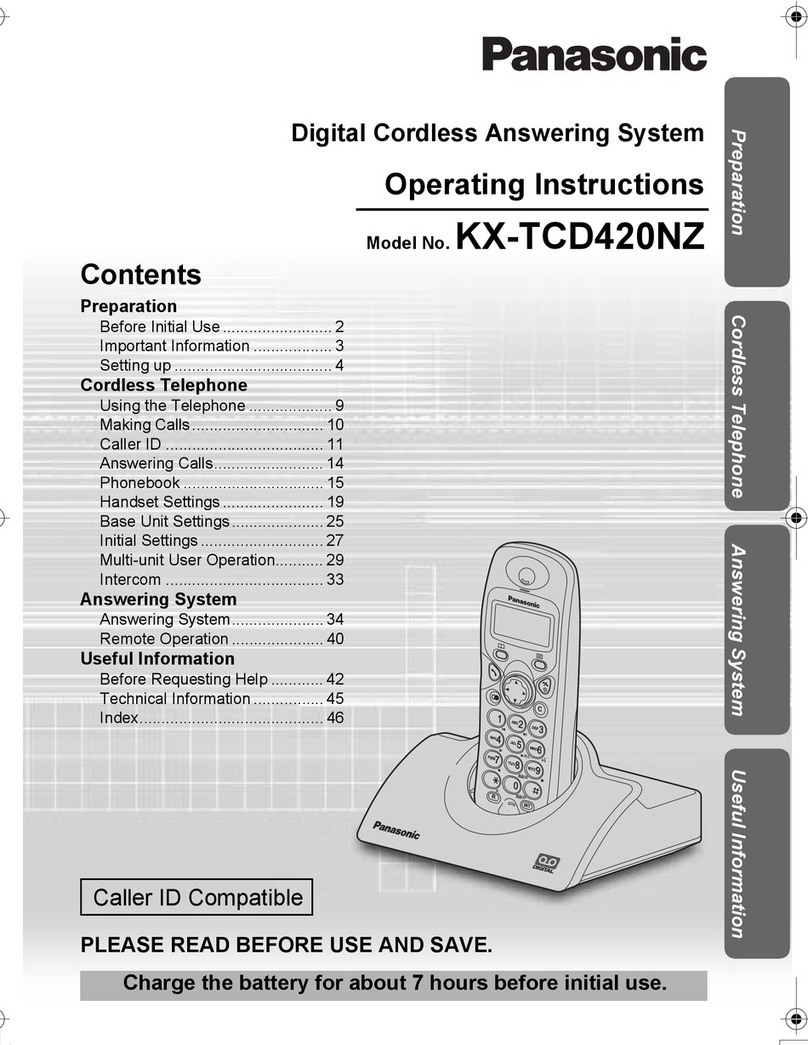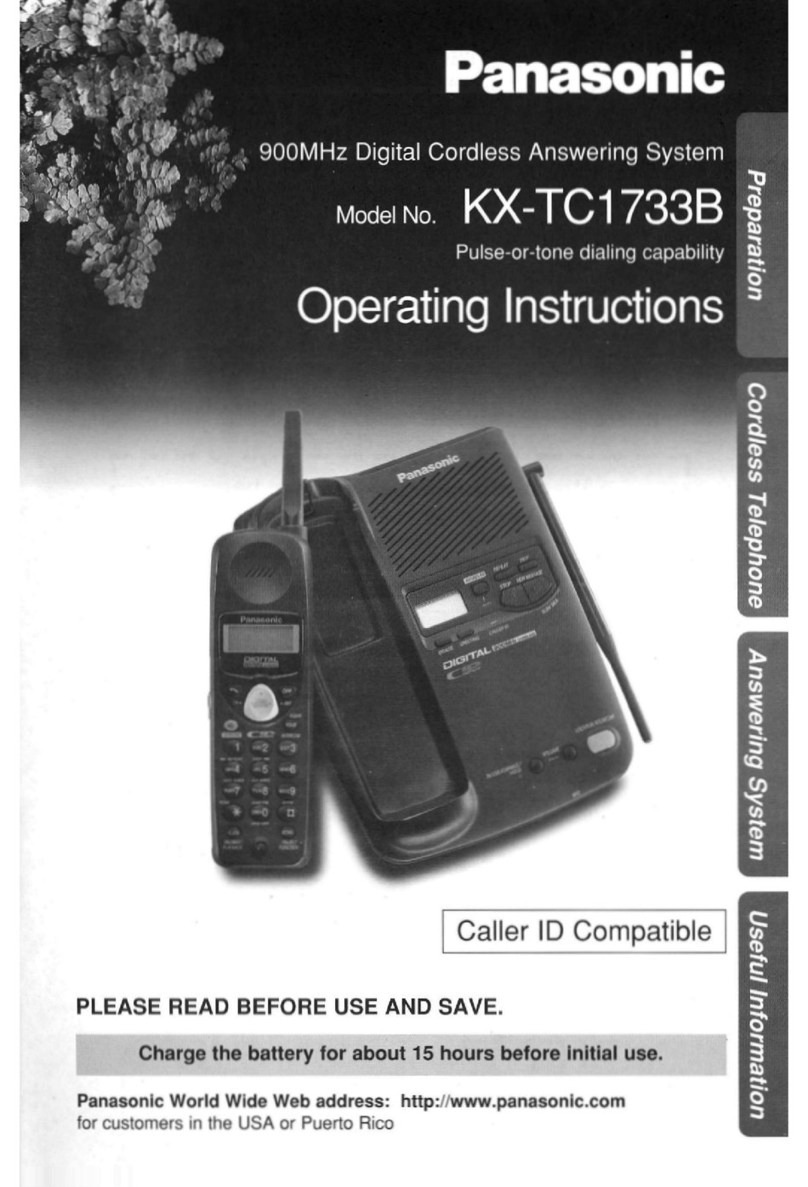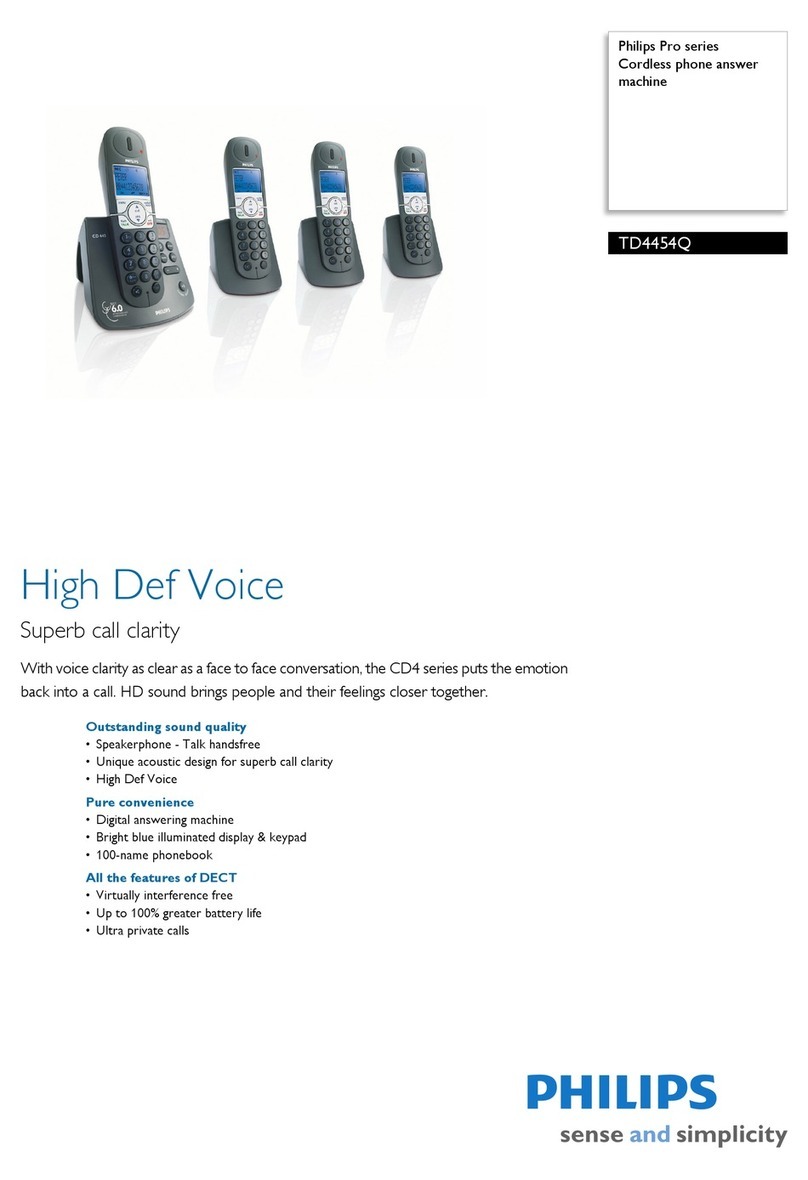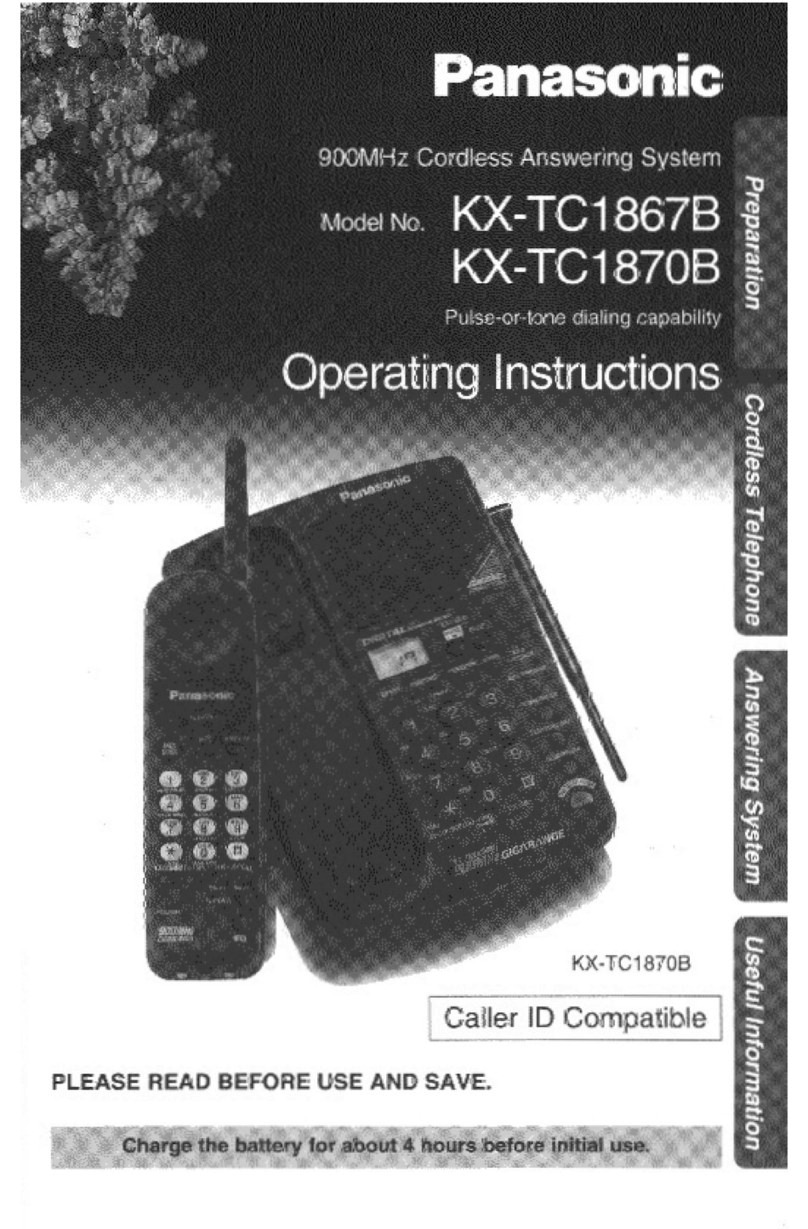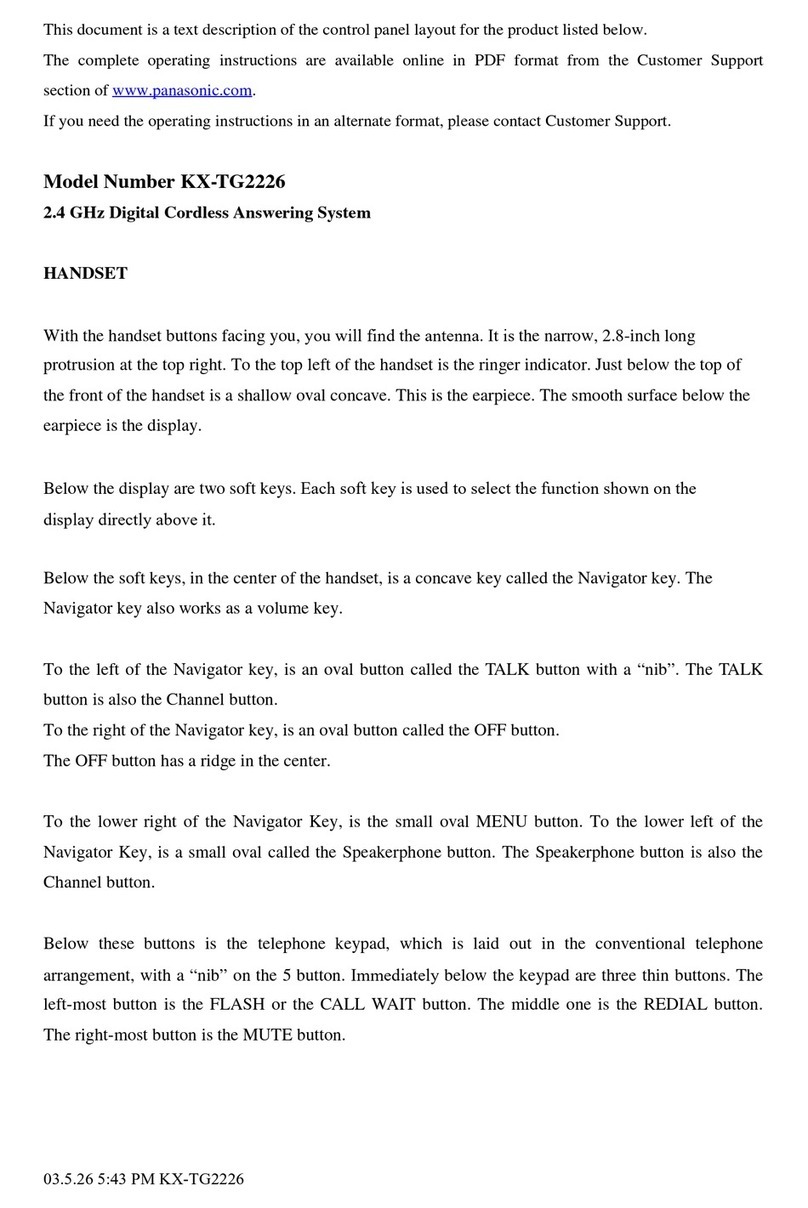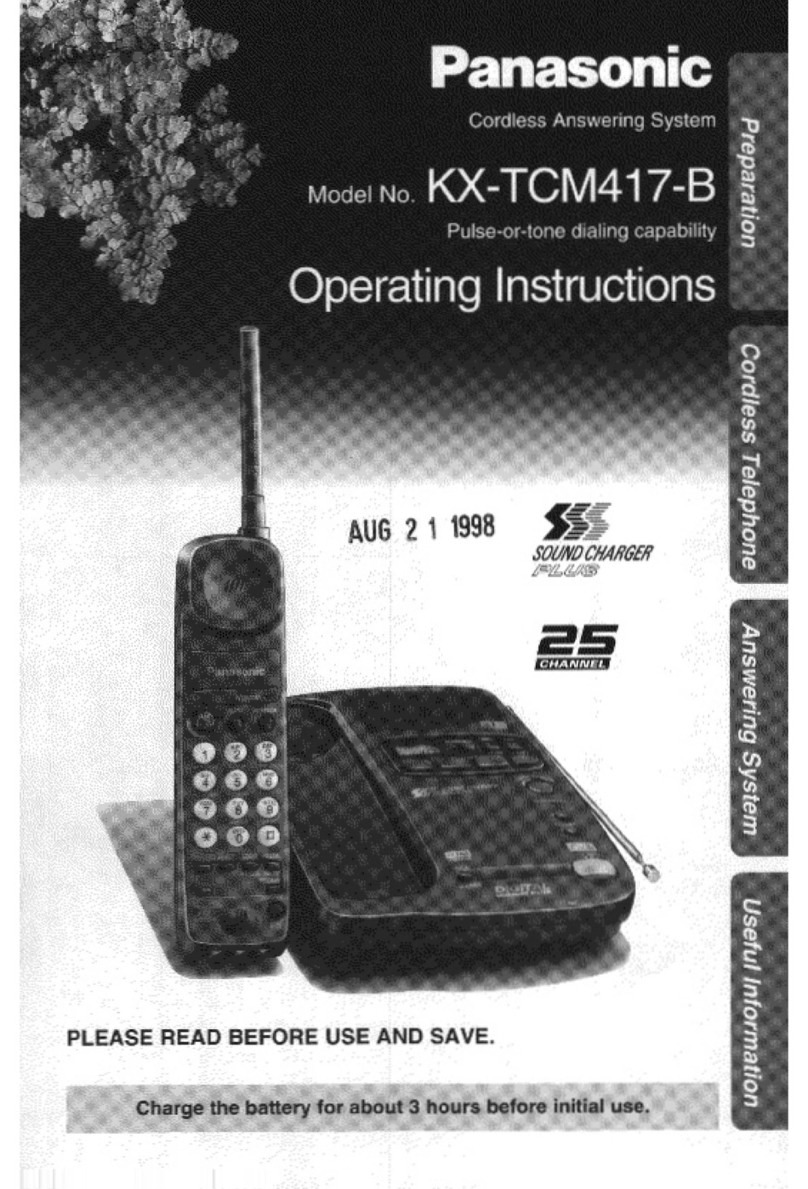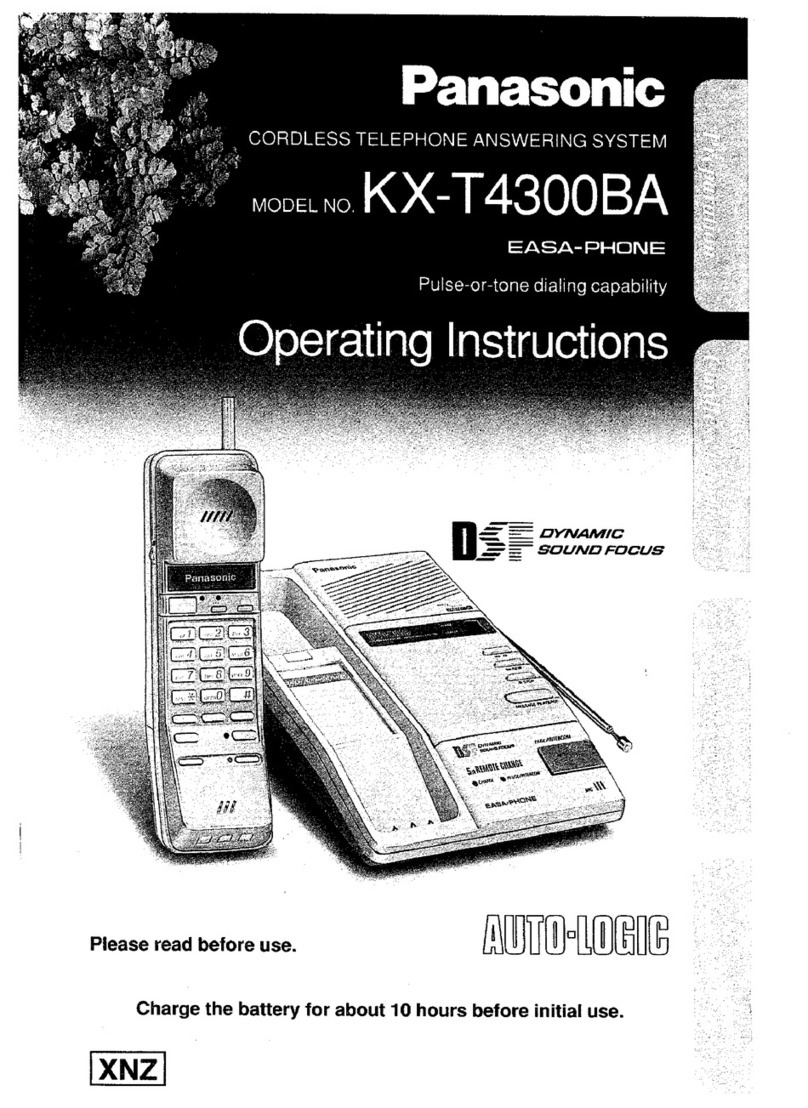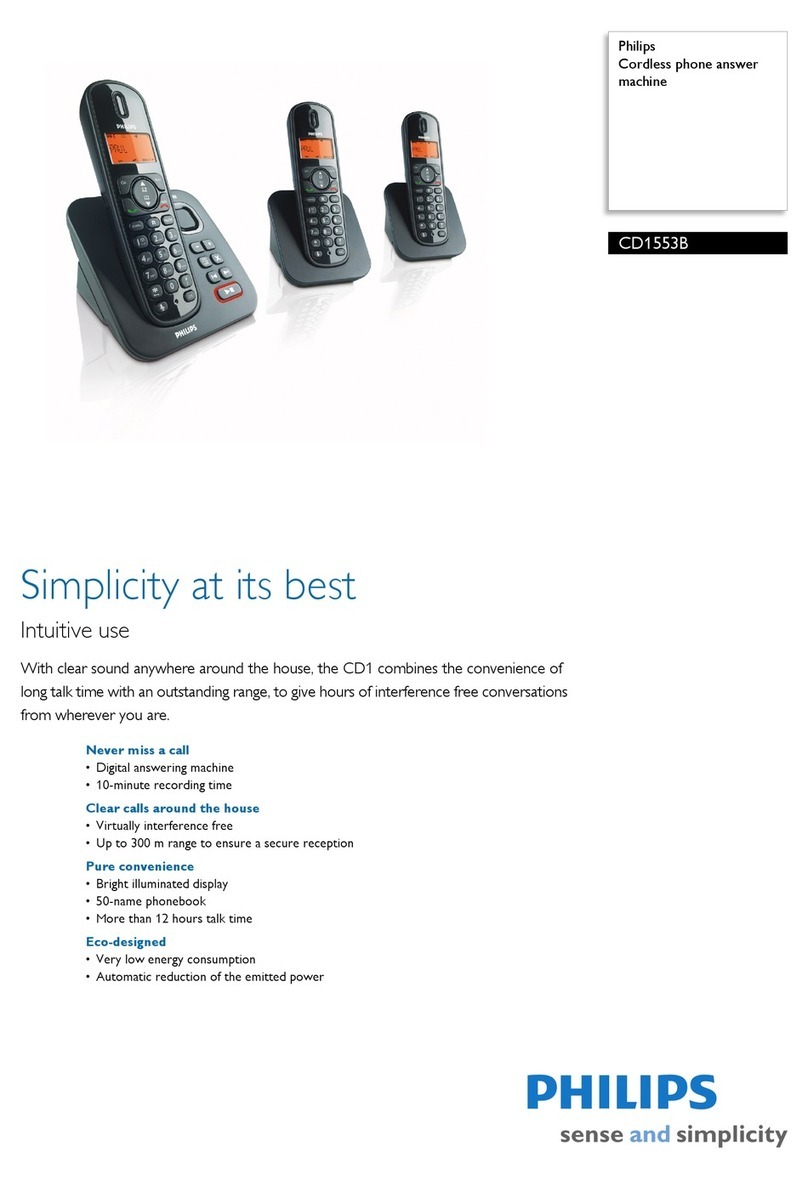Das Talk Telecom Call Valet-Pro CV100P User manual

1
DasTalk Telecom Inc.
Call Valet-Pro Model CV100P
User Manual CVM 100P Rel. 01

2
DasTalk Telecom Inc.
This equipment has been tested and complies with a Class B digital
device, pursuant to Part 15 of the FCC Rules. These limits are
designed to provide reasonable protection against harmful
interference in a residential installation.
Important Safety Instructions
1. Heed all warnings.
2. Read and follow all instructions.
3. This apparatus must not be used near water, including any
dripping or splashing of water. Do not place any water filled
objects on top of it.
4. The product should be cleaned only with a dry cloth.
5. Install the product only in accordance with the manufacturer’s
instructions. The product should not be installed on a rug, bed,
sofa or on any similar surface.
6. Do not install this product near heat sources such as open
flames, stoves and heat registers.
7. Locate system near an accessible power source, wall outlet or
power bar, so that the power cord cannot be pulled, walked on
or interfered with in any manner.
8. Service and repair:
There are no user serviceable parts inside the DasTalk, Call
Valet-Pro CV100P. Disassembly of any part will void the
manufacturer’s warranty.
9. Refer all service To: info@block-calls.com
phoneprivacy[email protected]m
Web site: www.block-calls.com
www.phoneprivacy.webs.com

3
DasTalk Telecom Inc.
Before you begin - Check Parts list
Make sure your package contains the following items:
Call Valet-Pro unit Power adapter Telephone cord Quick guide
Requirments
In order to use DasTalk, Call Valet-Pro, you will need a RJ11C type
telephone jack in your wall or any VoIP adapter.
In addition you will need to subscribe to a “caller ID” feature. This can be
provided by your local telephone company.
Installing the DasTalk, Call Valet-Pro
To reduce the risk of personal injury, fire or damage ensure that only the
supplied adapter is used. The adapter may be used in either a vertical
position or may be used floor mounted.

4
DasTalk Telecom Inc.
1) Plug the telephone line cord into the jack marked ‘PHONE” on the back
of the unit. Plug the other end into a wall jack.
2)Connect the small end of the power adaptor into the POWER DC jack on
the back of the unit.
3) Regular telephones may be plugged into any wall telephone jack on the
same telephone line as the ‘Call Valet-Pro’. A telephone may also be
connected into jack marked ‘AUX’. The ‘Call Valet-Pro’will answer all
calls on that line, regardless of where the telephone is situated, as long as it
is on the same line.
4) If a FAX machine is used on this line it must be connected to the ‘Call
Valet-Pro’jack labeled FAX.
5) Plug the Power adapter into a regular 110V AC outlet
6) The LCD display will now show the Home page:
Your ‘Call Valet-Pro’is now ready for operation
DASTALK TELECOM
Call Valet-Pro

5
DasTalk Telecom Inc.
Operating your DasTalk Call Valet-Pro CV100P
Congratulations on the purchase of your new DasTalk Call Valet-Pro.
It is your personal assistant that will block calls from people that you do not
want to talk to. This is achieved by setting up your own blocked address
register of telephone numbers; the “Saved Number Directory” – SND.
If a number is not in the SND, the ‘Call Valet-Pro’ will not block.
When the ‘Call Valet-Pro’ is blocking a call, the red LED in the top right
corner will light up.
The caller id from an incoming call is stored in the “Calling Number
Directory” – CND.
The SND may be loaded from the CND, or numbers may be entered
manually from the numeric keypad.
When a call is blocked, the caller hears silence after one ring. If the caller
does not hang up, the call is terminated after 20 seconds. Should you want to
talk to the blocked caller, you can do so by simply picking up the telephone
receiver within 20 seconds if the caller does not hang up.

6
DasTalk Telecom Inc.
Press to display SND contents
Press to display SND contents
Press to scan up in CND or SND
Press to scan down in CND or SND
Press to return to home page
Press to enable keypad
Press to enter numbers onto SND
Press to delete numbers in SND
Numeric keypad
Used for entering ‘No name,
No Number’into SND
Used for answering ALL
calls from a specific area
code
Managing numbers in the Call Number Directory –CND
When a call is received the name and number of the calling party will be
displayed on the LCD display. It will then be stored in the Caller Number
Directory –CND.
To view the stored numbers; from the ‘Home Page’ press ‘CND’.
The LCD display will show the last number and name that was received by
your unit, as transmitted by your service provider.
You may scroll up and down to view all of the numbers stored in
the CND.

7
DasTalk Telecom Inc.
Any number may be transferred to the SND by pressing the (+) key, so that
the unit will block calls from that number.
If there is no activity, while in CND, then the unit will return to the ‘Home
Page’, within 10 seconds.
Numbers cannot be deleted from the CND. Once the CND has reached its
maximum capacity of 50 numbers, the oldest number will be automatically
deleted, when a new number is received.
Once you have finished the activities in the CND, press HOME to return the
unit to the Home Page. Be patient since the unit may have to do some house
keeping. The display will show the Home Page message.
Managing Numbers in the Saved Number Directory –SND
From the ‘Home Page’ press ‘SND’.
The LCD display will show the first number and name that was stored by
your unit.
If you press up, then display will show the last number that was stored.
You may scan up and down to view all of the numbers stored in the SND.
Any number can be deleted from the SND by pressing the (-)key. Any
number that has been deleted cannot be recovered.
Once you have finished the activities in the SND, press HOME to return the
unit to the Home Page. Be patient since the unit may have to do some house
keeping. The display will show the Home Page message.
If there is no activity, while in SND, then the unit will return to the ‘Home
Page’, within 10 seconds.

8
DasTalk Telecom Inc.
Using the Keypad
Numbers may be manually entered into the SND.
From the Home Page press ‘Key’. This will enable manual entry of
numbers, using the keypad.
All numbers must be entered as 10 digit numbers Eg. 555 123 4567; that is
area code plus the number. Once you have entered all 10 digits, select the
(+) key to store it in the SND.
If you have entered any number incorrectly, select the ‘-’ key to delete the
wrong number and re-enter the correct number.
If * is entered other than 4th or 7th place (see wild card feature), the unit will
give error message.
If # is entered other than first place (see blocking unknown number), the unit
will give error message.
Special Features available using the Keypad
Due to the powerful nature of these features, great care
should be used when implementing them.
Blocking calls with unknown number and private callers.
Occasionally calls are received with no name and number and from private
callers. In order to block those calls, enter the manual mode by selecting
‘Key’ and enter ‘#’ sign. The LCD display will show as below:
Select ‘+ ‘ to save the number
Select ‘Home’ to return to the home page.
If at a later time, you want to answer calls with No name and No number,
press SND and scan (^) or (v) until ‘No number, No name’ is displayed,
then press (-) to delete it from SND.
##########

9
DasTalk Telecom Inc.
Wild card feature
If you want to block all calls from a specific area code, for example –area
code 877, 900, etc., the ‘Call Valet-Pro’ has a wild card feature to block all
calls from that area code.
In order to block all calls from an area code, enter the manual mode by
selecting ‘Key’ and enter the area code (e.g. 877) followed by ‘*’ sign. The
LCD display will show as below:
Select ‘+ ‘ to save the number
Select ‘Home’ to return to the home page.
If you decide later on to answer calls from area code 555, press SND and
scan (^) or (v) until 555******* is displayed, then press (-) to delete it from
SND.
If you want to block all calls from a specific area code and exchange code,
for example –877 444, then select ‘Key’ and enter 877444 followed by ‘*’
sign. The LCD display will show as below:
Select ‘+ ‘ to save the number
Select ‘Home’ to return to the home page.
Limited Warranty
Your DasTalk, Call Valet-Pro is warranted by the manufacturer to
be free from defect in material and workmanship for a period of six
(6) months from the date of purchase. Under this warranty DasTalk
will, at its option, repair or replace the product with no charge for
parts or labor to the original purchaser. This warranty does not
apply to any defect, malfunction, or failure resulting from misuse,
877*******
877444****

10
DasTalk Telecom Inc.
abuse, accident, faulty installation, or defective associated
equipment used in conjunction with the unit.
A Return Material Authorisation Number (RMA) along with a
copy of the original sales receipt, is required prior to shipping the
product back to DasTalk Telecom Inc. After the warranty period,
please contact DasTalk for service.
This warranty is the sole warranty in effect, and is in lieu of any
other warranty of merchantability or fitness for a particular
purpose.
For any enquires, please visit our website at www.block-calls.com
Table of contents