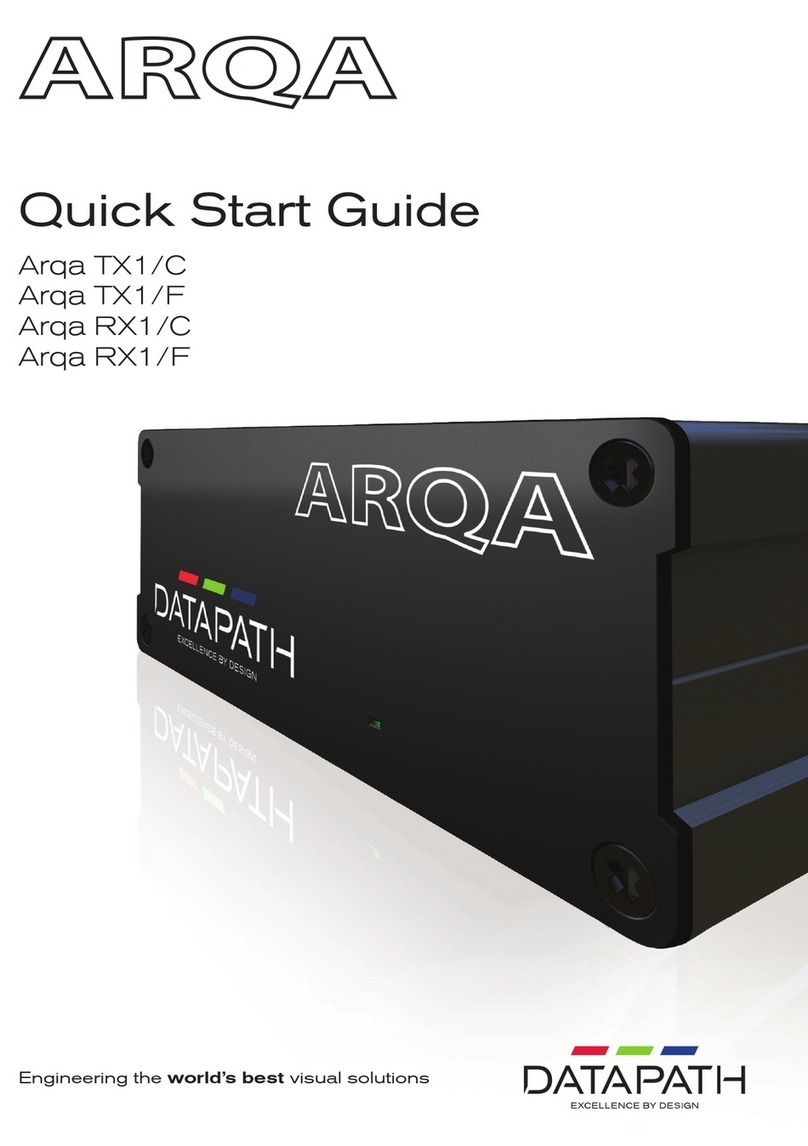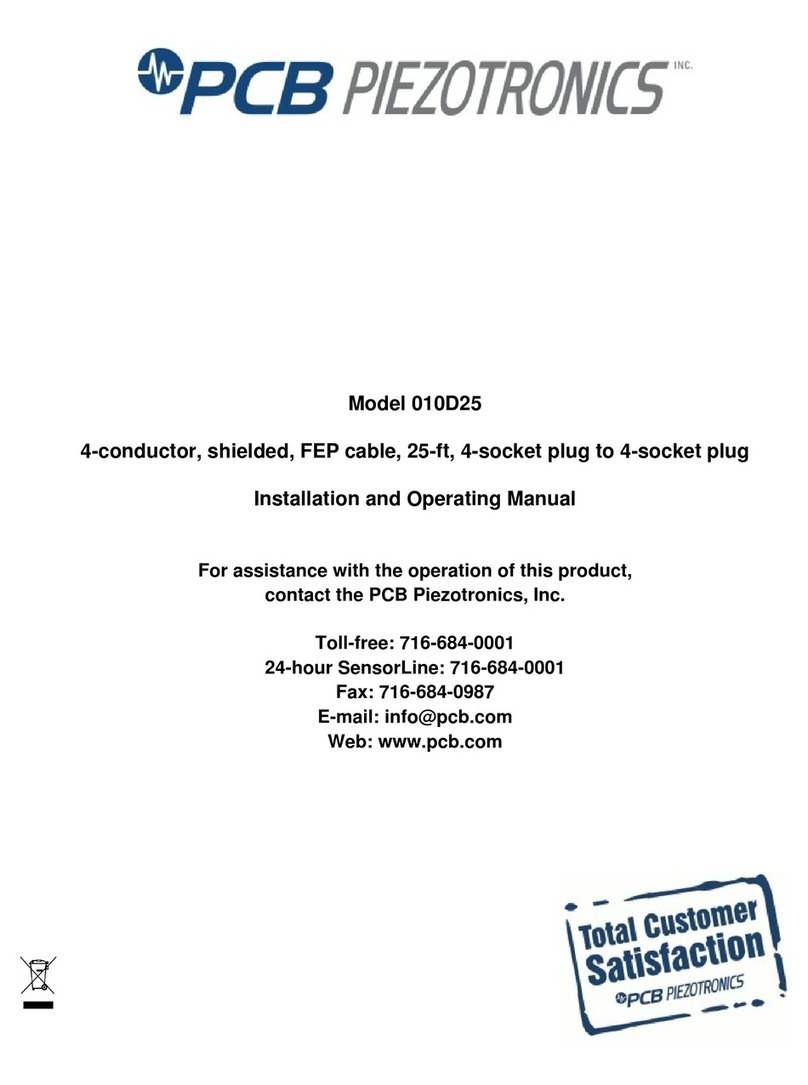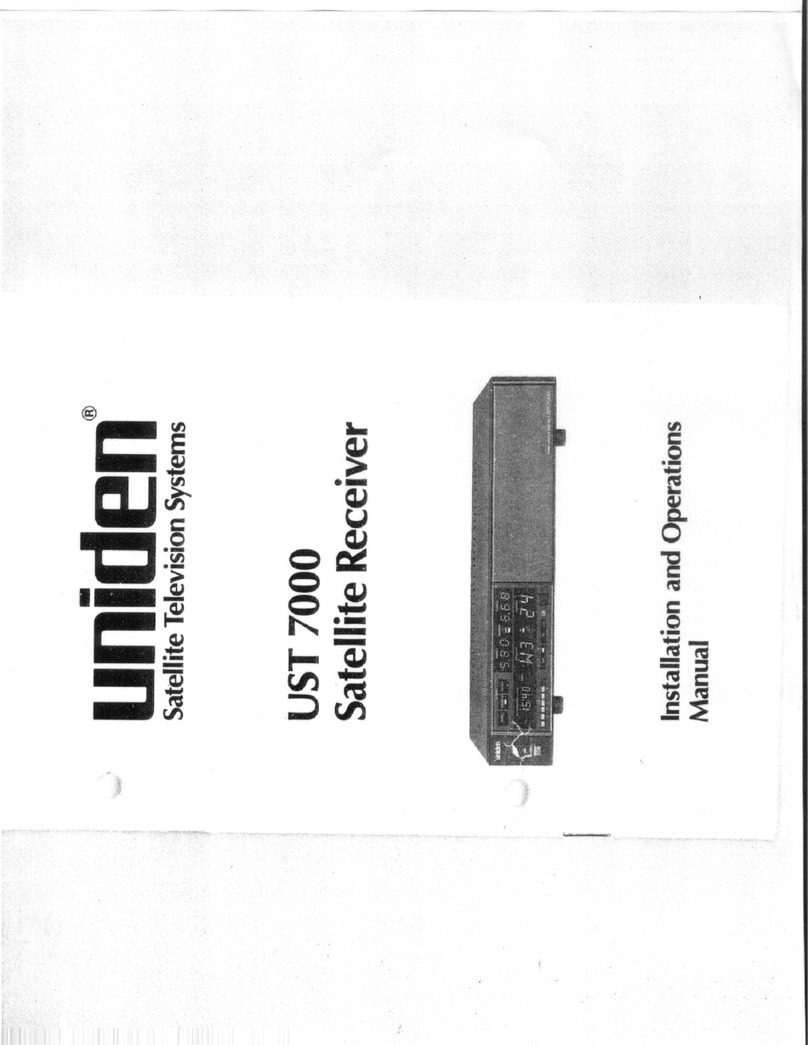Datapath ALIGO QTX100 User manual

Engineering the world’s best visual solutions
Quick Start Guide
Aligo QTX100
Aligo TX100
Aligo RX100
Aligo

Thank you for purchasing the Datapath
Aligo QTX100, Aligo TX100 or RX100 units.
The aim of this document is to quickly
guide you through the process of initial
setup. If any of the items are missing, please
contact Datapath for further instructions.
OPTIONAL ACCESSORIES
(PURCHASED SEPARATELY)
10GB 850NM + Modules (Order Code - SFPPLUS10)
Rack Mount Kit 1U (Order Code RMK01 (1U)
Rack Mount Kit 6U (Order Code RMK06 (6U)
CONTENTS
1 x Aligo QTX100 unit,
1 x Aligo TX100 or
1 x Aligo RX100 unit
ALIGO QTX100 (TRANSMITTER UNIT)
4 x HDMI locks
Mains Power Cable
2 x 19" cabinet mount attachments
4 x USB Cable Type A to Type B
ALIGO TX100 (TRANSMITTER UNIT)
5 x HDMI locks
4 x M4 mounting screws
12V DC external power supply*
4 x Rubber feet
ALIGO RX100 (RECEIVER UNIT)
4 x HDMI locks
4 x M4 mounting screws
12V DC external power supply*
4 x Rubber feet
*Depending on which unit is ordered. Units shipped for use within a powered rack kit
may not have power cables included.
2
Aligo Quick Start Guide

STEP 1 CONNECTING THE ALIGO DEVICES
Display Display Display Display
LAN/VLAN
Aligo QTX100
or Aligo TX100
*
Source Source Source Source
Aligo RX100
* Please note the Aligo TX100 only requires a single 10G connection and has only 1 port.
3
Aligo Quick Start Guide

HOW TO CONNECT THE ALIGO QTX100, ALIGO TX100 AND ALIGO RX100
Connect the Aligo QTX100 or AligoTX100 to a mains power supply.
Connect up to four graphic outputs from your video sources to the HDMI input connectors on the
rear of the Aligo QTX100 or Aligo TX100. Note: Where only one input is required, then input 1 must
be used rst before using inputs 2-4. Input 1 must always be connected to a valid HDMI source in
order to function correctly, and you can only use inputs 2, 3 or 4 when using input 1.
Connect SFP+ transceiver modules into the 10Gb SFP+ cages on the Aligo QTX100 or Aligo TX100.
There are four 10Gb ports on the Aligo QTX100 and one 10Gb port on the Aligo TX100.
(See illustrations).
Ensure that the switch port chosen has been congured to use the same Local Area Network (LAN/
VLAN) as the active Aetria Network Manager server (see Aetria Network Manager Quick Start Guide
for more information).
Now connect an Aligo RX100 into a spare switch port which has also been congured onto
the same LAN/VLAN as the Aligo QTX100 or Aligo TX100 devices and the active Aetria Network
Manager server. Connect the Aligo RX100 using the 10Gb SFP+ port located on the rear panel.
Connect the Aligo RX100 HDMI output ports to the display devices. Note: Where only one output
display is required, then output 1 must be used rst before using outputs 2-4. Output 1 must always
be connected to a valid HDMI sink in order to function correctly, and you can only use outputs 2, 3
or 4 when using output 1.
Repeat as necessary for all Aligo devices required in the system, connecting all endpoints to the
switch, or switches such that they appear on the same Local Area Network.
Where KVM functionality will be required, connect the USB Type-B ports on the Aligo QTX100 or
Aligo TX100 into spare USB ports on the source PC’s that you wish to control. For more information
on how to congure OneControl KVM feature please see separate Aetria documentation.
When connecting USB and HDMI ports to the source PC’s for KVM control, care should be taken
to ensure that each USB channel matches its relative video channel in each case. i.e. USB1 should
connect to the same source as HDMI1 video, USB4 to HDMI4 etc.
Connect an OM3 (minimum) ber cable into each SFP+ module and connect the other end to
the network switch using another SFP+ module at the switch end. We recommend using the
same manufacturer model and grade of SFP+ module at both ends of the link. Note: An SFP+
module and 10Gb network connection is required for each HDMI channel i.e. if all four HDMI
inputs are used, then all four network connections must be connected.
4
Aligo Quick Start Guide

100 2100
ALIGO QT100
12
34 1
100-240V
INPUTSUSB
MODEL 220
MADE IN
ENGLAND
1A MAX 50/60Hz 1A FUSE
1 2 3 4
ALIGO QTX100 REAR PANEL
ALIGO QTX100 FRONT PANEL
1 USB Type B connectors - KVM port for connecting to a USB host PC
2 HDMI input connectors - Connect up to four video sources to the Aligo QTX100
3 Power On/O
4 Mains power connector
5 10Gb SFP+ Networked Video Transmit Ports.
62 x 1Gb RJ45 Media and Management Ports (implementation specic).
Please speak to Datapath commissioning representative for further details
1 2
5
3
6
4
5
Aligo Quick Start Guide

ALIGO TX100 REAR PANEL
7 10Gb SFP+ and 1Gb RJ45 Networked Video Transmit Ports
8 Loop through for local monitoring of a 4K workstation
9 HDMI input connectors - Connect up to four video sources to the Aligo TX100
10 Mains power connector
ALIGO TX100 FRONT PANEL
11 USB Type B connectors - KVM port for connecting to a USB host PC
12 Power On/O
ALIGO TX100
POWER
OFF/ON
4 3 2 1
Media Utility
1G Power
Made
in the
UK
12V DC
TX100
HDMI 1 (4K)HDMI
LOOP OUT
2 3 4
10G
HDMI Outputs
9 1087
1211
6
Aligo Quick Start Guide

Media Utility
1G
HDMI Outputs
Audio Out Power
Made
in the
UK
12V DC
RX100
1 (4K) 2 3 4
10G
ALIGO RX100 REAR PANEL
ALIGO RX100 FRONT PANEL
13 10Gb SFP+ Networked Video Receive Port
14 1Gb RJ45 LAN extension port for connecting to peripheral devices i.e. displays
15 HDMI 2.0 Primary video output port (4K)
16 HDMI 1.2 Secondary video output ports (HD)
17 Audio Out
18 Mains power connector
19 USB Ports for connecting to HID devices such as keyboard and mouse
20 Power On/O
ALIGO RX100
POWER
OFF/ON
1 2
13 14 15 17 1816
2019
7
Aligo Quick Start Guide

Power
The green power LED indicates that the device is connected to a power supply and is
switched on. Amber power LED means power is available, but board is switched o
(RX100 only).
Link
O - The device is still powering up.
Flashing on/o - Indicates the device has booted correctly (occurs approximately
30 seconds after power on) but it is not currently registered with the active
Aetria Network Manager server.
Solid on - Indicates that the device has booted and the device is currently registered
by the active Aetria Network Manager server.
Video
Flashing on/o - Indicates that no stable video has been received/transmitted since
last power on.
O - Indicates that no stable video is currently being received/transmitted, but video has
previously been received/transmitted on one or more channels since the last power on.
Solid on - Indicates that a stable video source on one or more channels has been locked
onto by the device and transmitted out onto the network (TX) / received from the network
and output to HDMI sink (RX).
10G Ports The Aligo QTX100 and Aligo RX100 have LEDs on the 10G ports to indicate that each
network channel has good stable power.
LED’S
8
Aligo Quick Start Guide

STEP 2 CONFIGURING ALIGO DEVICES WITHIN AETRIA
Check Device Connections and Network Conguration
First, double check all Aligo devices are connected to the network switch and to their respective video sources
and displays as above before proceeding.
Also ensure that all Aligo devices are on the same Local Area Network (LAN/VLAN) as the Aetria Network
Manager server. This will have been pre-congured by Datapath and should be connected, powered up and
running before going any further.
Once all Aligo devices are connected and powered up, you can verify each device is ready to connect by
checking the link LED is ashing (as per the table on page 7), indicating that it is ready and waiting to be
provisioned within Aetria.
Aligo Device Discovery (Provisioning)
On any machine connected to the Aetria Network, open up a web browser and navigate to the Aetria login
page by following the login instructions. Enter user credentials.
Once within the Aetria Command Center, go to the Manage tab, and select Hardware Conguration.
Then click on Provisioning (highlighted right) to discover the new Aligo sources and add them to the system.
Under the All Devices panel, you will nd any new Aligo devices that have been provisioned on the network.
Once a device has been successfully provisioned, the link LED on each device will be in a solid ON state.
From this point on please refer to the Aetria Command Center Quick Start Guide for further details on using
the system.
9
Aligo Quick Start Guide

From within Aetria you can check all devices are communicating properly by checking the serial numbers
against the discovered devices.
You have now successfully added your new devices to the Aetria system.
Selected
device
properties
Detected
devices
10
Aligo Quick Start Guide

COPYRIGHT STATEMENT
© Datapath Ltd., England, 2023
Datapath Limited claims copyright on this documentation. No part of this documentation may be
reproduced, released, disclosed, stored in any electronic format, or used in whole or in part for any
purpose other than stated herein without the express permission of Datapath Limited.
Whilst every eort is made to ensure that the information contained in this Quick Start Guide is
correct, Datapath Limited make no representations or warranties with respect to the contents thereof,
and do not accept liability for any errors or omissions.
Datapath reserves the right to change specication without prior notice and cannot assume
responsibility for the use made of the information supplied. All registered trademarks used within this
documentation are acknowledged by Datapath Limited.
Class A Declaration of Conformity
Datapath Ltd Declares that this product complies with the essential requirements and other
relevant provisions of;
European Union Directives 2014/30/EU, 2014/35/EU, 2011/65/EU and 2015/863/EU
UK Government Electrical Equipment (Safety) Regulation 2016, Electromagnetic Compatibility
Regulation 2016 and RoHS Regulation 2012
A copy of our Declaration of Conformity is available on request.
This device complies with part 15 of the FCC Rules. Operation is subject to the following two
conditions: (1) This device may not cause harmful interference, and (2) this device must accept any
interference received, including interference that may cause undesired operation.
Note: This equipment has been tested and found to comply with the limits for a Class A digital device,
pursuant to part 15 of the FCC Rules. These limits are designed to provide reasonable protection
against harmful interference when the equipment is operated in a commercial environment. This
equipment generates, uses, and can radiate radio frequency energy and, if not installed and used in
accordance with the instruction manual, may cause harmful interference to radio communications.
Operation of this equipment in a residential area is likely to cause harmful interference in which case
the user will be required to correct the interference at his own expense.
11
Aligo Quick Start Guide

Datapath UK and
Corporate Headquarters
Bemrose House, Bemrose Park,
Wayzgoose Drive, Derby,
DE21 6XQ, United Kingdom
+44 (0) 1332 294 441
Datapath North America
2490 General Armistead Avenue,
Suite 102, Norristown,
PA 19403, USA
+1 484 679 1553
Datapath Japan
Axon Hamamatsucho,
1-1-23 Shibadaimon,
Minato-ku,
Tokyo-to,
105-0012, Japan
www.datapath.co.uk
QSG-ALIGO-EN1-V4.1
Other manuals for ALIGO QTX100
1
This manual suits for next models
2
Table of contents
Other Datapath Receiver manuals