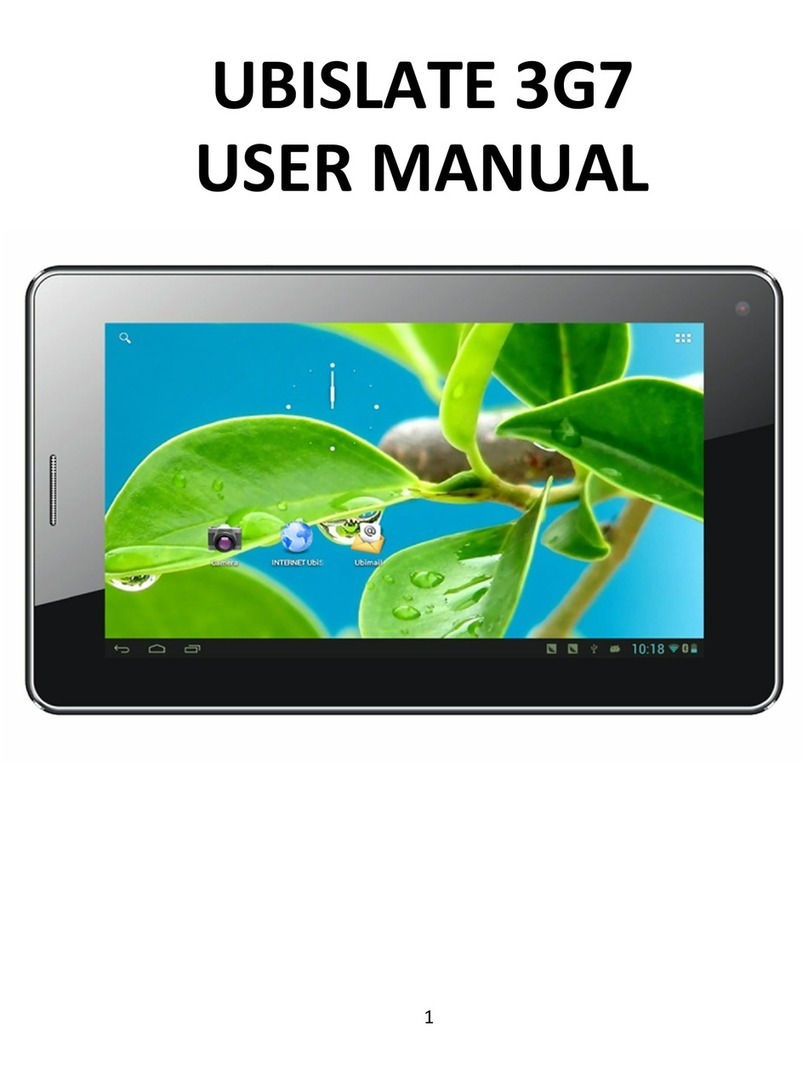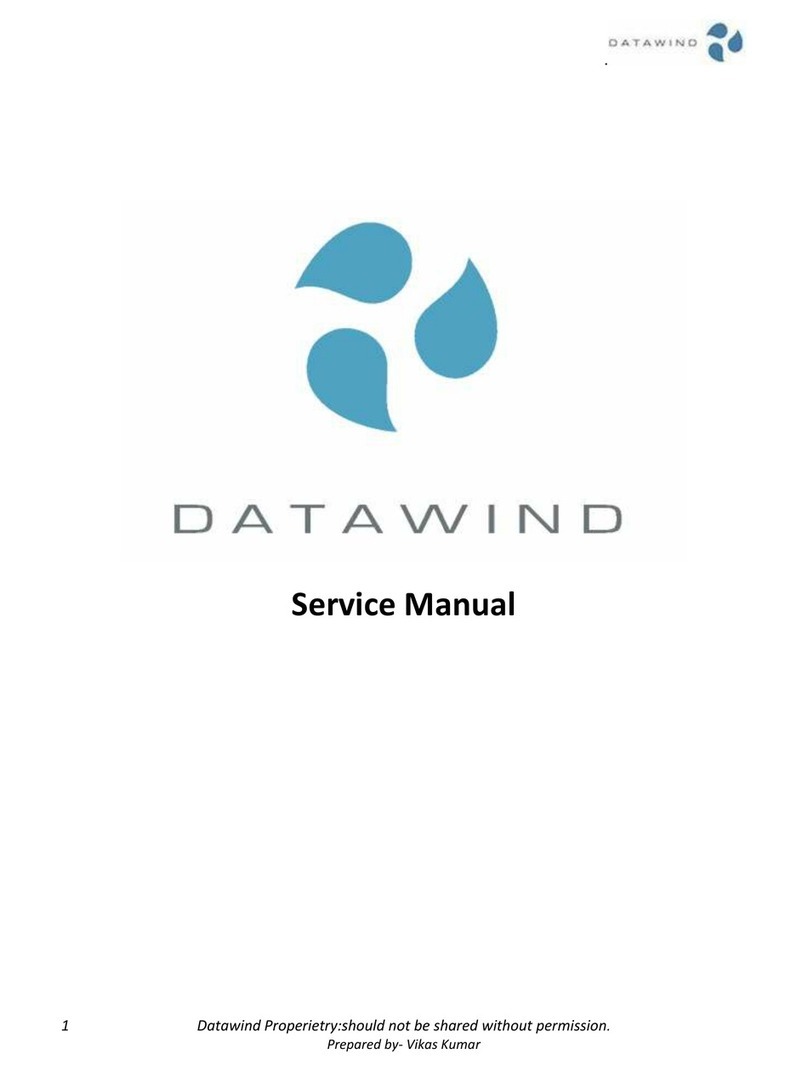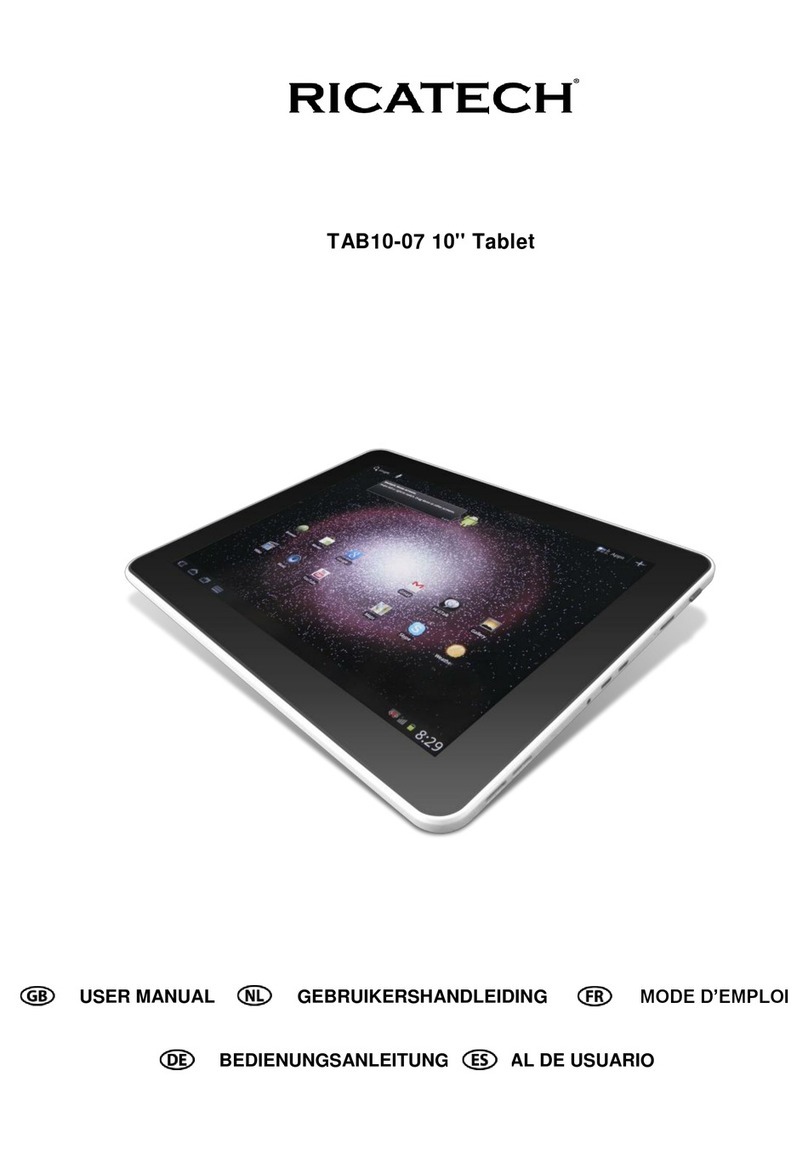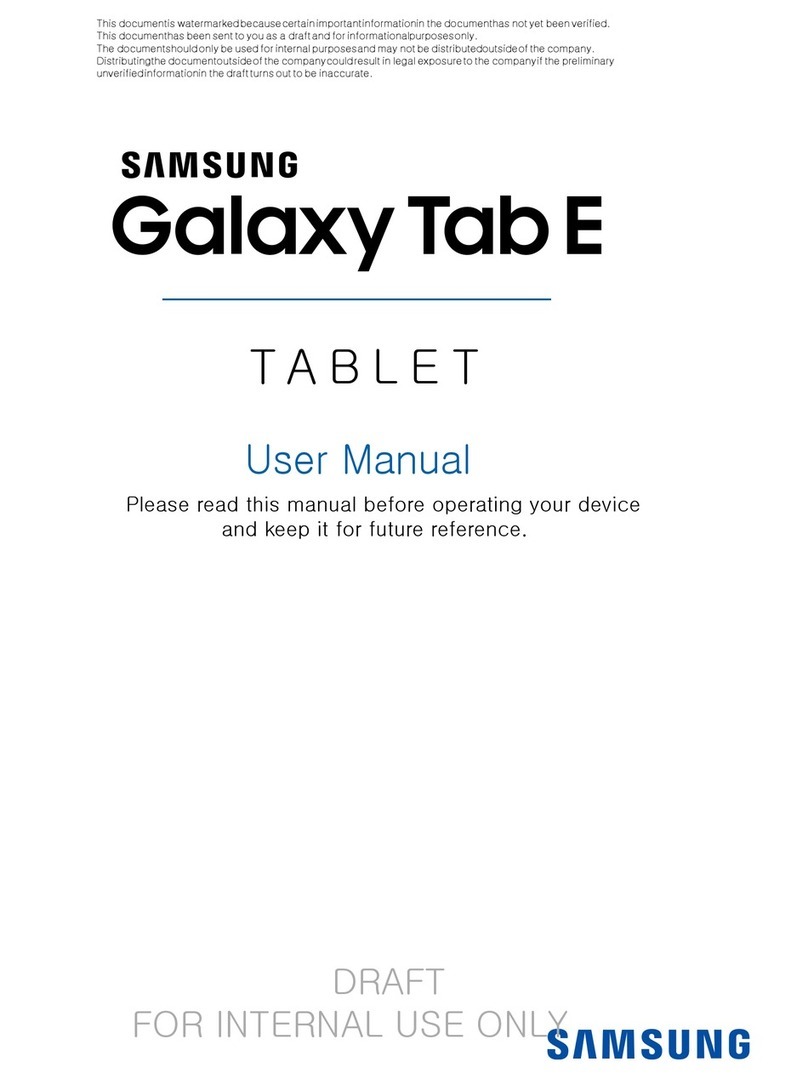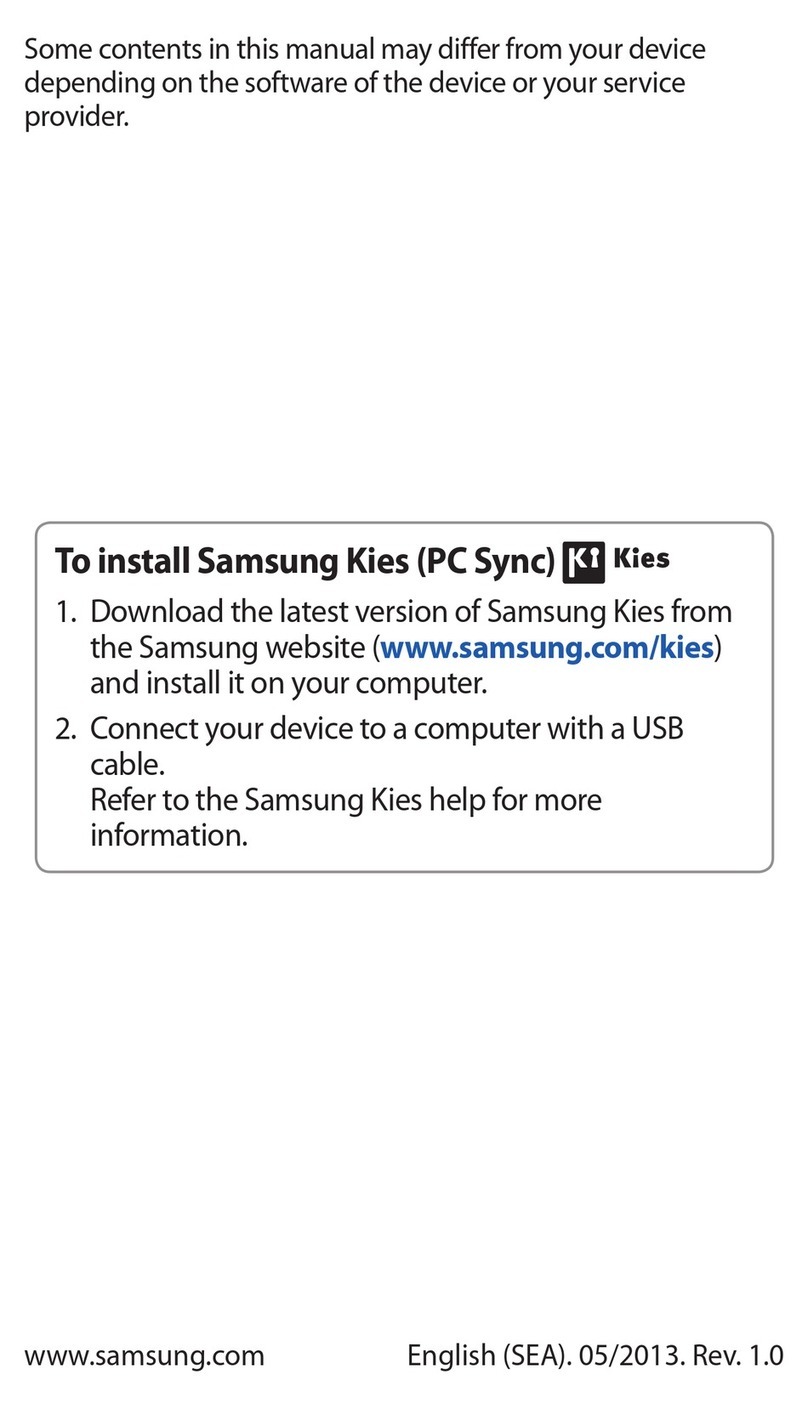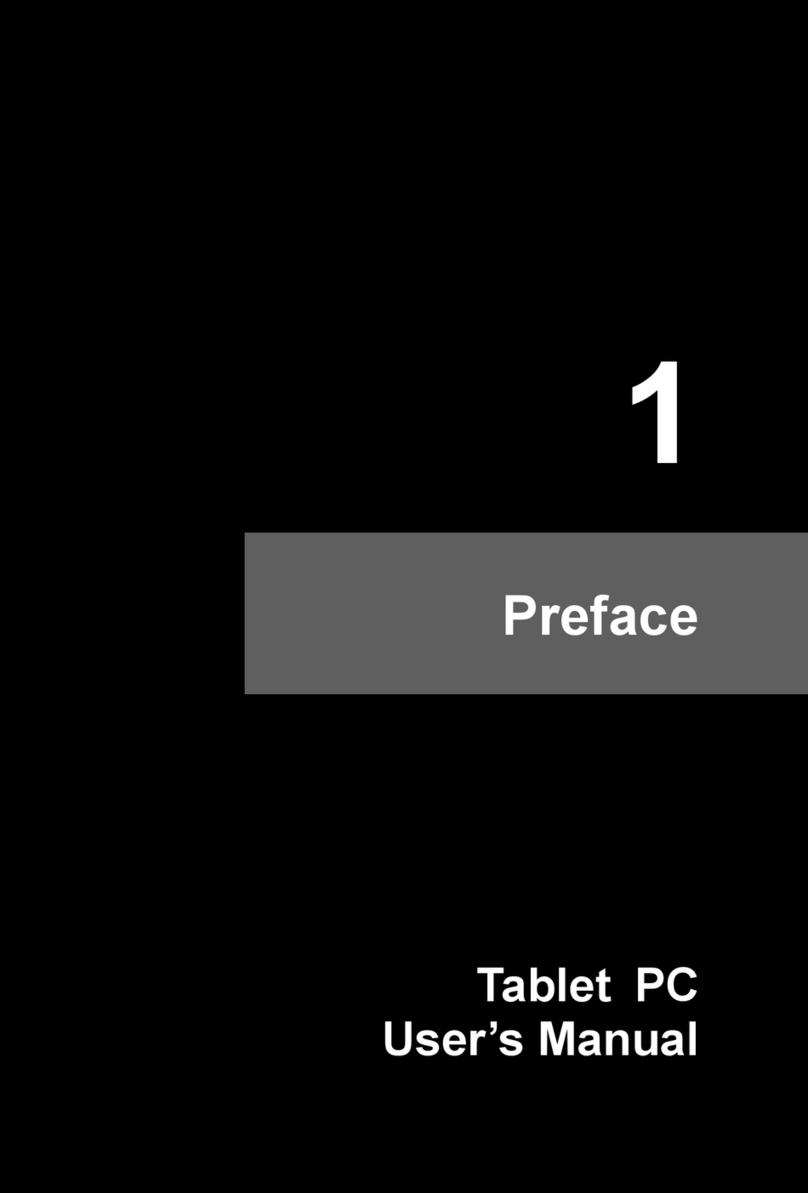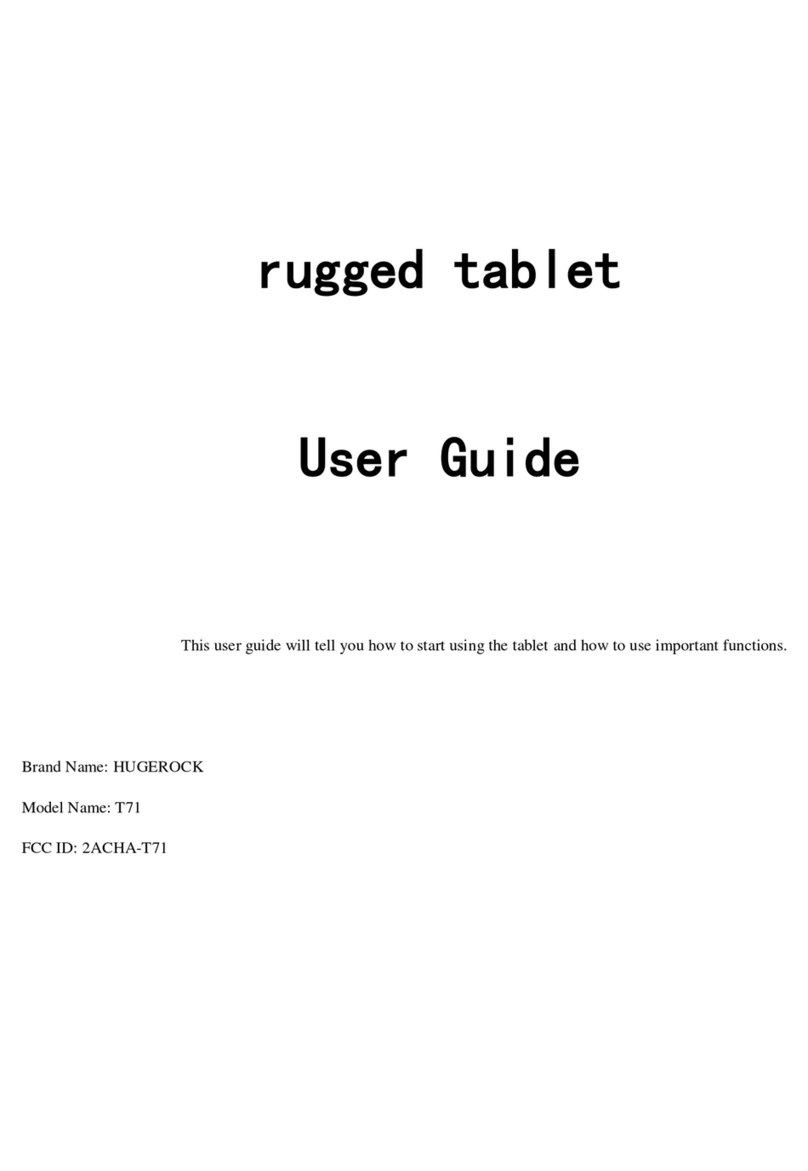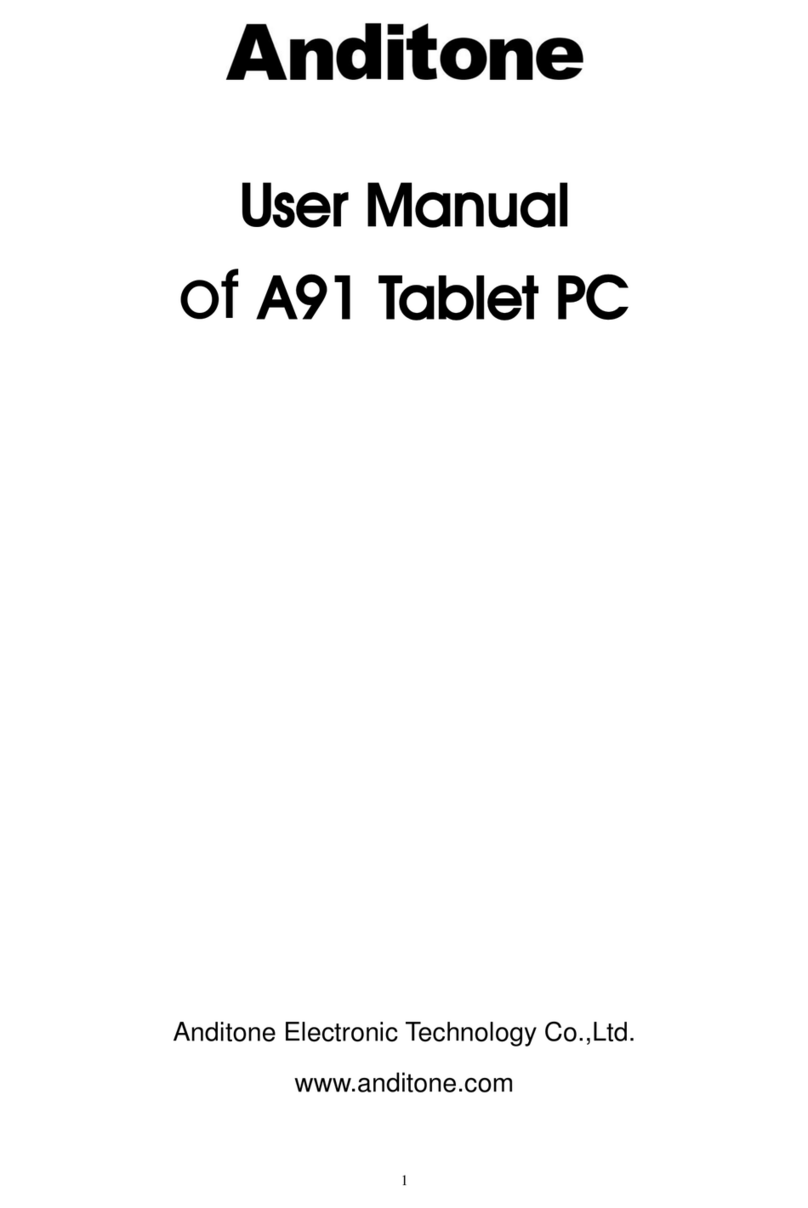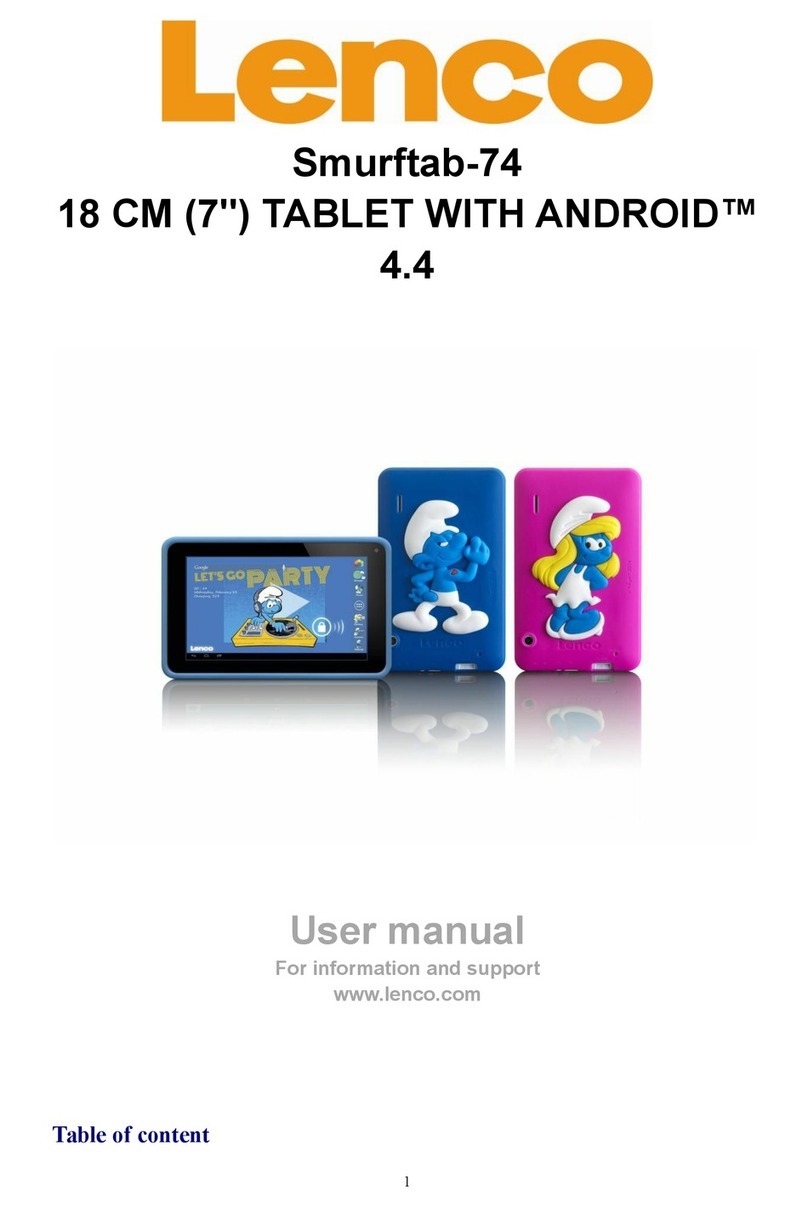Datawind SENIOR SIMPLE User manual

1
USER
MANUAL
SENIORSimple

2
Table of Contents
Getting ready to use the device......................................... 4
What’s inside the box?....................................................... 4
Product Appearance .......................................................... 6
Quick Start Guide ............................................................... 7
Charging the Battery .......................................................... 7
Power On and Power Save Mode ...................................... 8
Power off ........................................................................... 9
Introduction to Home screen and main menu ................ 10
Using the UbiSlate7CZ as a phone ................................... 11
Inserting a SIM Card......................................................... 13
Bluetooth Pairing ............................................................. 14
The Status Bar & Icons ..................................................... 15
Shortcut menu ................................................................. 17
WIFI Settings .................................................................... 18
Using the Touch screen.................................................... 19
Using MicroSD Cards........................................................ 20
The UbiSurfer Browser..................................................... 21
UbiSurfer Dual Browser Comparison Chart ..................... 22
APK Installation................................................................ 24

3
Uninstalling APK Applications .......................................... 24
E-mail (Ubimail) ............................................................... 25
Camera............................................................................. 25
File Manager .................................................................... 27
Multimedia Players .......................................................... 28
MUSIC ............................................................................. 29
Super-HD Player............................................................... 31
Set Date and Time............................................................ 32
About Tablet .................................................................... 33
Device .............................................................................. 34
Personal ........................................................................... 34
Connect to PC .................................................................. 35
Troubleshooting............................................................... 36
Important Safety Information.......................................... 37
Radio Frequency Information .......................................... 40
Safely disposing of the Device ......................................... 42

4
Getting ready to use the device
What’s inside the box?
A

5
D
C

6
A: Mobile Internet Device
B: AC Adaptor
C: Easy Start Guide
D: Warranty Card
The use of non-approved hardware accessory items or
unapproved software may cause damage to the product
or malfunctions not covered by the manufacturer’s
warranty.
Product Appearance

7
Quick Start Guide
Charging the Battery
•Your device has a built-in battery. Before using the
device for the first time, you must charge the battery
for at least 6-8 hours.
•Use only Datawind approved chargers. Unauthorized
chargers may cause damage to your device and/or
may lead to overcharging and/or explosion.
•Your unit uses a standard USB port for charging the
battery. Use the supplied USB cable to charge either
from the AC adapter shipped with the unit or from a

8
Computer USB port.
•To charge your battery you first plug the mating end
of the cable into the USB port of the tablet, then the
other end of cable into the AC adapter.
•Once cable is securely plugged into both tablet and
AC Adapter, then only plug the AC adapter head into
a standard AC outlet.
•After charging is complete, unplug the charging head
from the power outlet and remove the USB cable
from the tablet.
Note: It is best to charge the device at room temperature.
It is not necessary to wait until the battery is completely
drained before recharging, you may charge at any time.
Also, the battery will maintain its lifespan longer if it is not
left uncharged for periods of more than 2 weeks at a time.
Power On and Power Save Mode
Press and hold “ ” button for 3 seconds to power on
the device. It can take up to a minute and half to boot the
system. After system boot is completed, it will enter
Android desktop. Start using the device.
You can turn off the screen to save power by shortly
pressing the power “ ” button. The screen will turn
off. Repeat the process to reactivate the device.

9
Power off
Press and hold “ ” button for 3 seconds. A menu will
appear confirming that you would like to power off.
Choose your desired option by tapping the corresponding
item on the screen or Tap Cancel to exit to previous
operation.
Note
:
When the device’s battery is low, it will send
continuous alerts and will shut down automatically when
the battery is empty. If the device fails to power on,
please plug it into an outlet to first check if the battery is

10
empty. Please recharge the battery for at least one
minute before attempting to restart the device.
Introduction to Home screen and main
menu

11
•Swipe left and right to see the entire apps on the
main menu
•Launch desire app by touching its icon
•You can drag and drop your favorite apps on the
home screen
Using the UbiSlate7CZ as a phone
•Your UbiSlate7CZ is also a phone which works on
quad band GSM 850/900/1800/1900Mhz frequency
spectrums.

12
•It comes with Bluetooth connectivity to pair with
headsets and/or also will work through speakerphone
or headset connections.
•You must insert your valid GSM SIM card into the SIM
card slot while the device is powered off in order for
it to function correctly.
•Dialing, disconnecting and contact lists function like
your standard mobile phone.

13
Inserting a SIM Card
•SIM cards would be supplied by your local phone
operator.
•It is the use of these SIM cards that allows you
access to the network for surfing the web and to
use the UbiSlate7CZ as a Phone.
•There is a SIM card slot at the top of the device
beside the MicroSD Card Slot.
•Insert the SIM Card so that the notch enters the
device first and the gold contacts are facing the
back of the device and the UbiSlate7CZ logo.
SIM CARD
POSITION
MICROSD
CARD
POSITION

14
Bluetooth Pairing
Pairing your UbiSlate7CZ to your Bluetooth headset may
differ for every headset; however the premise of
searching for Bluetooth devices by the UbiSlate7CZ is fairly
universal. A pairing system will then usually require
passwords entered on both devices to finalize the pairing.
Usually this pairing will only have to be performed once.
Setting>>wireless & networks>>Bluetooth

15
The Status Bar & Icons
The status bar is located on the bottom of the desktop.
Home Page - Tap to return to the desktop
Back - Tap to return to the last screen
Recent Apps - Tap here for a list of recently opened
applications
Applications - Tap here to go to the application menu

16
MicroSD - This icon appears when a MicroSD card
is inserted into the device
USB - This icon appears when a USB device is
connected to the device
Android - This icon appears when the device is
connected to a PC
Wi-Fi - This icon appears when the device is
connected to a Wi-Fi network
5:46 Time - The current time is listed at the
bottom right of the main screen
Battery - This icon displays the level of battery
power remaining
Search - This icon will launch a search engine
Internet - This icon will launch the UbiSurfer
Internet Browser

17
Bluetooth - This Icon appears when Bluetooth is
enabled
Shortcut menu
●Tap “Wallpaper” to select new wallpaper for the home
screen.
●Tap “Manage apps” to go the list of installed
applications where you can modify, add or remove them
●Tap “System settings” to go to settings interface

18
WIFI Settings
From the desktop, Tap the applications icon “ ” and
tap on “Settings” followed by “Wireless & networks” to
enter the wireless settings page.
Setting>>wireless&networks>>Wi-Fi
Tap or slide the box at end of the Wi-Fi bar to the right to
turn on Wi-Fi and do the reverse to turn it off. Go to Wi-Fi
settings to select the appropriate Wi-Fi network from the
list of Wi-Fi networks and follow the instructions to enter
the password assigned by the Wi-Fi network provider.
Enter the assigned IP address information if the chosen
network requires such information in order to obtain their
Wi-Fi network (please contact the Wi-Fi network provider
if a password or IP address is required for Wi-Fi access).

19
Using the Touch screen
Your device comes with a responsive touch screen which
works as follows:
●Tap: To activate an on-screen item (e.g., application
icons, buttons, menu items, and the letter/symbols of the
on-screen keyboard), simply tap them with your fingertip
or compatible stylus.
●Double Tap: Quickly tap the screen twice on a webpage
or other application screen to zoom (the application must
support the double-tap/zoom function). Within the
browser, double-tapping a webpage section will cause the
browser to zoom and fit that section to the width of the
screen.
●Drag and drop: Drag an on-screen item to change its
position (e.g., an application icon on the home screen). To
drag an item, touch and hold it for a moment, then
without lifting your fingertip/stylus, move your
fingertip/stylus on the screen until the item reaches its
target destination.
●Swipe: Swipe up/down on the screen to scroll through a
list. On some screens, you may be able to swipe left/right
to change the view. To swipe, touch the screen and then
quickly move your fingertip/stylus across the screen
without lifting your fingertip/stylus. Do not pause on the
screen with your fingertip/stylus at the initial point of

20
contact or you may accidentally drag an item instead.
●Tap and hold: Some on-screen items have an alternate
action if you touch and hold it (e.g., opening an alternate
menu, or to activate the drag function). To touch and hold
an item, touch the item and do not lift your
fingertip/stylus until the action occurs. Tapping and
holding an icon will allow you to move it once it appears
large.
Note: It is very important that you do not touch the screen
with a body part or any foreign object while switching on
the device as this may interfere with the proper
functioning of the device. To avoid damage to the touch
screen, do not use sharp tools. Do not allow the touch
screen to come into contact with other electrical devices,
or water. For optimal use, remove the screen protection
film before using your device.
Using MicroSD Cards
MicroSD Cards are storage spaces used to transport files
from one device to another. This device supports many
different types of cards up to 32GB in size, however not
every MicroSD card will work in the device.
To insert the MicroSD card, simply push it into the device
(it can only fit in one way, with the gold contacts facing up
Table of contents
Other Datawind Tablet manuals