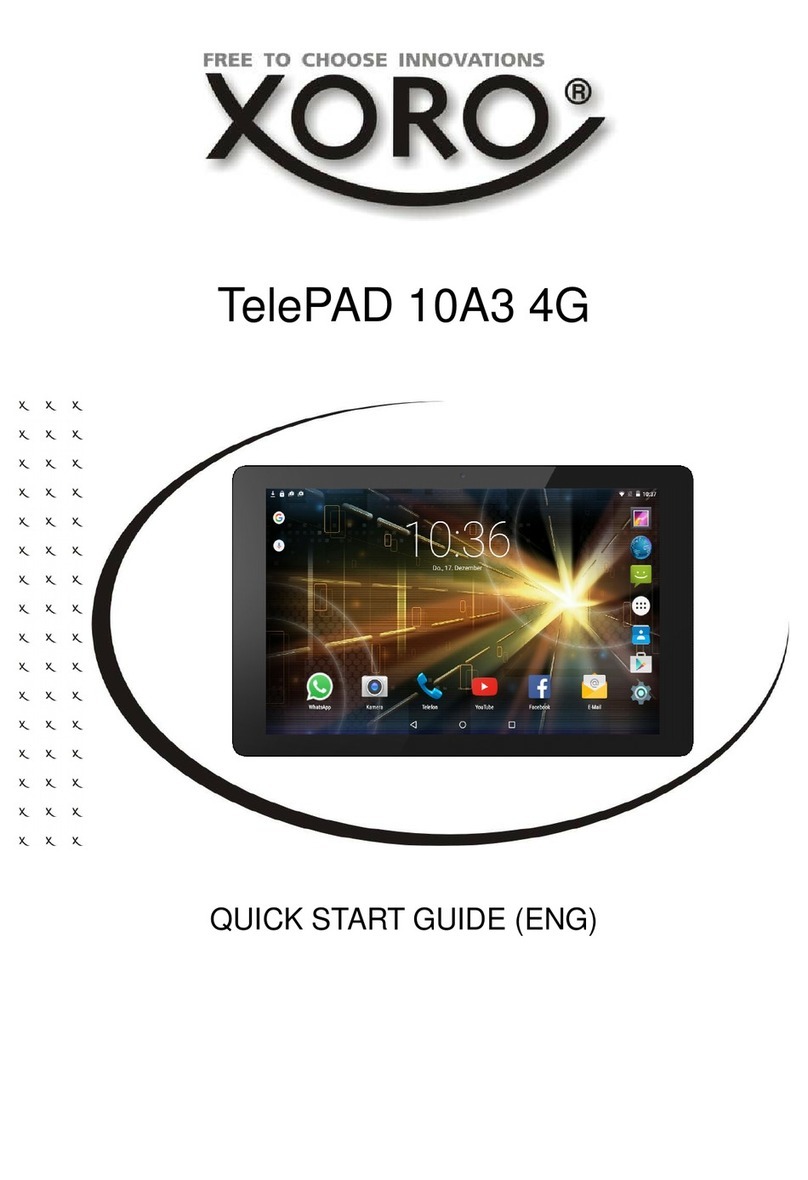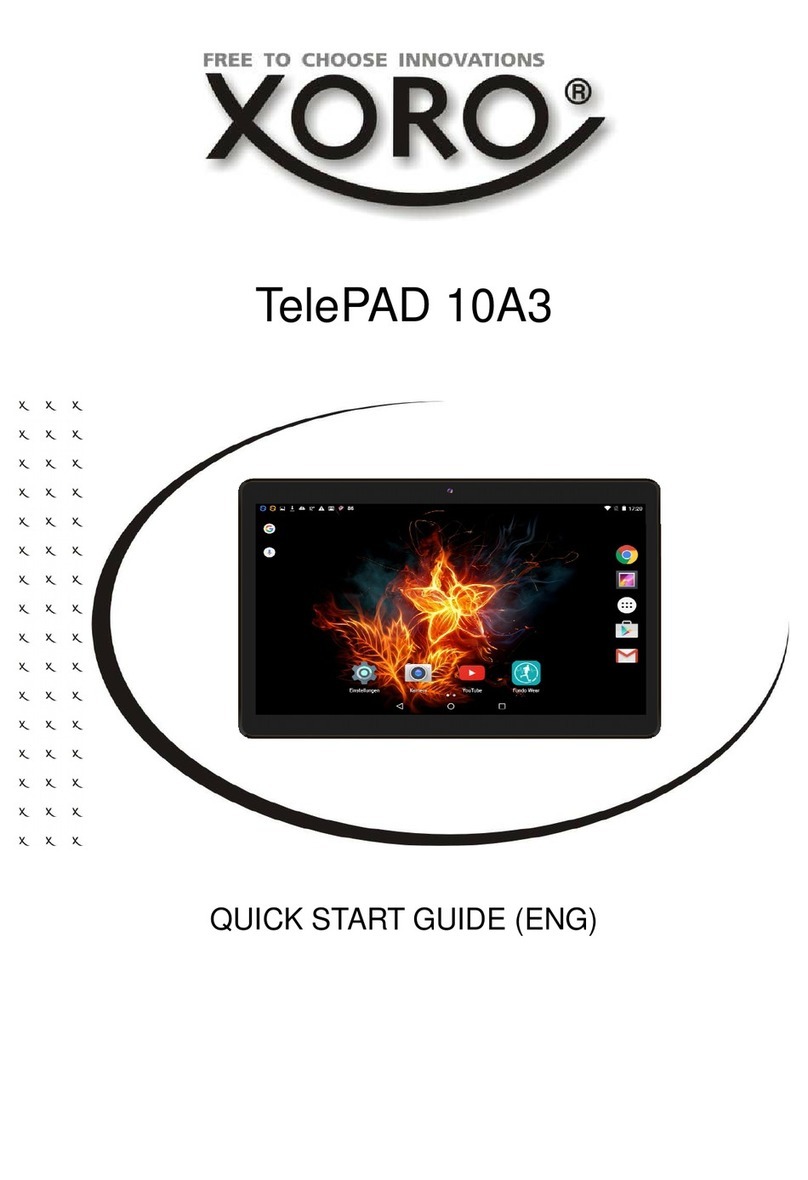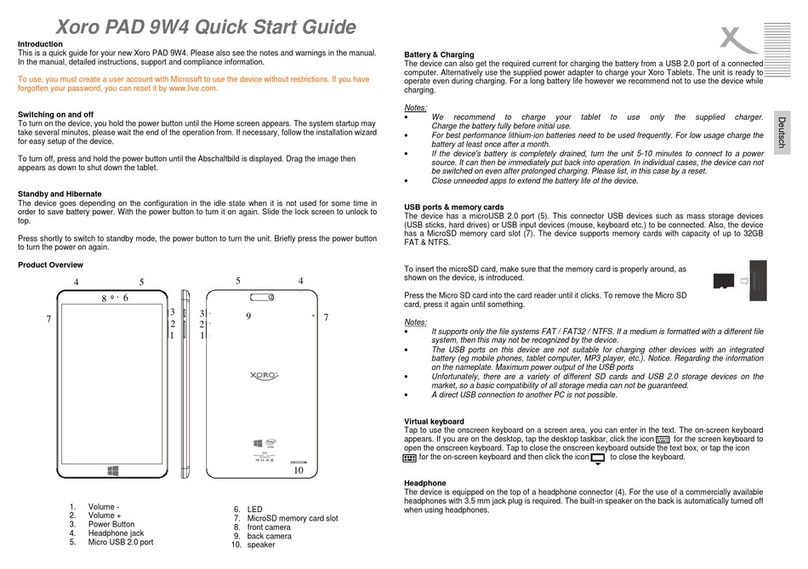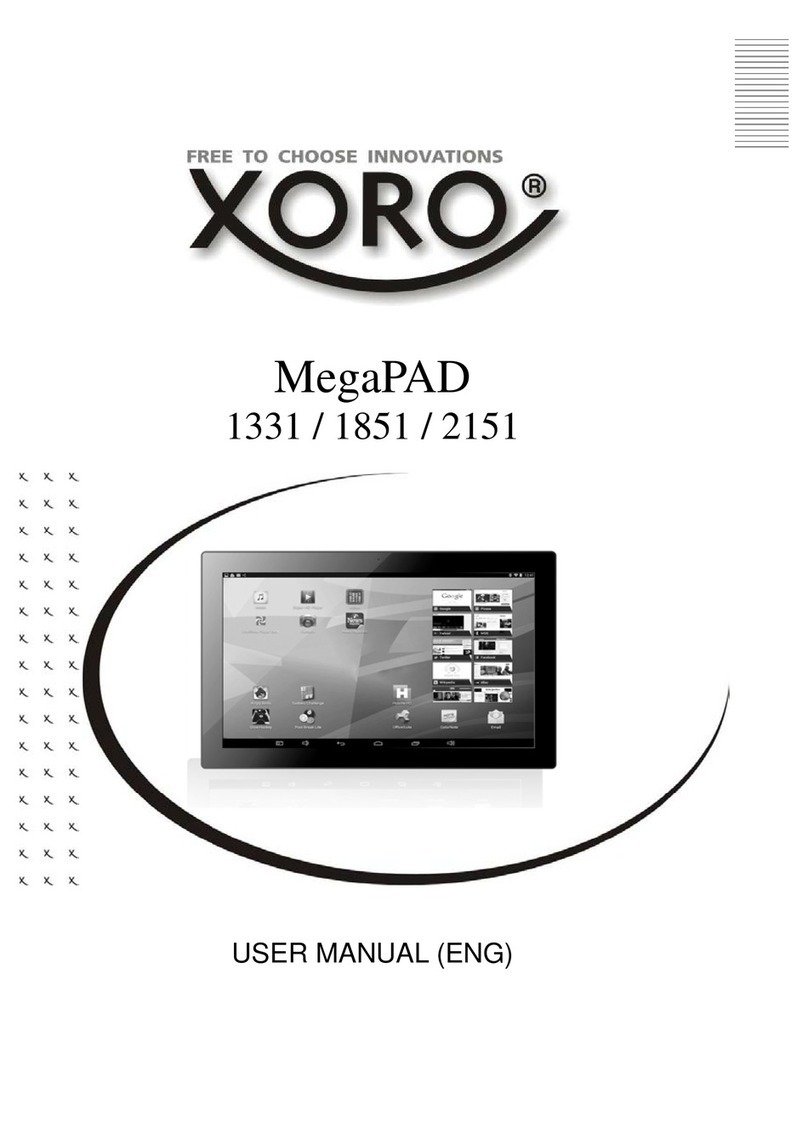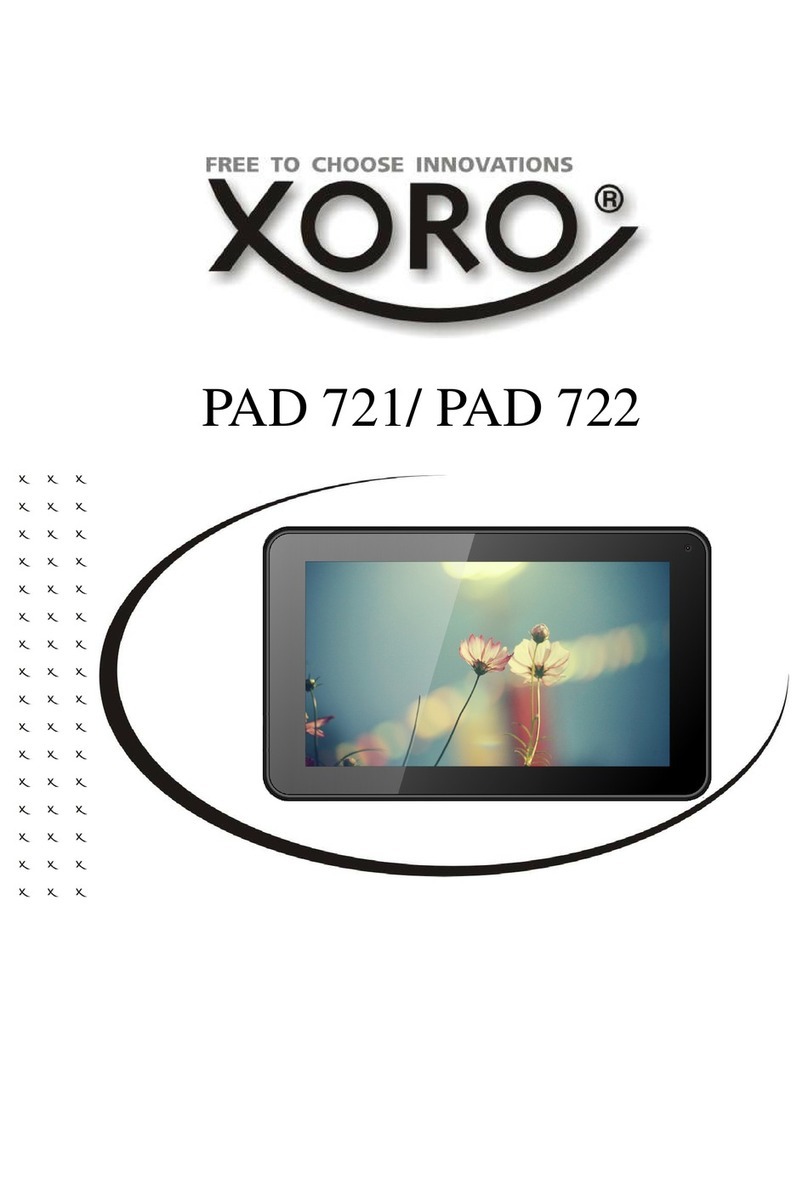A Windows 10 user guide an be downloaded via the QR Code. For questions, also,
our support team is available:
phone: +49 4161 800 24 24 (Mo-Fr: 09-17:30 Uhr)
eMail: support@ersservice.de
Start Menu
Select on the taskbar "Start" . The apps that you use most often, and
links to other tools and features on your PC (eg. B. File Explorer and
settings) can be found on the left in the list all apps.
Windows Store
The store is for music, videos, games and apps. Try an app before
buying, or select a free app. Your Windo s 10 apps ork on all your
Windo s 10 devices.
Cortona
Cortana, your personal assistant, you can use directly to your desktop.
Ask them to plan a meeting or send an e-mail to a friend . You even find
your files, and can tell you jokes. Select the search field, and enter, hich
is meant to help Cortana, or simply use the microphone to speak to her.
Mi rosoft Edge
Microsoft Edge is the first bro ser that allo s you to add notes directly to
ebsites , riting, painting and can highlight items. Use the Reading List to
save your favorite articles, and read it later in the read vie . Moreover,
Cortana is integrated into Microsoft Edge, so you can get things done
quicker and easier.
All your photos in one entral lo ation
No endless Search more. The Photos app gathers all your photos and
videos in one central location. From your mobile phone, PC and OneDrive.
They then organize your memories in albums that you can vie and share
ith others.
Windows Hello
If Windo s Hello is available on your device, change the ay ho you sign
up - instead of a pass ord is your face or fingerprint used. S itch for
setting the function settings / accounts / login options.
This is new in Windows 10 Settings & Design
Settings
Jump To access the settings to Start / Settings. Bro se the
categories there, or use the search to find a setting, z. B. the
advanced options in the Control Panel. Most apps have their o n
settings. Search through the app the
Icon
Alternatively, you can change the general properties (z. B. airplane
mode and WiFi) directly via the Info Center in the taskbar.
Personal Designs
Go to the start menu, select Settings / Personalization / designs
and design settings. Then select a standard style, or use relate
more designs online to do nload ne designs ith cute animals,
cheering scenes and other fun designs.
Personal Desktop
Go to the start menu page and then select Settings / Personalization
to select an image for embellishing your desktop background and
changing the accent color for the home, the Taskbar and other
elements. Under background choose an image and a solid color, or
create a slide sho ith pictures. Under color choose a accent color
from your background filter, or make your o n choice of colors.
If you are registered in setting up Windo s ith your Microsoft
account - perfect! If not, that's okay - you can log in at any time.
Similarly, if you do not kno exactly hat is a Microsoft account,
just read on.
Have you ever Outlook.com, Hotmail, Office 365, OneDrive,
Skype, Xbox or Windo s used? In the e-mail address and the
pass ord that you use for these services, it is your Microsoft
account. Other ise, you can easily create a free under
Outlook.com e-mail account and set it as your ne Microsoft
account.
Your Microsoft account gives you access to apps and games from the Windo s Store and the ability to
use your settings and other data on multiple Windo s 10 devices
Your Mi rosoft A ount