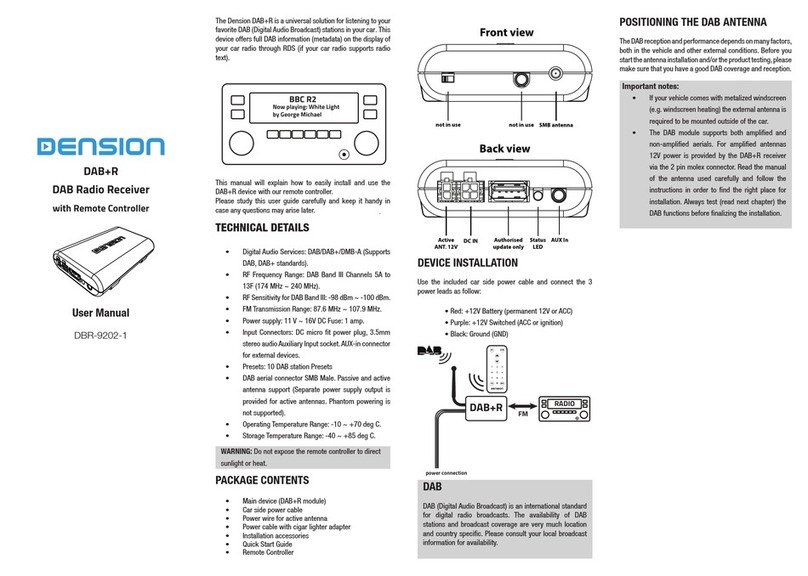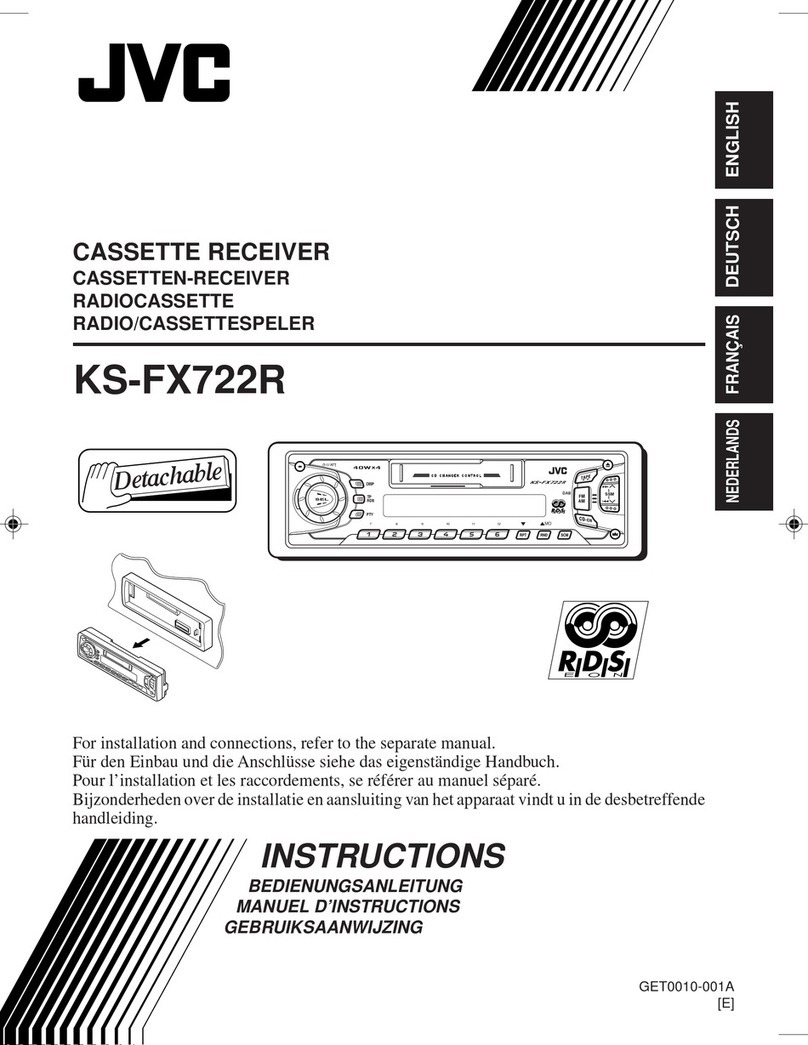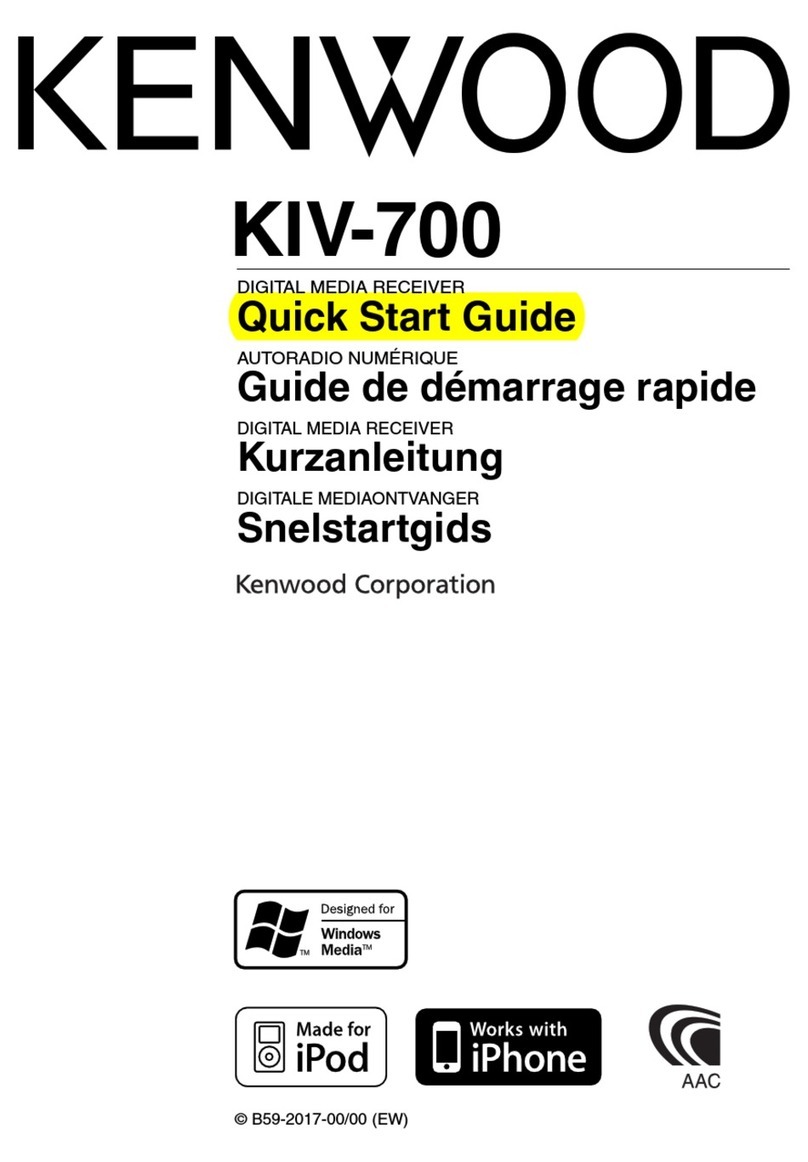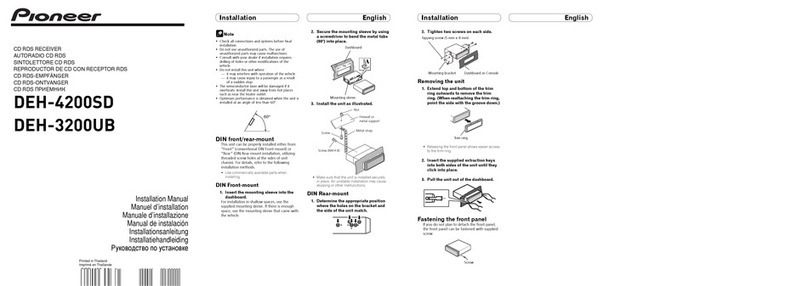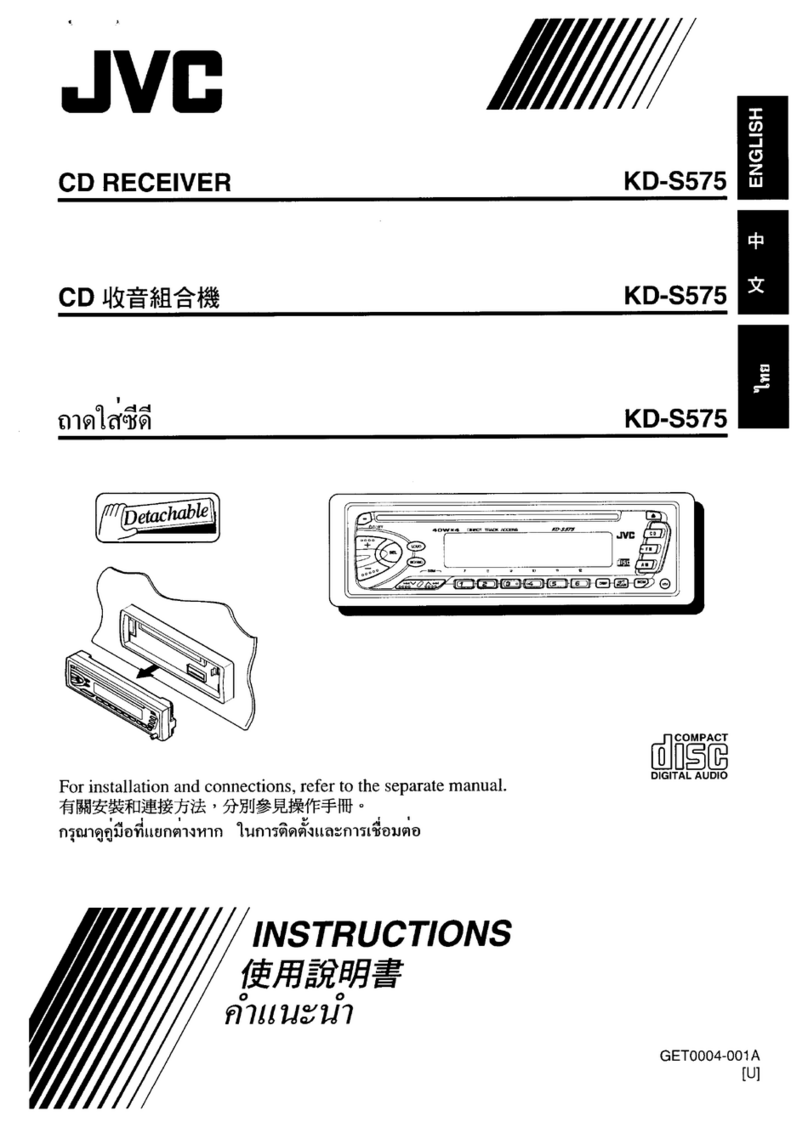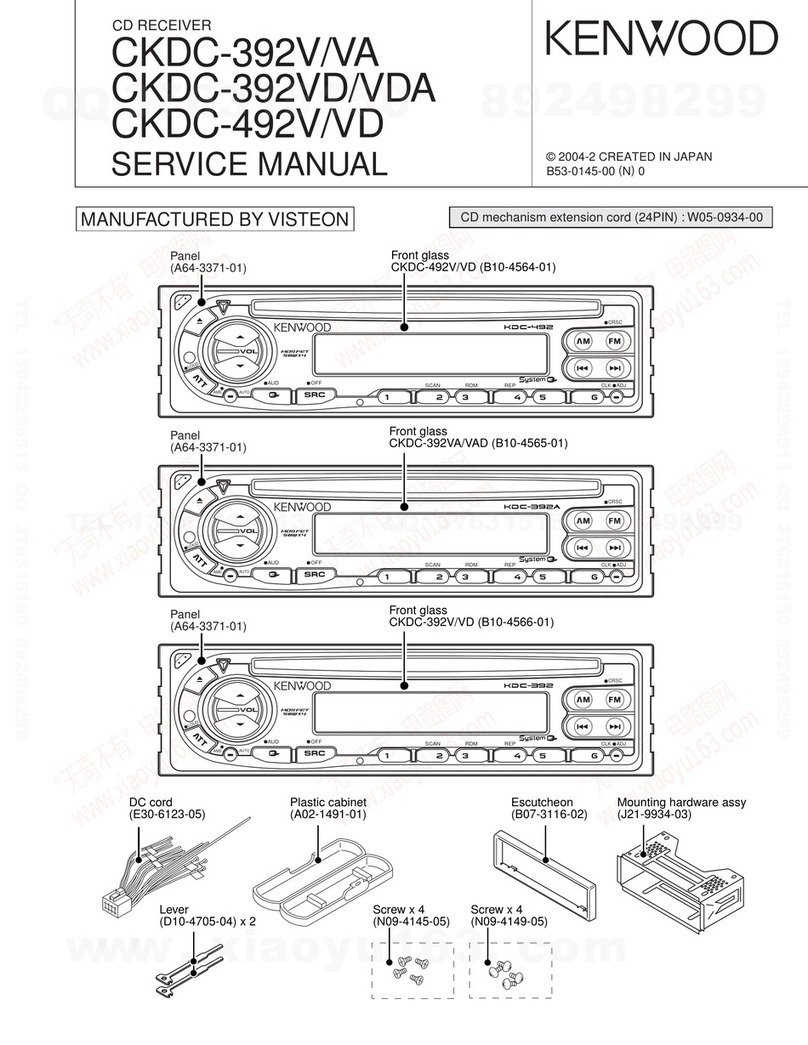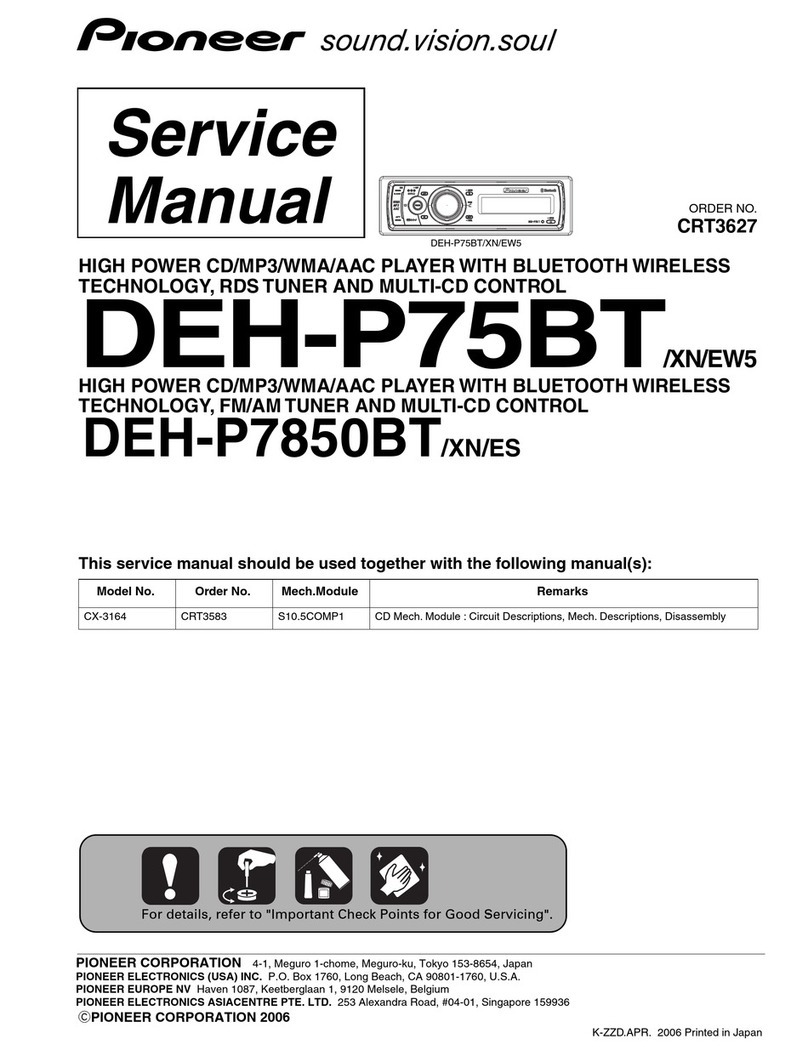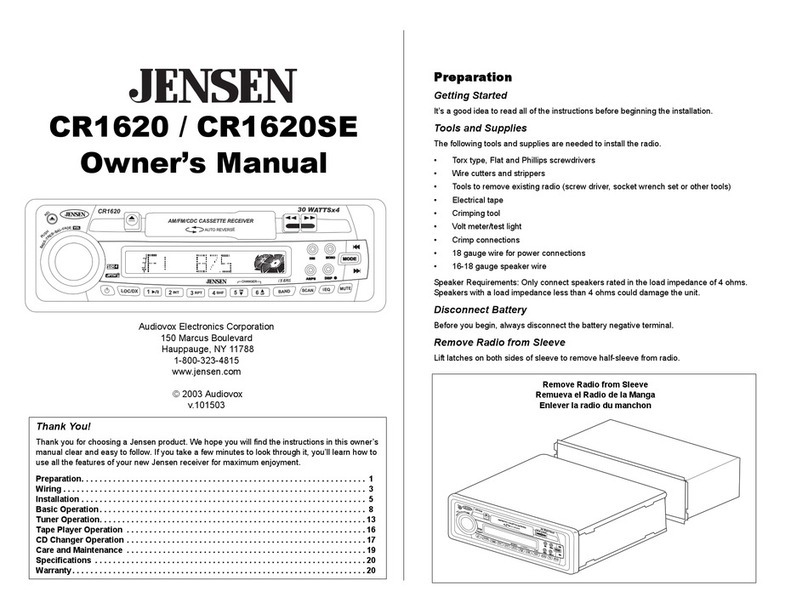Dension DH100ix User manual

Car Radio with Hard Disk MP3 player
DH100ix/DMP3C
USER’S MANUAL
V2.00
www.dension.com
DENSION AUDIO SYSTEMS


Table of Contents
.................... 5
.................... 7
.................... 8
.................... 8
.................... 9
.................. 10
.................. 11
.................. 11
.................. 11
.................. 11
.................. 11
.................. 12
..................12
.................. 12
.................. 12
.................. 12
.................. 13
.................. 13
.................. 13
.................. 13
.................. 14
.................. 14
.................. 15
.................. 15
.................. 15
.................. 15
.................. 15
.................. 16
.................. 16
.................. 17
.................. 17
.................. 17
.................. 17
.................. 18
.................. 18
.................. 19
.................. 19
.................. 20
.................. 21
22
.................. 22
.................. 22
.................. 24
.................. 24
.................. 25
7.6 Detachable Front Panel ........................................................................................................... 25
8 Installation of the optional DMP3A player ...................................................................................... 27
8.1 Required DMP3A firmware version ......................................................................................... 27
9 Specifications ................................................................................................................................. 28
10 Error Codes.................................................................................................................................. 29
11 Warranty ....................................................................................................................................... 31
12 FCC Notice ................................................................................................................................... 32
13 Notes ............................................................................................................................................ 33
1 Introduction...................................................................................................................
2 General Operation........................................................................................................
3 Basic Operation ............................................................................................................
3.1 Radio Mode............................................................................................................
3.2 Display Setup.........................................................................................................
3.3 Radio Setup ...........................................................................................................
3.4 MP3 Playback Mode..............................................................................................
3.4.1 IntroPlay..............................................................................................................
3.4.2 AlbumPlay...........................................................................................................
3.4.3 MyRadio lists.......................................................................................................
3.4.4 Repeat and Random play ...................................................................................
3.5 MP3 browser mode................................................................................................
3.5.1 Selecting elements for playback.........................................................................
3.5.2 Instant playback..................................................................................................
3.5.3 Adding the selected item to the current playback list .........................................
3.5.4 Using logo, message and configuration files ......................................................
3.5.5 MP3 Mark............................................................................................................
3.6 Using the DMP3C ..................................................................................................
3.6.1 Stand-alone operation ........................................................................................
3.6.2 Using DMP3C with the DH100ix head unit.........................................................
.3.7 Transferring music ................. ...............................................................................
3.7.1 Working with SmartMedia Card..........................................................................
4 Using moodLogic..........................................................................................................
4.1 What is moodLogic? ..............................................................................................
4.2 moodLogic-Dension WINDOWS Client .................................................................
4.3 Using moodLogic features with DMP3 ..................................................................
4.3.1 moodLogic View browser mode..........................................................................
4.3.2 Instant Mix...........................................................................................................
4.4 Got problems using moodLogic?...........................................................................
5 Using the DMP3 MANAGER program..........................................................................
5.1 Installation..............................................................................................................
5.2 Overview ................................................................................................................
5.3 Message Editor......................................................................................................
5.4 Logo Editor.............................................................................................................
5.5 MyRadio Profile Editor ...........................................................................................
5.6 PlayDisplay Editor..................................................................................................
5.7 Config Editor ..........................................................................................................
5.8 Additional features .................................................................................................
6 Upgrading software ......................................................................................................
7 Car installation................................................................................................................................
7.1 Unit removal...........................................................................................................
7.2 Electrical connection ..............................................................................................
7.3 Reset button...........................................................................................................
7.4 Connection of Stalk Controller ...............................................................................
7.5 Connection of external audio source .....................................................................
3
MAN_DH100ix_0200_EN

Sy bols used in the User's Manual
m
!
! Important Safety instructions
us and requires full concentration. Do not allow the Dto
e unit when
Please Note!
Dension and its distributors do not condone the illegal copying of copyrighted
material. Only store those CDs on your Dthat you own. We do not assume any
responsibility for any breach of copyright.
Driving is dangero
Denotes instructions which are important for the installation and function of the
unit.
Denotes instructions which are important for your safety and the safety for
others.
distract you from prevailing traffic conditions. If in doubt, only operate th
stationary or ask a passenger to operate it for you.
4
MAN_DH100ix_0200_EN

1 Introduction
Thank you for choosing the Dension DH100ix FM RDS Car Radio with hard disk MP3
DH100ix is shipped with the rem
Optional
External PA
DMP3-C
DH-100 serie
Filter
ISO Connectors
SpeakerPower
Optional
SANYO
CD-changer
DH-100 serie
Head Unit with
DMP3-C
14 pin
socket
4xRCA
Line Out
Antenna
8 pin DIN
Extension
Stalk in
player.
ovable DMP3C hard disk MP3 player, which allows you to store
any, or all of your favourite CD’s.
d music storage
r even higher.
on of a CD.
-effectively,
hich can be
d if required.
you can also
d adaptor
s or connect to a hi-fi equipment That
e, Dension employees keep their
sten to music
virtually any
Additionally, DMP3C can handle SmartMedia cards as well: you can copy the content of your flash
card to the hard disk and vice versa. This feature gives you a total freedom to share your favourite
files an easy way or to backup your digital camera pictures on vacation.
As you learn about the “MyRadio” feature, you will see that you can easily turn sections of your
music collection into your own personal “radio stations”, but without the interruptions of a DJ or
adverts. You can take this idea even further if you wish and record your own radio-style jingles for
inclusion in playback.
Optionally you can install a high capacity DMP3A player to have virtually unlimite
capacity, up to 300GB o
Around 80MB of storage space is required for a CD-quality (192kbps) MP3 compressi
This means that a 20GB drive can store around 250 CDs and you can easily, and cost
store a large music collection. The storage capacity is limited only by the Hard Disk, w
extende
DH100ix
DMP3C
DH100ix
Head Unit with
DMP3C
DMP3
A
The Dplayer has been designed primarily for in-car use, but we are sure that
use it at home as a stand-alone player. Power the unit from the mains using the supplie
and use the standard 3.5mm stereo socket for headphone
way you can easily take your music collection to other people, which is a great way of livening up a
bad party!
You are free to store any type of file on D. As an exampl
work on their Dunits so that they can work either at home or in-office and li
whilst commuting. Using the high-speed USB 2.0 interface you can connect easily to
type of computer and copy music or other files to the player’s hard disk.
5
MAN_DH100ix_0200_EN

We are certain that the Dwill increase the pleasure that you get from your collec
you’ll rediscover forgott
tion of music;
en tracks and after a short period of time you’ll wonder how you ever
managed with a CD changer.
Let the Music be with You! All the time …
6
MAN_DH100ix_0200_EN

2 General Operation
POW Push to switch on or off the head unit.ER
t panel.
slide down the front panel for insert / eject DMP3C player.
nge source in the following sequence:
io – DMP3C – External
VOL- De
zers as
desired EQ is displayed
function.
MENU Push repeatedly to select audio menu items as
VOLUME – BASS – TREBLE – BALANCE – FADER.
VOL+ and VOL-to change value.
Press and hold the MENU button to enter DISPLAY SETUP menu.
NIGHT and DAY display setting.
RELEASE Push to release the detachable fron
SLIDE Push to
SOURCE Push to cha
Rad
VOL+ Increase volume.
crease volume.
MUTE Push to mute or enable the audio source (pause for DMP3).
DSP Press and hold the SOURCE button to select pre-configured equali
FLAT – CLASSIC – ROCK – JAZZ – POP
Release button when
LOUD Press and hold the BAND button to enable or disable LOUDNESS
Use
DISP Press and hold the DISP button to toggle
7
MAN_DH100ix_0200_EN

3 Basic Operation
3.1 Radio Mode
To select Radio Mode, push the SOURCE button till the Radio Display is shown on the LCD:
A
all the stations in
s. To stop Auto
ESET STORE: Press and hold the AS button to enter Preset Store mode; this feature
emories in
nks. To stop Preset Store, push any numeric key 1…6
1
Press button firmly to select stored station; press and hold to store currently listened station.
PRESET () UP AND DOWN ()
us stored station.
B
TUNING / SEEK UP () AND TUNING / SEEK DOWN ()
•Pressing these buttons briefly will operate AUTO SEARCH tuning mode, the radio will tune
RCH buttons;
dly when the button is
arch mode.
T
played at the bottom line of
the LCD;
ave TP broadcasting.
AF
de; when AF is on, the radio
utomatically to an alternate
frequency transmitted by the received station when original signal is lost.
DISP
•Push repeatedly to change displayed information in the following order:
STATION NAME – TIME – FREQUENCY - PROGRAM TYPE
If no time information transmitted, “NO CLOCK” message will be displayed.
uto Search / Preset Store
•AUTO SEARCH: Press AS button to enter Auto Search mode; it will scan
the FM band, you can hear that will stay on each station for 5 second
Search, press the button again.
•PR
will automatically scan the band and enter up to 18 stations into the 6 preset m
the FM1/2/3 memory ba
, 2, 3, 4, 5, 6
•
•Use these buttons to go to the next or previo
AND
•Press this button shortly to change between band FM1, FM2 and FM3.
up or down to the next station and remain on the frequency.
•Press these buttons for more than 2 seconds to operate as MANUAL SEA
under this mode the tuning frequency will advance up or down rapi
pressed. If the button is not pressed for 3 seconds, it will return to auto se
A
•Press shortly to enable or disable reception of Traffic Announcement (TA).
•When TP station is received (where TA is available), TP is dis
•In TA mode tuning up/down will stop only at stations which h
•Press and hold to switch on or off AF (Alternate Frequency) mo
checks the signal strength of the AF all the time and switch a
8
MAN_DH100ix_0200_EN

A
PTY mode will toggle in the following order:
n preset buttons to select
cod ion of the progr follow:
Button Number Group roup
DD/PTY
•Each time when this button is pressed, the
PTY Music Group -> PTY Speech Group -> PTY Off
The current PTY code is displayed on the LCD, use the 6 statio
the other PTY
e the distribut am type are as
Music Speech G
1 , ROCK S, INFOPOP NEWS, AFFAIR
2 IGHT , DRAMAEASY, L SPORT. EDUCATE
3 ICS E, VARIEDCLASS CULTURE, SCIENC
4 UNTRY E, CHILDRENJAZZ, CO WEATHER, FINANC
5 NATION, OLDIES SOCIAL, RELIGION, PHONE IN
6 FOLK TRAVEL, LEISURE, DOCUMENT
3.2 Display Setup
Push an d MENU button to enter the head u
next menu item or use the o
d hol nit setup menu. Push MENU shortly to go to the
r . The following menu items are available:
Contrast
Color nd effects
w, Green Yellow,
oise, Light Blue, Cyan, Blue, Purple, Pink, Slow Fade,
with 1…6
ic keys.
selected, background colour will change automatically
ending on the sound intensity.
kground colour can be selected freely with numeric keys 1-6.
Off
Source Select DMP3A / MP3 / MINIDISC / DVD / DISCMAN / DAB / AUX
Set Default Yes / No
To change value, use VOL+, VOL-, or keys. To enter the Radio Setup submenu, use any of
the value change buttons and wait till the
Display contrast in 0 … 31 range
Colors a
Amber, Light Red, Red, Orange, Peach, Yellow, Light Yello
Light Green, Green, Turqu
Fast Fade, Vu Fade 1, Vu Fade 2, Vu Fade 3 or User selectable
numer
When Vu Fade is
dep
In user mode, bac
Backlight Intensity in 0 … 7 range
Inverse On /
VU Meter Bar / Deprez1 / Deprez2
Radio Setup
icon appears.
9
MAN_DH100ix_0200_EN

3.3 Radio Setup
In Radio Setup you can change advanced parameters of the radio tuner. Usually you do not have to
y to go to next menu item. Use VOL+ and VOL- to change setting.
s not receive TP
radio retunes to a different station, which transmits TP information.
ND, PI MUTE
e two stations with same AF but different PI code can be
stable, under this situation two modes can be
PI MUTE – Under the same situation, the radio will be muted.
S
nitial time of automatic TA Search or PI Search.
swith strong signal will be masked, in the latter
ay cause interference, resulting the real AF to be masked due to the
ons to handle this situation.
al non-RDS stations.
BEEPS 2ND, BEEP ALL, BEEP OFF
To determine how the beep sound is generated when the keys are pressed.
BEEP 2ND Beeps only when second function of the dual function button is selected (press and hold).
BEEP ALL Beeps when any buttons is pressed.
BEEP OFF To disable the beep option.
touch these settings, use defaults.
Push MENU shortl
TA SEEK, TA ALARM
To determine what action will take the radio if the newly tuned station doe
information for 5 seconds.
TA SEEK – The
TA ALARM – The radio does not retune but beeps will come out.
PI SOU
When the vehicle is crossing the area wher
received at the same time, the receiver will become un
selected.
PI SOUND – The different PI sounds will be heard.
RETUNE L, RETUNE
To determine the i
RETUNE L – 90 seconds
RETUNE S – 30 seconds
MASK PI, MASK ALL
“PI” is referred to “Different PI with same AF”
Duri search, PI stations and non-RDS stationng AF
case, the non-RDS stations m
misjudgement of the radio under interference. There are two opti
MASK PI to mask only the AF with different PI.
MASK ALL mask both PI and str
ong sign
10
MAN_DH100ix_0200_EN

3.4 MP3 Playback Mode
To select MP3 Playback Mode, push the SOURCE button till the D start-up lo
After few seconds, playba
go displayed.
ck continues from the previous position when the unit was turned off or
During playback, the display shows the following information:
the mode was changed to radio.
stomised. Please refer to MANAGER section for more details.
s you would expect: pressing them will move
playback list; holding them will move backwards/forwards through
tly playing.
SE.
h track.
M button will start playback from the beginning of the directory holding the
yas it allows
mPlay mode,
e elements in
adio mode.
rst six MyRadio, .M3U or .PLS playlist files in alphabetical
playlist files in
ed. Additional
3.4.4 Repeat and Random play
You can turn on or off the random play mode pushing the RANDOM button. When random is
activated, D will play titles randomly in the current program, including its subdirectories. You
can go back to the last 10 previous tracks with the button.
Push REP to activate or deactivate repeat mode. When repeat is on, playback of selected playing
program will restart at the end. When off, playback stops at the end.
This screen can be cu
During playback, the and buttons operate a
backwards/forwards through the
the track curren
Pressing/ MUTE toggles between PLAY and PAU
3.4.1 IntroPlay
Push the BAND button to enter IntroPlay. D will play the first 10 seconds of eac
Timing can be changed from 1 to 30 seconds with .cfg files.
3.4.2 AlbumPlay
Pushing the ALBU
current track. This is a useful feature when combined with random play or IntroPla
you to listen to an entire album that has been randomly found or previewed. In Albu
once the directory contents have finished playing, the Dwill continue playing th
the playback list in Random or MyR
3.4.3 MyRadio lists
In playback mode you can reach the fi
order directly, pushing the numeric keys 1, 2, 3, 4, 5, 6. D looks for MyRadio or
the \dmp3\myradio directory in alphabetic order. Number of playlist files are not limit
files can be selected in the browser mode.
To learn more about MyRadio function, read MANAGER chapter.
11
MAN_DH100ix_0200_EN

3.5 MP3 browser mode
The Browser lets you navigate the files stored on the Dhard disk or choose confi
The Browser automatically sorts directories containing up to 100 elements (file
playlists and config files) into alphabetical order; longer lists are displayed in the phys
they are saved
guration files.
s, directories,
ical order that
on the D disk. Directories containing more than 100 elements can be sorted
with the MANAGER program. The Browser is reached from Player mode by pushing the , ,
PLAY or ADD key.
s up and down. The currently selected element is always displayed in the
f the element
ration file or a
not interpreted by the D. If a filename is too long to be completely displayed, pressing
e.
turn to the level above
couple of seconds will return you to the top level (root)
You can immediately play the selected MP3 file or playlist by pressing the PLAY or key.
3.5.3 Adding the selected item to the current playback list
be an individual MP3 file, a .M3U or
.PLS playlist or a directory).
dded to the playback list by pressing the ADD
3.5.4 Using logo, message and configuration files
Enter \dmp3\config directory in browser mode and select the file you want to activate.
Use DMP3 MANAGER program to create or edit these files.
3.5.1 Selecting elements for playback
The and keys scroll
middle of the display in large, inverted, type. The symbol displayed to the left o
identifies whether the element is a directory, MP3 file, .M3U or .PLS playlist, a configu
NA file
DISP scrolls the filenam
You can enter a directory by pressing the key. To leave a directory and re
it, press the key. Holding the key for a
directory.
3.5.2 Instant playback
Instant playback clears the current playback list.
The playback list can hold 100 elements (each element can
From the browser screen, the selected element is a
button.
directory with subdirectories
♪MP3 music files
M3U or PLS Playlist files
X files not interpreted by player
Path items in list / items in directory
↓
↓↓
directory →
o →
Config →
PlayDisp →
MyRadi
Message →
12
MAN_DH100ix_0200_EN

3.5.5 MP3 Mark
You can mark the currently played track for future reference pressing and holding
File extension will be changed to ".MP!", browser icon will change to a note with a sm
a track do n
MUTE button.
all 'x'. Marking
ot influence playback. Use DMP3 MANAGER’s MP3 Find/Export menu to process such
files.
revert to Player mode after 30 seconds. You can manually
ressing the ALBUM button.
To use Das a stand-alone music player, connect your headphone or home audio system to
e side and connect the supplied power adaptor to it.
In playback mode, you can control the player with the five buttons on it.
lashing green
em will move
s through the
ck currently playing.
profile, .M3U or
hen no more playlist files found (or there are no
cial playing modes, please read Chapter
To s to turn it on.
- buttons.
to the PC).
sing DMP3C with the DH100ix head unit
The main application of the player is in conjunction with the DH100ix head unit. Push the slid
button of the Front Panel at the upper right corner, fold it down and insert the DMP3C into the bay
he right side behind the Front Panel, such a traditional cassette. Push it firmly till you hear a
nplayer are
avai
!The HDD warms up in use, hence the DMP3C can be warm when ejected from HU.
If you want to replace it with another drive, consult your distributor or read carefully
the relevant paragraph in the manual for detailed instructions.
The browser will automatically
return to Player mode by p
3.6 Using the DMP3C
the standard stereo jack on th
3.6.1 Stand-alone operation
Push thebutton to start or stop playing. A steady green light indicates playing, a f
the pause state.
During playback, the and buttons operate as you would expect: pressing th
backwards/forwards through the program; holding them will move backwards/forward
tra
While paused, push to activate ALBUM PLAY or to select next MyRadio
.PLS playlist file in the \DMP3\MyRadio directory. W
any), all titles will be played in repeat mode. (To learn spe
3.2).
witch off the player, hold the button for two seconds. Push VOL+, VOL- or
You can adjust the volume with the VOL+ and VOL
Note: D looks for music tracks recursively in directories in any depth.
Playback does not work when the USB interface is used (player is connected
3.6.2 U
at t
clic“ k” sound, than close the Front Panel to the original place.
Usi g the head unit control functions and graphic LCD Display, all features of the D
lable.
13
MAN_DH100ix_0200_EN
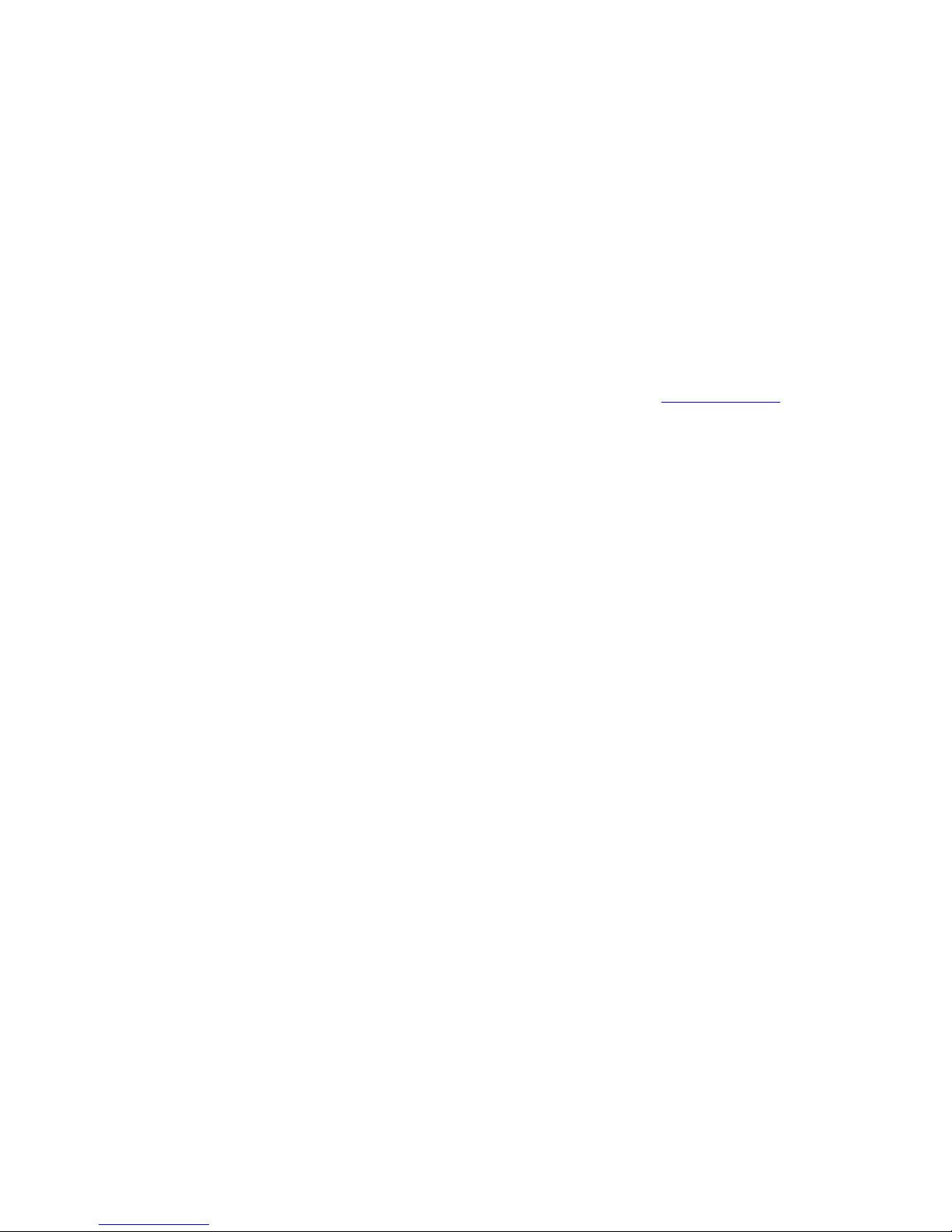
3.7 Transferring music
To start your MP3 collection, you can use the any popular encoding (“ripping”) program
free download on the INTERNET like MUSICMATCH, CDex or many other. You ca
download co
available for
n also legally
pyright-free music files from the Internet. You only need a few MP3 files in order to try
he DMP3C. On the
cable to your
ection.
atically. To
transfer MP3 files to the unit, you can use Windows Explorer or your favourite third party file
t it to an USB
S USB driver from www.dension.com
out your player.
To transfer music to the D,first connect the supported power supply to t
left side of the unit a green LED indicates the operation. Then connect the USB
computer and the DMP3C. The rapidly blinking red/green light indicates the USB conn
In most cases your computer will recognize DMP3C as a mass storage device autom
manager. D is equipped with a fast USB 2.0 interface. However you can connec
1.1 interface also. The only drawback is the lower transfer speed.
If DMP3C is not recognized, please install the WINDOW or
e WINDOWS.
ystem can be
se remember
a huge number of files. We recommend that you quickly
\Track works
rk “!” sign to
cally up to 100
elements in alphabetical order in each directory.
ting systems,
yer. You are now ready to use the Deither in-car
backup SmartMedia card content to the player’s hard disk or to
To c hole , remove it from the head unit and insert the card to the slot in
the hile When you switch on the player it will detect the SmartMedia
card matic ntent to a new directory \SMC_SAVE\SMCnnnnn where nnnnn is
a sequence number starting from 00000.
Ready - continuous green
ss the advanced SmartMedia card features, insert DMP3C with the flash card to the head
unit and switch to MP3 playback mode with the SOURCE button. You will see a special menu.
Choose the desired action (Save SmartMedia to HDD, Format SmartMedia, Copy Files to
Smartmedia or Copy Files to HDD) with the or buttons and push PLAY or to start. To
leave the menu, push or ALBUM.
When you copy files to the card, select file or directory you want to copy with the navigation keys
and press ADD to select. When you finished to compile your list, press PLAY on the last item to
start copy.
consult your PC Supplier or system administrator. Of course you are not limited to us
Any operating systems which support USB mass storage devices and FAT32 file s
used to transfer music files such LINUX or MACINTOSH machines.
You can arrange music files in any directory structure on the Dhard disk but plea
that in excess of 250 hours of music are
define a good structure and stick to it. A structure such as: !Music\Genre\Artist\Album
well. We also recommend starting music directory names with an exclamation ma
ensure that they appear at the top of the directory list. The player sorts automati
When you have finished transferring files, detach the USB storage device in the opera
than remove the USB cable from the pla
inserted to the DH100 series head unit or as a stand-alone player at home, at party or in the office.
3.7.1 Working with SmartMedia Card
DMP3C gives you an easy way to
copy selected files from the hard drive to the card.
opy the w card to the player
DMP3C w it is not powered.
and auto ally copy it’s co
The LED on DMP3C indicates status of the current operation:
Copying - blinking red-green
Failure - continuous red
To acce
14
MAN_DH100ix_0200_EN

4 Using moodLogic
4.1 What is moodLogic?
moodLogic is revolutionary solution to manage your MP3 music collection. You can pi
let moodLogic mine your music collection. Put together a fantastic Mix in few button cli
ck a song and
cks based on
just listened song or you can generate list of songs to listen based on more accurate and different
nsion’s MP3 players add more fun to listen to your music
r music collection without the
4.2 moodLogic-Dension WINDOWS Client
ecial version of MoodLogic client program, developed
a temporary location from the Dension support WEB site:
information than available in ID3 tags.
Using moodLogic features with De
collection and make more easy to manage. moodLogic organizes you
need of manually moving or renaming files.
Be sure you understand moodLogic basics before trying it with your DMP3 player.
To use moodLogic functions, you need a sp
for Dension DMP3 players. Download it to
http://support.dension.com/downloads/MLDENS1.exe
Important! Be sure not to rename the installer file.
Program will be installed on the DMP3 player’s hard drive, so connect player to the PC
way before starting the downloaded installer (uninstall existing moodLogic client
have). Be patient during music activation, this can take
on the usual
before, if you
long time in case of large collection.
Activation requires on-line internet connection.
p3 files if you add new titles to your collection,
moodlogic features. Regular use of the client
Don’t forget to run the client program and activate m
otherwise those files will not be included in DMP3
requires subscription. Visit www.moodlogic.com for more information.
Note: You do not need DMP3 MANAGER for moodLogic use.
4.3 Using moodLogic features with DMP3
moodLogic features are supported by all Dension DMP3 players without extra cost, just update your
anually fromplayer to the latest firmware with DMP3 MANAGER or download them m
www.dension.com site. Before the first use, run moodLogic client to create the additio
file (\DMP3\DOT.MIX).
nal database
4.3.1 moodLogic View browser mode
T (>>) button
de songs are
Genre / Artist / Album / Song
There is an Unknown Genres category also for titles unknown by moodLogic database.
Mixable items – directories or single titles known by moodLogic database – are marked with ‘+’ sign
in the browser list. Mix can be generated using the regular Playlist Add buttons. Before mixing
performed, an optional mood select menu displayed if items can be mixed based on more than one
mood. The generated mix will be loaded to the DMP3 play program and ‘Mix’ playing mode
displayed.
There is a special moodLogic View mode of the DMP3 browser. Press and hold NEX
for two seconds to toggle between moodLogic and Disk view. In moodLogic mo
displayed in following hierarchy:
15
MAN_DH100ix_0200_EN

4.3.2 Instant Mix
s is similar to
having similar
properties than the actual one (mood, genre, tempo, year…). If this song is not mixable, a “Not
ect “MoodLogic Mix” in the bottom of first menu page of DMP3-A with v2.xx firmware or press
re using a DH-xxx series head
rrupting the actually played title.
4.4 Got problems using moodLogic?
You can generate a new moodLogic Mix based on the currently played song. Thi
AlbumPlay, but the result is not the album where the title is, but a collection of songs
Mixable” message displayed.
Sel
and hold ALBUM key for two seconds on the Front Panel if you a
unit.
Current playing program is deleted, without inte
For more information on moodLogic, visit www.moodlogic.com site.
in and check
allation. Visit DENSION support site and check the moodLogic section of Knowledgebase
at support.dension.com/support-center
If you get problems using moodLogic features with DMP3, read the User’s Guide aga
your inst
Contact [email protected] or open a ticket in the Support Center WEB site on-line for more
assistance.
16
MAN_DH100ix_0200_EN

5 Using the DMP3 MANAGER program
DManager is an easy to use program which allows you to select and configure advanced
.
d hard Man ready been
Manager
features of the D
5.1 Installation
If you purchased your Dwith a pre-installe disk, Dager has al
installed and can be run by double-clicking the \dmp3\manager\dmp3m2.exe file.
If you have installed your own hard disk into the D, you can install D
downloading from the www.dension.com site. When you run this program, you are asked to choose
the drive where you wish to install DManager. Although DManager can be installed
ll it on the Dso that it is always available
for use when the Dis connected to a PC.
set ‘Default Display Type’ in the Options menu!
enu, which can be
reached from the main menu or by pressing the F1 key.
When you launch DManager, you are presented with the following screen allowing you to edit
various Dsettings. These selections are also available from the D
and run from any drive, we recommend that you insta
Do not forget to
5.2 Overview
Full details about using DManager are available in the program’s Help m
pull-down menu.
5.3 Message Editor
The Message Editor allows you to change any of D’s messages and prompts. This editor
ssages
ish to change
t in the entry box at the bottom-left hand corner of the screen. Once saved, you
can continue to make edits to the messages and prompts in this configuration or load previously
changed message configurations for further editing.
Files are saved as .msg files. The www.dension.com
presents the messages and prompts in four sections (Menu Items, Menu Values, Error Me
and Other Messages). To change a message, simply click the message that you w
and type the new tex
site include some ready-made message files
which can be used by copying them to the \dmp3\config directory.
When using the head unit in DMP3 mode, you can select between saved message configurations
.msg files in the browser.
17
MAN_DH100ix_0200_EN

5.4 Logo Editor
The Logo Editor allows you to load a standard 176x64 pixel bitmap (.BMP) or .JPG file and convert
3\config directory and you can copy ready-made files from
it to a .LCE file which the Dwill display when it is switched on and switched off.
.LCE files are stored in the \dmp
www.dension.com to this directory.
e of the head unit with the browser.
ry, specify the
e, directory of
In this way, you can quickly create
by the Daccording to the
fine your own “radio stations” with
your own choice of music but without the distraction of a DJ or adverts.
When you open the MyRadio Profile Editor you will see the following screen:
Logos are selected in DMP3 mod
5.5 MyRadio Profile Editor
The MyRadio Profile Editor allows you build a selection of music from your music libra
random weighting for each element (i.e. the probability of hearing a particular MP3 fil
MP3 and save this selection under a user-defined name.
different groupings of music whose individual songs will be selected
random weighting that you have defined. This allows you to de
file by either
d window to the right-hand window, or by using the
add(+) and remove(-) buttons between the two windows
Once you have finished defining a MyRadio profile, clicking “OK” will prompt you to name this profile
and it will be saved in the \dmp3\config directory as a .MRA file.
MyRadio profiles are selected in DMP3 mode of the head unit with the browser or the 1…6 keys, or
with DMP3C push buttons in stand alone (party) mode.
Elements from your music library are added or removed from the MyRadio Pro
dragging and dropping them from the left-han
18
MAN_DH100ix_0200_EN

5.6 PlayDisplay Editor
The PlayDisplay Editor allows you to customise the DPlayer Mode display. When you enter
the editor you will see the following screen:
This allows you to place any of the elements listed in the left hand column onto the display by
double-clicking them or highlighting them and clicking the “Add Text Field” button. Once an element
dropping, it’s
t and auto scroll settings, it’s font size and whether it is displayed in normal or inverse text.
and click the
y by selecting the VUMeter
check box.
to name this
it will be saved in the \dmp3\config directory as a .PLY file.
Code of the head unit with the browser.
5
T access to most of the functions contained within the
PlayMode settings (whether MyRadio is enabled and if so – which MyRadio profile is
selected, Repeat mode, AutoPause and IntroPlay)
•Display, logo and message configurations
These selections are edited by selecting the “Change” radio box to the right of each selection and
entering the desired value. Once you have made all of your required changes, clicking “OK” will
prompt you to name this configuration set and it will be saved in the \dmp3\config directory as a
.CFG file.
Entire configuration sets are selected in DMP3 mode of the head unit with the browser.
has been selected and added to the display, you can adjust location by dragging and
alignmen
If you decide that you wish to remove an element from the display, simply select it
“Remove Text Field” button.
You can add the DVUMeter to the right hand edge of the displa
Once you have finished building your customised display, clicking “OK” will prompt you
display and
ustomised displays are selected in DMP3 m
.7 Config Editor
he Config Editor provides you with PC
D player:
•Audio settings for PartyUse (mains powered)
•
•Hardware settings (display and power settings)
19
MAN_DH100ix_0200_EN

Installation package includes some ready-made .CFG Config files which have the following
FF = Off
SS ic ss = -3 dB)
Z Jazz ss = +6 dB)
P Pop ss = +9 dB)
CK Rock (Treble = +6 dB - Bass = +3 dB)
AT lat (Treble = 0 dB - Bass = 0 dB)
On
= Off
F
N
R
0 0 second timer
INTRO20 IntroPlay with 20 second timer
IN
INTRO40 IntroPlay with 40 second timer
NOINTRO IntroPlay switched off
are valid only for party mode (stand-alone use of DMP3C)
5.8 Additional features
To get more information on DMP3 Manager’s advanced features, read program’s built-in help.
parameters pre-set:
Filename Configuration
LOUD_ON *Loudness = On
LOUD_OFF *Loudness = Off
AVOL_ON *AutoVolume = On
AVOL_O *AutoVolume
EQ_CL *Equalizer = Class (Treble = -3 dB - BaA
Z = aEQ_JA *Equalizer (Treble = +3 dB - B
O (Treble = +9 dB - BaEQ_P *Equalizer =
EQ_RO *Equalizer =
EQ_FL *Equalizer = F
AP_ON AutoPause =
AP_OFF AutoPause
INV_ON Inverse Mode = On
INV_OF Inverse Mode = Off
SCROLL_ Scroll = Normal
SCROLL_ Scroll = Reverse
INTRO1 IntroPlay with 1
TRO30 IntroPlay with 30 second timer
* Marked configurations
20
MAN_DH100ix_0200_EN
This manual suits for next models
1
Table of contents
Other Dension Car Receiver manuals
Popular Car Receiver manuals by other brands

Kenwood
Kenwood KDC-7080R/RY Service manual

Jensen
Jensen VM9423 - Double DIN 6.5 Touchscreen Multimedia... installation guide

ADS
ADS iDataLink Maestro Rr CH1 owner's guide
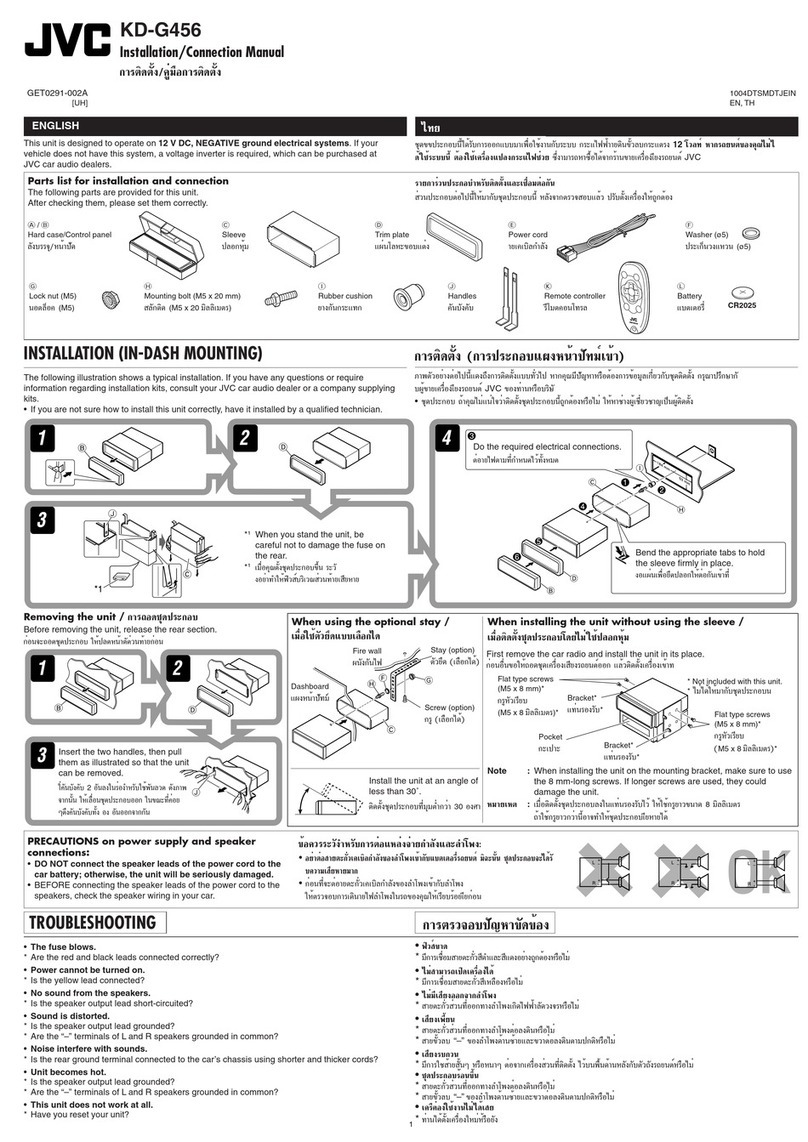
JVC
JVC KD-G456 Installation & connection manual

Sony
Sony CDX-H910UI Marketing Specifications... Installation/connections

Pioneer
Pioneer Premier DEH-P360 Operation manual