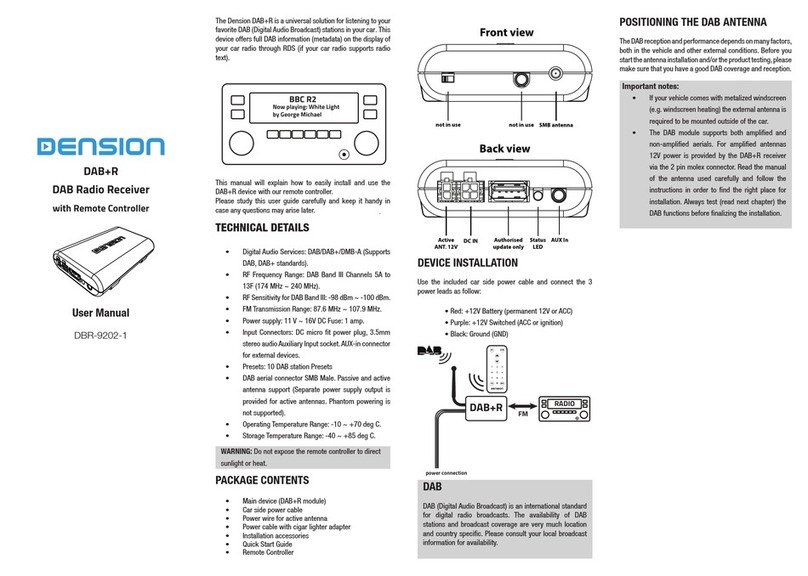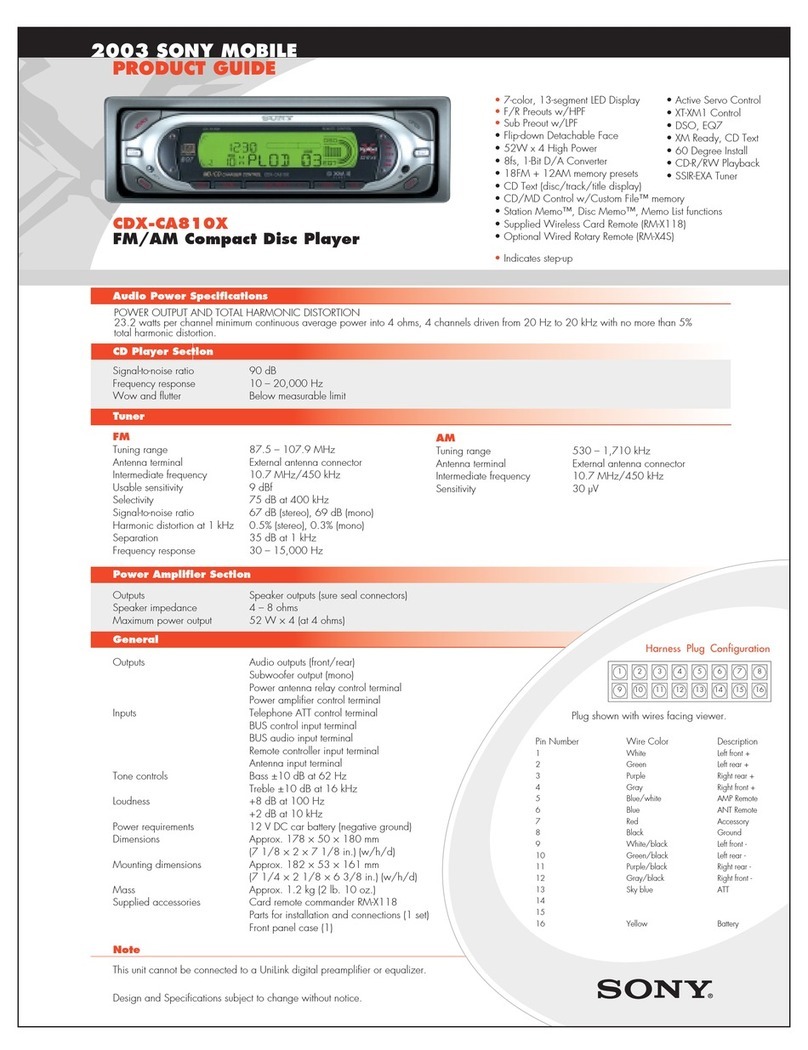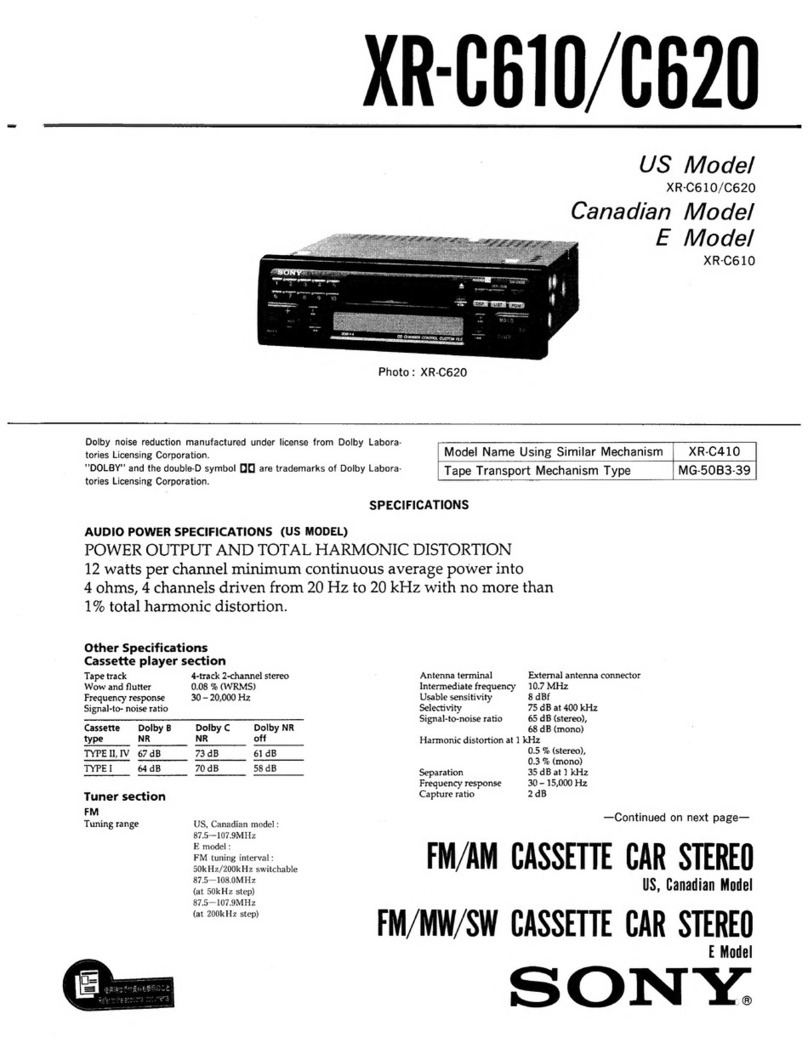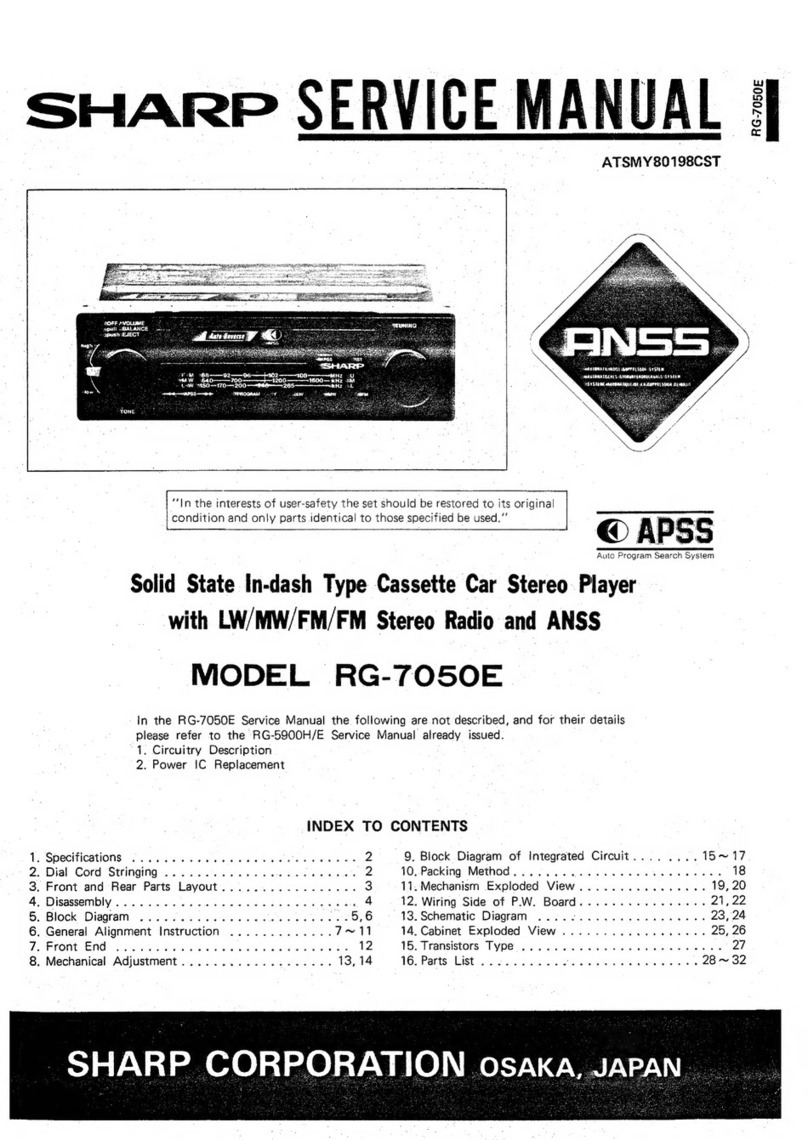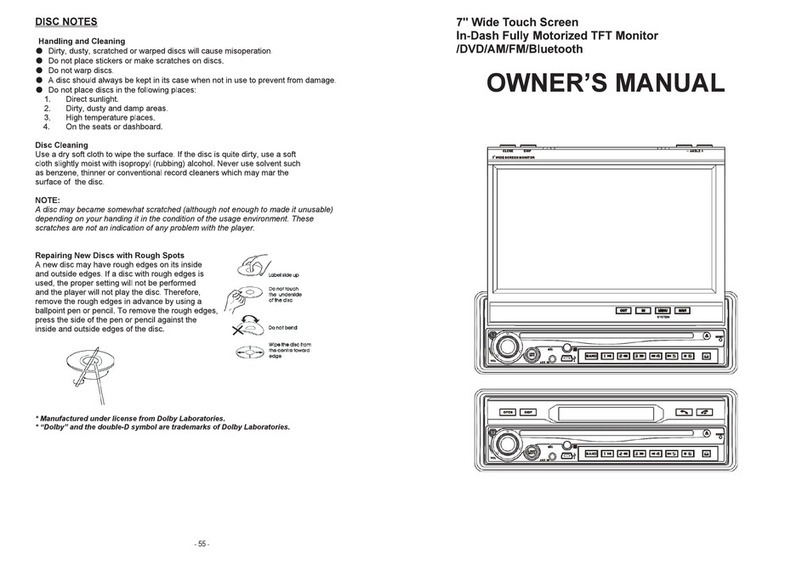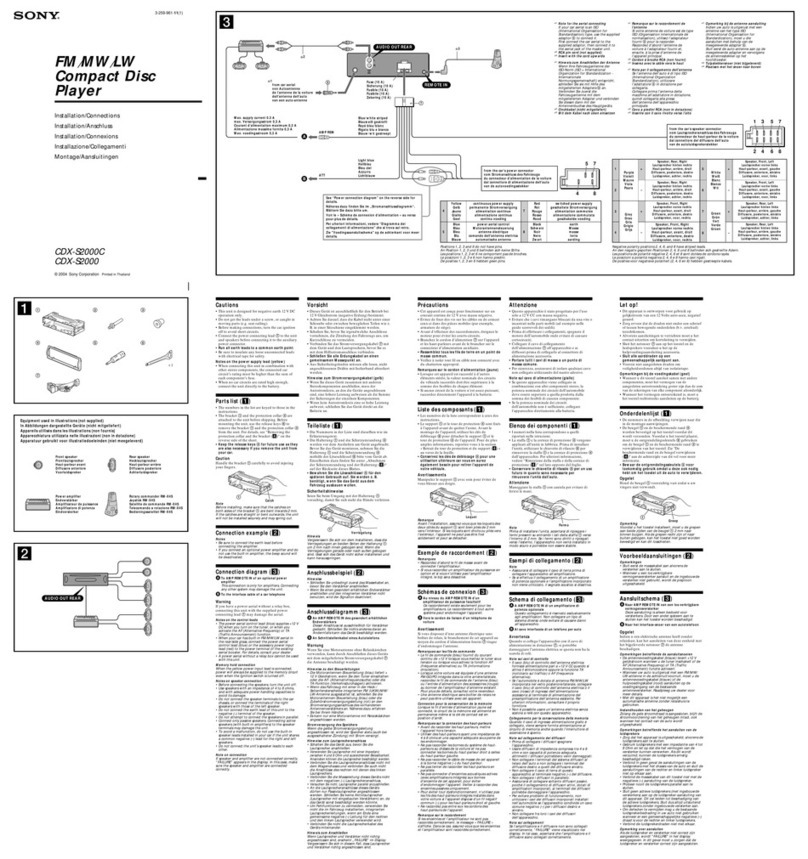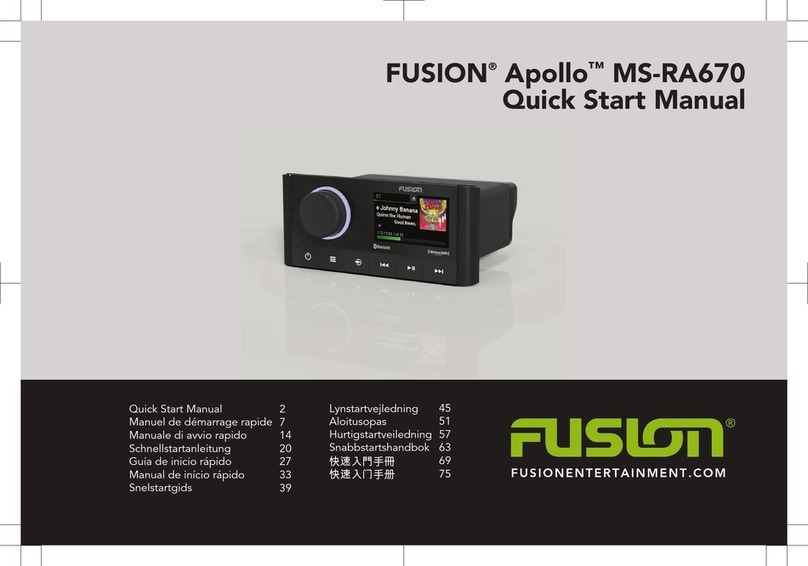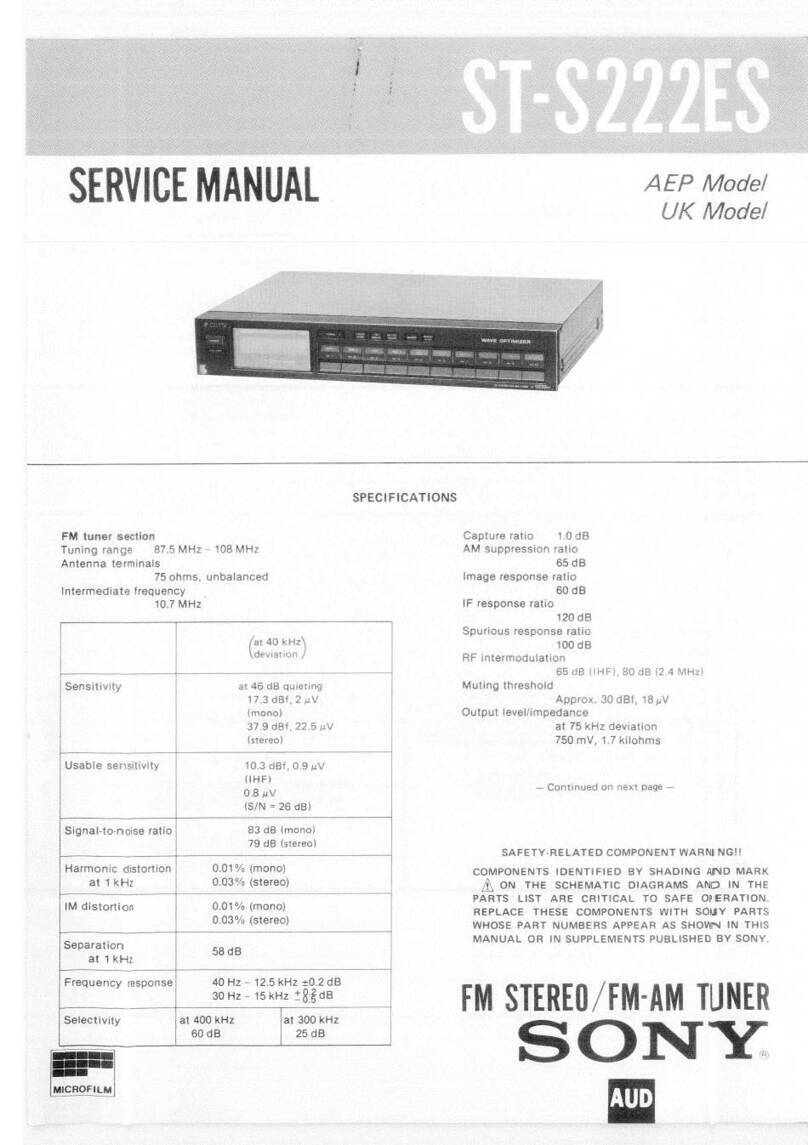Dension iCon Drive User manual

In order to use the iDrive controller for control, press the next track button
(Pic. 3) on the radio or steering wheel. Please note: if you miss that step, you
won’t be able to navigate by iDrive controller.
If you want to get back to the normal iDrive view and use the original controls
again:
- press the previous track button once or
- press the MENU button twice (main menu of the iDrive will appear)
Video functions:
In order to display video contents, you need to select iPod UI mode at rst on
the iCon Drive because due the iPod touch and iPhone limitation, the video
browsing menu cannot be displayed on the CCC screen. Slide the controller
down and select the video manually on your iPod touch or iPhone.
In order to get back to the previous iPod Out playback mode slide the iDrive
controller down.
With iCon drive you can play video from other sources like portable DVD, rear
camera etc. Slide and hold down the iDrive controller for about 3 seconds in
order to toggle between external display mode and iPod Out or iPod UI mode.
iCon Drive
iPod, Video, Bluetooth
ICO-9201-1
When the TV as an option has been selected and the iPod touch / iPhone
connected, the unique iPod Out mode main menu will appear on the screen
(Pic. 2) immediately. If the displayed content doesn’t appear properly on
the CCC screen, check the settings of the iPod touch or iPhone and make sure
that the Widescreen option is turned OFF.
(Pic.1)
When the iPod Out mode control is active (next button was pressed earlier)
the following functions are available through the iDrive controller:
Basic controls
Activate the iCon control
Browsing
Enter / Select
Previous menu
Disable the iCon control
Press next on the radio
Turn left / right the iDrive controller
Push the iDrive button
Slide the controller UP
Press previous or MENU button 2x
During Playback
Next track
Previous track
Fast Forward
Fast Rewind
Slide the controller to the right
Slide the controller to the left
Slide and hold the controller to the right
Slide and hold the controller to the left
Video
Activate iPod UI mode
Deactivate iPod UI
mode
Next track*
Previous track*
Fast Forward
Fast Rewind
Select or deselect
external Video
Slide the iDrive controller down
Slide the iDrive controller down
Slide the controller to the right
Slide the controller to the left
Slide and hold the controller to the right
Slide and hold the controller to the left
Slide and the hold the controller to down
for 3 seconds
* only if you play video from playlist
3. Phone functions
N.B. If the phone option is programmed and activated on the car, then the
iCon drive provides the same functions as the factory phone module. Please
consult the owner’s manual for the correct way of controlling.
Turn ON the Bluetooth option, search for available devices, select iCon Drive
and enter 0000 for pairing. When a phone is connected then, you can see
the connection status on the CCC and phone screen. Please note: A2DP is
not supported.
To enter the phone menu from iCon mode, press the MENU button twice,
select Communication and use your iDrive controller for managing your calls.
If you are listening to Radio or CD then it works as usual like the factory phone
option.
If you have an incoming call and iPod Out mode is active, press previous or
Menu button then you can take up the call with the iDrive controller.
During the phone call, if the iCon mode is active you can alter the microphone
sensitivity between (-20dB & 6dB) by sliding up or down the controller. If
you slide it to the right or left, you can change the speaker volume between
(-20dB & 6dB).
(Pic.2)
User guide for
Audi and BMW
1. Introduction
The iCon Drive from Dension is a vehicle specic kit giving you a brand new
user experience.You can play music from the connected iPod touch or iPhone,
and all song related information - including cover art - can be displayed on the
main radio screen.
Video content like podcasts, YouTube videos or downloaded content can be
displayed also from iPod touch or iPhone. iCon Drive has an extra video input
where external DVD player, rear cam or any other video capable device can
be connected.
The iCon Drive also oers Bluetooth connectivity for handsfree mobile call
handling (A2DP not supported) via the original buttons and screens of your
vehicle.
Supported iPod / iPhone devices
• iPod Touch (2nd , 3rd or 4th generation)
• iPhone, iPhone 3, 3GS, 4 and 4S
Please note: on iOS 4.x versions the PAL standard must be selected
manually each time when iPod touch or iPhone connected to the iCon drive.
2. How to control in a BMW
Media functions – iPod Out mode:
Go the Entertainment and select TV from the source options (Pic.1).
(Pic.3)

4. How to control in an AUDI
Media functions – iPod Out mode:
Press CD or Media button, go to Source and select External video option.
Choose AV1 as an option by pressing the MMI button.
When the External video source has been selected and the iPod touch /
iPhone connected, the unique iPod Out mode main menu will appear on the
MMI screen (Pic. 4) immediately. If the displayed content doesn’t appear
properly on the main screen, check the settings of the iPod touch or iPhone
and make sure that the Widescreen option is turned OFF.
MMI rotary knob
In order to use the MMI buttons for control, press the next track (‘>’) beside
the ‘Return’ button. Please note: if you miss that step, you won’t be able to
navigate by MMI buttons.
If you want to use the original controls again:
- press the previous track (‘<’) button once
or get back to the normal view
- press any mode buttons like NAV, INFO, CAR, SETUP, FM/AM, CD/MEDIA
on the MMI control panel
When the iPod Out mode control is active (next button was pressed earlier)
the following functions are available through the MMI rotary knob and MMI
side buttons (Beside the active / functional Side buttons the LED will be
turned ON ) :
Basic controls
Activate the iCon control
Browsing
Enter / Select
Previous menu
Disable the iCon control
Press next track on the MMI
Turn left / right the MMI controller
Push the MMI rotary knob
Press ‘Return’ button
Press previous or any other MODE
buttons
During Playback
Next track
Previous track
Fast Forward
Fast Rewind
Press the upper right button
Press the upper left button
Press & Hold the upper right button
Press & Hold the upper right button
Video functions:
In order to display video contents, you need to select iPod UI mode at rst
on the iCon Drive because due the iPod touch or iPhone limitation, the video
browsing menu cannot be displayed on the MMI screen. Press the lower
left side button to access iPod UI and select the video manually on your
iPod touch or iPhone. Press the lower right side button to return iPod Out
playback mode.
With iCon drive you can play video from other sources like portable DVD,
rear camera etc. In order to get the picture from external source, you need
to select AV2, so press Previous (‘<’) button beside the ‘Return’ and use the
rotary knob for AV2 selection.
Side functional buttons
Next / FFWPrevious / FRW
Select
Video
Activate iPod UI mode
Deactivate iPod UI
mode
Next track*
Previous track*
Fast Forward
Fast Rewind
External Video
Press the lower left side button
Press the lower right side button
Press the upper right button
Press the upper left button
Press & Hold the upper right button
Press & Hold the upper right button left
Select AV2
* only if you play video from playlist
Next / FFWPrevious / FRW
Deselect iPod UI
(iPod Out)
Select iPod UI
4. Phone functions
N.B. If the phone option is programmed and activated on the car, then the
iCon drive provides the same functions as the factory phone module. Please
consult the owner’s manual for the correct way of controlling.
Turn ON the Bluetooth option, search for available devices, select iCon Drive
and enter 0000 for pairing. When a phone is connected then, you can see
the connection status on the MMI and phone screen. Please note: A2DP is
not supported.
To enter the phone menu from iCon mode, press the‘TEL’ button and use the
MMI rotary knob for managing your calls.
If you are listening to Radio or CD menu than it works as usual like the factory
phone option
If you have an incoming call and iPod Out mode is active, press ‘TEL’ button
then you can take up the call with MMI or steering wheel buttons.
4. Disclamier and warranty
Disclaimer
If your car’s electrical system begins to behave erratically, please immediately
disconnect the Gateway interface physically and have it checked by your
installer. Dension and its authorized distributors and retailers are not liable for
any incidental, consequential or indirect damages or loss and do not assume
liability for any diagnostic fees.
The use of handheld devices while driving may be subject to government
legislation. Please ensure that your use of the Dension device complies with
applicable trac laws. Dension does not assume liability for any events
resulting from the illegal or irresponsible use of handheld devices while
driving.
Dension reserves the right to modify its products or specications without
prior notice.
Warranty
Dension devices carry a one-year limited warranty that protects you from
defects in material and workmanship of products sold by Dension or its
authorized distributors and retailers. Dension does not warrant any installation
work or assume liability for any damage caused due to negligence, improper
installation or operation. For warranty claims, proof of purchase is required.
Further assistance
If you need further assistance in using your Dension product, please contact
your local supplier or visit www.dension.com and click on‘Support’.
If any problem arise during the activation procedure, please check the
download section for the latest rmware version and product documentation,
as these may provide additional features, compatibilities or descriptions.
For previous mode (iPod Out or UI), select AV1 and set iCon Control option by
next track (‘>’).
Other Dension Car Receiver manuals