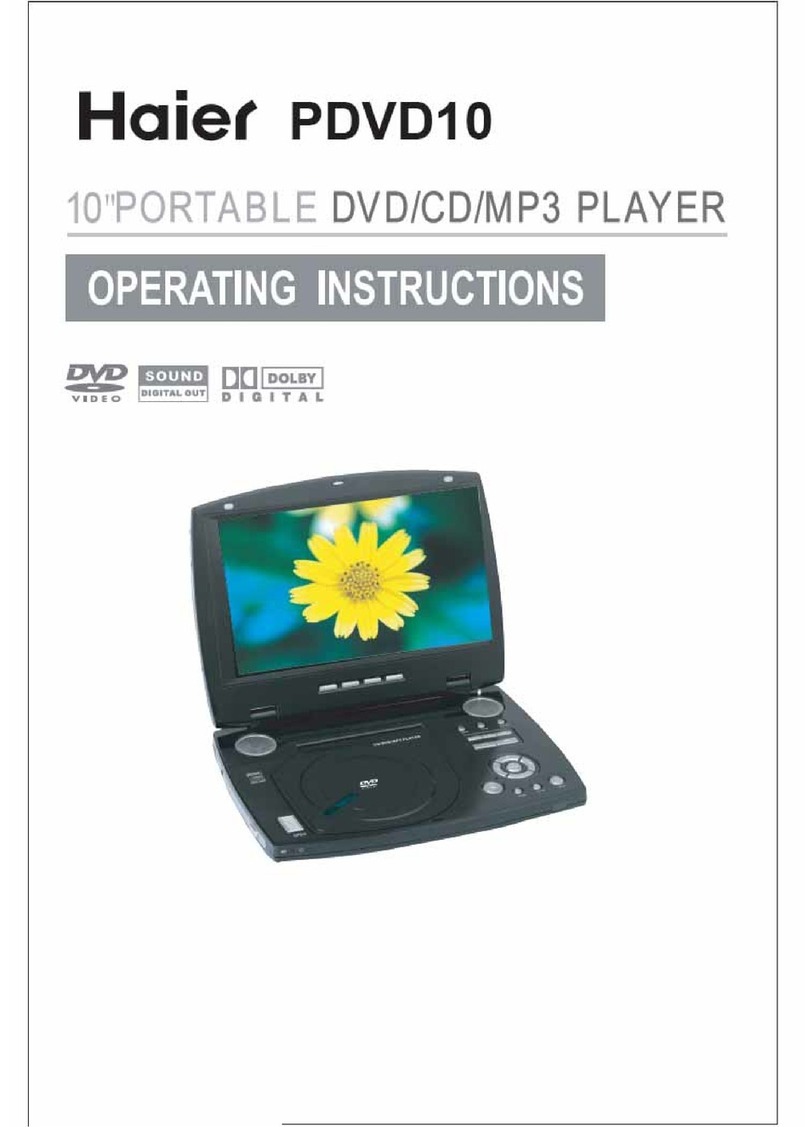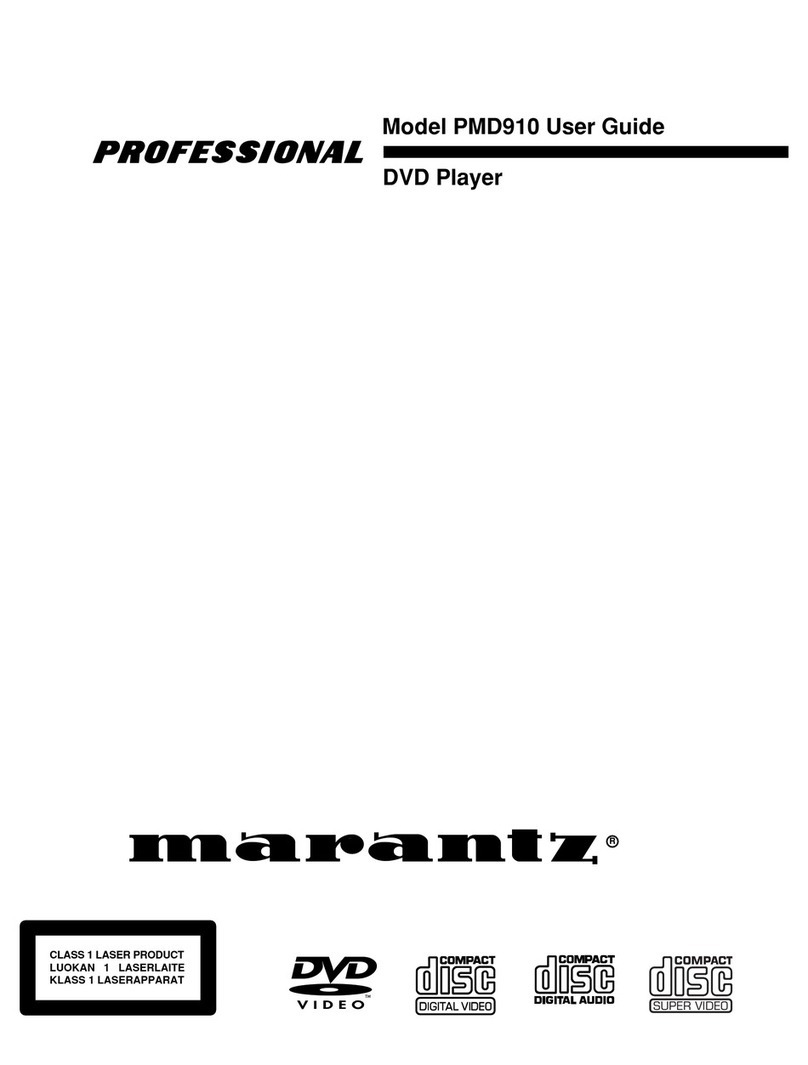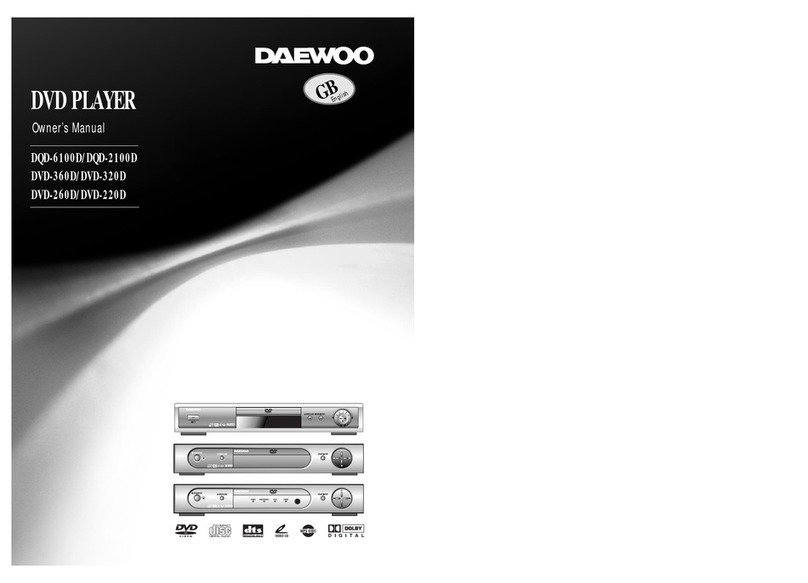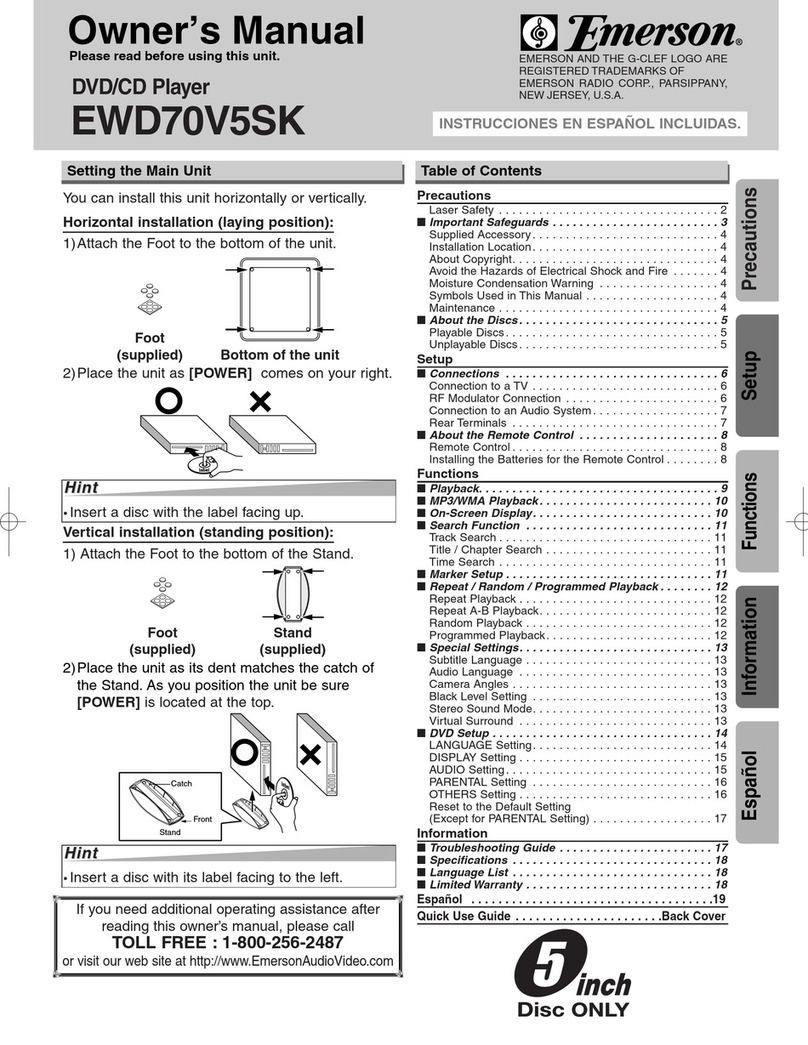Desay DS-5701 User manual
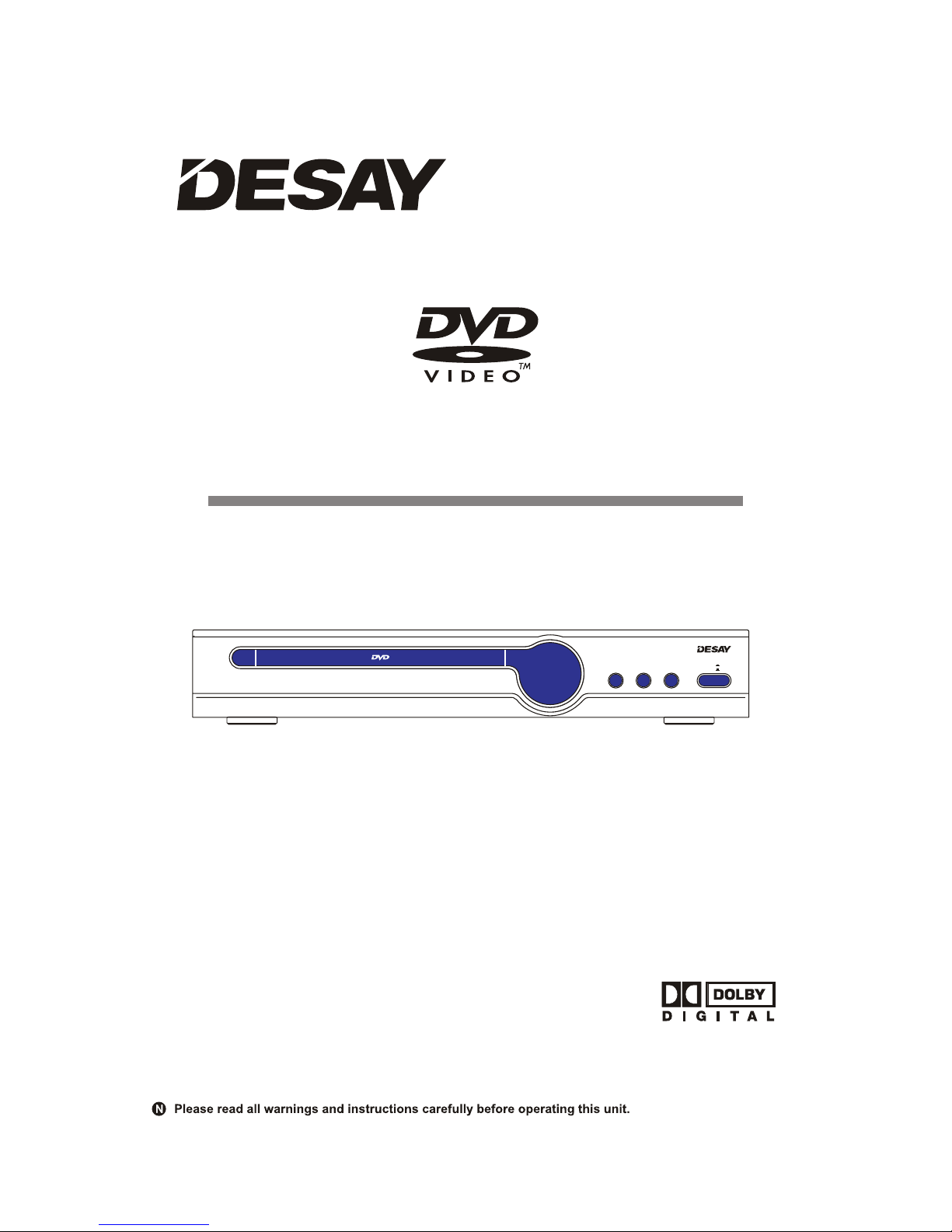
OWNER'S MANUAL
MODEL:DS-5701
OPEN/CLOSE PLAY/PAUSE
DVD/CD/MP3/CD-R/CD-RW/JPEG/KODAK PICTURE CD PLAYER
STOP POWER ON
OFF
DS-5701

TABLE OF CONTENTS
System Setup
Trouble Shooting
Supported by DVD Discs
Specification
DVD Characteristics
Special Function of DVD
Function
REFERENCE
12
17
18
19
19
20
BASIC PLAYBACK
Preparations
Basic Playback
Stop Playback
Previous and Next
Pause/Step Playback
Fast forward and Fast reverse
OSD
V.MODE
Safety Precautions
Important Safety Instructions
Notice
Disc Protection
Playable Discs
Accessories
Panel
Basic connection
Remote control
BEFORE USE
Advanced Playback
CONTROL and CONNECTION
01
03
04
04
05
05
06
07
08
09
09
09
09
09
09
10
10
SUBTITLE
TITLE
ANGLE
SEARCH
VOLUME and MUTE
REPEAT
MENU
ZOOM
PROGRAM
AUDIO
A-B REPEAT
10
10
10
10
10
10
10
10
10
11
11
SPECIAL FUNCTION PLAYBACK
MP3 Playback
Kodak Picture Disc Playback
JPEG Disc Playback 11
11
11
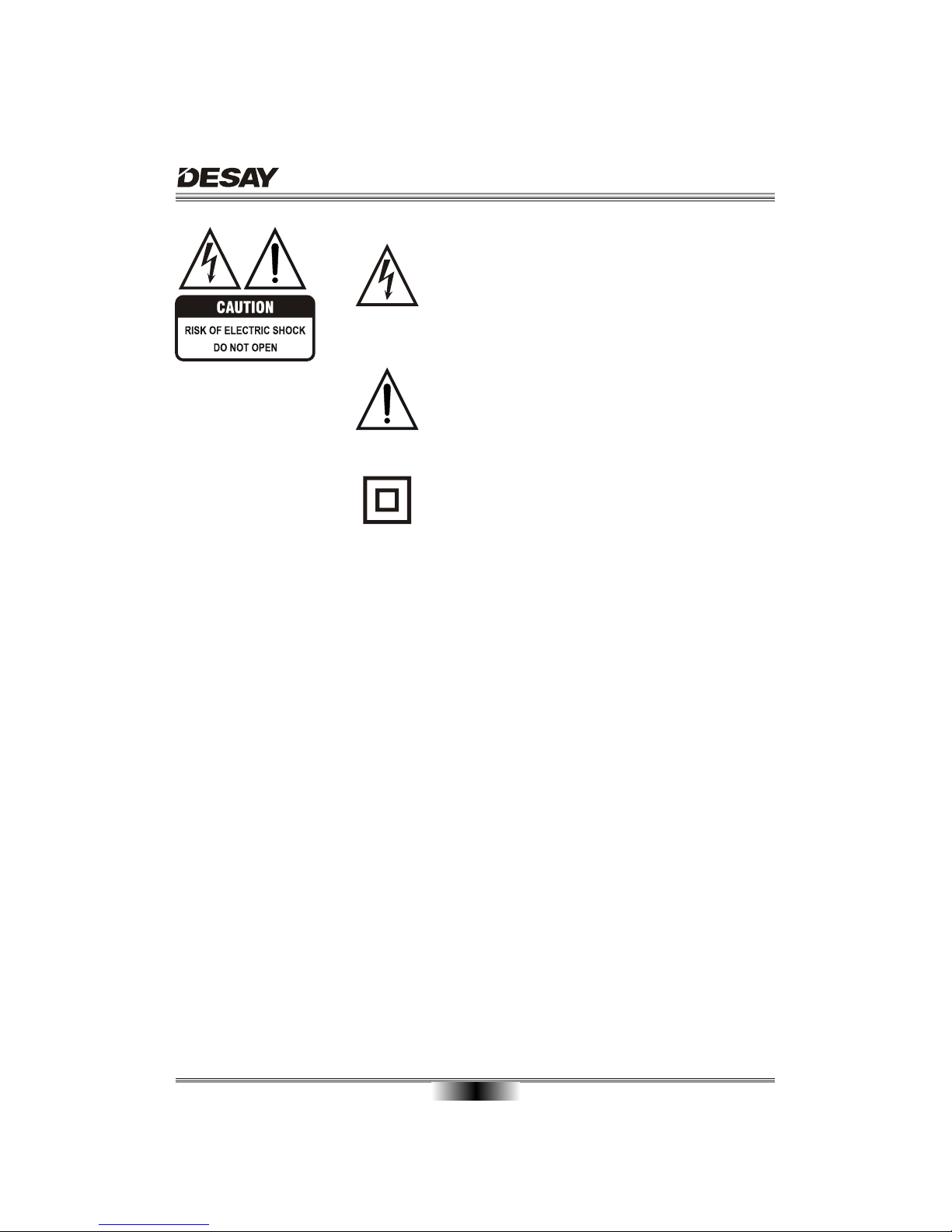
SAFETY PRECAUTIONS
01
TO REDUCE THE RISK OF FIRE OR ELECTRIC SHOCK, DO NOT EXPOSE THIS
APPLIANCE TO RAIN OR MOISTURE, DANGEROUS HIGH VOLTAGES ARE
PRESENT INSIDE THE ENCLOSURE. DO NOT OPEN THE CABINET, REFER
SERVICING TO QUALIFIED PERSONNEL ONLY.
When replace the direct plug in power supply or a separable, cord-connected power
supply, the replacement must be exact duplicate, or one recommended by the manu-
facturer.
The lightning flash with arrowhead symbol, within an equila-
teral triangle, is intended to alert the user to the presence
of uninsulated "dangerous voltage " within the product's en-
closure that may be of sufficient magnitude to constitute a
risk of electric shock to persons.
The exclamation point within an equilateral triangle is
intended to alert the user to the presence of important
operating and maintenance (servicing) instructions in the
literature accompanying the appliance.
TO PREVENT ELECTRIC SHOCK, MATCH WIDE BLADE OF PLUG TO WIDE
SLOT, FULLY INSERT.
This Digital Video Disc player employs a laser System.
The symbol for CLASS II (Double Insulation).
Use of controls, adjustments or the performance of procedures other than those
specified may result herein hazardous radiation exposure. To prevent direct expo-
sure to laser beam, do not try to open the enclosure. Visible laser radiation when
open and interlocks defeated.
DO NOT STARE INTO BEAM.
WARNING:
CAUTION:
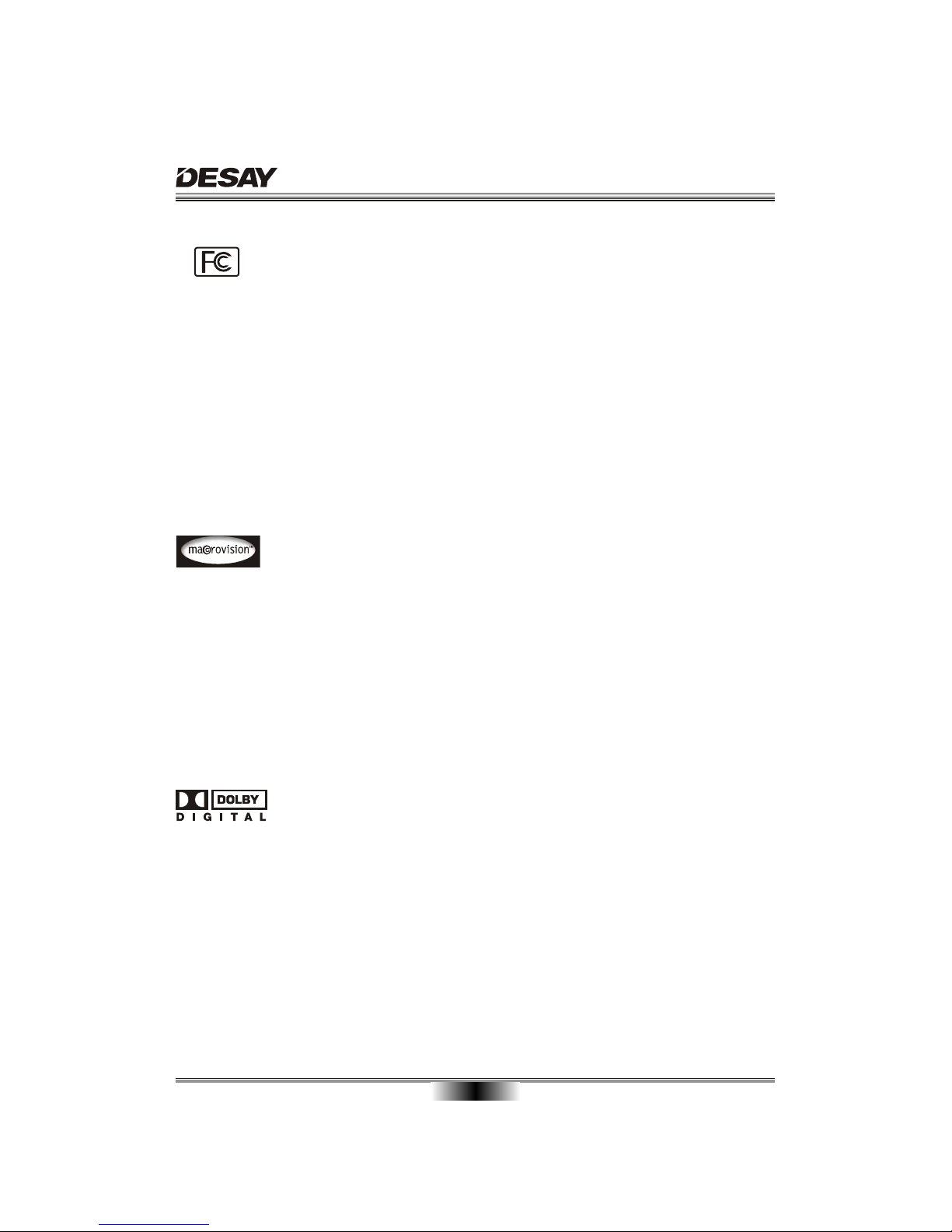
SAFETY PRECAUTIONS
02
This equipment has been tested and found to comply with the limits for a Class B
digital part 15 of the FCC Rule. These limits are designed to
provide reasonable interference in a residential installation.
This equipment generates, uses, and can radiate radio frequency energy and, if not
installed accordance with the instructions, may cause harmful inter-
ference to radio However, these is no guarantee that interference
will not occur in a
If this equipment does cause harmful interference to radio or television reception,
which can turning the equipment off and on, the user is encourag-
ed to try to correct following measures:
- Reorient or relocate the receiving antenna.
- Increase the separation between the equipment and receiver.
- Connect the equipment into an outlet on a circuit different from that to which the
receiver is
- Consult the dealer or an experienced radio/TV technician for help.
device, pursuant to
protection against harmful
and used in
communications.
particular installation.
be determined by
the inter-ference by one or more of the
connected.
Manufactured under license from Dolby Laboratories. " Dolby " and the double-D
symbol are trademarks of Dolby Laboratories. Confidential unpublished works.
Copyright 1992-1997 Dolby Laboratories. All rights reserved.
FCC NOTICE:
This product incorporates copyright protection technology that is protected by
method claims of certain U. S. Patents and other intellectual property rights owned
by Macrovision Corporation and other rights owners. Use of this copyright protection
technology must be authorized by Macrovision Corporation, and is intended for
home and other limited viewing uses only unless otherwise authorized by Macrovision
Corporation. Reverse engineering or disassembly is prohibited.
Consumers should note that not all high definition television sets are fully compatible
with this product and may cause artifacts to be displayed in the picture.
In case of 525 or 625 progressive scan picture problems, it is recommended that he
used switch the connection to the "standard definition" output. If there are questions
regarding our TV set compatibility with this model 525p and 625p DVD player, please
contact our customer service centre.

03
CAUTION: PLEASE READ AND OBSERVE ALL WARNINGS AND INSTRUCTIONS GIVEN IN THIS MANUAL AND
THOSE MARKED ON THE UNIT. RETAIN THIS BOOKLET FOR FUTURE REFERENCE.
This set has been designed and manufactured to assure personal safety. Improper use can result in electric shock or fire
hazard. The safeguards incorporated in this unit will protect you if you observe the following procedures for installation,
use and servicing. This unit is fully transistorized and does not contain any parts that can be repaired by the user.
DO NOT REMOVE THE CABINET COVER OR YOU MAY BE EXPOSED TO DANGEROUS VOLTAGE. REFER
SERVICING TO QUALIFIED SERVICE PERSONNEL ONLY.
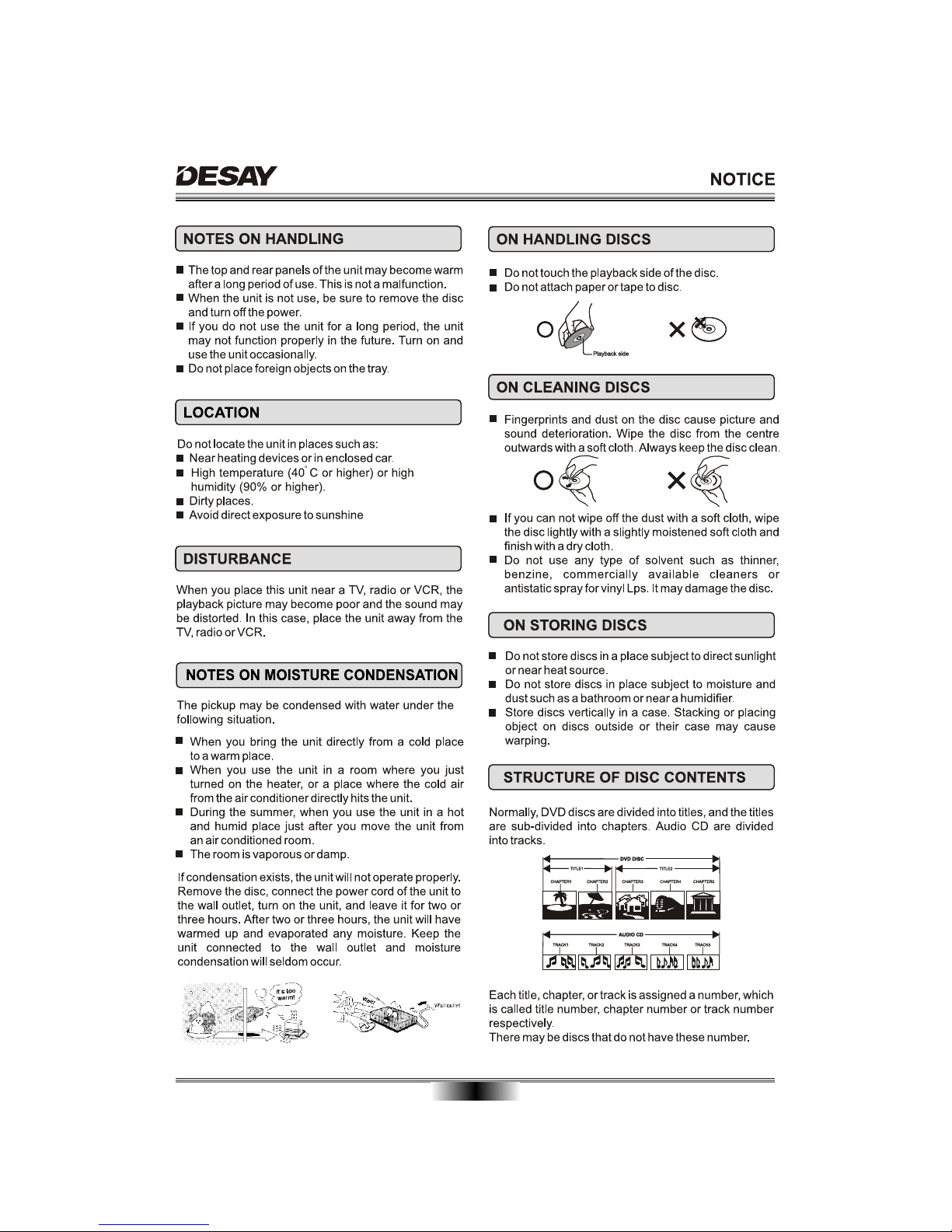
04
The pickup may be condensed with water under the
following situation.

PLAYABLE DISCS and ACCESSORIES
05
The following discs can be played:
TM
Designed for
TM
Windows
Media
ACCESSORIES
Audio/Video cable ...................
Remote control ........................
Owner's manual ......................
1
1
1
Owner's manual
Discs than those listed above can not be played.
Non-standardized discs, even if they may be labeled as above can not be played.
The performance of recorded disc is depend on the method and quality of disc-burning. In some cases,
the disc may not be played.
123
456
STANDBY MENU
OSD
V.MOD E
OPEN/CLOSE
TITLE/PBC
PREV
F.RE V
MUTE AUDIO
F.FWD
SUBTITLE
REPEAT A-B RPT
NEXT
VOLUME
7
PAUSE/STEP
STOP
ZOOMSETUP
SEARCHANGLE
PROG
010+
89
OWNER'S MANUAL
MODEL:DS-5701
OPEN/CLOSE PLAY/PAUSE
DVD/CD/MP3/CD-R/CD-RW/JPEG/KODAKPICTURECDPLAYER
STOP POWER ON
OFF
DS-5701

PANEL
06
REAR PANEL OUTPUT
FRONT PANEL
1. 2 CHANNELS OUTPUT
2. S-VIDEO OUTPUT
3. COAXIAL OUTPUT
4. VIDEO OUTPUT
5. Y, CB/PB, CR/PR OUTPUT
2
14
3
5
COAXIAL
S-VIDEO
VIDEO
DIGITAL AUDIO OUT
L
R
110V-240V~ 50/60Hz
CR/PR
YCB/PB
CLASS 1 LASER PRODUCT
2-CH AUDIO OUT VIDEO OUTVIDEO OUT
Manufactured under license from
Dolby Laboratories."Dolby", and
the double-D symbol are tradem-
arks of Dolby Laboratories.
Confidential Unpublished works.
Copyright 1992-1997 Dolby Lab-
oratories. All rights reserved.
RISK OF ELECTRIC SHOCK
DO NOT OPEN
CAUTION Tested To Comply
With FCC Standards
For Home or Office Use
POWER: 15W
S/N:
MODEL:D S-5701
AC: 110V-240V~ 50/60Hz
DVD PLAYER
PRODUCT IS CERTIFIED BY
THE MANUFACTURER TO
COMPLY WITH DHHS RUL-
ES21 CFR, SUBCHAPTER
J APPLICABLE AT THE
DATA OF MANUFACTURE
Apparatus Claims
of U.S. Patent
Nos. 4,631,603;
4,577,216; 4,819,098
and 4,907,093
licensed for limited
viewing uses only.
OPEN/CLOSE PLAY/PAUSE
DVD/CD/MP3/CD-R/CD-RW/JPEG/KODAK PICTURE CD PLAYER
STOP POWER ON
OFF
DS-5701
1. REMOTE CONTROL SENSOR
2. TRAY
3. OPEN/CLOSE
4. PLAY/PAUSE
5. STOP
6. POWER SWITCH
12 34 5 6

BASIC CONNECTION
07
Connecting to an amplifier equipped with a digital audio input and TV
Connecting to a audio system and TV equipped with YUV video input
To Y video input
To CB/PB video input
To CR/PR video input
To Y video output
To CB/PB video output
To CR/PR video output
Coaxial cable
To COAXIAL
type digital
audio input
To audio inputs of the amplifier
To Y video input
To CB/PB video input
To CR/PR video input
To Y video output
To CB/PB video output
To CR/PR video output
To video input(yellow)
To audio inputs(red, white)
To S-video input
If the TV has an S-video input, connect the DVD player with an S-video cable.
When using an S-video cable, do not connect the yellow video cable.
To S-video output
BASIC CONNECTION
Connecting to a TV with Audio/Video cable
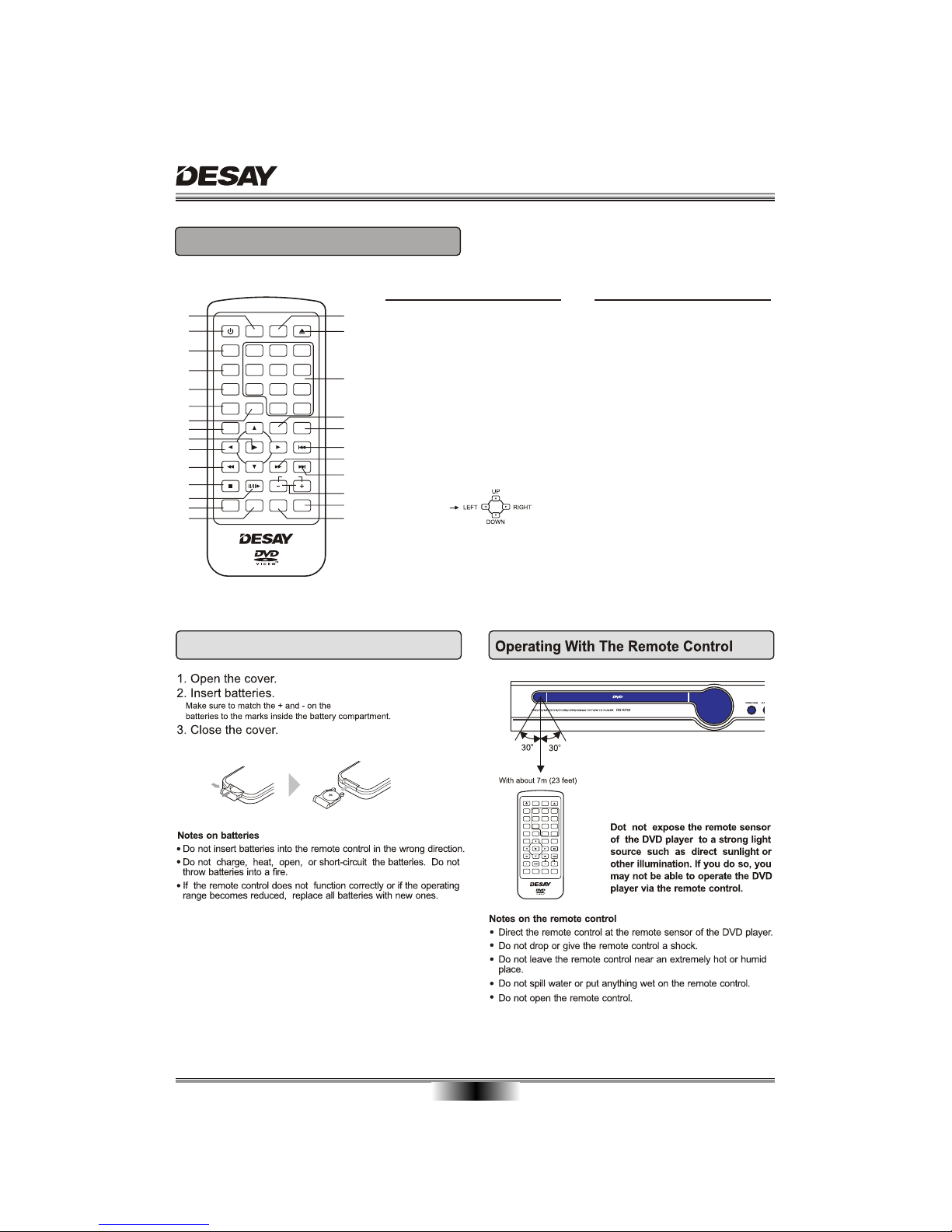
REMOTE CONTROL
REMOTE CONTROL
08
Distance: About 7m (23 feet) from the
front of the remote sensor.
0
Angle: About 30 in each direction
of the front of the remote
sensor.
FunctionFunction
1. OSD(On Screen Display)
2. STANDBY
3. V.MODE
4. SUBTITLE
5. TITLE/PBC
6. ANGLE
7. SEARCH
8. SETUP
9. ENTER/PLAY
10. CURSOR
11. FAST REVERSE
12. STOP
13. PAUSE/STEP
14. MUTE
15. REPEAT
16. MENU
17. OPEN/CLOSE
18. DIGITS AND 10+ BUTTONS
19. ZOOM
20. PROGRAM
21. PREVIOUS
22. FAST FORWARD
23. NEXT
24. VOLUME+/-(Volume control)
25. AUDIO
26. A-B REPEAT
2
3
4
5
6
8
9
10
11
12
14
13
15
16
19
21
23
24
25
17
18
20
22
26
7
1
123
456
STANDBY MENU
OSD
V.M O DE
OPEN/CLOSE
TITLE/PBC
PREV
F.RE V
MUTE AUDIO
F.FW D
SUBTITLE
REPEAT A-B RPT
NEXT
VOLUME
7
PAUSE/STEP
STOP
ZOOMSETUP
SEARCHANGLE
PROG
010+
89
123
456
STANDBY MENU
OSD
V.MOD E
OPEN/CLOSE
TITLE/PBC
PREV
F.RE V
MUTE AUDIO
F.FWD
SUBTITLE
REPEAT A-B RPT
NEXT
VOLUME
7
PAUSE/STEP
STOP
ZOOMSETUP
SEARCHANGLE
PROG
010+
89
Loading Batteries
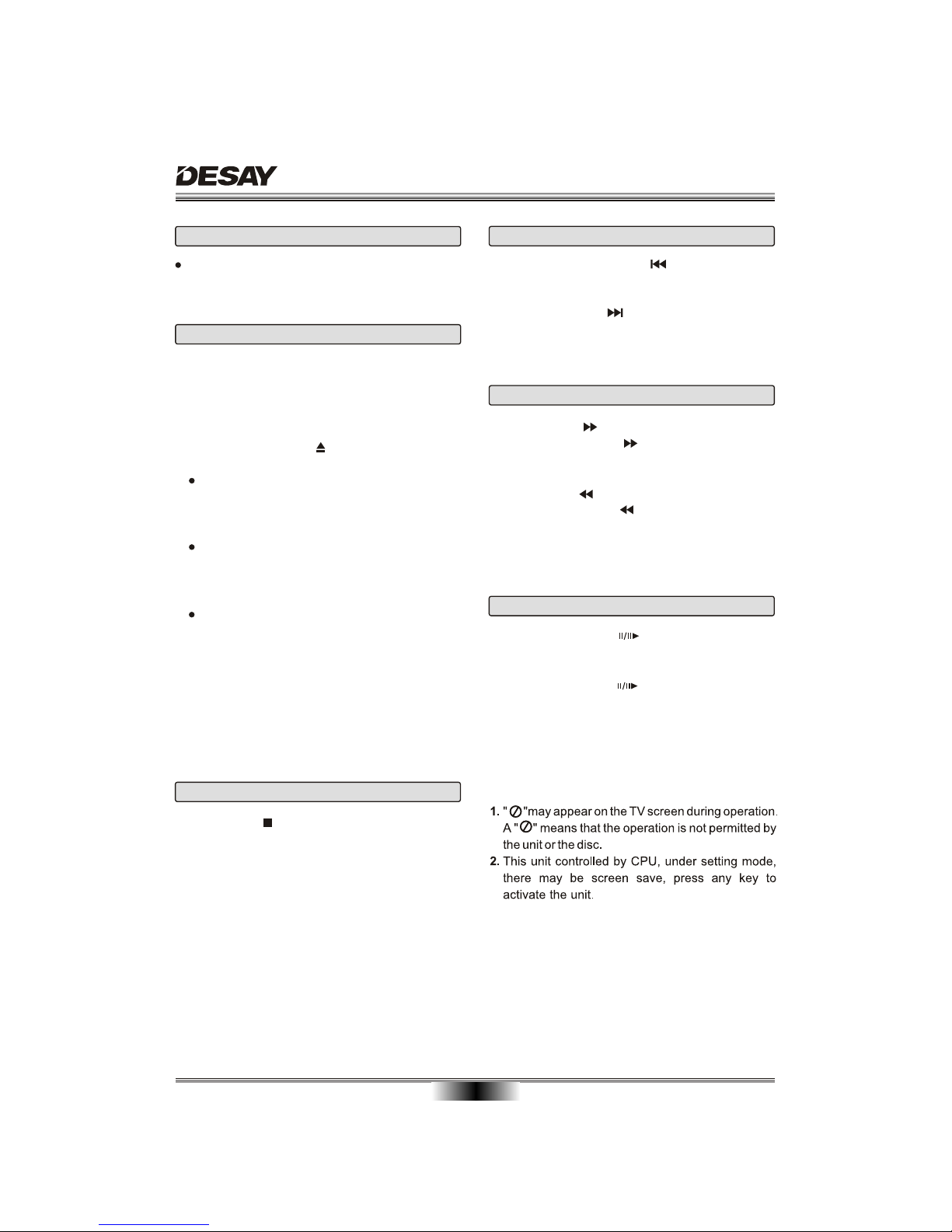
BASIC PLAYBACK
09
Preparations
When you want to view a disc, turn on the TV and
select the video input connected to the DVD player.
Pause/Step playback
1. Press STOP button to go to stop mode, the TV
screen will show the start logo. As some disc the
player can recall the location where stopped, such
as DVD.
2. Press ENTER/PLAY to playback to resume play-
back from the location where playback is stopped
or from the beginning of the disc.
3. Press STOP twice to stop completely.
Stop playback
Previous and Next
During playing, press PREV key can back to start
of this chapter, then each press this key will skip a
chapter still the start of the disc.
Each press of NEXT during playing will skip
the current chapter and play the next one.
key
Fast forward and Fast reverse
1. Press F.FWD to fast forward through the disc.
Each time the F.FWD button is pressed, the
fast forward motion speed changes.
2. Press ENTER/PLAY to resume normal playback.
3. Press F.REV to fast reverse through the disc.
Each time the F.REV button is pressed, the
fast reverse motion speed changes.
4. Press ENTER/PLAY to resume normal playback.
Basic playback
1. Press POWER switch on the front panel to ON,
the DVD player turns on, the TV screen will display
the start logo and DVD indicator light. If a disc is
already in the tray, it will begin to play once the
power is on.
2. Press OPEN/CLOSE to open the disc tray,
place a disc on the disc tray.
There are two different disc sizes. Place the
disc in the correct guide on the disc tray. If the
disc is out of the guide, it may damage the disc
and cause the DVD player to malfunction.
Do not place a disc which is unplayable in this
DVD player.
3. Press OPEN/CLOSE to close the disc tray, the
playback will automatically start.
Some discs may not playback automatically,
you can press ENTER/PLAY button to start
playback.
4. Some discs may start playback with a menu,
use the cursor button on the remote control to
select menu options and press ENTER/PLAY to
start, or press digits to select a menu options
directly.
1. Press PAUSE/STEP first time to pause play-
back (still mode). The sound will be muted during
still mode.
2. Press PAUSE/STEP continuous to single step
forward to the next frame in the video.
3. Press ENTER/PLAY resume normal playback.
NOTES:
1.
2.
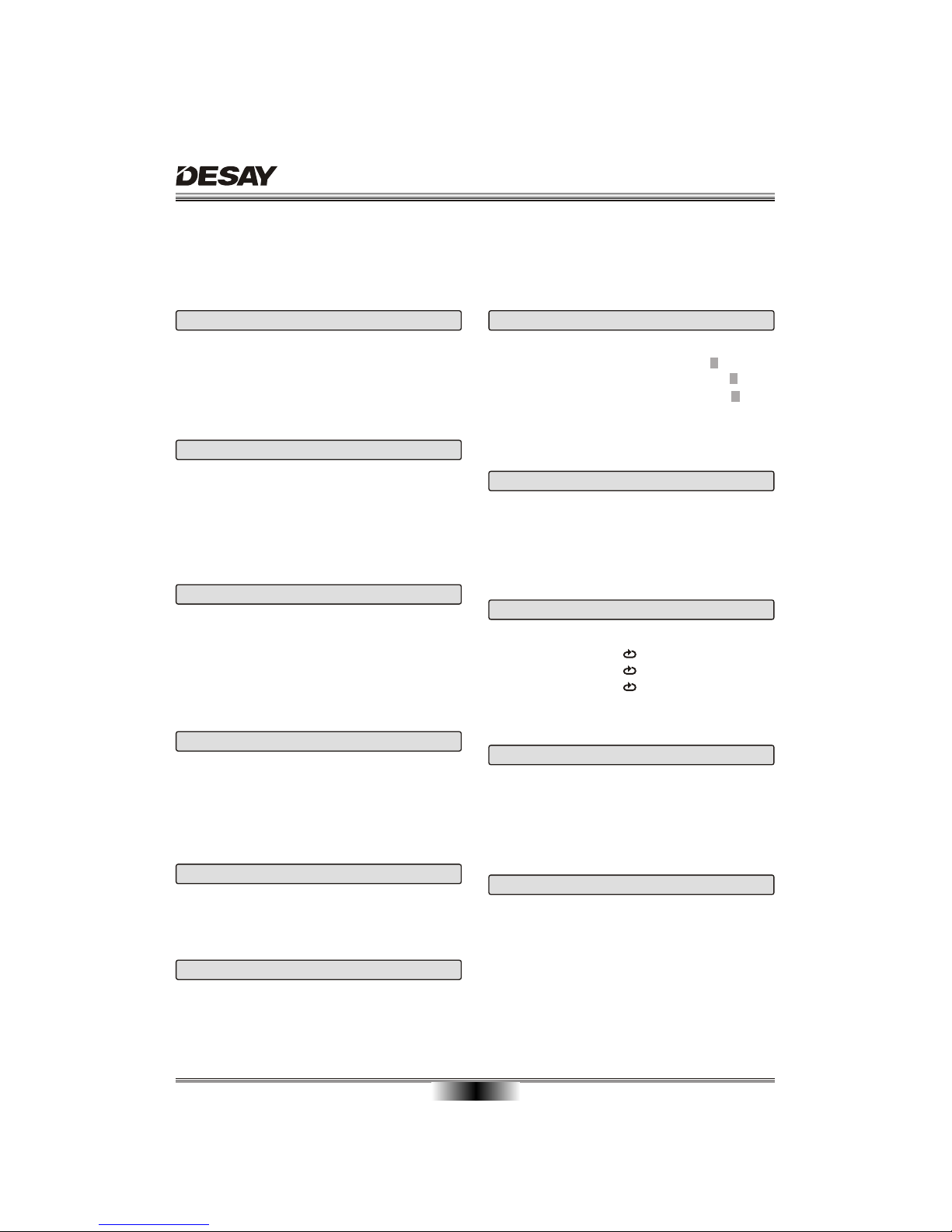
ADVANCED PLAYBACK
10
IMPORTANT NOTE:
ALL DESCRIBING FUNCTION IS FOR DVD DISCS. IF YOU PLAY OTHER FORMAT DISC, THE OPERATION
AND DISPLAY ON SCREEN WILL BE DIFFERENT.
V.MODE
This button can set VIDEO output among "CVBS",
"YUV" or "P-Scan".
Note: The screen disappear when press this button,
press this button continuously until the screen turn
normal.
OSD
Press this button and the screen will display some
information about disc, such as : " Title Elapsed " ,
" Title Remain ", " Chapter Elapsed ", " Chapter
Remain " and " Display Off ".
SUBTITLE
Press this button and the screen will display "SUBTI-
TLE 01/XX XXXXX", "01" indicates the ordinal
number of this language; "XX" indicates total number
of language; "XXXXXX" indicates the language of
country. (the number of language depends on disc).
TITLE
According to some DVD discs, press this button will
display "Title Menu", the unit will play from the disc
head or you can use digits to select tracks preferred.
(Depending on DVD)
VOLUME and MUTE
Press " + " at the right of VOLUME to increase
volume, " - " to decrease to volume. The first press
of MUTE will display MUTE (no voice), the second
press will return to normal playback.
MENU
Press this button and the screen will display " Root
Menu ", select item according to your preference.
(This key is valid to DVD disc possessing multi-layer
menu.)
ANGLE
For discs with this feature, pressing this key to view
action from different angles.(Depending on the DVD)
ZOOM
Each time pressed, the picture enlarges.
In this mode, you can move the picture with CURSOR
button.
PROGRAM
Press this button and the screen will display info
window , press digits button to input the program
number what you want, when finished, move the
cursor to select the " Start " logo, at this time the unit
will start program playback and the screen will display
"Program" logo.
If you want to cancel this function, press " STOP "
and then press "ENTER/PLAY" .
REPEAT
Follow this operation :
first Chapter
twice Title
third All
the fourth pressed will cancel repeat.
SEARCH
Follow this operation :
first Title 02/10 Time : :
twice Title 02/10 Chapter /32
third Chapter 01/32 Time : :
According to operation, you could choose point that
you want to play.

SPECIAL FUNCTION PLAYBACK
11
When playing JPEG disc, a navigation menu will be displayed automatically if the disc is loaded in succession.
In the menu, use UP or DOWN in the cursor to select a file,then press "ENTER/PLAY", the file will be play with
aslide-show. press PREV or NEXT to select the previous or the next picture. Press PAUSE to pause the
current picture for enjoying, when press ENTER/PLAY, it will return to normal playing.
JPEG DISC PLAYBACK
KODAK PICTURE CD DISC PLAYBACK
MP3_01
MP3_02
MP3_03
MP3_04
MP3_05
MP3_06
00:00 00:00
001/010
MP3 PLAYBACK
AUDIO CHANNEL CHOOSE
Press this button on remote control to change the
mode of audio.
For example: Audio 1/2: AC 3 2 CH English
Audio 2/2: AC 3 5.1 CH English
A-B REPEAT
Press " A-B RPT " to begin start-point, press again
to set an end point and complete setting. The
selected section A-B will be repeated. The third
press will cancel this function.
When playing Kodak Picture CD disc, a navigation menu will be displayed automatically if the disc is loaded
in succession. In the menu, use UP or DOWN in the cursor to choose folder, then press "ENTER/PLAY"button
to confirm. in the folder, use UP or DOWN in the cursor to select a file, then press "ENTER/PLAY " to play.
Each picture in the Kodak Picture CD will be displayed consecutively in a slide-show fashion and will be scaled
to fit in the whole TV screen. If you want to return the menu, press MENU button.
If you desire to display an image indefinitely, press the PAUSE button. To view the next or previous picture,
press NEXT or PREVIOUS button. To resume the slide-show, press the "ENTER/PLAY" button.
IMPORTANT NOTE: Quality of pictures displayed on the screen is highly dependent on the viewing device.
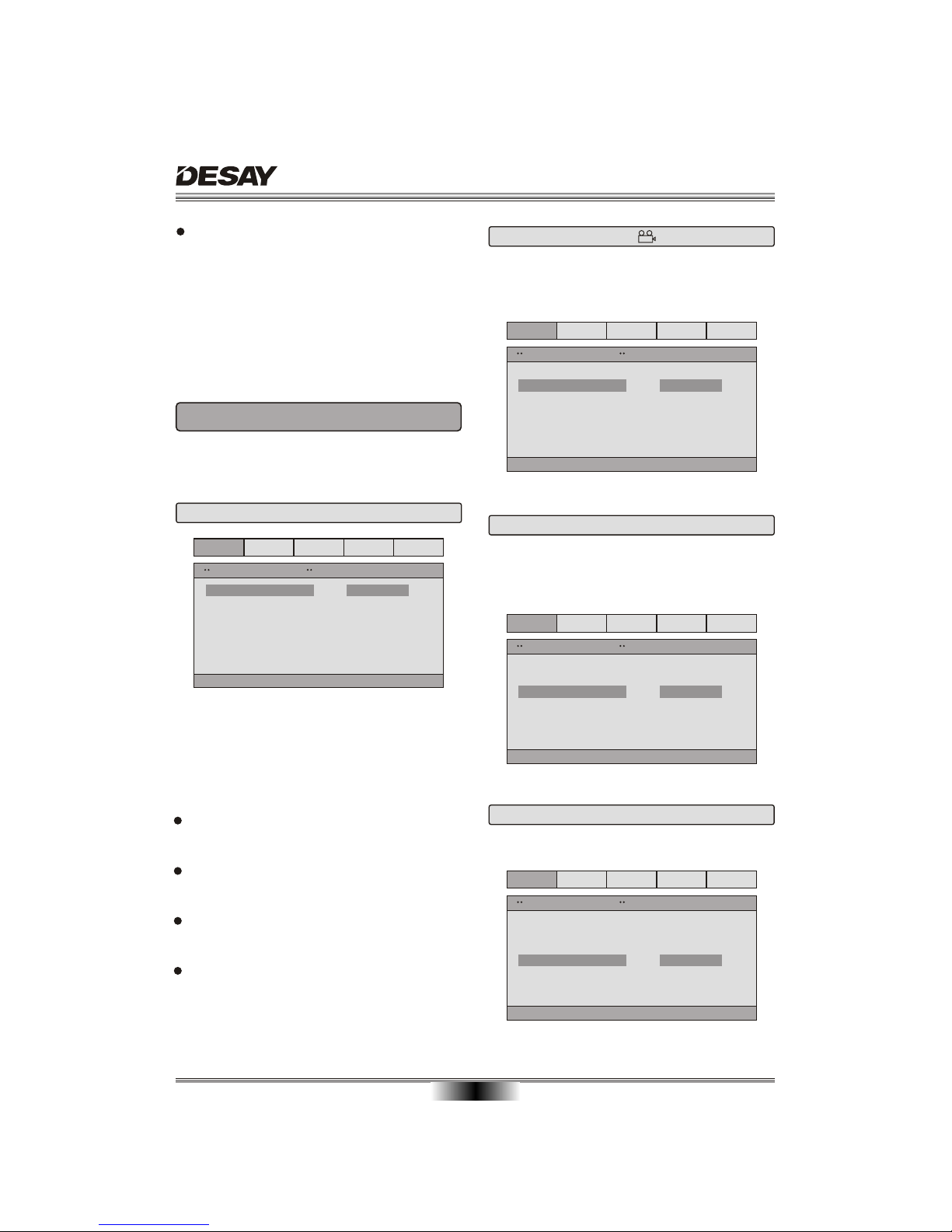
SYSTEM SETUP
12
When you press SETUP key on the remote control,
the setup menu will be displayed.
1.Within the setup menu, you can use UP, DOWN,
LEFT and RIGHT buttons on the remote control
to move the cursor, and then press the
ENTER/PLAY button to make your selection.
Press LEFT can return the previous menu.
2.To exit setup menu, you can press SETUP
menu.
The TV Display which select the different ratio of
display format and the screen of TV, There are
various types of display on screen for different
matches between Disc and TV (Please see page 19:
Multi-image ratio mode)
Note:
No matter which display format is selected, a
picture recorded in standard 4:3 format always
displays in the 4:3 aspect ratio.
The display format of DVD titles may vary; please
refer to the information that accompanies your
specific DVD title.
If the DVD title is recorded in 16:9 wide display
format while the TV is a standard 4:3 screen,
horizontal compression of the image will result.
Some DVD titles may be recorded in special
formats. In such cases, the DVD titles will always
appear on the screen in their original format,
regardless of which TV display format you select.
Setup TV screen format, video type and all DVD
functions.
ANGLE MARK: Users can select a particular camera
angle when playing a DVD which offers multiple
angles.
1.1 TV DISPLAY
1. GENERAL SETUP PAGE
1.2 ANGLE MARK
1.3 OSD LANGUAGE
On Screen Display (OSD) Language: Users can
select the whole setup menu and on-screen display
language.
Dolby Video Preference
General Audio
TV Display
Angle Mark
OSD Lang
Spdif Output
Captions
PS
On
Eng
Off
General Setup Page
Set Spdif
Spdif Off
Spdif/RAW
Spdif/PCM
General Audio Dolby Video Preference
TV Display
Angle Mark
OSD Lang
SPDIF Output
Captions
PS
On
Eng
Off
English
General Setup Page
Set OSD Language
General Audio Dolby Video Preference
TV Display
Angle Mark
OSD Lang
SPDIF Output
Captions
PS
On
Eng
Off
Normal/PS
Normal/LB
Wide
Set TV Display Mode
General Setup Page
General Audio Dolby Video Preference
TV Display
Angle Mark
OSD Lang
SPDIF Output
Captions
PS
On
Eng
Off
On
Off
General Setup Page
Set Angle Mark
1.4 SPDIF OUTPUT
SPDlF OUTPUT MODE: Sets the audio outputs.
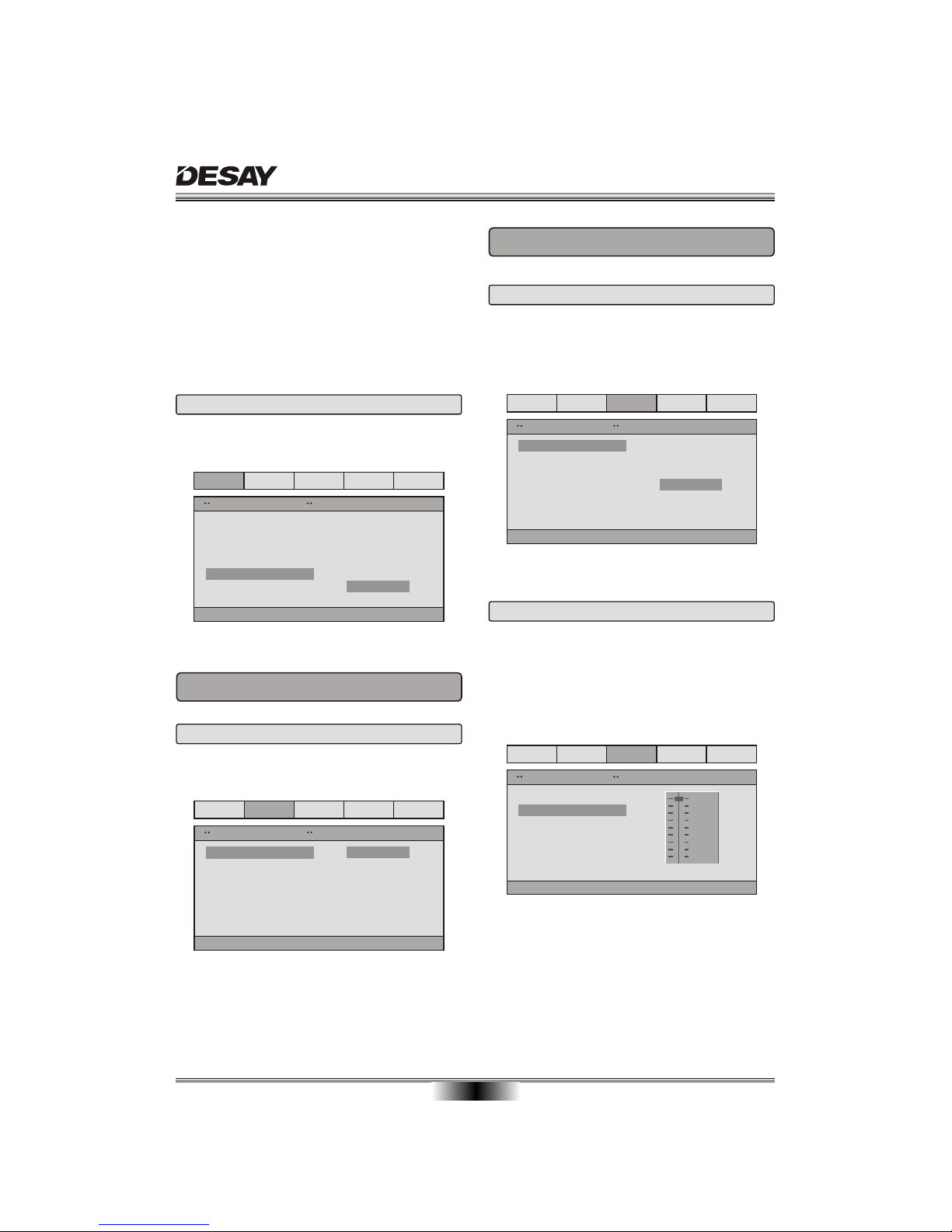
SYSTEM SETUP
13
1.5 CAPTIONS
CAPTIONS: For hearing-impaired people. the picture
can be displayed with recorded explanatory captions.
This DVD player includes three kinds of audio output:
1. SPDlF OFF: An analog surround sound format is
output through the back-paneI connections for 2-CH
audio out or 5.1 CH audio out.
2. SPDlF/RAW or SPDIF/PCM: This surround sound
format is output to a Dolby Digital / DTS decoder
through the optical and coaxial connectors on the
back-panel of the product.
Dolby Video Preference
General Audio
TV Display
Angle Mark
OSD Lang
Spdif Output
Captions
PS
On
Eng
Off
General Setup Page
On
Off
Closed Caption
General Audio Dolby Video Preference
Downmix LT/RT
Stereo
Set Downmix Mode
Speaker Setup Page
2. SPEAKER SETUP PAGE
2.1 SPEAKER SETUP PAGE
DOWNMIX MODE: sets front speakers to LT/RT,
STEREO.
Dolby Video Preference
General Audio
Dual Mono
Dynamic
Dolby Digital Setup
Stereo
L-Mono
R-Mono
Mix-Mono
Dual Mono (1 , 1) Setup
3. DOLBY DIGITAL SETUP PAGE
DUAL MONO: If your amplifier / decoder has
Dolby Digital output, you may select stereo, left
mono, right mono, or mixed mono mode for your
amplifier decoder.
3.1 DUAL MONO
Dolby Video Preference
General Audio
Dual Mono
Dynamic
Dolby Digital Setup
FULL
3/4
1/2
OFF
1/4
Set Drc To Full
DYNAMIC: this function is generally used when
playing high volume programs at night, in order
not to disturb the neighbor. This setting can dyna-
mically lower the volume and still keep the original
tone quality. This is the range, measured in deci-
bels(dB), between the loudest and the quietest
sound registers in a soundtrack.
3.2 DYNAMIC

SYSTEM SETUP
14
TV MODE: Sets the scan mode to same of your TV.
4.2 TV MODE SETUP PAGE
Dolby Video Preference
General Audio
Video Setup Page
Component
TV Mode
Sharpness
Brightness
Contrast
YUV
Low
00
00
PSCAN
Interlace
Set P-SCAN On/Off
Dolby Video Preference
General Audio
Video Setup Page
Component
TV Mode
Sharpness
Brightness
Contrast
YUV
Low
00
00
Brightness
General Audio
Brightness
Brightness 0
Dolby Video Preference
SHARPNESS: Sets the sharpness level of video
output.
4.3 SHARPNESS
Dolby Video Preference
General Audio
Video Setup Page
Component
TV Mode
Sharpness
Brightness
Contrast
YUV
Low
00
00
High
Medium
Low
Sharpness
4. VIDEO SETUP PAGE
COMPONENT: Sets the video output.
4.1 COMPONENT
Dolby Video Preference
General Audio
Video Setup Page
Component
TV Mode
Sharpness
Brightness
Contrast
CVBS
Low
00
00
CVBS
YUV
Component
4.4 BRlGHTNESS
BRIGHTNESS: Sets the brightness level of video
output.
Press right button the TV will display below.
Press LEFT / RIGHT button to adjust, then press
ENTER/PLAY button to confirm and return upon
menu.
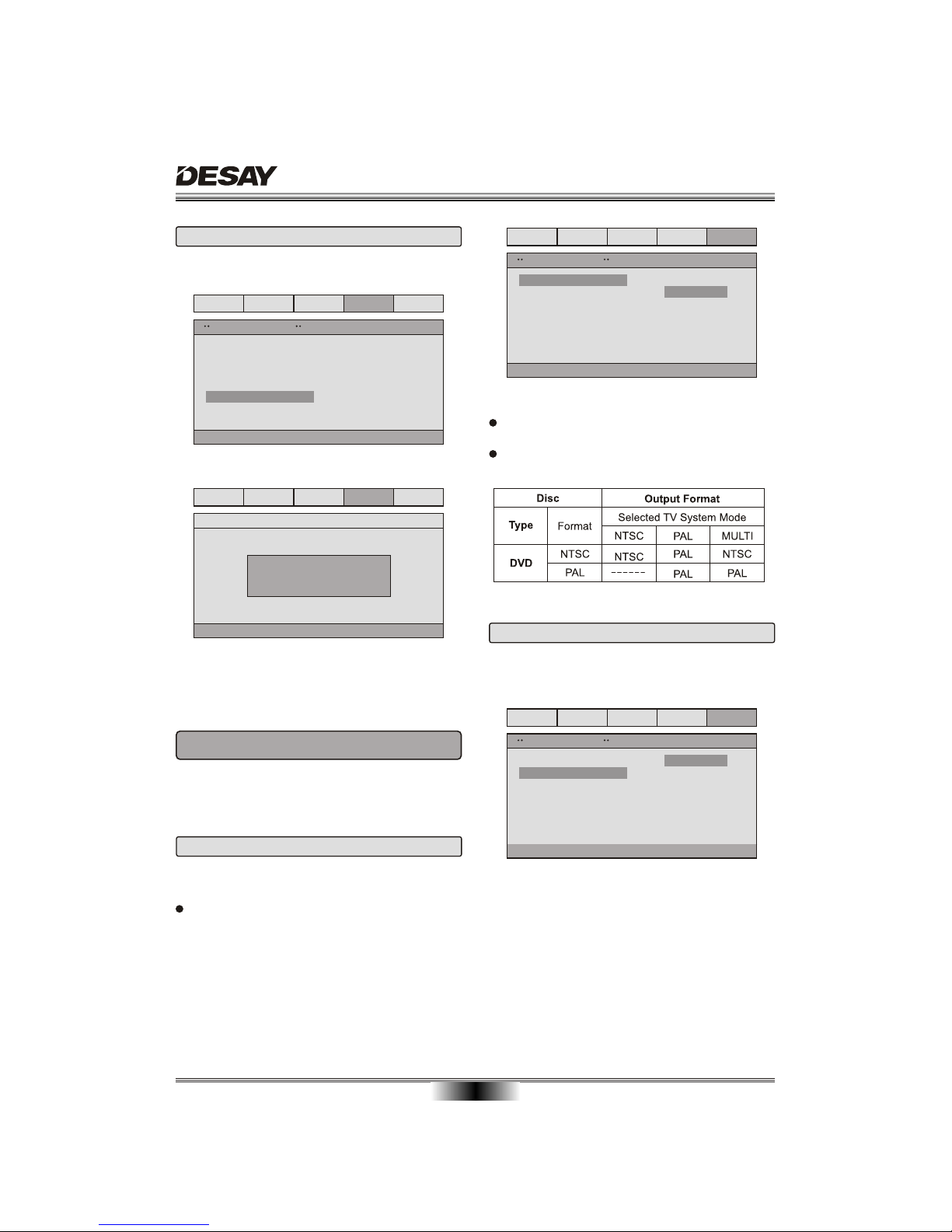
General Audio
Contrast
Contrast 0
Dolby Video Preference
SYSTEM SETUP
15
CONTRAST: Sets the contrast level of Video output.
Press right button the TV will display below.
4.5 CONTRAST
The preference setting is active only when no disc,
and the setting is effective on each time power on till
exchanging the saved setting.
5. PREFERENCE SETUP PAGE
5.1 TV TYPE
TV TYPE: This player supports different TV output,
including MULTI(Auto), NTSC, and PAL systems.
lf your TV support only NTSC or PAL and had you
inadvertently selected the wrong TV type, the TV
screen will become flickering and black-and-white.
In this case, you should press the SETUP button
to set as following Note.
Note: How to Set the TV Type?
You may switch the NTSC/PAL setting of the DVD
player to match the video signal of your TV.
The table below shows what kinds of disc are com-
patible with each setting (MULTI, PAL and NTSC)
5.2 AUDIO
AUDIO: Sets the preferred audio language as the
default when playing DVD. (IF DVD support these
languages)
Dolby Video Preference
General Audio
Video Setup Page
Component
TV Mode
Sharpness
Brightness
Contrast
YUV
Low
00
00
Contrast
Dolby Video Preference
General Audio
Preference Page
TV Type
Audio
Subtitle
Disc Menu
Parental
Password
Default
AUTO
E
Off
E
ng
ng
PAL
Multi
NTSC
Set TV Standard
Dolby Video Preference
General Audio
Preference Page
TV Type
Audio
Subtitle
Disc Menu
Parental
Password
Default
AUTO
E
Off
E
ng
ng
English
French
Spanish
Chinese
Japanese
Korean
Russian
Thai
Preferred Audio Language
Press LEFT / RIGHT button to adjust, then press
ENTER/PLAY button to confirm and return upon
menu.
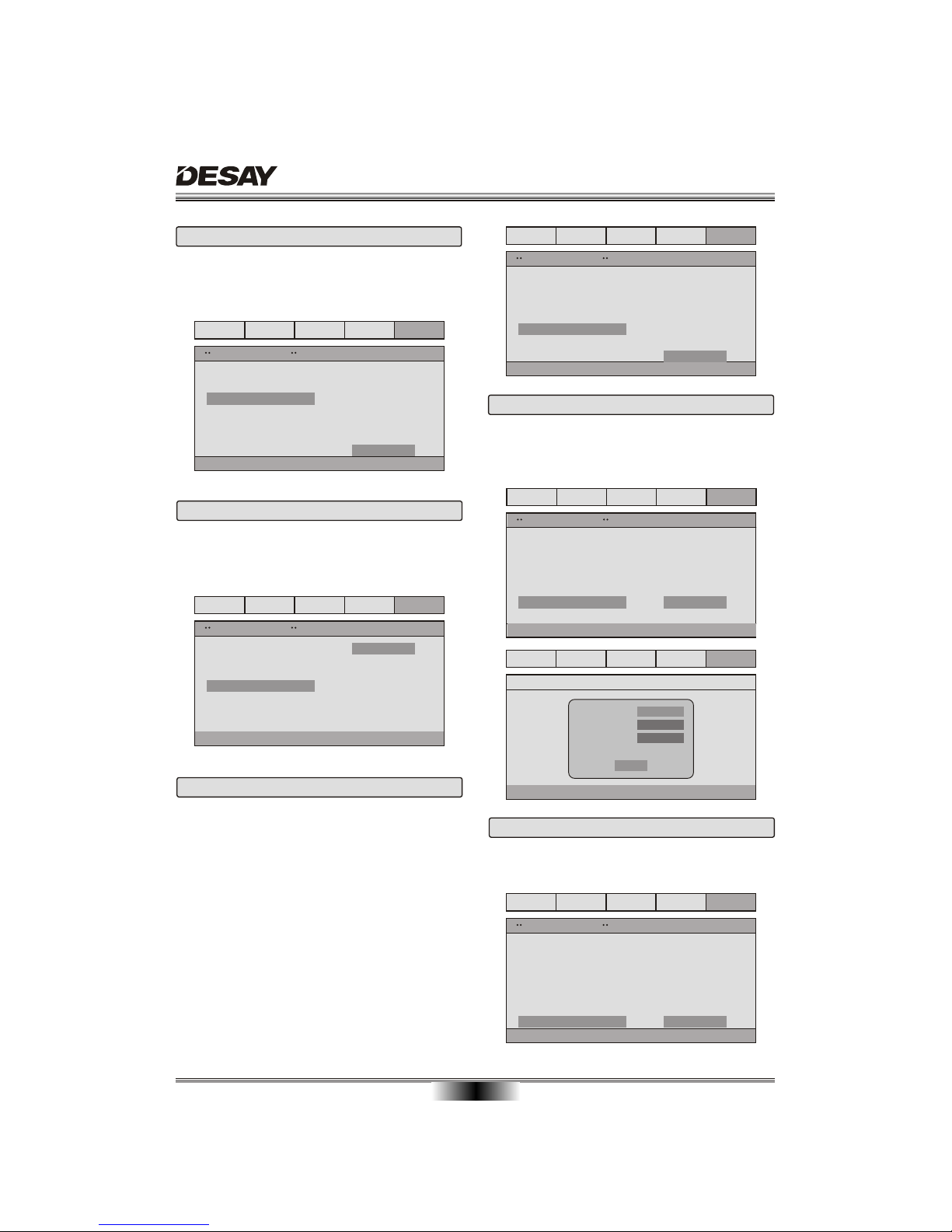
SYSTEM SETUP
16
5.4 DISC MENU
DISC MENU: Sets the preferred menu language as
the default when playing DVD.(if DVD support these
languages)
5.5 PARENTAL
PARENTAL: The parental control function works in
conjunction with the different censorship classes
assigned to DVDs. These classes help to control the
types of DVDs that the family watches, There are up
to 8 censorship classes for DVDs.
Note:
If you change this set, you must input password.
(Initial password : 138968)
5.6 PASSWORD MODE
PASSWORD CHANGE: you can change the pass-
word, please type 6 numerals as new password.
Note: Be sure remember new password. If you forget,
please contact dealer.
5.7 DEFAULT
DEFAULT: Resets to all the manufacturer's original
settings for this DVD player(except password), Press
ENTER/PLAY to perform the reset.
5.3 SUBTITLE
SUBTITLE: Sets the preferred subtitle language as
the default when playing DVD.(if DVD support these
languages)
Dolby Video Preference
Audio
Preference Page
AUTO
E
Off
E
ng
ng
French
Spanish
Chinese
Japanese
Korean
Russian
Thai
Off
Preferred Subtitle Language
General
TV Type
Audio
Subtitle
Disc Menu
Parental
Password
Default
Dolby Video Preference
Audio
Preference Page
AUTO
E
Off
E
ng
ng
English
French
Spanish
Chinese
Japanese
Korean
Russian
Thai
Preferred Menu Language
General
TV Type
Audio
Subtitle
Disc Menu
Parental
Password
Default
Dolby Video Preference
Audio
Preference Page
AUTO
E
Off
E
ng
ng
1KIDSAF
2G
3PG
4PG13
5PGR
6R
7NC17
8ADULT
Set Parental Control
General
TV Type
Audio
Subtitle
Disc Menu
Parental
Password
Default
Dolby Video Preference
Audio
Preference Page
AUTO
E
Off
E
ng
ng
General
TV Type
Audio
Subtitle
Disc Menu
Parental
Password
Default
Change
Change Password
Dolby Video Preference
Audio
General
Old Password
New Password
Confirm PWD
OK
Dolby Video Preference
Audio
Preference Page
AUTO
E
Off
E
ng
ng
General
TV Type
Audio
Subtitle
Disc Menu
Parental
Password
Default Reset
Load Factory Setting
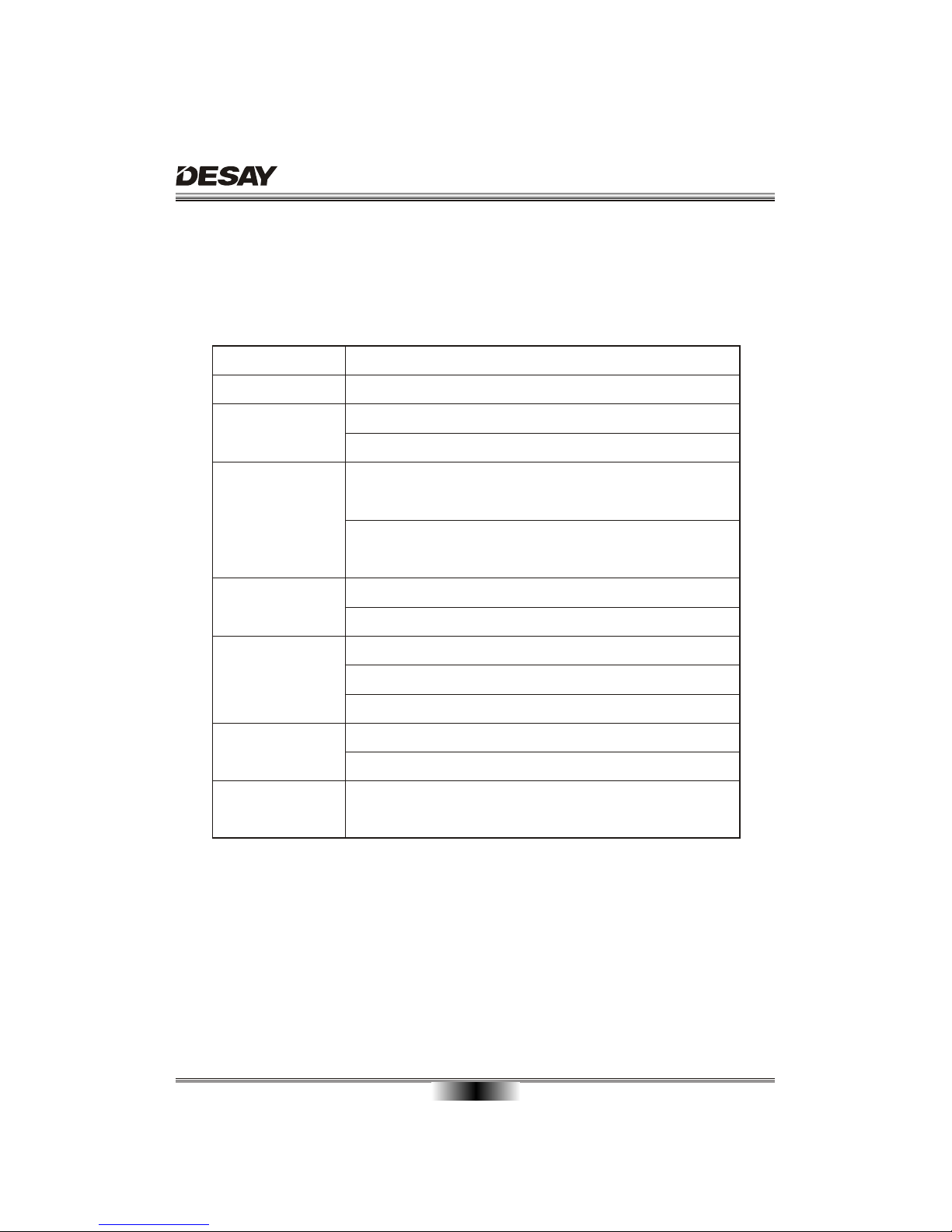
TROUBLE SHOOTING
17
Please check the following guide for the possible cause and solution for a problem before contacting the
nearest service center or dealer for repairs.
SYMPTOMS AND CORRECTIONS
Check to make sure that the power connection is secure.
No power
SYMPTOMS CORRECTIONS
No picture
No sound
Failed to Play
Make sure the connection between the player and the TV is secure.
Make sure that the TV is in good working condition.
Make sure that the TV and AMP are in good working condition
and setup properly.
Check that the disc is properly inserted.
Clean the disc.
Failed to respond to
remote control
Remove obstacles between remote control and unit.
Aim remote control at the sensor on the front panel
Check batteries and replace them if necessary.
Picture Disturbance
Check the disc for dirt and scratches. Clean or replace disc.
Shut down the unit, wait ten seconds, and restart the unit.
Failed to work
with keys
Power surges or brown outs or other electrical phenomena.
Shut down the unit, wait ten seconds, and restart the unit.
Make sure the connection between the player and other devices
are secure.

DVD CHARACTERISTICS
18
DVD player is the ticket of your home theater. Every technical index of this machine is far more superior to any
previous audio-visual equipment. This completely new digital technology has compressed the audio visual
effect of cinema into 12cm diameter disc which is the same in dimension as the CD disc. Especially the Dolby
digital output can provide prominent digital surround effect. It can also be compatible with the existing CD,
CD-R and CD-RW (It can not be compatible with some CD-RW discs).
Compare DVD disc with other discs:
DVD LD CD
Encode
method Analog Digital
Capacity 650MB
133
minutes
242
minutes
266
minutes
484
minutes
Playing Time
Single-side
60 minutes
double-side
120 minutes
74 minutes
12cm/8cm
Disc diameter 30cm/20cm 12cm/8cm
Horizontal
resolution More than 500 line No more than
430 line
Multiple kinds
Picture
proportion One kind
Subtitle 32 kinds 16 kinds
at most
4 kinds
at most
2 kinds
Language 8 kinds
Sound quality 48KHz, 96KHz/
6, 20, 24bit
44.1KHz/
16bit
44.1KHz/
16bit
Single-
side
single-
layer
4.7G
Double
-side
single
-layer
8.5G
Single-
side
double-
layer
9.4G
Double-
side
double-
layer
17G
Digital/MPEG
Table of contents