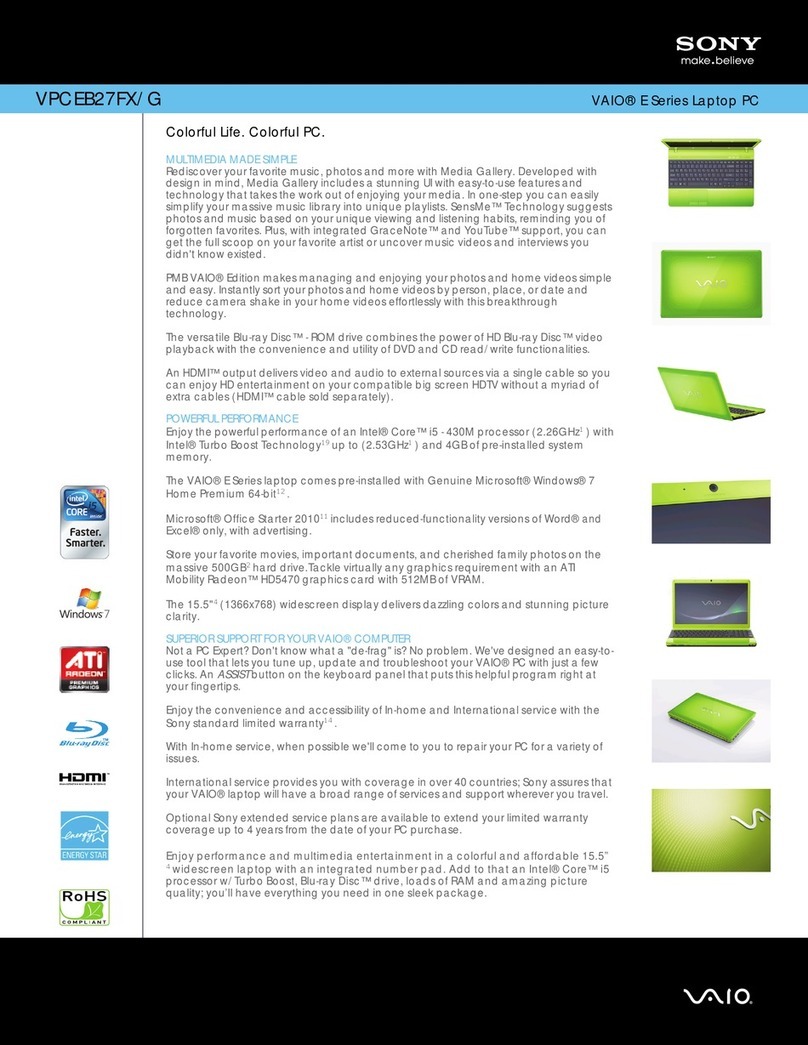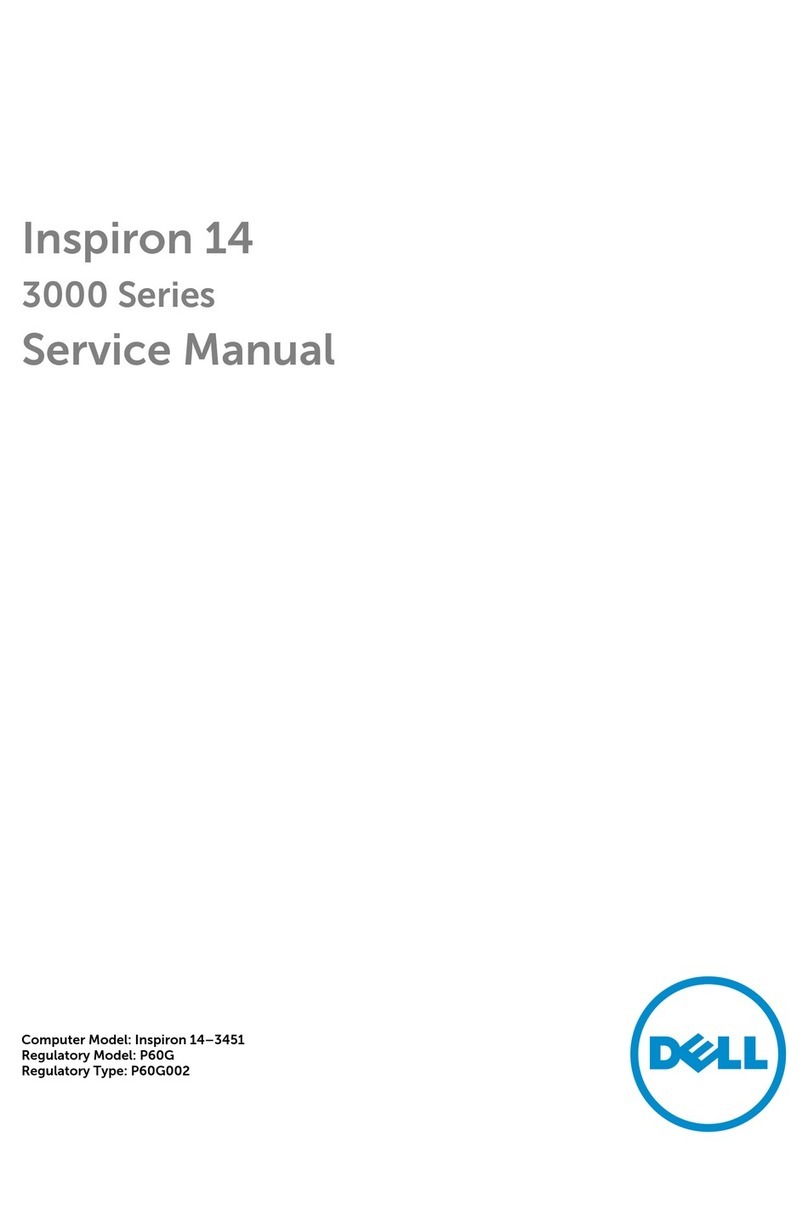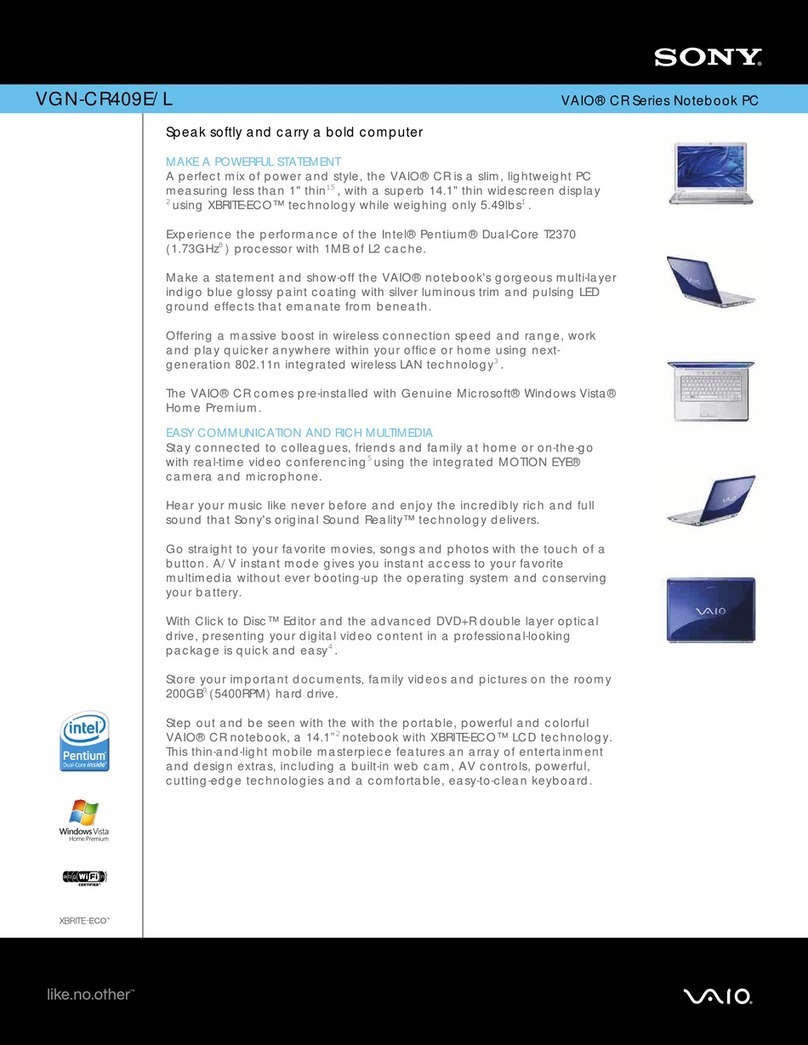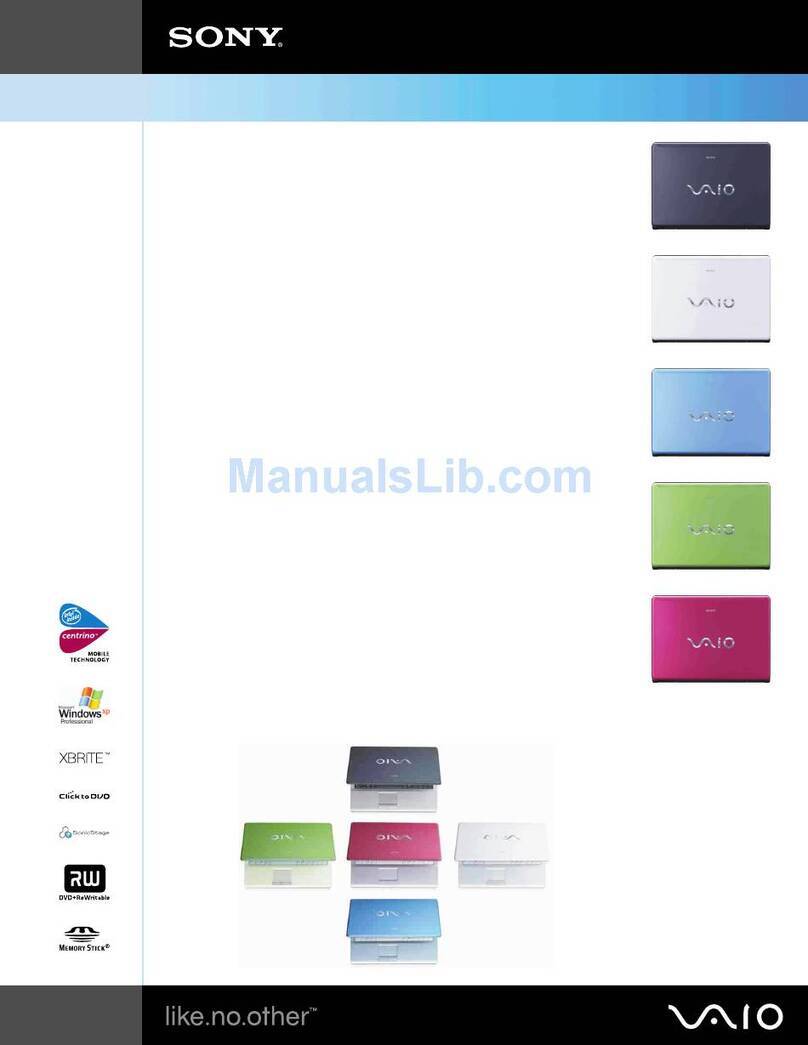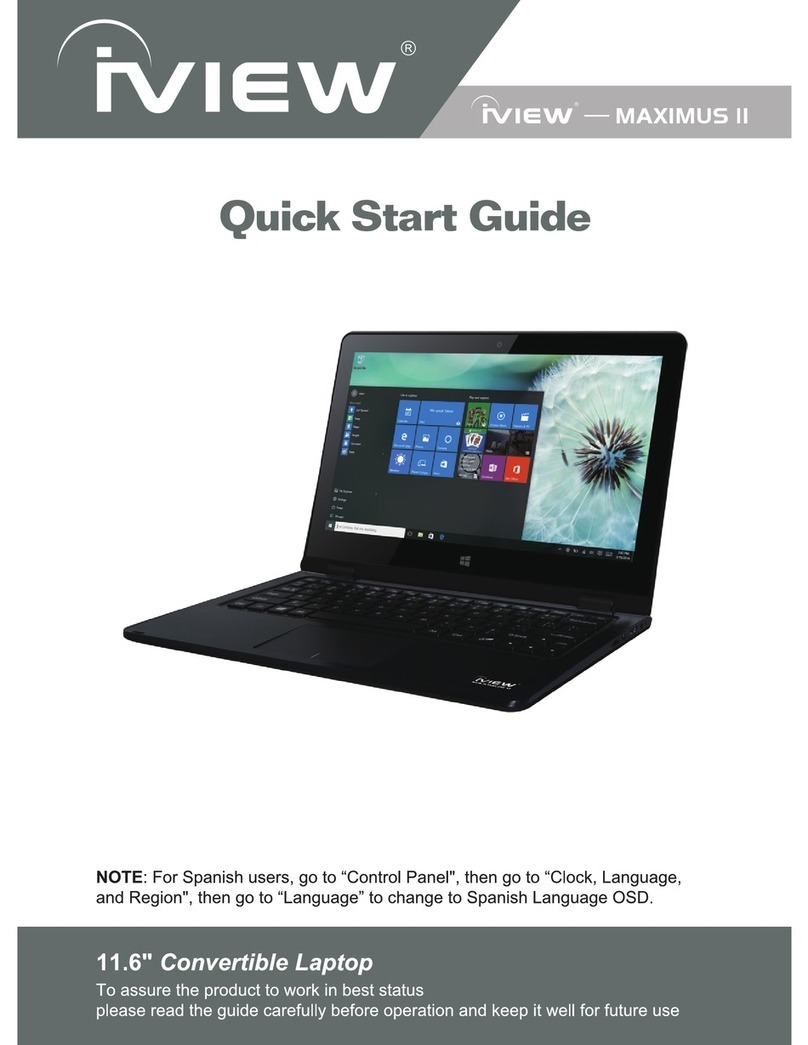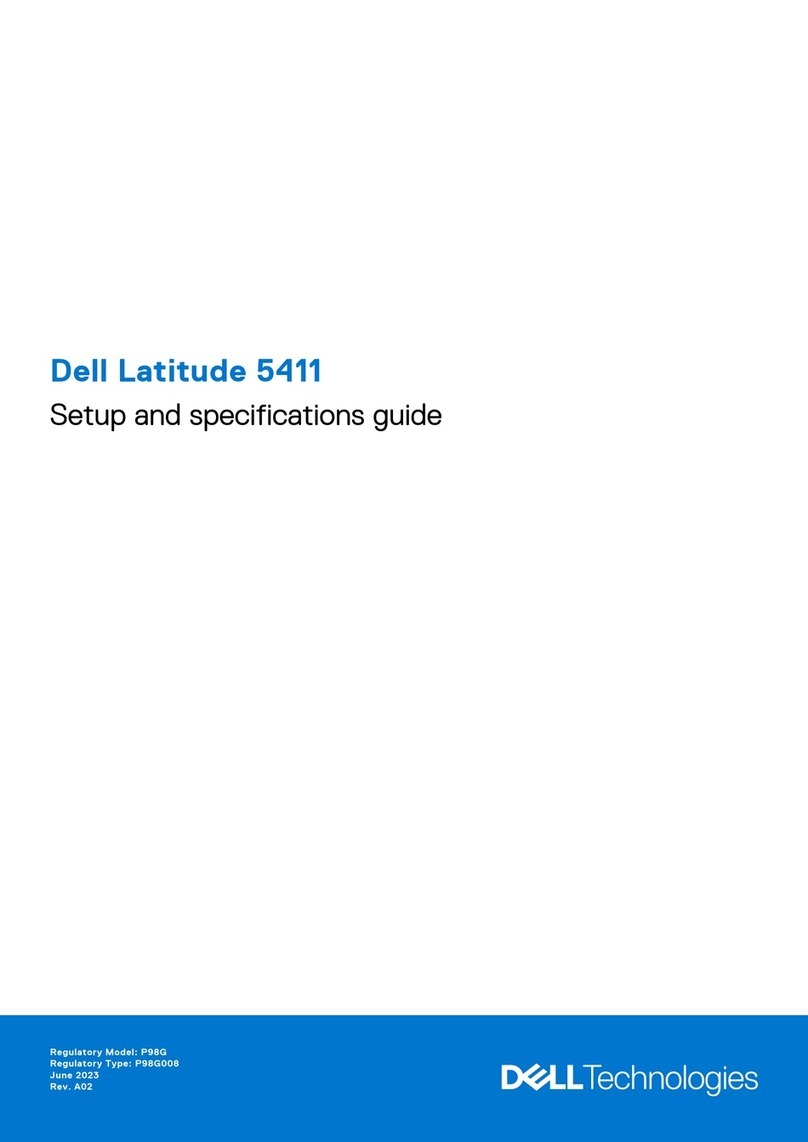DeskBook B165 User manual

DeskBook B165
User’s guide
Jaguar2-e.book Page i Tuesday, June 17, 2003 5:27 PM

Changes may be made periodically to the information in this publication without obligation to notify any
person of such revision or changes. Such changes will be incorporated in new editions of this manual or
supplementary documents and publications. This company makes no representations or warranties, either
expressed or implied, with respect to the contents hereof and specifically disclaims the implied warranties of
merchantability or fitness for a particular purpose.
Record the model number, serial number, purchase date, and place of purchase information in the space
provided below. The serial number and model number are recorded on the label affixed to your computer.
All correspondence concerning your unit should include the serial number, model number, and purchase
information.
Model Number : __________________________________
Serial Number:____________________________________
Purchase Date: ___________________________________
Place of Purchase: ________________________________
Copyright © 2003
All Rights Reserved
DeskBook B165 User’s guide
Original Issue: May 2003
DeskBook B165
All trademarks and registered trademarks are the properties of their respective companies.
Jaguar2-e.book Page ii Tuesday, June 17, 2003 5:27 PM
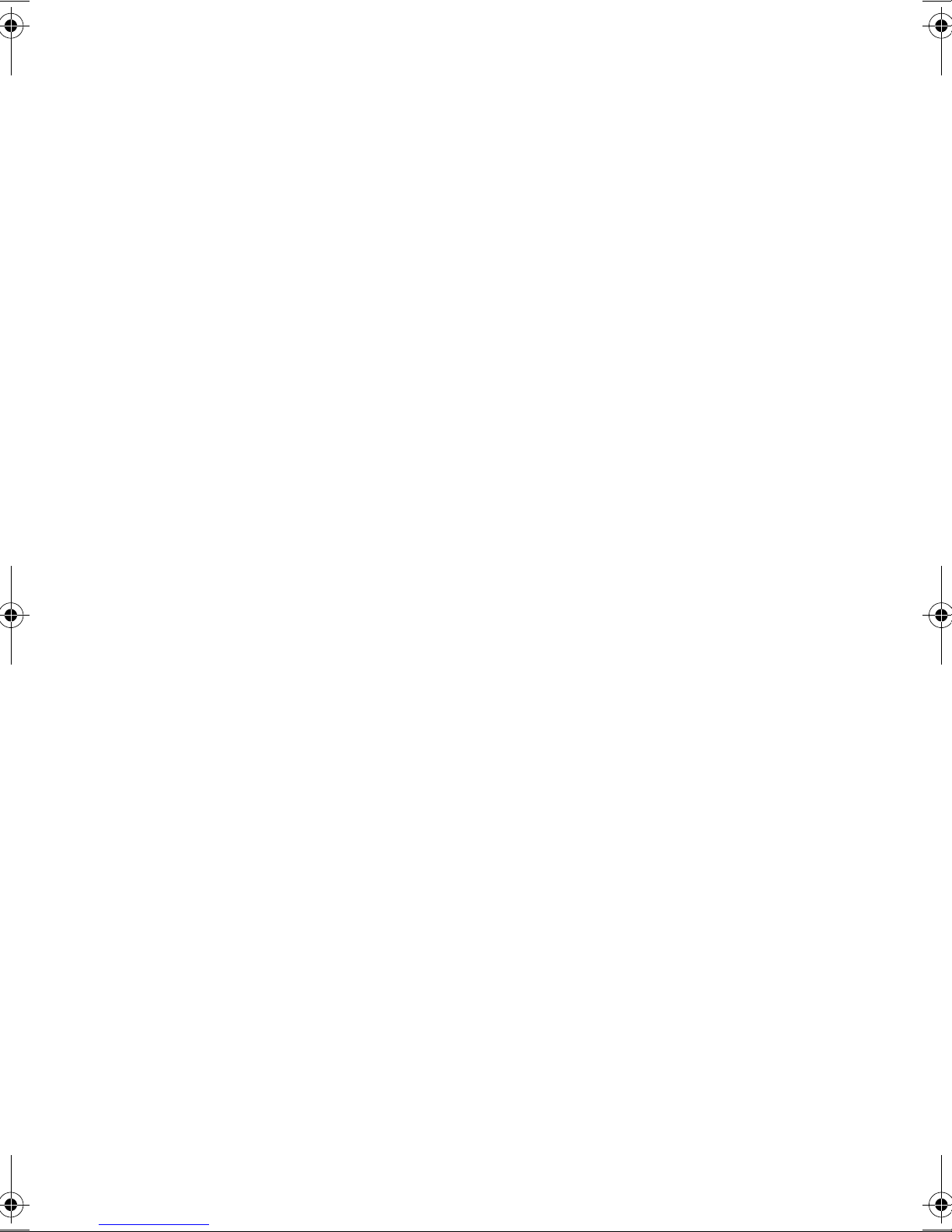
iii
System contents
The basic system consists of the following items:
1. DeskBook B165 x 1
2. AC adapter 150W x1
3. Power cord x 1
4. Manual x 1
5. Utility CD x 1
6. Modem cable x 1
Jaguar2-e.book Page iii Tuesday, June 17, 2003 5:27 PM
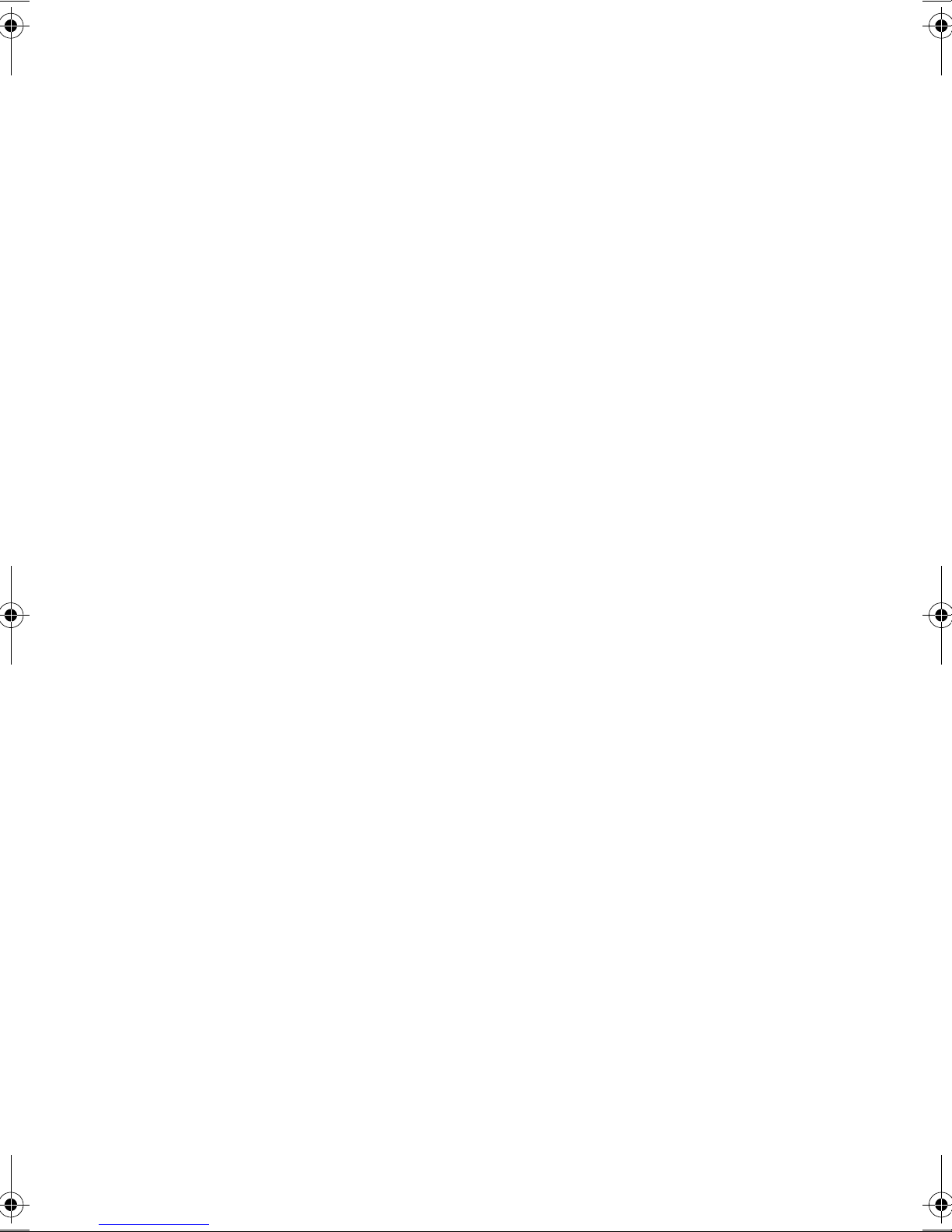
iv
Jaguar2-e.book Page iv Tuesday, June 17, 2003 5:27 PM
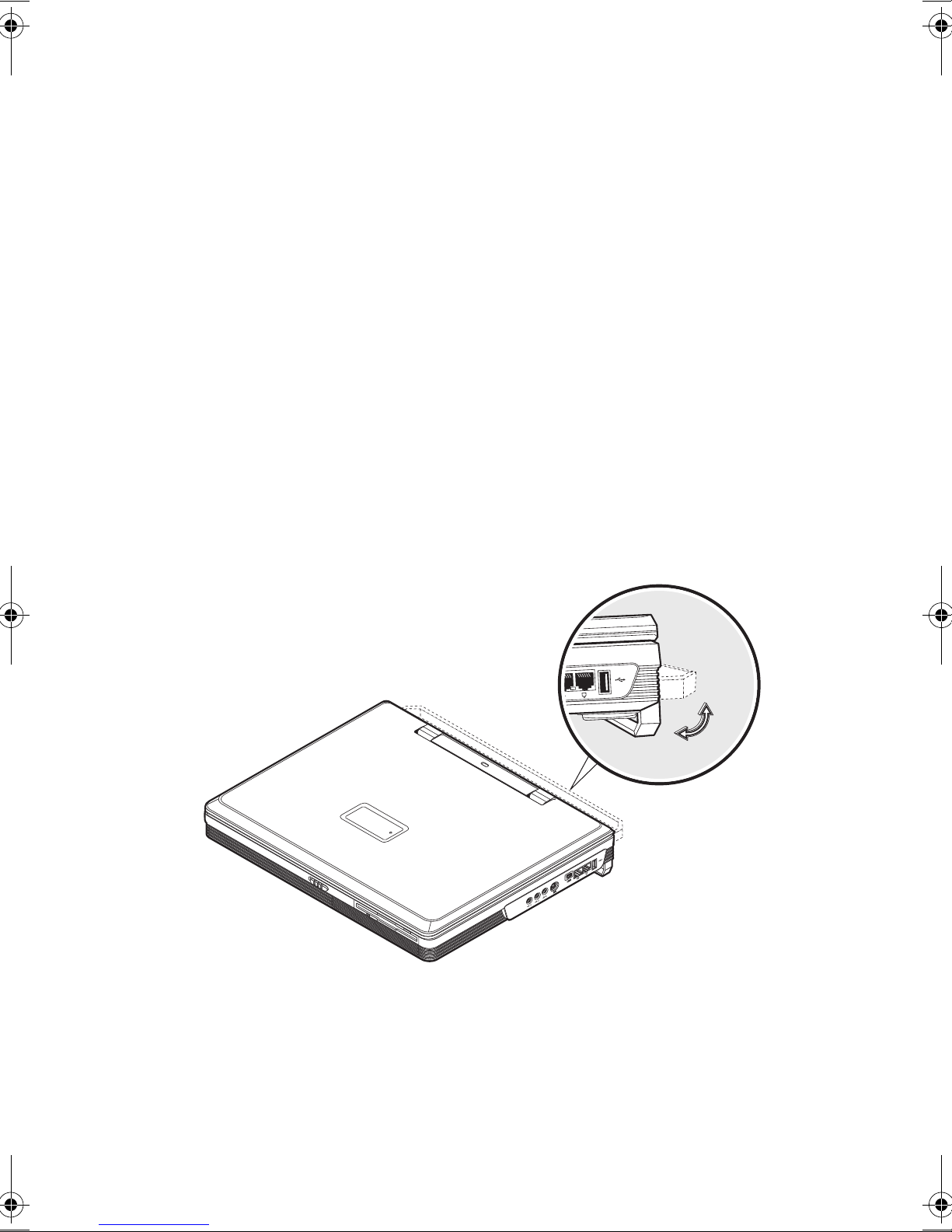
v
Preface
This DeskBook B165 is the alternative to your desktop PC, making innovative use
of desktop components including the CPU, memory, hard disk and LCD. Features
include a full-sized keyboard, CardBus, and an internal pointing device. This
DeskBook B165 offers desktop performance in a notebook form-factor.
This manual should answer most of the questions you have about the day-to-day
operation of your DeskBook B165.
You should also take advantage of the online help files that are available with
almost all of the programs shipped with your computer.
We hope you enjoy your DeskBook B165. With proper care, your computer will
provide you with years of productive service.
Connecting the computer
Connecting the computer is as easy as 1-2-3.
1. Before connecting anything, fold down the handle to serve as a tilt for the
DeskBook B165.
If your DeskBook B165 did not come with the handle, fold down the
footstands legs.
Jaguar2-e.book Page v Tuesday, June 17, 2003 5:27 PM

vi
2. Connect one end of the AC adapter to the DC-in port on the computer’s rear
panel and the other end to a properly grounded power outlet.
Important: When plugging the AC adapter into the system, make sure that
the arrow on the plug is facing down.
Note: If you plugged in the AC adapter the wrong way, the AC adapter will
automatically shut down. Unplug the AC adapter from the outlet, then unplug
it from the computer. Wait 5 seconds before you plug the AC adapter into
the outlet; then correctly plug into the computer.
Jaguar2-e.book Page vi Tuesday, June 17, 2003 5:27 PM

vii
3. Slide the display cover latch to the left (1) and open the display (2) to a
comfortable viewing angle. Press and release the power switch (3) to turn on
the power.
The POST (power-on self-test) routine executes and Windows begins loading.
Note: To turn off the power, use the Windows Turn Off command to shut
down the computer. If you are unable to shut down your computer normally,
press and hold the power switch for more than four seconds to turn off the
computer. If you turn off the computer and want to turn it on again, wait at
least two seconds before powering up.
Caution: The computer is meant to be used on a table or a desk. Do not place
the computer on your lap when using the computer. The computer can
generate heat which might burn your skin.
Care and maintenance
Taking care of your computer
Your computer will serve you well if you take care of it.
• Do not expose the computer to direct sunlight. Do not place it near sources of
heat, such as a radiator.
Jaguar2-e.book Page vii Tuesday, June 17, 2003 5:27 PM
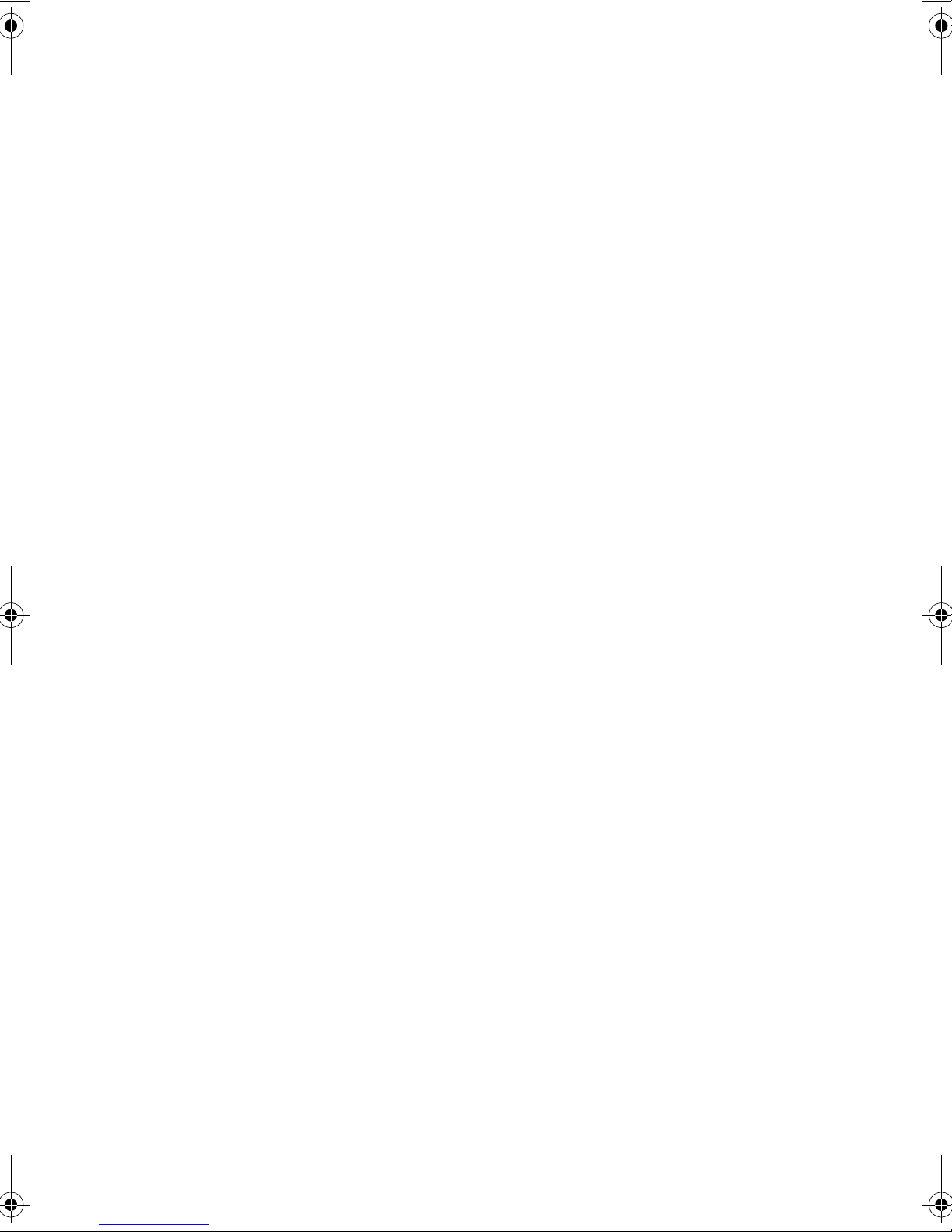
viii
• Do not expose the computer to temperatures below 0ºC (32ºF) or above 50ºC
(122ºF).
• Do not subject the computer to magnetic fields.
• Do not expose the computer to rain or moisture.
• Do not spill water or any liquid on the computer.
• Do not subject the computer to heavy shock and vibration.
• Do not expose the computer to dust and dirt.
• Never place objects on top of the computer to avoid damaging the computer.
• Never place the computer on uneven surfaces.
Taking care of your AC adapter
Here are some ways to take care of your AC adapter:
• Do not connect the adapter to any other device.
• Do not step on the power cord or place heavy objects on top of it. Carefully
route the power cord and any cables away from all potential traffic.
• When unplugging the power cord, do not pull on the cord itself but pull on the
plug.
• The total ampere ratings of the equipment plugged in should not exceed the
ampere rating of the cord if you are using an extension cord. Also, the total
current rating of all equipment plugged into a single wall outlet should not
exceed the fuse rating.
Cleaning and servicing
When cleaning the computer, follow these steps:
1. Power off the computer.
2. Disconnect the AC adapter.
3. Use a soft cloth moistened with water. Do not use liquid or aerosol cleaners.
Contact your dealer or see your service technician if any of the following occurs:
• The computer has been dropped or the body has been damaged.
• Liquid has been spilled into the product.
• The computer does not operate normally.
Jaguar2-e.book Page viii Tuesday, June 17, 2003 5:27 PM

System contents iii
Preface v
Connecting the computer v
Care and maintenance vii
Contents ix
1 Getting familiar with your computer 1
A tour of your computer 3
Front view 3
Top view 4
Left view 6
Right view 6
Rear view 8
Bottom view 9
Features 10
Display 12
Indicators 13
Keyboard 15
Special keys 15
Keyboard ergonomics 19
Touchpad 20
Launch keys 22
Storage 24
Hard disk 24
Floppy drive 24
Optical drive 24
Connectivity options 28
Ethernet and LAN 28
Fax/data modem 28
Audio 30
Securing your computer 31
Security notch 31
Passwords 31
Power management 32
Advanced Configuration and Power Interface 32
2 Peripherals and options 33
External monitor 35
Using simultaneous display 35
S-video 36
Jaguar2-e.book Page ix Tuesday, June 17, 2003 5:27 PM

Contentsx
External keyboard 37
External pointing device 38
Printer 39
USB devices 40
IEEE 1394 devices 42
Miscellaneous options 43
Key component upgrades 44
Processor 45
Hard disk 48
Memory 49
Optical drive 50
Floppy drive 51
VGA daughtercard 52
LCD panel 55
3 Moving with your computer 59
Disconnecting from the desktop 61
Moving around 61
Preparing the computer 62
Taking the computer home 62
Preparing the computer 62
What to bring with you 62
Special considerations 62
Setting up a home office 63
Traveling with the computer 63
Preparing the computer 63
What to bring with you 63
Special considerations 63
Traveling internationally with the computer 64
Preparing the computer 64
What to bring with you 64
Special considerations 64
4 Software 65
System software 67
Launch Manager 68
BIOS Utility 69
Password Option 71
Save and Exit Setup 72
Exit Without Saving 72
Jaguar2-e.book Page x Tuesday, June 17, 2003 5:27 PM

xi
5 Troubleshooting 73
Frequently-asked questions 75
Error messages 78
A Specifications 81
B Notices 87
Index 95
Jaguar2-e.book Page xi Tuesday, June 17, 2003 5:27 PM
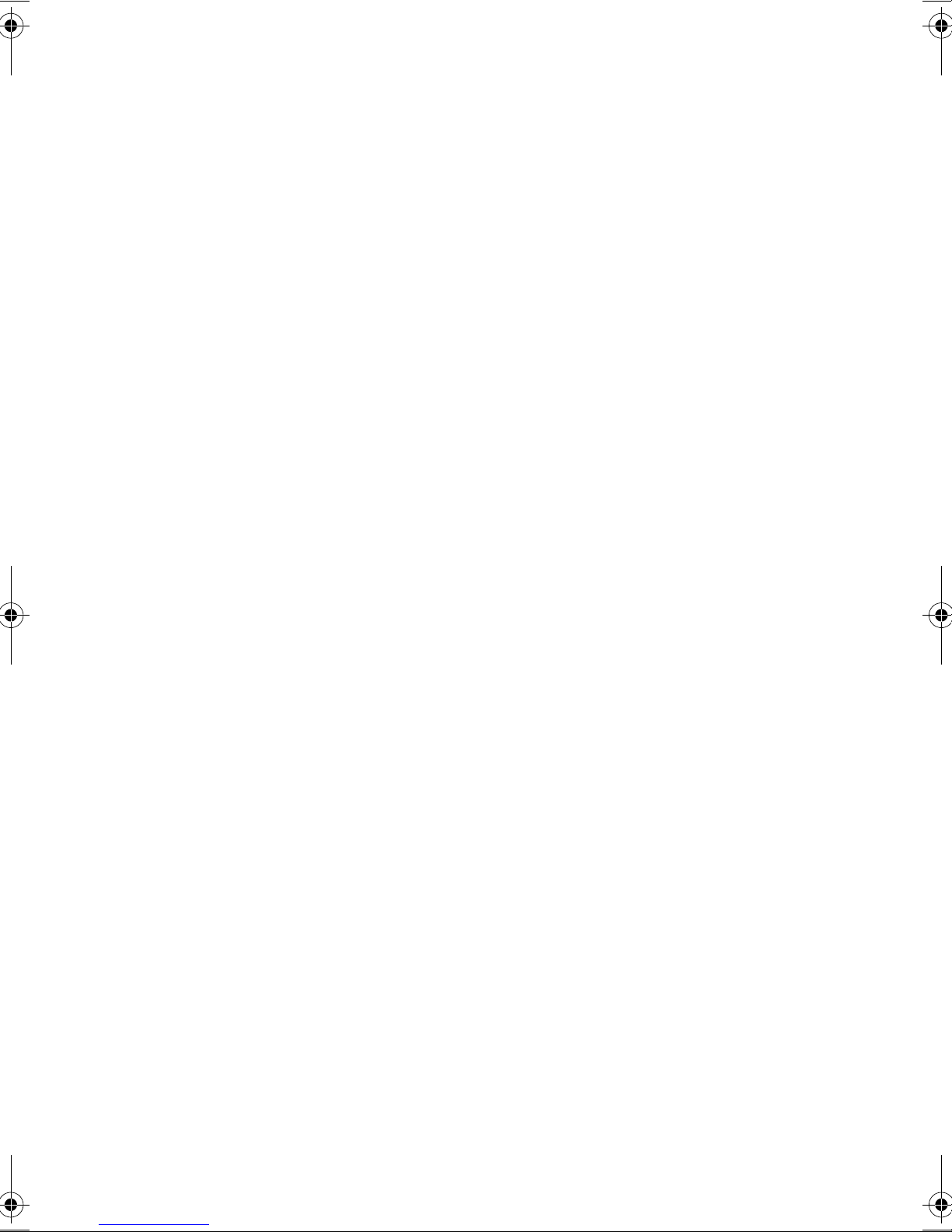
Contentsxii
Jaguar2-e.book Page xii Tuesday, June 17, 2003 5:27 PM
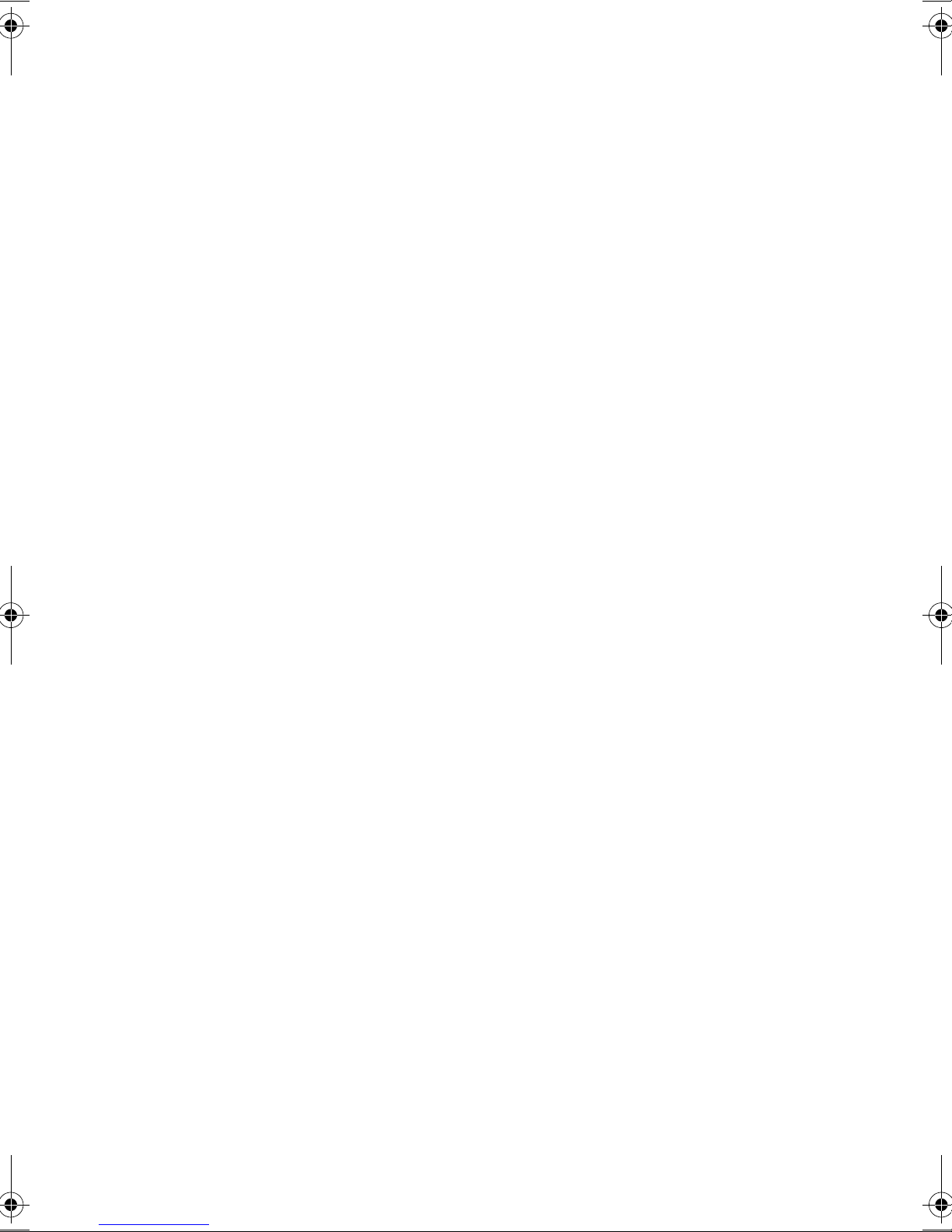
1 Getting familiar with
your computer
Jaguar2-e.book Page 1 Tuesday, June 17, 2003 5:27 PM
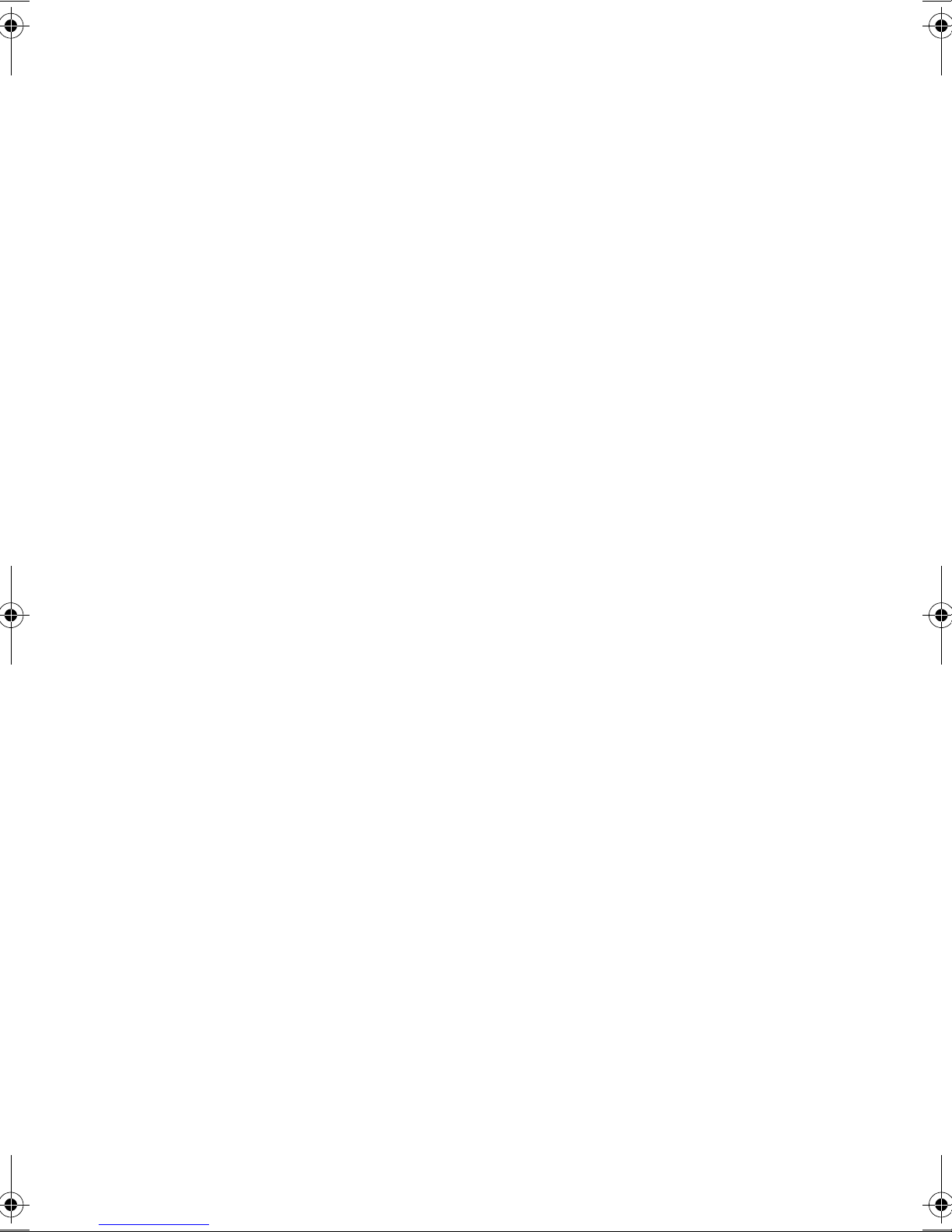
This DeskBook B165 combines high-performance,
versatility, and multimedia capabilities with a unique style
and ergonomic design. Work with unmatched productivity
and reliability with your new power computing partner.
This chapter gives an in-depth "tour" of the computer’s many
features.
Jaguar2-e.book Page 2 Tuesday, June 17, 2003 5:27 PM
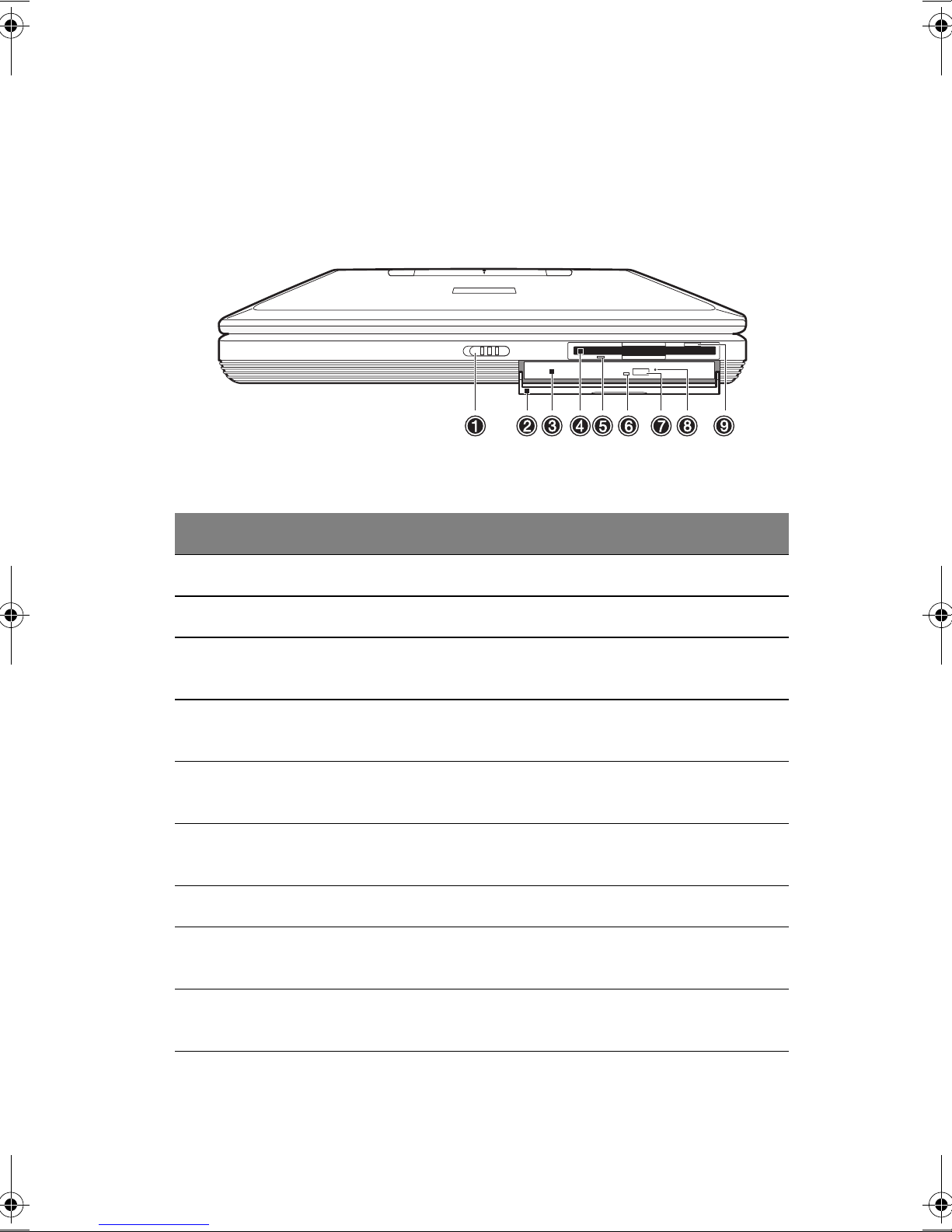
3
A tour of your computer
Let us show you around your new DeskBook B165.
Front view
#Item Description
1 Display cover latch Slide to the left to unlatch.
2 Optical drive cover Protects the optical drive from dust.
3 Optical drive Internal optical drive (CD, DVD, or DVD/CD-RW
combo drive).
4 Floppy drive Internal diskette drive; accepts 3.5-inch floppy
diskettes.
5 Floppy activity
indicator
Lights up when the floppy drive is active.
6 Optical drive activity
indicator
Lights up when the optical drive is active.
7 Eject button Ejects the optical drive tray.
8 Emergency eject slot Ejects the optical drive tray when the computer is
turned off. See page 76 for more details.
9 Floppy disk eject
button
Push this button to eject the floppy disk.
Jaguar2-e.book Page 3 Tuesday, June 17, 2003 5:27 PM
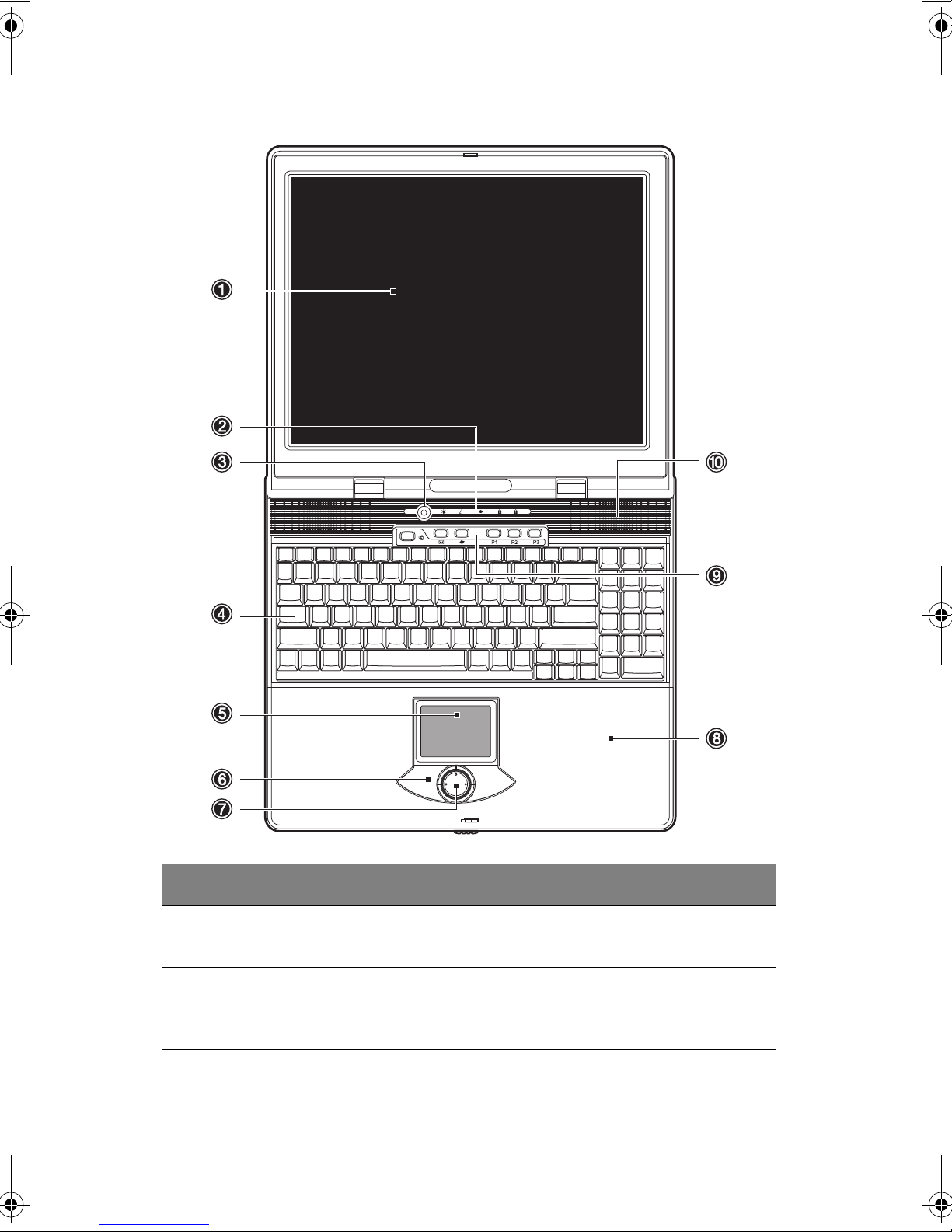
1 Getting familiar with your computer4
Top view
# Item Description
1 Display screen Also called LCD (liquid-crystal display), displays
computer output.
2 Status indicators LEDs (light-emitting diodes) that turn on and off to
show the status of the computer and its functions and
components.
Jaguar2-e.book Page 4 Tuesday, June 17, 2003 5:27 PM

5
3 Power button Turns on the computer power.
4 Keyboard Inputs data into your computer.
5 Touchpad Touch-sensitive pointing device which functions like a
computer mouse.
6 Click buttons (left
and right)
The left and right buttons function like the left and
right mouse buttons.
7 4-way scroll key This button mimics your cursor pressing on the
vertical and horizontal scroll bars of Windows
application.
8 Palm rest Comfortable support area for your hands when you use
the computer.
9 Launch keys Buttons for launching frequently-used programs. See
“Launch keys” on page 22 for more details.
10 Speaker Outputs sound.
#Item Description
Jaguar2-e.book Page 5 Tuesday, June 17, 2003 5:27 PM

1 Getting familiar with your computer6
Left view
Right view
# Item Description
1 Fan slots Help keep the computer cool. Do not cover these slots
which promote proper airflow to the computer.
# Item Description
1 Line-out jack Connects to audio line-out devices (e.g., speakers,
headphones).
2 Line-in jack Accepts audio line-in devices (e.g., audio CD player,
stereo walkman).
3 Microphone-in jack Connects to a microphone.
Jaguar2-e.book Page 6 Tuesday, June 17, 2003 5:27 PM
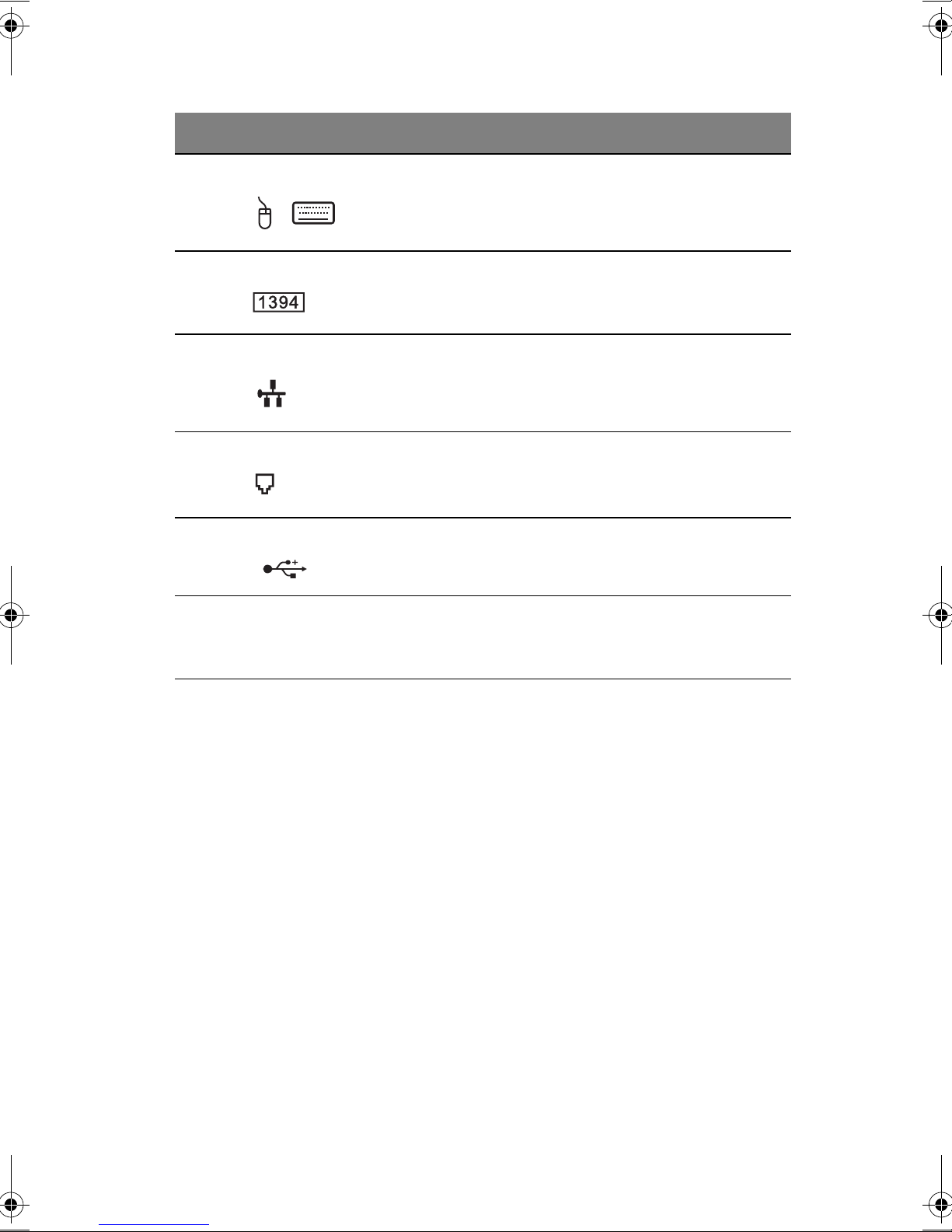
7
4 PS/2 port Connects to any PS/2-compatible device (e.g. PS/2
keyboard/mouse/keypad).
5 IEEE 1394 port Connects to an IEEE 1394-compatible device (e.g.,
digital video camera).
6 Network jack Connects to an Ethernet 10/100-based network.
7 Modem jack Connects a phone line (only for models with an
internal fax/data modem).
8 USB 2.0 port Connect to USB devices (e.g., USB mouse).
9 Heavy-duty handle For carrying the DeskBook B165 computer and also
used as a stand for tilting the system. Available for
some model.
#Item Description
Jaguar2-e.book Page 7 Tuesday, June 17, 2003 5:27 PM
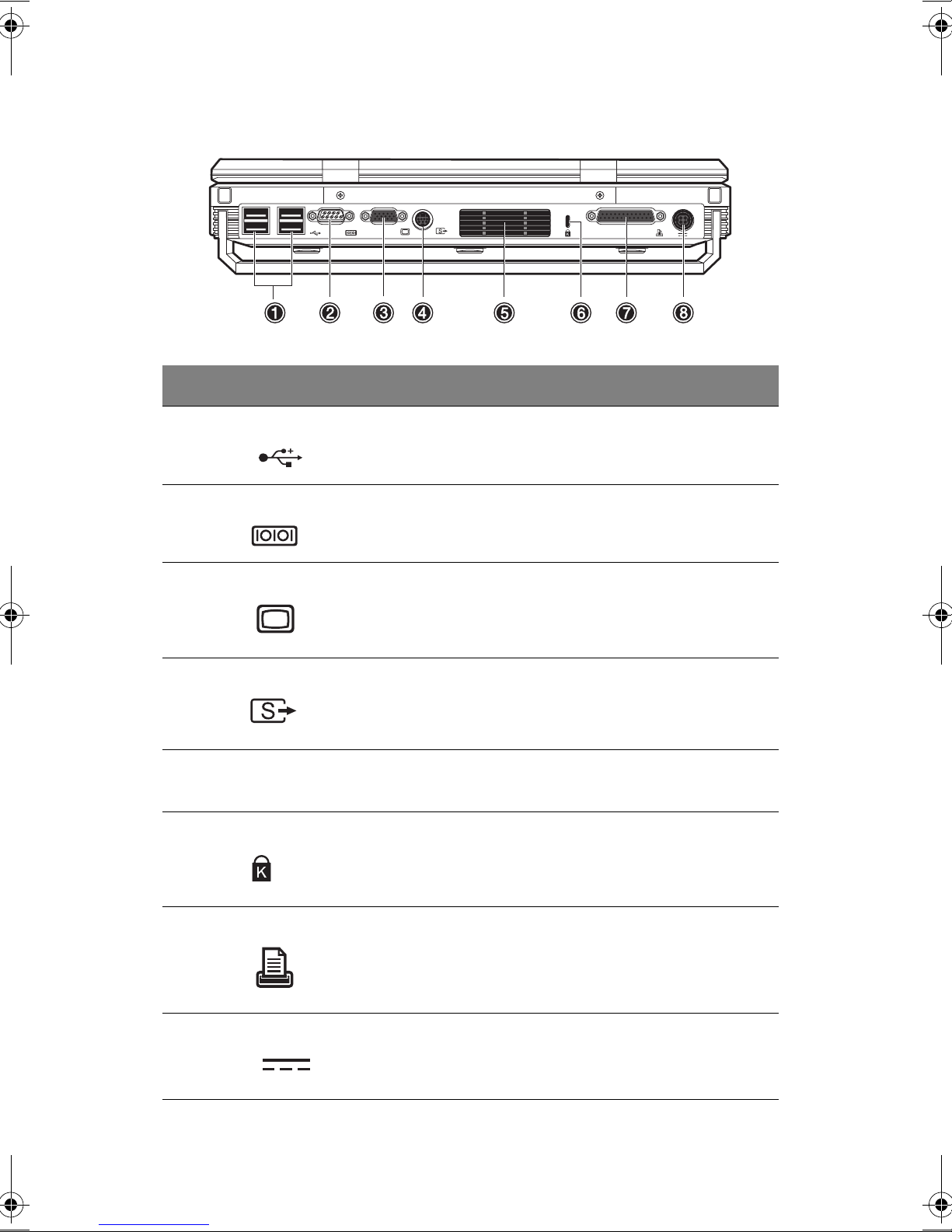
1 Getting familiar with your computer8
Rear view
#Item Description
1 USB 2.0 ports (four) Connect to USB devices (e.g., USB mouse).
2 Serial port Connects to a serial device (e.g. serial mouse).
3 External monitor port Connects to a display monitor (up to 2048x1536
resolution).
4 S-video out port Connects to a television or display device with S-
video input.
5 Fan slots Help keep the computer cool. Do not cover these
slots which promote proper airflow to the computer.
6 Security keylock Connects to a Kensington-compatible computer
security lock.
7 Parallel port Connects to a parallel device (e.g., parallel printer).
8 DC-in jack Connects to the AC adapter.
Jaguar2-e.book Page 8 Tuesday, June 17, 2003 5:27 PM
Table of contents