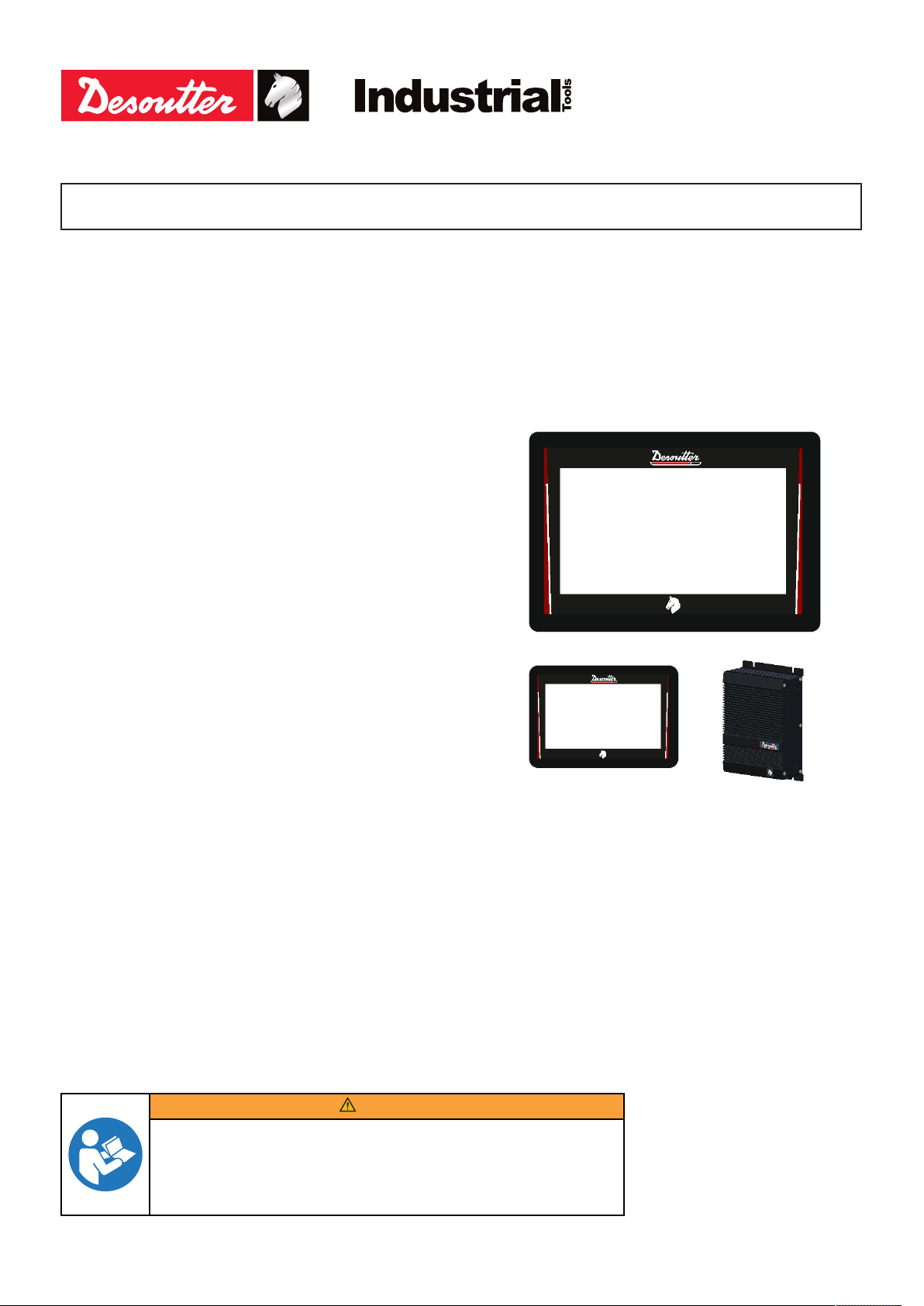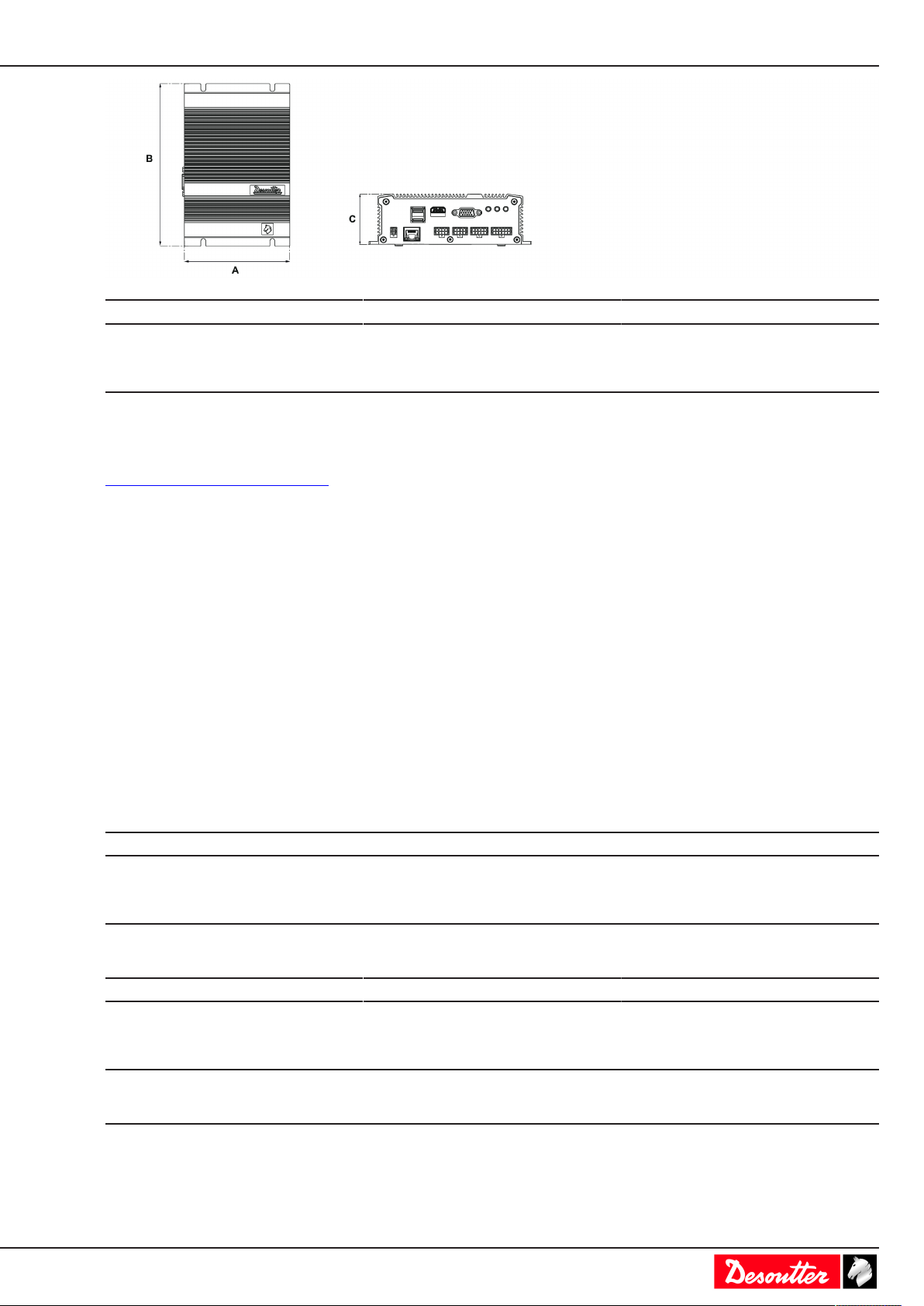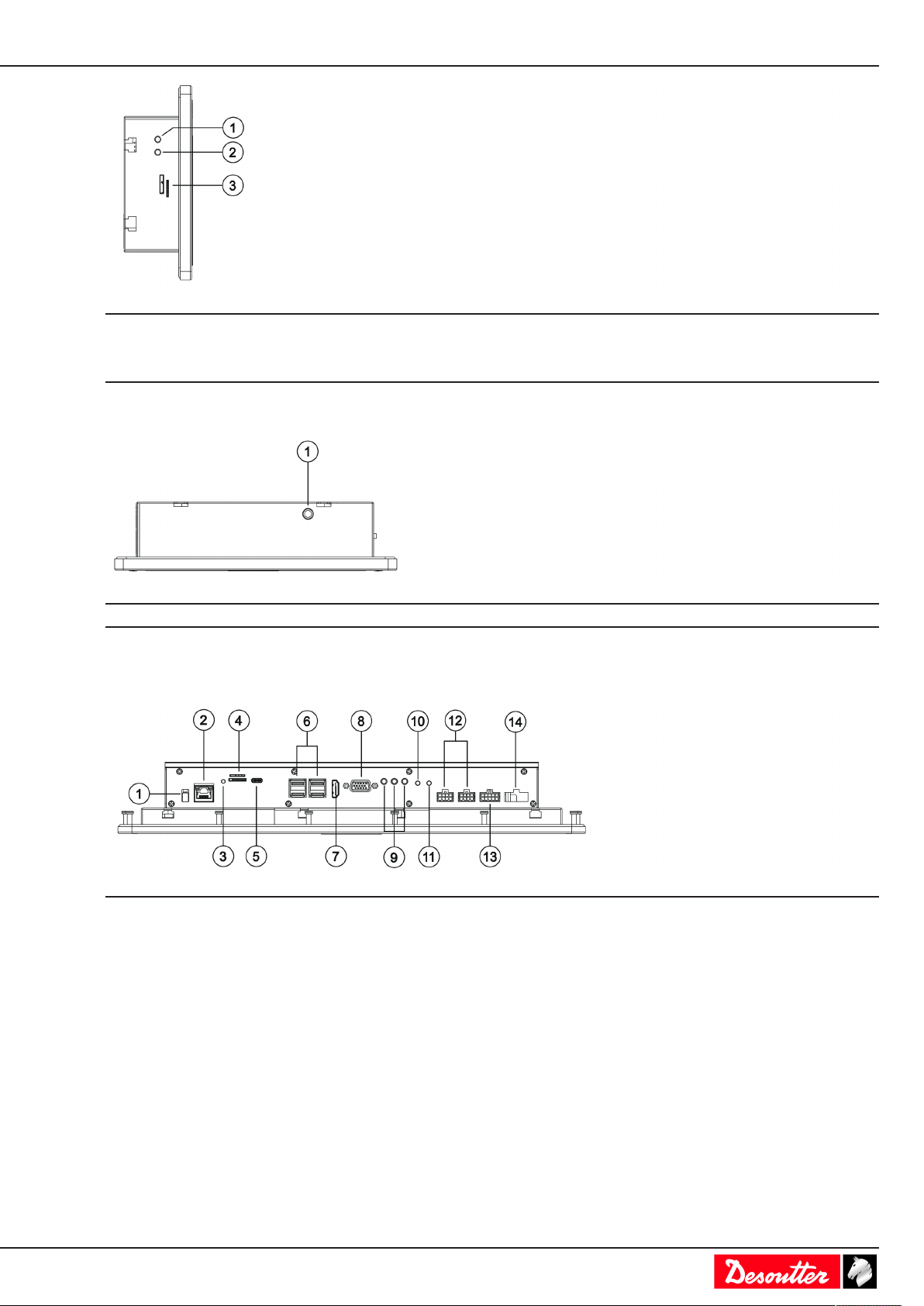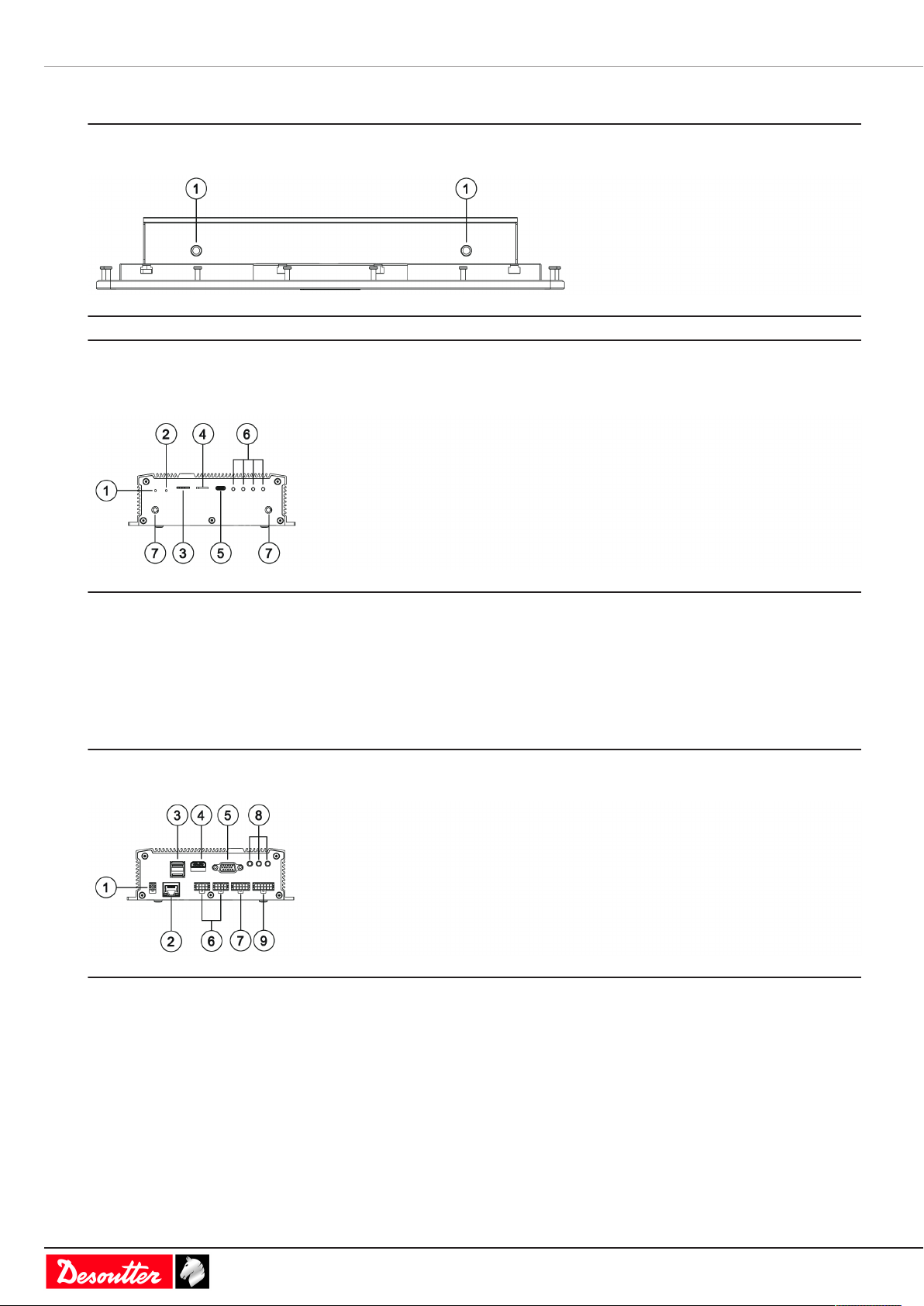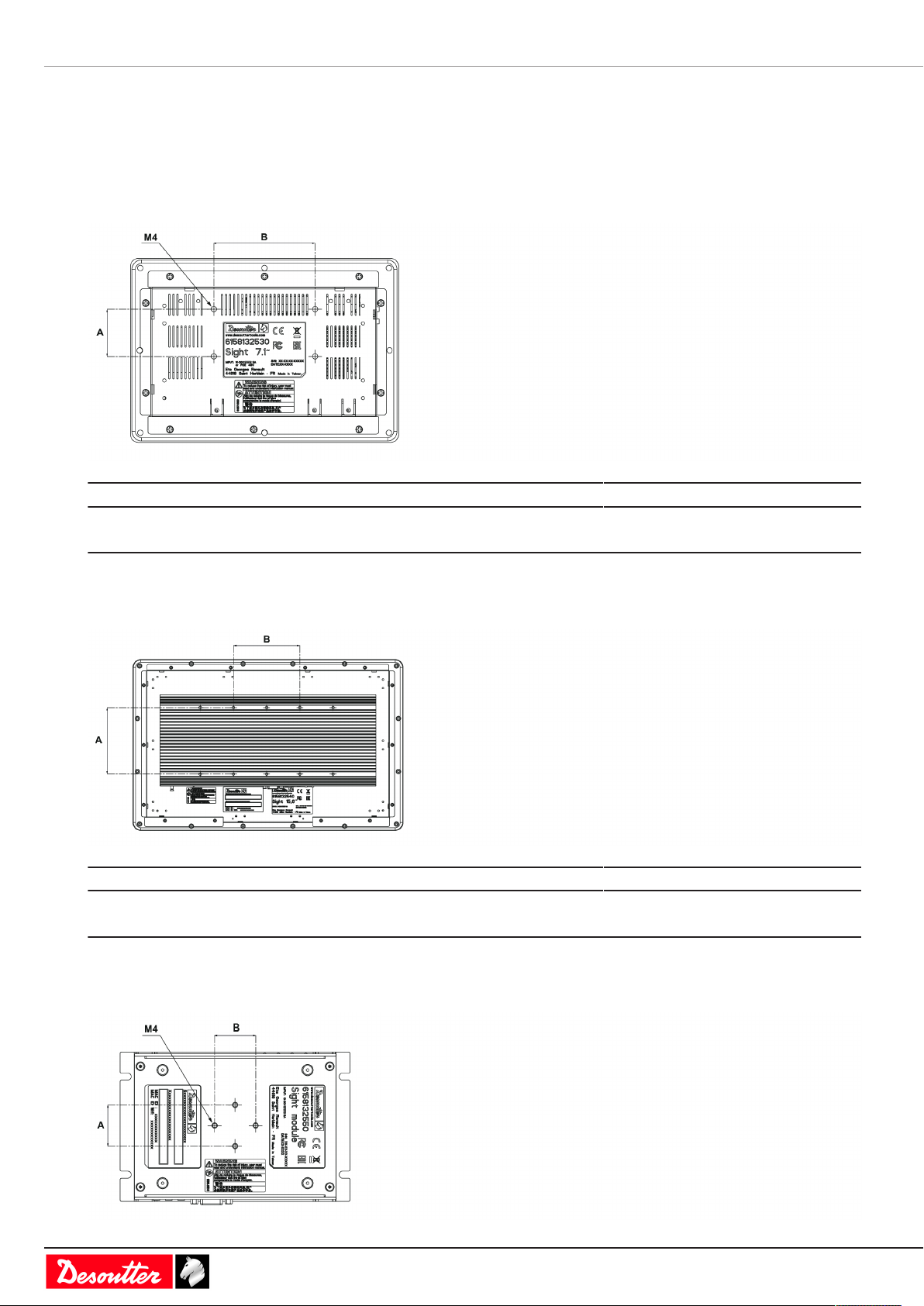2 / 28 06/2019
Table of Contents
Product Information ..............................................................................................................................3
General Information.........................................................................................................................3
Warranty...............................................................................................................................3
Website ................................................................................................................................3
Information about spare parts ..............................................................................................3
Dimensioning .......................................................................................................................3
CAD files ..............................................................................................................................5
Overview .........................................................................................................................................5
Product description ..............................................................................................................5
Technical data......................................................................................................................5
Accessories..........................................................................................................................6
Description of connections ...................................................................................................6
Installation............................................................................................................................................10
Installation Instructions..................................................................................................................10
Installing the mounting support ..........................................................................................10
Connecting to SIGHT power supply and to CONNECT .....................................................11
Connecting to the PoE+ 30 W power injector and to CONNECT ......................................11
Connecting to PoE+ 13 W power injector / CONNECT / external display .........................12
Mounting the WI-FI antennas.............................................................................................13
Operation..............................................................................................................................................15
Configuration Instructions..............................................................................................................15
Initial setup .........................................................................................................................15
How to access to the control center ...................................................................................17
How to change the language .............................................................................................18
How to change the network configuration ..........................................................................18
How to remote control CONNECT .....................................................................................19
Operating Instructions ...................................................................................................................19
How to search for a specific page ......................................................................................19
How to swipe the pages .....................................................................................................20
How to select another Pset or Assembly Process .............................................................21
Service..................................................................................................................................................23
Maintenance instructions...............................................................................................................23
Cleaning .............................................................................................................................23
Maintenance program ........................................................................................................23
Read before maintenance..................................................................................................23
Checking before putting back into service .........................................................................23
How to save logs to a USB key .....................................................................................................23
Reset to factory .............................................................................................................................23
Upgrading the firmware .................................................................................................................24
Troubleshooting ..................................................................................................................................26
What if nothing is displayed...........................................................................................................26