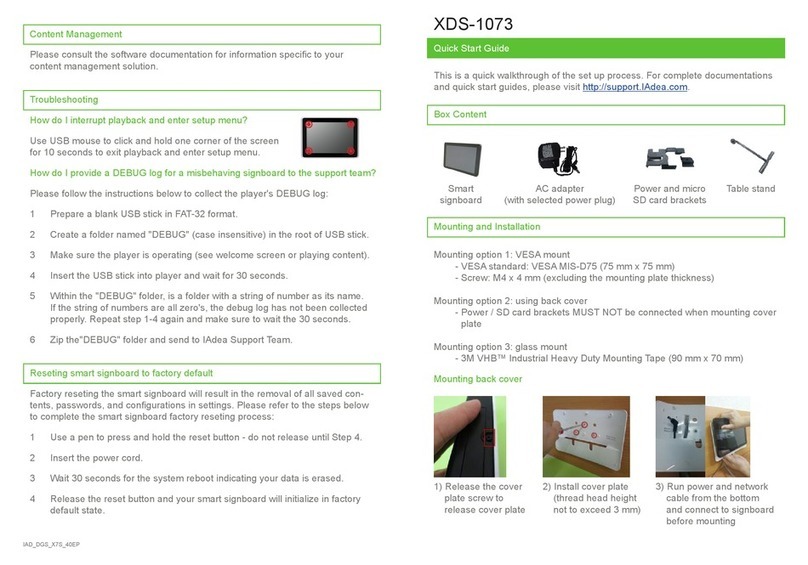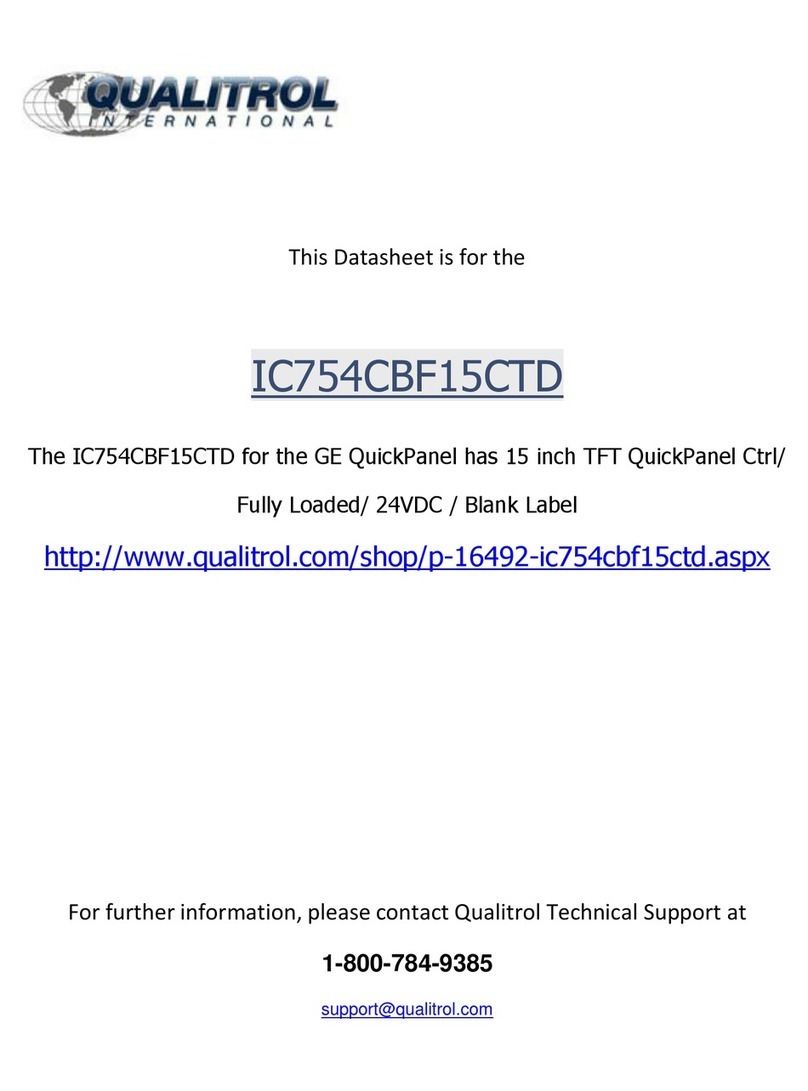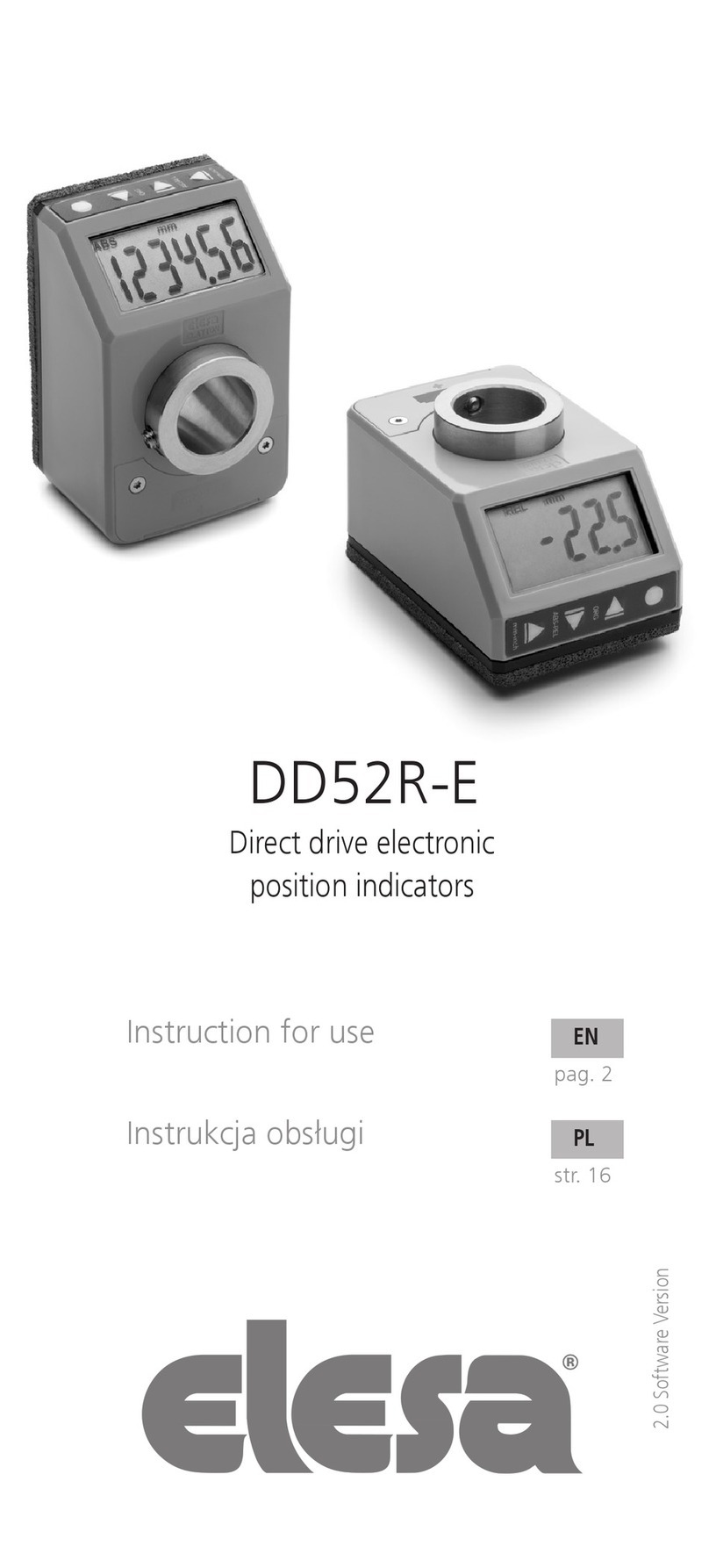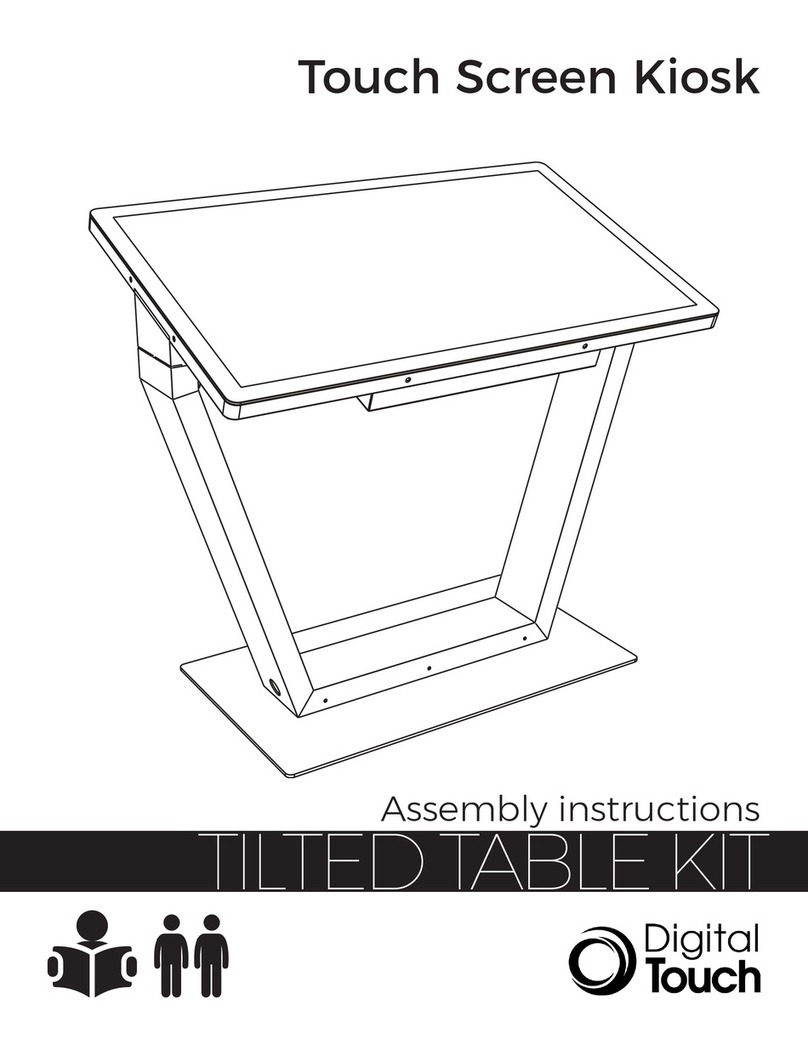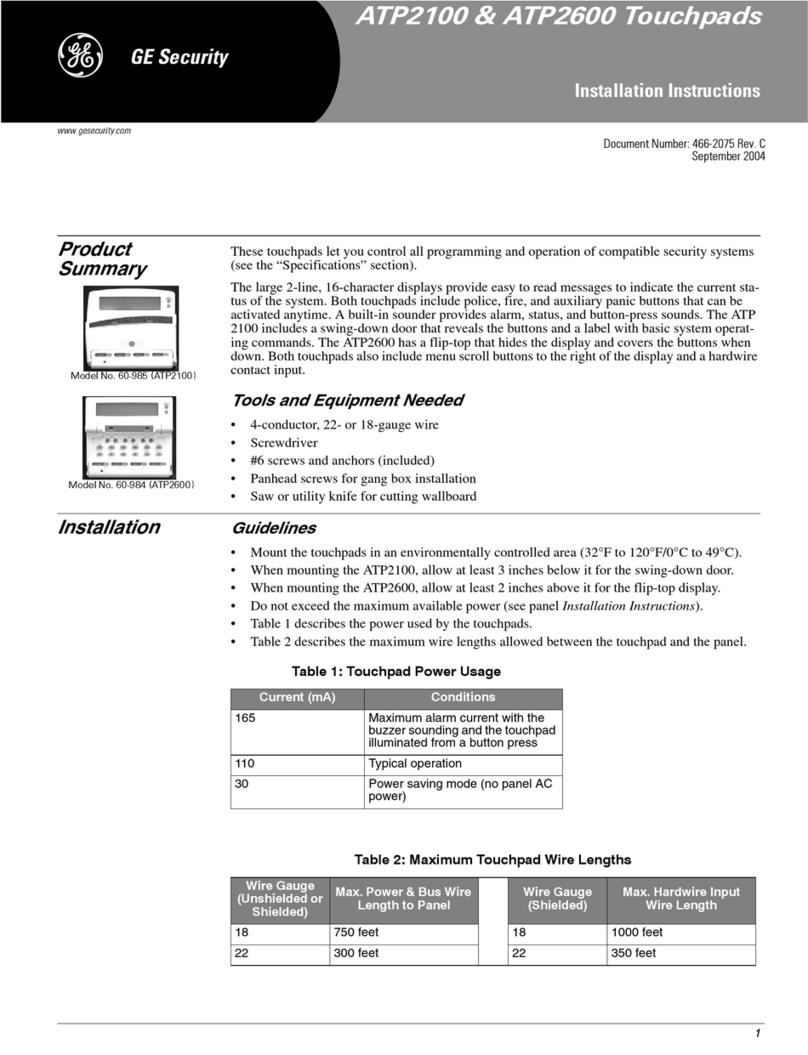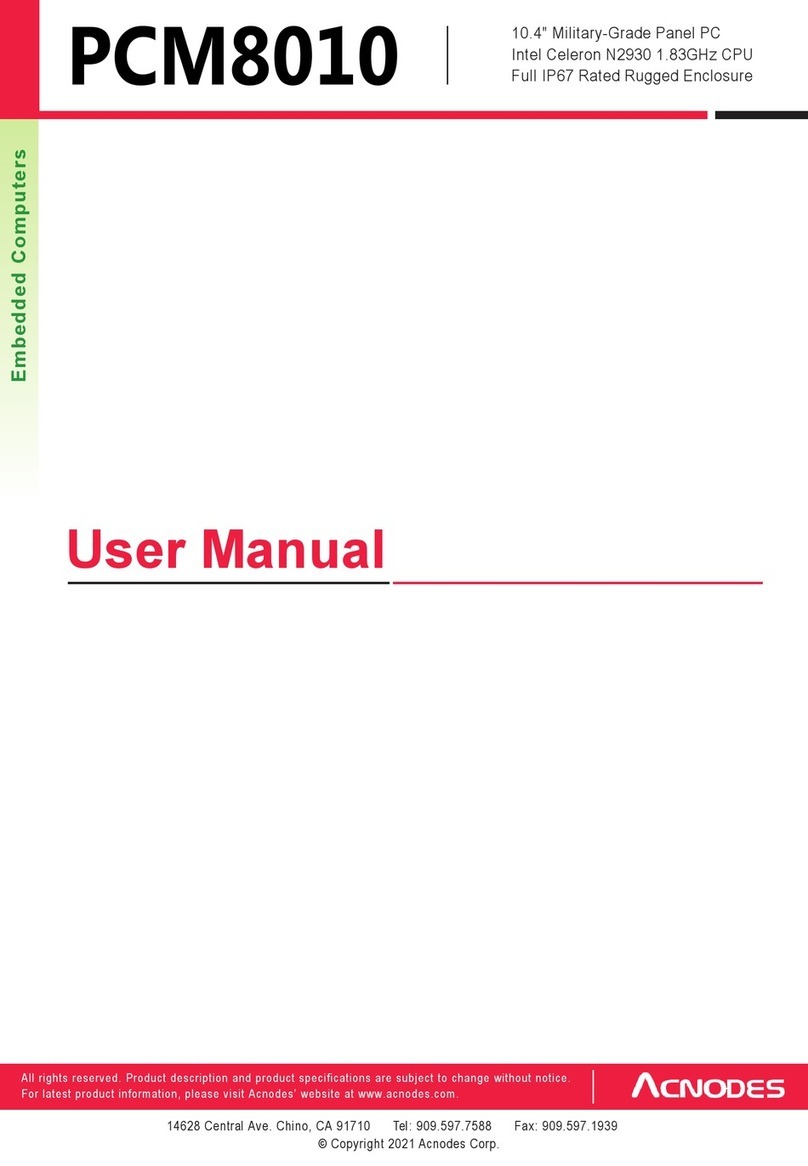Desview R5 Parts list manual

5.5 inch Touch Screen Monitor with 3D LUTs and HDR
Monitor Usage Guide

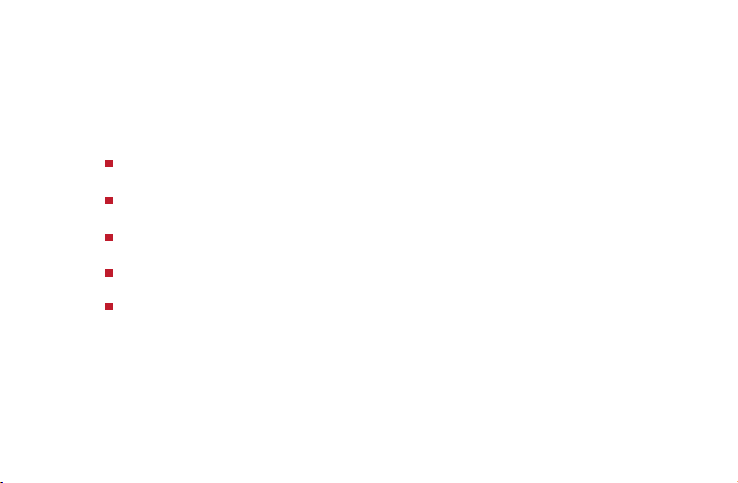
Packing List
Quick Start
Menu Operation Guide
Specifications
Warranty
Contents

Packing List
Packing List
Sun hood Snail hot shoe mount
SD card Microfiber cloth Instruction manual
Mini HDMI cable
D-Tap cable
Micro HDMI cable
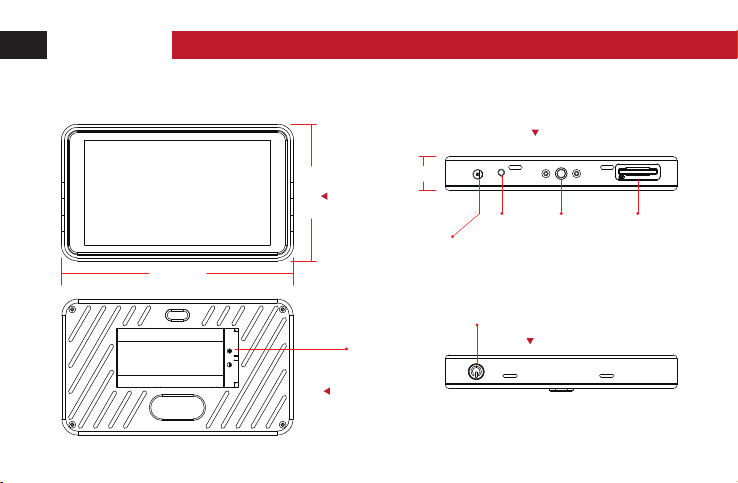
Quick Start
1. Appearance Size
Front view
89.1mm
22mm
151.4mm
Rear view
Bottom view
8V DC output
3.5mm
Headphone
port
Top view
Battery slot
(E6,NP-F)
1/4″ SD card slot
Power button /Lock
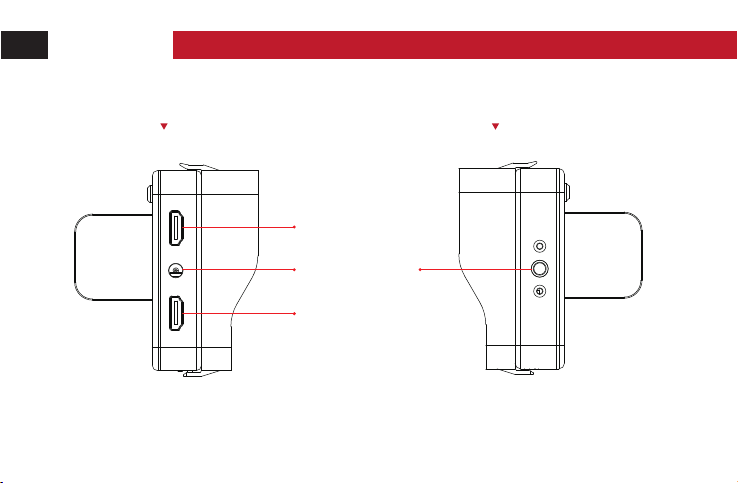
Quick Start
Left view
HDMI output
Right view
HDMI input
DC Input 1/4″
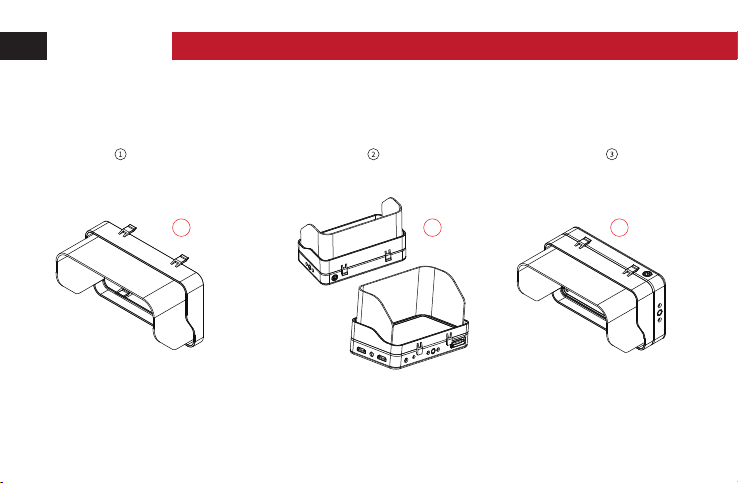
Quick Start
2. Sun hood setup Tutorial
2.1 Put sun shade inside the sun shield,
See Figure
2.2 Fixed the sun shade up and down,
See Figure
1 2 3
2.3 Setup accomplish,
See Figure
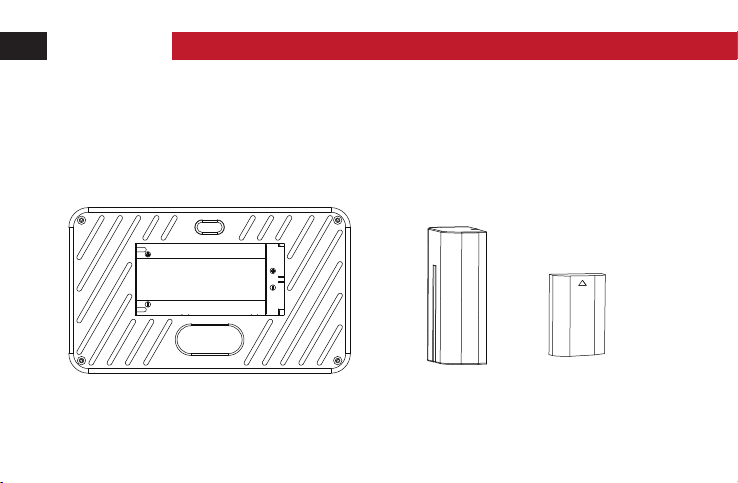
Quick Start
3. Battery Info
The monitor supports NP-F550、NP-F750、NP-F970 and E6 Batteries.
NP-F battery series E6 battery
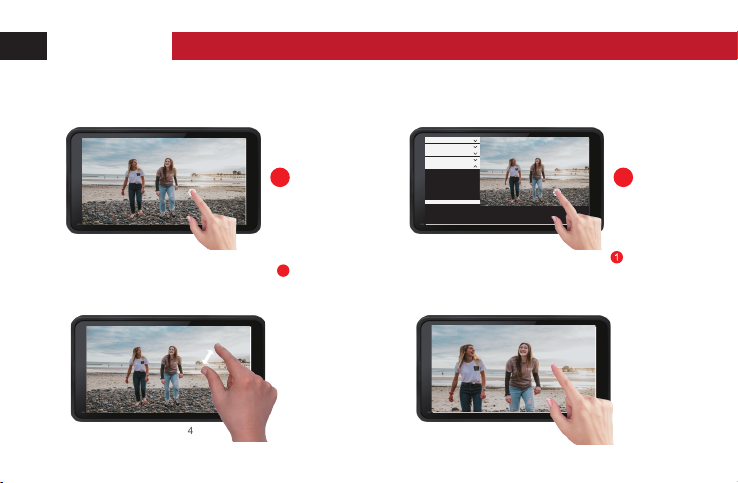
Quick Start
4. Touch Screen Instruction
4.1 The monitor supports full-touch screen control
4.2 The monitor supports pinch-to-zoom function
Zoomx2 & Zoomx4
1 2
2
Tap the screen to exit the menu,See figureUse your finger to continuously tap the screen
twice to bring up the menu interface.See figure
Supports drag the screen
after Zoom in
Menu Config
Color
Color Temperature
Sound
Battery Notification
Status
Update
Exposure Assist
Focus&Composition
LUT Config
Display Setting
System Config

Quick Start
5.How to import Lut files
5.1 Insert the SD card into the monitor’s SD card slot.
5.2 Find the ‘Custom Lut_sd” in the LUT config menu, then touch “Look SD”.
5.3 Choose the LUT you need to use, when the icon shows , it indicates that the LUT has been
imported successfully.
SD card slot
Exposure Assist
Focus&Composition
Display Setting
LUT Config
LUT
Custom LUT_sd
System Config
Look SD
Log Conversions
Exit SD
C:\

Quick Start
5.4 After import the LUT file, touch “Exit SD”, then pull out the SD card.
Then select "LUT Config" option in LUT setting,and to load downloaded Lut log
Exposure Assist
Focus&Composition
Display Setting
LUT Config
Custom LUT_sd
System Config
LUT
Close Open
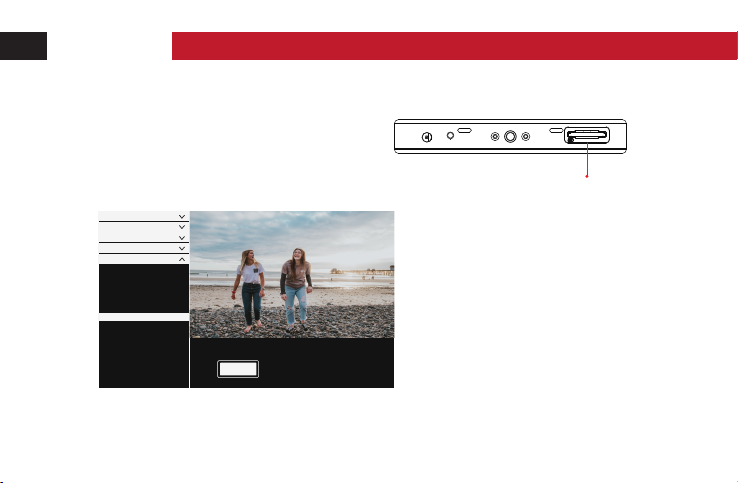
Quick Start
6.Upgrade instruction
SD card slot
6.1 Copy the downloaded upgrade file into the SD card.
6.2 Insert the SD card into the monitor’s SD card slot.
6.3 Find the “Update” in“System Config”menu, then click “OK”
6.4 The monitor will turn on automatic when the update is finished.
Menu Config
Color
Color Temperature
Sound
Battery Notification
Status
OK
Update
Exposure Assist
Focus&Composition
LUT Config
Display Setting
System Config

Menu Operation Guide
1.Exposure Assist
Exposure Assist
False Color Close SPECTRUM ARRI
Close Brightness RGB
Position
Position
Position
Zebra
Histogram
Waveform
Vectorscope
All Wave
HDR
Close 0 109
IRE
Off 123
Transparency
Transparency
Transparency
Close Luminance RGB
PQ
Off 123
Close Open
Close Open
Close HLG
Off 123

Menu Operation Guide
2.Focus&Composition
Focus&Composition
Single Color Close
Peaking
Center Mark
Safe Area
Mark Ratio
Grid Lines
Auido Meters
Weak Average Strong
Strength
Off 80% 85% 90% 93% 95%
Close
Close Open
Close Left Right
Off
Transparency
4:3 16:10 16:9 1.85:1 2.35:1 2.40:1
Off L H
Off 2x2 3x3 4x4 5x5 6x6 7x7 8x8
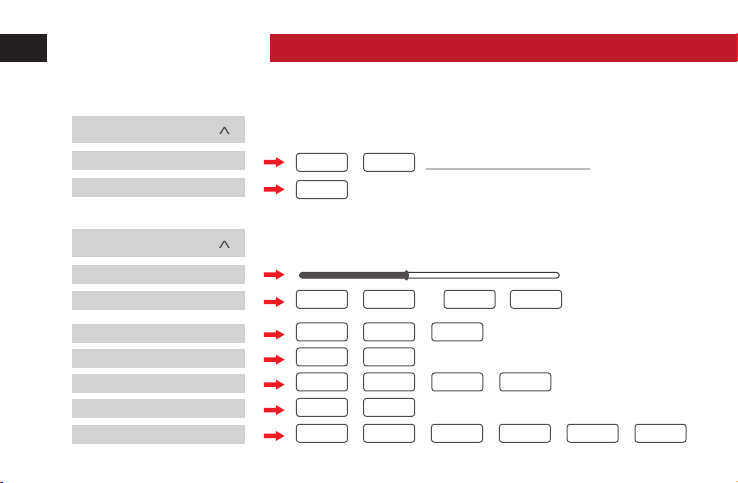
Menu Operation Guide
3.LUT Config
LUT Config
LUT Close
Custom LUT_sd
4.Display Setting
Display Setting
Aspect Ratio
Display Flip
Look SD
Open No Data
Colse Open Colse Open
Auto
H Flip V Flip
Pixel-to-Pixel Colse Open
Zoom Colse Zoom x2 Zoom x4
HV Delay Colse H Delay V Delay H/V Delay
Freeze Colse Open
Anamorphic Colse 1.33x 1.5x 1.66x 1.79x 2.0x
4:3 16:10 16:9 1.85:1 2.35:1
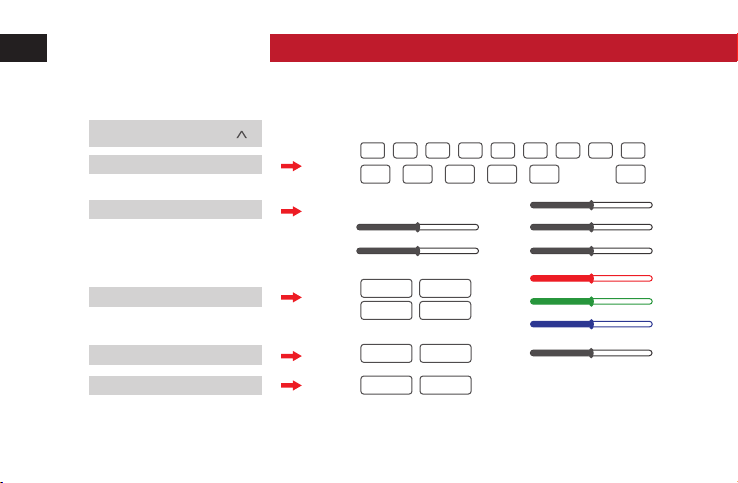
Menu Operation Guide
50
5.System Config
System Config
Menu Config
Language
Color
Color Temperature 5600K
9300K
6500K
User
Duration
Brightness
50
Contrast
50
Backlight
50
Sharpness
Color
Temperature
50
Saturation
On Mute
Close Open
500100
Volume
50
Red
50
Green
50
Blue
5s
CH EN DE ES IT FR RU KO JP
10s 15s 20s Colse OK
Battery Notification
Sound
Reset
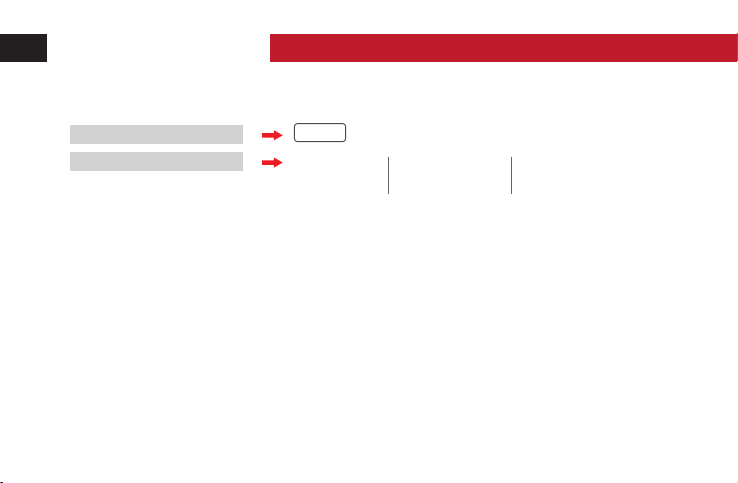
Menu Operation Guide
OK
Update
Input HDMI Resolution No Signal Scan Mode No Signal
frame No Signal Color Temperature 6500K Aspect Ratio Auto
Backlight 80 Volume 50 R5V1.2 200110
Status
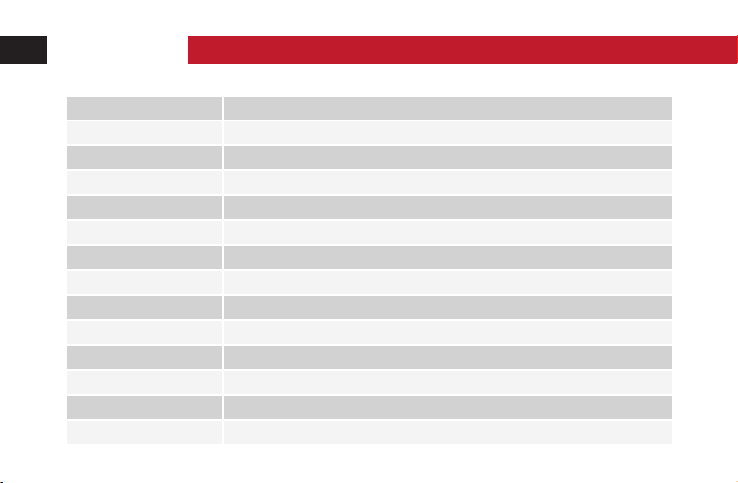
Specifications
Screen size 5.5 inch
Resolution
Machine size
1920x1080
151.4x89.1x22mm
Brightness 450
Contrast 1000:1
Viewing angle
Backlight
Material ABS engineering plastic
Voltage DC7-24V
Power 9W
Signal input HDMI1.4
Signal output HDMI1.4
Audio output 3.5mm stereo headphone jack
LED
Weight 200g
178°(H/V)

Specifications
HDMI input signal format
720x480i&[email protected], 60Hz
720x576i&720x576p@50Hz
1280x720p@50, 59.94, 60Hz
1920x1080i@50, 59.94, 60Hz
1920x1080psf@24, 25, 29.97, 30Hz
[email protected], 24, 25, 29.97,30,
50,59.94,60Hz
3840x2160p@24,25,30Hz
4096x2160p@24Hz
HDMI output signal format
720x480i&[email protected], 60Hz
720x576i&720x576p@50Hz
1280x720p@50, 59.94, 60Hz
1920x1080i@50, 59.94, 60Hz
1920x1080psf@24, 25, 29.97, 30Hz
[email protected], 24, 25, 29.97,30,
50,59.94,60Hz
3840x2160p@24,25,30Hz
4096x2160p@24Hz
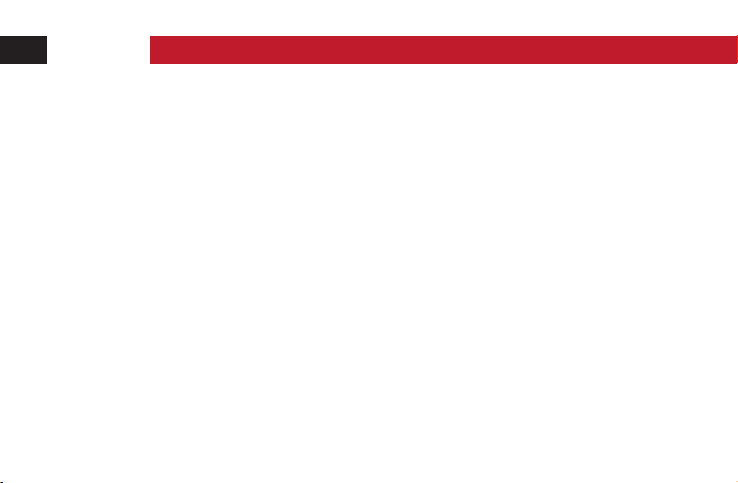
Warranty
Thank you for buying the product .You can enjoy the following services:
1.The product will enjoy a one year free warranty and free maintenance service for the whole life from the
date of purchase.
2.During the warranty period, the company will be responsible for free maintenance if any fault is caused by
the quality of the product itself under normal use.
3.If it is damaged due to improper use or other non product quality problem, it is nescessary to charge
maintenance costs as appropriate, even during the warranty period.(Time fee, material fee plus freight)
4.If the monitor exceeds the warranty period,we will continue to provide free technical support and
maintenance advisory service in case of tehcnical or quality problem.
5.If special reason needs to be returned,it must be pakced intact, the accesorries are complete, the apperance
of the product is intact, no artificial damaged,
6.Any artificial damage, water entry,collision causing breakage to series of monitor is not included in warranty.
Warranty Introduction
Table of contents