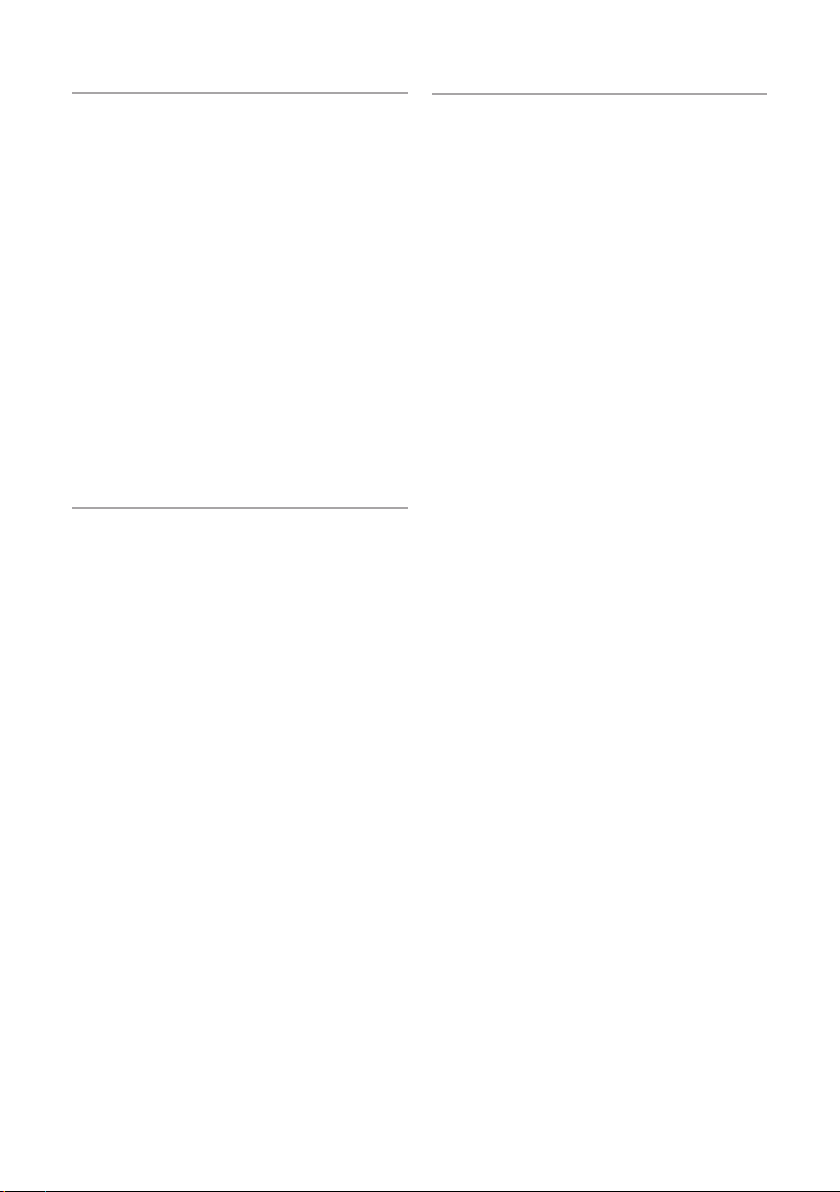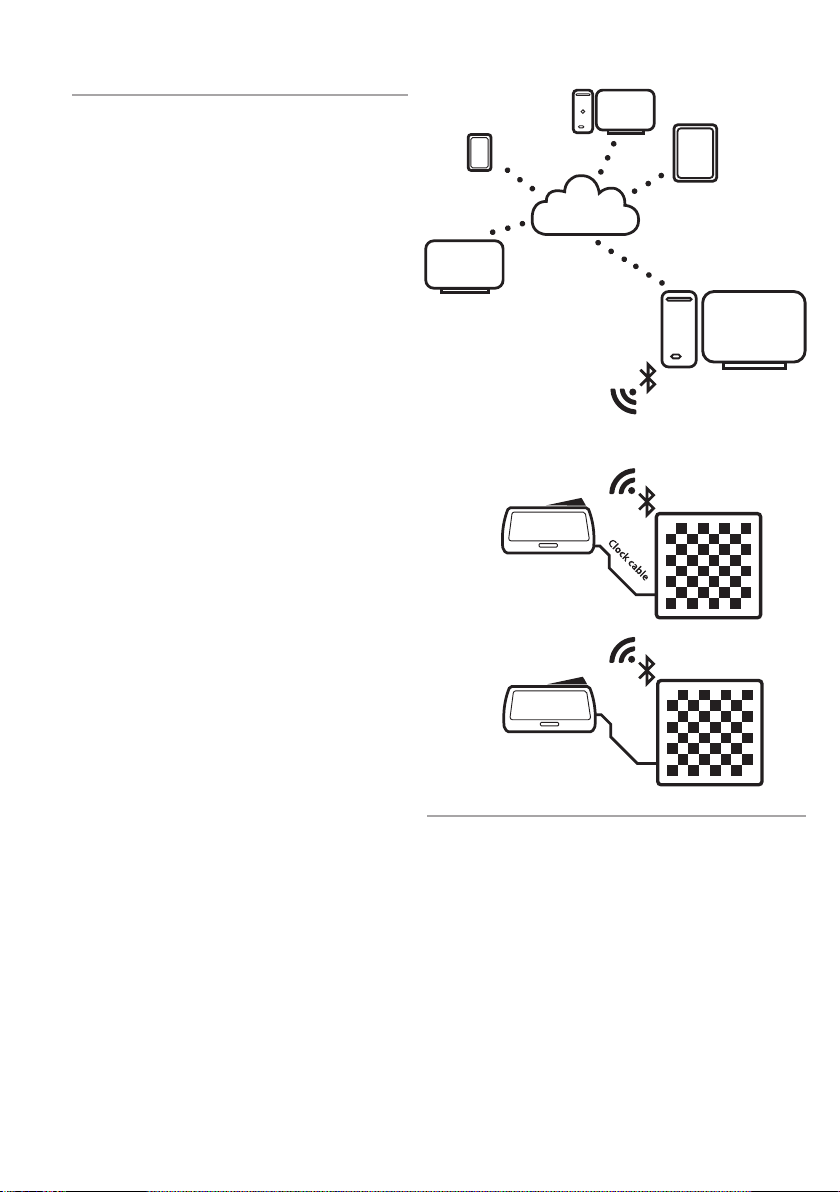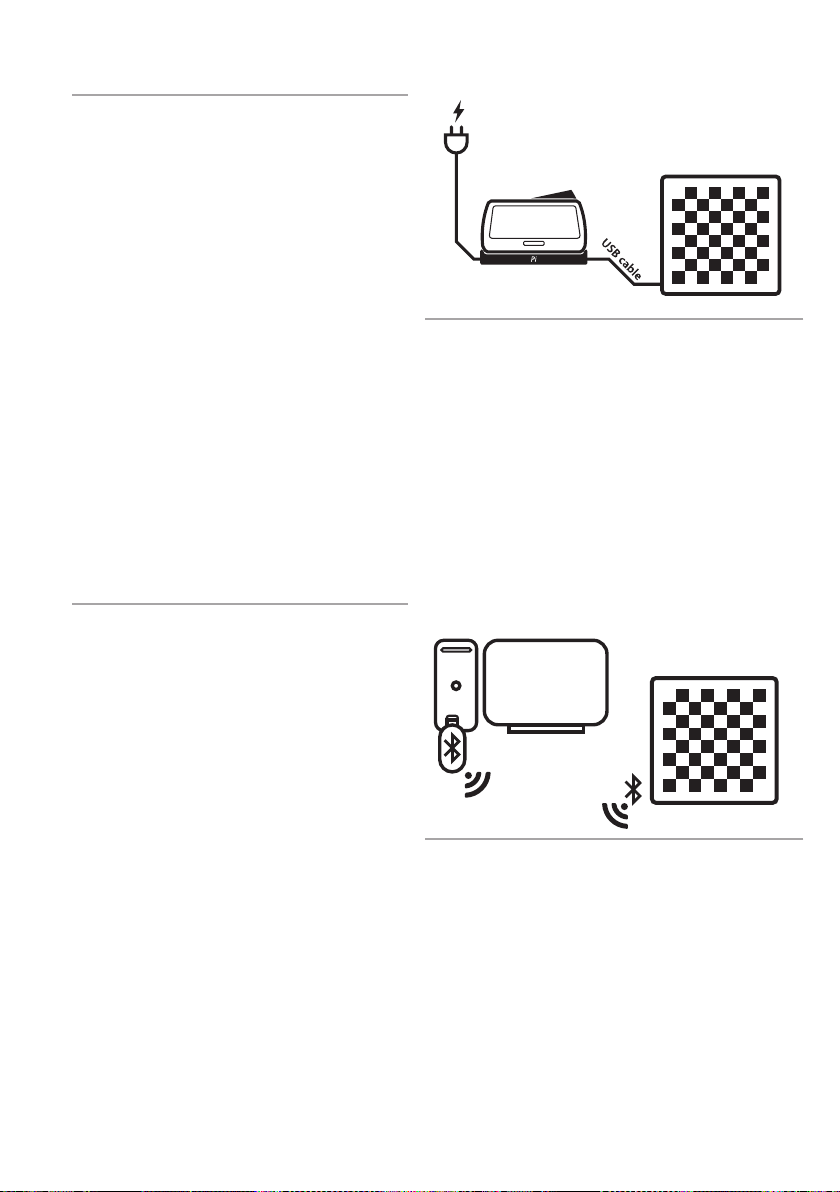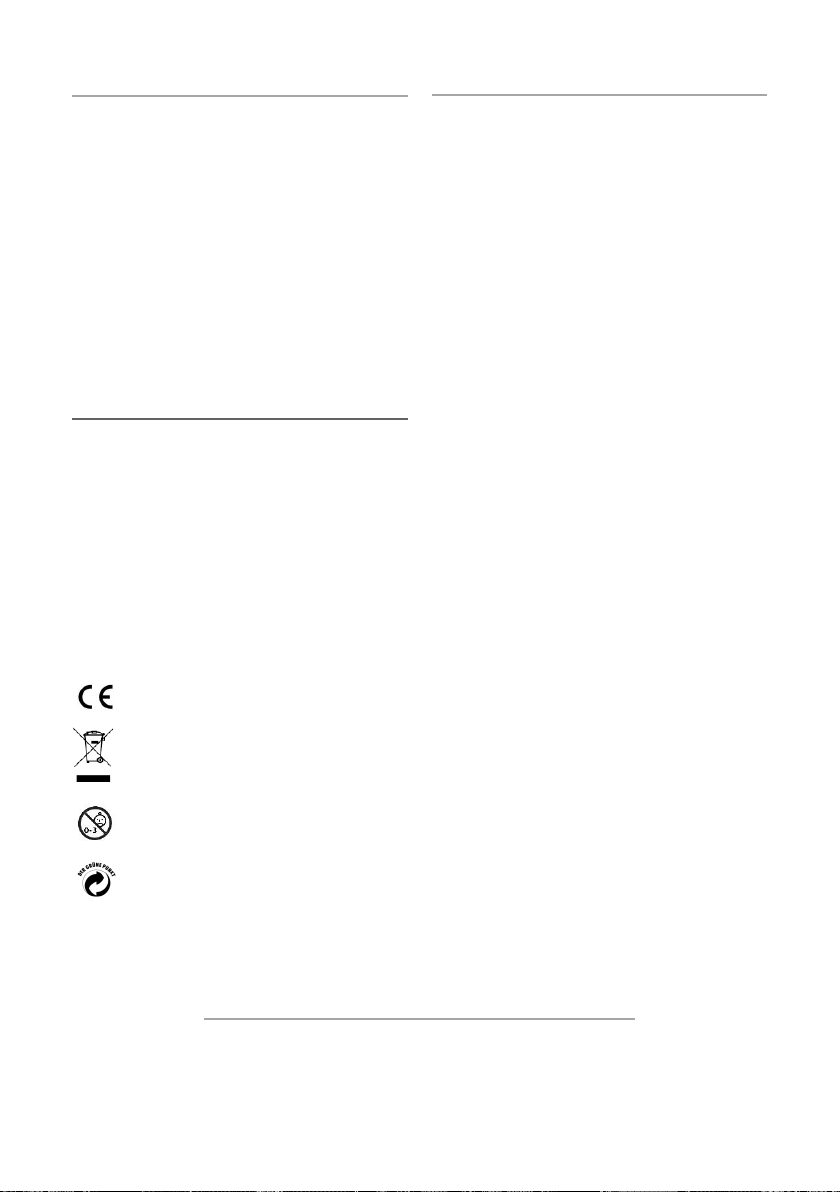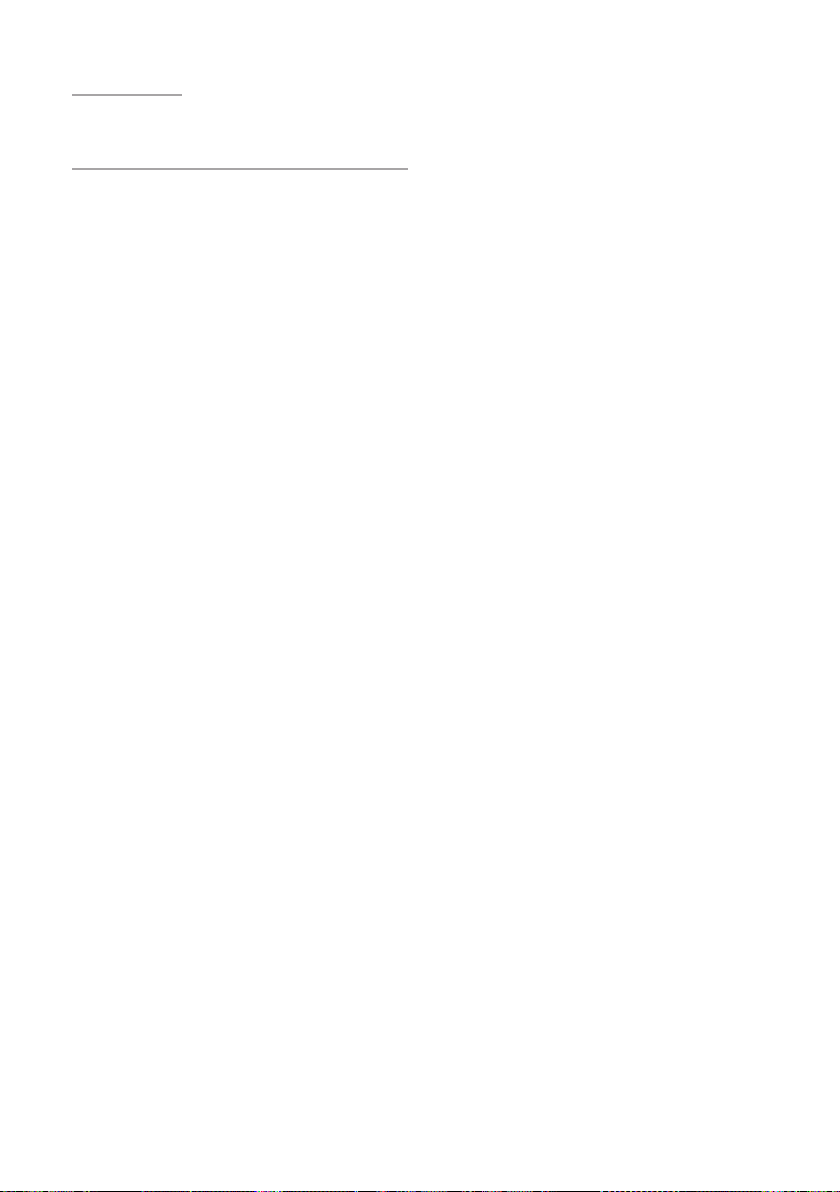2
1. Introduction
Congratulations on your purchase of the DGT
Bluetooth e-Board. This board integrates the
trusted DGT electronic chess detection in a real
wooden chessboard.
The highly reliable piece detection system ensures
that no move goes unnoticed.
The Bluetooth e-Board can be used with the new
plastic e-Pieces or the wooden DGT e-Pieces.
The Bluetooth e-Board can be used in many
dierent ways and on many dierent platforms.
It can be used for recording and broadcasting
your games or simply use it as an input device
for your PC or DGT Pi Chess Computer, so that
you can play, analyse and learn without having
to manually input moves on your screen with a
mouse.
The Bluetooth e-Board must be charged via the
high quality 2 meter USB cable and power adapter
which are both supplied with your Bluetooth
e-Board. The USB cable can also be used to set-up
a wired USB connection to your computer or the
DGT Pi. In the next section we will explain the
e-Board operation via the USB cable.
To use a wireless Bluetooth connection it is
required to rst dene the Bluetooth connection
in Windows. For a detailed description how to
prepare this wireless connection see “Appendix A”
at the last pages of this manual.
Once set-up in Windows, the wireless Bluetooth
connection will function identical as when a
USB cable is used. Be aware that only one of the
communication options can be used at the same
time.
Detailed information on how to set up your
e-Board for each dierent use can be found in
section 7 of this manual.
Have fun playing!
2. Accessories
To use your e-Board you will have to add an
electronic chess set (e-Set). There are many
dierent e-Set options, any set you choose will
work on your e-Board.
Also add the DGT3000 or the DGT Pi to complete
your set-up.
The DGT3000 is a highly advanced chess clock
with many dierent timing options that can be
linked to your board. In many situations the move
of your opponent (human or chess program) will
be shown on the display of the clock. Connecting
the clock also allows you to log all move times
with the DGT LiveChess software.
DGT Pi is a chess computer that allows you to
play, train, analyse, study and prepare against a
computer using a real chess board and pieces.
The “Bluetooth accessory set” includes:
• 2 metre USB cable
• USB power adapter 5 Volt
• Clock cable.
• Installation manual
• DVD with DGT driver software, a version of
the Fritz chess program and 365 days premium
membership to PlayChess.com.
3. e-Set precautions
Electromagnetic resonance is used to detect
the e-Pieces on your e-Board. Strong signal
transmitters generated close to the e-Board area
may cause spontaneous and incorrect piece
detection, so called “ghost pieces”.
If detection issues occur when using your e-Board,
this may be because your board is placed too
close to plasma screens, LCD monitors, speakers,
power adapters or other similar devices.
Metal surfaces or objects near or underneath your
e-Board or underneath the table may reduce the
sensitivity of the e-Board and can cause detection
errors. Please do not place the e-Board on a metal
table or a table with a metal construction beneath
the table top.