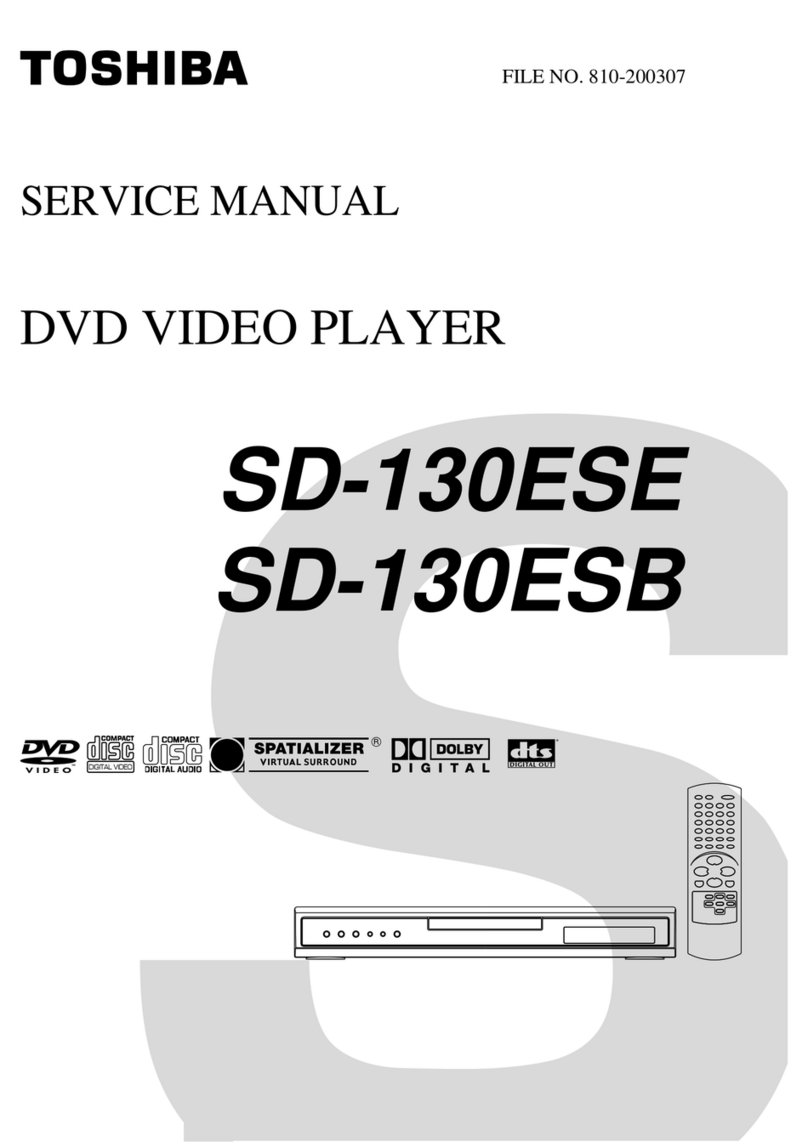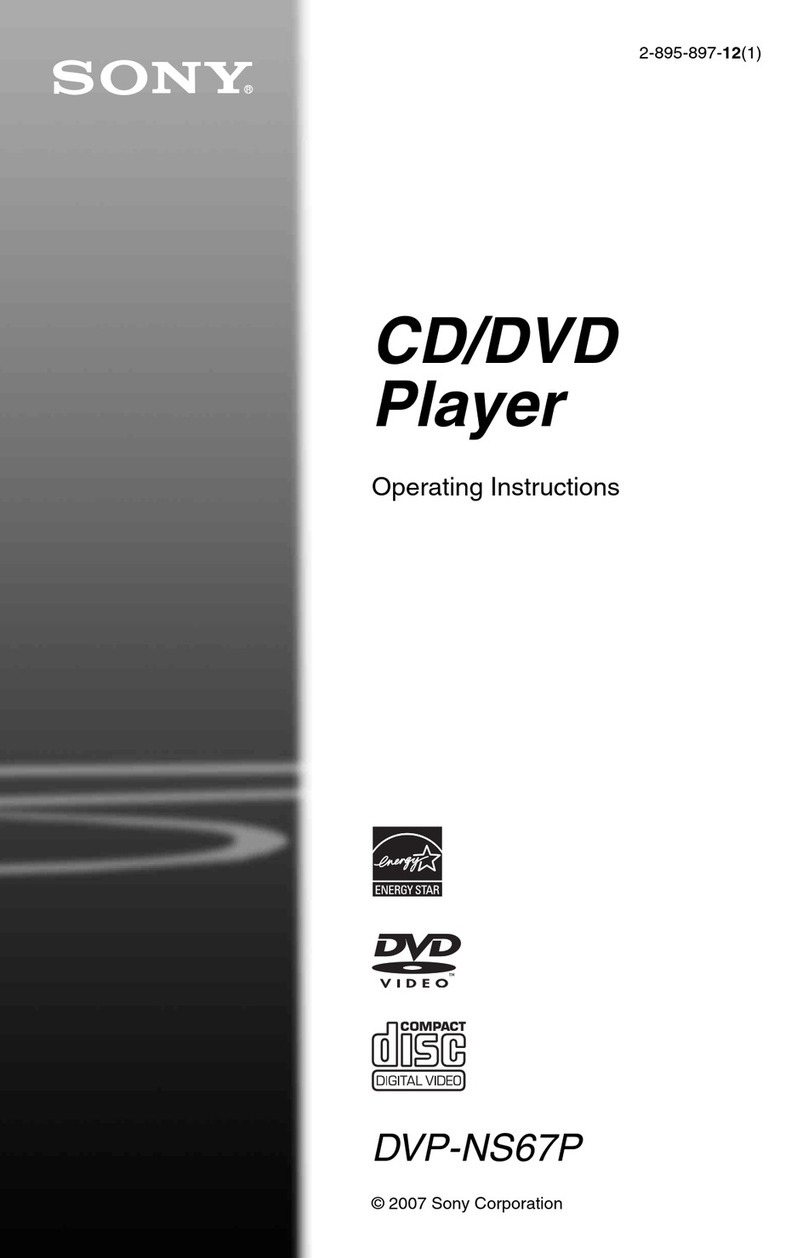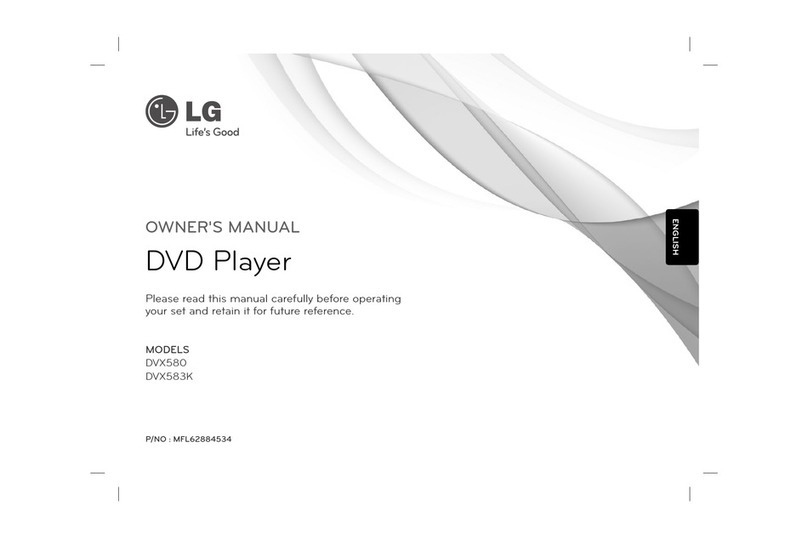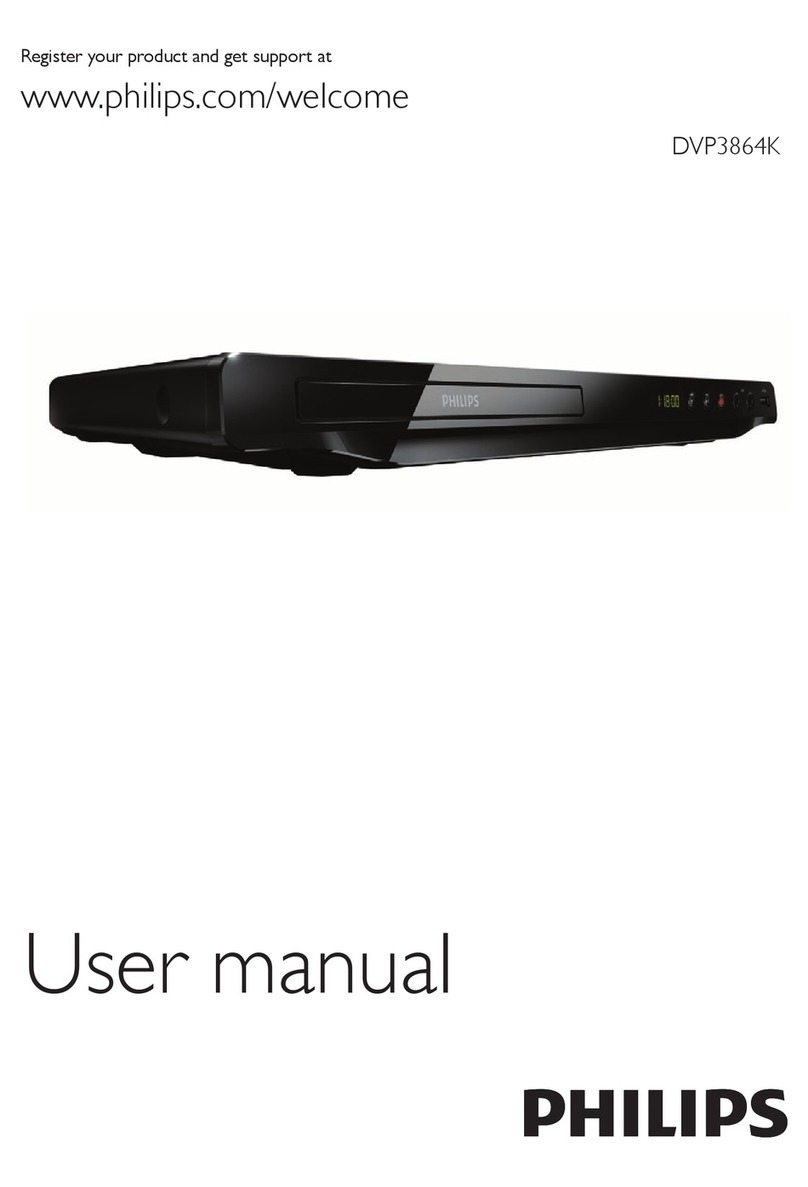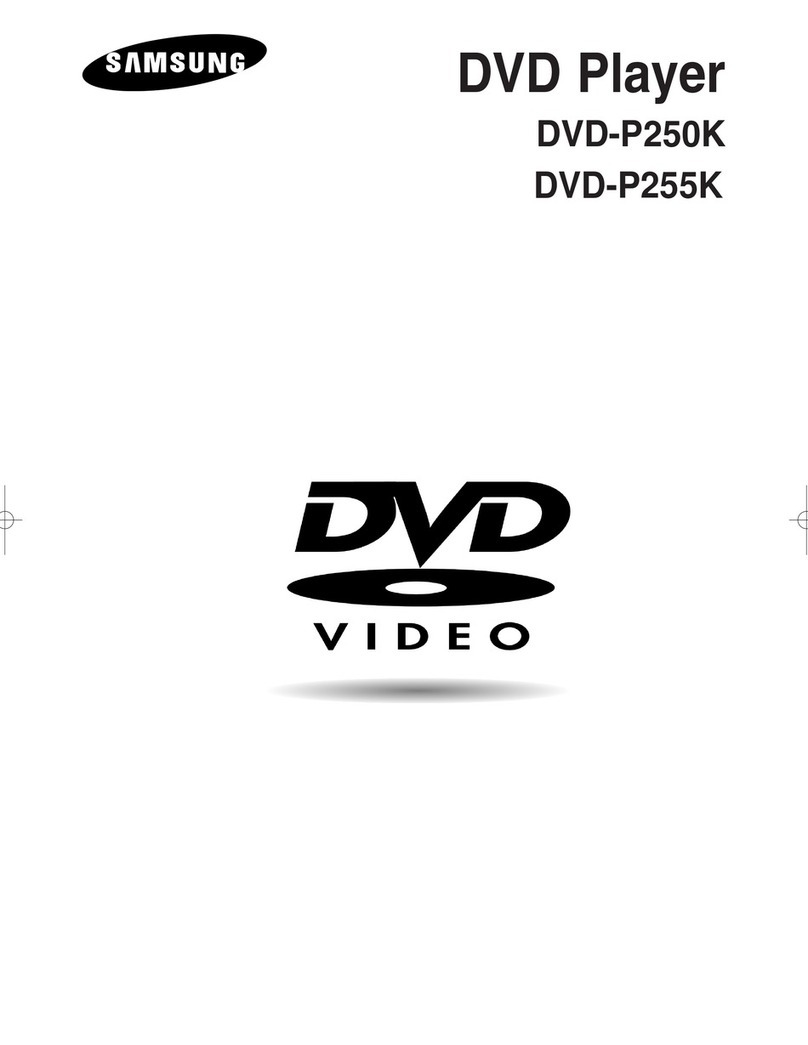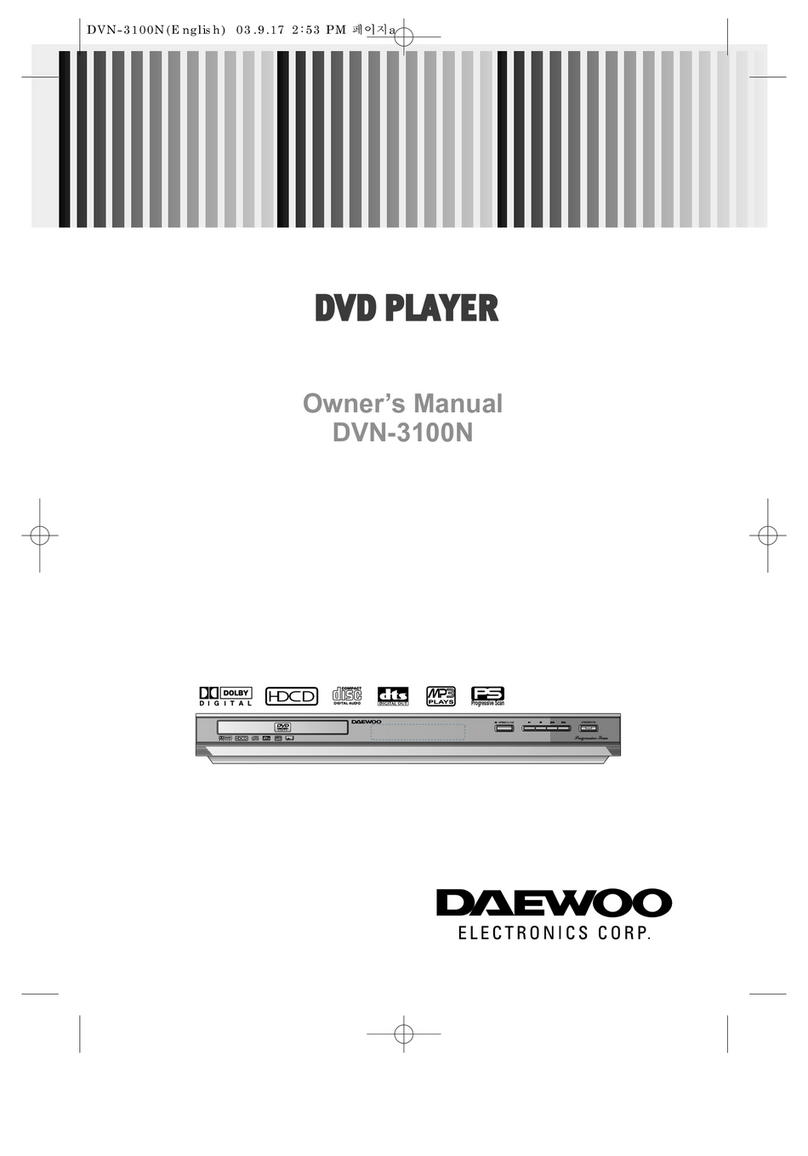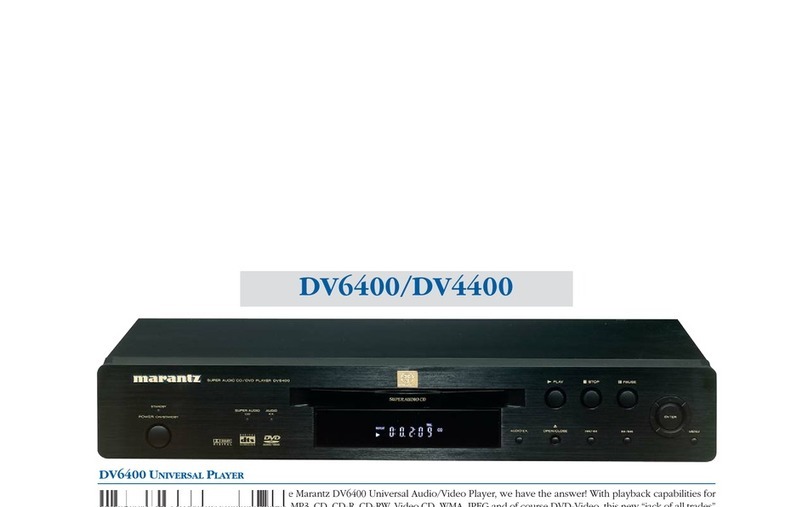DigiLand MDT1001 User manual
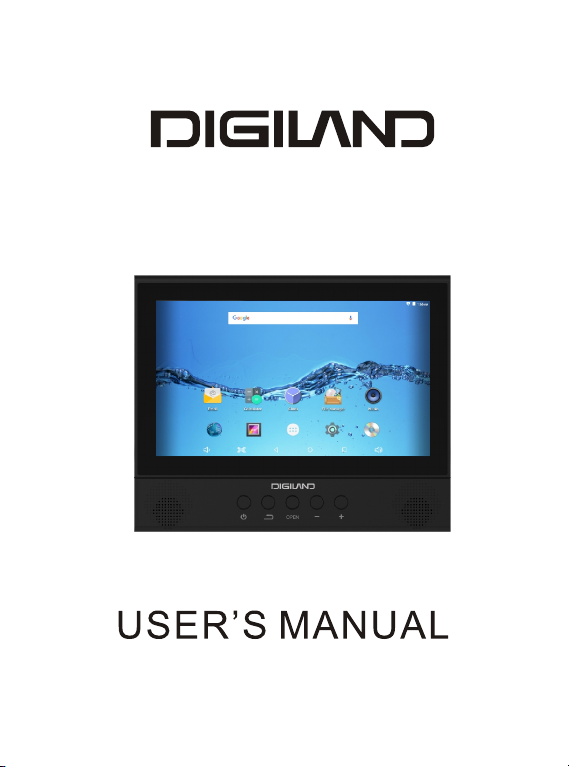
MDT1001

Thanks for choosing our product.
This User Manual isdesigned to guide youthrough the functions andfeatures
of the device.And we reserve theright to change spec.without prior notice as
continuous product improvement.To ensure your properuse of the device,
please read through theManual carefully.And the descriptionin this Manual
is based on defaultsetting.Important safety and warningguidance to make
sure normal function ofthe device:
Warning
Toreduce the risk of fire orelectric shock, do not expose thisdevice in rain
or moisture.
-Please do nottry to dissemble the device byyourself
-Please do notplace the device near water,fire, dusty,high temperature
and humid environment
-Please do notdrop, or collide and shake thedevice with force, esp.
touch panel.
-Please do notclean the deviceby alcohol, orother chemical detergents,
clean the surfaceonly with soft cloth.
-Please do notcharge the device in high temperatureenvironment such as
near oven, electricwarmer etc. And do notcover the device or adaptor with
quilt, or clotheswhile charging.
-Please use onlywith supplied AC adaptor.
-Please charge the deviceregularly should the devicenot to be usedfor long
to keep batteryin good condition.
-Replace battery onlywith authorized personnel.
-Please handle thedevice with care, dropping or collisionaccidentally may
lead to devicedamage or internal data loss.
-Please do notuse the device when driving orduring walking.
-Please regularly duplicateyour data and files saved inthis device.
-You're solelyresponsible for any dataloss or damage if due to negligence on
above or repair and battery replacement and other individual reasons.
-Please do not disconnect while the deviceis formatting or in data-transmitting.
-Always keep awayfrom fire or fire source.
Other points tobe noted:
-This device iswith internal memoryof 8G, whilethe programs pre-stored
plus Android system already take part ofthe memory.That's why whenyou
check File Managerfrom Applist and you will notice lessinternal storage.
In order to achievebetter performance or to download new programs,
please turnoff or unload programsused no more to help speeding up
demand and makeroom for new programs.
-When CPU is workingwith high speed, esp.in 3D games orplaying back HD
video long, thedevice will gethot and thisis normal, whilewe suggest to
cool down fora while.

This device complies with Part 15of the FCC Rules. Operation is
subject to the following two conditions: (1) This device may not cause
harmful interference, and (2) This device must accept any interference
received, including interference that may causeundesired operation.
Warning: Changes or modificationsto this unit not expressly approved
by the party responsible for compliancecould void the user's authority
to operate the equipment.
NOTE: This equipment has beentested and found to comply with the
limits for a Class B digitaldevice, pursuant to Part 15 of the FCC Rules.
These limits are designed to providereasonable protection against
harmful interference in a residential installation. This equipment
generates, uses and can radiate radiofrequency energy and, if not
installed and used in accordance withthe instructions, may cause
harmful interference to radio communications.
However, there is noguarantee that interference will not occur in a
particular installation. If this equipmentdoes cause harmful
interference to radio or television reception,which can be determined
by turning the equipment off and on, the user is encouragedto try to
correct the interference by one ormore of the following measures:
Reorient or relocate the receiving antenna.
Increase the separation between the equipmentand receiver.
Connect the equipment into an outleton a circuit different from that to
which the receiver is connected.
Consult the dealer or an experiencedradio/TV technician for help.
*
*
*
*
Attentions
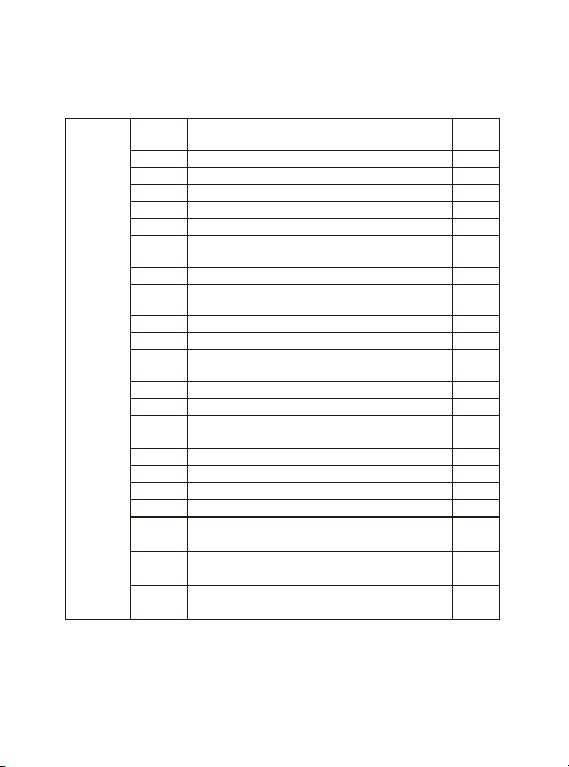
Chapter One(overview)
Appearance
Buttons
Homepage information column
Textinput
Connections
Catalog
1.1
1.2
1.3
1.4
1.5
1
2
2
3
3
Chapter Two(DVD play mode)
Chapter Three (internet)
Browser
3.1
24
6
Chapter Four ( )Application
Explorer
Downloads
4.1
4.2
5.1
5.2
5.3
5.4
Chapter Six
(Rechargeable battery use)
Chapter Seven (Specification)
6
7
7
7
8
8
8
10
Chapter Five(System setting)
Wireless networks setting
Sound setting
Display setting
Date & Time setting
Troubleshooting (DVD) 11
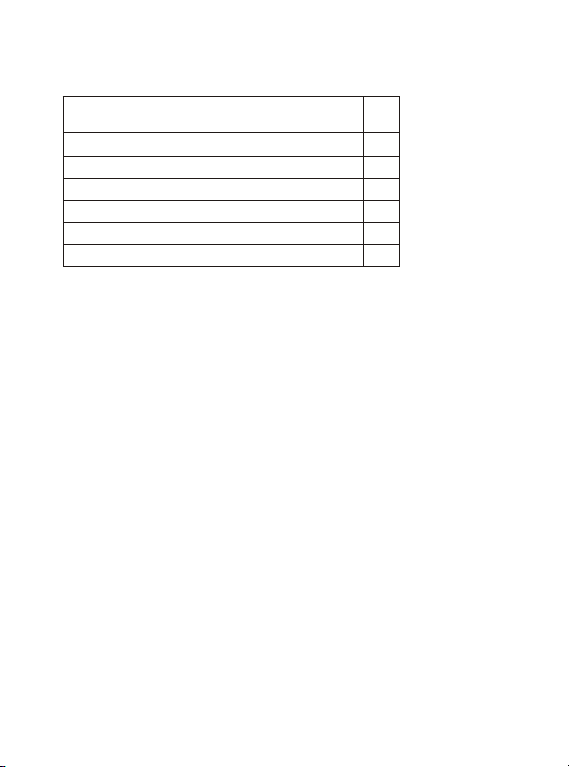
Main Features
*10.1" digital panel of higher resolution
*Built-in rechargeable Lithium-ion battery.
*Built-in two speakers.
*Support playback DVD/VCD/CD/MP3
*Support Android 6.0, Quad core,
Arm Cortex-A7 @1.3GHz, wifi: 802.11b/g/n
*Built-in internal memory of 16g
*Support HDMI(Tablet mode), Wireless connection
(Tablet mode)
*Touch control functions.
*Stand on back plate
Package
DVD player with tablet combo
USB cable
User manual
1
1
1
1
1
DC power car adaptor
Earphone
AC power wall adaptor 1

1
1.1 Appearance
Chapter One Overview
Volume+
Volume-
Power
Return
Open loader
MIC
HDMI
USB
RESET
Micro SD
EARPHONE

1.2 Buttons
2
Volume
Press / to adjust volume.
Open loader
Press ,user can open the loader and take in or out the disc.
Lock and unlock the screen
LOCK
You can setupsleep time in the Settings, choose Display.
The system will enter into sleepmode automatically and lock the screen to
standby mode, if without operating exceedingpreset time.
UNLOCK
Pull down and drag to unlock the screenand enter application interface.
1.3 Connections
Earphone jack: To connect external earphone
Micro USB jack: For both power supply input and connecting with PC (for the
latter, require an additional OTG cable which is notincluded in this device.)
HDMI jack: To show video toanother TV with HDMI to achieve high
resolution video quality. (This requires a separateHDMI cable, which is not
included in this device.)
Micro SD slot : to insert a Micro SD per instruction.
RESET: To restart the systemif abnormal situation happen and the device can't
be turned down. Use a thin object (like the end of apaper clip) to press RESET,
located in the middle of the right side, the device will be resetand power turns off.
Press 2~3 seconds to restart.
MIC: To recordif turned on recording function.
Return button
Press to Return or Exit DVDmode
Power button
Power on
Long press 2~3 seconds, screen willlight up and pictures will show up until
the interface page.
Sleep mode (only in tablet mode)
In boot mode, when tapping ,the system will go into standby mode with screen
turns black, which can save power.
Tap again to goback and light up screen for further operation.
Power Off
Long press ,it will show Power off , Reboot , Airplane mode button,choose
Power off to shut off the unit.
Reboot
Long press ,it will show Power off , Reboot , Airplane mode button,choose
Reboot ,to reboot the unit.
Airplane mode
Long press ,it will show Power off , Reboot , Airplane mode button,choose
Airplane mode, to setthe unit in airplane mode .

1.4 Home page information Column
1.5 Text Input
When use thetablet, you can use the virtualkeyboard to enter text, number,
symbols directly by touching screen.After selecting the Android input method,
the default keyboardshow as below:
Press to input numbers and letters and change letters in capital or small type
by pressing
?123
3
BackVolume -
Volume +
Host interface
Screen shot
Recent search
WIFI Time
Battery power
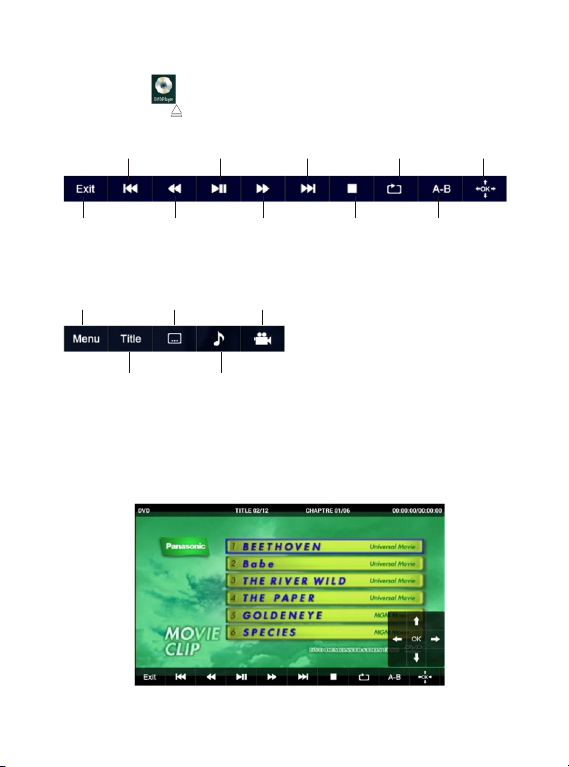
Previous key PlayPause Next key Repeat Arrowsbottons
Chapter two: DVD play mode
Exit DVD mode Fast backward Fastforward Stop key A-B Repeat
DVD menu play Subtitle key Multi Angle
Dvd title play Audio key
Touch the icon in the application list to enter DVD play mode.
Press open button to load in a DVD disc, it will play.Touch screen, below
buttons will be show at the bottom.
Move the icon column further to the left, you will find 5more icons as follows:
For Arrow buttons, touch this button, a littlearrow control board will be displayed
on the screen. Youcan use it to select any item in DVD menu and play, below
diagram for ref. Only.
4

When playing DVD, touch screen, disc play info. Will show on screenas follows
(this feature varies per discs):
Touch ‘TITLE” or “CHAPTER”, a number select board will show, youcan input
number to select title or chapter to play. Below diagram for ref. Only.
5

Enter the URL-touch the input area to get the soft keyboard, then text
the URL.
Bookmark searchclick this to add into the bookmark
Touch this to read the favorite website that collected
Touch this to search the internet
Touch this to add new browser
Touch this to close the browser
Chapter four: Application
6
4.1 Explorer
Chapter three: Internet
Require network support before using a web browser, if there are network
supporting problems, please contact your network operator or the service provider.
Tablet's web browser can connect to the Internet. via WIFIto satisfy your business
and individual network needs.
Touch (Setting) to set up the WIFI to connect the internet.
Touch (Browser) in the application list to enter the browser pages; the default
homepage is the Recently viewed one.
Browser supports the following features.
3.1 Browser
Touch (File Manager) in the application list, files can be copied and saved into
device internal memory, to and from TF card or USB (in case of USB, need to
connect otg cable, which is not included for the device.).
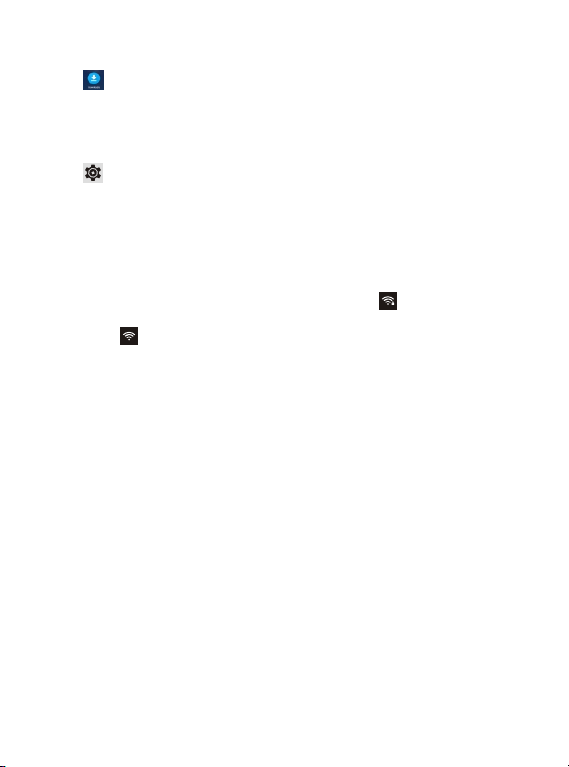
4.2 Downloads
Chapter five: System setting
5.2 Sound setting
7
Click in the application list, you can view the downloaded or downloading files.
Click file to stop while downloading or delete downloaded files.
Click to enter System setting interface.
5.1 wireless and networks setting
This setting module includes: the wireless and network SettingsThe wireless
local area network Settings.
Turn on wireless LAN switch, the systemwill scan available wireless network
automatically and display the wireless local area network in the list.
Among them, if the local area networks have the sign behind it, it represents
the network has been encryption, it needsto enter the password to connection.
Thesign represents the networks donot need password and can be
connected directly.
You can choose the network from the list you want and click it to connect directly,
also you can click the advanced,then clickconnected to network; you can also
select add wireless local area network to add by hand.
Network notice: When wifi turns on, it will search if there is any open networks.
In Sound setting, you can choose Volume and setup volume for Media,
Notifications and Alarm.
And you can also change default sound for Notification, turn on/off sound for touch
and screen lock under this setting.
5.3 Display setting
This setting contains: Wallpaper, Brightness, Sleep time, Fontsize etc.
Wallpaper setting
You can setup wall paper and dynamic wallpaper.
Wallpaper can be chosen from gallery.
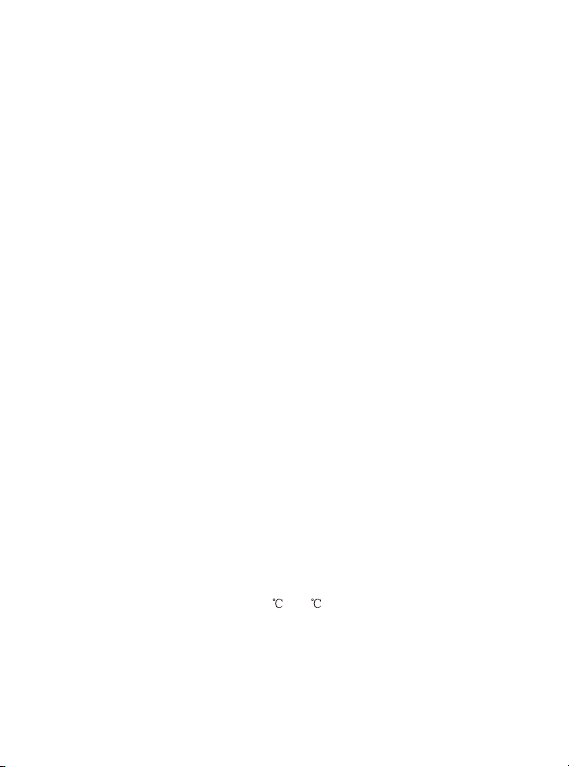
8
Sleep setting
If the device is not operating for the setup period in this setting, the device will go to
Sleep mode and save power.
Font size
You can setup font size per your needs.There're Small, Normal, Large and Extra
large for your option.
5.4 Date & Time setting
In this interface, you can setup system time.
Time setting
You can use automatic time from the network.
Choose time zone, and then set a specific date and time and display format.
Chapter six:Rechargeable battery use
This device utilizes long-life Lithium-ion battery for portable power supply.
The battery has no memory effect and thus can be recharged safely regardless
Whether it's fully or partially discharged. It's enough to recharge no longer than
5hour each time. Fully recharged battery can last up to 2.5hour fordvd play and
up to 4hour for wifi surfing (when system brightness and volumeset at medium).
When press (power button), there will be charging status shown on the screen
while the device is charging in shutdown state.
Note:
*As soon as low power indicated on screen while operating, please recharge the
battery immediately to avoid inconvenience of sudden shutdown.
*Please regularly charge battery should the device not use for long to keep battery
in good condition.
*Using and Maintaining rechargeable battery
The normal working temperature is: 0 ~ 40
Always unplug AC adaptor/DC adaptor from the devicewhen not in use.
It'll get warm and hot when continue to play, it's normal, while avoidlong time
playing unattended.
*Avoid colliding with other objects, and place away from possible heat source
and humidity environment.

Battery
Battery
Main PCB
Before to discard EOL unit, please remove the waste battery by below steps:
a. Pull out the screws on the bottom cover by the screwdriver to unpack the
unit.
b. Pull out the screws on the Main PCB board by the screwdriver to unpack
the PCB board and then the battery can be seen.
c. Remove the battery socket from the board.
Removal Of Waste Battery
9

10
Chapter seven:Specification
Dimensions
Net Weight
LCD
OS
Processor
Memory
WI-FI
Disc surport
Connections
Battery
Service time
Operating temperature
2.41lb (1.09kg)
10.1 " 1024× 600
Android 6.0
1.3G Hz Quad-Core
1GB DDR RAM,16GBinternal
802.11b/g/n
DVD/VCD/CD/MP3
Micro-USB, Micro-SD (upto
32GB), Earphone Jack, HDMI
3.7V 4000mAh Li-ion
up to 2.5h with DVD
up to 4.hwith wifi
Between 0 and 40
Owing to continuous improvement, no prior notice will be given regarding changes on
above feature and spec.
lf at any time in the future you should need to dispose of this product please
note that waste electrical products should not be disposed of with household
waste. Please recycle where facilities exist. Check with your Local Authority
or retailer for recycling advice. (Waste Electrical and Electronic equipment
Directive)
10.2"x8.3"x1.6"(26*21*3.94 cm)

Troubleshooting (DVD)
No sound or
distorted sound
The icon
appears on
screen
Can't advance
through a movie
Picture is
distorted
No forward or
reverse scan
Display shows-
"No disk" after
inserting DVD
PROBLEM SOLUTION
Make sure the machine is connected properly.
Make sure all cables are securely inserted into
the appropriate jacks.
You can't advance through the opening credits
and warning information that appears at the
beginning of movies because the disc is
programmed to prohibit that action.
The feature or action cannot be completed at
this time because:
1. The disc's software restricts it.
2. The disc's software doesn't support the
feature (e.g., angles)
3. The feature is not available at the moment.
4. You've requested a title or chapter number
that is out of range.
Some discs have sections that prohibit rapid
scanning or chapter skip;
If you try to skip through the warning information
and credits at the beginning of a movie, you
won't be able to. This part of the movie is often
programmed to prohibit skipping through it.
The disc might be damaged. Try another disc;
It is normal for some distortion to appear during
forward or reverse scan.
1. Check to see if you may have inserted a
blank disc.
2. Remove disk and check to ensure that disc
is clean and not scratched.
3. Check to see if you may have inserted a disc
that has not yet been finalized.
4. Check to see if you may have inserted the
disc correctly;please remove and try to insert
disc correctly.
5. Try to play the original DVD disk. please note
that some DVD players cannot recognize
improperly burned disks.
6. Use a lens cleaning disk or gently wipe the
laser pickup lens with dry microfiber cloth.
11
Table of contents