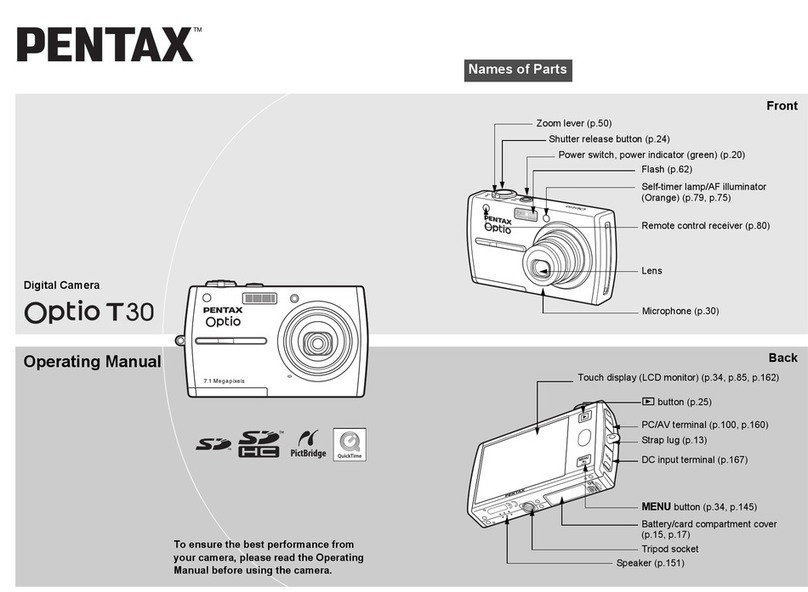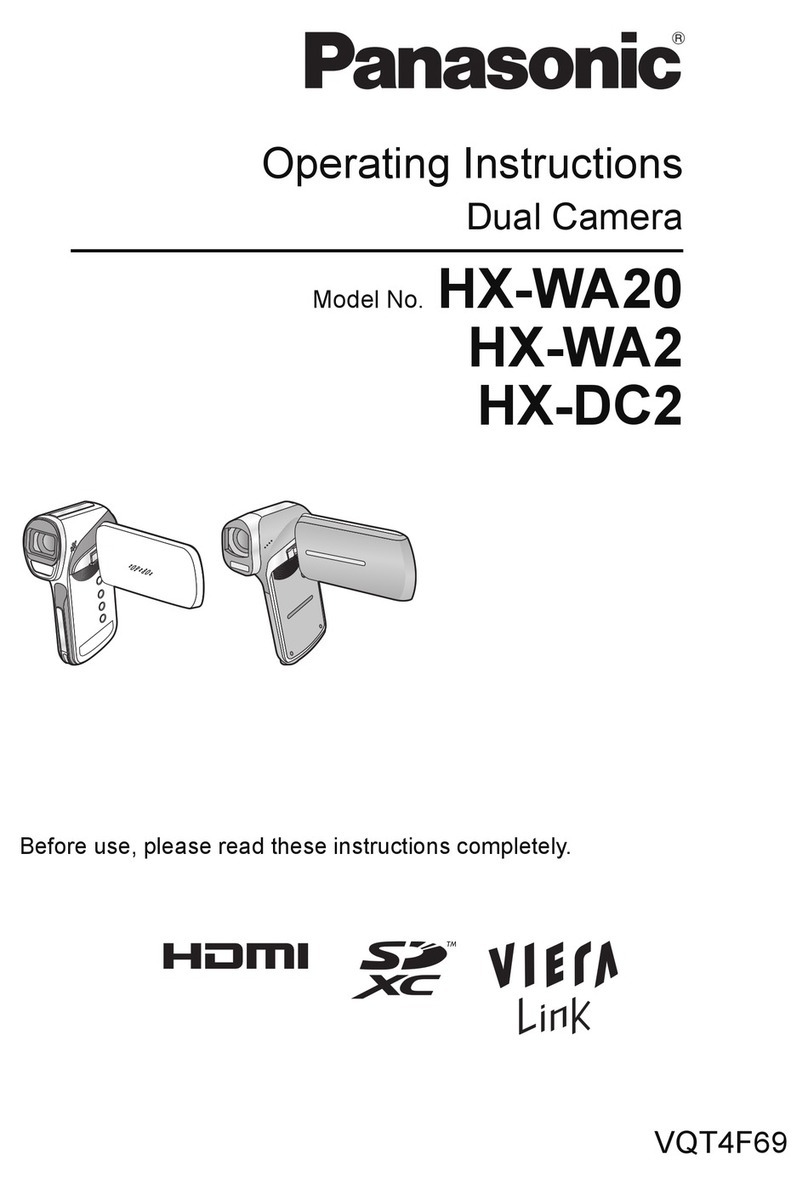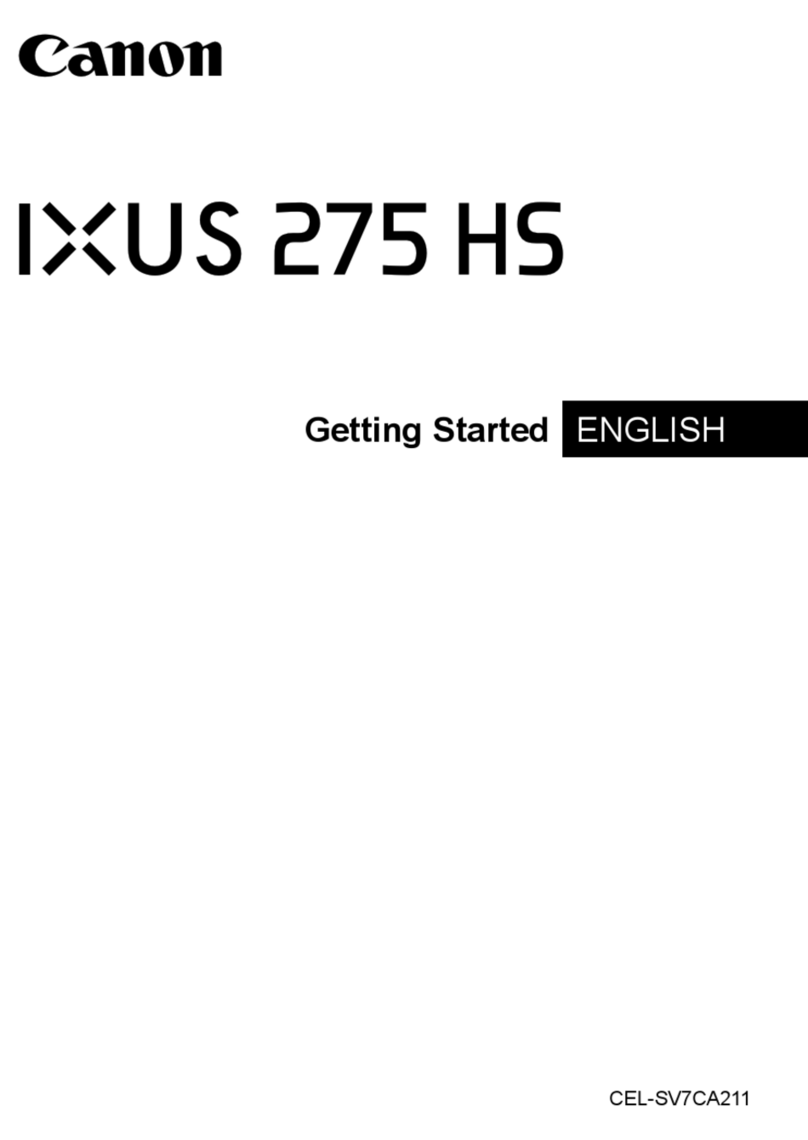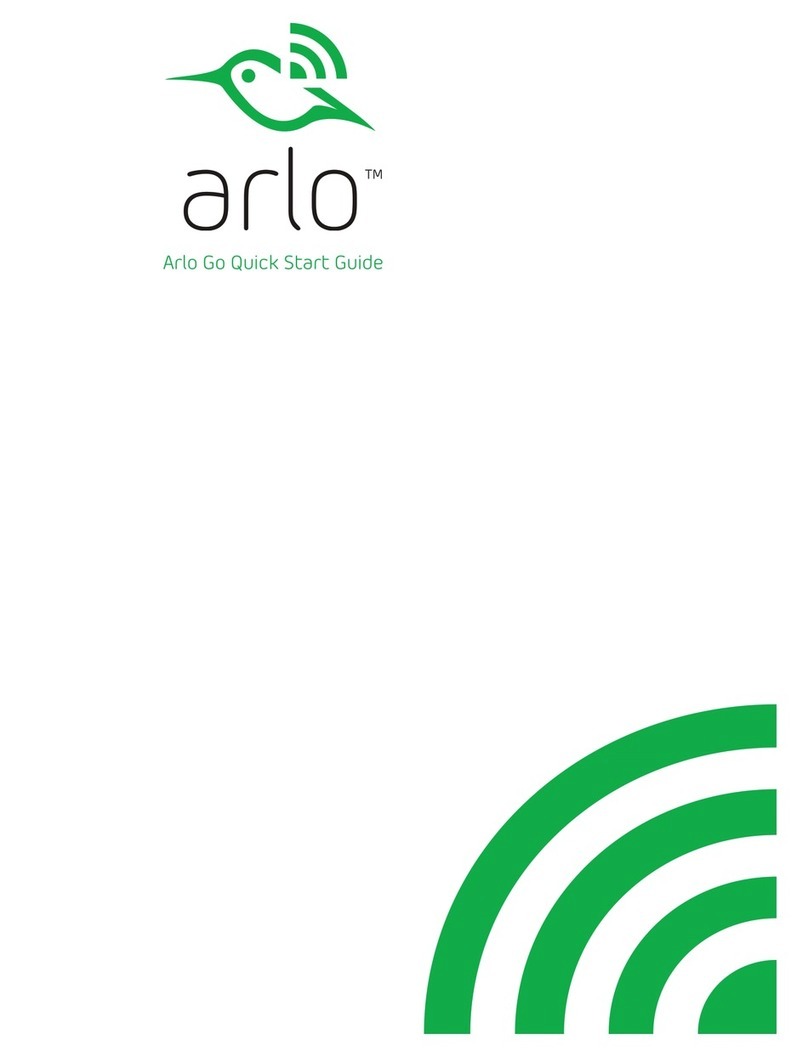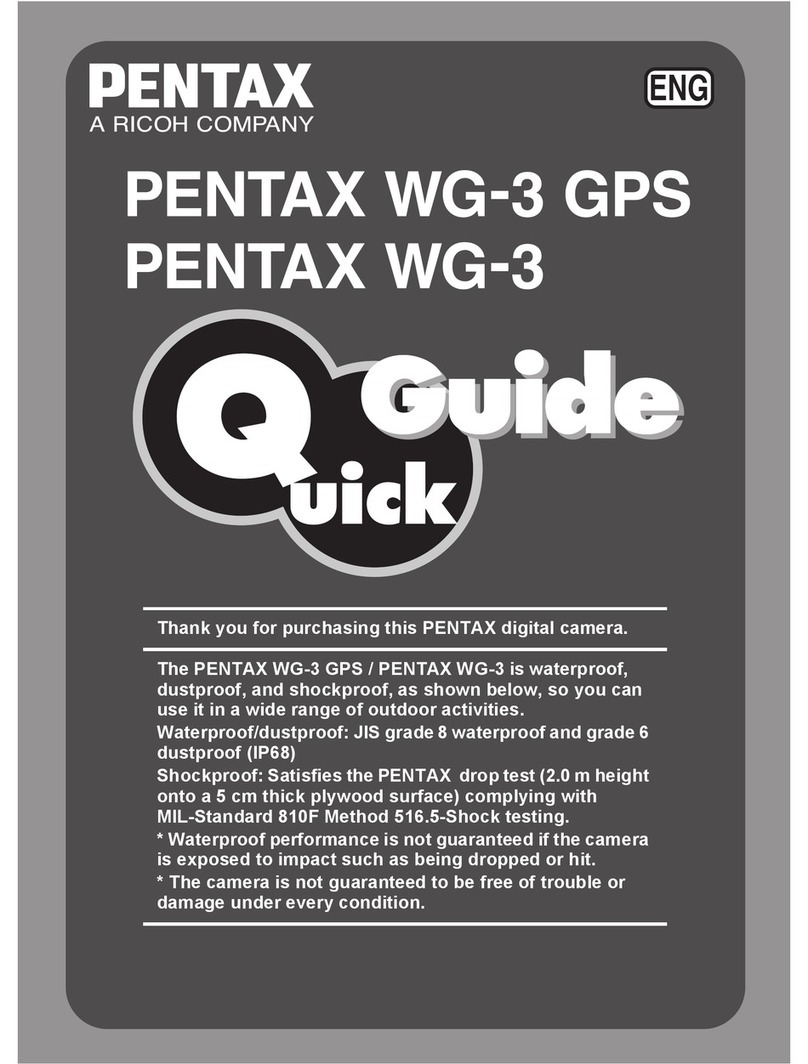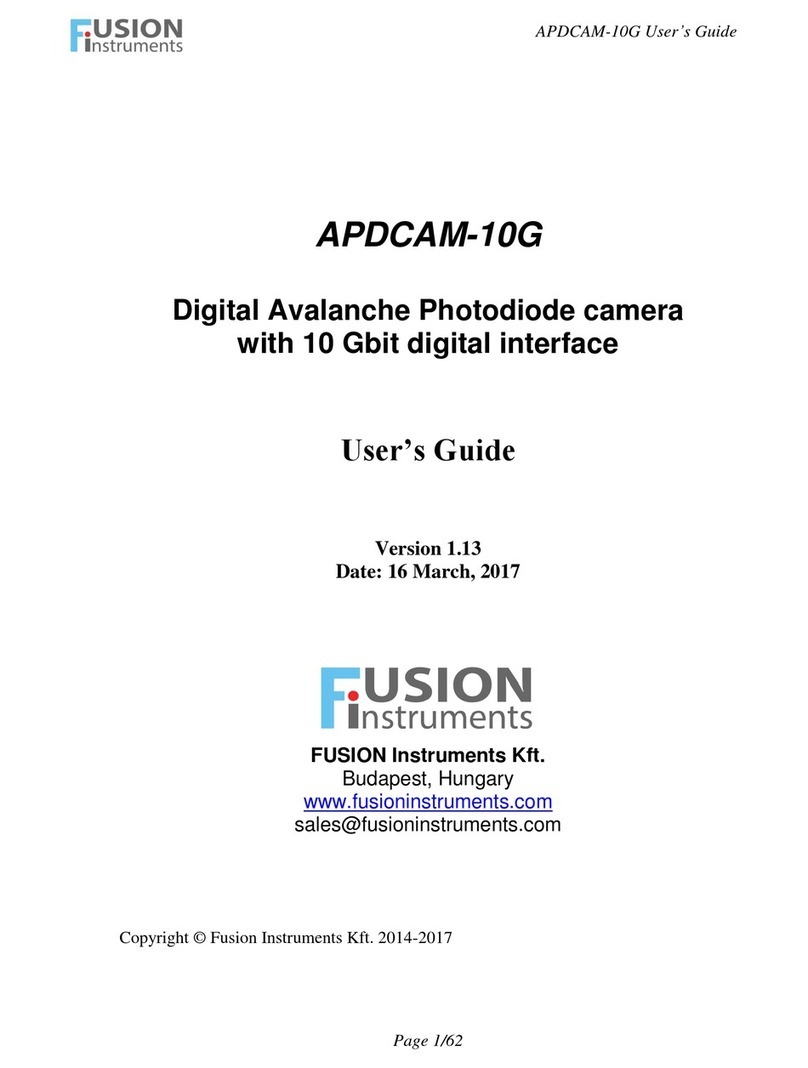Digital-Ally FirstVu HD One User manual

®
Operation Guide
FirstVu HD
Copyright © 2017, Digital Ally, Inc. All Rights Reserved. This publication may not be repro-
duced, stored in a retrieval system, or transmitted in whole or part in any form or by any
means electronic, mechanical, recording, photocopying, or in any other manner without
the prior written approval of Digital Ally, Inc.
860-00177-00 Rev J

Copyright © 2017 Digital Ally, Inc. A
Table of Contents
Section 1
Introduction ................................................................................................................. 1-1
1.1 Overview....................................................................................................................1-1
1.2 FirstVu HD Features & Controls..............................................................................1-1
1.3 Parts Included in Kit.................................................................................................1-2
1.4 Optional Accessories................................................................................................1-3
Section 2
Getting Started.............................................................................................................. 2-1
2.1 Battery Charging Information ................................................................................2-1
Charging Using the Battery Charger........................................................................................2-1
Charging from a Computer........................................................................................................2-1
Charging in a Docking Station ...................................................................................................2-1
Charging In a Vehicle ...................................................................................................................2-1
Charging Using an AC Power Outlet........................................................................................2-1
FirstVu HD Battery Charging Indicators..................................................................................2-2
Charging with unit powered ON ........................................................................................... 2-2
Charging with unit powered OFF .......................................................................................... 2-2
2.2 Software Updates.....................................................................................................2-2
2.3 Connecting the Camera...........................................................................................2-2
2.4 Setting the Date and Time.......................................................................................2-2
Setting the date and time automatically.................................................................................2-2
Setting the date and time manually.........................................................................................2-3
Section 3
Device Conguration using VuVault........................................................................... 3-1
3.1 Default Conguration ..............................................................................................3-1
3.2 VuVault®Software ...................................................................................................3-2
3.3 FirstVu HD Settings ..................................................................................................3-3
Location ..........................................................................................................................................3-3
Time Zone................................................................................................................................ 3-3
Date Format............................................................................................................................. 3-3
Daylight Saving........................................................................................................................ 3-3
Time Format ............................................................................................................................ 3-3
Settings ...........................................................................................................................................3-4
Record LED (Covert Mode)..................................................................................................... 3-4
Pre-Event Time........................................................................................................................ 3-4
Record Quality......................................................................................................................... 3-4
Record Size .............................................................................................................................. 3-4
Rotate Video ............................................................................................................................ 3-4
Mute Switch............................................................................................................................. 3-4
Audio Mode ............................................................................................................................. 3-5
Frames Per Second................................................................................................................. 3-5
Vibrate Record......................................................................................................................... 3-5
VuLink®Setting..............................................................................................................................3-5
Set VuLink ................................................................................................................................ 3-5
VuVault GO®Setting.....................................................................................................................3-5
Set VuVault GO........................................................................................................................ 3-5
Data Transfer.................................................................................................................................3-5
Secure USB Port...................................................................................................................... 3-5
3.4 Activating your FirstVu HD ......................................................................................3-6
Assigning a User to your FirstVu HD........................................................................................3-6
Activating your FirstVu HD within VuVault..............................................................................3-6
Section 4
Device Conguration using Mini Conguration Manager ....................................... 4-1
4.1 Default Conguration ..............................................................................................4-1
4.2 Mini Conguration Manager PC Software.............................................................4-1
4.3 FirstVu HD Settings ..................................................................................................4-2
Load Conguration File...............................................................................................................4-2
Device Conguration ...................................................................................................................4-2

Copyright © 2017 Digital Ally, Inc. B
Location ..........................................................................................................................................4-2
Time Zone................................................................................................................................ 4-2
Date Format............................................................................................................................. 4-3
Daylight Saving........................................................................................................................ 4-3
Time Format ............................................................................................................................ 4-3
Settings ...........................................................................................................................................4-3
Record LED (Covert Mode)..................................................................................................... 4-3
Pre-Event Time........................................................................................................................ 4-3
Record Quality......................................................................................................................... 4-3
Record Size .............................................................................................................................. 4-3
Audio Mode ............................................................................................................................. 4-4
Frames Per Second................................................................................................................. 4-4
Vibrate Record......................................................................................................................... 4-4
4.4 Save Conguration File............................................................................................4-4
Section 5
FirstVu HD Operation ................................................................................................... 5-1
5.1 Powering On/O.......................................................................................................5-1
5.2 Recording a Video.....................................................................................................5-1
Start Recording .............................................................................................................................5-1
End Recording...............................................................................................................................5-1
5.3 Marking Events .........................................................................................................5-1
5.4 Audio Recording .......................................................................................................5-1
5.5 Uploading Files .........................................................................................................5-2
Uploading directly to a computer ............................................................................................5-2
Uploading Files using VuVault ...................................................................................................5-2
Non-Secure USB Port Method............................................................................................... 5-2
Secure USB Port Method ....................................................................................................... 5-4
Using the FirstVu HD Docking Station.....................................................................................5-6
Attaching devices to the Docking Station ............................................................................ 5-6
Standard Battery Docking Station ........................................................................................ 5-6
Extended Battery Docking Station........................................................................................ 5-6
Upload Process ....................................................................................................................... 5-6
FirstVu HD Status Indicators.................................................................................................. 5-6
Section 6
Video Playback and Management .............................................................................. 6-1
6.1 Using VuVault ...........................................................................................................6-1
6.2 Using the Digital Ally Viewer...................................................................................6-1
Toolbar Controls...........................................................................................................................6-2
Playback Controls.........................................................................................................................6-2
Playback Slider Bar.......................................................................................................................6-2
6.3 View Selection and Options ....................................................................................6-3
Additional Controls ......................................................................................................................6-3
Section 7
Status Indicators........................................................................................................... 7-1
7.1 Normal Mode............................................................................................................7-1
7.2 Covert Mode..............................................................................................................7-2
7.3 Memory & Battery Alerts.........................................................................................7-2
Section 8
Specications ............................................................................................................... 8-1
Section 9
Warranty Information.................................................................................................. 9-1
Section 10
Regulatory ................................................................................................................... 10-1
Section 11
Contact Information................................................................................................... 11-1

Digital Ally, Inc. |Introduction 1-1
FirstVu HD Operation Guide |860-00177-00 Rev J
Go Back To Table of Contents
1.1 Overview
• Easy to Operate – One button start/stop record
• Small and Lightweight
• Easily and securely mounts almost anywhere
• High Quality 720p Video – H.264 codec – 1280 x 720 resolution, 30 frames per
second (congurable for lower settings)
• Wide 130° Field of View
• Encoded videos may easily be viewed on standard PC video player software or
by using Digital Ally software to take full advantage of extensive Metadata
• Saves Metadata along with Video
• Up to 60 Seconds Pre-Event Record (when congured) – Capture the action
before activating a recorded event
• 0.08 Lux Low light sensitivity for night time operation
• Instant Record ON while in Stand-by Mode
• User can insert ‘Marks’ during a recording which records to Metadata
• Covert Mode – Vibratory notications
• Secure 32GB of event record memory with easy download thru USB port
• Software Upgradeable via USB
• Up to 4.5 hours of continuous recording on a single charge with standard
battery or 8 hours with the extended battery
• Integrates with VuLink®wireless in-car video link
1Camera Port
2Status LED’s
3Record Start/Mark/Record Stop
4USB Port
5Power On/O
6Battery Cover
7Microphone On/O
Section 1
Introduction
The FirstVu HD is a Professional, Evidentiary, Wearable, Mountable, and Weather-
Resistant Digital Video System.
Record video, audio, and evidence wherever the job requires, day or night while also
collecting useful information such as a date/time stamp, and marks (video bookmarks).
This Operation Guide is designed to get you up and running quickly with its basic
features. For integration within the VuVault® back oce software, please refer to
Section 3. For integration with Digital Ally’s VuLink®in-car wireless link, please consult
the “Vulink®Operation and Installation Guide.”
1
2
3
4
5
6
7
1.2 FirstVu HD Features & Controls

Digital Ally, Inc. |Introduction 1-2
FirstVu HD Operation Guide |860-00177-00 Rev J
Go Back To Table of Contents
1.3 Parts Included in Kit
Part Number Qty Details
050-10253-00
or
050-10252-00
1
FirstVu HD DVR
Standard Battery Version
or
Extended Battery Version
001-00079-11
or
001-00079-48
1
FirstVu HD Camera
11 inch cable
or
48 inch cable
002-05209 1
Camera Cable Clamp
(Only compatible with newer FirstVu HD
DVR’s)
135-00398-00
or
135-00407-00
2
1
Standard Battery
or
Extended Battery
009-00008-01 1 Battery Charger
009-00010-00 1 AC Outlet Adapter for Battery Charger
009-00011-00 1 DC Car Adapter for Battery Charger
008-0100 2 Cable, USB 2.0 Type A to Mini-B
050-10090-00 1 Standard Fabric Clip Mount
050-10101-00 1 Velcro Mount
050-10096-00 1 Button Mount
002-05160-00 1 Wedge Kit
860-00269-00 1 Quick Reference User Guide

Digital Ally, Inc. |Introduction 1-3
FirstVu HD Operation Guide |860-00177-00 Rev J
Go Back To Table of Contents
Camera Mounting Options
Adjustable Mount
Kit
002-05162-00
Spring Visor Clip
050-10145-00
Motorcycle Mount
Kit
001-05143-00
Car Mount Kit
002-05117-00
Head Mount Kit
002-05127-00
KlickFast Mount
Adapter Kit
050-10239-00
Belt Mount Kit
002-05126-00
Belt Loop Holster
w/Extension Cable
002-05131-00
Nylon Pouch w/
Extension Cable
002-05132-00
Optional Accessories
VuLink®Wireless
In-Car Video Link
Automatically start
recordings on your
FirstVu HD using
the same triggers
as vehicle video
systems, regardless
of whether the unit
is mounted or worn.
FirstVu HD Docking
Station
Provides automated,
simultaneous
uploading and
battery charging for
up to 12 FirstVu HD
devices.
Camera Extension,
Cable, 3ft.
1.4 Optional Accessories

Digital Ally, Inc. |Getting Started 2-1
FirstVu HD Operation Guide |860-00177-00 Rev J
Go Back To Table of Contents
2.1 Battery Charging Information
Your battery may be charged either in the FirstVu HD module, in the supplied Battery
Charger, or in the optional Docking Station. Typically, the external Battery Charger
would be used for charging a second battery to be available to swap for one that is
about to reach the end of its charge cycle.
The battery should be fully charged before initial use by using one of the methods listed
below. With the unit powered o, charge the battery initially for 8~10 hours.
Subsequent charges should take approximately 4 hours.
If the battery is fully depleted, it cannot be charged within the FirstVu HD. In
this case, remove the battery and use the external battery charger.
Charging Using the Battery Charger
Remove your battery from the FirstVu HD and insert it into the supplied Battery Charger.
Connect the Battery Charger to a USB port on your computer or one of the adapters
illustrated below using the supplied USB cable. A status LED on the charger indicates
the charging mode of the battery. The LED is red while the battery is charging. When the
LED is green, your battery is charged and ready for use.
Charging from a Computer
With the battery installed in the FirstVu HD, plug the USB cable into a computer USB
port. Insert the other end of the cable into the FirstVu HD USB port.
Charging in a Docking Station
The FirstVu HD battery will charge while connected to the optional Docking Station.
Charging In a Vehicle
Plug the DC Car Adapter into the vehicle’s 12VDC receptacle and
connect to the FirstVu HD using the supplied USB cable.
Alternatively, a spare battery may be charged by connecting the
external Battery Charger to the DC Car Adapter.
In some vehicles, the 12VDC receptacle may be controlled
by the position of the ignition switch. In such cases, the
FirstVu HD will only charge when the ignition switch is in
the “On” position.
Charging Using an AC Power Outlet
Plug the AC Outlet Adapter into an appropriate power outlet and
the USB connector into the FirstVu HD USB port or the external
Battery Charger.
Section 2
Getting Started

Digital Ally, Inc. |Getting Started 2-2
FirstVu HD Operation Guide |860-00177-00 Rev J
Go Back To Table of Contents
FirstVu HD Battery Charging Indicators
Charging with unit powered ON
• Charging in progress is shown with a ashing blue status indicator.
• When charging is complete the blue status indicator is illuminated.
Charging with unit powered OFF
• The unit may be charged via USB cable with the power switch in the
OFF position. However, no LED indicators will be active while it is
charging.
2.2 Software Updates
Log on to http://www.digitalallyinc.com/login.cfm and register for an account to be an
authorized user. By registering you will be able to download all the latest rmware/
software updates and will be notied of future upgrades.
2.3 Connecting the Camera
Connect your camera to the Camera Port on top of the DVR
as shown to the right. The camera port must only be used
with an approved Digital Ally camera. Never plug any other
device or cable into the camera port. Doing so may cause
permanent internal damage to your FirstVu HD.
To fully secure the connection, slide the provided cable clamp
down over the camera connector and snap it closed.
Cable Clamp is only compatible with the newer FirstVu HD DVR’s.
2.4 Setting the Date and Time
Setting the date and time automatically
The date and time is set by the factory prior to shipment. However, you must also
enter the correct UTC oset when conguring the device so that the time zone can be
set properly. For example, USA Central Standard Time =UTC -6. If using VuVault, the
date & time are automatically synced to your computer during activation. For more
information, consult the Device Conguration sections of this manual. USA time zones
are listed below for reference.
PST = Pacic Standard Time (UTC - 8 hours)
MST = Mountain Standard Time (UTC - 7 hours)
CST = Central Standard Time (UTC - 6 hours)
EST = Eastern Standard Time (UTC - 5 hours)
AST = Atlantic Standard Time (UTC - 4 hours)
ALST = Alaskan Standard Time (UTC - 9 hours)
HST = Hawaiian Standard Time (UTC - 10 hours)
Snap
Closed

Digital Ally, Inc. |Getting Started 2-3
FirstVu HD Operation Guide |860-00177-00 Rev J
Go Back To Table of Contents
Setting the date and time manually
The date and time is set by the factory prior to shipment and should not need manual
adjustment. However, date and time can still be set manually if needed. Follow the
procedure below to manually set the date and time.
1. Open Notepad from your computer.
2. In Notepad, type in the year, month, day, hour, and seconds you
wish to program into the FirstVu HD. Use the following format
(YYYYMMDDHHMMSS) using 24 hour UTC time. You must also apply
your time zone oset. For example, If you live in the CST zone and
the current date & time is 5/23/2017 10:47:50pm, you would enter
20170524044750. Since CST is UTC-6, you have to add 6 hours to the
current time to reect the UTC time.
3. Go to File > Save As and name the le “DATE.txt”
4. Connect your FirstVu HD via the supplied USB cable and transfer the
DATE.txt le to the root drive.
5. Cycle the power on your FirstVu HD. The unit will apply the system
date/time during boot up. When completed, the FirstVu HD will erase
the .txt le.

Digital Ally, Inc. | Device Conguration using VuVault 3-1
FirstVu HD Operation Guide |860-00177-00 Rev J
Go Back To Table of Contents
The FirstVU HD contains a default conguration and can be used immediately. It may
be recongured by activating the device using Digital Ally’s optional VuVault®back-
oce software (recommended), or the Mini Conguration Manager application which is
supplied on the internal drive of the FirstVu HD.
If you are using VuVault®, follow the instructions in this section to congure and activate
your FirstVu HD.
If you are not using VuVault®, skip to Section 4 to congure your device in the Mini
Conguration Manager.
3.1 Default Conguration
If the unit has never been activated, it will use the following default settings preset from
the factory.
• Central Standard Time (UTC-6)
• Daylight Saving: On
• Date format: mm/dd/yy
• Time format: 12 hour
• Record LED: On during record
• Pre-Event: Disabled
• Record Quality: High
• Record Size: 720p (1280 x 720)
• Rotate Video: No
• Mute Switch: Enabled
• Audio Mode: Enabled for Event and Pre-Event recording
• Frames per Second: 30
• Vibrate Record: 1 Vibrate pulse every 10 seconds while recording
• Secure USB Port: Disabled
Section 3
Device Conguration using VuVault

Digital Ally, Inc. | Device Conguration using VuVault 3-2
FirstVu HD Operation Guide |860-00177-00 Rev J
Go Back To Table of Contents
3.2 VuVault®Software
VuVault®is used to manage FirstVu HD settings as well as activate your device for use
within the system.
To take full advantage of all features and enhancements available for your
FirstVu HD be sure to have the latest version of VuVault installed.
Visit http://www.digitalallyinc.com/login.cfm to download the most recent software.
Before you can congure your device
for use within VuVault, the device
serial number must be added into
the system. Add your device into
VuVault by selecting Admin > Devices >
Advanced > Add Device.
Find the device serial number located
behind the battery in the battery
compartment and type it into the
wizard (do not include the hyphen).
Assign it a name and description.
When done, press Close, then Save.
For more information consult the
“VuVault Administrator Guide” Adding
Devices section.
Go to the Admin > Devices tab. A
separate conguration eld for the FirstVu HD will be available once a valid serial
number for the device has been added into the system. These settings will dene
how all users will interface with the FirstVu HD. Click on each sub-heading to reveal the
available conguration options. When nished, press Save.
Next, follow the procedure in 3.4 Activating your FirstVu HD to transfer the new
conguration settings to the device.
The Default button in the lower left-hand area of the main screen can be used to reset
all congurations for this device to the factory settings.

Digital Ally, Inc. | Device Conguration using VuVault 3-3
FirstVu HD Operation Guide |860-00177-00 Rev J
Go Back To Table of Contents
3.3 FirstVu HD Settings
Location
Time Zone
The local time zone is used to adjust the device when synchronizing to the Greenwich
Mean Time. During device conguration, the local time from the PC real time clock will
be used. Central Standard Time is set by default.
Settings: UTC, UTC-6 (CST) [default]
Date Format
The date format displayed on the event recordings is selected through this setting.
Settings: mm/dd/yy [default]; yy/mm/dd; dd/mm/yy
Daylight Saving
When set to On, the time will be automatically adjusted to Daylight Saving time for the
congured Local Time Zone. If this is disabled, time will not be adjusted for Daylight
Saving.
Settings: O, On [default]
Time Format
This setting allows the FirstVu HD to be congured in a 12-hour or 24-hour format.
Settings: 24 Hour, 12 Hour [default]

Digital Ally, Inc. | Device Conguration using VuVault 3-4
FirstVu HD Operation Guide |860-00177-00 Rev J
Go Back To Table of Contents
Settings
Record LED (Covert Mode)
The Red Record LED behavior on the camera can be congured to accommodate your
desired operation. If set to OFF, the LED will not illuminate during a recorded event and
will operate in covert mode.
Settings: O, On [default]
Pre-Event Time
The Pre-Event Time option allows you to set the amount of time for the Pre-Event
buer. The FirstVu HD will buer the last 1-60 seconds of audio and video so that it will
be appended to the beginning of a record event. If set for 0 seconds, the Pre-Event
function will be disabled.
Enabling Pre-Event will reduce battery life.
Settings: 0-60 seconds [default = 0 seconds (disabled)]
Record Quality
The Record Quality parameter allows the video compression bit rate to be adjusted.
Digital video is compressed by taking out data that remains constant from each frame
to the next, and only storing data that changes. This allows videos with still backgrounds
to have much smaller le size than they would if the background data was unique in
every single frame.
The bit rate is the number of bits that can be used in one second of video. The higher
the record quality, the higher the bit rate and the size of the event les. The default
setting is “high” for a good mix between video qualities and upload time, but can be
lowered or raised to adjust quality and storage space.
Settings: Standard (2Mbps), Medium (4Mbps), High (6Mbps) [default], Super
High (12Mbps)
Record Size
The Record Size parameter allows the video image size to be adjusted from VGA
(standard denition) to 720p (high denition). VGA has a picture size of 640x480 pixels,
whereas 720p has a picture size of 1280x720 pixels. 720p will provide a larger & more
dened video picture, but because of its larger size, will require about 3 times as much
storage space as VGA. Also, the shape of the nal video frame will be slightly dierent,
with 720p being a wider frame (higher width ratio to height).
Settings: VGA (640x480), 720p (1280x720) [default]
Rotate Video
This setting allows you to congure the FirstVu HD to record video rotated 180° so
that the camera may be used in an inverted orientation (upside-down), and have the
resulting video appear in the correct orientation.
Settings: No (Normal camera orientation) [default], Yes (rotated 180°)
Mute Switch
The Mute Switch selection allows you to Enable or Disable the Mute Switch on the
FirstVu HD. If the switch is Disabled, audio recording cannot be manually muted by the
device operator.
Settings: Disabled, Enabled [default]

Digital Ally, Inc. | Device Conguration using VuVault 3-5
FirstVu HD Operation Guide |860-00177-00 Rev J
Go Back To Table of Contents
Audio Mode
The audio mode determines how audio will be recorded to your device. If Enabled,
audio information is recorded during the recorded event and during the congured
Pre-Event time.
If you select Enabled (w/o Pre-Event), audio will be recorded during the event but not
recorded during Pre-Event. If Audio Mode is Disabled, no audio will be recorded.
Settings: Enabled [default], Disabled, Enabled (w/o Pre-Event)
Frames Per Second
This parameter sets the number of frames per second the FirstVu HD will record. The
higher the setting, the better the video quality, and the larger the size of the video les.
Settings: 5 FPS, 10 FPS, 15 FPS, 30 FPS [default]
Vibrate Record
Select the number of seconds between vibrations while the FirstVu HD is recording. If set
for 0 seconds, the vibrate function will be disabled.
Settings: 0-600 seconds [default = 10 seconds]
VuLink®Setting
Set VuLink
Select a VuLink®device serial number for use with your FirstVu HD. A VuLink®wireless
link is required (see the “VuLink Operation and Installation Guide”, or contact Digital Ally
Technical Support for more information).
VuVault GO®Setting
Set VuVault GO
Use this eld to enable the device to work with the VuVault GO®mobile application.
Data Transfer
Secure USB Port
This parameter determines if the USB port for secure data connections to a PC is
enabled or disabled. This feature provides greater security to your recorded evidentiary
data.
When Secure USB Port is enabled, it is impossible to view, edit, or delete les present
on your FirstVu HD using a normal Windows computer which does not have VuVault®
installed. Video and metadata les can only be accessed when using the upload
function within your VuVault®stand-alone or networked environment.
VuVault®creates a proprietary encryption key to restrict access to your FirstVu HD
les when in secure mode. The only user-accessible information when the device is
connected to a PC USB port on a normal Windows computer is the dvminfo.log le. The
dvminfo.log le contains basic information about your device such as serial number
and rmware version.
When Secure USB Port is disabled, video and data les will be accessible to any user
when the device is plugged into a PC USB port. Event data can then be copied, erased,
or uploaded with or without the use of VuVault®.
Settings: On, O [default]
Once the desired settings have been entered, click and proceed below
to activate your device.

Digital Ally, Inc. | Device Conguration using VuVault 3-6
FirstVu HD Operation Guide |860-00177-00 Rev J
Go Back To Table of Contents
3.4 Activating your FirstVu HD
Assigning a User to your FirstVu HD
Assigning a user to your device takes place during the VuVault®activation process.
When a user is assigned to the device, all uploaded video events will appear on the
user’s My Dashboard screen upon logging into VuVault®. The user may be reassigned
each time the FirstVu HD is activated.
Activating your FirstVu HD within VuVault
The Media Card Administration function is used to congure the FirstVu HD to the
settings which were selected in VuVault®. By selecting the Clear Data option, you may
also delete all video event data from the FirstVu HD internal memory.
The FirstVu HD must be connected to a VuVault®computer via USB port. Make sure it is
powered on and in the Standby mode.
1. Select Media Card Admin from the Admin navigation bar.
2. Select the correct Device Type from the available options. You must
select “FirstVu HD”.
3. Click the button to detect the FirstVu HD from the available
removable drives.
4. Select the drive assigned to the FirstVu HD.
5. In the Assigned To eld, select a user to assign the device. All video
events recorded after the activation will be associated to this user. The
assigned user may be changed each time the device is activated.
6. Note the Card Volume Name eld. If there is a current volume name, it
will show up automatically. If not, it will default to DA_DEVICE. This can
be changed according to customer preference to whatever is deemed
most appropriate.
7. Choose from one of two options to activate the device:
◦Activate Device (Leave Data Intact) – this option simply
activates the FirstVu HD by writing the “devicecong” le to
internal memory. No existing video events located on the internal
memory are altered.
◦Clear Data and Activate Device – this option erases all video
event data on the internal memory and activates it as above.
Always ensure that all relevant videos have been uploaded to the system before
deleting them from the FirstVu HD.

Digital Ally, Inc. | Device Conguration using VuVault 3-7
FirstVu HD Operation Guide |860-00177-00 Rev J
Go Back To Table of Contents
8. After making your selection, click the button. The Status eld
will indicate when the process has completed.
◦VuVault® will create les named “devicecong” and “AssignedTo”
and place into the root folder of the FirstVu HD. These and all
other media les are accessible to the user only if Secure USB
Port is disabled within the VuVault Admin > Devices > FirstVu HD
Settings menu.
◦If Secure USB Port is enabled, the only accessible information
is the dvminfo.log le. The dvminfo.log le contains basic
information about your device such as serial number and
rmware version. Video uploads and device conguration MUST
be done through VuVault®when this option is enabled.
9. Unplug the USB cable and reboot your FirstVu HD by turning the power
switch OFF, wait until blue LED stops ashing, then turn back ON.
The FirstVu HD is now activated, congured, and ready for use. For more information
consult the “VuVault Administrator’s Guide” Media Card Administration section.

Digital Ally, Inc. | Device Conguration using Mini Conguration Manager 4-1
FirstVu HD Operation Guide |860-00177-00 Rev J
Go Back To Table of Contents
The FirstVu HD contains a default conguration and can be used immediately. It may be
recongured by activating the device using Digital Ally’s optional VuVault® back-oce
software (recommended), or the Mini Conguration Manager application which is part
of the Viewer installation software supplied on the internal drive of the FirstVu HD.
If you are not using VuVault®, follow the instructions in this section to congure and
activate your device using the stand-alone Mini Conguration Manager software.
4.1 Default Conguration
If the unit has never been activated, it will use the following default settings preset from
the factory.
• Central Standard Time (UTC-6)
• Daylight Saving: On
• Date format: mm/dd/yy
• Time format: 12 hour
• Record LED: On during record
• Pre-Event: Disabled
• Record Quality: High
• Record Size: 720p (1280 x 720)
• Audio Mode: Enabled for Event and Pre-Event recording
• Frames per Second: 30
• Vibrate Record: 1 Vibrate pulse every 10 seconds while recording
• Secure USB Port: Disabled
4.2 Mini Conguration Manager PC Software
The Mini Conguration Manager software is used to manage FirstVu HD settings as well
as activate a FirstVu HD device. Various congurable items can be adjusted to meet your
specic setting requirements.
The Mini Conguration Manager installation software is located on the FirstVu HD
internal drive which is accessed through the provided USB cable. Once the software is
installed, go to Start Menu > Programs > Digital Ally > Mini Conguration Manager to open
the application.
Section 4
Device Conguration using Mini Conguration Manager

Digital Ally, Inc. | Device Conguration using Mini Conguration Manager 4-2
FirstVu HD Operation Guide |860-00177-00 Rev J
Go Back To Table of Contents
4.3 FirstVu HD Settings
Load Conguration File
To import existing settings from a FirstVu HD device or data storage location you can
press the button inside the tab. This will bring up the Windows dialog
box to navigate to the location of the le. The le is named “devicecong”.
Device Conguration
Click the button to create or edit a
FirstVu HD device conguration.
The default device conguration screen will
then be available for editing. Use the drop down
arrows to make your selections.
Location
Time Zone
The local time zone is used to adjust the device when synchronizing to the Greenwich
Mean Time. During device conguration, the local time from the PC real time clock will
be used. Central Standard Time is set by default.
Settings: UTC, UTC-6 (CST) [default]

Digital Ally, Inc. | Device Conguration using Mini Conguration Manager 4-3
FirstVu HD Operation Guide |860-00177-00 Rev J
Go Back To Table of Contents
Date Format
The date format displayed on the event recordings is selected through this setting.
Settings: mm/dd/yy [default]; yy/mm/dd; dd/mm/yy
Daylight Saving
When set to On, the time will be automatically adjusted to Daylight Saving time for the
congured Local Time Zone. If this is disabled, time will not be adjusted for Daylight
Saving.
Settings: O, On [default]
Time Format
This setting allows the FirstVu HD to be congured in a 12-hour or 24-hour format.
Settings: 24 Hour, 12 Hour [default]
Settings
Record LED (Covert Mode)
If set to OFF, the red LED on the camera will not illuminate during a recorded event and
will operate in covert mode.
Settings: O, On [default]
Pre-Event Time
The Pre-Event Time option allows you to set the amount of time for the Pre-Event
buer. The FirstVu HD will buer the last 1-60 seconds of audio and video so that it will
be appended to the beginning of a record event. If set for 0 seconds, the Pre-Event
function will be disabled.
Enabling Pre-Event will reduce battery life.
Settings: 0-60 seconds [default = 0 seconds (disabled)]
Record Quality
The Record Quality parameter allows the video compression bit rate to be adjusted.
Digital video is compressed by taking out data that remains constant from each frame
to the next, and only storing data that changes. This allows videos with still backgrounds
to have much smaller le size than they would if the background data was unique in
every single frame.
The bit rate is the number of bits that can be used in one second of video. The higher
the record quality, the higher the bit rate and the size of the event les. The default
setting is “high” for a good mix between video qualities and upload time, but can be
lowered or raised to adjust quality and storage space.
Settings: Standard (2Mbps), Medium (4Mbps), High (6Mbps) [default], Super
High (12Mbps)
Record Size
The Record Size parameter allows the video image size to be adjusted from VGA
(standard denition) to 720p (high denition). VGA has a picture size of 640x480 pixels,
whereas 720p has a picture size of 1280x720 pixels. 720p will provide a larger & more
dened video picture, but because of its larger size, will require about 3 times as much
storage space as VGA. Also, the shape of the nal video frame will be slightly dierent,
with 720p being a wider frame (higher width ratio to height).
Settings: VGA (640x480), 720p (1280x720) [default]

Digital Ally, Inc. | Device Conguration using Mini Conguration Manager 4-4
FirstVu HD Operation Guide |860-00177-00 Rev J
Go Back To Table of Contents
Audio Mode
The audio mode determines how audio will be recorded to your device. If Enabled,
audio information is recorded during the recorded event and during the congured
pre-event time.
If you select Enabled (w/o Pre-Event), audio will be recorded during the event but not
recorded during Pre-Event. If Disabled, no audio will be recorded.
Settings: Enabled [default], Disabled, Enabled (w/o Pre-Event)
Frames Per Second
This parameter sets the number of frames per second the FirstVu HD will record. The
higher the setting, the better the video quality, and the larger the size of the event les.
Settings: 5 FPS, 10 FPS, 15 FPS, 30 FPS [default]
Vibrate Record
Select the number of seconds between vibrations while the FirstVu HD is recording. If set
for 0 seconds, the vibrate function will be disabled.
Settings: 0-600 seconds [default = 10 seconds]
4.4 Save Conguration File
To save the congured settings to your FirstVu HD or a data storage location, press
the Save button in the lower part of the Device Conguration screen. This will bring
up the Browse for Folder dialog box to select the location to save the le. After the
conguration le has been transferred to your FirstVu HD, reboot your FirstVu HD by
turning the power switch OFF, wait until blue LED stops ashing, then turn back ON.
If you have also congured a VuLink® device using the Mini-Conguration
Manager, the necessary information to communicate with VuLink®is also
contained within the conguration le. For more information about VuLink®,
consult the “VuLink®Installation and User Guide”.
Other manuals for FirstVu HD One
1
Table of contents
Other Digital-Ally Digital Camera manuals