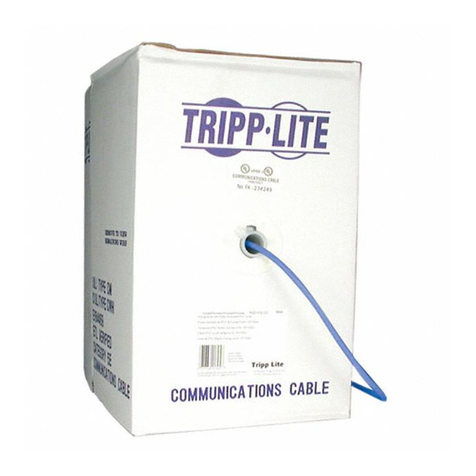Digital Electronics Corporation CA3-USBCB-01 User manual

1
USB Data Transfer Cable
CA3-USBCB-01
Installation Guide
Indicates situations that may result in major machine dam-
age, severe bodily injury, or death if the instructions are not
followed.
Safety Precautions
This guide contains a variety of safety markings related to the safe and correct opera-
tion of the USB Data Transfer Cable. Be sure to read this guide and any related manu-
als carefully to fully understand how to correctly use this cable.
Safety Symbol
This guide uses the following safety-related symbol. Please pay attention to this sym-
bol and follow the instructions given.
• Do not disassemble or remodel this cable in any way. Doing so may cause an electric
shock or fire.
• Do not use this cable in areas where flammable gases are present. Doing so may cause
an explosion.
The USB Data Transfer Cable is for downloading screen data created with Screen
Editor & Logic Program software to the display unit via USB.
• A global code is assigned to every Pro-face product as a universal model
number.
For more information on product models and their matching global
codes, please refer to the following URL.
http://www.pro-face.com/product/globalcode.html

2
• Do not allow water to enter the connector. Also, do not touch the connector if your
hands are wet. Doing so may cause an electric shock.
• Do not connect or disconnect the USB Data Transfer Cable during data transfer.
Doing so may cause a data communication error.
Unit Disposal
• When this product unit is disposed of. it should be done so according to your coun-
try’s regulations for similar types of industrial wastes.
Package Contents
USB Data Transfer Cable (1)
(CA3-USBCB-01)
Installation Guide
(This Guide)
Compatible OS Types
The USB Data Transfer Cable's compatible OS depends on each Screen Editor &
Logic Program Software. Please make sure to check your USB Data Transfer Cable's
compatible OS by the Screen Editor & Logic Program Software's manuals.
This unit has been carefully packed, with special attention to quality. However, if for
any reason you find any of the contents of this package damaged or missing, please
contact your local Pro-face representative immediately.
To Prevent USB Data Transfer Cable Damage
• Do not use the USB Data Transfer Cable at temperatures outside the range specified
in this guide.
• Do not use or store this cable at very high temperatures.
• Do not use or store this cable in direct sunlight or excessively dusty or dirty environ-
ments.
• Do not use or store this cable in an environment where it may be exposed to chemical
vapors or fumes.

3
1Specifications
General
Electrical
Environmental
I/F Type USB (Specification Rev1.1)
Connector Type USB (Series A Plug)
Rated Voltage 5V DC
(Powered from USB bus)
Power
Consumption 0.7W (Max)
Ambient
Temperature 0oC to 50oC
Storage
Temperature -10oC to +60oC
Ambient
Humidity 10% to 90%RH
(No condensation, wet bulb temperature: 39oC or less)
Storage
Humidity 10% to 90%RH
(No condensation, wet bulb temperature: 39oC or less)
• The USB Data Transfer Cable's driver is contained on the CD-ROM or
DVD-ROM of your Screen Editor & Logic Program Software. For
driver installations, please refer to this Screen Editor & Logic Program
Software's manuals.
• The USB Data Transfer Cable (CA3-USBCB-01) is NOT compatible
with GP-PRO/PBIII C-Package

4
External
2Installation
The USB Data Transfer Cable is attached to a personal computer's USB port. The
cable's other connector should be attached to the Display unit's USB port.
Also, this cable's connectors are exactly the same. Connecting either connector to
either unit will not cause any problems.
Weight 180g or less
External
Dimensions
(Cable length) 2.05m +/- 0.1m
• The Display unit and PC signals are not insulated.
• Extending the length of the cable via a USB extension cord can
degrade (weaken) signals, possibly causing an error. As a result,
do not extend the length of the Data Transfer Cable.
• When connecting the USB Data Transfer Cable to your PC or to
the Display, be sure to insert the cable's connector at the correct
90oangle. Failure to do so may damage either the connector or
the main unit.
• Since the data transfer cable's connector case is metal, be sure it
does not contact the charged section of any other equipment.
CA3-USBCB-01 Display
PC

5
3Troubleshooting
The following table describes errors that may occur when using the USB Data Trans-
fer Cable, and their possible solutions.
Although this USB Data Transfer Cable has been thoroughly tested, occasionally
data transfer may not be possible due to USB-related device incompatibility or your
PC’s system design.
All Company/Manufacturer names used in this installation guide are the registered
trademarks of those companies.
Problem/
Symptom Solution
USB Data
Transfer Cable
is not
recognized.
Connect the USB Data Transfer cable correctly, or
restart your PC. Also, when connecting a USB hub,
be sure to connect it directly to the USB port.
Unable to use
the USB Data
Transfer Cable
after connect-
ing it to a USB
hub.
The power supplied from the hub may be insuffi-
cient. Check that the hub is self-powered.
Connect the USB Data Transfer Cable directly to the
USB port.
Confirm that the USB Data Transfer Cable conforms
to USB Specification Rev. 1.1 or later.
After installa-
tion, a "?" is
displayedwhen
confirming the
cable’s status
via the Device
Manager.
The driver has not been installed correctly. Uninstall
the driver and then re-install it.
Notice
Be aware that the Digital Electronics Corporation shall not be held liable for
any real or estimated damages or losses, or third party claims resulting from
the use of this product.
© 2004 Digital Electronics Corporation. All rights reserved.
Table of contents
Popular Network Cables manuals by other brands
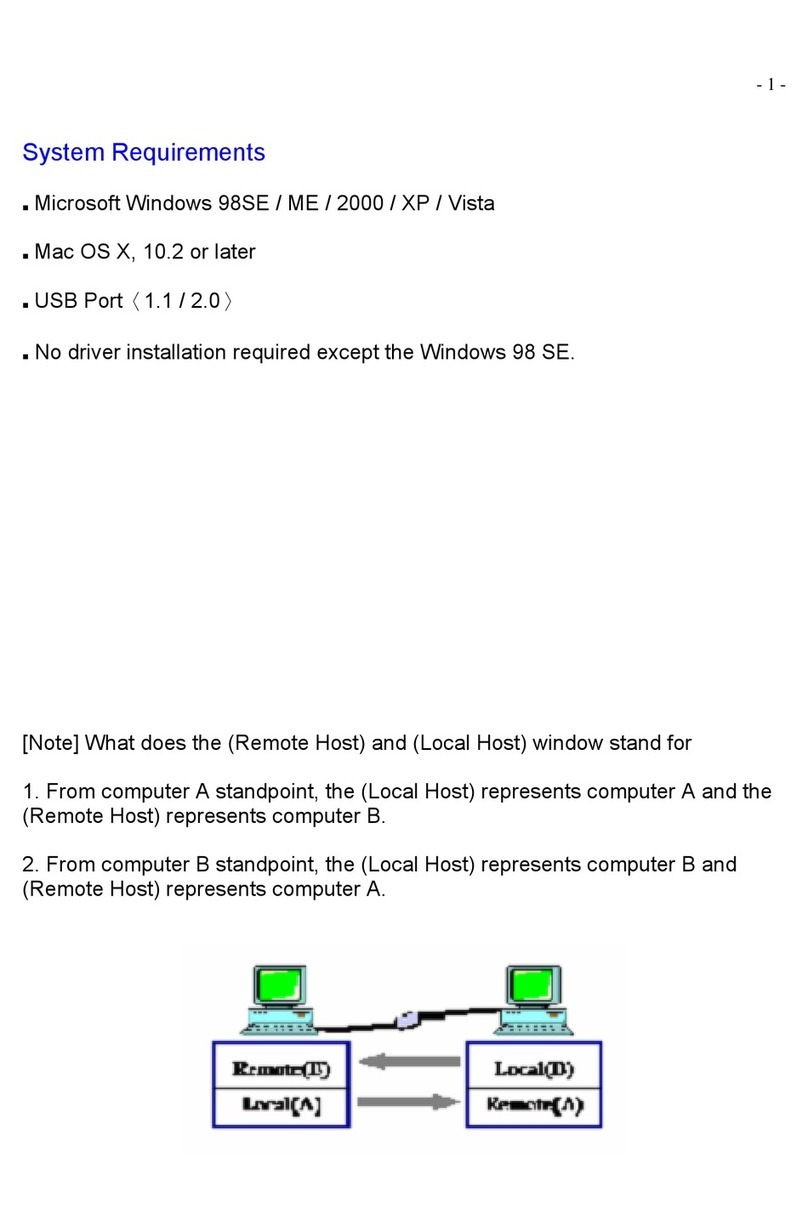
Laser
Laser CB-USBT-R02 Software manual
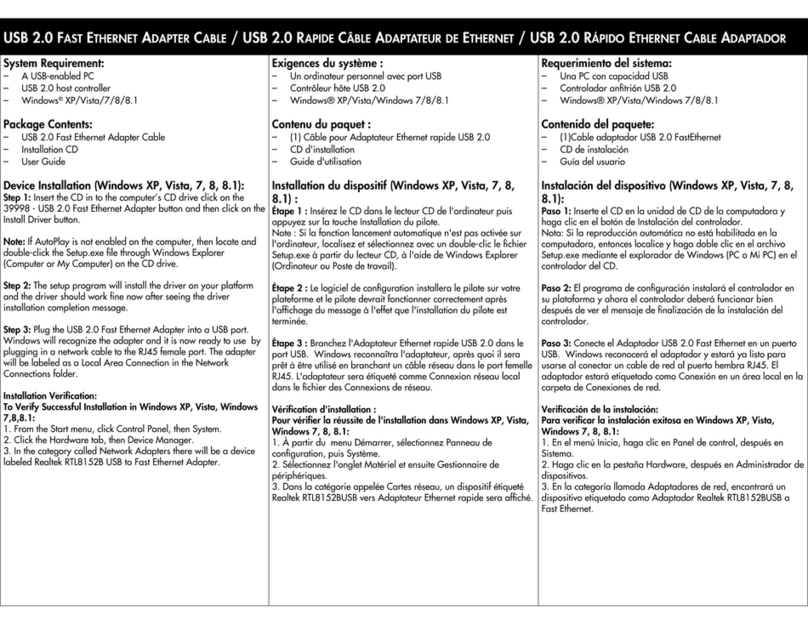
Cables to Go
Cables to Go 39998 Specifications
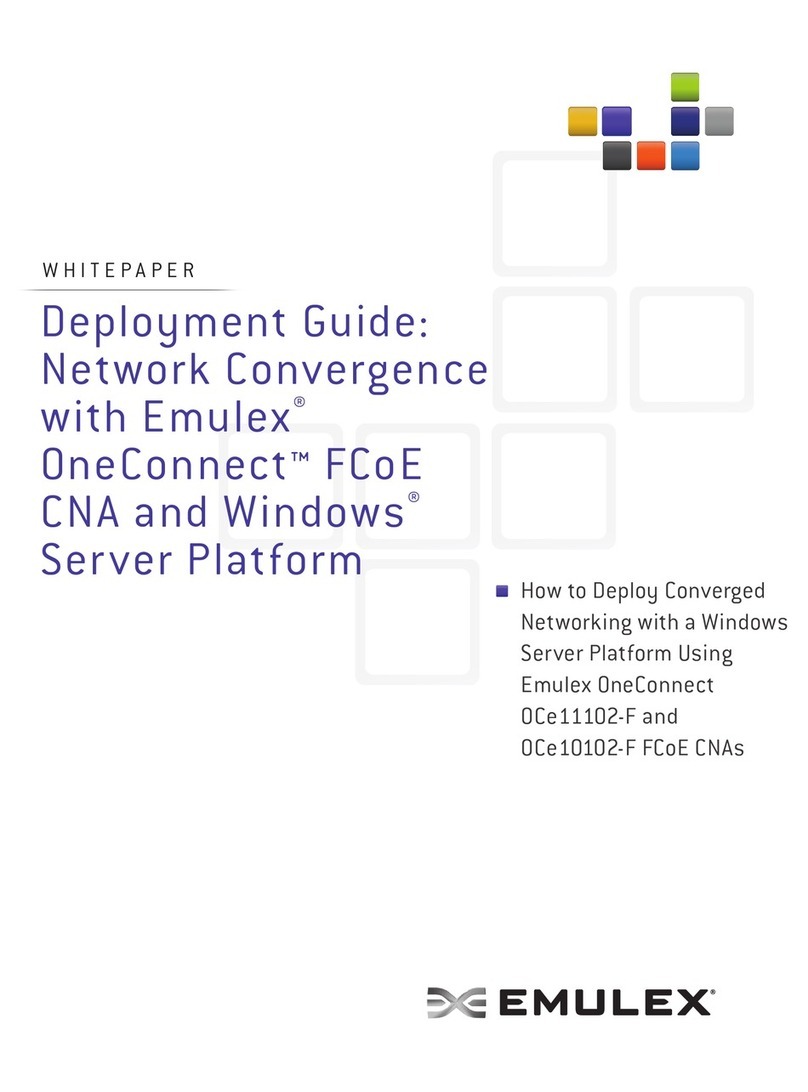
Emulex
Emulex ONECONNECT OCE10102-F Deployment guide
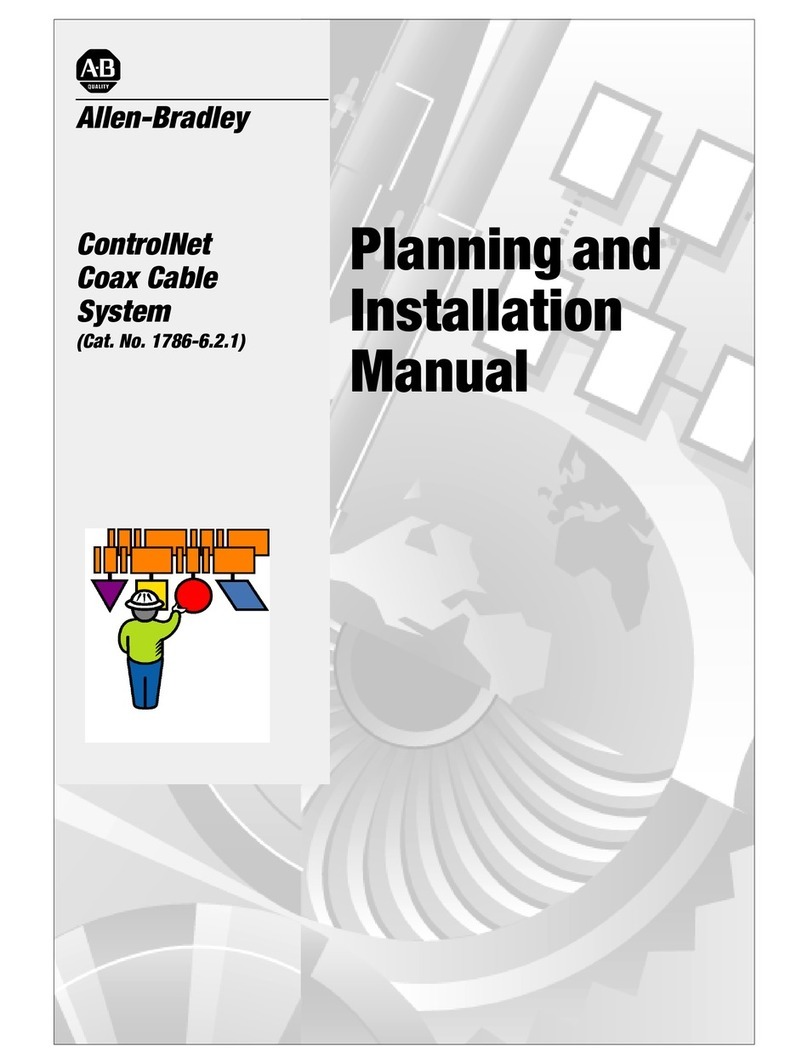
Allen-Bradley
Allen-Bradley ControlNet 1786-6.2.1 Planning and installation manual
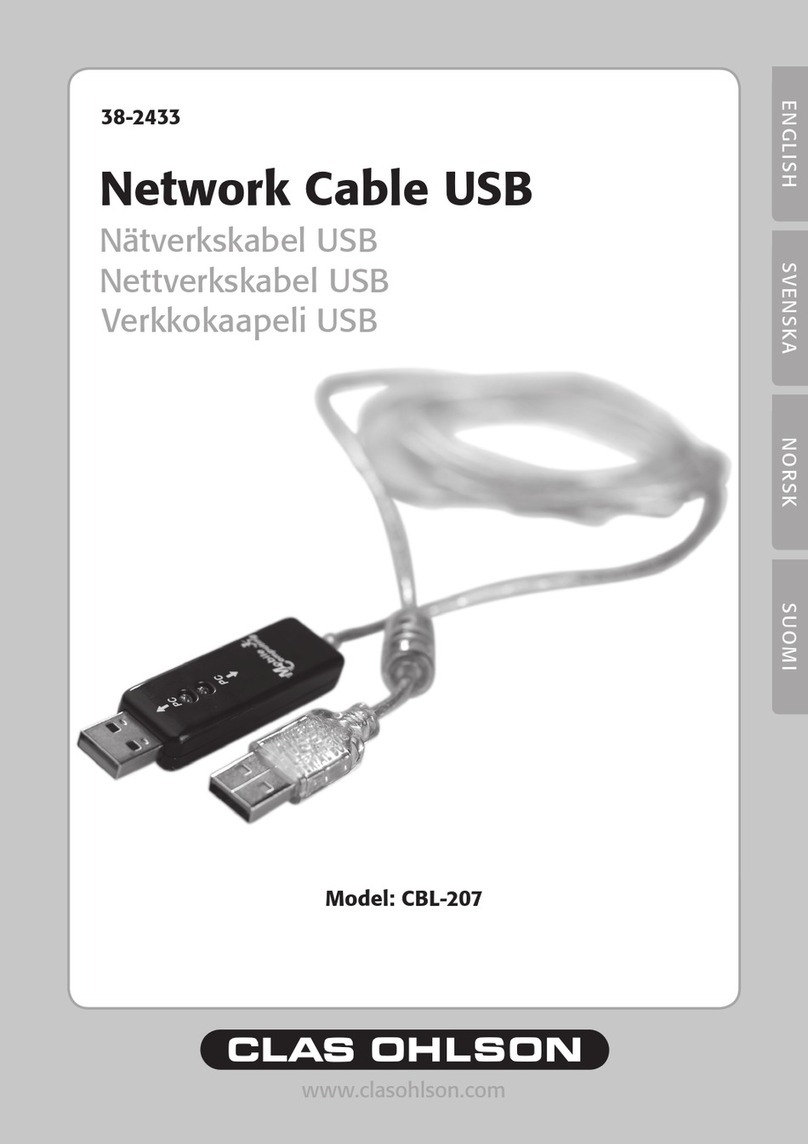
Clas Ohlson
Clas Ohlson CBL-207 manual
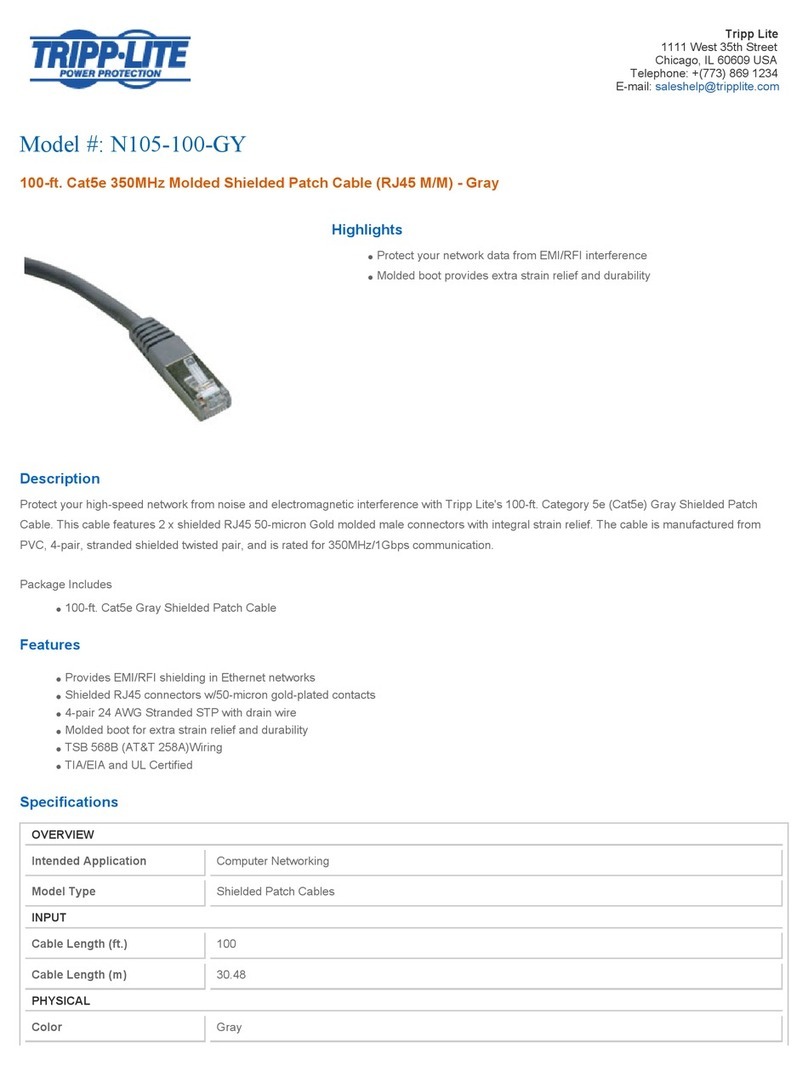
Tripp Lite
Tripp Lite N105-100-GY Specification sheet
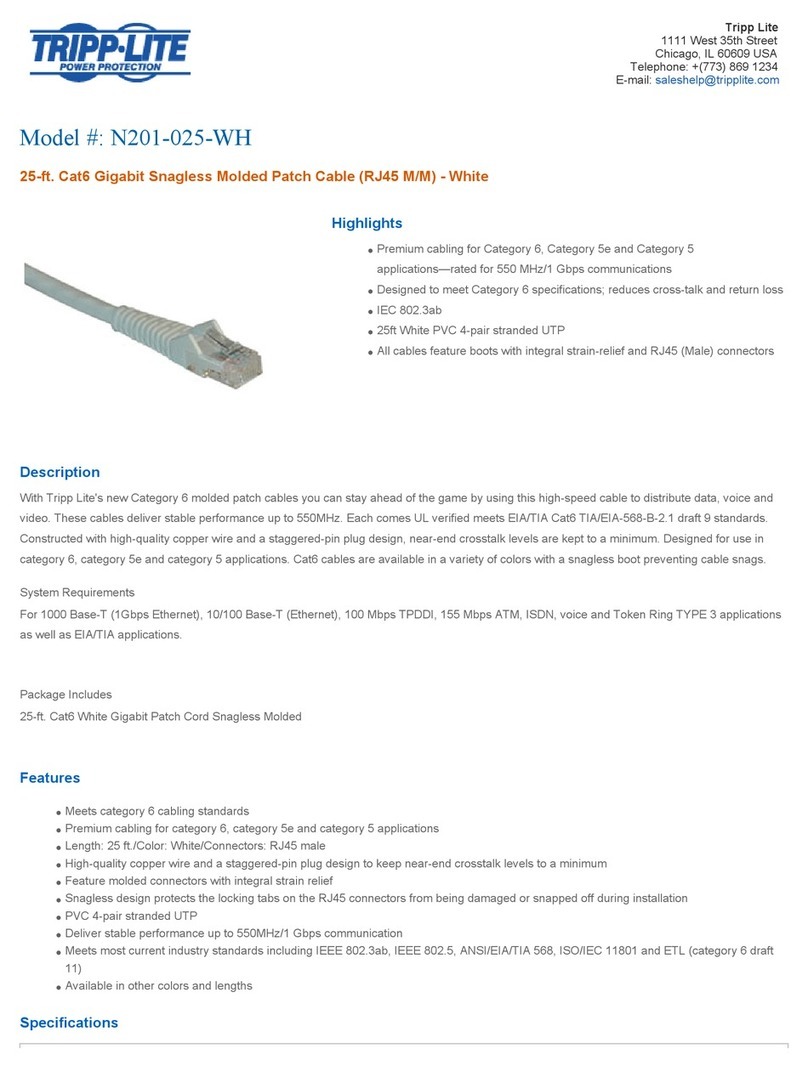
Tripp Lite
Tripp Lite N201-025-WH Specifications
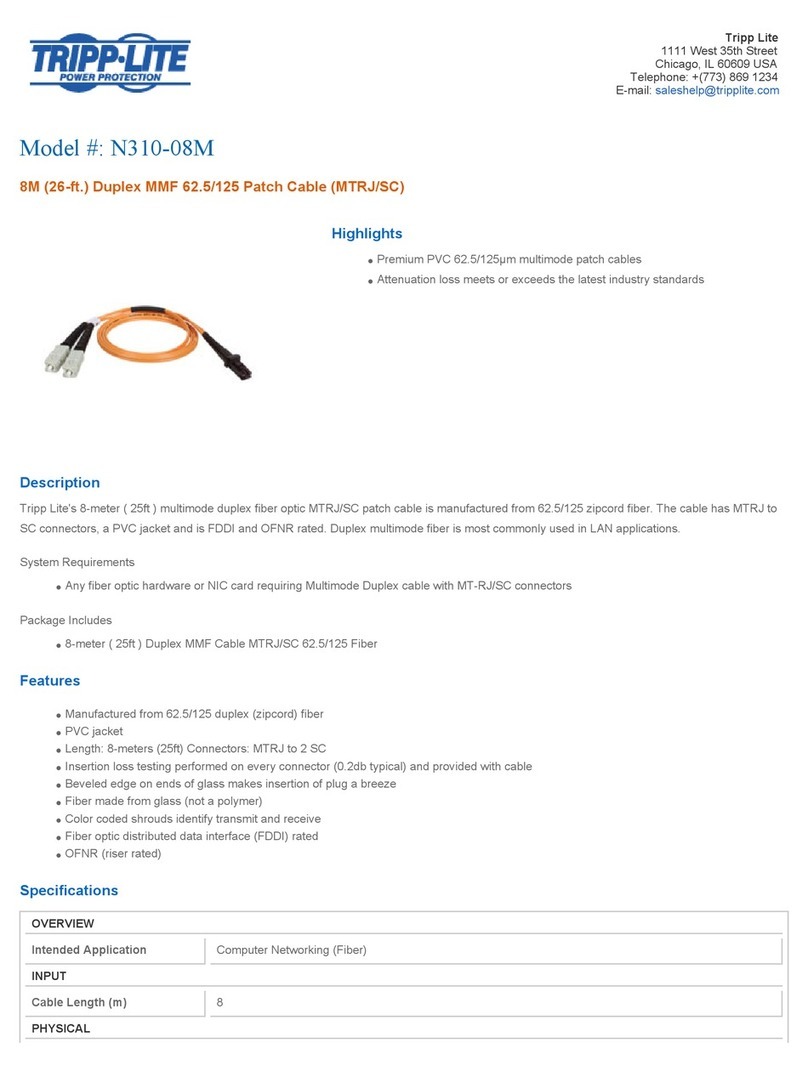
Tripp Lite
Tripp Lite N310-08M Specification sheet

Tripp Lite
Tripp Lite N002-025-YW Specification sheet
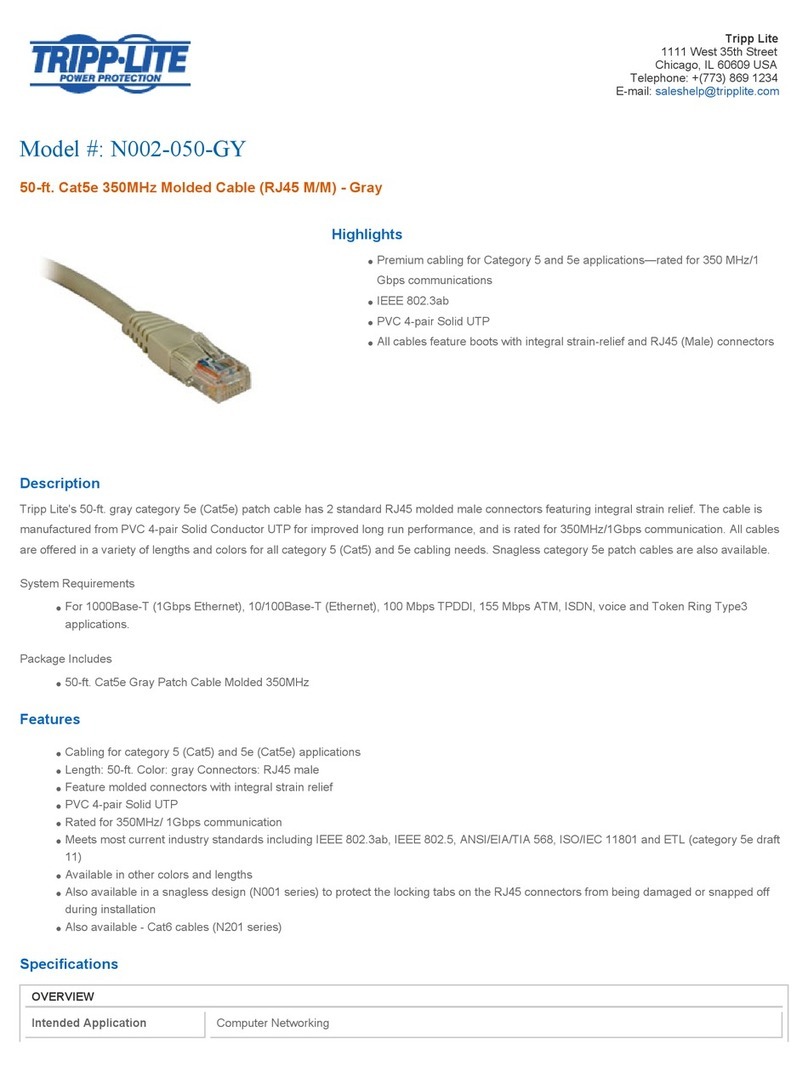
Tripp Lite
Tripp Lite N002-050-GY Specification sheet

Tripp Lite
Tripp Lite N308-003 Specification sheet
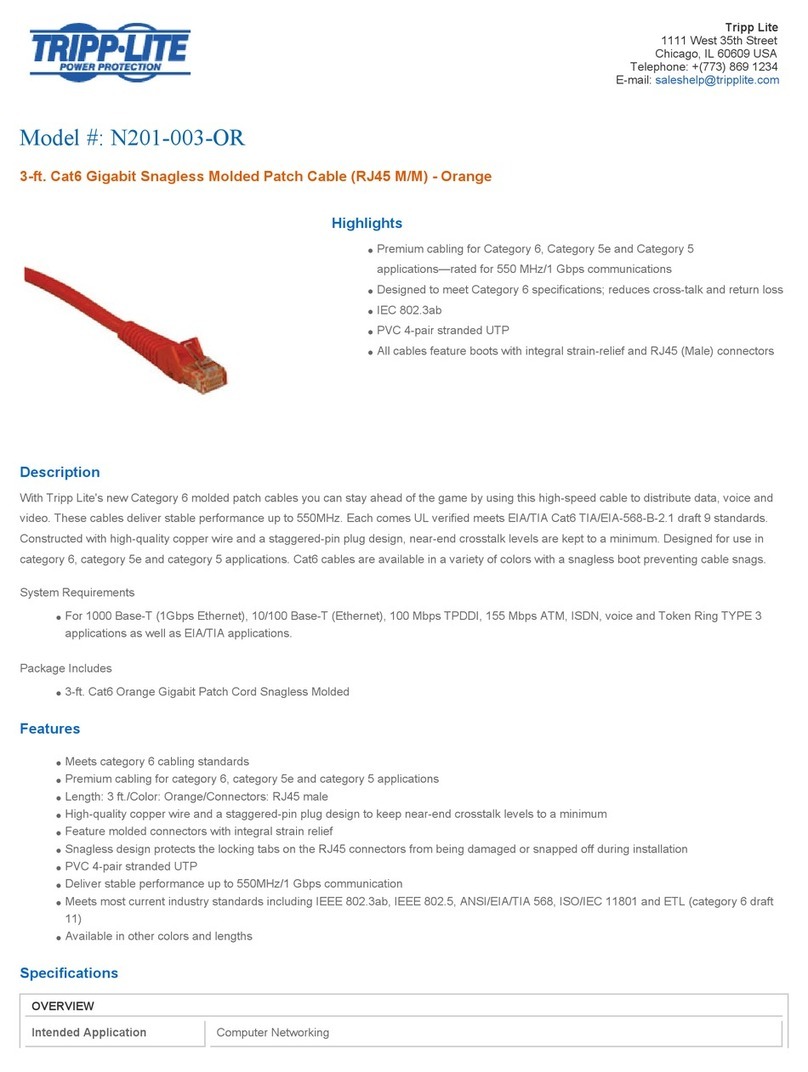
Tripp Lite
Tripp Lite N201-003-OR Specification sheet