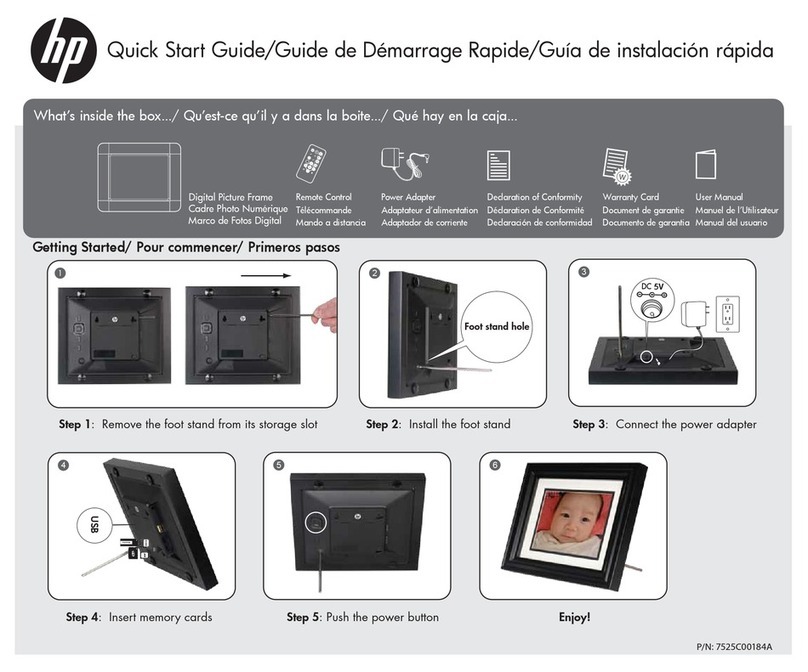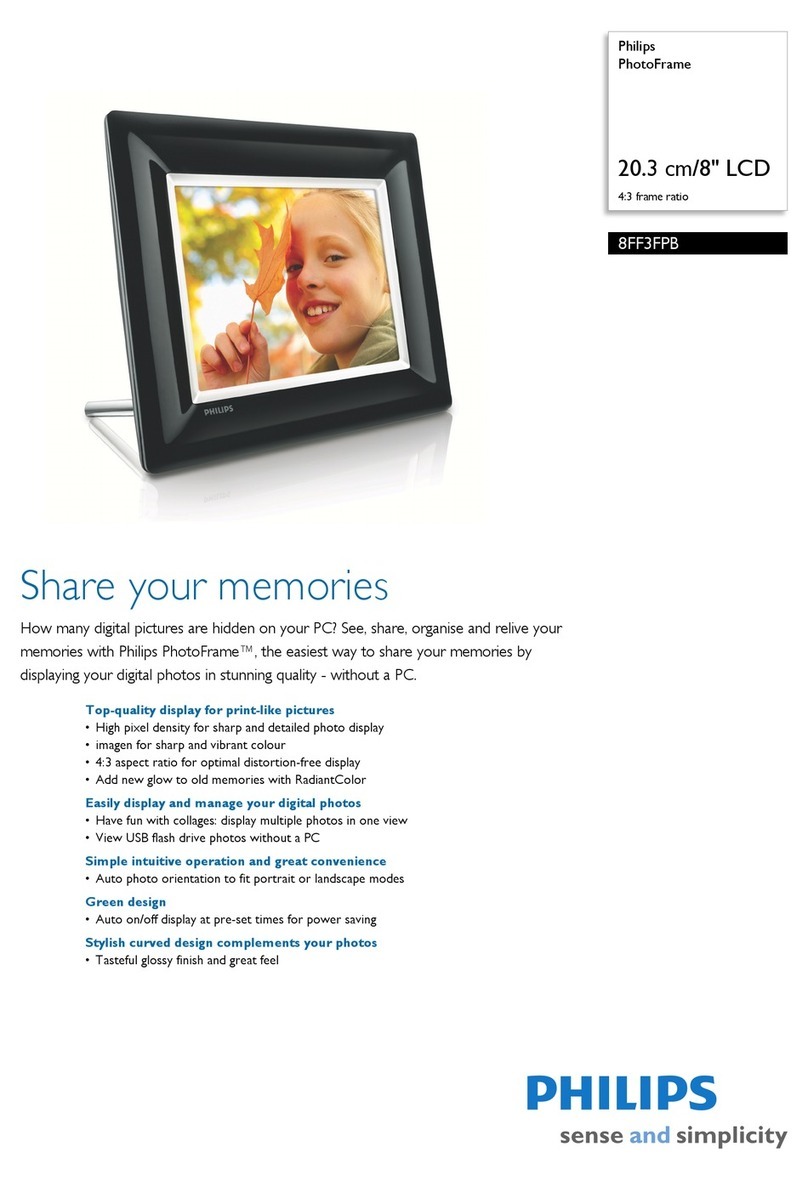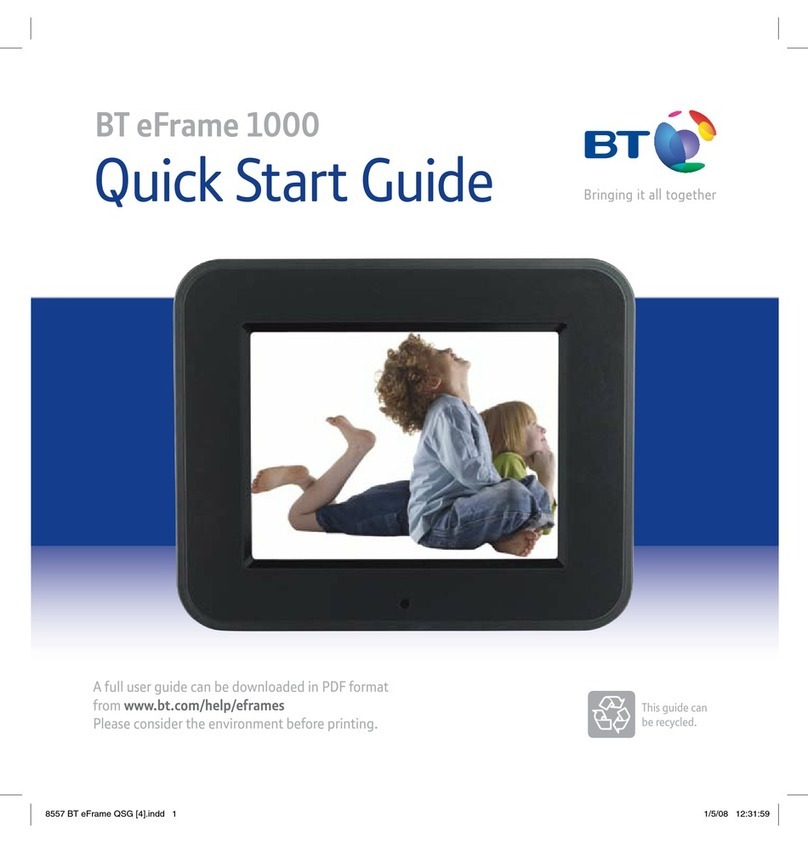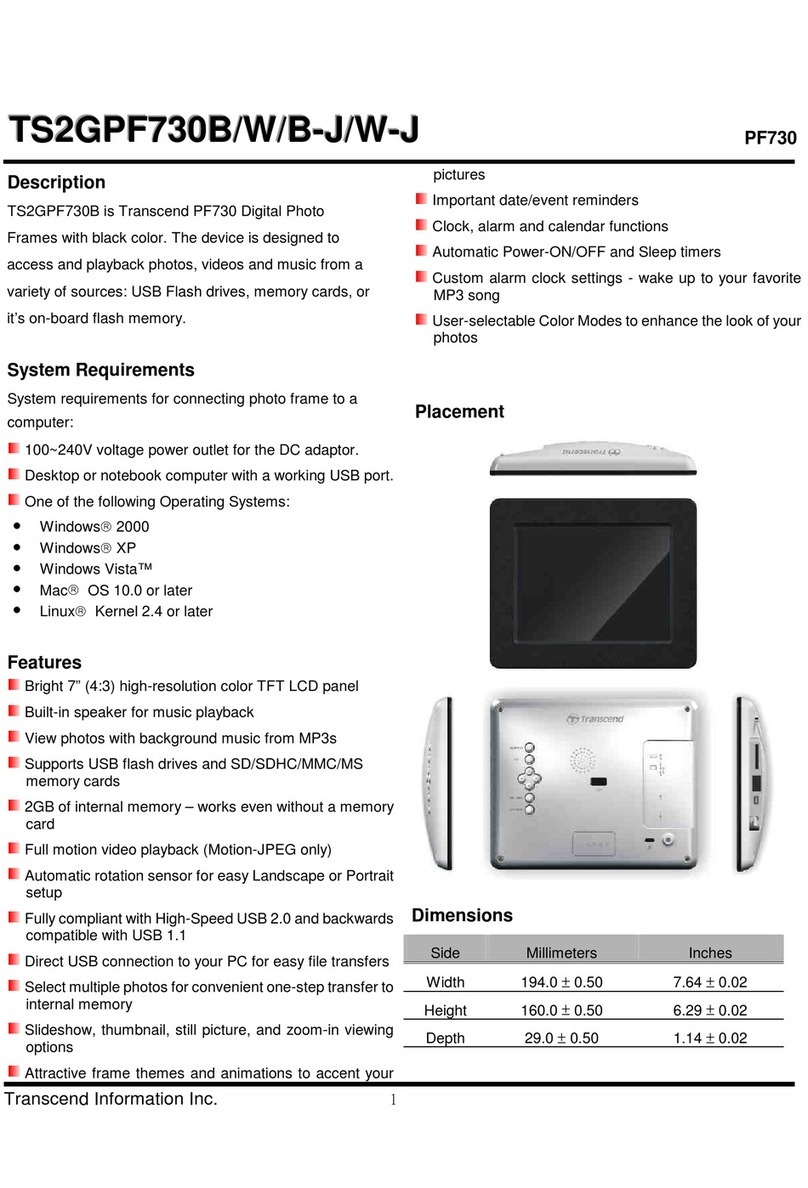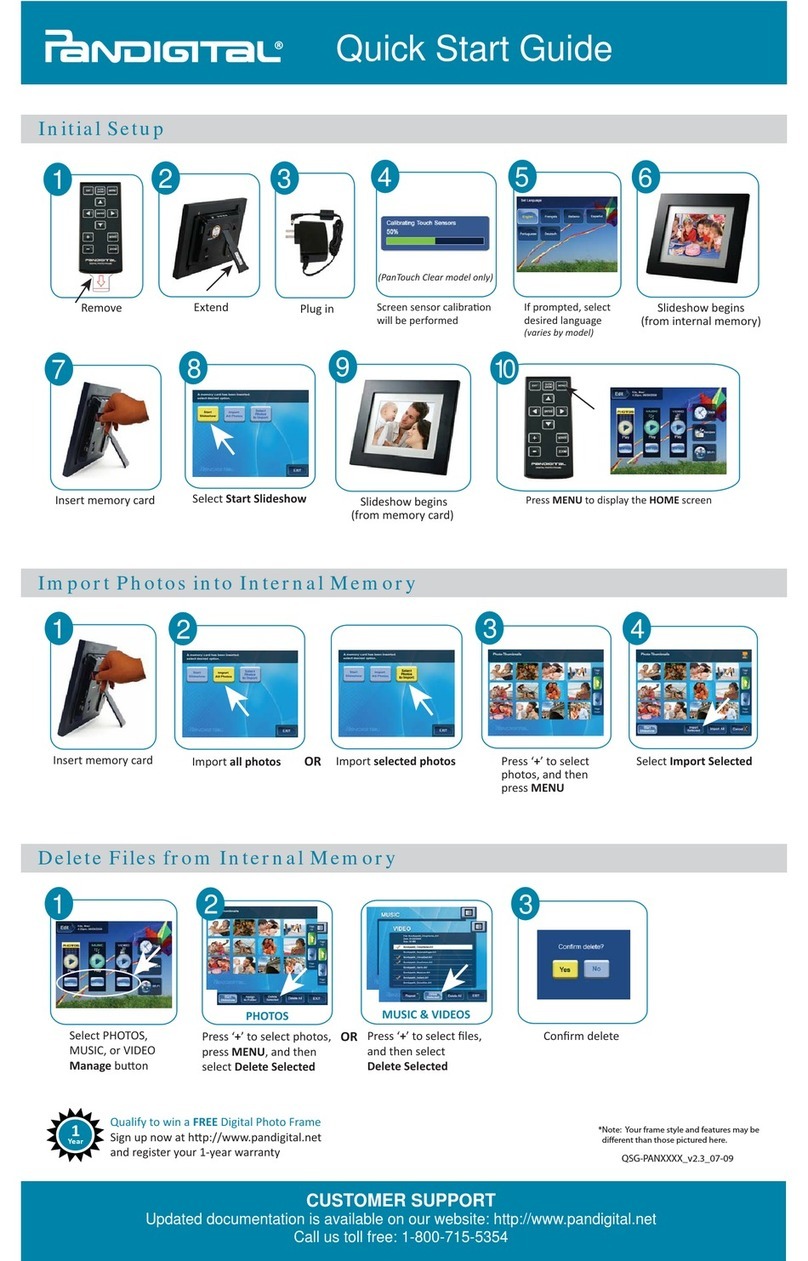Digital Frames Direct 7" Slimline User manual

7" Slimline Instruction Manual

Contents
Safety Warnings............................................................................3
Unpacking......................................................................................5
Product Overview.........................................................................5
Remote Control ............................................................................6
Preparations..................................................................................7
Photo Play.....................................................................................8
Video Play......................................................................................9
Music Play......................................................................................9
Calendar .....................................................................................10
File Manager..............................................................................10
Setting ........................................................................................11
Maintenance...............................................................................13
Hints and Tips............................................................................13
Specifications.............................................................................14

Read all the instructions carefully before using the unit and keep them for future reference.
Retain the manual. If you pass the unit onto a third party make sure to include this manual.
Check that the voltage marked on the rating label matches your mains voltage.
Damage
• Please inspect the unit for damage after unpacking.
• Do not continue to operate the unit if you are in any doubt about it
• Working normally, or if it is damaged in any way-switch off, unplug from the mains socket
and consult your dealer.
Location of Unit
• The unit must be placed on a flat stable surface and not subjected to vibrations.
• Do not place the unit on sloped or unstable surfaces as the unit may fall off or tip over.
• The mains socket must be located near the unit and should be easily accessible.
• This unit is designed for indoor use only.
Temperature
• Avoid extreme degrees of temperature, either hot or cold. Place the unit well away from
heat sources such as radiators or gas/electric fires.
• Avoid exposure to direct sunlight and other sources of heat.
Naked Flames
• Never place any type of candle or naked flame on the top of or near the unit.
Moisture
• To reduce the risk of fire,electric shock or product damage, do not expose this unit to rain,
moisture,dripping or splashing.No objects filled with liquids, such as vases, should be
placed on the unit.
• If you spill any liquid into the unit, it can cause serious damage. Switch off at the mains
immediately. Withdraw the mains plug and consult your it dealer.it dealer.
Mains Adapter
• The mains adapter will continue to draw electricity from the mains supply when plugged in
the mains socket. In the interests of safety and to avoid unnecessary energy consumption,
Safety Warnings
3

never leave the adapter plugged in the mains socket while unattended for long periods of
time. Disconnect the adapter from the power supply.
• Make sure the unit or unit stand is not resting on top of the mains adapter cable, as the
weight of the unit may damage the cable and create a safety hazard.
Interference
• Do not place the unit on or near appliances which may cause electromagnetic interference.
If you do, it may adversely affect the working performance of the unit, and cause a distorted
sound.
• Supervision
• Children should be supervised to ensure that they do not play with the unit.
• Never let anyone especially children push anything into the holes, slots or any other
openings in the case - this could result in a fatal electric shock.
Service
• To reduce the risk of electric shock, do not remove screws. The unit does not contain any
user-serviceable parts. Please leave all maintenance work to qualified personnel.
• Do not open any fixed covers as this may expose dangerous voltages.
Maintenance
• Ensure to unplug the unit from the power supply before cleaning.
• Do not use any type of abrasive pad or abrasive cleaning solutions as these may damage
the unit’s surface.
• Do not use liquids to clean the unit.
Note about LCD screen
• The LCD screen is manufactured using high-precision technology. However, some tiny
black points and/or bright points (red, blue or green in colour) may constantly appear on
the LCD screen. These points are generated in the manufacturing process and are normal.
Thank you for purchasing your new product.We recommend that you
spend some time reading this instruction manual in order that you fully understand all
the operational features it offers. You will also find some hints and tips to help you
resolve any issues.
Read all the safety instructions carefully before use and keep this instruction manual
for future reference.
4

Unpacking
Remove all items from the packaging. Retain the packaging. If you dispose of it please do so
according to local regulations.
The following items are included:
Power Adapter Instruction Manual
Remote Control USB to Mini USB cable
SETUP
ENTER
PHOTO MUSIC MOVIE
MENU
CALE
NDAR
ROTATE
VOL-
VOL+
Product Overview
Main Unit
1
2 43 5
1.Remote window 2.SD/MMC 3.Mini USB 4.USB 5.DC IN
6.Return 7.Down 8.Menu 9.Left 10.Right 11.Up 12. OK
9
68
7
10
11 12
5

Remote Control
3
6
9
2
5
8
21
SETUP
ENTER
PHOTO MUSIC MOVIE
MENU
CALE
NDAR
ROTATE
VOL-
VOL+
1
4
7
10
13
16
19
2
5
8
11
14
17
20
1
1
1
MENU ─ Go directly to Main menu.
SETUP ─ Go directly to Setup mode.
POWER ─ Switch On/Off.
PHOTO ─ Go directly to photo mode.
MUSIC─ Go directly to music mode.
MOVIE ─ Go directly to movie mode.
RETURN ─ Return to upper page.
─ Functional selection button from the bottom to the top cursor.
CALENDAR ─ Go directly to calendar mode.
─ Functional selection button from right to left cursor.
ENTER ─ Press to confirm. Play/pause.
─ Functional selection button from left to right cursor.
VOL + ─ Turn up the volume.
─ Functional selection button from the top to the bottom cursor.
─ To FF movie or music.
VOL - ─ Turn down the volume.
| ─ Go to choose the next file.
─ To FB movie or music
ZOOM ─ In pause state of single picture mode, press to magnify picture display size.
| ─ Go to choose the pre file
ROTATE ─ In pause state of single picture mode, press to revolve the picture 90°in
clockwise every time
1
2
3
4
5
6
7
8
9
10
11
12
13
14
15
16
17
18
19
20
21
6

Preparations
Connecting to the Mains Power
1. Connect the supplied mains adapter to the unit,
and then plug into the mains socket.
2. Long press the button RETURN to switch the unit
on/off.
Inserting a Memory Card / USB Device
The unit can play picture、music、Video
(Refer to Specifications for the detail of
supported formats).
If files in other formats are played,
please use your computer to convert the images to
a readable format.
Note:
1. The unit can play picture、music 、video in USB device or memory card.
2. If your USB device or memory card is loaded with images but do not display, the format
of your USB device or memory card might not be compatible with the unit.
3. This unit supports USB versions 1.1 and 2.0.
4. The unit can support USB devices and memory cards with up to 32GB of memory.
5. The unit may not be compatible with all USB devices and memory cards, this is not an
indication of a problem with the unit.
Selecting the Memory Device
The unit can only display one memory device’s contents at a time. If more than one memory
device is connected, select the desired memory device to be displayed by pressing in
the memory device screen.
When a memory device is inserted into the unit, the
contents will be automatically displayed according to
the Display Mode selected in Setting.
1. Press MENU to enter the main menu.
2. Pressto select the desired memory device,
then press OK to confirm.
7

8
Photo Play
Viewing Thumbnails
In Photo screen, the photos on the selected memory device can be displayed on the
screen as thumbnails.
1. Pressto select Photo on the main menu and press ENTER or press PHOTO
directly on the remote control to start slideshow, press MENU to access to thumbnail
mode.
2. The files/folders are displayed on the screen as playlist.
3. Useto choose the picture you want to display, press OK to confirm.
4. Press RETURN to return or press MENU to exit to the main menu.
Playing a Slideshow
In thumbnails screen, select a photo and then press OK to start a slideshow from the
current photo.
1. To pause the slideshow and view a single photo, press OK . To resume the slideshow,
press OK again.
2. Press RETURN to exit the slideshow and view the photos in thumbnails. While in pause
mode:
3. To skip to previous or next photo, press.
4. Press RETURN to return or press MENU to exit to the main menu.
During slideshow, press OK to enter the single picture mode, press ZOOM
to magnify picture display size, press ROTATE to revolve the picture 90° in clockwise every
time,press OK to finish operate. select picture with.
Note: The slide show is with background music if there is any music files.

Video Play
Music Play
1. Pressto select VIDEO on the main menu and press OK to access the video
mode.or press VIDEO directly on the remote control to play the first Video.
2. Press RETURN to enter the playlist.
3. Pressto select the Video from the playlist, press OK to confirm.
4. Press VOL+/- to turn up/ down the volume.
5. Long press to fast backward and Fast Forward.
6 .Press RETURN to return or press MENU to exit to the main menu.
Pressto select MUSIC on the main menu and press OK to access the music
mode,or press MUSIC directly on the remote control,The first music will play automatically
by press OK key. Press RETURN to enter the playlist.
2. Press to select the video from the playlist,press OK to confirm.
3. Press VOL+/- to turn up/ down the volume..
5 .Press RETURN to return or press MENU to exit to the main menu.
9

Calendar
Pressto select Calendar on the main menu and press OK to confirm. or press
CALENDAR directly on the remote control to enter Calendar interface.
1. Display will show time / calendar with photo slideshow.
2. Press to select next/previous month.
3. Press to select next/previous photo.
4. Press RETURN to return or press MENU to exit to the main menu.
File Manager
1. Pressto select File on the main menu and press OK to confirm to enter to the
File Manager. In this mode, you can browse all the picture files and folders in the memory
card or the built-in Memory.
Copy/Delete Function
1. In filelist mode of file, use to highlight the file you want to copy to built-in memory,
press to enter Copy interface, useto select Copy to internal, press OK to confirm.
10

Setting
2. In filelist l mode of Built-in memory, use to highlight the file you want to delete, press
to enter Delete interface, useto select Delete files, press OK to confirm.
Note: Support Copy files from Card/USB to memory and delete files in the built in memory
and cards.
The setting screen lets you customise and configure your unit.
1.Press to select Setting on the main menu and press OK to access to Setup interface.
2.Pressto select the item you want to set up.
3.Press OK to show the sub menu, select items with, then press OK to confirm.
4.Press RETURN to return or press MENU to exit to the main menu.
11

Photo Setup
Display Mode
Music
Display Ratio
Video Setup
Display Mode Full Screen/Original Size.
Repeat/Random/Once.
Show Spectrum
Music Setup
Play Mode Repeat/Random/Once.
On/Off.
Date
Calendar Setup
Display Mode
Clock Mode
Clock Time
Alarm Status
Alarm Time
Alarm Frequency
Monthly Calendar, Calender, Clock.
Set the date.
12-hour, 24-hour.
Set the time.
On/Off.
Set the alarm time.
Mon.to.Fri/Weekend/Once/Everyday.
Slideshow Duration
Slideshow Repeat
Slideshow Effect
Select initial display mode.
Select Background music Open or Close.
Select the aspect ratio of the viewing screen.
Select interval time for slideshow.
Select the style of photo transition while
playing a slideshow.
Select a repeat mode.
Single repeat mode is only applicable for
Single window slide mode.
Brightness
System Setup
Language Select the system display language.
Adjust the display brightness.
Contrast Adjust the display contrast.
Saturation Adjust the display saturation.
Power On Enable/Disable auto power on.
Auto Boot Time Set a timer on.
Power Off Enable/Disable auto power off.
Play Mode
12

Maintenance
Auto Shut Time Set a timer off.
Volume
Reset Default Setting
Version
System Upgrade
Auto-Power Frequency
Set the volume size.
Select to reset all settings to default.
Show the firmware version
Upgrade system firmware
Select the frequency for unit wake up.
Cleaning the Unit
• Ensure the unit is fully unplugged from the mains socket before cleaning.
• To clean the unit, wipe the case with a slightly moist, lint-free cloth.
• Do not use any cleaning fluids containing alcohol, ammonia or abrasives.
• Do not spray aerosol at or near the unit.
Hints and Tips
If you have problems with your player, please consult both this guide and manual.If you
need further assistance, please contact Technical Support.
● No power:
Please check whether the plug is inserted correctly.
● Remote control no function:
Please check whether the battery has power (the battery can be used for half a year in
normal conditions). Replace with new battery if necessary.
● Can not read the CARD or USB:
Please confirm whether there is storage in the card or USB device. Empty devices
cannot be read.
● Can not play the file:
Please confirm if the file format is compatible with the player.
13

Specifications
● Display too bright or too dark:
Please adjust the brightness or contrast in the setup menu.
● The color is light or no color:
Please adjust the color and contrast setup.
● No sound:
Please check whether the volume is correct and the player is not in Mute mode.
Model
Feature
Power
Input: AC 100-240V ~50/60Hz 0.5A
Output: DC 5V 1.0A
Digital LCD, TFT
7" Slimline
Power Supply
Display
7 inchPanel Size
4:3Aspect Ratio
Contrast
200 cd/m2Brightness
800x600 pixelsResolution
400:1
Mini USBx1, USB 2.0 x 1, SD Card Reader x 1, Connectivity
SD, MMCSupport Memory card
JPEGSupport picture format
MP3Support music format
MPEG1/2/4,MOTION-JPEGSupport video format
187mm(W)x152(D)mmx53mm(H)Dimension
0.386KGNet Weight
14
Table of contents