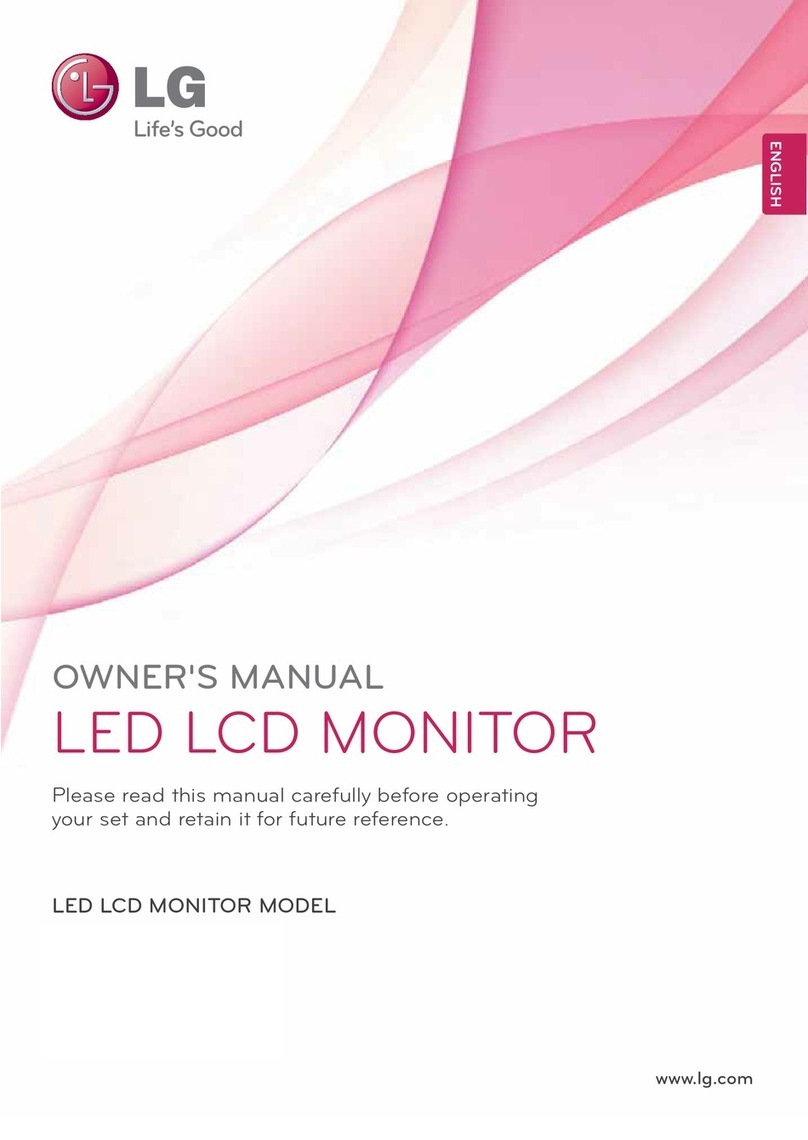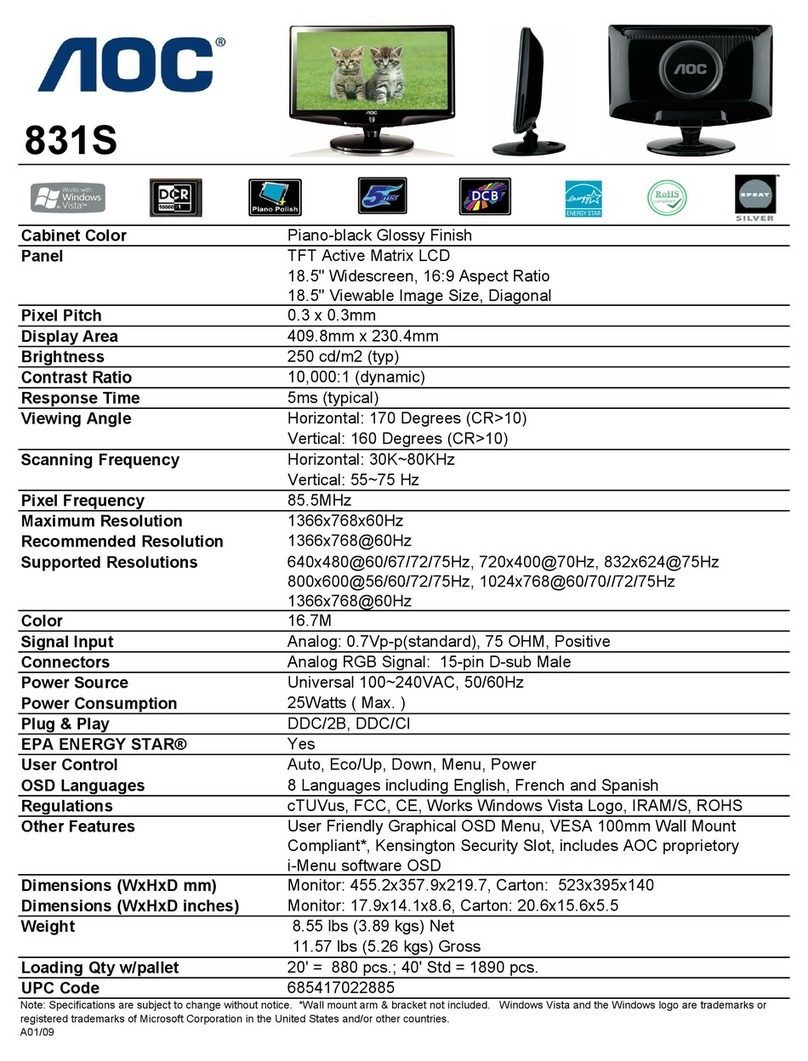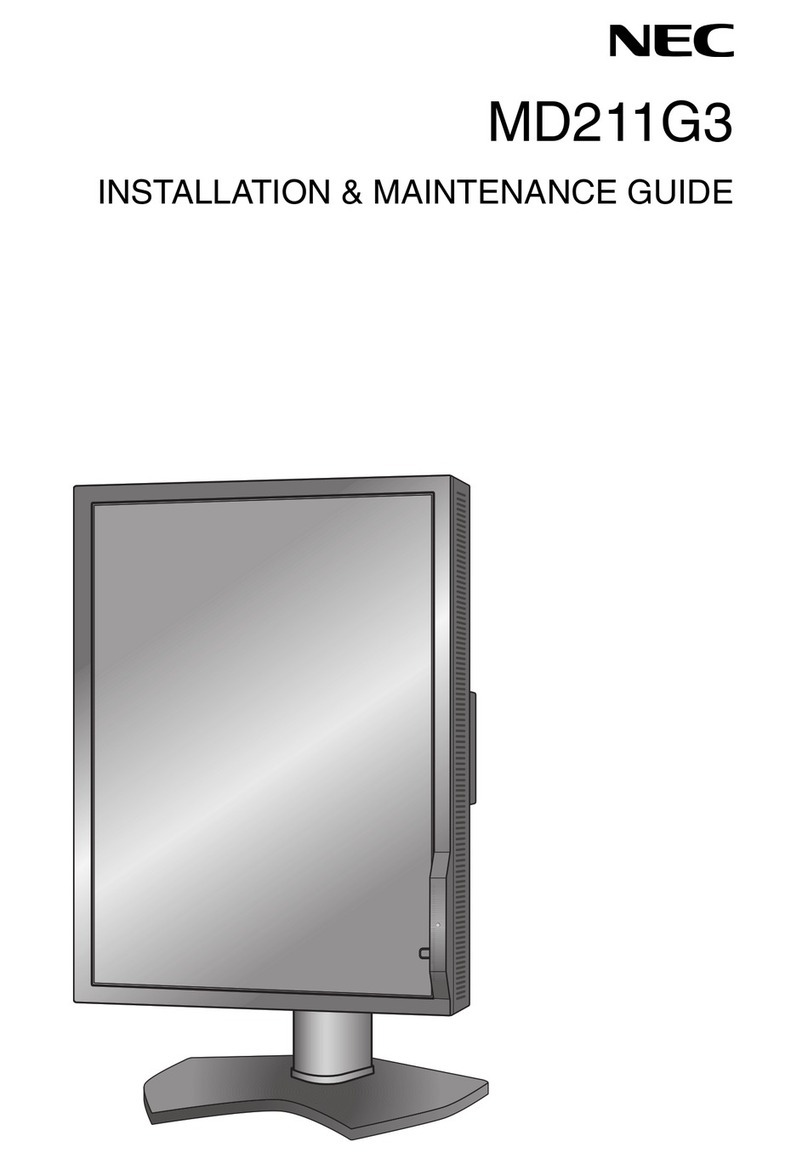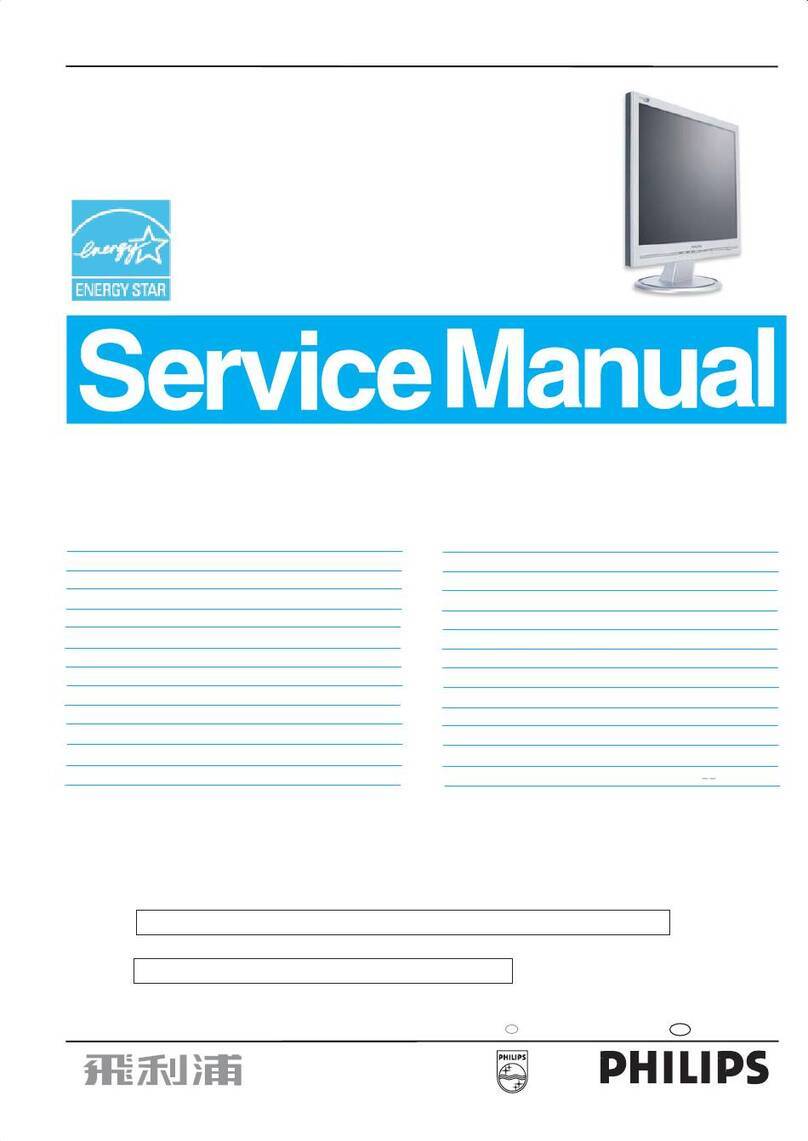Digital Identification Solutions XID 8300 User manual

Rev. 1.0 – 11 2009
XID 8300 Ethernet Status Monitor
Instruction Manual

Instruction Manual Page 2
EDIsecure®XID 8300 Ethernet Status Monitor
Welcome to the EDIsecure®XID 8300 Ethernet Status Monitor. This manual will help to use and understand
this Software. Please note that this software runs on the following systems:
Microsoft®Windows Vista ™ 32 bit
Microsoft®Windows XP 32 bit (Service Pack 2)
Microsoft®Windows 2000 Professional 32 bit (Service Pack 4)
This manual and the software described in it are copyrighted
© 2009 Digital Identification Solutions Group. All rights reserved.
EDIsecure®and IDExpert®are registered trademarks of Digital Identification Solutions AG.
All other trademarks and service marks are the property of their respective owners.
Illustrations used in this manual may differ slightly from the actual product.
Microsoft product screen shot(s) reprinted with permission from Microsoft Corporation.
This product includes software developed by the OpenSSL Project for use in the OpenSSL Toolkit.
(http://www.openssl.org/)
This product includes cryptographic software written by Eric Young (eay@cryptsoft.com).
This product includes software written by Tim Hudson (tjh@cryptsoft.com).

Instruction Manual Page 3
EDIsecure®XID 8300 Ethernet Status Monitor
Table of Contents
1 Before Using this Software............................................................................................................................... 4
1.1 What is the status monitor? ....................................................................................................................... 4
1.1.1 Operating Environment ....................................................................................................................... 4
1.1.2 How to run........................................................................................................................................... 4
1.2 Screen Configuration................................................................................................................................. 6
2 Monitoring Printer Status.................................................................................................................................. 7
2.1 [Printer Status] Tab Sheet ......................................................................................................................... 7
2.2 Displaying Printer Status ........................................................................................................................... 7
2.3 List of Status Messages............................................................................................................................. 9
2.4 Displaying Media Status ............................................................................................................................ 9
2.5 Selecting a Printer.................................................................................................................................... 10
3 Changing Printer Settings............................................................................................................................... 11
3.1 [Printer Setting] Tab Sheet ...................................................................................................................... 11
3.2 Operation ................................................................................................................................................. 11
3.3 Setting Procedures .................................................................................................................................. 11
4 Changing Retransfer Conditions.................................................................................................................... 13
4.1 [Retransfer] Tab Sheet............................................................................................................................. 13
4.2 Operation ................................................................................................................................................. 13
4.3 Setting Procedures .................................................................................................................................. 13
5 Changing Bend Remedy Conditions.............................................................................................................. 15
5.1 [Bend Remedy] Tab Sheet ...................................................................................................................... 15
5.2 Operation ................................................................................................................................................. 15
5.3 Setting Procedures .................................................................................................................................. 15
6 Checking Media Status................................................................................................................................... 16
6.1 [Media Setting] Tab Sheet ....................................................................................................................... 16
6.2 Display and Change of Settings .............................................................................................................. 17
6.3 Message displayed and actions to take when ink ribbon is not recognized............................................ 18
7 Checking Printer Configuration ...................................................................................................................... 19
7.1 [Property] Tab Sheet................................................................................................................................ 19
8 Checking Laminator Configuration................................................................................................................. 20
8.1 [Laminator] Tab Sheet ............................................................................................................................. 20
9 Selecting a printer........................................................................................................................................... 21
9.1 [Printer Select] Tab sheet ........................................................................................................................ 21
9.2 Network Settings...................................................................................................................................... 22
9.3 Security Settings...................................................................................................................................... 22
10 Increased Security Features ........................................................................................................................ 25
10.1 [Security Lock] Tab sheet ...................................................................................................................... 25
11 Test Print ...................................................................................................................................................... 26
11.1 [Others] Tab Sheet................................................................................................................................. 26
12 Other Features ............................................................................................................................................. 27
12.1 [Others] Tab Sheet................................................................................................................................. 27
13 Troubleshooting............................................................................................................................................ 28
13.1 Error Code List and Actions to take....................................................................................................... 28
13.2 Error of Status Monitor........................................................................................................................... 31

Instruction Manual Page 4
EDIsecure®XID 8300 Ethernet Status Monitor
1 Before Using this Software
1.1 What is the status monitor?
The status monitor is software for displaying the printer status as well as specifying various printer settings.
Caution: Use the status monitor only when the power of the printer is turned on.
1.1.1 Operating Environment
The status monitor runs on the following systems.
OS
Microsoft®Windows VistaTM 32bit
Microsoft®Windows®XP 32bit (Service Pack 2)
Microsoft®Windows®2000 Professional 32bit (Service Pack 4)
Other software
The printer driver needs to be installed on the host computer. You can install the printer driver using
the CD-ROM supplied with the printer.
User authority
When the status monitor runs by a user within the administrator authority (Administrators group),
enables the printer settings.
The following screen is displayed when the status monitor runs by a user without administrator
authority. If [OK] is clicked, the status monitor can run, but it is only displayed, without enabling the
printer settings.
1.1.2 How to run
The status monitor runs on the following method.
1) Runs by the shortcut of desktop. (This setting is at the installation.)
2) Runs by the start menu. (This setting is at the installation.)
3) Runs directly by installed folder of the program.
On Windows VistaTM; choose the “Run as administrator”, and the status monitor runs by a user within
administrator authority. Open or double-click the icon of the status monitor, it runs by a user without
administrator authority.

Instruction Manual Page 5
EDIsecure®XID 8300 Ethernet Status Monitor
Caution: On Windows VistaTM; even if a user logged on with the administrator account, the status
monitor may be run by a user without administrator authority.
Caution: The following Windows®dialog may appear when you first start up the status monitor
using Windows VistaTM and Windows®XP (Service Pack 2). This dialog will not appear
again if you set to “Unblock”. The status monitor incorrectly runs if you set to “Keep
Blocking”.
Windows VistaTM
Windows®XP (Service Pack 2)

Instruction Manual Page 6
EDIsecure®XID 8300 Ethernet Status Monitor
1.2 Screen Configuration
Close button: Closes the status monitor.
Screen selection tabs: Use these to switch to the following screens.
Printer Status: Displays the printer’s status.
Printer Setting: Displays and enables specification of the printer’s print settings.
Retransfer: Displays and enables setting of the conditions during retransfer of the card.
Bend Remedy: Displays and enables setting of the conditions during bend remedy of the
card.
Media Setting: Displays the ink ribbon’s status and enables setting of the card or retransfer
film.
Property: For verifying the device configuration as well as printer’s firmware version.
Laminator: XXX
Printer Select: For selecting a printer and setting the network.
Security Lock: XXX
Others: For performing test prints and specifying other settings.
Minimize button: Minimizes the status monitor to an icon. The icon is displayed in the task bar.

Instruction Manual Page 7
EDIsecure®XID 8300 Ethernet Status Monitor
2 Monitoring Printer Status
2.1 [Printer Status] Tab Sheet
The “Printer Status” screen displays the printer’s status. Content of the screen is automatically
updated at regular intervals.
2.2 Displaying Printer Status
Printer Status: Displays the printer’s status. There are three modes, which are represented by
different icons.
Ready status. The printer is ready to start printing.
Printer is active. For details, refer to “List of Status Messages” on the next page.

Instruction Manual Page 8
EDIsecure®XID 8300 Ethernet Status Monitor
Error has occurred. An error code and details of the failure are displayed. “0102D100” on the left
example is the error code. For details, refer to “Error Code List and Actions to Take” (page 25
onwards of this manual).
Printer icon:
Under normal conditions, the icon at the bottom left appears. When 1000 cards have been printed
since the last cleaning of the card feed rollers, the icon at the bottom right appears. When the bottom
right icon appears, perform “Cleaning the card feed rollers and heat rollers” found in the “XID 8300
Instruction Manual” (separate booklet).
[Under Normal Circumstances]
[When Roller Cleaning is Required]

Instruction Manual Page 9
EDIsecure®XID 8300 Ethernet Status Monitor
2.3 List of Status Messages
No.
Displayed Message
Description
1
No printer is found
The power of the printer is not turned on, or the
host computer is not properly connected to the
printer.
2
Ready
The printer is in the ready mode. The printer is
ready to start printing cards.
3
Initializing
The printer is initializing. The printer switches to
the Ready mode after initialization is complete.
4
Offline Mode
The printer is in the setting mode, or roller
cleaning is in progress. When this is complete,
the printer switches to the Ready mode.
5
Preheating
Preheating of the heat roller is in progress. The
printer switches to the Ready mode upon
reaching an appropriate temperature.
6
Card Loading
7
Card Transporting
8
MG Encoding
9
Retransfer
10
Contact IC Encoding
11
No-Contact IC Encoding
12
Printing
The printer is issuing cards. The printer’s
operating status when issuing cards is
displayed. After card issuance is complete, the
printer returns to the Ready mode.
13
Power Saving
The printer is in the Power Saving mode, which
helps to reduce power consumption. To exit the
Power Saving mode, press the Reset button,
followed by the Enter button to initialize the
printer.
2.4 Displaying Media Status
Media Status: Displays the media’s remaining space available.
Card Quantity: Displays the remaining card quantity as three different levels as shown below.
The display may vary according to the thickness as well as bend of the card.
Card Quantity Display
Card Thickness of 0.76 mm
Card Thickness of 0.25 mm
Enough
Approx. 25 cards or more
Approx. 70 cards or more
Less
Less than 25 cards
Less than 70 cards
None
No card
No card
Ink Quantity: Displays the remaining ink ribbon quantity in 50 different levels in percentage.
Film Quantity: Displays the remaining retransfer film quantity in 10 different levels in
percentage.
Caution: The remaining quantity shown is an estimated value. Differences may occur according
to the usage as well as media type.
Ink:
Displays the information on the mounted ink ribbon. The print counter appears blank if the ink ribbon
is not correctly recognized. You may not be able to control the ink ribbon properly in this case. Refer
to the “Setting the ink ribbon” of the “XID 8300 Instruction Manual” (separate booklet) on how to check
its installation.

Instruction Manual Page 10
EDIsecure®XID 8300 Ethernet Status Monitor
Film:
Displays the type of retransfer film mounted.
Print Counter:
Displays the number of cards that have been issued. Press the “Clear” button to reset the print
counter to 0.
2.5 Selecting a Printer
Printer Selection: You can switch to the relevant printer when multiple printers are connected to a
single host computer.
Pressing the “Update” button searches for a connected printer and updates the printer in the
list box.
When a printer is selected from the list box, the status of the selected printer is automatically
displayed.
Document Info: Displays the owner and document names when printing is enabled through a network
connection.

Instruction Manual Page 11
EDIsecure®XID 8300 Ethernet Status Monitor
3 Changing Printer Settings
3.1 [Printer Setting] Tab Sheet
The “Printer Setting” screen enables you to specify the print settings of the printer.
3.2 Operation
Update button: Enables the printer settings specified using the slide bars, radio buttons and list box.
Refresh button: Displays the printer settings on the screen.
3.3 Setting Procedures
Make sure that you take down the set values before making any changes.
Print Settings
Resin K Ink Print Level: For setting the print density level of the Resin K ink.
UV Ink Print Level: For setting the print density level of the UV ink. (Optional)
Special Ink 2 Print Level: For setting the print density level of the Special Ink 2. (Optional)

Instruction Manual Page 12
EDIsecure®XID 8300 Ethernet Status Monitor
Resin K Ink Print Mode: For setting the print quality using the Resin K ink. Selecting “Fine”
enhances the printing quality, but slows down the printing speed.
MG Print (JIS): For specifying the way to peel the retransfer film of cards that come with a JIS
magnetic stripe when the JIS MG unit is mounted. The default setting is “Disable”.
Standby Mode: For specifying the card standby position while waiting for the laminator to
switch to the Ready mode during double-sided printing when the laminator is connected. The
default setting is “Front Wait”.
Cooling Time: For specifying the standby time in units of seconds before peeling the
retransfer film from the card after retransfer is complete. The default value is 0.
MG Unit
Number of Retry: For specifying the maximum number of retries when writing/reading of the
magnetic stripe fails. The default value is 1.
ISO Mode: For specifying the coercivity with respect to the ISO magnetic stripe. The default
setting is “Hi-Co”.
Encoder Unit
Contact IC Encoder: For specifying the contact position of the contact IC encoder. The default
setting is “None”.
Non-contact IC Encoder: For specifying the antenna position of the non-contact IC encoder.
The default setting is “None”.
Others
Buzzer: For enabling/disabling the alert sound when error occurs or when the card quantity is
running low, as well as the sound upon pressing the Enter key in the user mode. The buzzer
does not sound if you disable this feature. The default setting is “Enable”.
Power Saving Interval: Enables switching to the Power Save mode to reduce power
consumption when printing or operation is not performed over a specified time interval. Select
whether to disable the Power Save mode or the time interval before switching to the Power
Save mode. Selecting “Disable” deactivates the Power Save mode. The default setting is
“Disable”.
HR Control: Switches to the standby mode by lowering the temperature of the retransfer heat
roller when printing is not performed for 30 minutes or longer. The default setting is “Enable”.

Instruction Manual Page 13
EDIsecure®XID 8300 Ethernet Status Monitor
4 Changing Retransfer Conditions
4.1 [Retransfer] Tab Sheet
The “Retransfer” screen enables you to set the retransfer conditions on the card.
4.2 Operation
Update button: Applies the selected value to the printer.
Refresh button: Displays the printer settings on the screen.
Card Type: The appropriate value varies according to the type of card used. You can change the card
type on the “Media Setting” screen. (Refer to Page 16 of this manual.)
4.3 Setting Procedures
The vertical axis shown in the setting area indicates the retransfer temperature, and the horizontal axis
represents the retransfer speed. Click on the corresponding square to change the value. The selected value is
indicated using “*”.

Instruction Manual Page 14
EDIsecure®XID 8300 Ethernet Status Monitor
Setting a value toward the top right end increases the transfer force; however heat deformation of the card will
also be greater. The colors below serve as a rough indicator for selection.
Color
Description
Green
Standard value. Optimal value for the selected card. Select this under normal
circumstances.
Light Blue
Appropriate range. Recommended range when selecting a value other than the
standard value.
Yellow
Card bends increases.
Blue
Retransfer defect may occur.
Red
Do not choose these values.
Caution
1. The setting areas serve only as a rough indicator. The optimal value varies according to the card type
as well as the environment in which the printer is used. As such, set the values after trying out under
the environment where it is to be used.
It may take a while for printing to start when the retransfer temperature is changed.
2. There is only one standard retransfer temperature. Altering the retransfer temperature on one side
changes the temperature on the other side as well.
3. The range of optimal values varies according to the “Card Type”. You can change the card type in the
“Media Setting” screen.
4. If the card type varies across printers, set the card type to use accordingly. The color of the setting
area varies according to the card type in use.

Instruction Manual Page 15
EDIsecure®XID 8300 Ethernet Status Monitor
5 Changing Bend Remedy Conditions
5.1 [Bend Remedy] Tab Sheet
The “Bend Remedy” screen enables you to set the conditions for the card’s bend remedy.
5.2 Operation
Update button: Applies the selected value to the printer.
Refresh button: Displays the printer settings on the screen.
Card Type: The appropriate value varies according to the type of card used. You can change the card
type on the “Media Setting” screen. (Refer to Page 16 of this manual.)
5.3 Setting Procedures
The vertical axis in the setting area indicates the bend remedy temperature, and the horizontal axis represents
the bend remedy speed. Click on the corresponding square to change the value. The selected value is
indicated using “*”.

Instruction Manual Page 16
EDIsecure®XID 8300 Ethernet Status Monitor
Setting a value toward the top right end increases the bend remedy force, however impact of heat on the card
will also be greater. Parts for which the bend remedy force is similar is indicated using the same color in the
setting area.
To disable bend remedy, select the “Disable” radio button. The default setting is “Disable”.
Caution
1. The setting areas serve only as a rough indicator. The optimal value varies according to the card type
as well as the environment in which the printer is used. As such, set the values after trying out under
the environment where it is to be used.
2. Bend remedy is effective when printing on only one side. Performing double-sided printing with a high
bend remedy temperature may cause the card to deform significantly. As such, select the “Disable”
button during double-sided printing.
3. When the “Disable” radio button is turned on, the printer switches to and remains in the preheating
mode (for approximately 10 minutes) until the bendy remedy roller’s temperature has gone down. This
is not a malfunction. Wait for the printer to switch to the Ready mode.
4. When bend remedy is disabled using the “Disable” button, the speed is automatically set to the
maximum value (+2).
5. If the bend remedy force becomes strong, the surface of remedy side will become lusterless.
6 Checking Media Status
6.1 [Media Setting] Tab Sheet
The “Media Setting” screen enables you to display the ink ribbon’s status and specify the card or retransfer
film settings.

Instruction Manual Page 17
EDIsecure®XID 8300 Ethernet Status Monitor
6.2 Display and Change of Settings
Ink Status
Name: Displays the name of the mounted ink ribbon. A message indicating the cause
appears when the ink ribbon cannot be recognized. (Refer to Page 18 of this manual.)
Number of Ink Sets: Displays the specification of the number of screens which is mounted
ink ribbon. This is not an indication of the current ink level.
Ink Lot Number: Displays the lot number of the mounted the ink ribbon.
Card Type:
Material: Select one of the card materials from “PET-G”, “PVC”, and “PET (0.25 mm)”. An
optimal value for the retransfer speed and temperature settings is displayed according to the
selected card. (Refer to Pages 13 and 15 of this manual.)
Thickness: Select either “Standard” or “Thin” for the card thickness. If the card thickness is
0.76 mm, select “Standard”. If the card thickness is 0.25 mm, select “Thin”.
Caution
1. To use cards of different thickness, refer to “Switching the card thickness” of the “XID 8300 Instruction
Manual” (separate booklet).
2. When thin cards are used for double-sided printing, errors such as card jam may occur. Use them
only for single-sided printing.
3. If the card material to use varies according to the printer, specify the card material accordingly.
Film Type: Displays the specifications of the number of screens which is mounted retransfer film. This
is not an indication of the current film level.
Update button: Applies the selected value to the printer.
Refresh button: Displays the printer settings on the screen.

Instruction Manual Page 18
EDIsecure®XID 8300 Ethernet Status Monitor
6.3 Message displayed and actions to take when ink ribbon is not
recognized
When the ink ribbon cannot be recognized, the cause for this problem is indicated in the “Name” field under
“Ink Status”.
Message
Cause and Action to Take During Ink Recognition Error
(252:Invalid TAG Data)
The TAG record data adhered to the ink ribbon is incorrect. Replace the ink
ribbon and try again.
(253:Defective TAG)
Unable to establish communication with the TAG adhered to the ink ribbon.
Replace the ink ribbon and try again.
(254:No TAG)
Unable to read the TAG adhered to the ink ribbon. Check to ensure that the ink
ribbon is correctly set.
(255:Defective R/W)
Printer TAG reader error. The printer needs to be repaired.

Instruction Manual Page 19
EDIsecure®XID 8300 Ethernet Status Monitor
7 Checking Printer Configuration
7.1 [Property] Tab Sheet
The “Property” screen enables you to verify the device configuration as well as the printer’s firmware version.
Version: Displays the firmware version of the printer as well as peripheral devices. When optional
devices, such as the MG unit, external IC unit, and laminator, are not connected, this is indicated as
“????”.
Optional Unit Configuration: Displays the configuration of optional devices.
Caution: When a value other than ”None” is shown in the contact IC encoder or non-contact IC
encoder field, this means the configuration allows mounting of an IC encoder, and does
not indicate that an IC encoder is mounted. Consult our authorized dealers on how to
install the IC encoder.
Others: Displays the printer’s status.
Printer Print Counter: Displays the accumulated number of cards issued by the printer.
Thermal Head Counter: Displays the number of print ink panels for the thermal head. For example,
when printing on a single side using all YMCK inks, 4 are added to each card.

Instruction Manual Page 20
EDIsecure®XID 8300 Ethernet Status Monitor
8 Checking Laminator Configuration
8.1 [Laminator] Tab Sheet
The “Laminator” screen enables you to verify the device configuration.
Other manuals for XID 8300
1
Table of contents