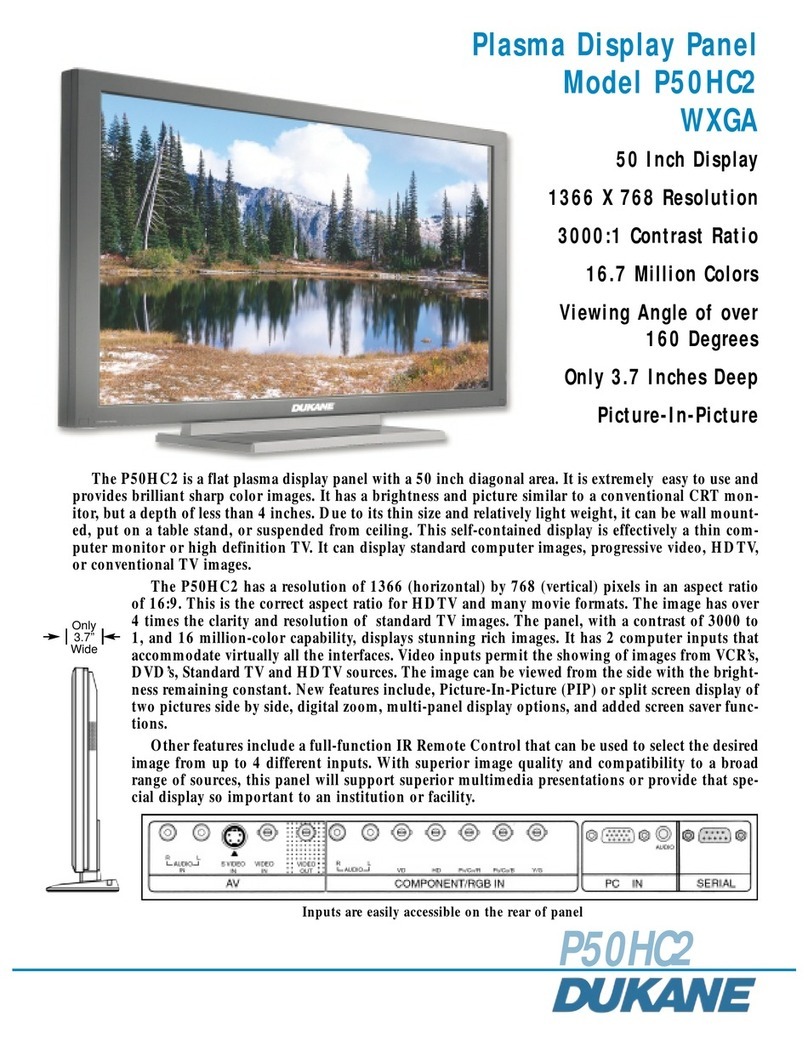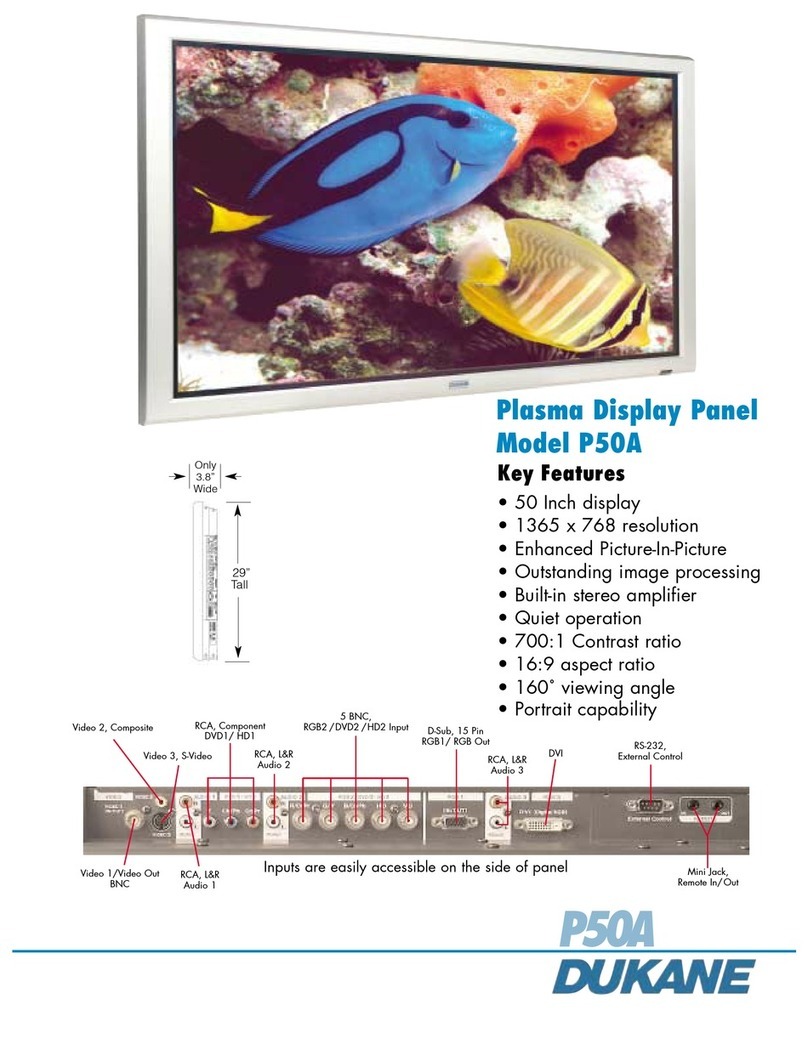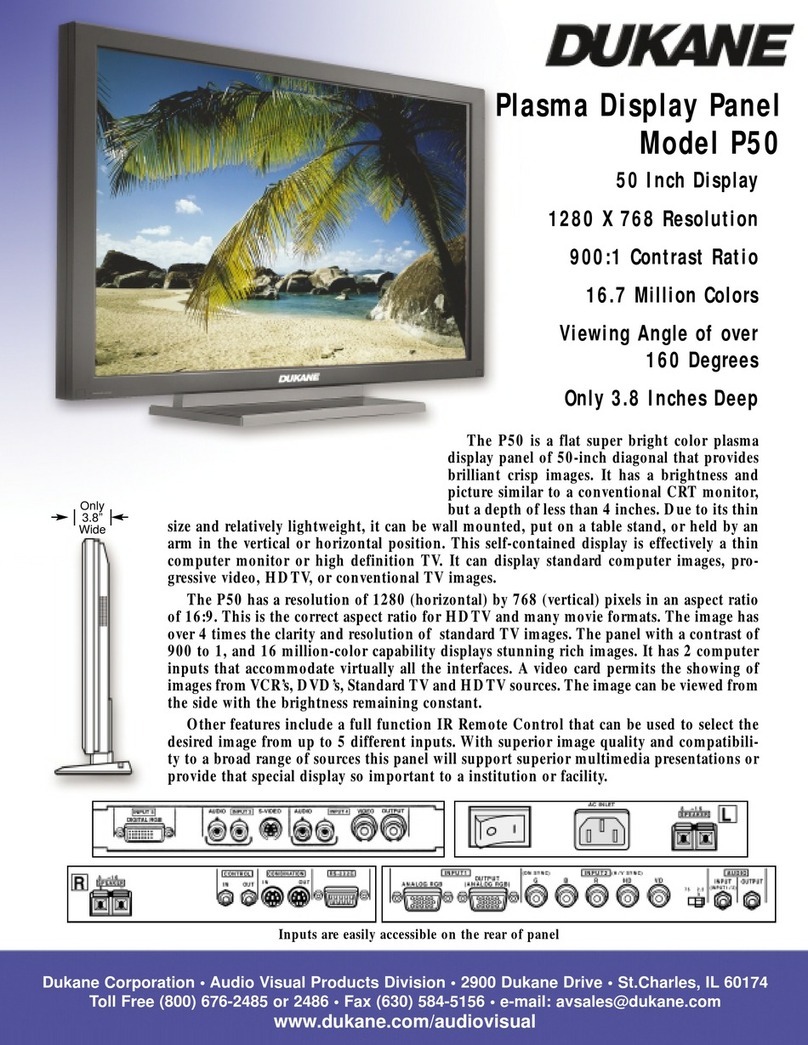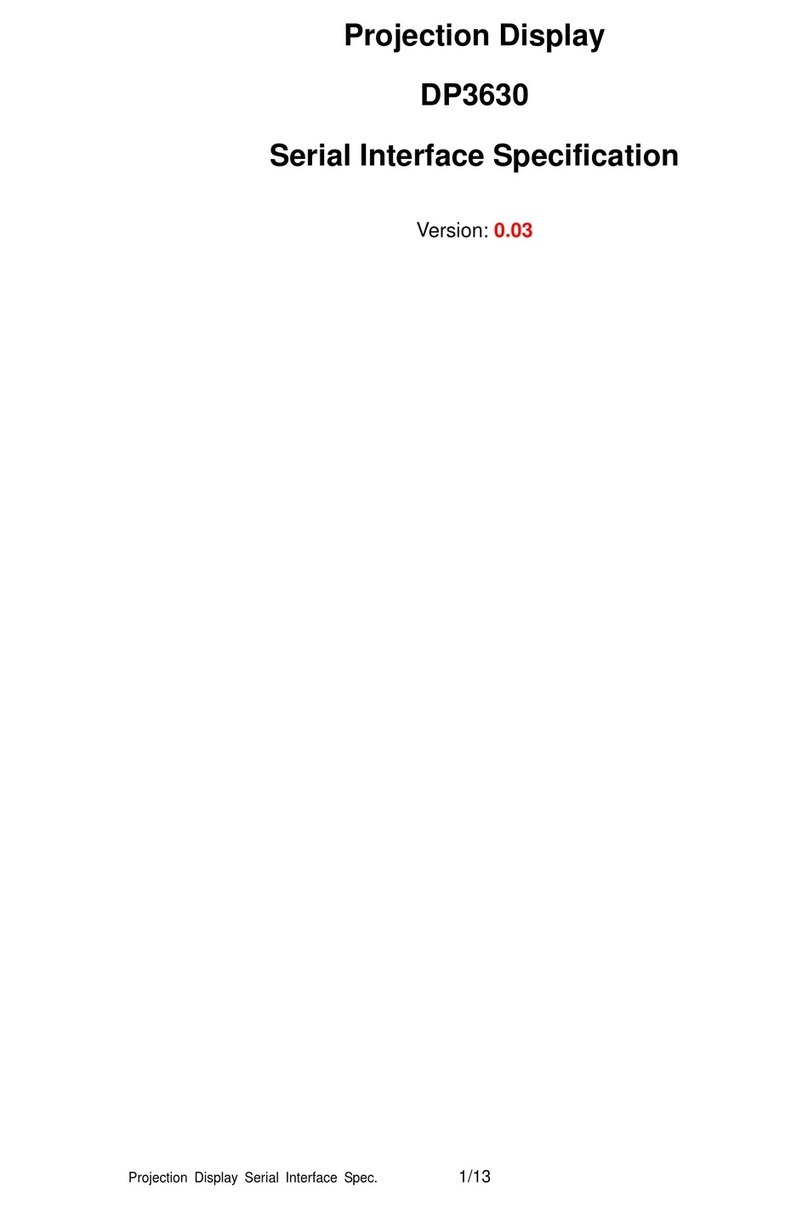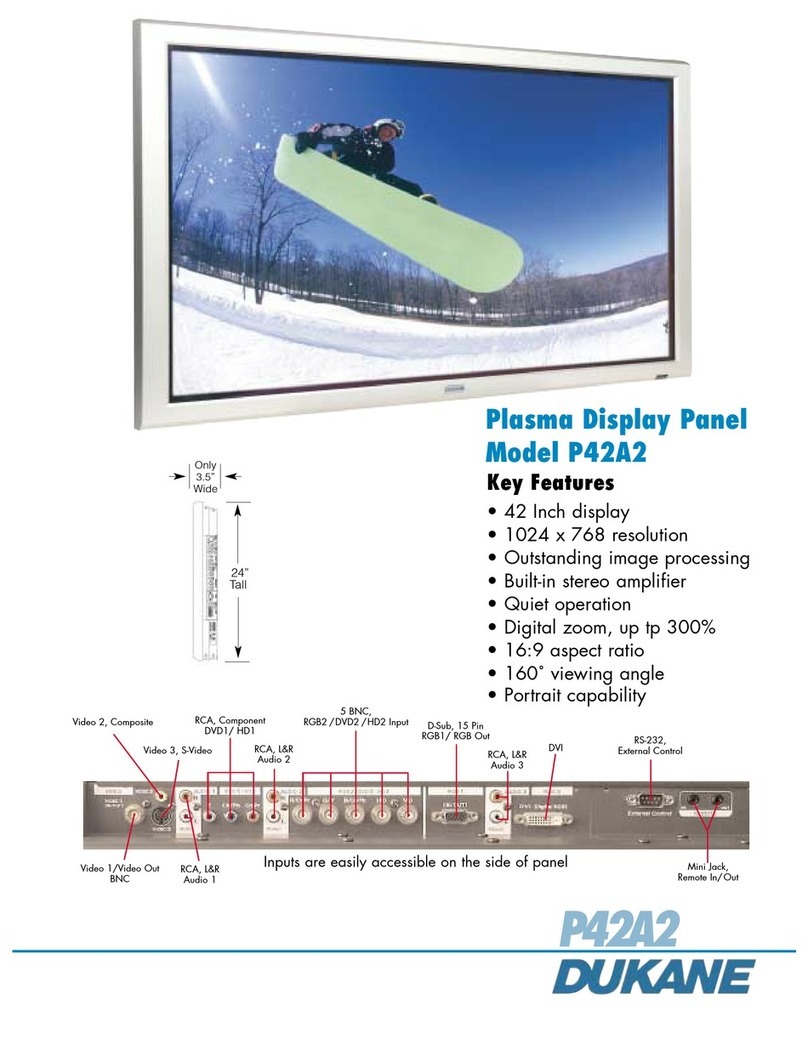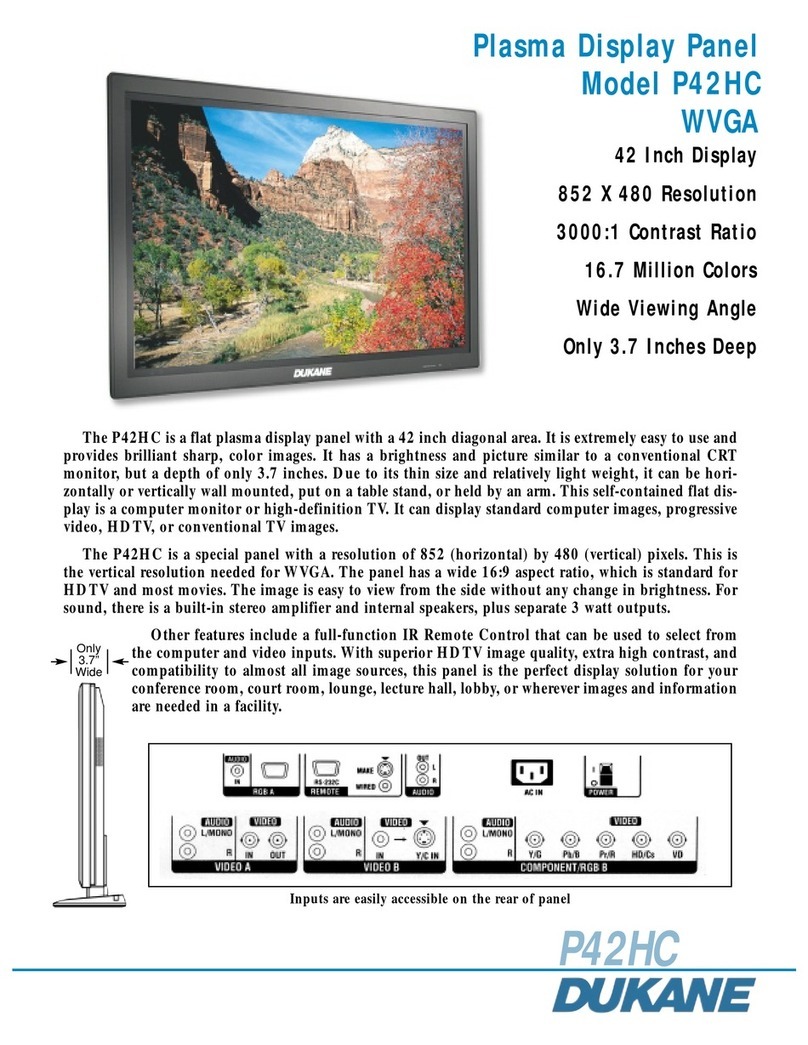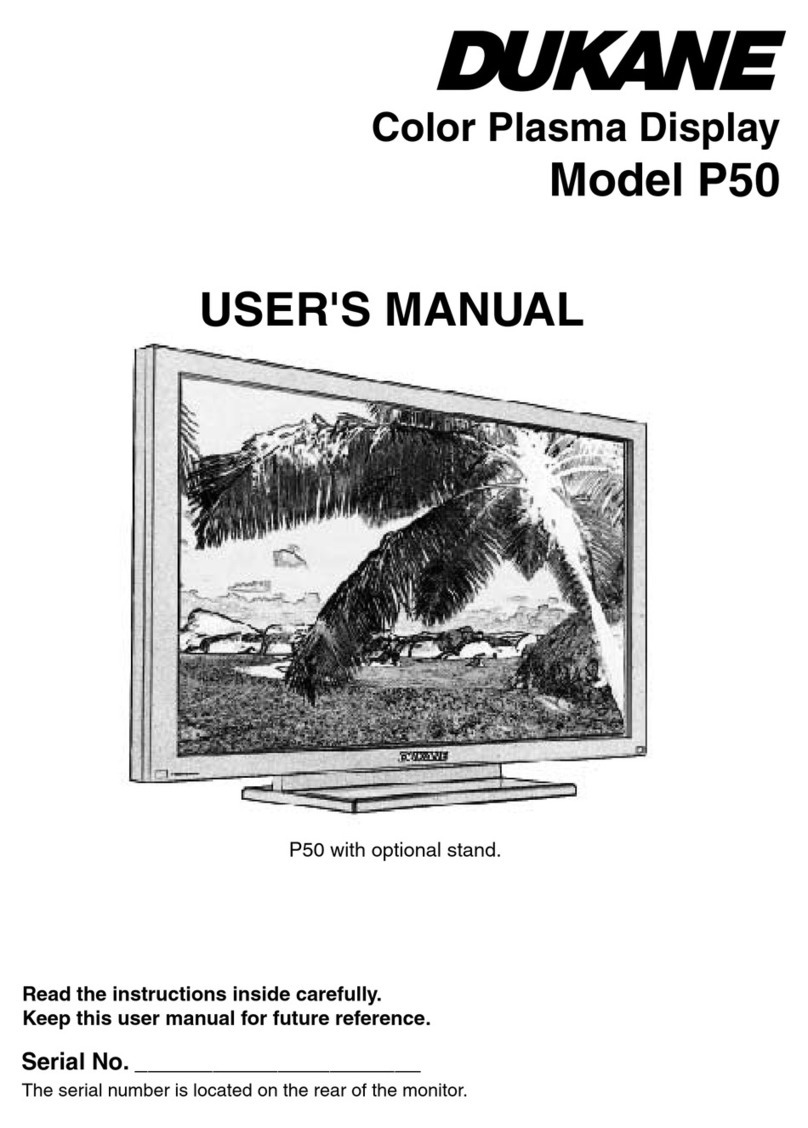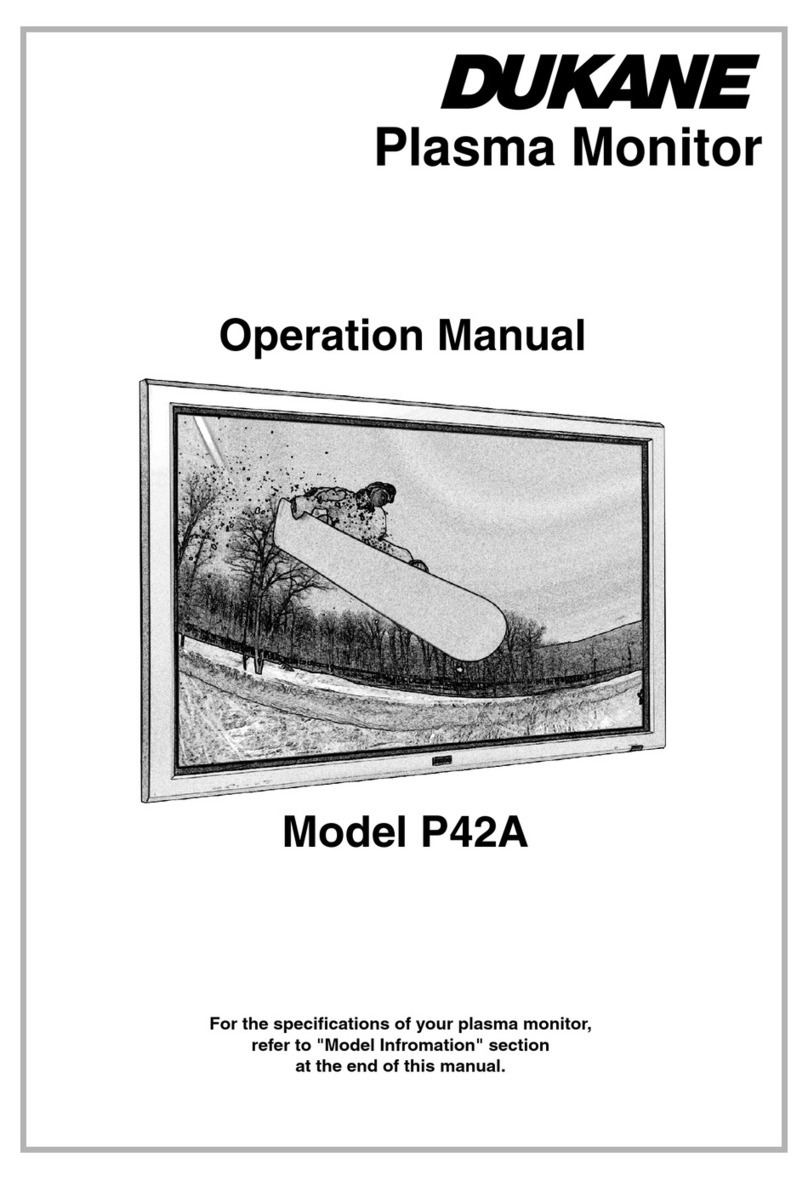ENGLISH
II
SAFETY GUIDELINES(continued)
• Do not apply shock to the monitor.
• Do not use monitor if glass is broken or damaged.
If there is no picture appearance, broken glass , smoking or something smells after applying
shock to the monitor, turn off the monitor and disconnect the power plug from the mains
immediately. Then, call the service center.
If you continue to operate the monitor with such abnormal conditions, it may cause fire or
you may receive an electric shock.
• Do not disassemble or modify the monitor.
There is high voltage portion inside of the monitor. Disassembling or modification of the
monitor may cause fire or electric shock.
• Do not use the monitor in wet environment.
If you use the monitor in a wet place such as bath or shower room, it may cause fire or
electric shock. Using the monitor beside a window when snowing or raining or by a seaside
are not recommended.
• Do not damage or modify the power cord.
If you put something heavy on the power cord or pull, squeeze, heat the cord, it may be
damaged and it may cause fire or electric shock.
If the power cord is damaged, call service center.
Fire or electric shock may cause death or serious injury unless
you follow the instruction.
WARNING
• The enclosed power cord must be used!
Failure to do so may cause electric shock hazard or fire hazard.
In U A/Canada, use a UL LISTED/CSA LABELLED or CERTIFIED power cord set
meeting the following specifications :
Rating: min. 125V, 10A , Length: max. 3.0m , Type: SVT or SJT
Plug type: NEMA 5-15P figure, Parallel blade, Grounding type
In Europe or 200V area, a proper European standard approved power cord is to be used
with this monitor.
For a rated current up to 6 A, a type not lighter than H05VV-F 3G 0.75 mm2or H05VVH2-F
3G 0.75 mm2must be used.
• Use only the correct voltage power outlet with safety ground
connection!
100 - 120 V for USA, Canada, etc.
200 - 240 V for Europe, etc.
(This monitor will automatically adjust to the input voltage 100 - 120 / 200 - 240V.)
• Be careful of power cord connection!
Before inserting the plug of the power cord into a socket of the correct voltage, check that the
connection portion of the power cord is clean (with no dust). Then, insert the plug of power
cord into the socket firmly, otherwise it may cause electric shock or fire hazard.
• Do not touch the power plug when lightning is close to you.
You may receive an electric shock.
00u14121U01.9.1911:58AMページII