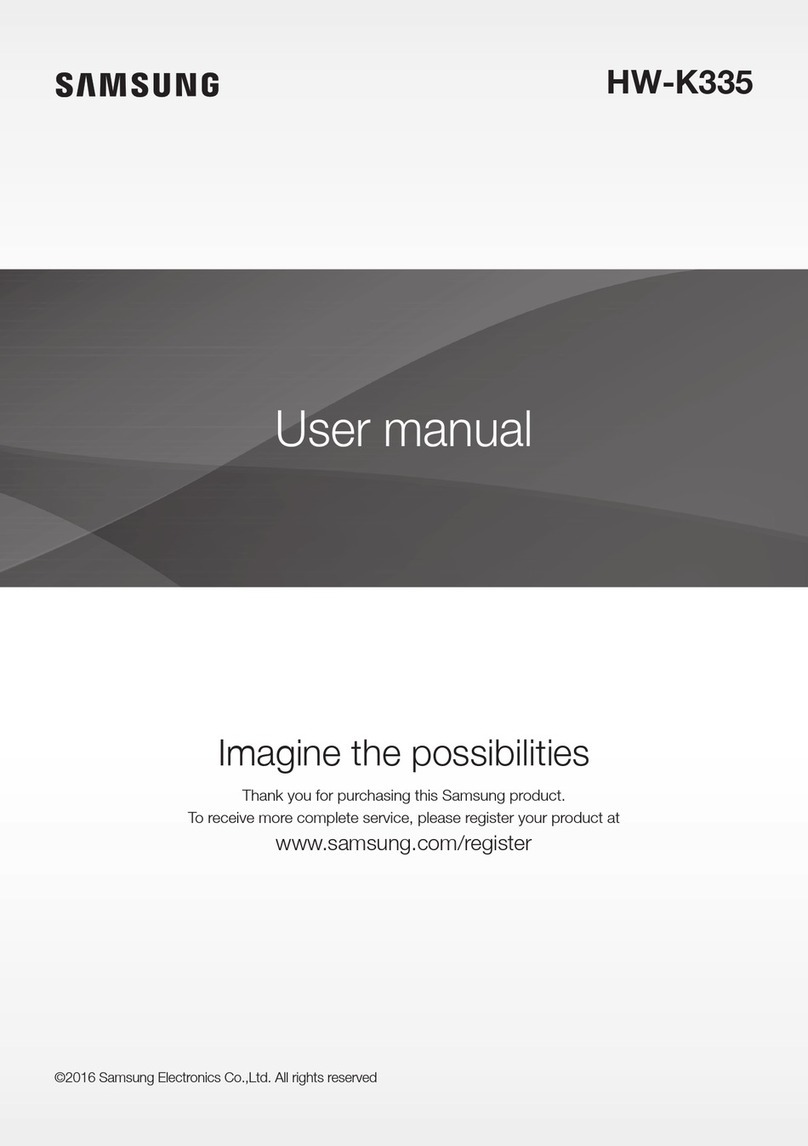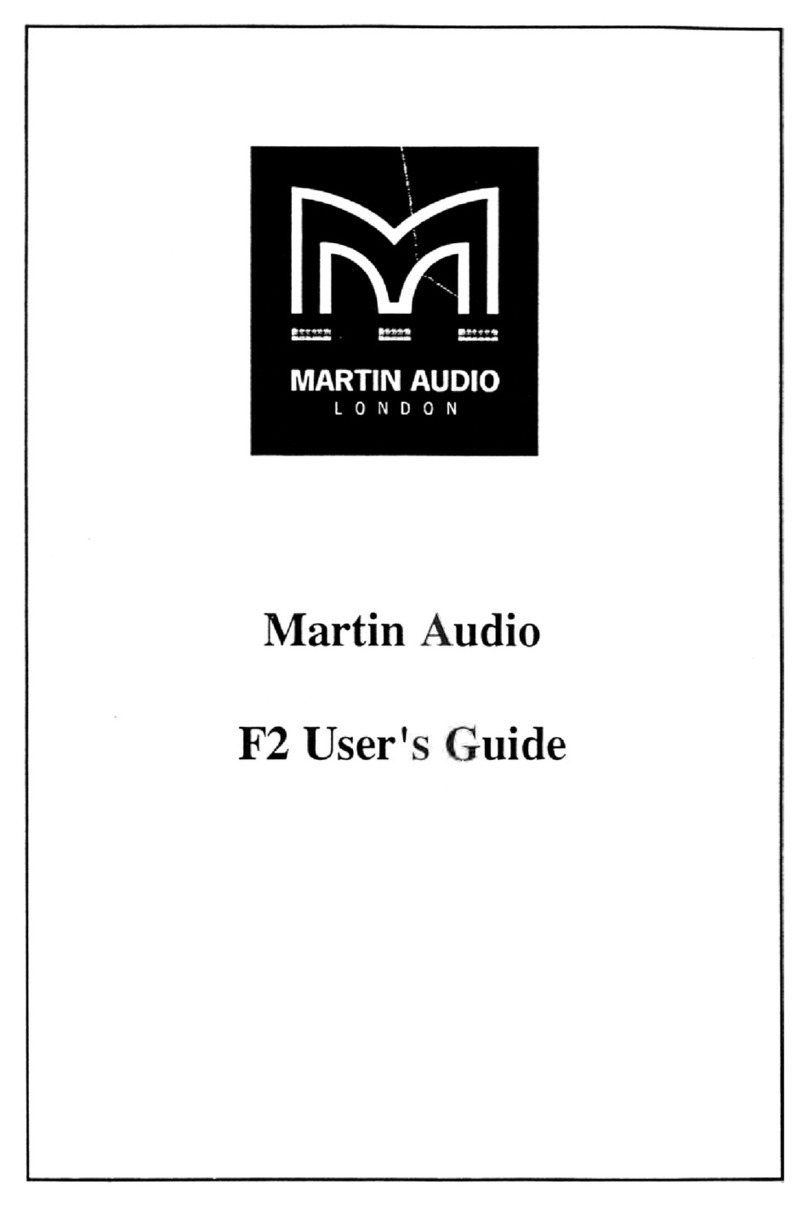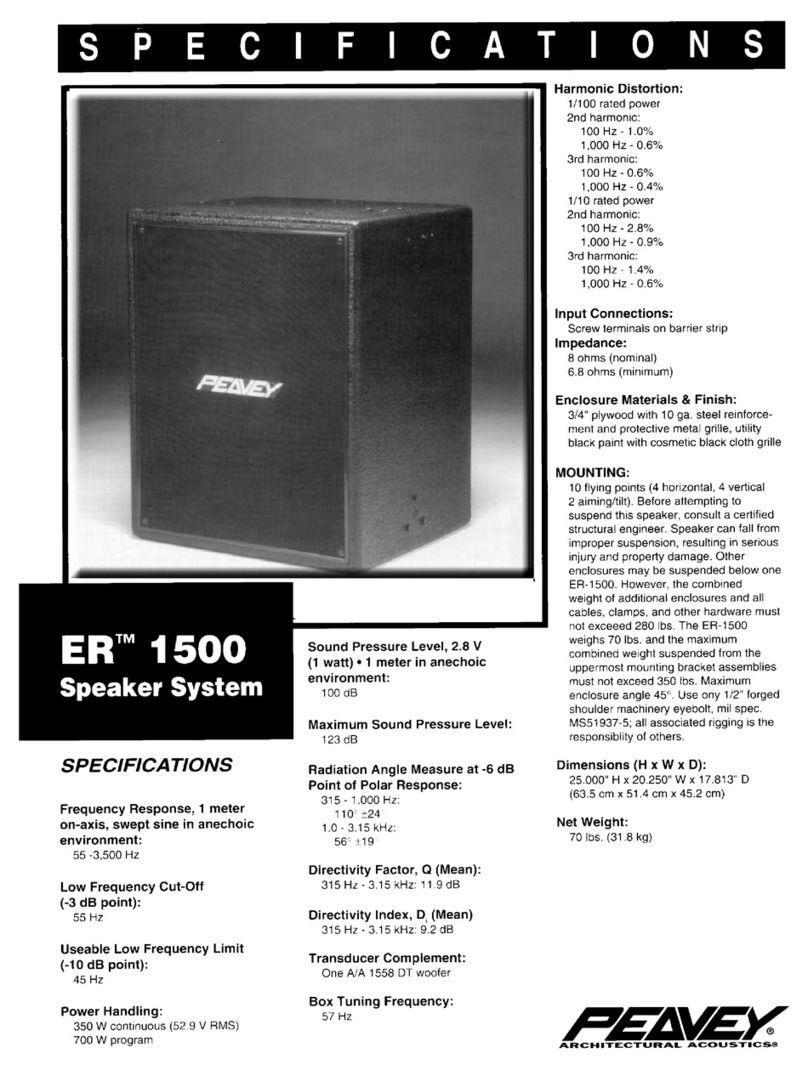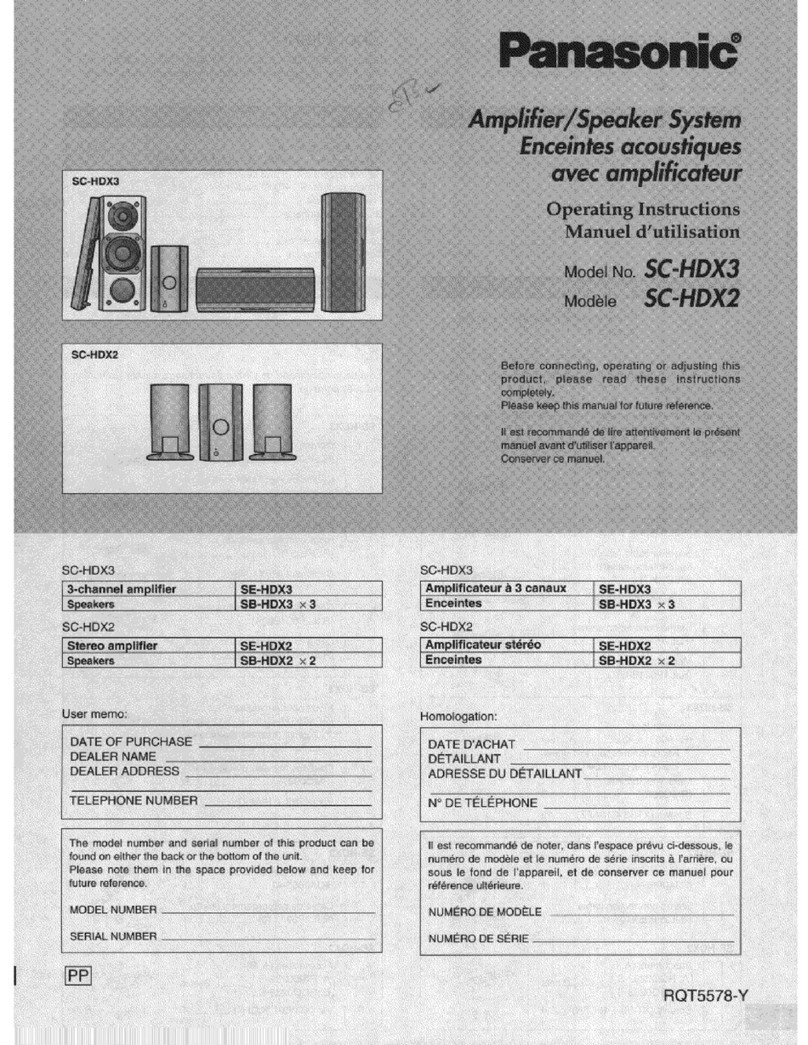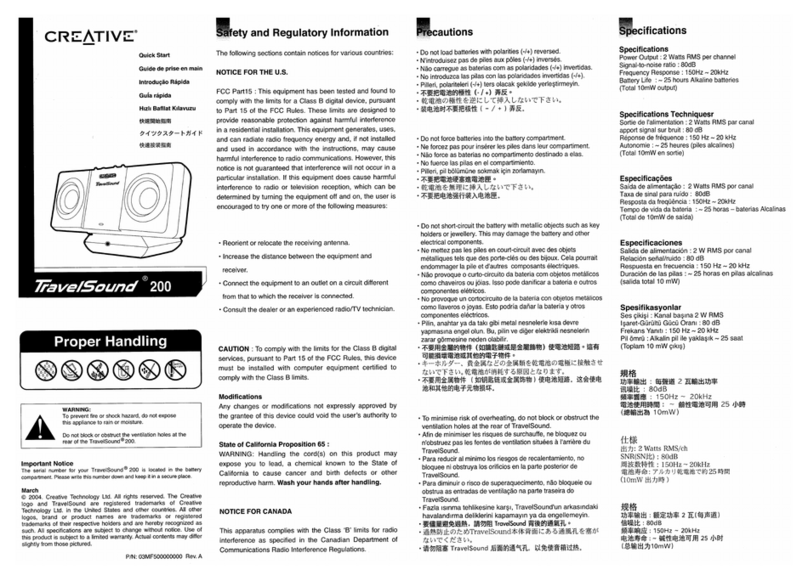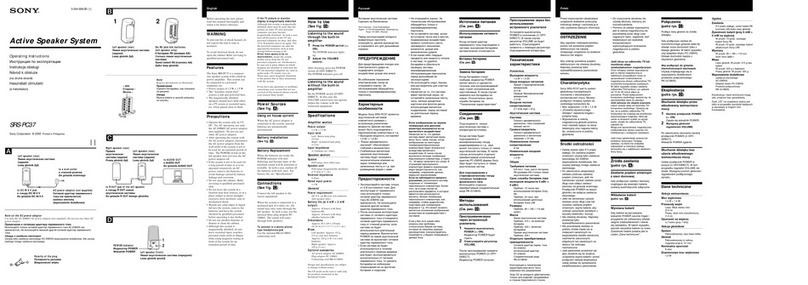Digital Life U2AUDIO7-1 User manual

USB 7.1 EXTERNAL SOUND BOX
Version:v1
U2AUDIO7-1
Copying or reproduction of this doc-
ument in whole or in part without
permission is prohibited.
User Guidance

www.digitallife.shop
1
TABLE OF CONTENTS
Introduction 2
Minimum System Requirements 2
Software Download or Updates 2
Hardware Interfaces 3
Installing and Uninstalling Software 4
Installing Drivers and Applications 4
Uninstalling Drivers and Applications 4
Playing Music 5
How to Use the U2AUDIO7-1 5
Recording Music 6
Creating Music 6
Watching DVDs 7
Connecting Analog Speakers Systems 8
Connecting Speakers 8
Connecting Home Theatre Systems 11
Connecting Your A/V Receiver Using Line Level Inputs 11
Technical Specifications 12
Troubleshooting 13
Problems with Sound 13
Problems with Simultaneous Playback/Recording 13
License and Copyright 14

www.digitallife.shop
2
INTRODUCTION
MINIMUM SYSTEM REQUIREMENTS
SOFTWARE DOWNLOAD OR UPDATES
Congratulations on your purchase of DigitalLife U2AUDIO7-1. The DigitalLife U2AUDIO7-1 supports analog and digital
audio for 2 to 7.1 channel audio applications; the external USB sound card provides a cost-saving upgrade from built-in/
on-board sound that turns desktop/laptop sound into a home theater-ready audio solution.
Note: The audio adapter’s SPDIF optical pass-through port supports two-channel audio; This port does not support 5.1
or 7.1 audio.
Note: The U2AUDIO7-1 has been designed to accommodate common headsets which feature a 3.5mm TRS headphone-
and 3.5mm TRS microphone jack. XLR based microphones (even if adapted to a different interface) will not work with
this audio adapter. 48V of additional Phantom Power is needed to make this work. The U2AUDIO7-1 does not provide
Phantom Power.
• Intel Core™2 Duo processor 2.2 GHz, AMD Athlon 64x2 Dual Core or equivalent processor
• Intel, AMD or 100% compatible motherboard chipset
• Microsoft® Windows® 11 , Windows® 10 32-bit / 64-bit
• 1 GB RAM
• 600 MB of free hard disk space
• Headphones or amplified speakers (available separately)
• Available USB port (USB 2.0 recommended)
• Internet connection
Visit www.digitallife.shop for the latest Sound Blaster news and products. The site also includes
information on making purchases, technical help, and the latest driver updates.
digitallife.shop/pages/faq-u2audio7-1

www.digitallife.shop
3
HARDWARE INTERFACES
The DigitalLife U2AUDIO7-1 has the following indicators and control dials to adjust and monitor operational status.
Notes
• Mic In will override Line In if both are connected simultaneously
S/PDIF
IN
S/PDIF
OUT USB IN
HEADPHONES LINE-IN FRONT SURROUND CENTER/BASS BACK
RL
MONO
STEREO
VOL+
VOL-
MIC MUTE
VOLL MUTE
2
15
14
6 7 8 9 10 11 1312
1
345
1. VOL+ / VOL- Increases or decreases audio output volume.
2. MIC Mute To mute/un-mute microphone.
3. VOL Mute To mute/un-mute audio outputs.
4. Mic Mute LED When the microphone inputs are muted, the light will turn on.
5. Power/ Activity LED Lights up in blue when USB power is detected. Blinks intermittently
when audio is muted
6. HEADPHONES Connects to stereo headphones using a 3.5mm (1/8-inch) stereo jack.
7. LINE-IN Connects to the line output of external stereo sources
8. FRONT Connects to Amplified Stereo or Multi-channel speaker systems, or to an
external amplifier
9. SURROUND Connect to Surround speakers while in 4/6/8 channel modes (via
external amplifier).
10. CENTER/ BASS Connect to Center/Bass speakers while in 6/8 channel modes (via
external amplifier).
11. BACK Connect to Rear speakers while in 8 channel mode (via external
amplifier).
12. S/PDIF IN Connect to the digital optical output of external audio device via a
Toslink cable. The signal only passes through to the S/PDIF OUT.
13. S/PDIF OUT Connect to the digital optical input of an external audio device via a
Toslink cable.
14. USB Connector Connects to the computer with the USB cable
15. MIC IN Mic (1) + Mic (2) - 3.5mm (1/8-inch) mono jack

www.digitallife.shop
4
INSTALLING AND UNINSTALLING SOFTWARE
Installing Drivers and Applications
Uninstalling Drivers and Applications
01
02
• Installing Drivers and Applications
• Uninstalling Drivers and Applications
To enjoy all the advanced features of your audio device, install the drivers and
applications provided on the software download page.
Download at digitallife.shop/pages/faq-u2audio7-1
At times you may need to uninstall some or all of the audio applications and
device drivers to correct problems, change configurations, or upgrade outdated
drivers or applications.
Before you begin, close all the audio applications. Applications that are still
running during the uninstallation will not be removed.

www.digitallife.shop
5
HOW TO USE THE U2AUDIO7-1
Your audio device works seamlessly with many
external devices. To connect these peripherals,
refer to their relevant sections below:
• Playing Music
• Recording Music
• Creating Music
• Watching DVDs
Playing Music
You can connect stereo headphones to the Headphone jack of your audio device. The following diagram also shows the
connection for analog stereo or 2.1 channel speakers.
For connection to analog 7.1 channel speakers, see Connecting Speakers.
※The 3.5mm Audio Jack is for 3-Position TRS.
HEADPHONES LINE-IN
FRONT
SURROUND
CENTER/BASS
BACK
MONO
STEREO
21
L
R
VOL MUTE
MIC
MUTE
VOL
VOL
HEADPHONES LINE-IN FRONT SURROUNDC ENTER/BASS BACK
AUDIO INPUTS
AUDIO OUTPUTS
AUDIO INPUTS
Front Center
/Bass
SurroundB ack
B

www.digitallife.shop
6
Notes:
• Mic In will override Line In if both are connected simultaneously.
• To listen to the audio from the source connected to the Line In or Mic In jacks:
i. In the Mixer selection of Entertainment Console, un-mute the Line In/Mic In input.
Notes:
• Mic In will override Line In if both are connected simultaneously.
• To listen to the audio from the source connected to the Line In or Mic In jacks:
i. In the Mixer selection of Entertainment Console, un-mute the Line In/Mic In input.
Recording Music
Creating Music
To record audio from external sources like MP3 or CD players, connect the source to the Line In jack of your audio
device. Connect a microphone to the Mic In jack.
Put together your own compositions consisting of audio inputs from an electric guitar, a synthesizer or a microphone.
You can also connect a Pre-amp FX Box for your electric guitar to the Line In jack.
RL
MONO
STEREO
HEADPHONES LINE-IN FRONT SURROUND CENTER/BASSB ACK
※The 3.5mm Audio Jack is for 3-Position TRS.
※The 3.5mm Audio Jack is for 3-Position TRS.
HEADPHONES LINE-IN FRONT SURROUND CENTER/BASS BACK
※
RL
MONO
STEREO

www.digitallife.shop
7
Watching DVDs
You can set up a PC home entertainment system using your audio device. Watch DVDs on your PC and decode Dolby
Digital signal from your audio device through a Dolby Digital external decoder or an AV Amplifier.
Connect the digital input of your external decoder or AV Amplifier to the Optical SPDIF Out connector of your audio
device. For more information on external decoder or AV Amplifier speaker connection settings, consult the User's Guide
of your external decoder or AV Amplifier.
S/PDIF
IN
S/PDIF
OUT USB IN

www.digitallife.shop
8
CONNECTING SPEAKERS
The connectors and associated components shown here may be different from that of your speaker system.
Consult the User's Guide of your speaker system to identify similar input connectors. The cables shown here are
available separately.
To learn how to connect different types of speaker systems to your audio device, consult the following sections:
• Connecting Analog Speaker Systems
• Connecting Home Theater Systems
Connecting Analog Speakers Systems
2.1 Channel Analog Speakers
You can connect analog speaker systems for up to 5.1 channels. For more information on the appropriate jacks and
cables to use for your speaker system, refer to the following speaker configurations:
• 2.1 channel analog speakers
• 5.1 channel analog speakers
• 7.1 channel analog speakers
You may use the speaker cables that were bundled with your speakers.
HEADPHONES LINE-IN FRONT SURROUND CENTER/BASSB ACK
AUDIO INPUTS
AUDIO OUTPUTS
Audio Inputs
※The 3.5mm Audio Jack is for 3-Position TRS.
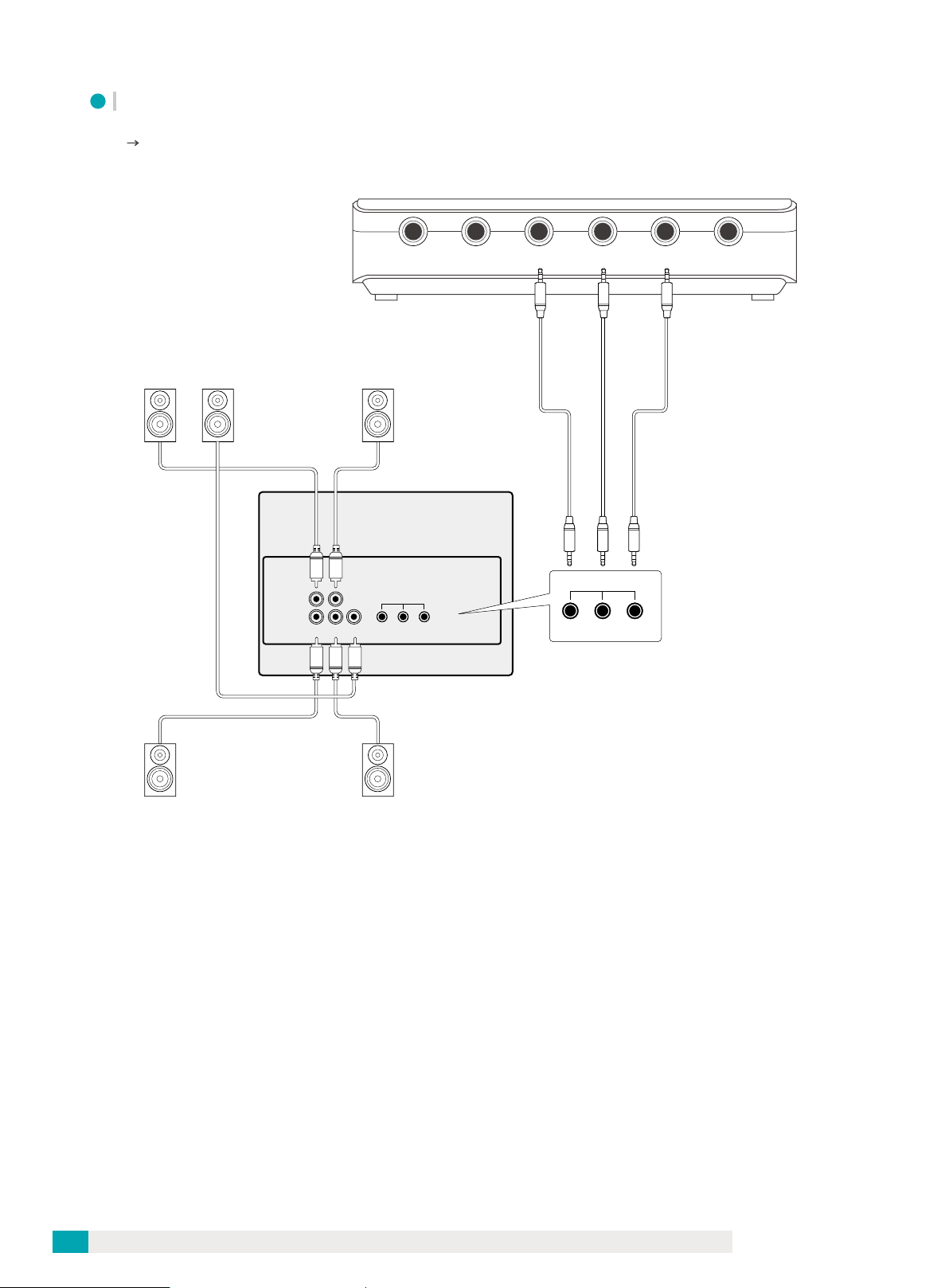
www.digitallife.shop
9
5.1 Channel Analog Speakers
You may use the speaker cables that were bundled with your speakers.
HEADPHONES LINE-IN FRONT SURROUND CENTER/BASSB ACK
AUDIO INPUTS
AUDIO OUTPUTS
AUDIO INPUTS
Front Center
/Bass
Surround
※The 3.5mm Audio Jack is for 3-Position TRS.

www.digitallife.shop
10
7.1 Channel Analog Speakers
You may use the speaker cables that were bundled with your speakers.
※The 3.5mm Audio Jack is for 3-Position TRS.
HEADPHONES LINE-IN FRONT SURROUNDC ENTER/BASS BACK
AUDIO INPUTS
AUDIO OUTPUTS
AUDIO INPUTS
Front Center
/Bass
SurroundB ack
B
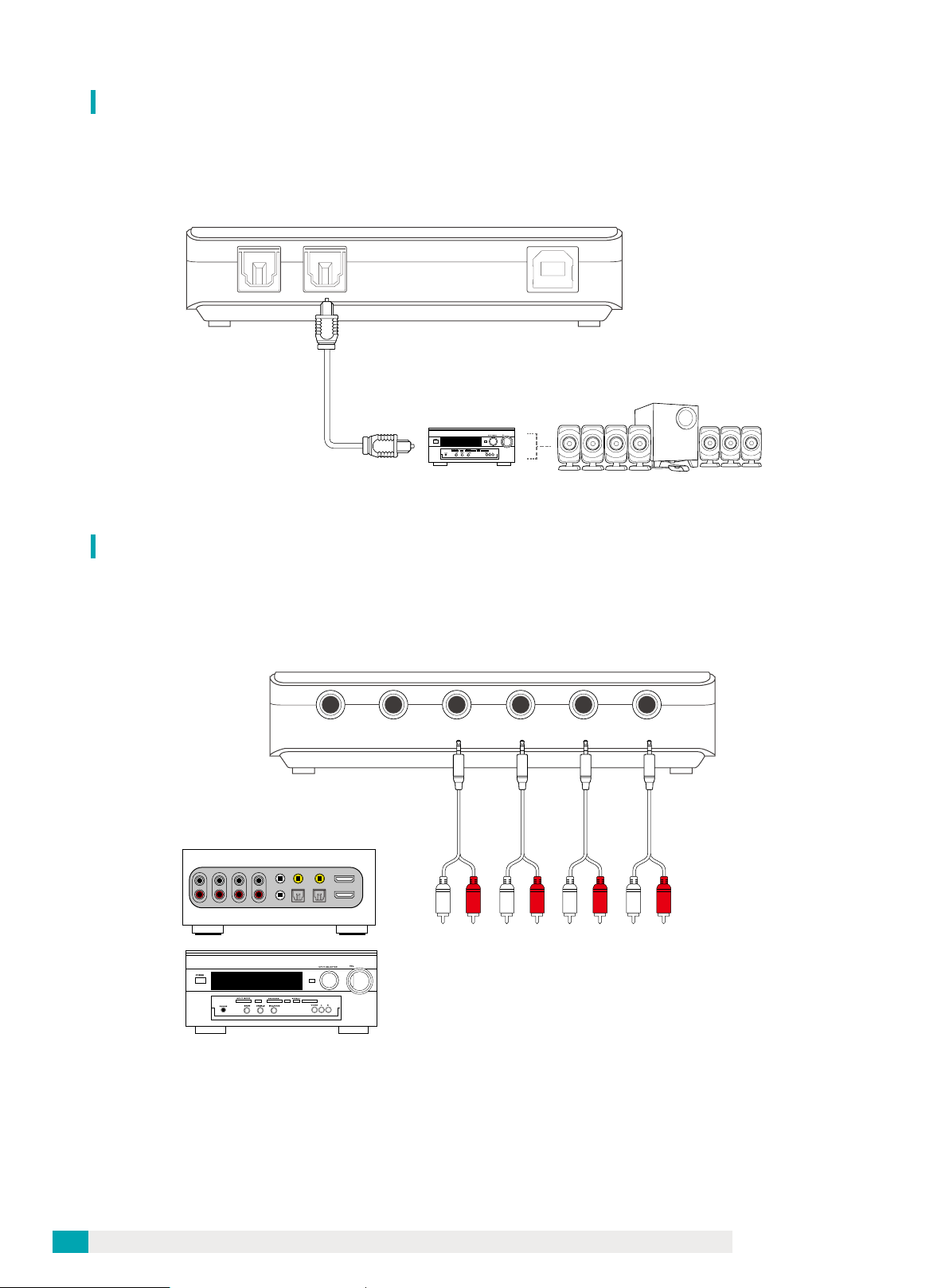
www.digitallife.shop
11
Connecting Home Theatre Systems
Connecting Your A/V Receiver Using Line Level Inputs
Your audio device comes with an Optical S/PDIF Out connector which allows you to connect your home theater system.
For more information on your A/V receiver's speaker connections, consult its documentation.
If your A/V receiver supports multichannel line-level inputs, you can connect them directly to your audio device's Line
Out jacks instead of the Optical S/PDIF Out connector as shown below.
S/PDIF
IN
S/PDIF
OUT USB IN
HEADPHONES LINE-INF RONT SURROUND CENTER/BASSB ACK
※The 3.5mm Audio Jack is for 3-Position TRS.
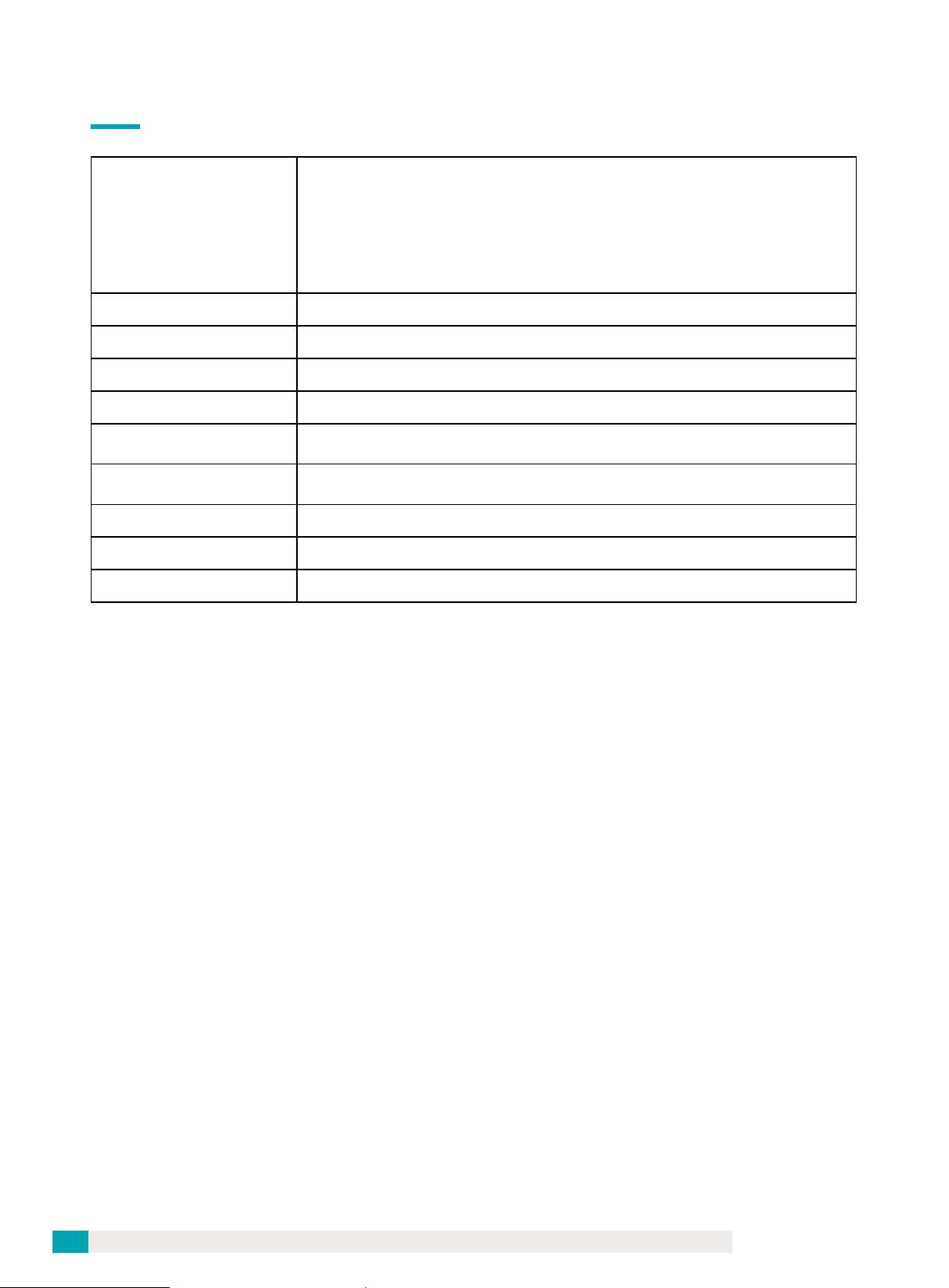
www.digitallife.shop
12
TECHNICAL SPECIFICATIONS
Audio Specifications
8CH 16-bit DAC Channels (7.1 Surround Sound)
Supports 44.1 and 48 KHz sampling rates for analog playback and recording
or 48 KHz for SPDIF
3.5mm output connectors for Front, Surround, Rear, Centre/bass
Connector Type(s) 1 - USB B (4 pin) Female
External Ports 2 - Toslink (SPDIF, Optical) Female
8 - 3.5 mm Mini-Jack (3 Position) Female
OS Compatibility Windows® 11 / 10 / 8.x / 7
Note The audio adapter’s SPDIF optical pass-through port supports 2-channel
audio, this port does not support 5.1 or 7.1 audio.
LED Indicators 1 - Microphone Mute
1 – Power / Activity
Color Black
Dimension 100 x 65 x 22mm
Product Weight 85g

www.digitallife.shop
13
TROUBLESHOOTING
This section provides solutions to problems you may encounter during installation or normal use. This includes:
• Problems with Sound
• Problems with Simultaneous Playback/Recording
Problems with Sound
Problems with Simultaneous Playback/Recording
■ No sound from headphones.
Check the following:
• The headphones are connected to the Headphone jack
• In the Speakers tab of Audio Control Panel, the Headphones option is selected in the Speaker Configuration box.
OR In the speakers and headphone selection of Entertainment Console, the Headphones option is selected.
■ No audio output when playing digital files such as .WAV, MIDI files or AVI clips.
Check the following:
• The speakers' volume control knob, if any, is set at mid-range. Adjust the volume mixer settings in Entertainment
Console, if necessary.
• The powered speakers or external amplifier are connected to the Line Out jacks.
• The speakers and headphone selection in Entertainment Console corresponds to your speaker or headphone
configuration.
■ No audio can be heard from the Line In or Mic In jack source when doing recording.
Do the following:
• In the Mixer selection of Entertainment Console, unmute the Line In/Mic In input.
An error message appears when recording and playing back simultaneously. This may occur due to data transfer
limitations if your computer is using a USB 1.1 connection. It may not be possible to playback or simultaneously
record and play back, content at the highest bit rate and/or frequency supported (24-bit, 96 kHz). Select lower bit
depth and sampling rates for reduced CPU consumption and lower USB bandwidth requirements. Select lower
settings if you encounter performance problems or if you run out of USB bandwidth. Lower sampling and bit depth
rates, however, usually result in lower audio quality.
This should not be a problem if you are using a USB 2.0 connection.

www.digitallife.shop
14
LICENSE AND COPYRIGHT
Information in this document is subject to change without notice and does not represent a commitment on the part
of DigitalLife. No part of this manual may be reproduced or transmitted in any form or by any means, electronic or
mechanical, including photocopying and recording, for any purpose without the written permission of DigitalLife.

www.digitallife.shop
15
Other manuals for U2AUDIO7-1
2
Table of contents