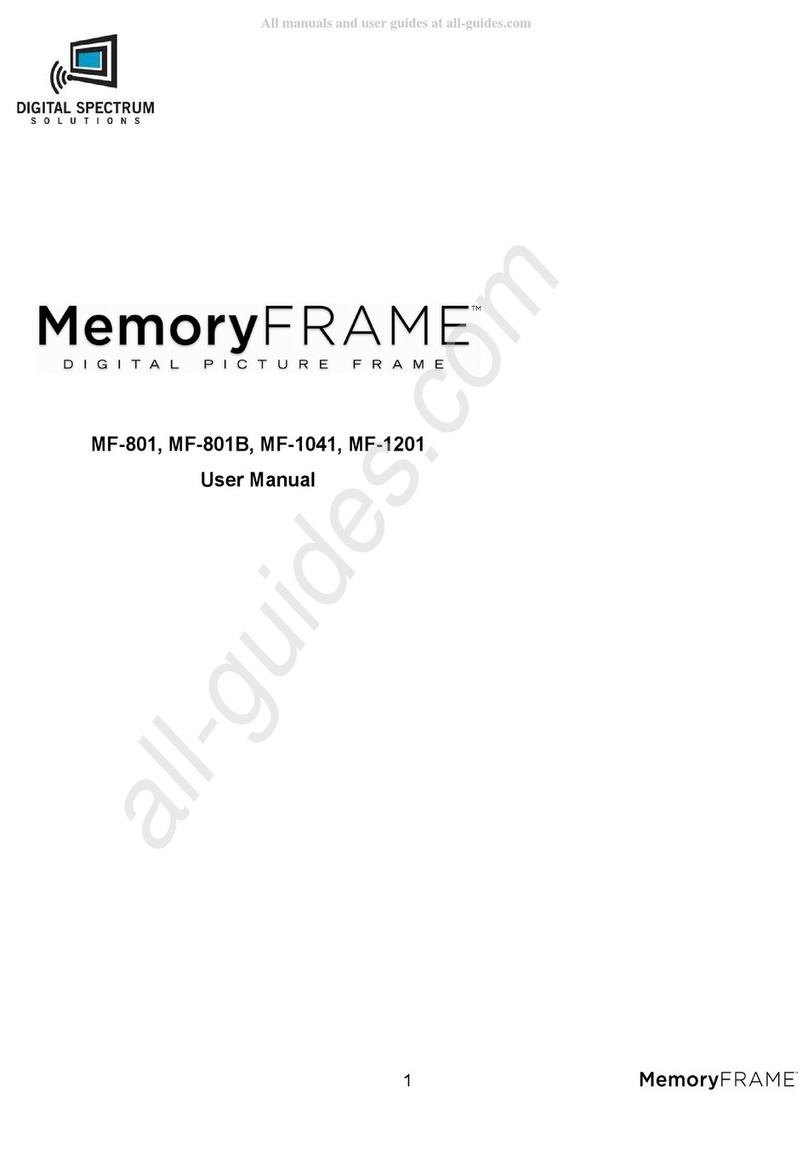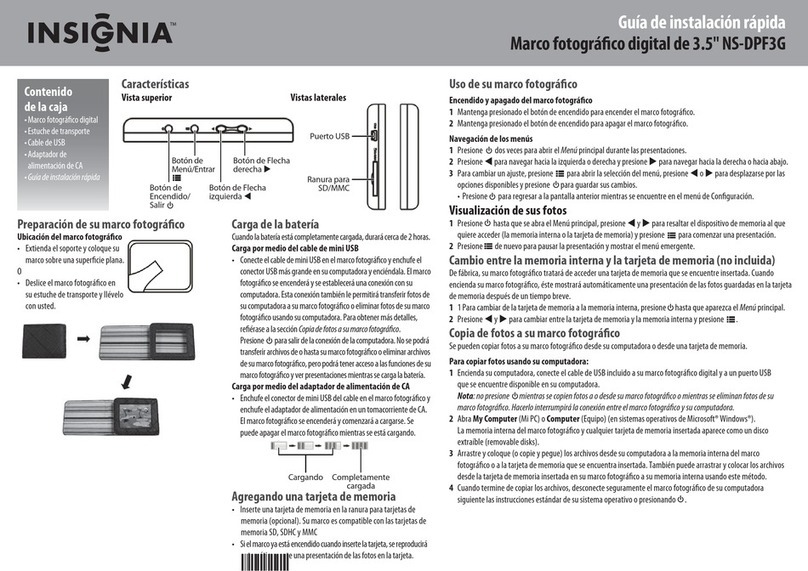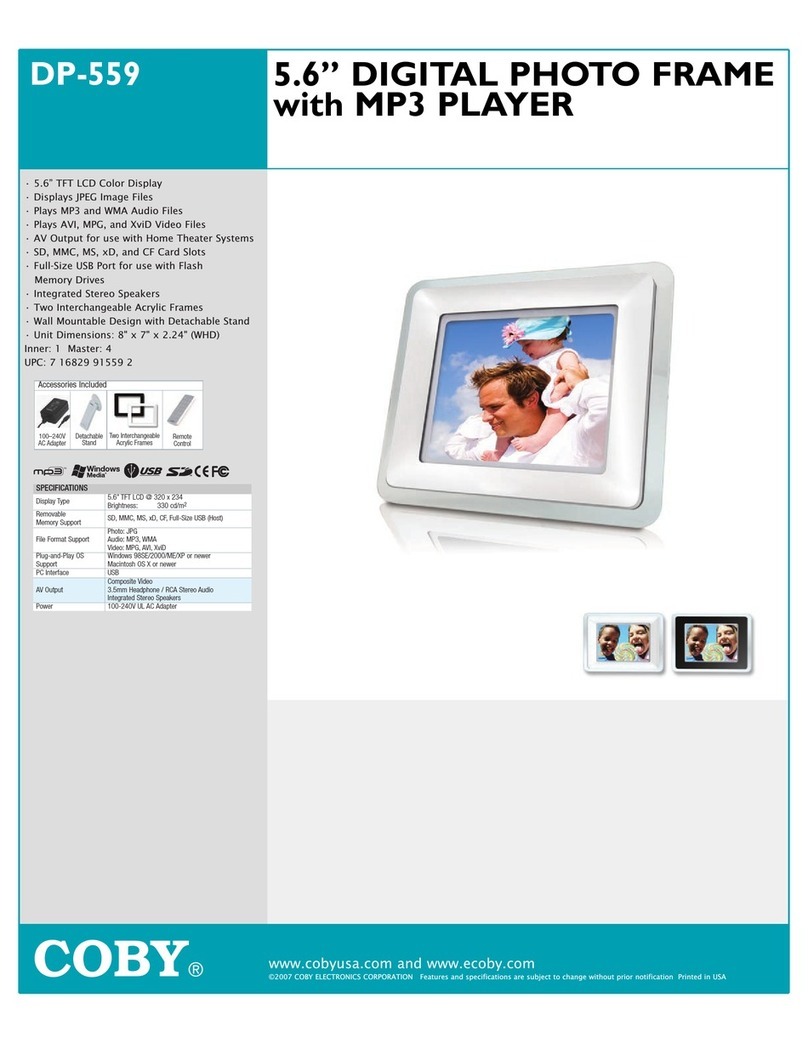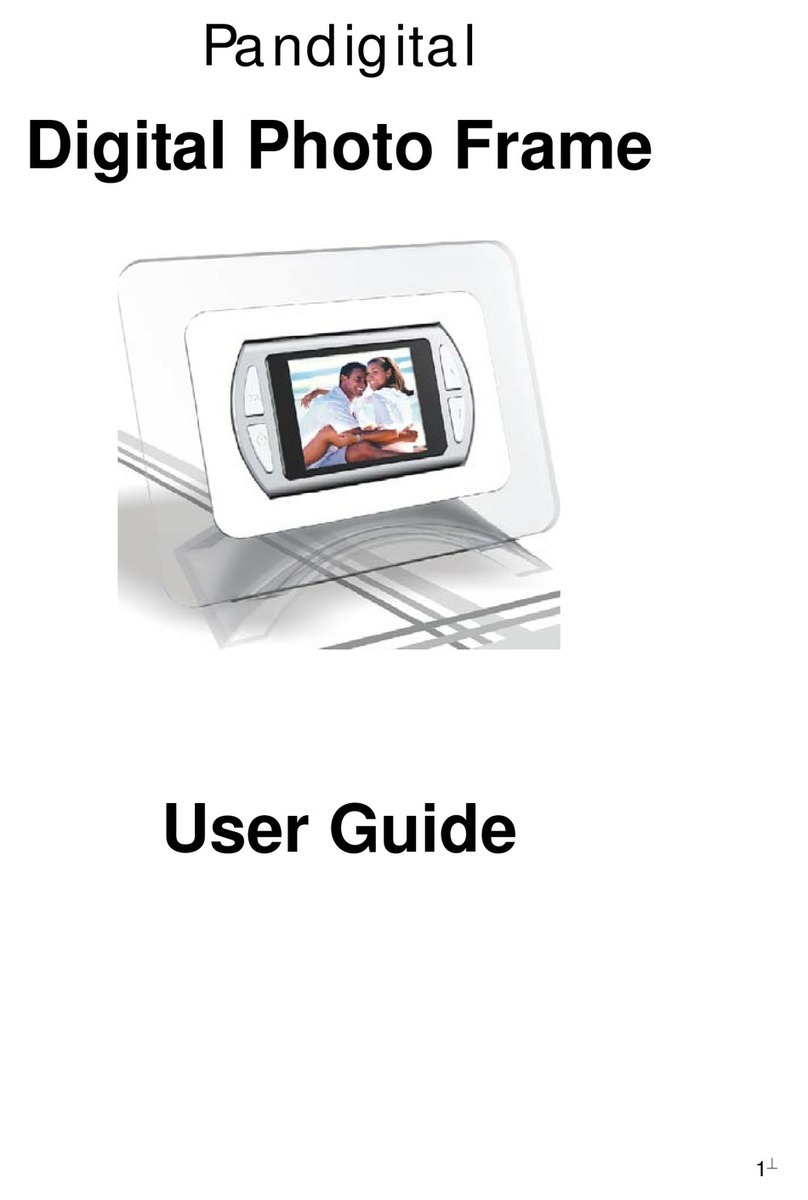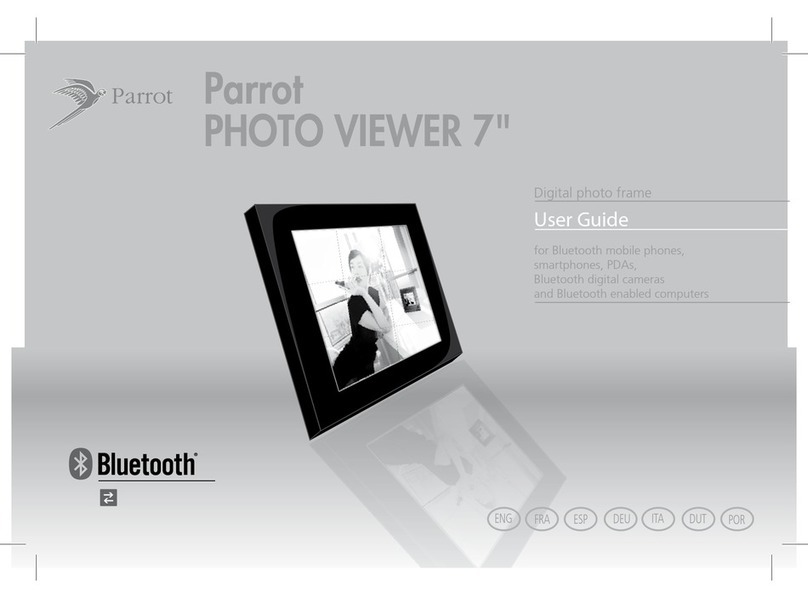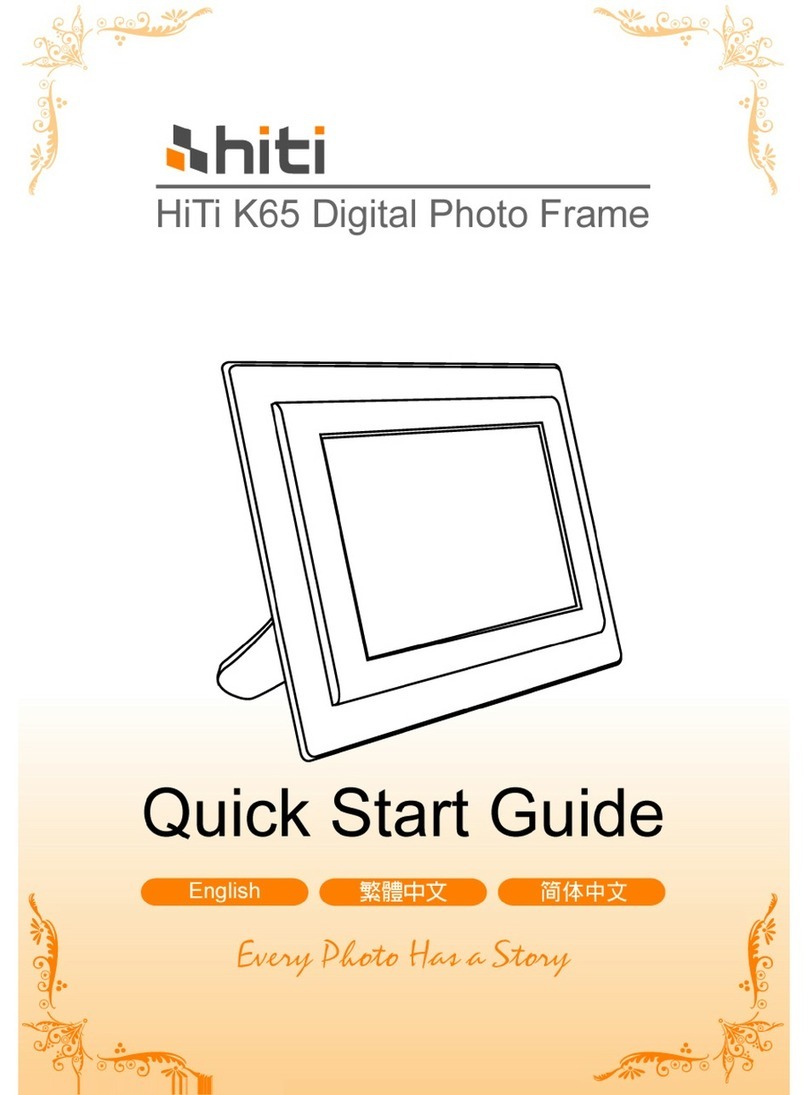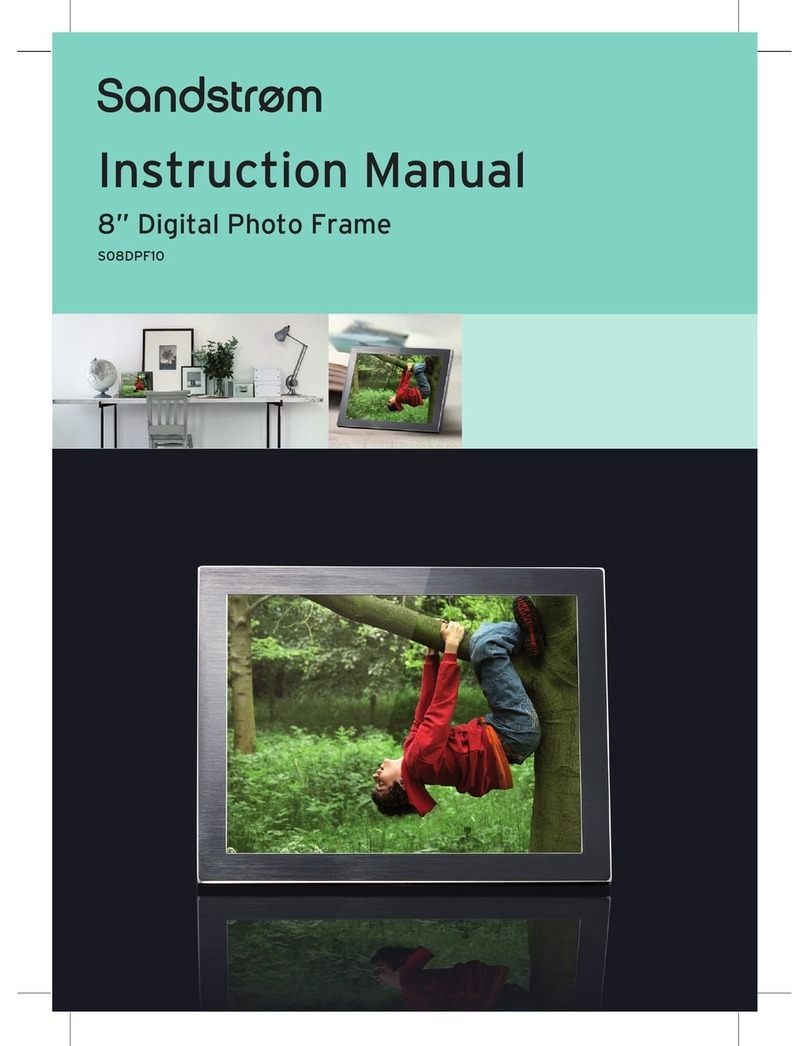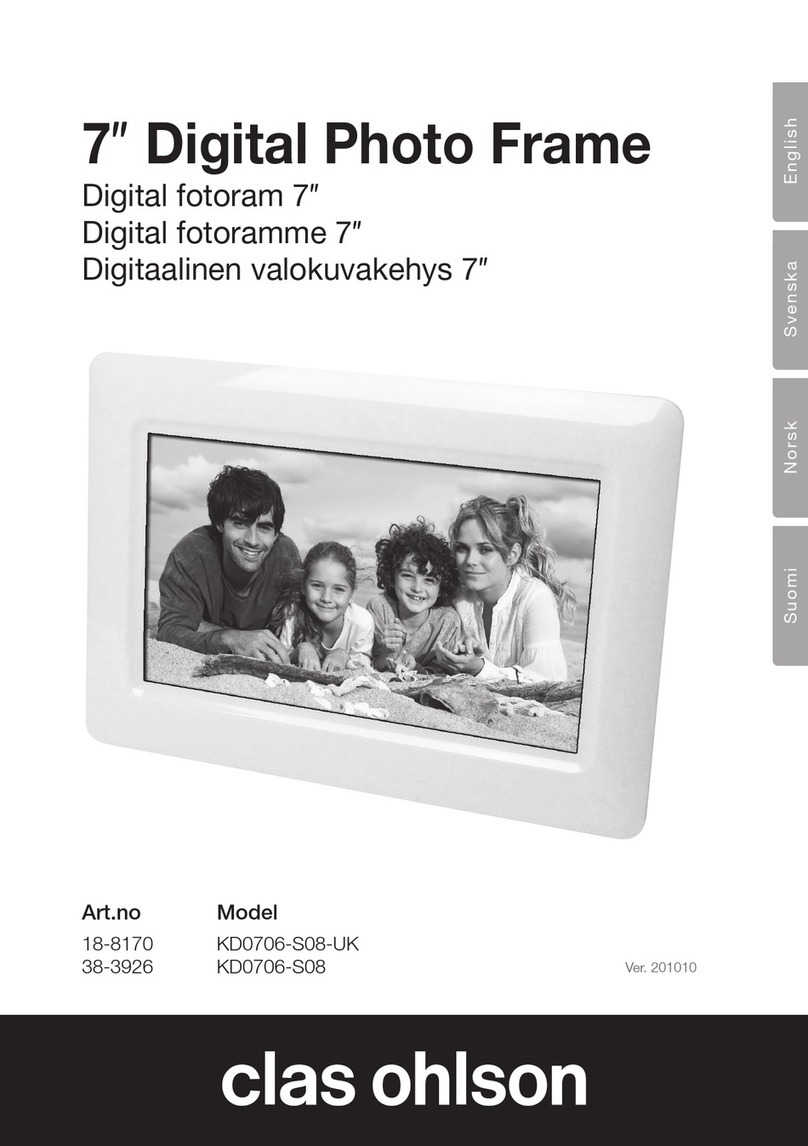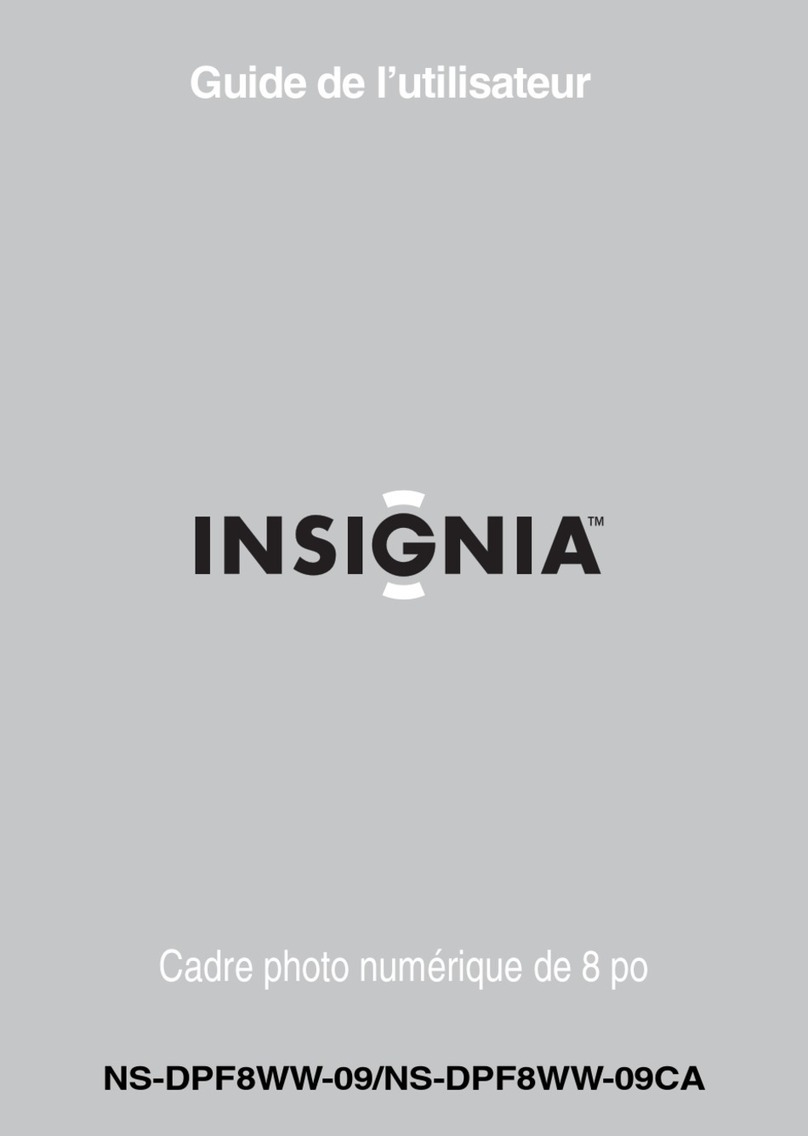Digital Spectrum Solutions MemoryFrame MF-8000 User manual

TM
Model MF-8000, MF-8104, MF-8115
Premium Edition
User Manual
Version 2.3.0.0

Product Introduction
Congratulations! You are the proud owner of a MemoryFrameTM Wireless Digital Picture Frame. Boasting high-quality image resolution the MemoryFrameTM is the perfect product for
displaying your favorite digital images, video files, or listening to your favorite MP3’s. The MemoryFrameTM includes a patented changeable frame capture system. This allows you to use a
standard 8x10 and 15” frame so your MemoryFrameTM never goes out of style. You can decorate as your lifestyle and tastes change, whether in the home or office. The MemoryFrameTM
displays images in a slide show format, which may also be accompanied by background music. Embedded 802.11 b/g wireless functionality allows the MemoryFrameTM to seamlessly become
part of your home network. This allows the transferring of images, clips, and tracks; no wires, no hassle. The Premium edition of MemoryFrameTM is also web enabled so that you can play or
download images from popular photo sharing sites. MemoryFrameTM Premium also works with Windows Vista or Windows XP equipped with Media Player 11 as a sharing device. This way
Vista or XP can be your own home sharing site.
Features
9Display digital images and videos with or without a computer
9Listen to MP3 audio while displaying images
9Built-in stereo speakers with volume control and Mute
9Built-in 802.11 b/g wireless
9Bluetooth Capable (Requires Bluetooth USB Dongle – Not Included)
9The frame is changeable with standard 8x10 and 15” frames. Your choice is unlimited!∗
9Generous internal memory
9Web enabled for photo sharing
9Support for – CF/SD/XD/MMC memory cards
9Works with Windows Vista®and Windows XP equipped with WMP 11
9TFT-LCD with high resolution, wide view angle and rich color
9Easy to use remote control for displaying and managing your content
9Desktop/Wall Mount
9Landscape/Portrait
Package Contents
MemoryFrameTM comes packaged with the following items:
A. MemoryFrameTM unit
B. Removable Desktop Stand
C. A.C. Power Adapter
D. Remote Control
E. USB Cable
F. User Manual
G. xD Card reader
Setting up the MemoryFrameTM
A. Open the package and remove the protective foam. Remove the protective sleeve from the unit.
B. Install the removable Desktop Stand. There are 3 positions, Landscape, Portrait, and Insert/Remove.
C. Plug in the AC adapter into the power outlet. Plug the other end into the unit.
D. Turn power to the On position via the Power switch. The Power switch is on the right side of the MemoryFrameTM, in the rear.
E. During Power Up the display will present an opening screen with progress bar. When complete it will play the default slide show.
F. If the content is stored on a target flash media card, insert the media into the proper slot.
Connectivity – USB and Media Cards
MemoryFrameTM is equipped with both USB port types for complete USB connectivity. One USB port is used to connect to the PC. In this manner content can be sent to the
frame from the PC. In Explorer, the frame will be identified as an external storage device. The other USB port is for connecting devices such as cameras and thumb drives. A CF
slot is provided for CF cards and CF adapters. A MMC/SD slot is provided for MMC/SD. An external USB card reader is included to support XD media.
Remote Control
Function Description
Power On/Off
Mute Audio On/Off
Vol+ Increase Volume
Vol- Decrease Volume
Back Go back one screen
Play Play content
Clock Display Clock
Menu Go to Menu
Enter Enter/Select
◄Left
►Right
▲Up
▼Down
∗U.S. Patent 6,826,863 B1
2

Replacing Remote Control Battery
On Screen Menu Controls
This feature is included so that content can be managed and controlled. The menu system is activated by pressing the Menu button. The Main Menu is shown below.
Main Menu
The Main Menu is the starting point to navigate to the desired function.
Function Description Sample Screen
Picture
User can play a picture slideshow. User
can specify the source location for picture
files and can select specific pictures to
play. User can copy pictures to internal
memory and delete pictures from internal
memory.
Video
User can play Windows Media Video
(WMV) files*. User can specify the source
location for video and can select specific
videos to play. User can copy videos to
internal memory and delete videos from
internal memory.
Music
User can play music. User can specify the
source location for music files and can
select specific songs to play. User can
copy music files to internal memory and
delete music from internal memory.
Resume
Slideshow User can resume a slideshow for playback.
Theme Change the background color.
Settings
Change MemoryFrameTM settings
Search
wireless
network
Search for available wireless networks
in the area
Stop
music
Stops music playback. If music is
playing selecting “Stop music” will
end the music.
*A WMV Converter utility is included with the MemoryFrameTM CD to allow users to convert different video formats into WMV.
3

Pictures
Function Description Sample Screen
Play
slideshow
Play picture slideshow and specify
source location. Playback functions
support Play All, Choose Individual,
or Pictures by date.
Copy
picture(s) Copy pictures from a specified
source location into internal memory
Delete
picture(s) Delete pictures from internal
memory
Share
picture(s)
Share pictures from device to
another MemoryFrameTM Premium
Edition.
Play Slideshow
When Play Slideshow is selected, the user can specify the location of the picture files.
Note – The entire list of media sources may not be displayed. MemoryFrameTM will only display the removable media types which are inserted and have media files.
Picture Selection
When a source location is selected, the user can specify playing all the pictures found or individual photo selections.
Function Description Sample Screen
Play all
picture(s) Play all the pictures found in the
source location
Choose
individual
picture(s)
Select specific pictures for
playback, once selection is
complete, press ‘Play’ button in
remote control
Choose by
Date Play slideshow by date stamp of
image
Choose Individual Picture(s)
Press the arrow keys to navigate to the desired pictures. Press ENTER to select a picture. Press ENTER again to unselect a picture. Once all the selections have been made, press
‘Play’ in remote control or navigate to Play option and press ENTER.
4

Video
MemoryFrameTM can play properly formatted WMV video files. A WMV converter utility is provided on the software CD to ensure a consistent video experience, and to allow
compatibility with a variety of popular video formats. From the Main Menu, navigate to Video and press ENTER.
The Video Menu features the option to play a specific video file as well as the ability to copy video files into MemoryFrame’sTM internal memory or delete video files from internal
memory. The procedures to play, copy, or delete video files are the same as the corresponding procedures to play, copy, or delete picture files.
Note: Video playback over a network is not currently supported. Video files must originate from internal memory or removable media inserted into MemoryFrameTM.
Music
MemoryFrameTM can play MP3 and WMA music files. From the Main Menu, navigate to Music and press ENTER.
The Music Menu features the option to create a song list, as well as the ability to copy music files into MemoryFrame’sTM internal memory or delete music files from internal
memory.
Press ‘Select new song list’ to select songs that will be added to the song list.
5

The procedures to play, copy, or delete music files are the same as the corresponding procedures to play, copy, or delete picture files.
Playing Background Music during Picture Slide Show
While a song list is being played, the user can resume the previous picture slideshow by pressing the PLAY button on the remote control. Volume can be adjusted using the Vol+
and Vol- buttons on the remote control. During slideshow playback, volume can also be adjusted by pressing the up and down arrow buttons on the MemoryFrameTM. To stop
music press Menu, then select Stop Music.
Settings
This function is used to personalize the frame operation and configuration. This includes slideshow, photo sharing, set clock, sleep settings, language, orientation, network
information, and automatic updates.
From the Main Menu, navigate to Settings and press ENTER.
6

Function Description Sample Screen
Resume slideshow Exits the Settings menu and resumes playback of
previous picture slideshow
Frame orientation Toggles between landscape (horizontal) and portrait
(vertical) display settings
Slideshow Settings Sets slideshow preferences, including slide duration,
transition type, picture order, and music options
Slide Duration This is used to set the slideshow timing. The setting
are 5, 10, 15, 30 seconds, and 1, 5, 30 minutes, and 1
hour.
Slide Transition
This lets you select the transition style between
images in a slideshow. There are 12 settings. One of
them is Random, which randomizes transitions
during a slideshow.
7

Picture Order This lets you select the ordering of images during a
slideshow. The selections are sequential or random.
Music Option This lets you select the way music is played. This
includes Music order and loop control.
Auto Slideshow Update This lets the frame automatically update a slideshow
when new images are added to a photo sharing
account.
Show Online Status
This is a small antenna icon in the lower right of the
screen that shows whether the network is connected
or not. When set to No, the antenna icon is not
shown.
Play received Pictures
only
This lets you play all pictures from a photo sharing
site, or just newly added images. If set to No, all
pictures will be played.
8

Prompt me for new
Pictures
This lets you approve each picture that is in your
photo sharing account and prompts you when a new
image has arrived. When set to No new pictures will
automatically be added to the slideshow.
Video Repeat This lets you set the loop control for video playback.
When set to No, video will be played once. When set
to Yes, the video will loop.
Set time Sets the date and time.
Set time zone
Specify the local time zone
Language Specify the language.
9

Configure Photo Sharing Enter User Account information for photo sharing
site. User may enter more than 1 account. User may
also input RSS Feeds by inserting RSS URL.
Network Info
Displays network status and configuration
information
Check Updates Checks if a software update is available. This feature
requires an Internet connection.
Copyright & about Click on “About” to get frame information, including
FrameID, Frame Email, Software version #,
Firmware version #.
Register your frame
To register your frames go to
http://www.MemoryFrame.com and sign up for a
free account. This allows pushing albums/pictures to
the frame from MemoryFrame.com photo sharing
site.
10

Auto check update Toggles Auto Update checking. Press Enter to
toggle between On/Off.
Set standby time
This lets you set the time to “sleep” and “wake”. In
this way the frame will automatically turn Off and
On at a time you desire. The Enable Standby
activates the Sleep timing.
Daylight time Set frame to synchronize with world clock (with
Daylight saving time)
Reset Frame ID
This is used in the possible case where 2 frames have
the same ID. When reset, a new frame ID is
generated. This is a rare condition.
Restore factory settings Restore all setting to default
11

Bluetooth Allows Bluetooth connectivity to either Accept all
pictures (Default), Reject all pictures, or by prompt
upon receipt.
Network Requirement:
If your home network already has a wireless router, you are set. If your home network has a regular router, you need to purchase a wireless access point. Please refer to the
manufacturer of the router and access point to configure them.
Test your Network/Access Point:
•Use your computer to connect to the router/access point, and make sure you can get on the internet.
From the Digital Picture Frame with slideshow playing:
•Press ‘Menu’ on the remote control to go to the Main Menu
•Navigate to ‘Pictures’ and press ‘Enter’
•Navigate to ‘Play Slideshow’ and press ‘Enter’
•Navigate to ‘Photo Sharing site’ and press ‘Enter’
•If ‘Which site would you prefer’ screen is displayed, your network is OK
•If not, a list of access points will be displayed
•Select your access point.
•Important: If your access point is configured with ‘WPA-PSK’ or ‘WPA’. The pass phrase is case sensitive.
•If your access point is secure, a ‘Security key’ screen will display. Use the ‘left’, ‘right’, ‘up’, ‘down’ buttons to navigate the keyboard. Once the key is highlighted,
press ‘Enter’ button to select the character. If you enter the wrong character, select ‘BS’ to clear the character.
•Navigate to ‘SHIFT’ key and press ‘Enter’ on the remote control for capital letters or other characters.
•Navigate to ‘SHIFT’ key and press ‘Enter’ on the remote control to return to current keyboard.
•Once, you are done entering the security key, select ‘NEXT’ on the keyboard, and press ‘Enter’ button on the remote control.
•Digital Picture Frame will attempt to connect to your wireless network. It will take a few minutes. If the connection is successful, the ‘Which site would you prefer’
screen will display. If it is not successful, repeat the above procedure. If it fails again, try to place the Digital Picture Frame closer to your router/access point.
•Navigate to ‘From FrameChannel” and press ‘Enter’. The display will present an access code for FrameChannel if the network and internet connection are operating
properly.
•If no access code is displayed, or you encountered an error, please do the following:
The Digital Picture Frame might be too far away from the access point. Move it closer.
Wrong security key might be used. Check your access point security key and repeat the above procedure.
Auto Configure your Digital Picture Frame:
You will need a computer to auto configure your Digital Picture Frame.
•Insert the included CD into a CD-ROM drive of your computer,
•Go to the folder ‘Auto Configuration’
•Double click Setup.exe to install Auto Configuration to your computer.
•Follow the instructions to complete the installation
•After the installation is complete, go to ‘Start’ menu in your computer, ‘Auto Configuration – Digital Spectrum Inc’, and launch ‘Auto Configuration – Digital
Spectrum Inc’.
•Follow the instruction in the tool to configure your Digital Picture Frame.
Photo Sharing
MemoryFrameTM is web enabled; allowing content to be retrieved over the Internet if a network connection is available. The MemoryFrameTM Premium Edition is also capable of
sharing pictures to another MemoryFrameTM Premium Edition. MemoryFrameTM is pre-configured to be compatible with several popular photo sharing sites such as Flickr,
FrameChannel, Microsoft Live Space, Webshots, and MemoryFrame.com. As other sites are integrated, updates will be posted at www.dsicentral.com.
Photo Sharing Account Set Up
In order to connect to a photo sharing website, you must first set up a user account. Sign up and picture upload/share procedures may vary from site to site. Please refer to each
respective website for procedures.
Configure MemoryFrameTM for Photo Sharing
After a photo sharing account has been set up and pictures have been uploaded to be shared, MemoryFrameTM can be configured to access those pictures. Refer to the Settings
section of this User Guide for detailed procedures on configuration settings.
Save Picture while Playing Slideshow
While slideshow is playing, press ‘Enter’ in remote control, then press ‘Yes’ to save current slide to memory.
Play Pictures from a Photo Sharing Site
Once MemoryFrameTM has been properly configured for specific photo sharing sites and an internet connection is available, MemoryFrameTM is ready to play pictures from the photo
sharing site.
Follow the previous procedures on playing a slideshow. When prompted for the source location for your pictures, navigate to “Photo sharing site” and press ENTER.
MemoryFrameTM will search for available networks and display a list of available WiFi Routers, including indicators for security detected and signal strength.
12

MemoryFrameTM will automatically save connection settings for the networks which have been previously accessed, so that the user will not need to re-enter them every time a
connection is made.
If MemoryFrameTM does not have the selected network security information cached, it will prompt the user to specify additional information such as the type of authentication
which is required to connect to the wireless access point and an encryption key, if necessary. An on-screen keyboard will appear so that a security key can be entered.
MemoryFrameTM supports connectivity to unsecured, WEP, and WPA networks.
Note: Some network management utilities allow users to enter a pass phrase to generate a security key. MemoryFrameTM requires the actual security key to be entered.
If WPA security mode is used, the pass phrase is case sensitive’
If the SSID of your wireless router is not displayed, configure your wireless router to broadcast its SSID.
To Search for other Wireless Network:
•Press ‘Menu’ on the remote control to go to the Main Menu
•Navigate to ‘Search wireless network’ and press ‘Enter’
•A list of wireless networks will be displayed.
•Navigate to the one of your choice and press ‘Enter’ to connect
Enter the security key if necessary
Get a FREE account
If you don’t have an account with www.MemoryFrame.com, go to www.MemoryFrame.com and create your account. Once you have an account, login and upload your pictures.
You can also set caption for each slide, the picture with caption will be sent to the frame.
Register your Digital Picture Frame
•Press ‘Menu’ on the remote control to go to the Main Menu
•Use ‘Up’ ‘Down’ buttons on the remote control to select ‘Settings’ and press ‘Enter’
•Navigate to ‘Register your frame’ and press ‘Enter’
•Follow the on-screen instruction to register your frame.
•After registration is complete, the frame email address is displayed.
Push Slideshow to your Digital Picture Frame
After you have registered your Digital Picture Frame, it will be available in www.MemoryFrame.com. You can manage your frame, you can invite others to send pictures to your
frame, you can change the email address of your frame, or you can send pictures directly to your frame.
Or, you can email with picture attachments directly to your frame.
13

Play Slideshow from Photo Sharing Site:
A. From MemoryFrame.com
Get a FREE account
Sign up for a free account at www.MemoryFrame.com. You can upload your favorite pictures and send them directly to your frame. Give it a try, it’s FREE.
Configure Digital Picture Frame:
•Press ‘Menu’ on the remote control to go to the Main Menu
•Navigate to ‘Settings’ and press ‘Enter’ on the remote control
•Navigate to ‘Configure photo sharing’ and press ‘Enter’ on the remote control
•Navigate to ‘Set MemoryFrame info’ and press ‘Enter’ on the remote control
•Enter your MemoryFrame username. Use the ‘left’, ‘right’, ‘up’, ‘down’ buttons to navigate the keyboard. Once the key is highlighted, press ‘Enter’ button to select the
character. If you enter the wrong character, select ‘BS’ to clear the character.
•Once, you are done entering your MemoryFrame username, navigate to ‘NEXT’ on the keyboard, and press ‘Enter’ button on the remote control to go to Enter your
password screen
•Enter your MemoryFrame password. Use the ‘left’, ‘right’, ‘up’, ‘down’ buttons to navigate the keyboard. Once the key is highlighted, press ‘Enter’ button to select the
character. If you enter the wrong character, select ‘BS’ to clear the character.
•Once, you are done entering your password, navigate to ‘NEXT’ on the keyboard, and press ‘Enter’ button on the remote control to go to the previous menu.
•Your Digital Picture Frame is now ready to retrieve pictures from MemoryFrame.com.
Retrieve your Pictures:
•Press ‘Menu’ on the remote control to go to the Main Menu
•Navigate to ‘Pictures’ and press ‘Enter’
•Navigate to ‘Play Slideshow’ and press ‘Enter’
•Navigate to ‘Photo Sharing website’ and press ‘Enter’
•Navigate to ‘From MemoryFrame’ and press ‘Enter’ on the remote control
•At the All albums screen ‘Seleect all Photos’ to display all your pictures in all albums.
•Select ‘Play All’ to play all the pictures in your album or play individual pictures by using the Arrow buttons to navigate to the desired picture then press ‘Enter’ on the
remote control to select/deselect picture. Repeat this until all the desired pictures are selected. Navigate to ‘PLAY’ and press ‘Enter’ on the remote control. Now only
the selected images will display.
•At the All albums screen choose your albums by using the Arrow buttons to navigate to the selected picture then press ‘Enter’ on the remote control to select/deselect
Image. When you are done selecting your albums, scroll back to ‘Select’ and press ‘Enter’ on the remote control, your album or albums will open.
•Select ‘Play All’ to play all the pictures in your album or play individual pictures by using the Arrow buttons to navigate to the desired picture then press ‘Enter’ on the
remote control to select/deselect picture. Repeat this until all the desired pictures are selected. Navigate to ‘PLAY’ and press ‘Enter’ on the remote control. Now only
the selected images will display.
•
B. From FrameChannel
Get a FREE account
If you don’t have an account with FrameChannel, go to http://www.framechannel.com. Click on ‘Create an account’ button to create your account.
Then, enter your FrameChannel PIN. It is needed to configure the Digital Picture Frame. Click on ‘My feed address’ and enter the 4 digit PIN for your account.
Once you have an account, login and click on ‘Upload photos’ to upload your pictures.
Configure Digital Picture Frame:
When setting up for the first time, it is recommended that both the MemoryFrame and internet connected PC be easily available.
•Press ‘Menu’ on the remote control to go to the Main Menu
•Navigate to ‘Pictures’ and press ‘Enter’ on the remote control
•Navigate to “Play Slideshow” press Enter on the remote control
14

•Navigate to “Photo sharing website” press Enter on the remote control
•You will then see a list of website select FrameChannel press enter on the remote control.
•The MemoryFrame display presents an activation code which is up to six digits and is case sensitive.
•Log In to your FrameChannel account from the PC.
•Select the “My Account” link (top right of screen).
•Select “Frame Activation”
•Scroll down to the blank box named “Code”. Insert the activation code from the MemoryFrame display. Remember it is case sensitive. When done, select Save. This
will pair the account with your frame.
•Go back to the MemoryFrame and Press Enter to clear the activation page.
•The MemoryFrame is now ready to retrieve pictures from FrameChannel photo sharing site
Retrieve your Pictures:
•Press ‘Menu’ on the remote control to go to the Main Menu
•Navigate to ‘Pictures’ and press ‘Enter’ on the remote control
•Navigate to ‘Play Slideshow’ and press ‘Enter’ on the remote control
•Navigate to ‘Photo Sharing website’ and press ‘Enter’ on the remote control
•Navigate to ‘From FrameChannel’ and press ‘Enter’ on the remote control, the MemoryFrame will begin to retrieve media to display.
C. From Windows Live FrameIt
Get a FREE account
If you don’t have an account with Windows Live FrameIt, go to http://frameit.live.com. Click on ‘Create your space’ button to create one.
Once you have an account, click on ‘Go to your space’ button. Login and upload your album.
See example:
Configure Digital Picture Frame:
• Press ‘Menu’ on the remote control to go to the Main Menu
• Navigate to ‘Settings’ and press ‘Enter’ on the remote control
• Navigate to ‘Configure photo sharing’ and press ‘Enter’ on the remote control
• Navigate to ‘Set Windows Live FrameIt site info’ and press ‘Enter’ on the remote control
• Enter your Windows Live Feed ID. (See Note)
To enter your Feed ID use the ‘left’, ‘right’, ‘up’, ‘down’ buttons on the Remote Control to navigate the keyboard. Once the key is highlighted, press ‘Enter’ button to select the
character. If you enter the wrong character, select ‘BS’ to clear the character.
• Navigate to ‘SHIFT’ key and press ‘Enter’ on the remote control for capital letters or other characters.
• Navigate to ‘SHIFT’ key and press ‘Enter’ on the remote control to return to current keyboard.
• Once, you are done entering your Windows Live Feed ID, navigate to ‘NEXT’ on the keyboard, and press ‘Enter’ button on the remote control.
Your Digital Picture Frame is now ready to retrieve pictures from Windows Live FrameIt photo sharing site.
(Note): To view your Windows Live Feed ID, use a PC and login to your Windows Live FrameIt account and click on 'Set up a frame' You will see Feed ID. Enter this ID into the
MemoryFrame.
Retrieve your Pictures:
• Press ‘Menu’ on the remote control to go to the Main Menu
• Navigate to ‘Pictures’ and press ‘Enter’
• Navigate to ‘Play Slideshow’ and press ‘Enter’
• Navigate to ‘Photo Sharing website’ and press ‘Enter’
• Navigate to ‘From Windows Live FrameIt’ and press ‘Enter’ on the remote control
• Choose your picture by pressing ‘Enter’ on the remote control to select/deselect it. When you are done, press ‘Play’ on the remote control to play selected picture(s). Or navigate
to ‘Play All’ and press ‘Enter’ on the remote control to play all the pictures
15

D. From Webshots:
Get a FREE account
If you don’t have an account with Webshots, go to http://www.webshots.com and create your account. Once you have an account, upload your pictures.
See example:
Configure Digital Picture Frame:
•Press ‘Menu’ on the remote control to go to the Main Menu
•Navigate to ‘Settings’ and press ‘Enter’ on the remote control
•Navigate to ‘Configure photo sharing’ and press ‘Enter’ on the remote control
Navigate to ‘Set Webshots site info’ and press ‘Enter’ on the remote control.
•Navigate to ‘Add new id’ and press ‘Enter’ on the remote control
•To enter your Webshots User ID. Use the ‘left’, ‘right’, ‘up’, ‘down’ buttons to navigate the keyboard. Once the key is highlighted, press ‘Enter’ button to select the
character. If you enter the wrong character, select ‘BS’ to clear the character.
•Navigate to ‘SHIFT’ key and press ‘Enter’ on the remote control for capital letters or other characters.
•Navigate to ‘SHIFT’ key and press ‘Enter’ on the remote control to return to current keyboard.
•Once, you are done entering your Webshots User ID, navigate to ‘NEXT’ on the keyboard, and press ‘Enter’ button on the remote control to go to the ‘Enter password’
screen.
•Enter your Webshots password.
•Once, you are done entering your Webshots password, navigate to ‘NEXT’ on the keyboard, and press ‘Enter’ button on the remote control to go to the previous menu.
•Your Digital Picture Frame is now ready to retrieve pictures from Webshots photo sharing site
Retrieve your Pictures:
•Press ‘Menu’ on the remote control to go to the Main Menu
•Navigate to ‘Pictures’ and press ‘Enter’
•Navigate to ‘Play Slideshow’ and press ‘Enter’
•Navigate to ‘Photo Sharing website’ and press ‘Enter’
•Navigate to ‘From Webshots’ and press ‘Enter’ on the remote control
•At the All albums screen choose your albums by using the Arrow buttons to navigate to the selected picture then press ‘Enter’ on the remote control to select/deselect
Image. When you are done selecting your albums, scroll back to ‘Select’ and press ‘Enter’ on the remote control, your album or albums will open.
•Select ‘Play All’ to play all the pictures in your album or play individual pictures by using the Arrow buttons to navigate to the desired picture then press ‘Enter’ on the
remote control to select/deselect picture. Repeat this until all the desired pictures are selected. Navigate to ‘PLAY’ and press ‘Enter’ on the remote control. Now only
the selected images will display.
E. From Flickr:
Get a FREE account
If you don’t have an account with Flickr, go to http://www.flickr.com and create your account. Once you have an account, upload your pictures.
See example to create an account:
See example to upload pictures:
16

See example on how to upload pictures. Set all your pictures privacy settings to ‘public’
Configure Digital Picture Frame:
•Press ‘Menu’ on the remote control to go to the Main Menu
•Navigate to ‘Settings’ and press ‘Enter’ on the remote control
•Navigate to ‘Configure photo sharing’ and press ‘Enter’ on the remote control
•Navigate to ‘Set Flickr site info’ and press ‘Enter’ on the remote control
•Navigate to ‘Add new id’ and press ‘Enter’ on the remote control
•Enter your Flickr User ID. Use the ‘left’, ‘right’, ‘up’, ‘down’ buttons to navigate the keyboard. Once the key is highlighted, press ‘Enter’ button to select the character.
If you enter the wrong character, select ‘BS’ to clear the character.
•Navigate to ‘SHIFT’ key and press ‘Enter’ on the remote control for capital letters or other characters.
•Navigate to ‘SHIFT’ key and press ‘Enter’ on the remote control to return to current keyboard.
•Once, you are done entering your Flickr User ID, navigate to ‘NEXT’ on the keyboard, and press ‘Enter’ button on the remote control to go to the previous menu.
•Your Digital Picture Frame is now ready to retrieve pictures from Flickr photo sharing site
Retrieve your Pictures:
•Press ‘Menu’ on the remote control to go to the Main Menu
•Navigate to ‘Pictures’ and press ‘Enter’
•Navigate to ‘Play Slideshow’ and press ‘Enter’
•Navigate to ‘Photo Sharing website’ and press ‘Enter’
•Navigate to ‘From Flickr’ and press ‘Enter’ on the remote control
•At the Choose search option screen choose one of the option available. Search all, Search by set or Search by tag.
•If you choose Search all, choose ‘ PLAY ALL’ to play all your pictures or choose your pictures by using the Arrow buttons to navigate to the selected picture then
press ‘Enter’ on the remote control to select/deselect picture. When you are done selecting your pictures, scroll back to ‘PLAY’ and press ‘Enter’ on the remote control
Or select ‘Play All’ to play all the pictures. Now the images will display.
•If you choose Search sets, choose your set by using the Arrow buttons to navigate to the selected Set, then press ‘Enter’ on the remote control to select/deselect set.
When you are done selecting your set, scroll back to ‘SELECT’ and press ‘Enter’ on the remote control. Now your set or sets will Open.
•Select ‘Play All’ to play all the pictures in your album or play individual pictures by using the Arrow buttons to navigate to the desired picture then press ‘Enter’ on the
remote control to select/deselect picture. Repeat this until all the desired pictures are selected. Navigate to ‘PLAY’ and press ‘Enter’ on the remote control. Now only
the selected images will display.
•If you choose Search by tag, enter your tag name at the Enter tag info screen. Once you are done entering your tag name, navigate to ‘NEXT’ on the keyboard and
press ‘Enter’ button on the remote control. This will take you to the Search by tag screen.
At the Search by tag screen, choose ‘Play All’ to play all the tag images or you can choose your tag by using the Arrow buttons to navigate to the selected picture then press
‘Enter’ on the remote control to select/deselect tag. When you are done selecting your tag or tag’s, scroll back to Play and press ‘Enter’ on the remote control or navigate to. Now
the tagged images will display.
Play Slideshow from Media Server (Windows Media Player 11)
Supported Media Server:
Windows XP or Vista (Home Premium, Business, and Ultimate) Windows Media Player 11 is required for Windows XP.
17

18
Configure Media Server:
Launch Windows Media Player 11 Access right:
•Click on ‘Library’ and select ‘Media Sharing…’
•Click on the ‘Settings’ button, place check on check box ‘Allow new devices and computers automatically (not recommended)’. Click on ‘OK’ button.
•Place check on check box ‘Share my media to’. Click ‘OK’ button.
Media sharing:
•Click on ‘Library’ and select ‘Add to library…’. Select button ‘My personal folders’. Click on ‘OK’ button.
Add your media:
•Go to your computer local drive (C: or D:).
•Go to ‘Documents and Settings’ folder.
•Go to ‘All Users’ folder.
•Go to ‘Shared Documents’ folder.
•For audio clips, go to ‘Shared Music’ folder, add your music clips.
•For pictures, go to ‘Shared Pictures’, add your pictures.
Retrieve your Pictures from your Media Server:
•Press ‘Menu’ on the remote control to go to the Main Menu
•Navigate to ‘Pictures’ and press ‘Enter’
•Navigate to ‘Play Slideshow’ and press ‘Enter’
•Navigate to ‘From WinXP or Vista’ and press ‘Enter’ on the remote control
•A list of media servers, discovered in your network will be displayed.’
•Navigate to the one of your choice and press ‘Enter’ on the remote control
•A list of option will be displayed
Pictures by tag:
•All pictures will be organized by tags.
•For WinXP, only the ‘No Keyword’ tag is supported.
•Choose your tag and press ‘Enter’.
•A list of pictures that are identified by the tag will be displayed.
•Press ‘Play’ to start the slideshow. Pictures by date taken:
•All pictures will be organized by year, month, and day.
•Choose the year and press ‘Enter’.
•Choose the month and press ‘Enter’.
•Choose the day and press ‘Enter’.
•A list of pictures that are identified by the ‘date taken’ will be displayed.
•Press ‘Play’ to start the slideshow.
Pictures by folder:
•Navigate to the folder of your choice, and press ‘Enter’.
•A list of pictures in the selected folder will be displayed.
•Press ‘Play’ to start the slideshow.
Pictures by rating:
•All pictures will be organized by rating (Not rated, 1 star, 2 star, 3 star, 4 star, or 5 star).
•For WinXP, only the ‘Not rated’ is supported.
•Navigate to the rating of your choice, press ‘Enter’.
•A list of pictures that are identified by the rating will be displayed.
•Press ‘Play’ to start the slideshow.
Play Slideshow from Memory Card
Automatic slideshow:
Insert a memory card (CF card, USB drive, SD/MMC card) into the back of your Digital Picture Frame, all pictures in your memory card will be played.
Play content, copy content, or delete content from internal storage, CF storage, USB storage, or SD/MMC
storage
Pictures:
•Press ‘Menu’ on the remote control to go to the Main Menu
•To play slideshow, copy pictures or delete pictures, navigate to ‘Pictures’ and press ‘Enter’
In the next screen:
•To play slideshow, navigate to ‘Play Slideshow’ and press ‘Enter’
•To copy pictures, navigate to ‘Copy pictures’ and press ‘Enter’
•To delete pictures, navigate to ‘Delete pictures’ and press ‘Enter’
In the next screen:
•To play slideshow from internal memory, navigate to ‘Internal memory’ and press ‘Enter’
•To play slideshow from memory cards, navigate to your memory card (CF, USB, SD/MMC) and press ‘Enter’
•To copy pictures, navigate to your memory card (CF, USB, SD/MMC) and press ‘Enter’
•To delete all pictures, navigate to ‘Delete all pictures from memory’ and press ‘Enter’
•To delete selected pictures, navigate to ‘Delete selected pictures from memory’ and press ‘Enter
In the next screen:

19
•To play all pictures, navigate to ‘Play all pictures’ and press ‘Enter’
•To play selected pictures, navigate to ‘Choose individual pictures’ and press ‘Enter’
•To sort pictures by date, navigate to ‘Choose picture(s) by date’ and press ‘Enter’. Then select the date by pressing ‘Enter’ on the remote control to select/deselect it.
When you are done, navigate to ‘Select’ and press ‘Enter’ on the remote control.
•To copy all pictures, navigate to ‘Copy all pictures to memory’ and press ‘Enter’
•To copy selected pictures, navigate to ‘Copy selected picture(s) to memory’ and press ‘Enter’
•To delete all pictures, navigate to ‘Delete all picture(s) from memory’ and press ‘Enter’
•To delete selected pictures, navigate to ‘Delete selected picture(s) from memory’ and press ‘Enter’
In the next screen:
Use navigation buttons to select the pictures, press ‘Enter’ to select/deselect it.
•To play selected pictures, press ‘Play’ in remote control or navigate to ‘PLAY’ icon, and press ‘Enter’
•To copy selected pictures, press ‘Play’ in remote control or navigate to ‘COPY’ icon, and press ‘Enter’
•To delete selected pictures, press ‘Play’ in remote control or navigate to ‘DELETE’ icon, and press ‘Enter’
Video:
•Press ‘Menu’ on the remote control to go to the Main Menu
•To play video, copy video or delete video, navigate to ‘Video’ and press ‘Enter’
In the next screen:
•To play video, navigate to ‘Play video file’ and press ‘Enter’
•To copy video, navigate to ‘Copy video file(s) to memory’ and press ‘Enter’
•To delete video, navigate to ‘Delete video files from memory’ and press ‘Enter’
In the next screen:
•To play video from internal memory, navigate to ‘Internal memory’ and press ‘Enter’
•To play video from memory cards, navigate to your memory card (CF, USB, SD/MMC) and press ‘Enter’
•To copy video, navigate to your memory card (CF, USB, SD/MMC) and press ‘Enter’
•To delete all video, navigate to ‘Delete all video file(s) from memory’ and press ‘Enter’
•To delete selected video, navigate to ‘Delete selected video file(s) from memory’ and press ‘Enter
In the next screen:
•Navigate to your video and press ‘Enter’ to play
•To copy all videos, navigate to ‘Copy all video file(s) to memory’ and press ‘Enter’
•To copy selected videos, navigate to ‘Copy selected video file(s) to memory’ and press ‘Enter’
•To delete all videos, navigate to ‘Delete all video file(s) from memory’ and press ‘Enter’
•To delete selected videos, navigate to ‘Delete selected video file(s) from memory’ and press ‘Enter’
In the next screen:
•Use navigation buttons to select the video, press ‘Enter’ to select/deselect it.
•To copy selected video, navigate to ‘COPY’ icon, and press ‘Enter’
•To delete selected video, navigate to ‘DELETE’ icon, and press ‘Enter’
Music:
•Press ‘Menu’ on the remote control to go to the Main Menu
•To play music, copy music or delete music, navigate to ‘Music’ and press ‘Enter’
In the next screen:
•To play music, navigate to ‘Play music’ and press ‘Enter’
•To copy music, navigate to ‘Copy music file(s) to memory’ and press ‘Enter’
•To delete music, navigate to ‘Delete music file(s) from memory’ and press ‘Enter’
In the next screen:
•To play previous song list, navigate to ‘Play previous song list’ and press ‘Enter’
•To play new song list, navigate to ‘Select new song list’ and press ‘Enter’
•To toggle song list with ID3 tag, navigate to ‘Show ID3 tag - off’ or ‘Show ID3 tag - on’ and press ‘Enter’
•To play background music, ‘Show ID3 tag - off’ should be displayed
•To copy music, navigate to your memory card (CF, USB, SD/MMC) and press ‘Enter’
•To delete all music, navigate to ‘Delete all music file(s) from memory’ and press ‘Enter’
•To delete selected music, navigate to ‘Delete selected music file(s) from memory’ and press ‘Enter
In the next screen:
•To play song from internal memory, navigate to ‘Internal memory’ and press ‘Enter’
•To play song from memory cards, navigate to your memory card (CF, USB, SD/MMC) and press ‘Enter’
•To copy all songs, navigate to ‘Copy all music file(s) to memory’ and press ‘Enter’
•To copy selected song, navigate to ‘Copy selected music file(s) to memory’ and press ‘Enter’
•To delete selected song, use navigation buttons to select the pictures, press ‘Enter’ to select/deselect it.
•Navigate to ‘DELETE’ icon, and press ‘Enter’
In the next screen:
•To play all music, navigate to ‘Play all music file(s)’ and press ‘Enter’
•To play selected music, navigate to ‘Choose individual music file(s)’ and press ‘Enter’
In the next screen:
•Use navigation buttons to select the music, press ‘Enter’ to select/deselect it.
•To play selected music, navigate to ‘PLAY’ icon, and press ‘Enter’
•To copy selected music, navigate to ‘COPY’ icon, and press ‘Enter’
Add Images from Bluetooth Phone
•Plug Bluetooth USB Dongle into USB Port on the MemoryFrameTM.
•Under Settings, confirm Bluetooth setting is set to “Accept all pictures (Default), or Prompt me”.
•On a Bluetooth equipped phone, select the photo to be transferred and select “Send”.
•Locate the MemoryFrameTM using the phone’s Bluetooth scan option. Once located, the phone may need to be paired with the MemoryFrameTM. (Note: Some phones
may differ from these instructions. Please consult the phone’s manual for additional info).
•If pairing is required, enter a 4 digit key on the phone to set the pairing key.
•Once the phone attempts connection, enter the 4 digit pairing key that was set on the phone as indicated in the screenshot.

•Once the photo has been transferred, if the Bluetooth setting on the MemoryFrameTM is set to “Prompt me”, the user will be presented with a prompt to accept the
photo. If set to “Accept all pictures”, the frame will automatically display the transferred photo. Press “Menu” to close the transferred photo and return to the Main
Menu.
Display the Time:
While the slideshow is playing, press ‘Clock’ on the remote control to display the current time.
To set Portrait/Landscape Mode:
•Press ‘Menu’ on the remote control to go to the Main Menu
•Use ‘Up’ ‘Down’ buttons on the remote control to select ‘Settings’ and press ‘Enter’
•Use ‘Up’ ‘Down’ buttons on the remote control to select ‘Frame orientation’ and press ‘Enter’
•Navigate to ‘Landscape’ or ‘Portrait’ and press ‘Enter’
To Set the Slide Duration:
•Press ‘Menu’ on the remote control to go to the Main Menu
•Navigate to ‘Settings’ and press ‘Enter’ on the remote control
•Navigate to ‘Slideshow settings’ and press ‘Enter’ on the remote control
•Navigate to ‘Slide duration’ and press ‘Enter’ on the remote control
•Navigate to the duration of your choice and press ‘Enter’ on the remote control
•(Optional) Press ‘Play’ to play the previous slideshow,
To Set the Slide Transition:
•Press ‘Menu’ on the remote control to go to the Main Menu
•Navigate to ‘Settings’ and press ‘Enter’ on the remote control
•Navigate to ‘Slideshow settings’ and press ‘Enter’ on the remote control
•Navigate to ‘Slide transition’ and press ‘Enter’ on the remote control
•Navigate to the transition of your choice and press ‘Enter’ on the remote control
•(Optional) Press ‘Play’ to play the previous slideshow
To Toggle Picture order (Sequential or Random):
•Press ‘Menu’ on the remote control to go to the Main Menu
•Navigate to ‘Settings’ and press ‘Enter’ on the remote control
•Navigate to ‘Slideshow settings’ and press ‘Enter’ on the remote control
•Navigate to ‘Picture order - Sequential’ or ‘Picture order – Random’ and press ‘Enter’ on the remote control. This will toggle the picture order settings between
‘Sequential’ and ‘Random’.
To Enable Auto Slideshow Update (Yes or No):
•Press ‘Menu’ on the remote control to go to the Main Menu
•Navigate to ‘Settings’ and press ‘Enter’ on the remote control
•Navigate to ‘Slideshow settings’ and press ‘Enter’ on the remote control
•Navigate to ‘Auto slideshow update - yes’ or ‘Auto slideshow update - no’ and press ‘Enter’ on the remote control. This will enable or disable updating of slideshow. If
enabled, update will occur at the end of current slideshow.
To Toggle Music order (Sequential or Random):
•Press ‘Menu’ on the remote control to go to the Main Menu
•Navigate to ‘Settings’ and press ‘Enter’ on the remote control
•Navigate to ‘Slideshow settings’ and press ‘Enter’ on the remote control
•Navigate to ‘Music option’ and press ‘Enter’ on the remote control
•Navigate to ‘Music order - Sequential’ or ‘Music order – Random’ and press ‘Enter’ on the remote control. This will toggle the music order settings between
‘Sequential’ and ‘Random’.
To Enable Music Repeat (Yes or No):
•Press ‘Menu’ on the remote control to go to the Main Menu
•Navigate to ‘Settings’ and press ‘Enter’ on the remote control
•Navigate to ‘Slideshow settings’ and press ‘Enter’ on the remote control
•Navigate to ‘Music option’ and press ‘Enter’ on the remote control
•Navigate to ‘Music repeat - Yes’ or ‘Music repeat – No’ and press ‘Enter’ on the remote control. This will enable/disable replaying of the music playlist. If this feature
is disabled, music will stop at the end of the current playlist.
20
This manual suits for next models
2
Table of contents
Other Digital Spectrum Solutions Digital Photo Frame manuals