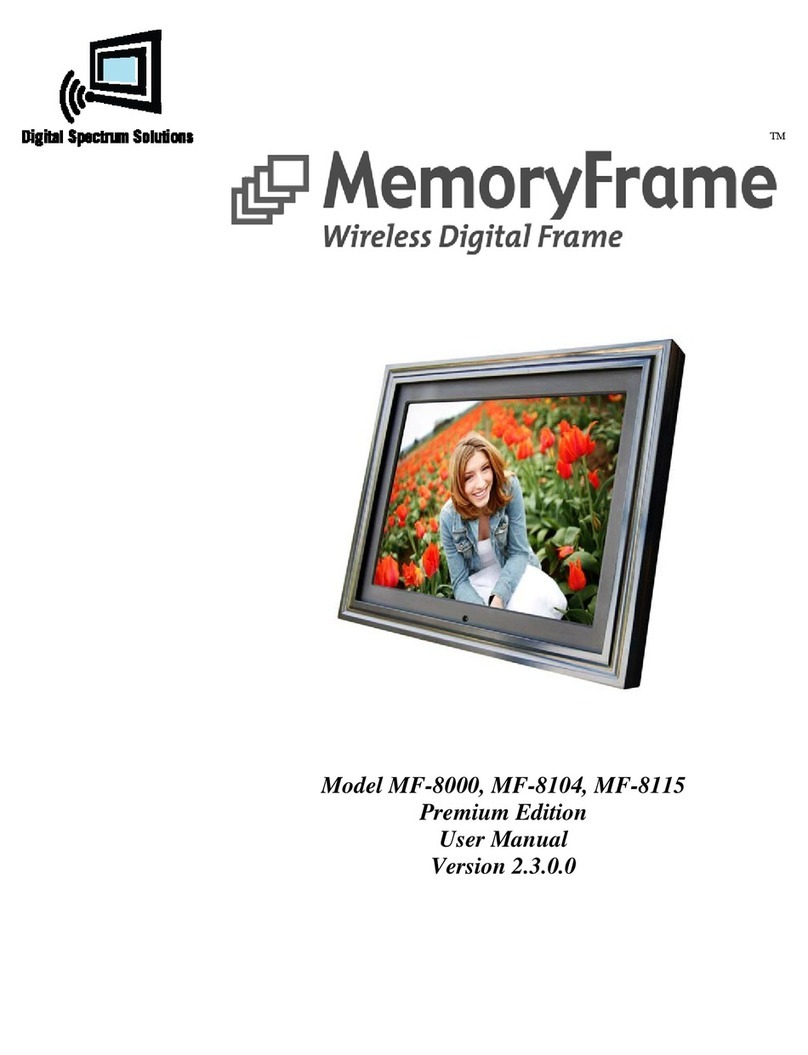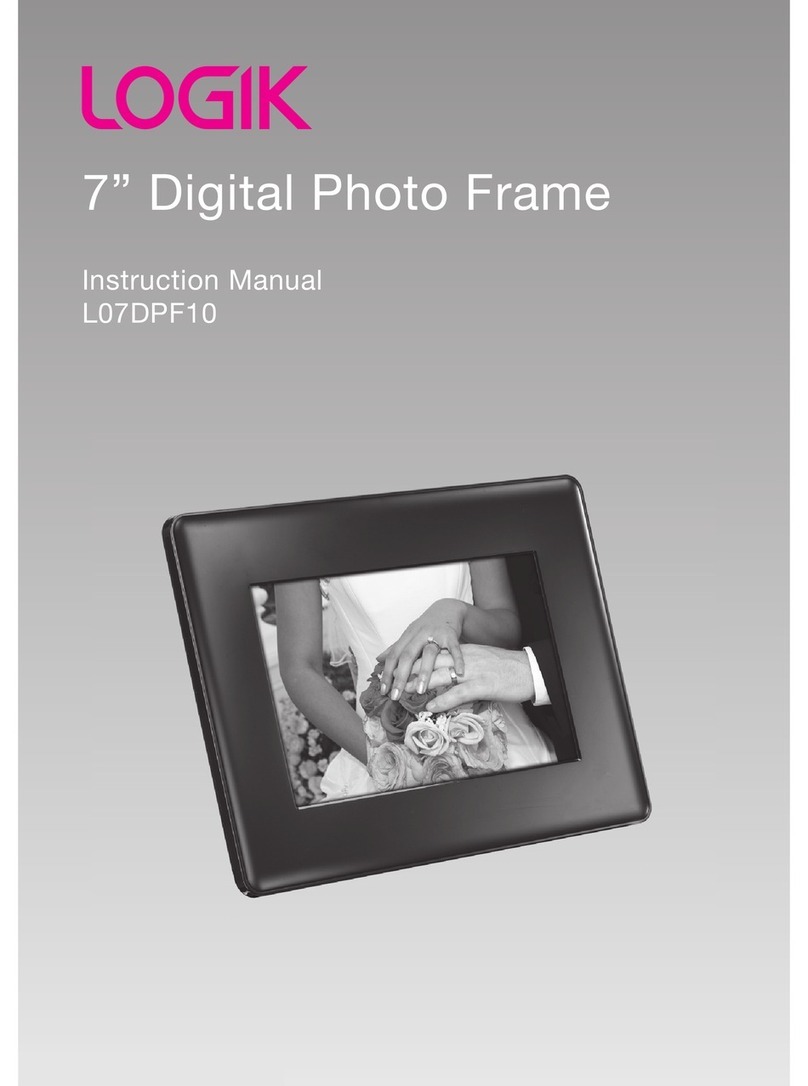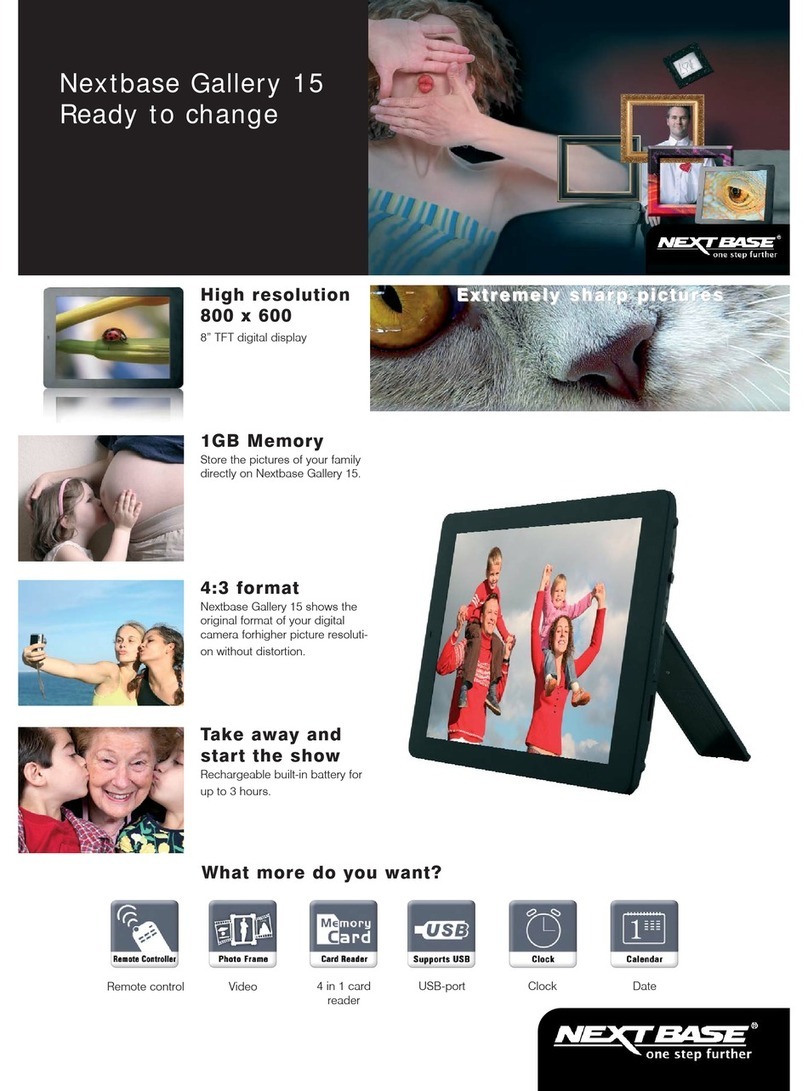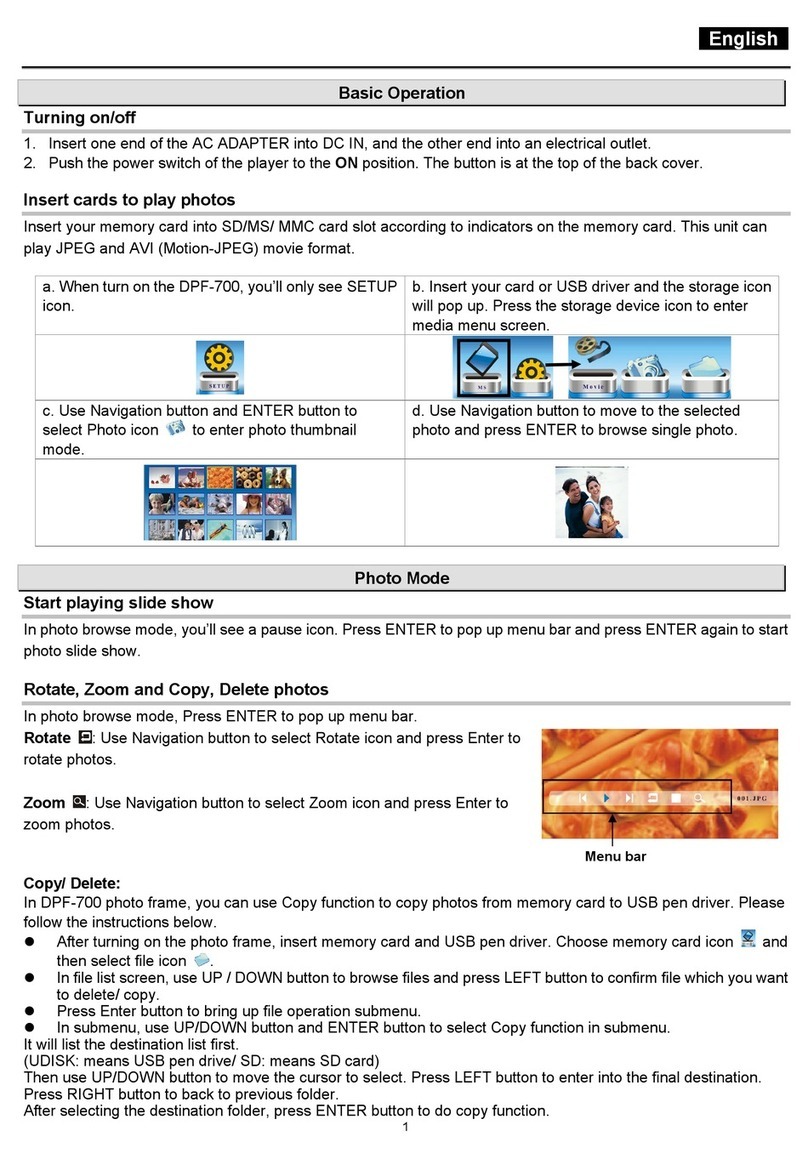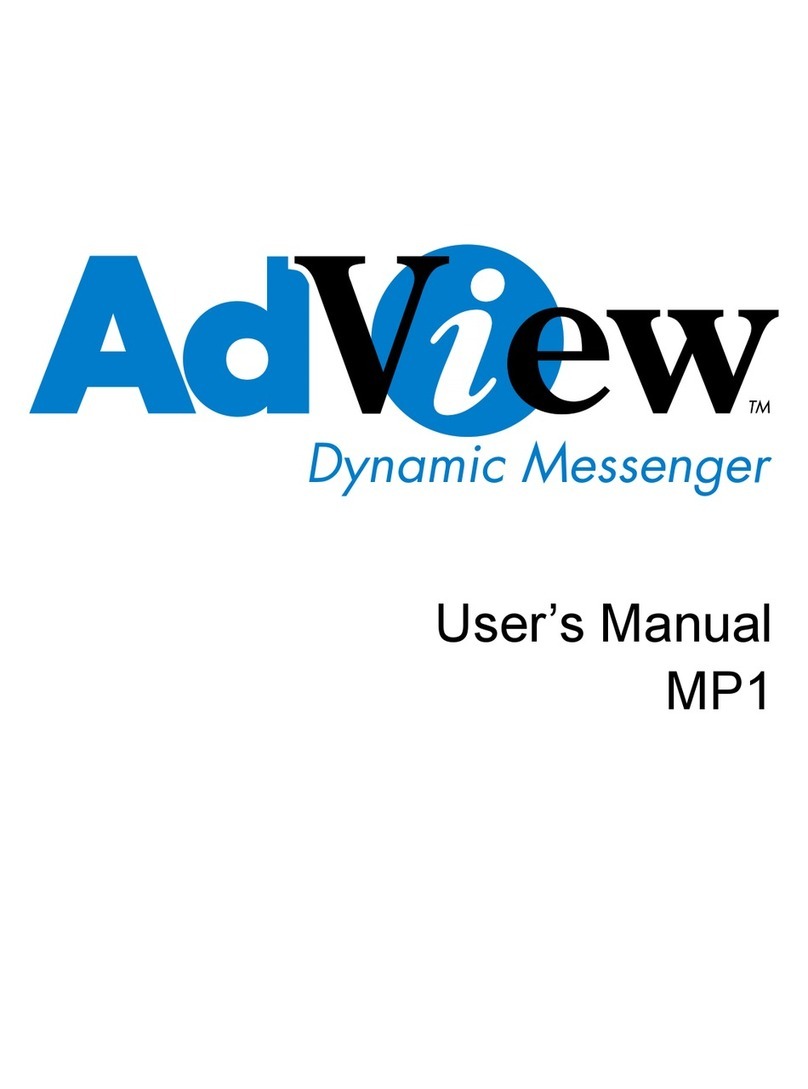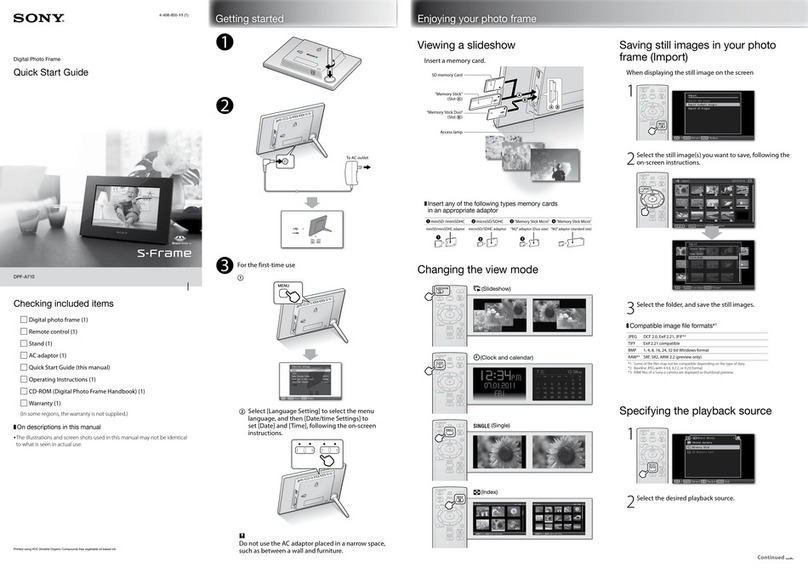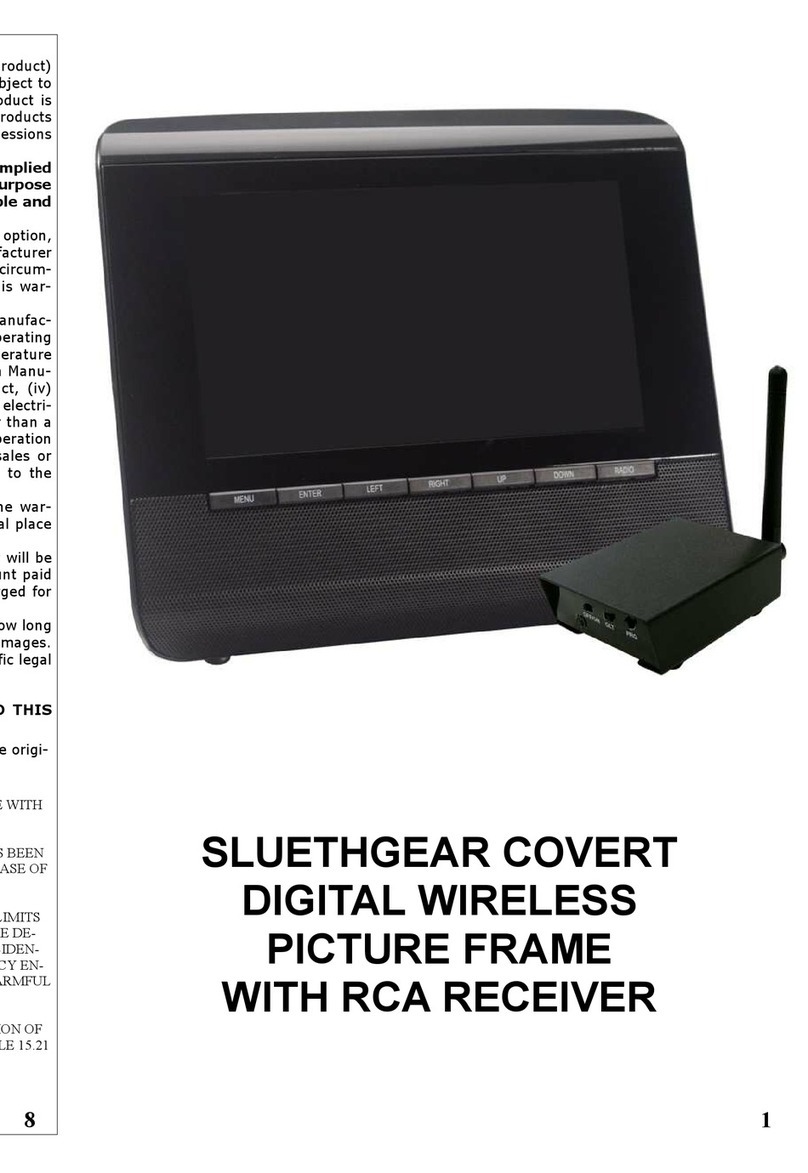Digital Spectrum Solutions MemoryFRAME MF-801 User manual

1
MF-801, MF-801B, MF-1041, MF-1201
User Manual
All manuals and user guides at all-guides.com
all-guides.com

2
Table of Contents
1. Package Contents.................................................................................................... 3
2. Features ...................................................................................................................... 3
3. Pro uct Specifications ............................................................................................. 3
4. Pro uct Registration ................................................................................................ 4
5. Safety Instructions .................................................................................................... 4
6. Connections an Slots ............................................................................................. 5
7. Installing an Removing the Desktop Stan .................................................... 6
8. Setting Up the Frame ................................................................................................ 6
9. Turning the Frame On an Off. ............................................................................... 6
10. Auto Play .................................................................................................................... 6
11. Connecting to the USB Ports .................................................................................. 6
12. Rechargeable Battery ............................................................................................... 7
13. On-Screen Menu ........................................................................................................ 7
14. Playing Content ........................................................................................................ 7
15. Remote Control ........................................................................................................ 7
16. Joystick an Button Controls ............................................................................... 8
17. Files, Fol ers, Filmstrip View ............................................................................... 8
18. Play a Sli eshow ...................................................................................................... 8
19. Play an Au io Sli eshow ....................................................................................... 9
20. On Screen Controls for Sli eshows ................................................................... 9
21. Play Music ................................................................................................................. 9
22. Play Vi eo .................................................................................................................. 9
24. Calen ar/Clock ....................................................................................................... 10
25. On Screen Controls for Calen ar ...................................................................... 10
26. Setting the Calen ar an Clock ............................................................................ 10
27. Settings .................................................................................................................... 11
1. Sli e Show Transition ........................................................................................................... 11
2. Sli e Show Interval ................................................................................................................ 11
3. Display Image Size ................................................................................................................ 11
4. Au io Repeat .......................................................................................................................... 11
5. Vi eo Repeat ........................................................................................................................... 12
6. Picture Copy Type ................................................................................................................. 12
7. Date & Time Setting ............................................................................................................... 12
8. Auto Power On ....................................................................................................................... 12
9. Auto Power Off ....................................................................................................................... 13
10. A just LCD Color ................................................................................................................... 13
11. Language ................................................................................................................................. 13
12. Frame Orientation .................................................................................................................. 13
13. Reset Settings ........................................................................................................................ 13
28. File ............................................................................................................................. 14
29. Changing the Frame .............................................................................................. 14
30. Changing the Bezel ............................................................................................... 14
31. Changing the Remote Control Battery ............................................................. 15
32. Cleaning the LCD Screen ..................................................................................... 15
33. Tips, Techniques, Troubleshooting .................................................................. 15
All manuals and user guides at all-guides.com

3
Congratulations
You are the proud owner of a MemoryFrametm Digital Frame. Boasting high-quality image
resolution, the MemoryFrametm is the perfe t produ t for displaying your favorite digital
photos. With its ease of use and onfiguration, you an now display all your favorite pi tures,
even with ba kground musi for that added dimension!
1. Package Contents
Before using the MemoryFrametm, be sure to he k that all the a essories are ontained in
the pa kage. MemoryFrametm omes with the following items:
1. MemoryFrametm unit
2. Removable Desktop Stand
3. AC Power Adapter
4. Remote Control
5. USB Cable
6. User Manual
2. Features
3. Pro uct Specifications
High resolution TFT display
Plays images in slide show format
Plays audio
Plays video
Plays audio slide show
Built-in multi-format ard reader
SD/MMC/XD/MS
Generous internal memory for lo al storage
USB port for easy transfer
Feature
MF
-
801, MF
-
801B
MF
-
1041
S reen size 8.4” 10.4”
Aspe t ratio 4:3
4:3
Internal memory 512MB 512MB
Images JPG JPG
Audio WMA
WMA
Video MPEG, AVI MPEG, AVI
Card Reader MMC/SD/XD/MS
MMC/SD/XD/MS
AC Input power 100-240 V AC, 50/60 Hz 100-240 V AC, 50/60 Hz
DC Unit power 5VDC, 2A 12VDC, 1.5A
Built-in speakers
ü
ü
USB to PC
ü
ü
USB to Devi e
ü
ü
Remote Control
ü
ü
Re hargeable Battery MF-801B NA
All manuals and user guides at all-guides.com

4
4. Pro uct Registration
To re eive full servi e benefits, it is re ommended that the Produ t Warranty Card be
ompleted and returned as early as possible. Often new produ t features are added and
an be downloaded. If your produ t is registered, you will re eive alerts when updates are
available. You may also register your produ t at www.memoryframe. om.
This produ t is rated for Class B Equipment (Information Communi ation equipment for
residential use) standards and omplies with the Ele tromagneti Compatibility
Dire tives for residential Use and an be used in all areas in luding ommon residential
areas. (Class B equipment radiates less ele tromagneti influen es than lass A
equipment.)
5. Safety Instructions
Please observe the safety pre autions below. Make sure to follow the dire tions to
prevent a idents and damage to the produ t.
Insert the power plug orre tly until it is firmly in
pla e. Failing to do so may ause fire.
Do not use a damaged power plug, ord or outlet,
as this may ause ele tri sho k or fire.
Do not tou h the power plug with wet hands, as
this may ause ele tri sho k.
Do not onne t more than one applian e to a
single outlet, as an overheated outlet may ause
fire.
Do not use for e to pull the power ord. Don't
pla e anything heavy on the power ord, as this
may ause ele tri sho k or fire.
Make sure to turn the power off and dis onne t
the power plug from the outlet before moving the
produ t. Make sure to dis onne t the onne tion
ables from other devi es as well. Moving the
produ t without dis onne ting the power ord may
damage it while moving, and may ause ele tri
sho k or fire.
All manuals and user guides at all-guides.com

5
Do not install the produ t near any heating
applian e. There is a risk of fire.
6. Connections an Slots
The diagrams below indi ate the lo ations of the media ard slots, USB ports, Power
ontrol and how to install the desktop stand.
USB to PC Port
USB to Device Port
SD/MMC/XD/MS Slot
Power Switch
Power Receptacle
Removable Desktop Stand
All manuals and user guides at all-guides.com

6
7. Installing an Removing the Desktop Stan
The desktop stand is removable for onvenien e in wall mount environments. When
installed, the stand an be adjusted whether the frame is in lands ape or portrait
orientation. When in either lands ape or portrait orientation the stand has additional
fine adjustments so that the tilt angle of the display fa e an be adjusted to a wide
variety of look and appeal. Use the following pro edure for best results:
Installing the Stan
1. Lay the frame with the display fa e down on a soft loth to avoid s rat hes.
2. Insert the stand so that the arrow point of the stand mat hes to the arrow point of
the stand re epta le.
3. Turn the stand ounter lo kwise until the first li k. The stand is now lo ked into
the re epta le with the smallest tilt angle.
4. When you ontinue to turn the stand ounter lo kwise further, additional li ks will
be felt. Ea h li k in reases the tilt angle slight for about 2 li ks yielding maximum
tilt angle.
5. Turning ounter lo kwise another li k will be ome the maximum tilt angle when
the frame is in portrait orientation. With ea h additional ounter lo kwise li k, the
tilt angle will de rease a ordingly until the hard stop is felt.
Removing the Stan
1. Lay the frame with the display down on a soft loth to avoid s rat hes.
2. Move the stand lo kwise until the stand unlo ks.
8. Setting Up the Frame
Use the following pro edure and pi torial below to prepare the unit to play ontent.
9. Turning the Frame On an Off.
You an turn the frame on and off two ways.
1. Lo ate the On/Off Swit h on the ba k of the unit. Slide up to turn On. Slide down
to turn Off.
2. Using the remote: Press the Power button.
10. Auto Play
By default, the frame will automati ally play a slideshow when power is applied. External
media will be he ked first starting with the ard media slot, followed by the USB port. If
there is no media or ontent externally, the frame will play from internal memory. If there is
no ontent internally, the Main Menu will be displayed. A omplimentary slideshow is
in luded so you may instantly see it operate while you be ome familiar with the operation
and ontrols. If a slideshow is playing from internal memory, and external media is inserted,
the frame will halt the urrent slideshow and automati ally begin to play the new inserted
media. When the media ard is removed, the frame will halt and play from internal memory.
11. Connecting to the USB Ports
The frame has a mini-USB port for onne tion to a PC. When onne ted to the PC, you an
drag-n-drop ontent into the internal memory of the frame. When onne ted to the PC, the
frame will halt, and the display will present a “PC onne tion established. Remote is
temporarily inoperative” message. The PC re ognizes the frame as a USB storage lass
devi e. The internal memory and the media slot are shown as separate drive letters. The
frame also has a USB port for onne ting other USB devi es su h as
thumbdrives/flashdrives, ard readers, and ameras. When onne ting a USB devi e the
frame will display the devi e as USB. When onne ted, you an play dire tly from the
devi e by sele ting USB option from the Media Menu
1
Plug one end of the AC adapter into the
digital photo frame and plug the other end
into a standard AC ele tri al outlet.
2 Insert a memory ard into the appropriate
slot.
3
Slide the power swit h to the ON position.
The frame will auto play the ontent, unless
there is no ontent, in whi h ase the Main
Menu will appear.
USB to Device
USB to PC
All manuals and user guides at all-guides.com
all-guides.com

7
12. Rechargeable Battery
Certain models are equipped with an internal re hargeable battery. This allows full
operation of the frame when dis onne ted from main power. This option has high value
when mobility and portability are desired, su h as sharing with groups, on va ation, or
qui kly onne t to a USB port to download more ontent. The battery harges when power
is applied. As with all re hargeable devi es, o asionally the frame should be operated only
from the battery until the battery is fully dis harged. This maintains the best performan e of
the battery over time.
13. On-Screen Menu
MemoryFrame in ludes an on-s reen Menu system to personalize the way ontent is
presented and played. The Main Menu an be a tivated by the remote ontrol or built-
in button and joysti k ontrols, on the ba k of the unit, for this purpose. On the remote
ontrol press the BACK button until the Main Menu is displayed. Use the navigation to
lo ate the desired fun tion. Use the ENTER button to sele t. If the desired fun tion is
Clo k/Calendar or Settings, the Enter button will advan e dire tly to the ontrols for that
fun tion. Otherwise, ENTER auses the Media Menu to be displayed so you an sele t
the lo ation of the ontent (internal memory, media ards, USB, et .).
14. Playing Content
Content su h as images, musi , and video are played using the following steps:
1. On the Main Menu navigate to the type of ontent to be played and ENTER.
2. On the Me ia Menu navigate to the lo ation of the ontent and ENTER.
3. On the Thumbnail Menu navigate to the desired ontent and ENTER.
Main Menu Me ia Menu Thumbnail Menu
15. Remote Control
The remote ontrol is a onvenient way to a ess external devi es and internal
memory or manage the way the ontent is played. The layout of the user interfa e is
designed for maximum ease of use. Be ause the menu fun tions all operate in a
similar manner, navigation is qui k and easy to learn.
Name Function
POWER Power On/Off
MENU On s reen options
SLIDESHOW Play slideshow
CLOCK Play Clo k/Calendar
BACK Å Go ba k one step
PLAY/PAUSE/ENTER Play/Pause/Enter
UP Navigate Up
DOWN Navigate Down
LEFT Navigate Left
RIGHT Navigate Right
MUSIC SLIDESHOW Play slideshow with audio
ba kground
VOL+ In rease Volume
VOL- De rease Volume
ZOOM & PAN Zoom by 25% ea h press.
Pan all quadrants
ROTATE Rotate image 90
0
ea h
button press
SELECT Tag ontent for
Copy/Delete
COPY/DELETE Copy and Delete ontent
All manuals and user guides at all-guides.com

8
16. Joystick an Button Controls
MemoryFrame produ ts ome equipped with joysti k and button ontrols to a tivate the
ons reen menu and make adjustments as desired. The joysti k is used for
up/down/left/right and depress for ENTER. The two buttons are used for MENU and
BACK. See below for a pi torial of the joysti k/button ombination.
17. Files, Fol ers, Filmstrip View
The frame re ognizes files and folders. When in Thumbnail View, folders will be
presented by a Folder i on. When a Folder i on is highlighted, a filmstrip view of the
ontent of the folder moves a ross the s reen from right to left, pausing briefly for easy
viewing, The upper left orner of the display will present the lo ation of the folder (i.e.
Memory, SD, et .) followed by the name of the folder. The upper right orner of the
display will present the item number that is highlighted followed by the total number of
items re ognized.
18. Play a Sli eshow
1. At the Main Menu s reen navigate to PHOTO and ENTER.
2. On the Me ia Menu navigate to the lo ation of the images to be played and
ENTER
3. On the Thumbnail Menu press ENTER to start the slideshow.
You an use the SLIDESHOW button on the remote ontrol as a short ut to play a
slideshow of the urrently sele ted media anytime. On e the slideshow begins, use the
ENTER button to Play/Pause the slideshow.
Main Menu Me ia Menu Thumbnail Menu
While a slideshow is playing, you have a ess to on demand buttons lo ated on the
remote ontrol. These are used to hange the look of an image whi h in ludes
Zoom/Pan and Rotate as noted below:
Zoom/Pan - Ea h press of the Zoom button will enlarge the image by 25%. On e in Zoom
mode you an use the navigation buttons to Pan to a parti ular lo ation on the zoomed
image.
Rotate - Ea h press of the rotate button will rotate the image by 900. If the amera has
re orded the orientation information on the image, the frame will re ognize this and
automati ally orient the image a ordingly. If not, use this fun tion to orient the image as
desired. If the image is in internal memory, the frame will store the setting and rotate
Highlighte
Fol er
Filmstrip of
Images in Fol er
Images not in
Fol ers
All manuals and user guides at all-guides.com

9
a ordingly during a slideshow. If the image is in external memory, opy to internal memory
first if you want the frame to remember the rotation setting.
19. Play an Au io Sli eshow
You an play a slideshow and musi at the same time. Press the MUSIC SLIDESHOW
button on the remote ontrol whi h will ause the slideshow to begin playing with the
musi . How musi that is played is based on the musi setting in the Settings Menu.
Volume an be adjusted using the VOL+ and VOL- buttons on the remote ontrol.
Make sure that there is both image and musi ontent on the target media when
playing an audio slideshow. Otherwise a “ an not find ontent” message will be
displayed.
20. On Screen Controls for Sli eshows
When a Slideshow is playing, on s reen ontrols are available so that qui k hanges
an be made, then ontinue the slideshow. To a tivate the on s reen ontrols, press
the MENU button on the Remote Control. The Menu will appear over slideshow as
shown below. Use the navigation buttons to highlight the fun tion. Press ENTER to
sele t.
1. The ontrol(s) for that fun tion are displayed adja ent to the fun tion. Use the
up/down navigation buttons to hange the setting.
2. If there is more than one setting, su h as setting times, use the left/right
navigation buttons to go to the next setting, then use the up/down buttons to
make hanges.
3. Press the ENTER button to save the setting and return to the On S reen
Menu
4. When finished with all setting hanges, press the MENU or BACK button to
exit. The slideshow will ontinue based on the new settings.
21. Play Music
You an play Musi by sele ting MUSIC from the Main Menu. The thumbnail view
shows the name of ea h tra k. As ea h tra k is highlighted other information is
presented su h as Title, Artist, Bit Rate, and File Size. Press the ENTER button to
Pause/Play. While the tra k is playing the display will present the time played. Use the
VOL+ and VOL- buttons on the remote ontrol to adjust volume.
22. Play Vi eo
You an play Video by sele ting VIDEO from the Main Menu. The thumbnail view
shows the name of ea h lip. As ea h lip is highlighted other information is presented
su h as Title and File Size. Press the ENTER button to Pause/Play. Use the VOL+ and
VOL- buttons on the remote ontrol to adjust volume.
Name
Description
S reen Controls
You an adjust brightness,
ontrast, tint, and olor. This
is so you an tailor the look
for the environment
Slideshow Interval Change the display time
during a slideshow
Slideshow
Transition
Change the transition
between images in the
slideshow
Rotate Rotate image 90
0
.
Zoom Zoom the image
All manuals and user guides at all-guides.com

10
23. On Screen Controls for Vi eo
When a video is playing, on s reen ontrols are available so that qui k adjustments an
be made, then ontinue the video. To a tivate the on s reen ontrols, press the MENU
button on the Remote Control. The Menu will appear over slideshow as shown below.
Use the Up/Down navigation buttons to highlight the fun tion. Use the Left/Right
navigation buttons to hange the value. Press BACK to return to the video.
24. Calen ar/Clock
The frame in ludes a Calendar and Clo k fun tion that also plays a slideshow and
musi . In the Main Menu navigate to CALENDAR fun tion and press ENTER to start.
The alendar is displayed in the left se tion to in lude the date, day, and time. The right
pane is used to play the slideshow. To set the lo k and alendar, use the settings in
the SETTINGS Menu.
25. On Screen Controls for Calen ar
When the alendar is playing, on s reen ontrols are available so that qui k hanges
an be made, then ontinue the alendar. To a tivate the on s reen ontrols, press the
Menu button on the Remote Control. The Menu will appear over the alendar as shown
below. Use the navigation buttons to highlight the fun tion. Press ENTER to sele t.
1. The ontrol(s) for that fun tion are displayed adja ent to the fun tion. Use the navigation
buttons to hange the setting.
2. If there is more than one setting, su h as setting times, use the left/right navigation
buttons to go to the next setting, then use the up/down buttons to make hanges.
3. Press the ENTER button to save the setting and return to the On S reen Menu
4. When finished with all setting hanges, press the MENU or BACK button to exit. The
alendar will ontinue based on the new settings.
26. Setting the Calen ar an Clock
In the Main Menu navigate to SETTINGS fun tion and press ENTER to start. Sele t
DATE & TIME SETTINGS. To set the lo k and alendar, use the settings in the
SETTINGS Menu. Use the Left and Right buttons to navigate between hour and
minute, and the UP and DOWN buttons to modify the time. When omplete press
ENTER.
Name
Description
Date & Time Setting Change the lo k year/date/time
Musi Play On/Off ontrol for musi with
Calendar
Auto Power On Set the On time
Auto Power Off Set the Off time
All manuals and user guides at all-guides.com

11
27. Settings
This fun tion is used to personalize the way the frame operates to your taste. On the
Main Menu navigate to SETTINGS and ENTER. The table of settings is displayed as
follows. Navigate to the desired fun tion and ENTER to a tivate.
1. Sli e Show Transition
This is used to sele t the type of transition in between images during a slideshow. One
of the settings is Random whi h randomizes transitions.
2. Sli e Show Interval
This is used to set the display time of the image during a slideshow. The settings are
Slow, Normal, or Fast.
3. Display Image Size
When set to Original the image will be displayed based on the original image settings.
When set to Optimal the frame will optimize the image for the s reen hara teristi s.
4. Au io Repeat
This is used to set the repeat fun tion for Audio. When set to Repeat One the sele ted
musi tra k will play in a loop. When set to Repeat All, all musi tra ks will be played in
a loop. When Set to Repeat Off, all musi tra ks will play on e.
All manuals and user guides at all-guides.com
all-guides.com

12
5. Vi eo Repeat
This is used to set the repeat fun tion for Video. When set to Repeat One the sele ted
video will play in a loop. When set to Repeat All, all video lips will play in a loop. When
Set to Repeat Off, all video lips will play on e.
6. Picture Copy Type
This is used to define what is to be done with an image when opying from external
memory to internal memory. When pi tures are taken with the amera set for the
highest resolution, the size of the image may be very large. Although these large
images may be useful for other tasks, it is not ne essary to have su h high density for
playing on the frame. This fun tion is used to resize the original image for best fit on the
display, usually resulting in redu ing image storage needs or storing more images in
internal memory. Che k the Question and Answer se tion in the rear of this manual.
7. Date & Time Setting
This is used to set the date and time. These settings are used in several other areas to
in lude Clo k, Calendar, Auto Power On, and Auto Power Off. Use the Up and Down
buttons to hange ea h setting. Use the Left and Right buttons to go from setting to
setting. When omplete press ENTER.
8. Auto Power On
This is used to set the time for the frame to automati ally turn On everyday. Use the Left
and Right buttons to navigate between hour and minute, and the UP and DOWN
buttons to modify the time. When omplete press ENTER.
All manuals and user guides at all-guides.com

13
9. Auto Power Off
This is used to set the time for the frame to automati ally turn Off everyday. Use the Left
and Right buttons to navigate between hour and minute, and the UP and DOWN
buttons to modify the time. When omplete press ENTER.
10. A just LCD Color
This is used to adjust the LCD s reen for Brightness, Contrast, Tint, and Color. Use the
Up and Down buttons to navigate between fun tions. Use the Left and Right buttons to
in rease and de rease the sele ted values. On e omplete use the BACK button to
return to the Settings Menu.
11. Language
This is used to set the on s reen language. Use the Up and Down buttons to sele t the
language. Press ENTER to hange.
12. Frame Orientation
This is used to set the frame orientation to either Lands ape or Portrait orientation. In
this manner the images will appear properly based on the orientation of the unit.
13. Reset Settings
This is used to reset the settings to default. If you press the right arrow button 2 times,
the revision ode of the unit will be displayed above the “Yes/No” sele tion.
All manuals and user guides at all-guides.com

14
28. File
This is the fun tion used to view all files types that the frame re ognizes. This is also
where files are tagged for Copy/Delete.
1. From the Main Menu navigate to FILE and ENTER.
2. On the Media Menu sele t the lo ation of the desired files and ENTER.
3. The result is a listing of the lo ated folders and files in luding name extension.
Press ENTER to play.
4. You may also use the navigation buttons and the SELECT button on the
remote ontrol to “tag” files for Copy or Delete.
5. On e finished, press the COPY/DELETE button on the remote ontrol. A
se ondary s reen will appear to sele t either Copy or Delete.
6. Navigate to the desired hoi e and ENTER to exe ute.
You may opy files from external memory to internal memory. You may delete files
from either external or internal memory.
29. Changing the Frame
MemoryFrametm has the ability to mount a standard open frame so that you an
hange the look of the frame to suit your de or. Standard 8”x10” open frames mount on
8.4” MemoryFrame and 9”x12” open frames mount on 10.4” MemoryFrame. Although
there are a wide variety of 8x10 and 9x12 frames, typi al open frames have these
ommon avity dimensions. The differen e in avities is typi ally the depth and whether
to a ommodate matte, glass, and ba king. The way the ba king is atta hed to the
avity determines how easy the frame an be used with the MemoryFrame. Refer to
the Frame Mounting Guide on our website www.memoryframe. om.
30. Changing the Bezel
Certain onfigurations allow for hanging the de orative bezel that surrounds the
display. The de orative bezel is designed with embedded magneti dis s that mat h up
to magneti dis s also embedded on the bezel hannel of the unit. Changing the bezel
is very easy and qui k to do, needing only a ommon paper lip or the supplied Bezel
Removal Tool to free the bezel from the unit. See below.
Removing the bezel
1. With the ba k of the frame fa ing you, use the Bezel Removal Tool or a
paper lip, slide it flat side through one of the slots in the frame. See above
pi torial.
2. Push the tool/paper lip through until the bezel is released from the unit and
remove the bezel.
Replacing the bezel
1. Be sure that there is no bezel urrently installed on the display.
2. Note that the IR remote ontrol iris is lo ated at the top of the bezel and
mat hes to the IR sensor at the top enter of the frame. Care should be taken
to assure this iris is lo ated at the top of the frame when inserting another
bezel. Otherwise the Remote Control operation may be ome unstable.
3. With the unit laying flat on a surfa e with the display fa ing up at you, pla e
the bezel on top of the front of the unit with the shiny side fa ing out, the
magneti dis s mat h up together, and the iris is in the upper enter of the
frame.
All manuals and user guides at all-guides.com

15
31. Changing the Remote Control Battery
The Remote Control operates from battery power. The battery for the Remote Control
is mounted into a avity that an be opened for onvenient battery repla ement. The
Remote Control uses a onventional CR2025 3VDC battery that is easily hanged
using the guideline below:
1. Using your finger, press the release arm and slide the battery tray out
simultaneously. Note the orientation of the battery and holder.
2. Remove and repla e with a new battery into the battery tray with the proper
orientation.
3. Slide the battery tray losed until the release level lo ks. The Remote Control
is now ready for operation.
32. Cleaning the LCD Screen
1. The digital frame should be treated with are. The s reen is made of glass
and an be s rat hed or broken.
2. To lean fingerprints or dust from the LCD s reen, use a soft, non-abrasive
loth su h as a amera lens loth to lean the LCD s reen.
3. When using a ommer ial LCD leaning kit, apply the leaning liquid to the
loth, not dire tly to the LCD s reen.
4. Do not use liquids that ontain al ohol or other austi leaning solution.
5. For the outer surfa e of the digital frame (ex luding the s reen) use a soft
loth dampened with water.
33. Tips, Techniques, Troubleshooting
Q. The unit does not turn On.
A Make sure the unit is plugged into a working AC outlet. Make sure the DC
power onne tor is se urely onne ted.
Q. The unit does not operate from the battery when first tried.
A. To maintain the optimal life of the battery, it is dis harged when shipped.
When onne ted to the AC adapter, the battery will harge. When first used,
the battery should harge for at least 24 hours. During the normal ourse of
use, it is always re ommended that o asionally the unit operate on battery
only until fully dis harged. In this manner, when re harged again, maximum
and life an be expe ted.
Q. Sometimes I see folders, but the filmstrip view is blank.
A. When you are in Photo mode, all folders will be shown, even if they do not
have images inside. When you navigate to a folder that does not have images,
the filmstrip will be blank, indi ating that there are no images in this folder.
When you highlight a folder that has images, the filmstrip view will a tivate
presenting 5 images at a time, s rolling right to left.
Q. If I need Te h Support, how do I onta t.
A. You an rea h Te hni al Support by email at te hsupport@dsi entral. om
Q. I don’t get as many images stored in memory as expe ted. What an be the
ause?
A. The number of images that an be stored depends on several fa tors. These
in lude:
• The megapixel rating of the amera
• The resolution setting of the amera when pi tures are being taken
• The setting of Copy Pi ture Type in the Settings Menu
All of these fa tors together determine the number of images that an be
stored in the memory of the frame. By setting the amera to the lowest
resolution, the original images will be smaller, and when the Pi ture Copy
Type is also set to Resize when opying, additional ompression will be
applied. This will maximize the number of stored images for the amera used.
All manuals and user guides at all-guides.com

16
The contents of this manual and the specifications of this product are subject to chan e without notice. Di ital Spectrum
Solutions reserves the ri ht to make chan es without notice in the specifications and materials contained herein and shall
not be responsible for any dama es (includin consequential) caused by reliance on the materials presented, includin but
not limited to typo raphical and other errors relatin to the publication.
www.memoryframe.com
700-0028
All manuals and user guides at all-guides.com
all-guides.com
This manual suits for next models
3
Table of contents
Other Digital Spectrum Solutions Digital Photo Frame manuals