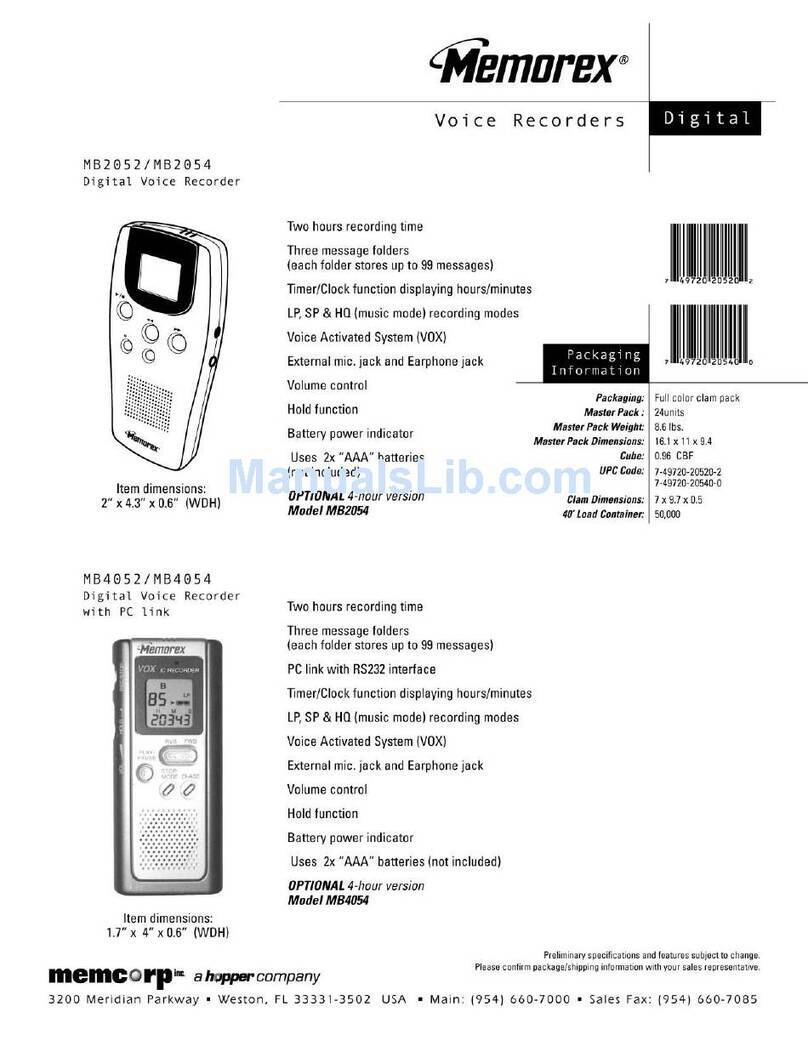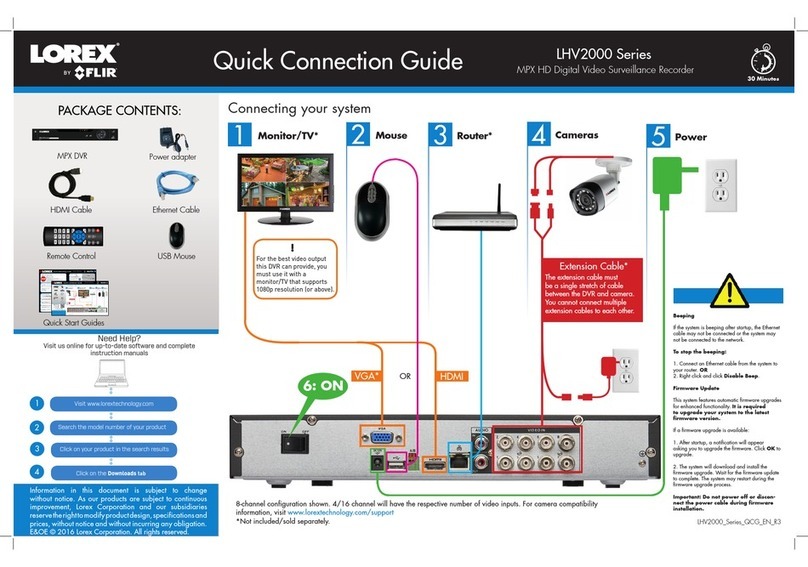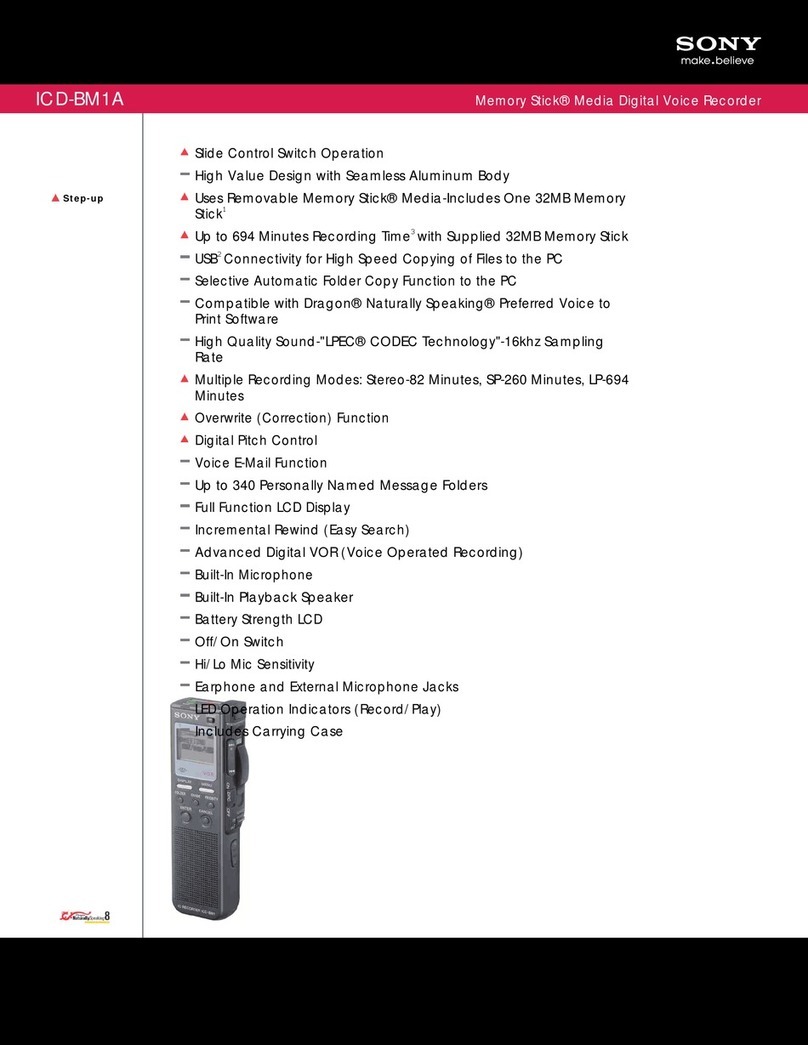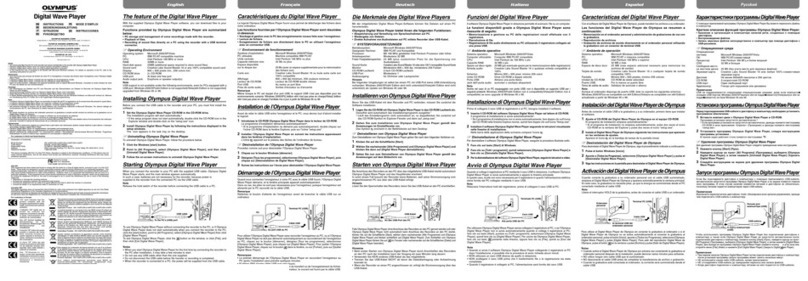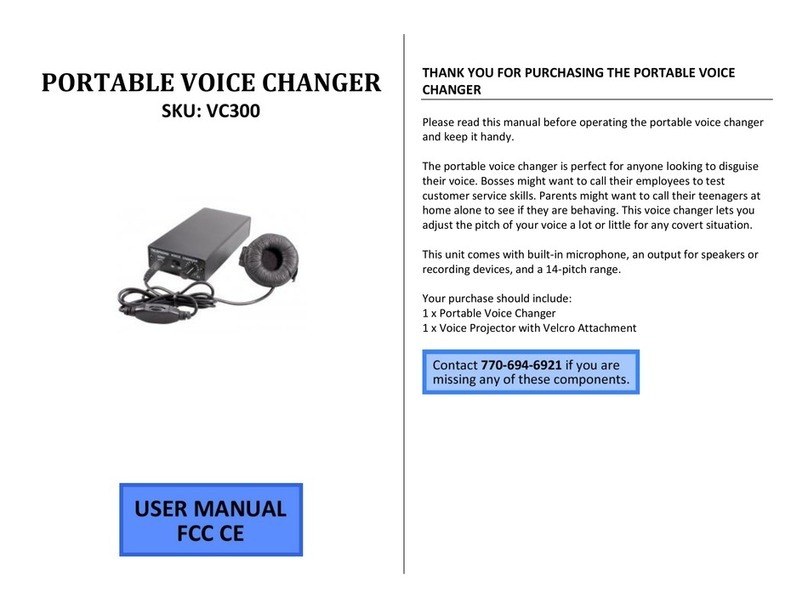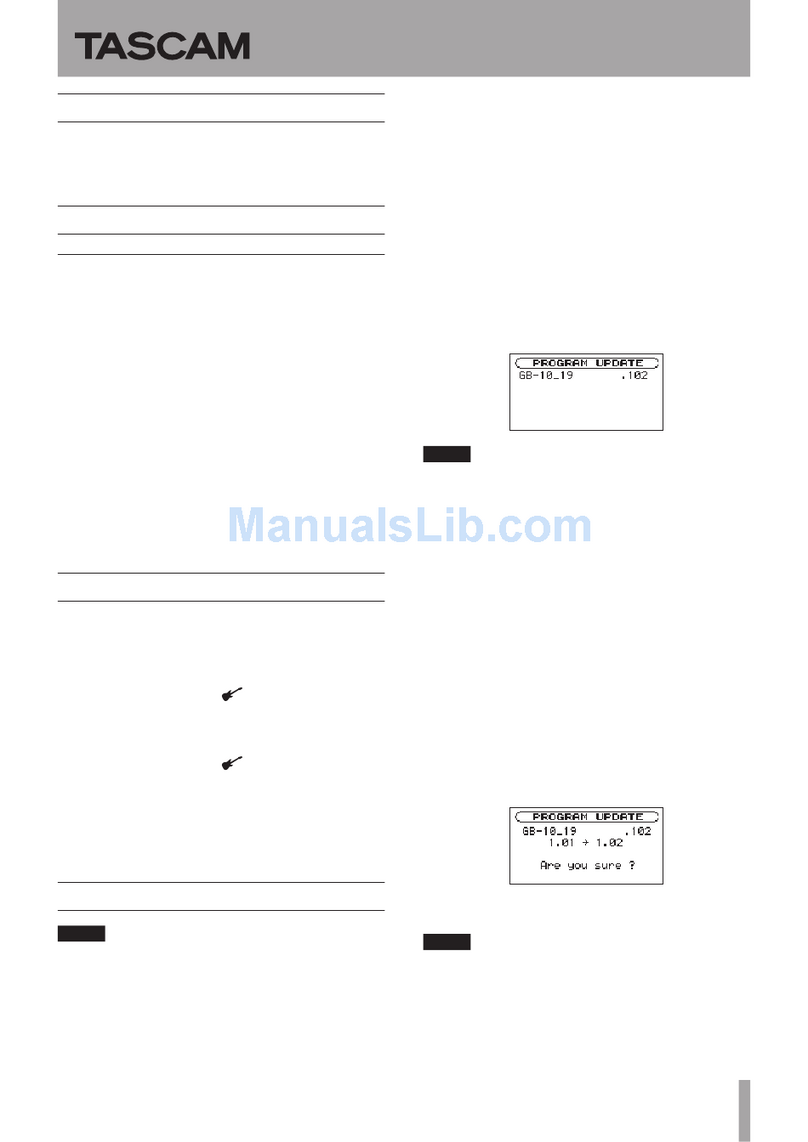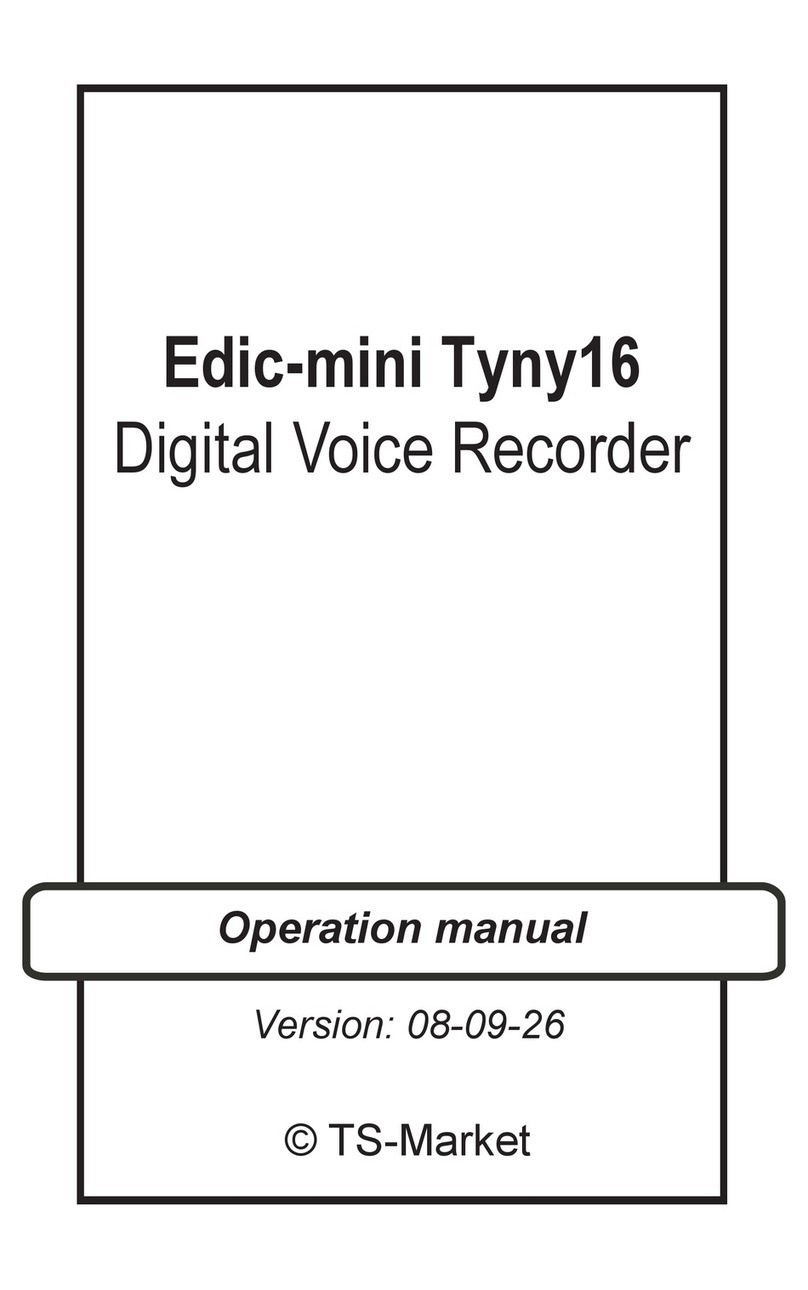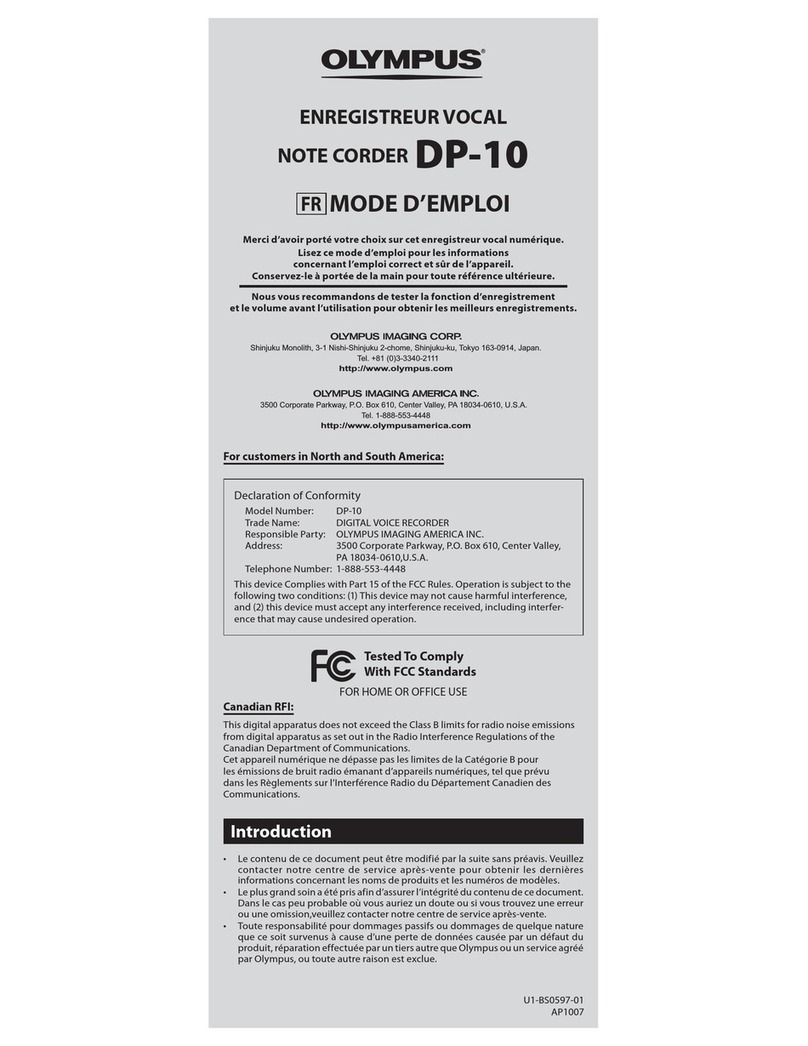Digitaltech-Market EDIC-mini Tiny+ Quick start guide

Digital Voice Recorder
(DVR)
EDIC-mini Tiny+
EDIC-mini Tiny16+
Operational Manual
Version 02.15
©Digitaltech-Market

Contents
Overlook...................................................................................................3
Technical characteristics...........................................................................4
Installing and replacing batteries..............................................................4
DVR Operating.........................................................................................5
Start and stop recording ....................................................................5
laying back audio recordings...........................................................6
Downloading from the B70 recorder.................................................6
Setting Microphone Amplification for Tiny16+................................7
The Timers.........................................................................................7
The Voice Activating System (VAS)................................................7
Loop recording mode.........................................................................9
Charging and rechargeable battery service...............................................9
Recorder settings.......................................................................................9
Technical support....................................................................................10
Troubleshooting......................................................................................11
2

Digital Voice Recorder
EDIC-Mini Tiny+, EDIC-mini Tiny16+
O erlook
Miniature EDIC-Mini Tiny (16) + digital voice recorder (DVR) is intended for
professional recording voice messages into flash-memory. The recordings can be further
uploaded onto the C. These voice recorders feature really unique characteristics (the
world's smallest size, maximum autonomy, high acoustic sensitivity etc). The recorders
are marketed as personal means of documenting audio information providing protection
against fake records as well as unauthorized access to records.
The EM lus program located in the built-in memory is used to operate the recorder.
Sound rocessor program is designed to process the transferred records and to facilitate
the conversion of records to text. The programs operate under Windows X (S 2,
S 3)/Vista/7/8.
Depending on the model, the recorder features extremely small dimensions, weight and
current consumption, long record duration (from 150 hours at sampling rate 8 kHz), wide
frequency and dynamic range. The recorder features built-in clock and calendar, and the
option to start recording at the preset time using timer. Due to the absence of removable
elements the recorder is operational under wide temperature ranges when shaking or
dusted.
The LED indicates operating modes of the device as well as its status.
The recorder is equipped with VAS enabling to compress pauses efficiently in messages
therefore saving considerably the recorder's memory. When uploading records onto the
C the duration of pauses can be restored in the form of silence or deleted depending on
the settings specified.
The recorder makes it possible to perform timer recording: either daily (with record start
and end time specified) or once (with date and time of record's start and end parameters
specified).
To protect the recorder’s information and setting there is the option to set user's
password. Each record performed by the recorder has a mark of time and date supplied
with “digital signature” to identify the model of the recorder to have performed the
recording and the attempts to modify it.
Depending on the modification, recorders differ in:
• ower source (battery, built-in rechargeable battery or battery + solar battery, external
power supply)
• Built-in memory capacity
• The option to quickly replace the memory
The user can upgrade the recorder's firmware via USB port.
3

Main Specifications
Signal/noise ratio for Tiny+ -65 dB
Signal/noise ratio for Tiny16+ -80 dB
Recording formats Mono
Compression algorithm Without compression, u-Law
Sample rate for Tiny+ 8, 11, 16, 22 kHz
Sample rate for Tiny16+ 8, 11, 13.3, 20 kHz
Frequency range 100 Hz to 10 kHz
Exchange rate with C up to 7 mb/s
Built-in microphone sensitivity for Tiny+ 12 m
Built-in microphone sensitivity for Tiny16+ 15 m
Bitrate of ADC for Tiny+ 10 bit
Bitrate of ADC for Tiny16+ 16 bit
Battery life for Tiny+, Tiny16+ in hours at arious settings
Recording duration depends on the type and quality of the battery in use, its charge level,
and the record mode specified. Estimated duration for different modes is specified in
table below:
Model / Sample rate, kHz 8 11 16 22
Tiny+ B70 10 8 7 5
Tiny+ B73 10 8 7 5
Tiny+ B74 35 20 14 12
Tiny+ B76 35 24 14 12
Tiny+ A77 58 55 45 30
Model / Sample rate, kHz 8 11 13,3 20
Tiny16+ A75 50 46 44 30
Tiny16+ S78 56 48 43 30
Installing and replacing batteries
Before starting, install the supplied battery. The LED flashes 3 times and it will be on for
about 40 sec. Now the recorder is ready to start operating. When installing, always
observe polarity (marking on the recorder's case corresponds to the one on the battery).
Incorrect installation of battery may lead to malfunction, which is not covered by the
warranty repair.
Supplying power for E71 and E72
For recorders with external power supply connect a DC voltage source (3.7- 6 V) to
contact 1 (minus) and 2 (plus) of the stub coming from the Recorder (Contact 1 is
highlighted in color). In case of a Li- ol battery being a voltage source, battery charge
can be provided by the current of 100mA using the connection of contacts 2 and 3 (if the
adapter is connected to the recorder and the computer's USB).
4

DVR Operating
Start and Stop Recording
To start recording, move the switch to «ON». The LED flashes five times, and the
recorder starts recording. During recording DVR indicates battery charge level and free
memory space by 2 series of LED flashes.
The first series of flashes indicates the battery charge level at the moment of recording
start (for models powered by batteries) or current rechargeable battery charge level (for
models powered by rechargeable batteries):
1 flash – (almost) fully charged battery (80-100% charge)
2 flashes – enough to work (20-80% charge)
3 flashes – almost discharged battery (0-20% charge)
T he second series of flashes indicates free memory available:
1 flash – 100-76%
2 flashes – 75-51%
3 flashes – 50-26%
4 flashes – 25-1%
The interval between the first and second series of flashes is approximately 4 seconds,
and between the second and first is about 8 seconds.
Attention! In recorders powered by batteries the first series of flashes shows battery
charge at the time the recorder has been activated and is not controlled during recording.
If LED flashes slowly 3 times after turning on, it means that the battery or
rechargeable battery is fully discharged. If LED flashes quickly 3 series by 3 times
each after turning on, it means that there is no free memory space.
To stop recording, move the switch to «OFF» position. The LED flashes once for 10-12
seconds and the recorder stops recording.
After stopping, the DVR goes to stand-by mode. In stand-by mode the DVR has low
power consumption and does not demand battery replacement or rechargeable battery
charging (depending on the model) for a long period time.
If there is not enough memory to continue the recorder or battery/rechargeable battery is
discharged while recording, the record is stopped and DVR turns to stand-by mode
automatically.
Attention:
• Avoid using the recorder with nearly discharged attery, otherwise it may turn off at
the wrong moment.
• The higher the record's sampling rate, the more energy is consumed y the recorder. At
the frequency of 22 kHz the consumption is twice higher than at 8 kHz, and for the
recorders with atteries the autonomy is down y more than three times.
• Fast switching during recording (On → Off → On) puts the ta which is visi le in the
Sound Processor program. Thus it is possi le to mark the desired parts of records and
then quickly find them.
• Fast switching when the recorder is off (Off → On → Off) shows attery charge level
the and free memory capacity through flashing of LED. For this indication, see «Start
and Stop Recording.»
5

Playing back audio recordings
Use EM lus program to play back and upload records onto the C as well as to configure
your recorder. Sound rocessor program is designed to process the transferred records and
to facilitate the conversion of records to text.
Both programs including the instructions are in the built-in memory of the recorder and
operate under Windows X (S 2, S 3) / Vista/7/8. Newer versions are always available
on the website http://www.digitaltech-market.com
1. Connect USB adapter to the recorder, then to the C. Red and green LEDs are
briefly on the adapter. Windows recognizes a new removable drive. It is very
important to observe the connection sequence: Recorder→USB adapter→PC
2. Run the EM lus program from the recognized removable drive. The content of the
recorder is on the left side of the window. Select the desired record.
3. To play back select the record and press the lay button at the bottom of the left
panel. To upload right click on the selected record and choose «Copy to C» from
the context menu. The record will be converted to WAV to be displayed at the
right panel. You can also drag and drop the selected record from the left panel to
the right one.
Attention!
• Do not disconnect the recorder while performing any operations in the EMPlus
program. This can cause data corruption (during such operations the recorder's LED is
flashing).
• When the recorder is connected to the PC, recording is unavaila le. If the recorder is
in record mode, recording stops after connecting to USB port of the PC.
Obser e disconnection order: first disconnect recorder from USB adapter, then USB
adapter from the C.
Downloading the recordings from B70 recoder
For the model Tiny + B70 slide the recorder's cover with flash memory in the direction
indicated by the arrow and slide it onto the USB adapter of B70. Then connect the
adapter to the USB port of your computer.
Records are uploaded from the Tiny + B70 recorders with the help of Reader which is
included into delivery set. Unzip the folder RMUsbDrv located in the recorder's memory.
If you have USB2.0 driver on your C, remove it using the RemoveOlddrivers.exe
program located in the folder RMUsbDrv (in case you have Windows Vista/7/8, launch
the program as Administrator). Connect Reader to the C. After that it suggests installing
the driver from the folder RMUsbDrv through the «Found New Hardware Wizard»
window. Remove Flash memory of the recorder and insert it into the Reader. Connect
Reader to the C. Run EM lus program. Select connection type Adapter USB 2.0.
6

Setting Microphone Amplification for Tiny16+
The recorder provides the option to adjust amplification of the microphone's signal (from
0 dB to +40 dB). Both fixed amplification and Automatic Gain Control can be set. AGC
enables it to automatically adjust amplification according to the sound level. That makes
it possible to perfectly record very loud sounds and amplify silent ones.
The Timers
The recorder has two timers: Daily and Once. Timers enable recording to start
automatically, without user’s control.
1. When setting Once Timer you need to specify the record’s start and end time and
date. For example, «start 31.12.2013 23:00 stop 03.01.2014 10:00» - with these
settings your recorder will record from 23:00 on the 31st of December 2013 until
10:00 of January 3, 2014. However while configuring you should take into
account the capabilities of your recorder, i.e. whether it’s free memory is enough
to perform the operation. To check this see "free memory" in EM lus and
continuous operation time in the table on page 4.
2. When configuring Daily Timer you need to set record's start and end time. For
example «start 09:20 stop 13:05» - with these settings the recorder starts recording
every day at 9:20 and stops recording at 13:05. Recording will be carried out as
long as the recorder has free memory, enough charge and as long as the timer is
on.
3. You can use both timers simultaneously, but you should take into account that
timer's operation times must not overlap or intersect.
Timer recording by can be stopped by shifting the recorder's switch to ON, then again to
OFF position.
If timer is on, you don't have to ena le recording using switch (don't forget to
synchronize the recorder's time with the PC time).
The Voice Acti ating System (VAS)
The Voice Activating System (VAS) allows substantially minimizing (up tp 100 times)
memory usage and power consumption.
The VAS acts the following way: after turning on, DVR starts to analyze audio signal
from the microphone(s).
When the signals' level is lower than the preset threshold, DVR keeps analyzing the
signal and does not record anything except saving silence duration.
When the signals' level ixceeds the preset threshold, DVR turns to record mode. When
the signals' level becomes lower than the preset threshold again, DVR stops recording
and turns to analyzing mode in preset period of time. DVR keeps working this way till it
is turned off with the help of operation control or by preset timer.
7

In case of signal level exceeding the preset threshold, indication while recording with
VAS is the same as during standard recording (two series of flashes). In case of signal
below threshold (silence), there is constant faint glow of LED.
When uploading record onto the C, you can specify the operations with pauses: save
them in the file uploaded or not. If you save pauses, the duration of the resulting record
will correspond to the actual one, and the fragments when the signal was below threshold
will be played back silent. If the pauses are not saved, then the resulting record will
consist of recorded parts only (signal exceeds the threshold). These parts will be played
one after another without interruption.
Configuring VAS
Voice Activation System (VAS) is configured in the EM lus program by changing two
parameters: VAS threshold level and VAS time.
VAS level can be adjusted from 0 to -55 dB. 0 dB corresponds to very low sensitivity
(the device records only very loud sounds) and the value of -55 dB to very high
sensitivity (the slightest rustle is enough for the recorder to start recording). The best of
VAS is achieved experimentally. You can start by setting VAS level at - 20 dB (after you
have changed the settings, do not forget to press the button «Apply changes to the
Recorder»).
After disconnecting the recorder off the C enable recording and place it in the
conditions similar to the planned recording (for example, lecture in a classroom). With
the level of VAS properly configured, after the desired signal, the recorder switches to
record mode which will be indicated by a LED flashing. If desired signal stops, and the
VAS time is up, the recorder switches to Signal Standby mode.
If in case of silence, the recorder does not go to Signal Standby Mode and continues
recording, VAS level is to be changed to be closer to zero (if it was -20 dB, now it should
be set at -17 dB).
If when desired signal appears the recorder does not go to Record Mode, the level of
VAS should be changed to be closer to -55 dB (if it was - 20 dB, now you need to set it at
- 25 dB).
VAS time is adjusted from 1 to 15 seconds. If you set VAS time at 1 second, the record
within the file will be divided into many pieces with the pauses in conversation for more
than 1 second. If you set 15 seconds, after any knocking the recorder will continue
recording silence for 15 seconds. The best of VAS is achieved experimentally, but for
most cases the value of 7 seconds is enough.
If VAS operates together with timers, you don't have to enable recording as it starts
automatically with the timer, providing that you synchronized the recorder's time with the
time on the C.
8

Loop recording mode
The loop recording mode allows to continue recording even when the DVR doesn't have
free memory space. In loop recording mode new data are recorded over the old when
there is no free memory space. It it possible to choose the whole or a part of DVR's
memory for loop recording with the help of EM lus. The amount of set memory space
defines a lenth of a loop recording.
Charging and rechargeable battery ser ice
The rechargeable battery is charged automatically while the DRV is connected to C.
Full charging takes 3 hours (while charging LED is flashing gradually with the interval of
5 seconds). With maximum charging LED will continuously and smoothly change its
brightness.
The user can recharge the rechargeable battery via power source with standard USB-
output (5 V), during which the LED is permanently on and one can assess the process
according to the charging time only (3 hours).
Do not leave the rechargeable battery discharged. Recharge it at least once a month, even
if you do not use the recorder . Failure of the battery due to customer's fault is not
covered by the warranty.
DVR's settings
With the EM lus program you can set all the necessary parameters of the recorder, such
as:
turning on and setting Timers;
turning on and setting VAS;
turning on and setting loop recording mode;
recording quality adjustment;
setting password protection;
synchronizing the date and the time of the DVR with the C;
playing back recording from recorder memory;
downloading the data from the DVR to the C.
To configure the DVR, connect it to C with the help of supplied USB adapter, run
EM lus.exe from the recorder's memory and set necessary parameters. Do not forget to
store settings into recorder. The EM lus for Tiny(16)+ manual is inside recorder's
memory either.
Connection to PC
To connect the DVR to a C, connect supplied USB adapter to recorder first and then to
USB-port of the C. In a moment after connection, the system finds new drive –
removable storage (it will be shown in My computer folder) – it is the DVR. Open the
new drive and run EM lus.exe file. After start, EM lus detects the DVR and shows its
contents. Now the DVR is ready to work (it is possible to playback/download/delete the
data and set any parameters). When everything is done, click 'disconnect' icon or just
close EM lus program and then the DVR may be disconnect from the C.
9

Note:
Do not disconnect the DVR while executing any operations in EM lus (during
these operations the LED flashes constantly). This might result in data failure.
Recording is not available with the DVR connected to the C. If you connect the
DVR in record mode to C, it stops recording and goes to C connection mode.
The detailed description of EM lus program is given in the EM lus Manual
(located inside DVR's memory).
Technical Support
The technical support is always available through e-mail: support@digitaltech-
market.com
We constantly work on improving the quality of our products. Upgrade pack and manuals
for EDIC-mini Tiny+ and EDIC-mini Tiny16+ recorders are available for downloading at
the web-site http://www.digitaltech-market.com
10

Troubleshooting
Trouble
symptoms
Trouble Possible solution
Faint LED is
permanently ON
The recorder is
unresponsive to the
user’s activity
Replace the battery (for battery recorders)
ress the Reset button for 2 seconds or switch
off and then back on the recorder's power (for
rechargeable battery recorders)
When connecting
the recorder to the
C the LED is
flashing frequentl
The recorder is
unresponsive to the
user’s activity - the
rechargeable
battery is
discharged
Leave the recorder connected to the C. After
some time depending on the battery discharge
level the C will recognize a removable
media and the LED will be flashing gradually
with the interval of 5 seconds.
No flash of LED
on the recorder
after disconnecting
off the C
When
disconnecting off
the C the recorder
won't go to Standby
Mode
Remove and install battery again (for the
recorders with batteries).
ress the Reset button for 2-3 seconds (for the
recorders with rechargeable batteries).
10 flashes of LED
after enabling
recording
When enabling
recoding, the
recorder won't
record
Try to format the recorder in RecManager,
but remember the contents will be deleted
Recording starts at
the wrong time
Malfunction of
timer
Recorder's clock may fail because:
1. Lost or switched off power
2. Recorder's time was not synchronized with
the C time,
3. You forcedly enabled recording.
Synchronize the recorder's time with the C.
In recorder settings untick «Time
synchronization with the C». Adjust the
desirable timer and make record. After
connecting to the C verify the time on the
recorder and the C.
Red and green
LEDs are not on
the adapter
The recorder can't
be connected to the
C
Forced connection is needed: set the switch to
ON position and press reset for rechargeable
battery recorders or insert battery for battery
ones. The LED must start flashing. Shift the
Switch to On position and connect to the C.
11
This manual suits for next models
1
Table of contents
Popular Voice Recorder manuals by other brands
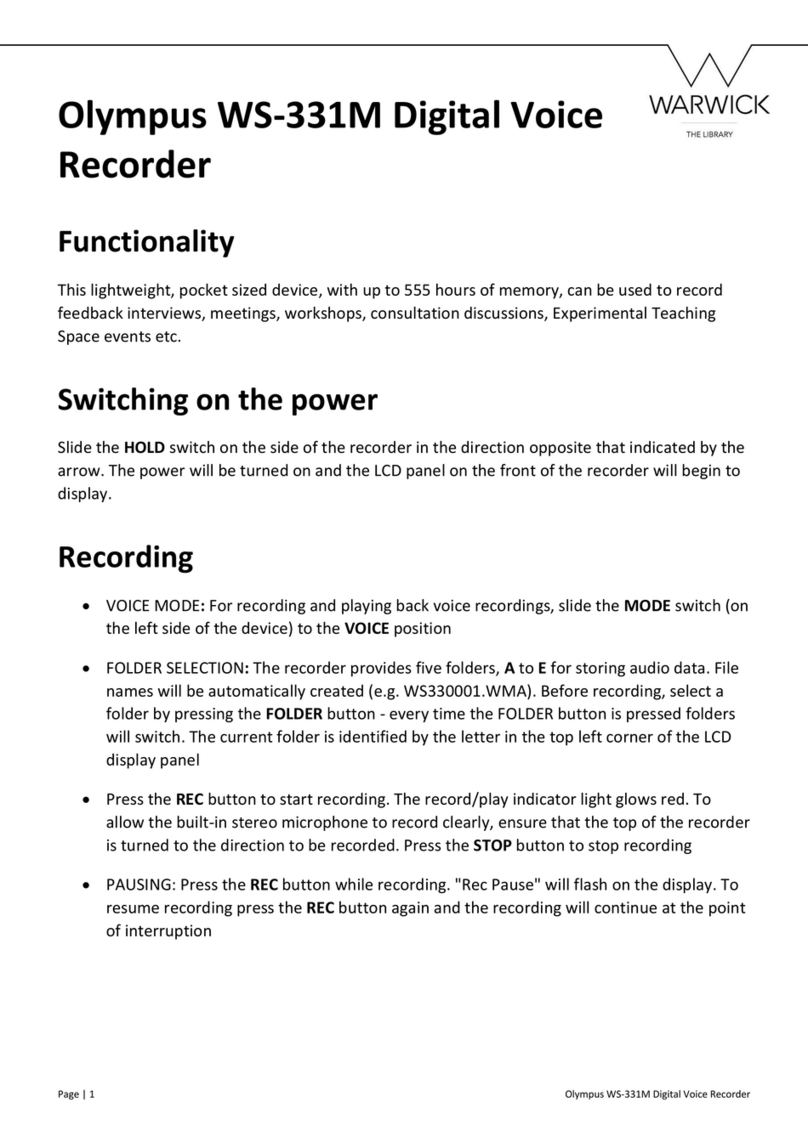
Olympus
Olympus WS-331M user manual
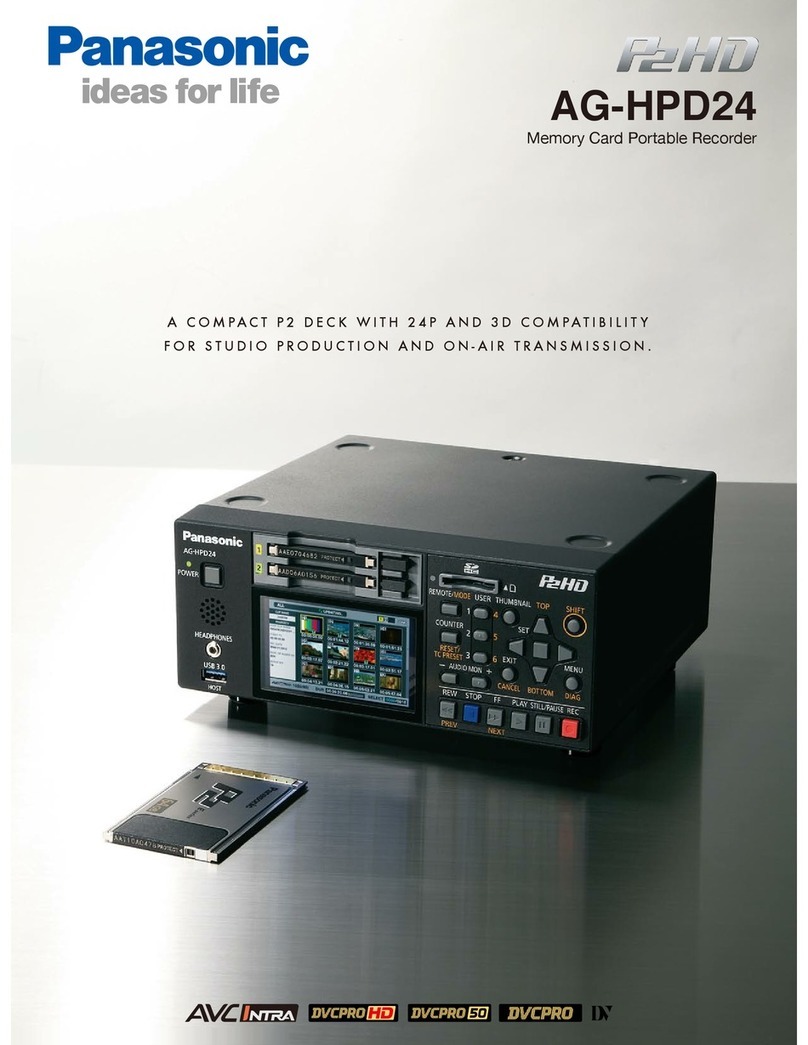
Panasonic
Panasonic AG-HPD24PJ brochure
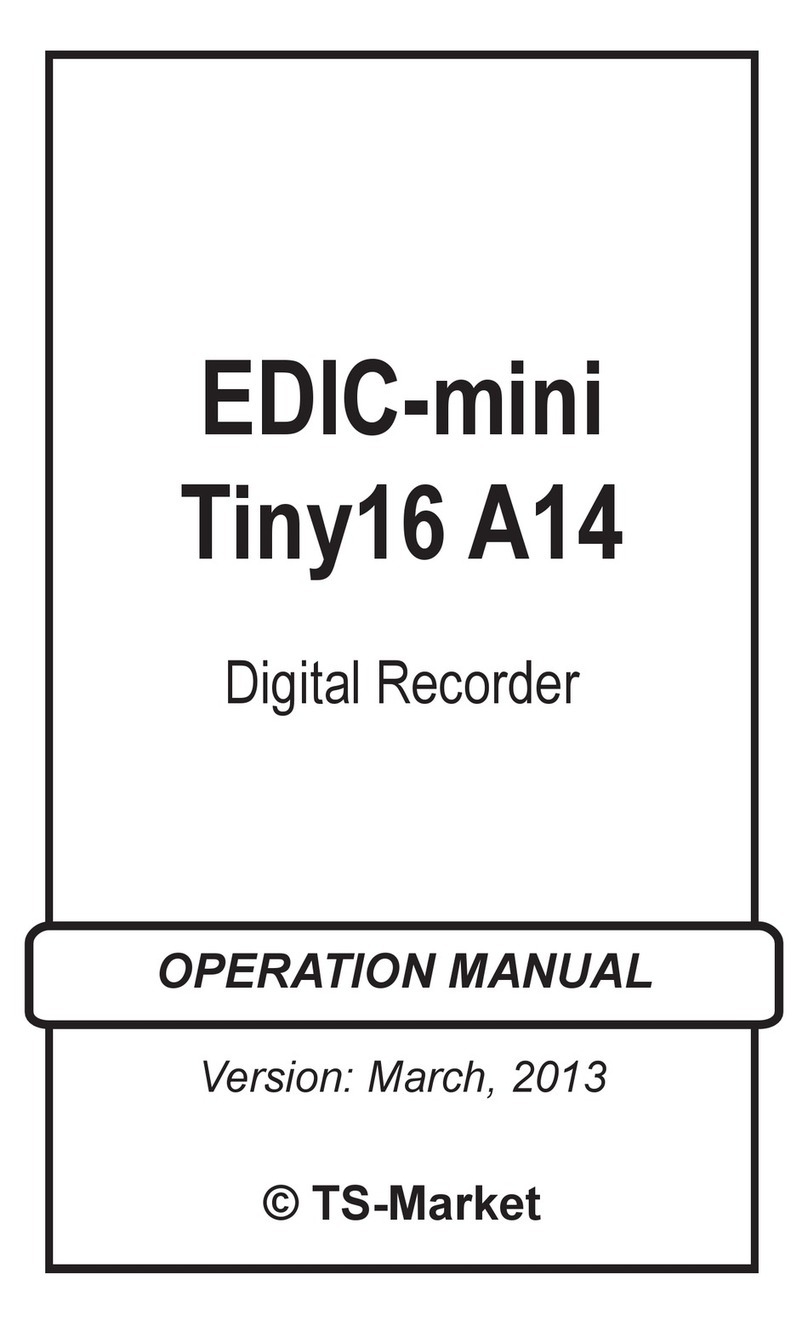
TS-market
TS-market EDIC-mini Tiny16 A14 Operation manual
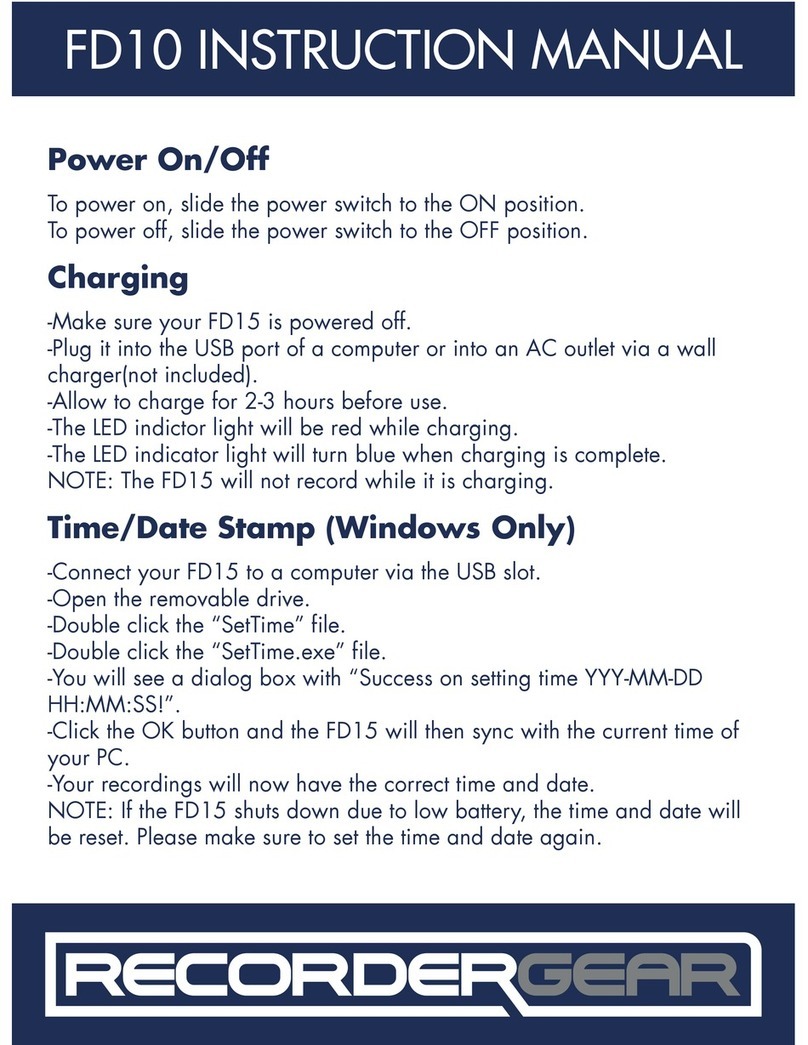
RecorderGear
RecorderGear FD15 instruction manual
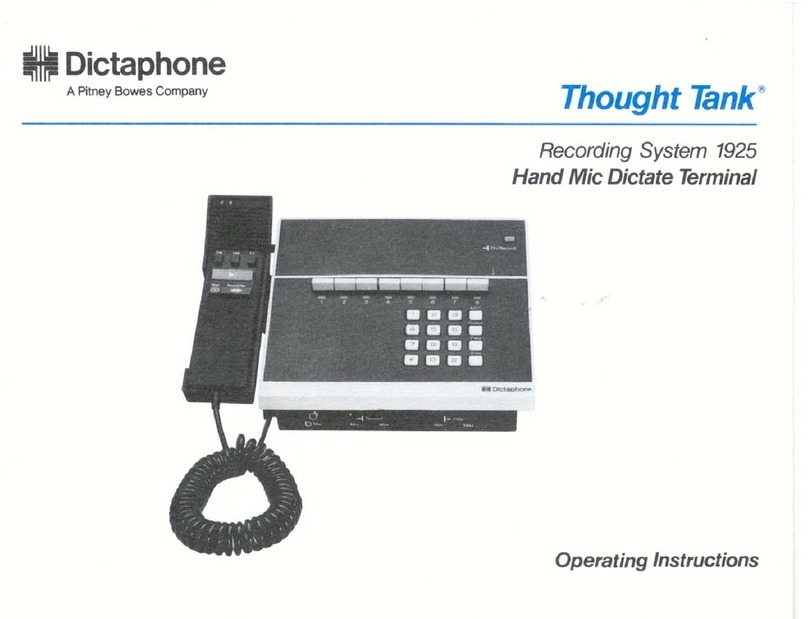
Dictaphone
Dictaphone 1925 Thought Tank operating instructions

Sony
Sony ICDBM1 - Memory Stick Media Digital Voice... operating instructions