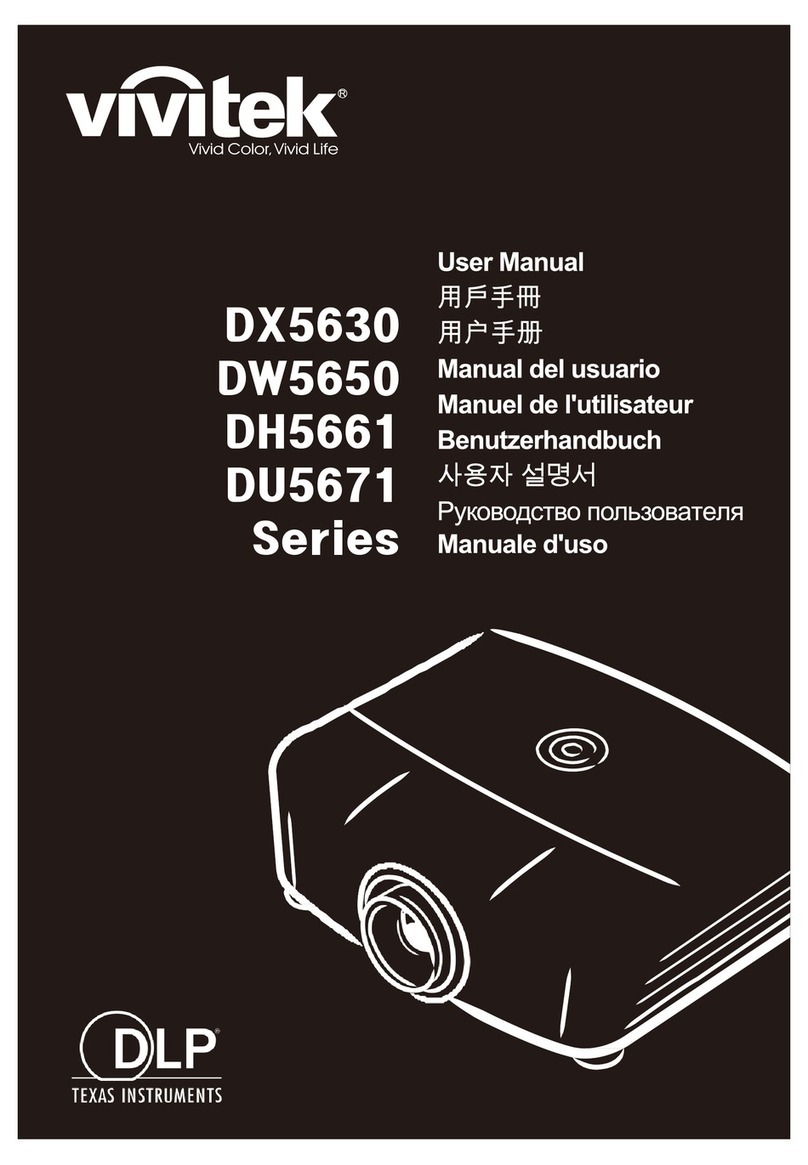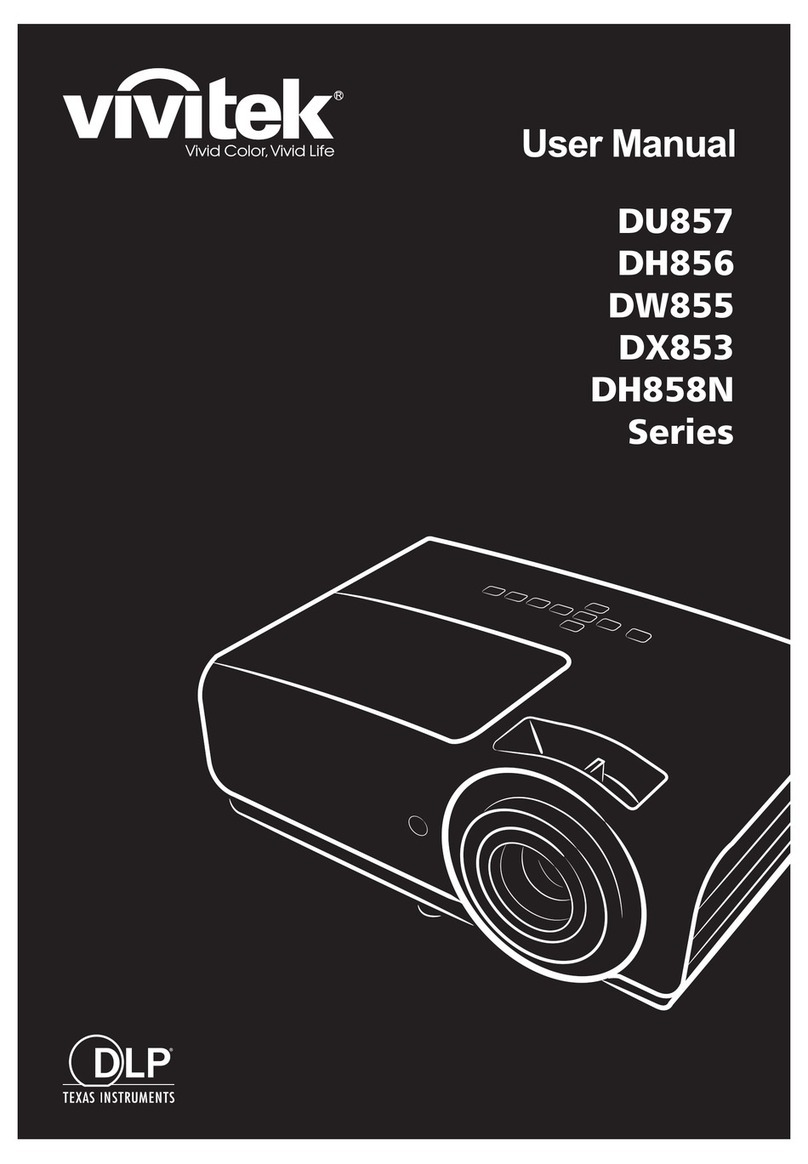4
Overloading
Do not overload wall outlets and extension cords as this can result in the risk of fire or electric shock.
Liquid Spills
Do not set drinks or other liquids on top of the Pico Projector. Do not place the Pico Projector near water, for
example, near a bathtub, washbowl, kitchen, sink, or laundry tub, in a wet basement, or near a swimming pool.
Spilled liquids can flow inside the Pico Projector and cause damage.
Repair
Do not disassemble the PicoProjector. Take it to an authorized technical staff when service or repair work is
required.
Technical Service
Please refer servicing to authorized technical staff under the following conditions:
• When the power adaptor or plug is damaged or frayed.
• If liquid has been spilled into the Pico Projector.
• If the Pico Projector has been exposed to rain or water.
• If the Pico Projector does not operate normally by following the operating instructions.
• If the Pico Projector has been dropped or the cabinet has been damaged.
• If the Pico Projector exhibits a distinct change in performance.
Caution: Always use the power adaptor that was shipped with the Pico Projector. The adaptor accepts power 90-264V 50-60
Hz. heck to ensure that the main voltage is within the range on the rating plate on the rear of the projector. When
disconnecting the Pico Projector, always power off the unit before attempting to remove the A plug from the power adaptor
from the power source.
Introduction
The DLP Pico Projector is a convenient, versatile, state-of-the-art presentation and
entertainment system. It is an effective and valuable tool for projecting computer-generated
video information or full motion video signals on to a projection screen. The built-in
media player allows playback of PDF, photos, Excel files, Powerpoint and various video
files directly from the Pico Projector without the need for external signal sources. This,
coupled with the rechargeable battery, allows easy presentations on the fly. This Wireless
Pico Projector allows wireless connection to most Smart Phones. Simply installed the
corresponding Apps and connect the Smart Phone to the Projector via WIFI to enable the
wireless projection of Smart Phone contents. Photos, videos can be shared on the spot in
gatherings and parties!