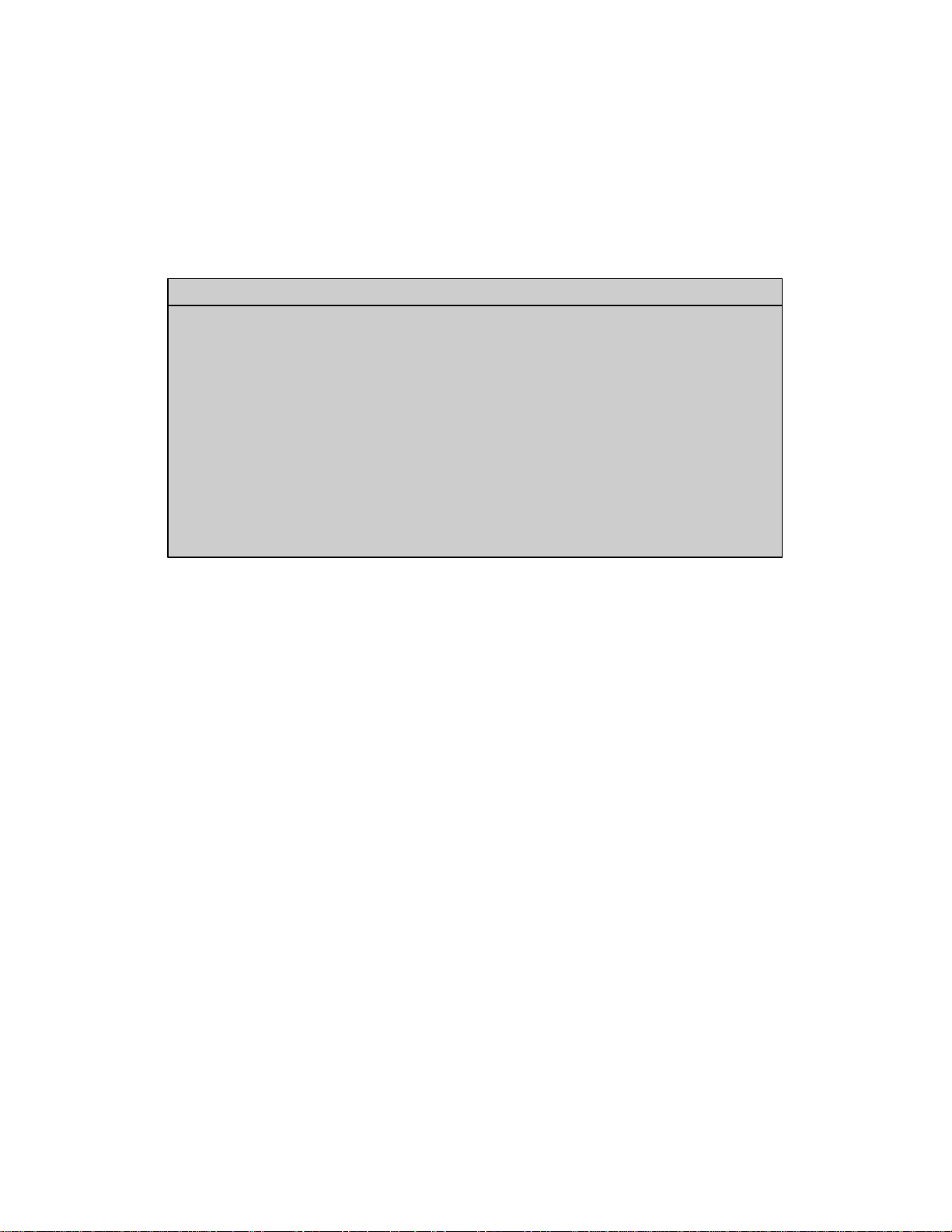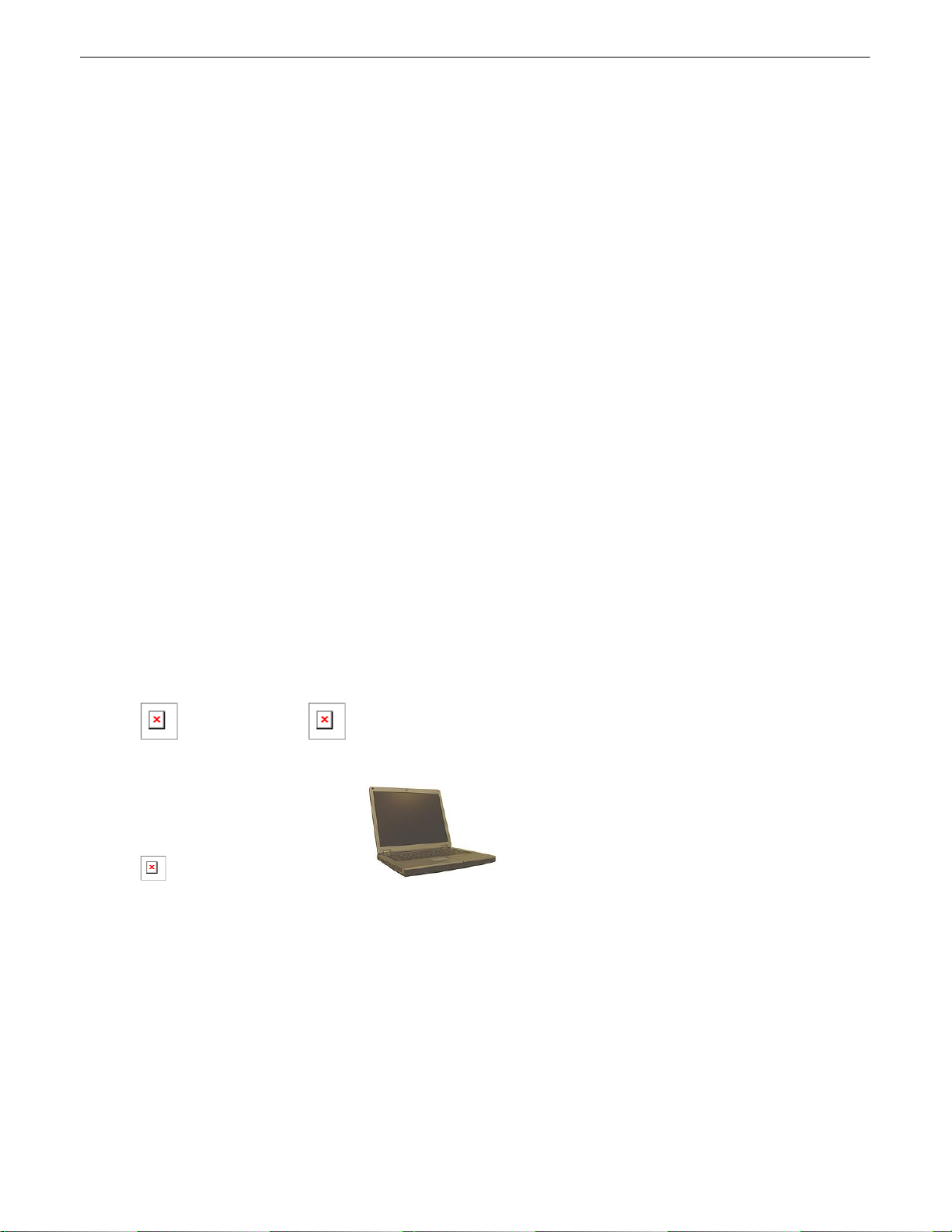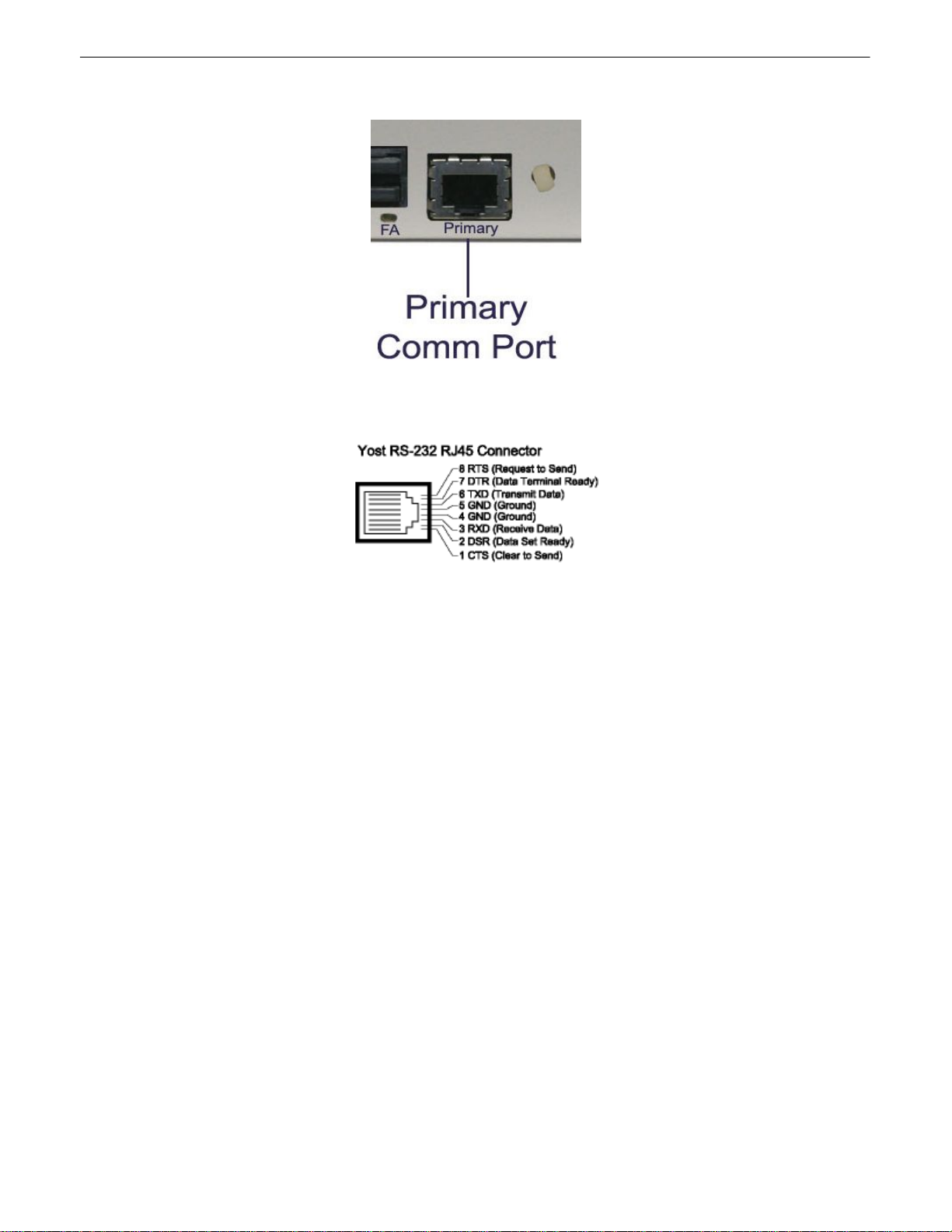5
Hardware Installation7
Follow this order of steps when installing your NetGuardian E16.
1. Unpack the NetGuardian E16 DX G2 and check parts.
Please see the shipping list to verify that all parts were included in your shipment.
2. Mount the NetGuardian E16 DX G2.
The NetGuardian E16 can be mounted in a 19" or 23" rack.
3. Connect power leads to the NetGuardian E16 DX G2.
4. Connect communication lines to the NetGuardian E16 DX G2.
The NetGuardian E16 has one communication line: a RS232 serial port
5. Connect discrete alarm inputs.
6. Connect control outputs.
7. Connect to the NetGuardian 832 or 864 G5.
You can connect to the NetGuardian E16 DX G2 through the front panel craft port. Please note that the NetGuardian
E16 DXG2 must be the last unit in the chain.
8. Provision the NetGuardian E16 DX G2 and 832A G5.
The NetGuardian E16 DXG2 must be provisioned with a DCP address using the TTY interface via Craft Port
connection. You must provision the NetGuardian 832A G5 to specify the "E16" as the DXtype.
Tools Needed7.1
To install the NetGuardian E16, you'll need the following tools:
Phillips No. 2 Screwdriver Small Standard No. 2 Screwdriver
Wire Strippers/Cutter Computer with terminal software or web browser