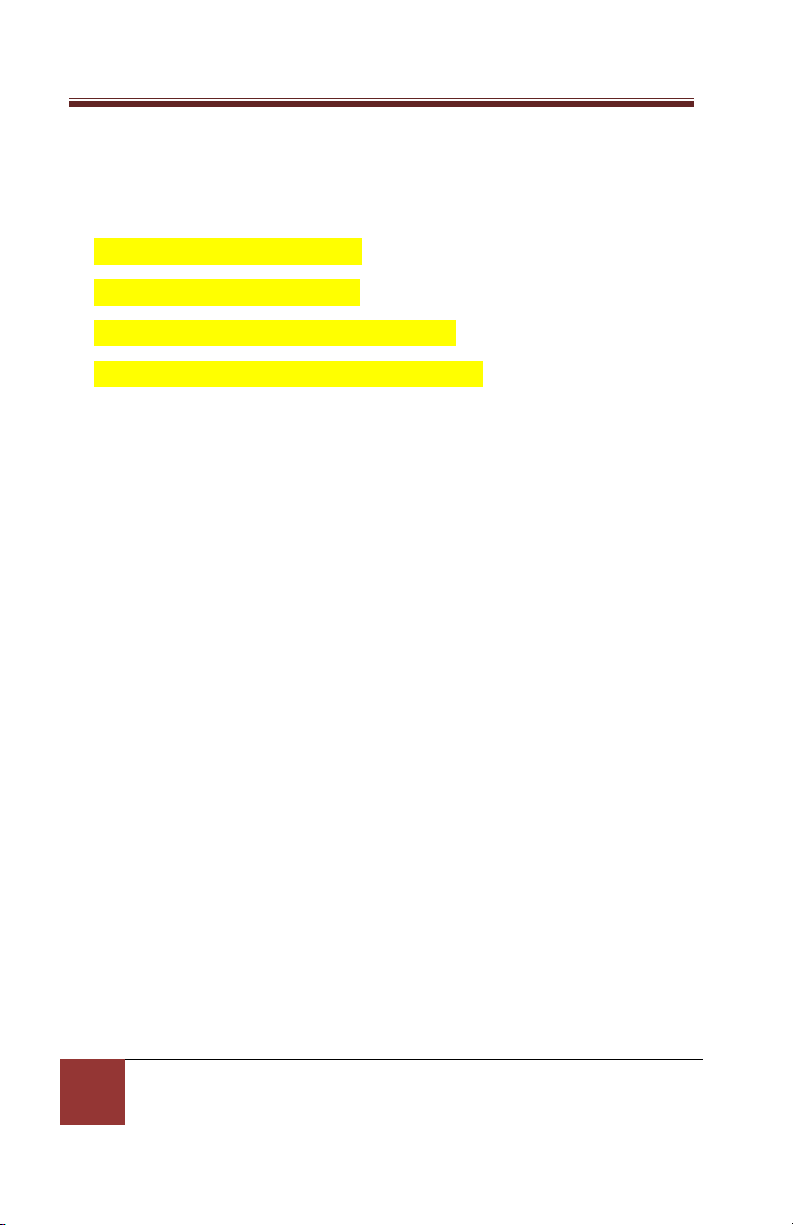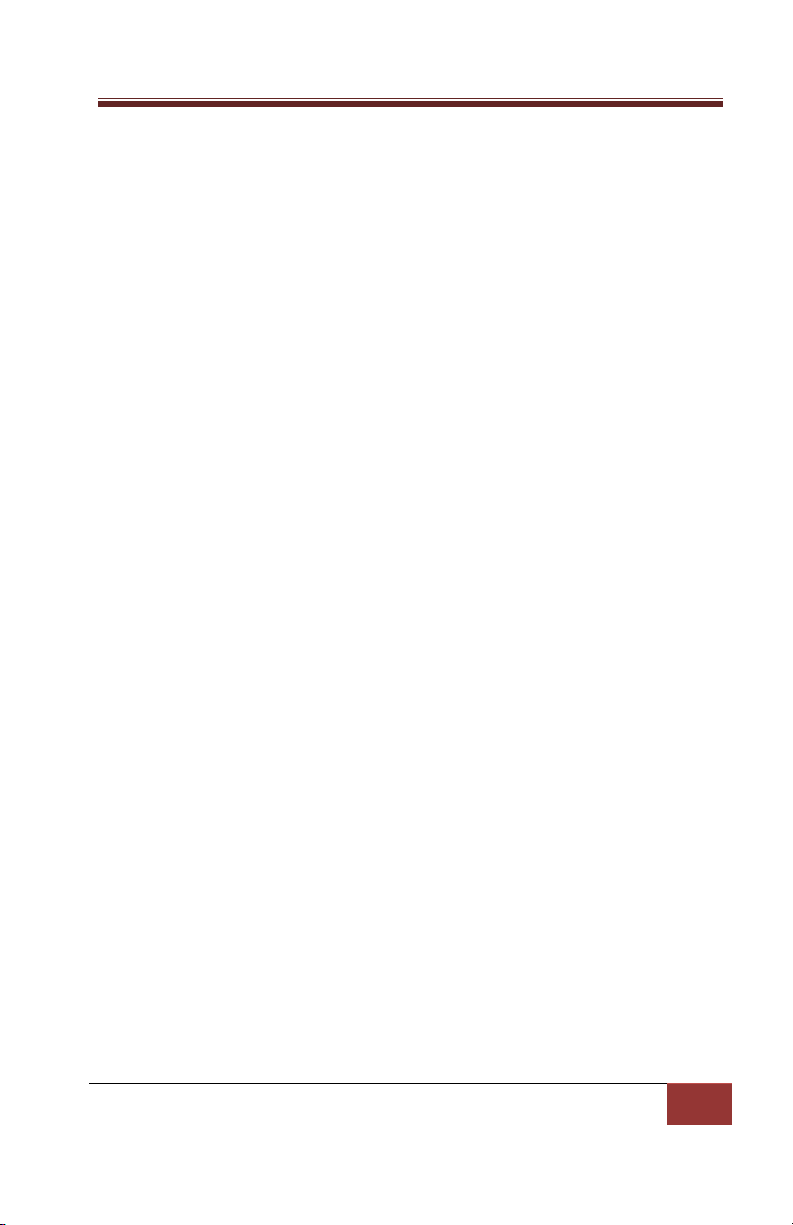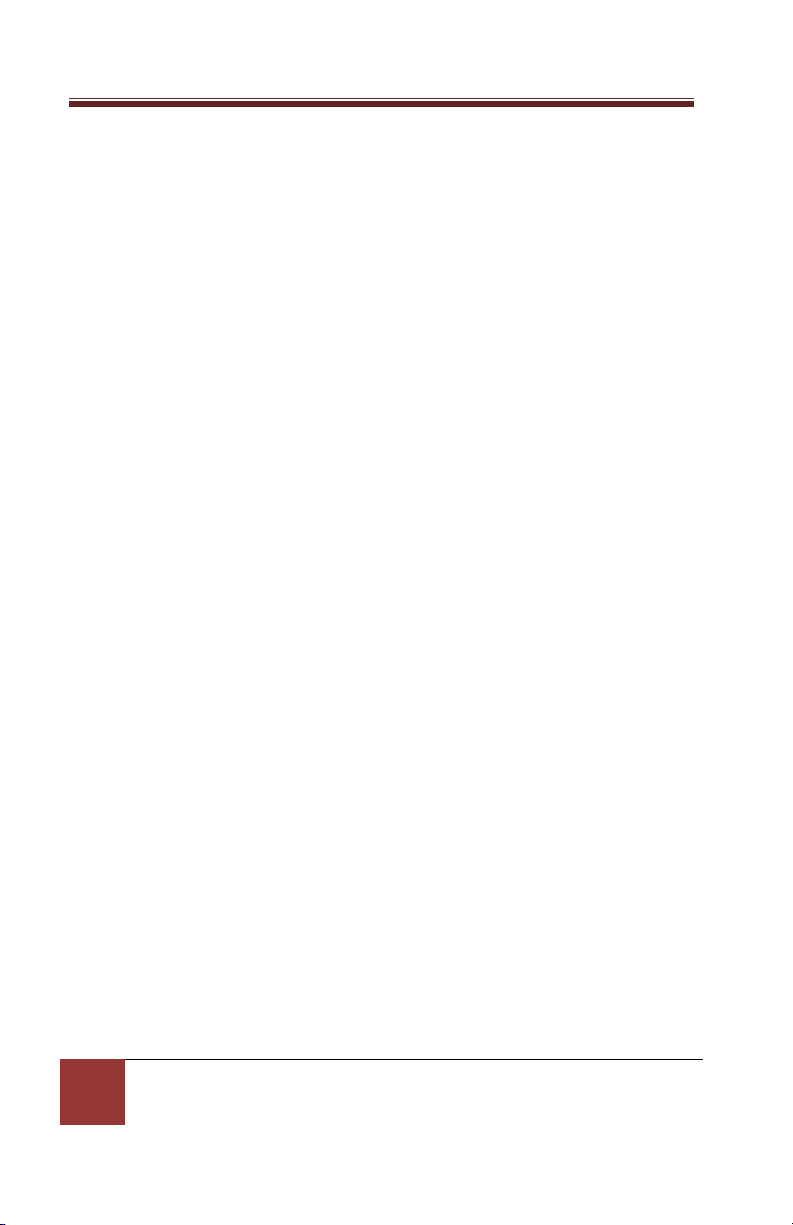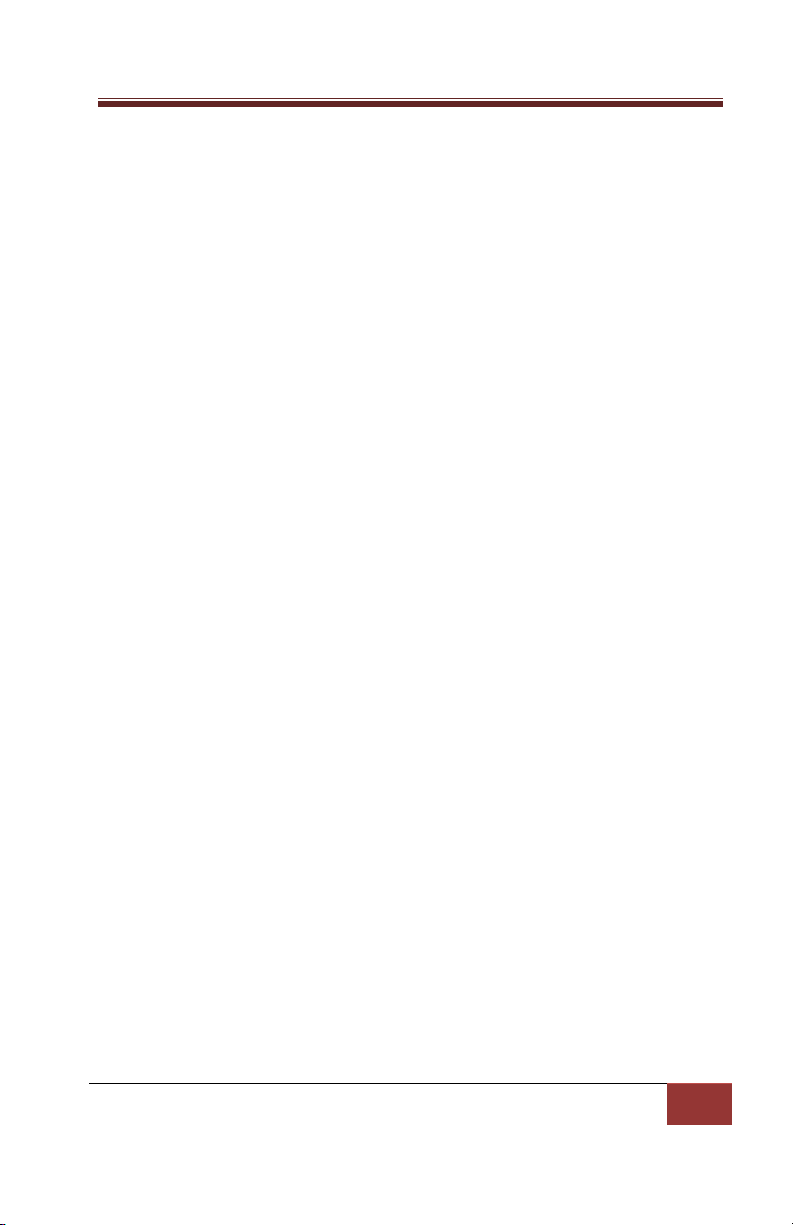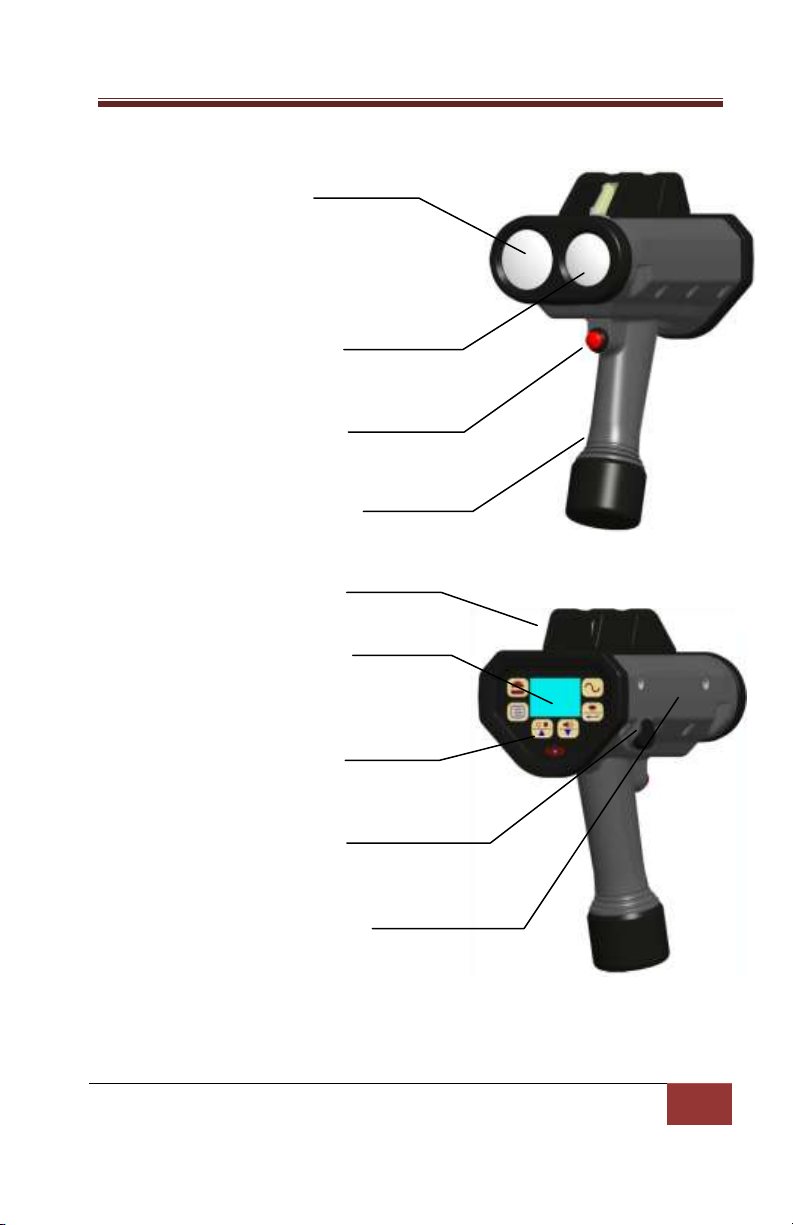Canadian DragonEye Speed LIDAR®Operator Manual
DragonEye Technology, LLC | Doc. 30508 Rev 02
Battery Voltage Indications .......................................................15
Jam / ECM Attempt Indication...................................................16
Basic Operation..................................................................................16
Battery Installation ........................................................................17
Powering On ..................................................................................17
Selecting Speed Mode ...................................................................18
Using the HUD Sighting System .....................................................18
Roadside Setup ..............................................................................19
Measuring Vehicle Speeds.............................................................19
Speed Display Lock.........................................................................20
Speed Display Lock Retention........................................................21
Range Mode...................................................................................21
Advanced Controls and Modes..........................................................22
Weather and Obstruction Modes..................................................22
Normal Mode.............................................................................23
Weather Mode...........................................................................23
Obstruction Mode......................................................................23
Minimum and Maximum Ranges (Range Window).......................24
Direction Filter ...............................................................................26
Differential Distance: LIDAR in Metric Units (KPH)....................26
Timed Distance Mode....................................................................27
Load Defaults .................................................................................30
ECCM Control.................................................................................30
Input / Output Port........................................................................30