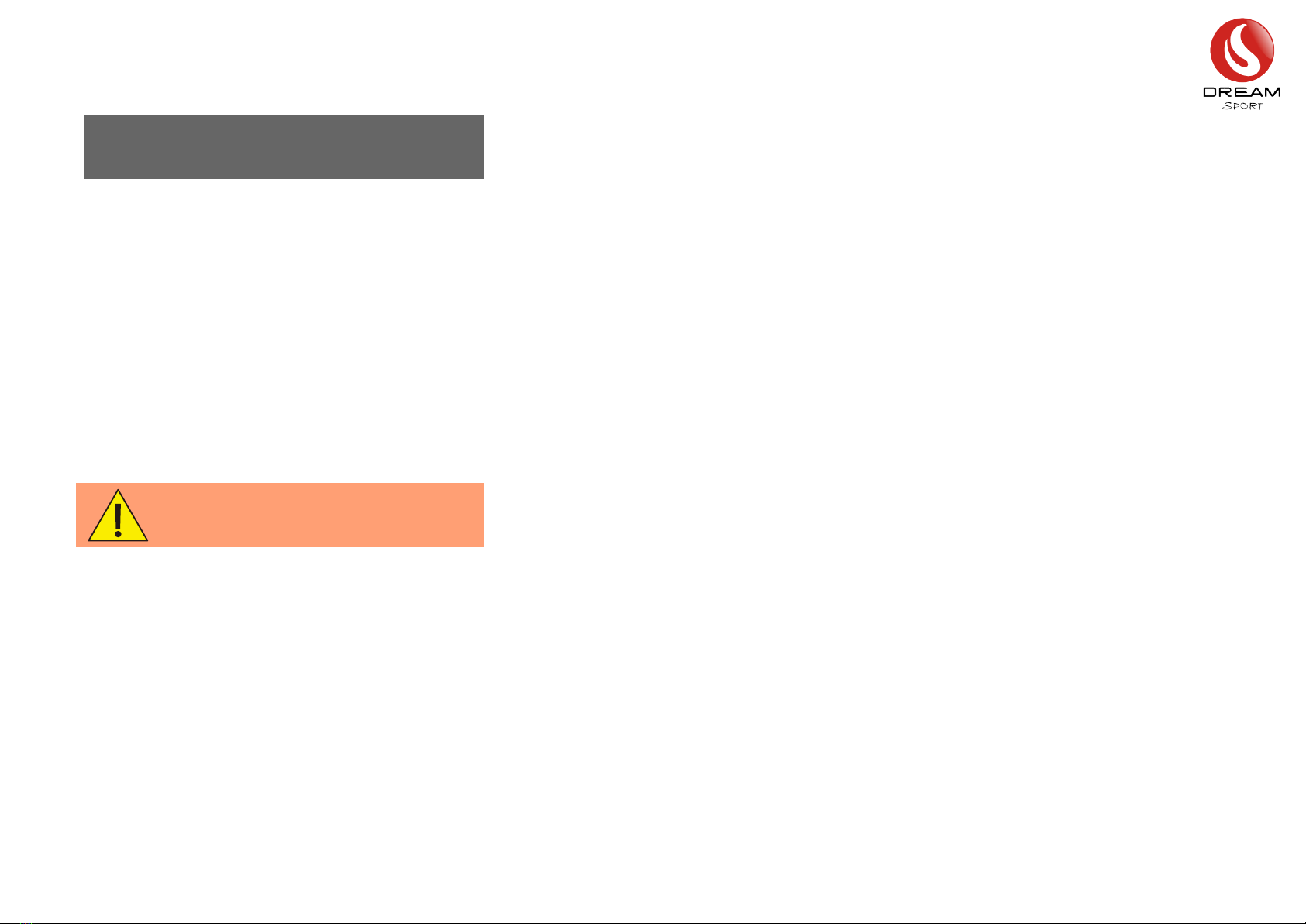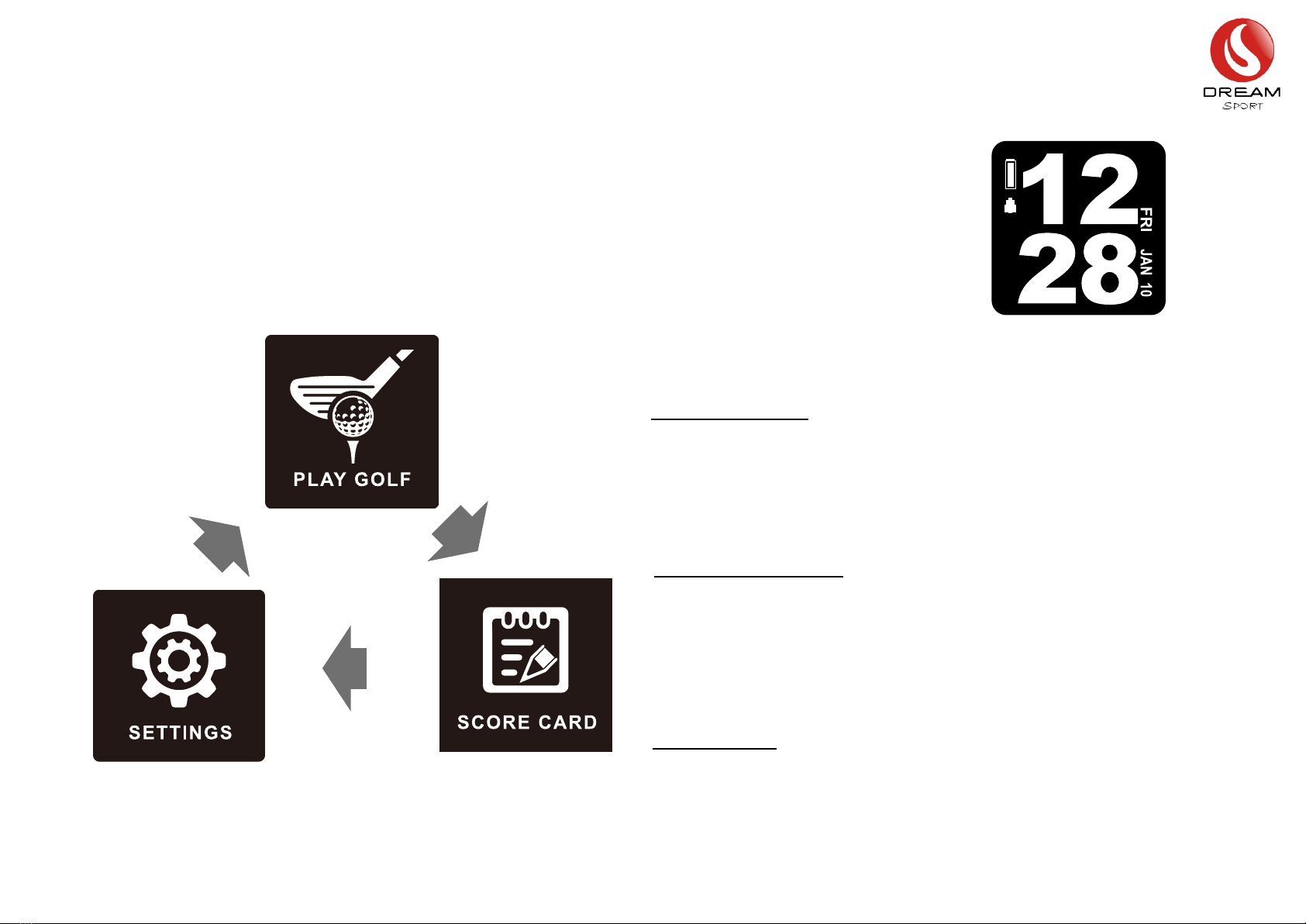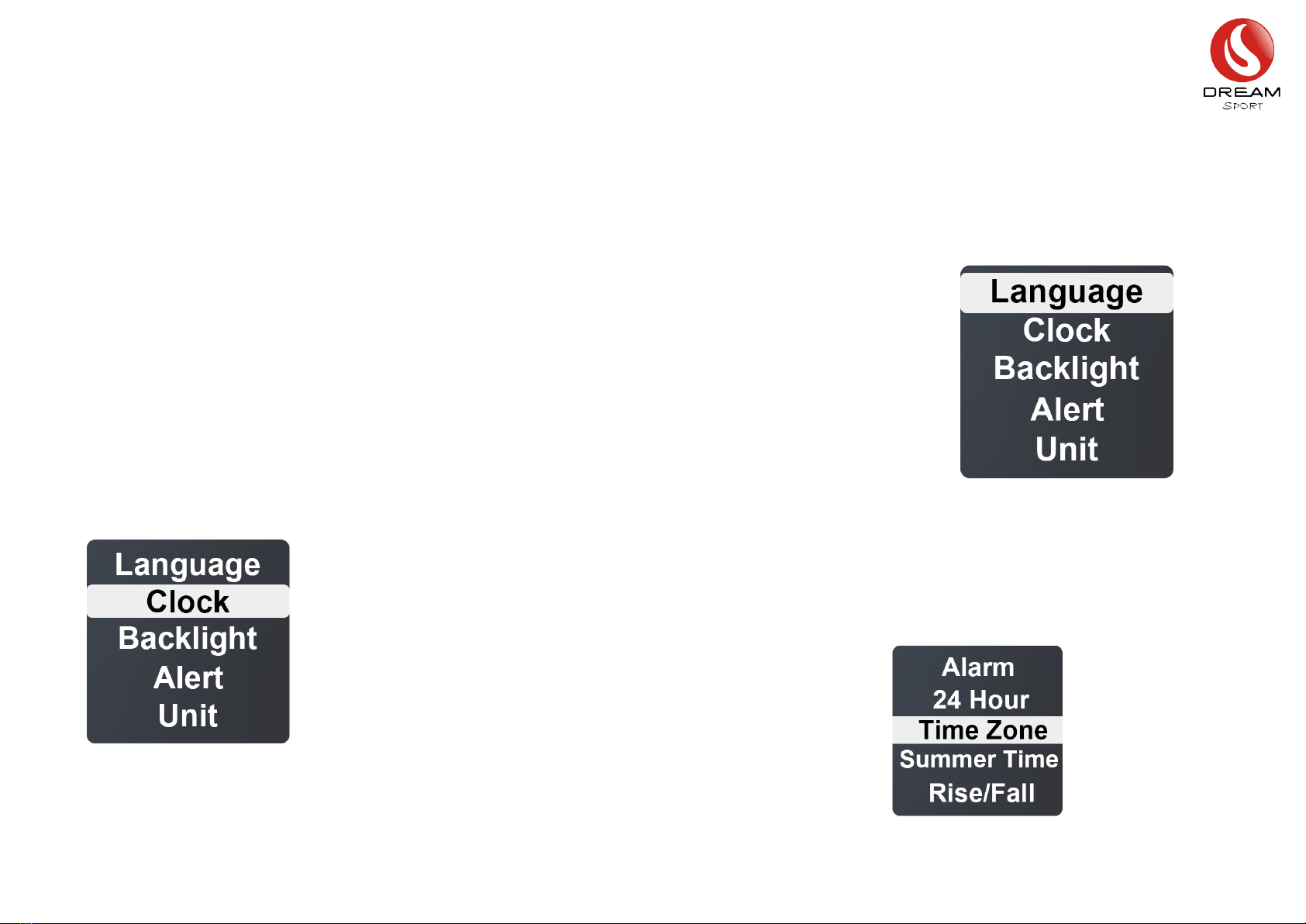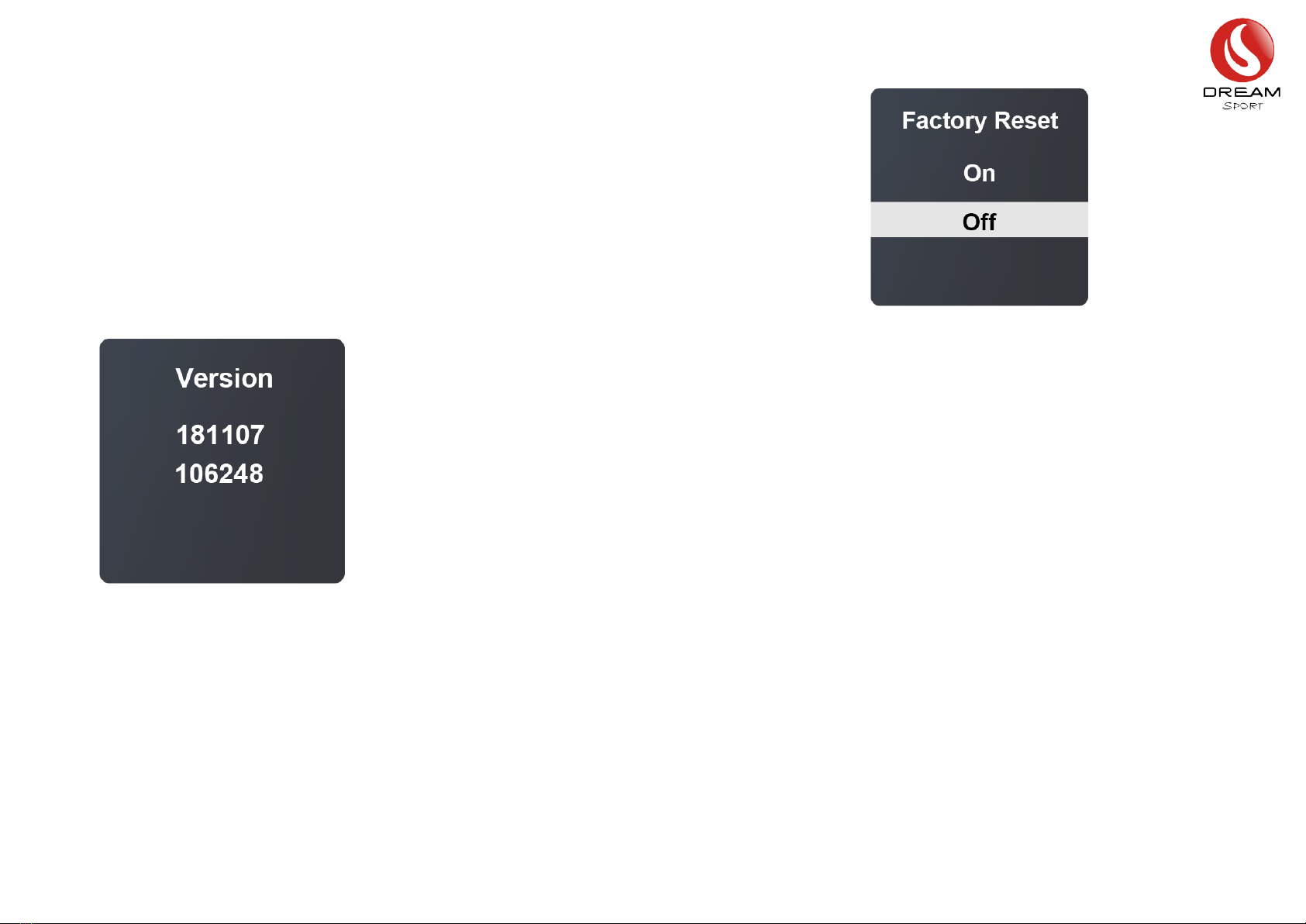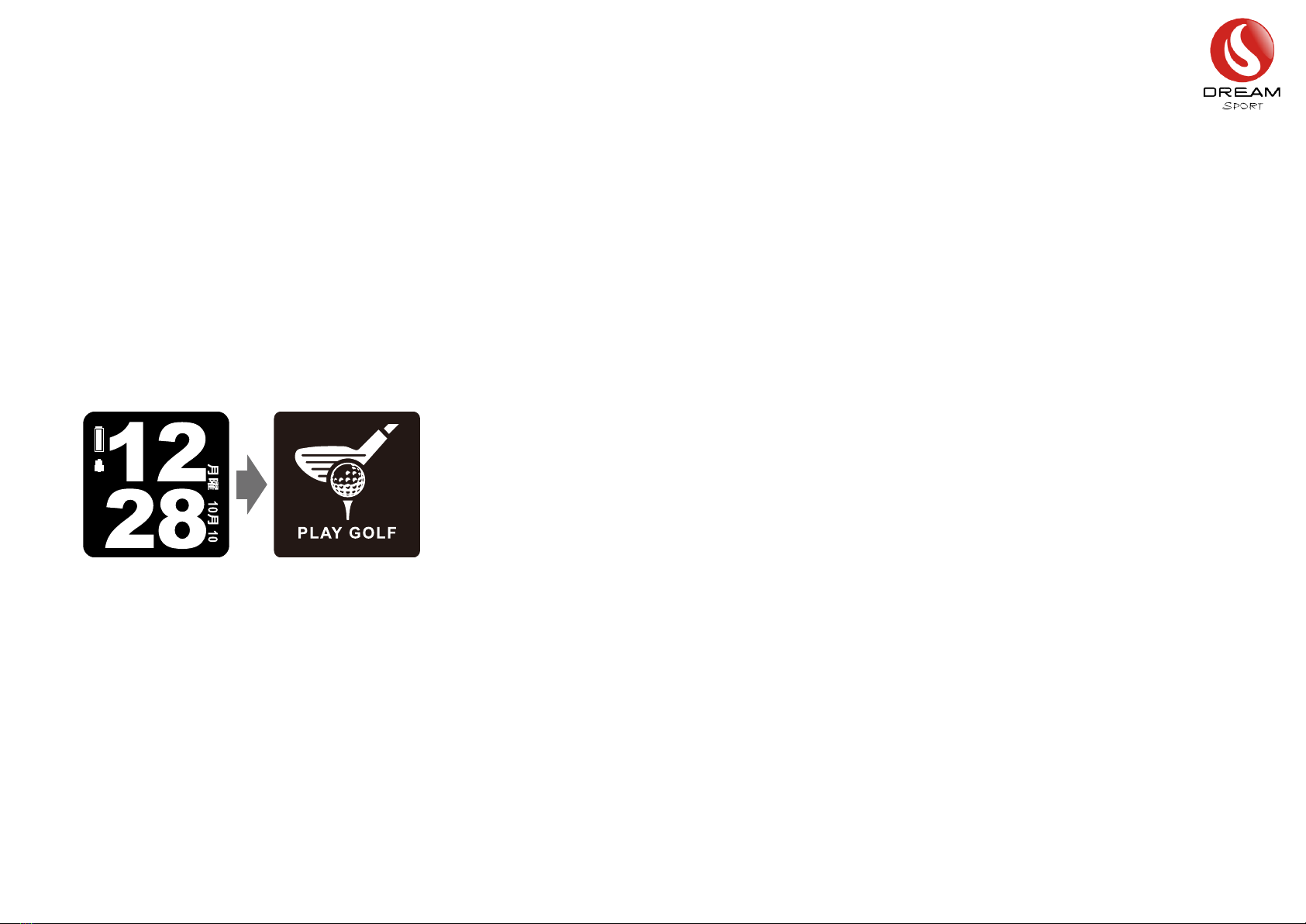2.2 Golf Mode
This product is a smart GPS golf watch.It embedded over thirty five thousand
golf course maps inside.The watch can not only locate where you are and list
the golf courses by distance sequence, but also can detect your distance to
hole, show hazard, and record your score.
①Play Golf
1.Press OK to enter main menu;
2.Select [PLAY GOLF], and press OK to enter;
3.Locating Satellites automatically and a list of golf
courses will be shown by distance sequence.<1>
4.Press Up/Down to scroll up/down,and press OK
to enter a selected golf course.
To insure GPS positioning run smoothly, please follow below instructions:
• Make sure to receive GPS in an open space. (Recommend to do it in a park or top of the building.)
• GPS receiver is located at the bottom of the watch where marked with “GPS”. During GPS positioning,
please do NOT cover the receiver, and make the receiver face to the up side.
MARK
<1> GPS locating: Warm boot 30-60 seconds / Hot boot 3-20 seconds.