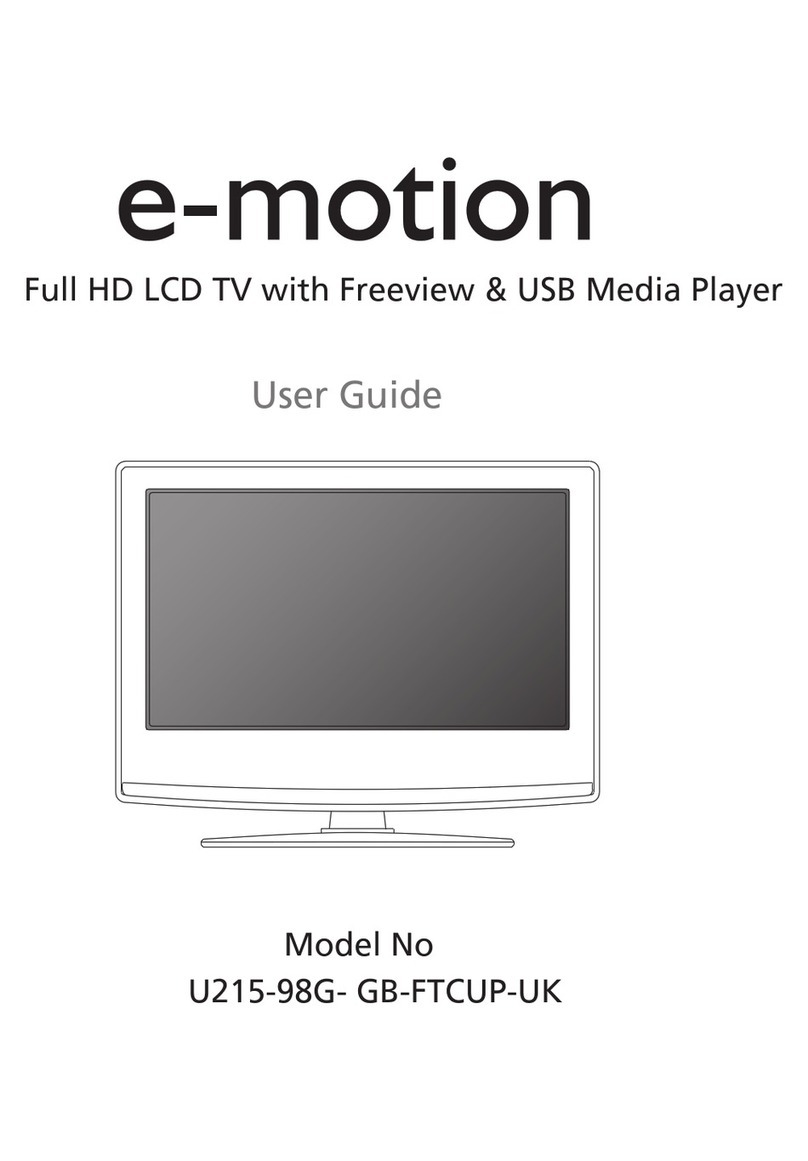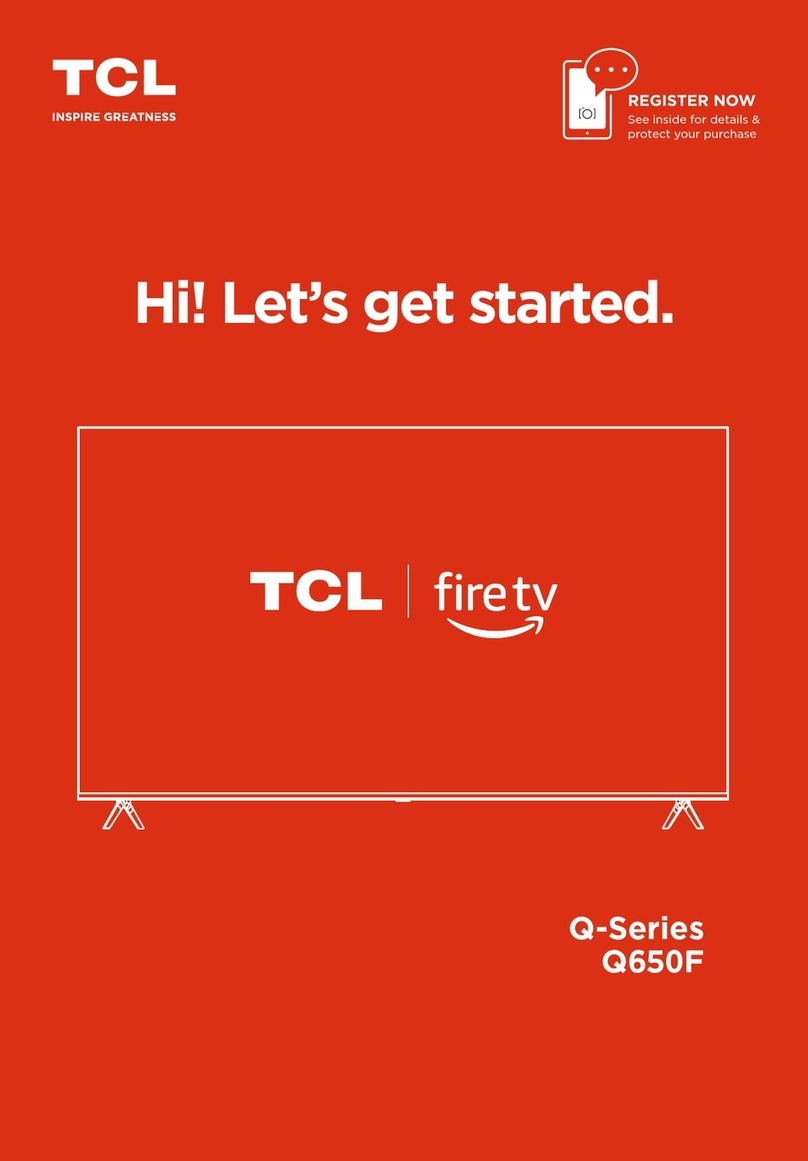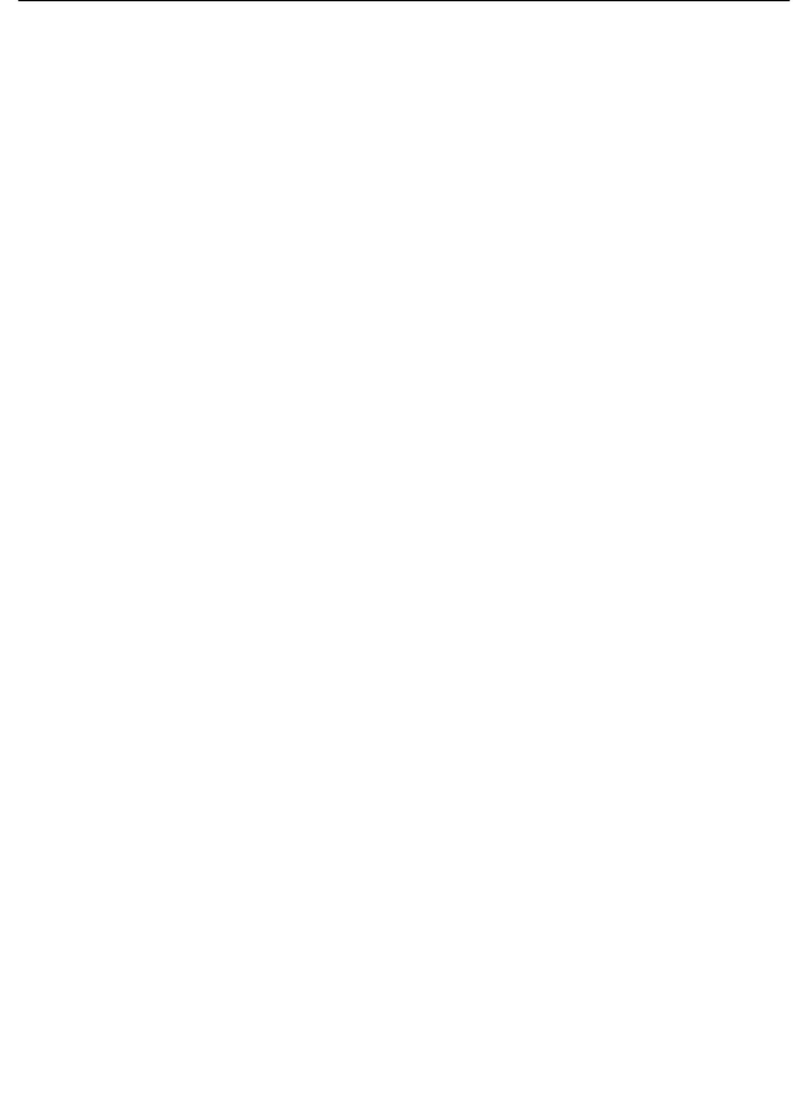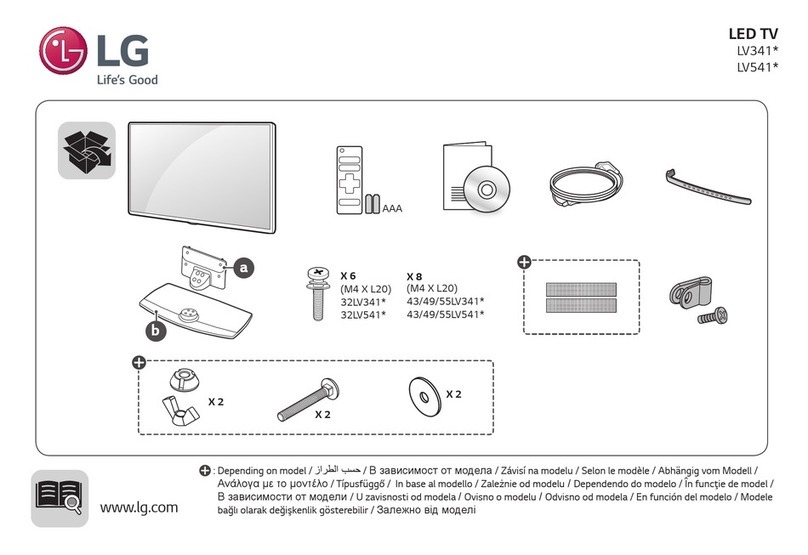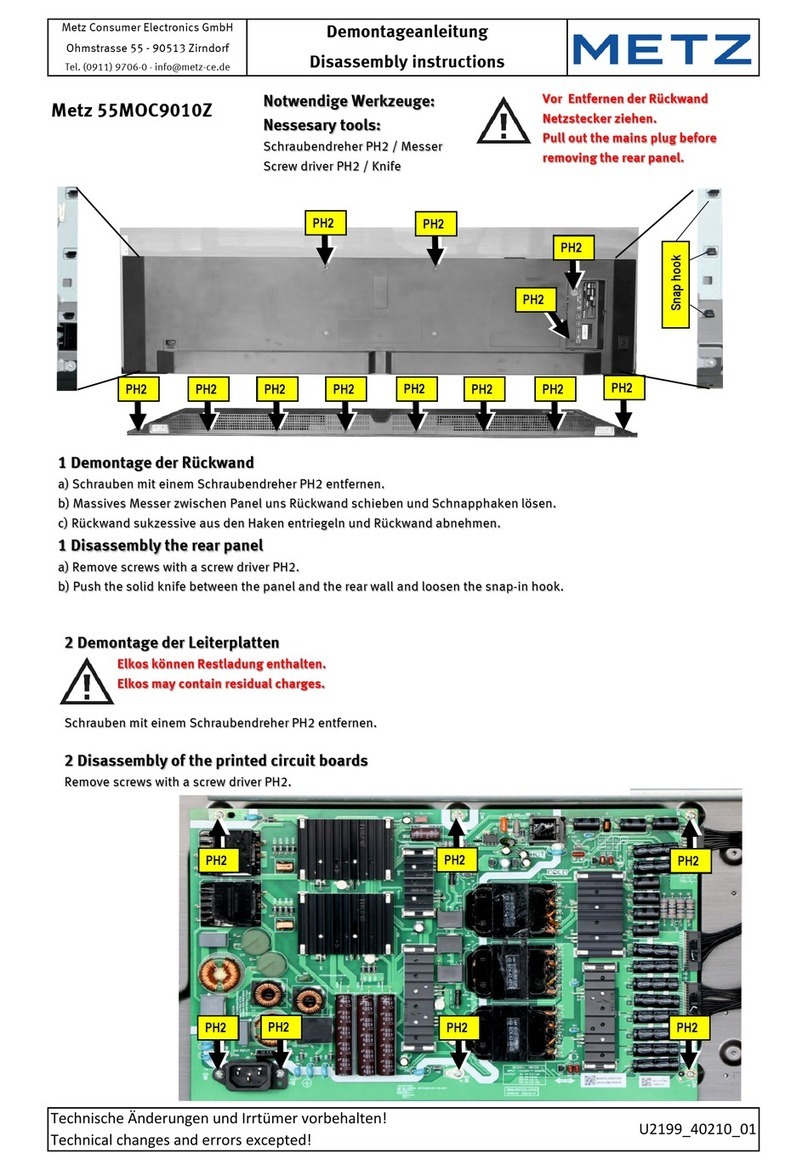e-motion 23/194J-GB-4B-HCU-ROI User manual
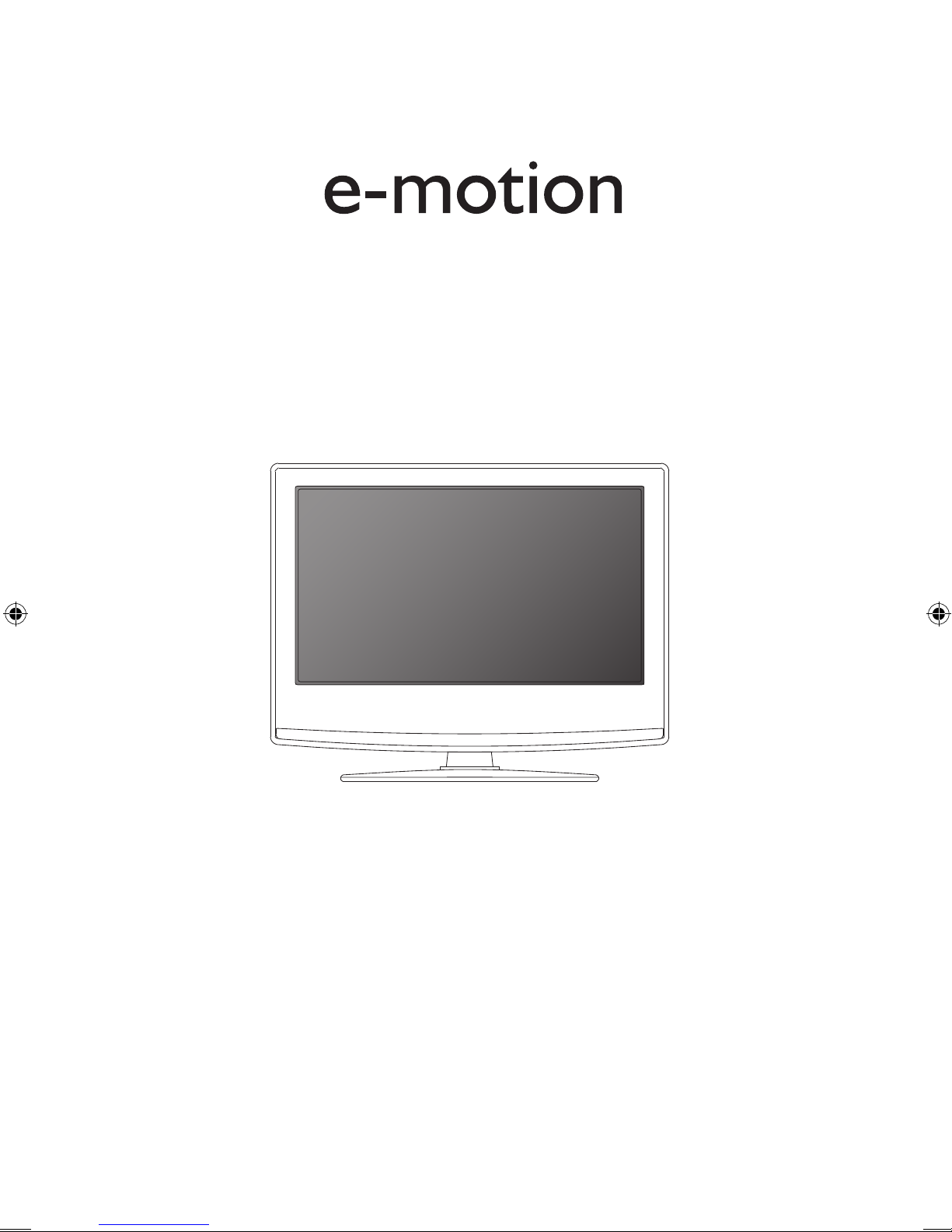
User Guide - emotion - 23-194J-GB-4B-HCU-ROI.indd 1 7/15/2013 1:47:00 PM
23/194J-GB-4B-HCU-ROI
Model No
User Guide
HD Ready LED TV with Saorview & USB Media Player
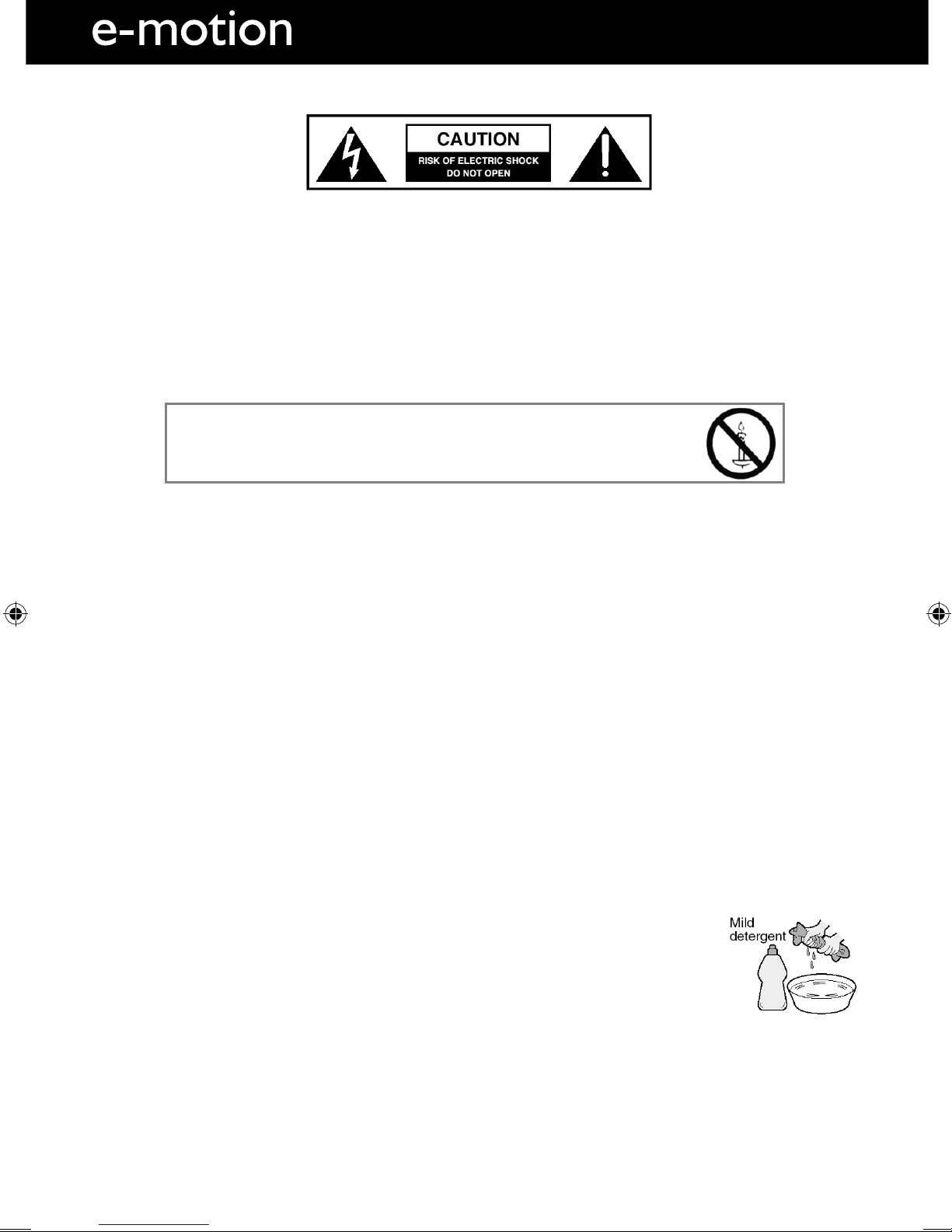
4
IMPORTANT SAFETY INSTRUCTIONS
Please read these instructions. All the safety and operating instructions should be read before the
appliance is operated.
Warnings
• To reduce the risk of fire, electric shock or damage to the television, do not expose it to
dust, rain or moisture, or place any objects filled with liquids on or near the television.
• Do not place the television in a confined space, ensure that nothing can obstruct the
ventilation openings at the rear of the television.
• Dispose of this television and any components including batteries in an environmentally
friendly manner. If in doubt, please contact your local authority for details of recycling.
Safety
• For your safety, this appliance is fitted with a fused moulded 3 pin mains plug. Should
the fuse need to be replaced, ensure that any replacement is of the same amperage and
approved with the BSI mark.
• The television should be connected to a mains socket outlet with a protective earthing connection.
• Never try and replace the mains plug unless you have adequate qualifications and are
legally authorised to do so. In the event that a replacement Mains cable is required,
contact the manufacturer for a suitable replacement.
• Never use the television if it is damaged in any way.
• Always place the television on a flat level surface avoiding anywhere which may be subject
to strong vibration.
• Ensure the television is not placed on top of the power cable as the weight of the
television may damage the cable and cause a safety hazard.
• Never place mobile phones, speakers or any other device which may cause magnetic or
radio interference with the television. If interference is apparent, move the device causing
the interference away from the television.
• To disconnect the apparatus from the mains, please use the all pole mains switch located on the side,
underside or rear of the TV. The switch shall remain readily operable.
• Batteries (battery pack or batteries installed) shall not be exposed to excessive heat such as sunshine,
fire or the like.
• Install the product keeping the specified distance (more than 5 cm) from the wall for ventilation
Maintenance
• To clean this unit, wipe with a soft, dry cloth. If the surfaces are extremely dirty, use a
soft cloth dipped in a soap and water solution or a weak detergent solution.
• Use eyeglass cleaner to remove stubborn dirt from the LCD/LED Screen.
• Never use alcohol, paint thinner or benzene to clean this unit.
• Before using a chemically treated cloth, read the instructions that came with the cloth
carefully.
CAUTION: If water or other liquid enters the television through the display panel surface, a malfunction
may occur.
Packaging
• The safest way to transport your item is in the original box/packaging - please save your
packaging for this.
• You will need original box/packaging in the event of warranty/service repair or support. We are unable
to carry out warranty/service if you are unable to package it correctly.
To prevent spread of fire, keep candles or
other open flames away from this product at all times
Important Safety Instructions
User Guide - emotion - 23-194J-GB-4B-HCU-ROI.indd Sec1:4User Guide - emotion - 23-194J-GB-4B-HCU-ROI.indd Sec1:4 7/15/2013 1:47:02 PM7/15/2013 1:47:02 PM
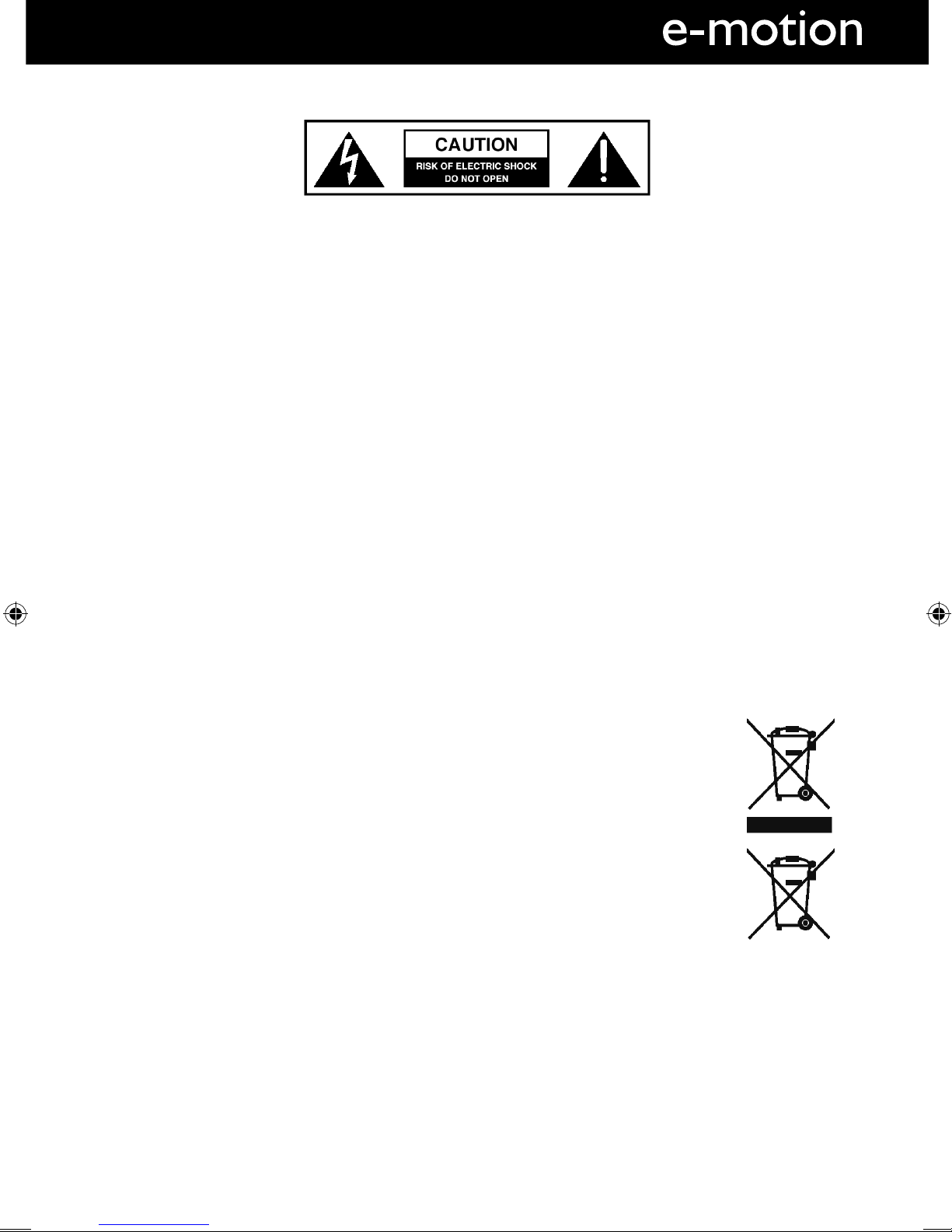
5
5
IMPORTANT SAFETY INSTRUCTIONS
Please read these instructions. All the safety and operating instructions should be read before the
appliance is operated.
Important Information Regarding Use of Video Games, Computers,
Captions or Other Fixed Image Displays
The extended use of fixed image programme material can cause a permanent “shadow image” on the
LCD panel.
This background image is viewable on normal programs in the form of a stationary fixed image. This type
of irreversible LCD/LED panel deterioration can be limited by observing the following steps:
1. Reduce the brightness/contrast setting to a minimum viewing level.
2. Do not display the fixed image for extended periods of time.
3. Turn the power off when not in actual use.
Examples of images that you need to watch out for are as follows (this is not an exhaustive list):
• TV Channel Logos: e.g Shopping channel logos and pricing displays-especially if they are
bright and stationary. Moving or low-contrast graphics are less likely to cause ageing of the screen.
• Time Displays
• Teletext: Do not view a stationary page for long period of time
• TV/DVD Menus: e.g Listings of DVD disk content
• Pause Mode: Do not leave the TV in pause mode for long periods of time, e.g When watching DVDs or
videos.
Important - Once ‘shadow image/screen burn’ occurs, it will never disappear and is not repairable under
warranty.
How do I dispose of this product?
UK: Waste electrical products should not be disposed of with household waste. Separate
disposal facilities exist. For your nearest facilities, please see www.recycle-more.co.uk or in
store for details.
ROI: Waste electrical products should not be disposed of with household waste. Separate
disposal facilities exist. Check with your Local Authority or retailer for recycling advice.
Batteries
• Observe the correct polarity when inserting batteries.
• Do not use different types of batteries together or mix old and new batteries.
• Dispose of batteries in an environmentally friendly way.
• Certain regions may regulate the disposal of batteries.
Please consult your local authority. Cd
Important Safety Instructions
User Guide - emotion - 23-194J-GB-4B-HCU-ROI.indd Sec1:5User Guide - emotion - 23-194J-GB-4B-HCU-ROI.indd Sec1:5 7/15/2013 1:47:02 PM7/15/2013 1:47:02 PM

7
7
AFTER SALES SUPPORT
www
01443 39400871 2000 463
GB
MODEL: 23/194J-GB-4B-HCU-ROI
YEARS
WARRANTY
t-&%57
t3FNPUF$POUSPM
XJUICBUUFSJFT
t3'DBCMF
t.BUDIJOHTUBOE
IRE
.umc-uk.co.uk
CONTENTS
Manufacturers Guarantee Information. . . . . . . . . . . . . . . . . . . . . . . . . . . . . . . . . . . . . . 3
Important Safety Instructions. . . . . . . . . . . . . . . . . . . . . . . . . . . . . . . . . . . . . . . . . . . . . . 4-5
What is included in the box . . . . . . . . . . . . . . . . . . . . . . . . . . . . . . . . . . . . . . . . . . . . . . . 8
Attaching/Detaching the stand and wall mounting . . . . . . . . . . . . . . . . . . . . . . . . . . . . 9-10
Getting Started - Initial Set Up. . . . . . . . . . . . . . . . . . . . . . . . . . . . . . . . . . . . . . . . . . . . . 11
TV Buttons and Input Source Menu. . . . . . . . . . . . . . . . . . . . . . . . . . . . . . . . . . . . . . . . . 12
Remote Control. . . . . . . . . . . . . . . . . . . . . . . . . . . . . . . . . . . . . . . . . . . . . . . . . . . . . . . . . 13
Connections. . . . . . . . . . . . . . . . . . . . . . . . . . . . . . . . . . . . . . . . . . . . . . . . . . . . . . . . . . . . 14-15
TV Menu Operation . . . . . . . . . . . . . . . . . . . . . . . . . . . . . . . . . . . . . . . . . . . . . . . . . . . . . 16-24
Channel Menu . . . . . . . . . . . . . . . . . . . . . . . . . . . . . . . . . . . . . . . . . . . . . . . . 16
Picture Menu . . . . . . . . . . . . . . . . . . . . . . . . . . . . . . . . . . . . . . . . . . . . . . . . . 17-18
Sound Menu . . . . . . . . . . . . . . . . . . . . . . . . . . . . . . . . . . . . . . . . . . . . . . . . . . 19-20
Time Menu . . . . . . . . . . . . . . . . . . . . . . . . . . . . . . . . . . . . . . . . . . . . . . . . . . . 21
Option Menu . . . . . . . . . . . . . . . . . . . . . . . . . . . . . . . . . . . . . . . . . . . . . . . . . 22-23
Lock Menu . . . . . . . . . . . . . . . . . . . . . . . . . . . . . . . . . . . . . . . . . . . . . . . . . . . 24
PC Operation . . . . . . . . . . . . . . . . . . . . . . . . . . . . . . . . . . . . . . . . . . . . . . . . . . . . . . . . . . . 25-26
Using the Television as a Computer Monitor . . . . . . . . . . . . . . . . . . . . . . . . 25
PC Settings . . . . . . . . . . . . . . . . . . . . . . . . . . . . . . . . . . . . . . . . . . . . . . . . . . . 26
7 Day TV Guide . . . . . . . . . . . . . . . . . . . . . . . . . . . . . . . . . . . . . . . . . . . . . . . . . . . . . . . . . 27
USB Mode / Media Player . . . . . . . . . . . . . . . . . . . . . . . . . . . . . . . . . . . . . . . . . . . . . . . . . 28
General Information . . . . . . . . . . . . . . . . . . . . . . . . . . . . . . . . . . . . . . . . . . . . . . . . . . . . . 29-32
Using your TV with a Sky digital set top box . . . . . . . . . . . . . . . . . . . . . . . 29
Frequently Asked Questions . . . . . . . . . . . . . . . . . . . . . . . . . . . . . . . . . . . . . 30
Technical Specifications . . . . . . . . . . . . . . . . . . . . . . . . . . . . . . . . . . . . . . . . . 31
Index . . . . . . . . . . . . . . . . . . . . . . . . . . . . . . . . . . . . . . . . . . . . . . . . . . . . . . . . 32
User Guide - emotion - 23-194J-GB-4B-HCU-ROI.indd Sec1:7User Guide - emotion - 23-194J-GB-4B-HCU-ROI.indd Sec1:7 7/15/2013 1:47:02 PM7/15/2013 1:47:02 PM
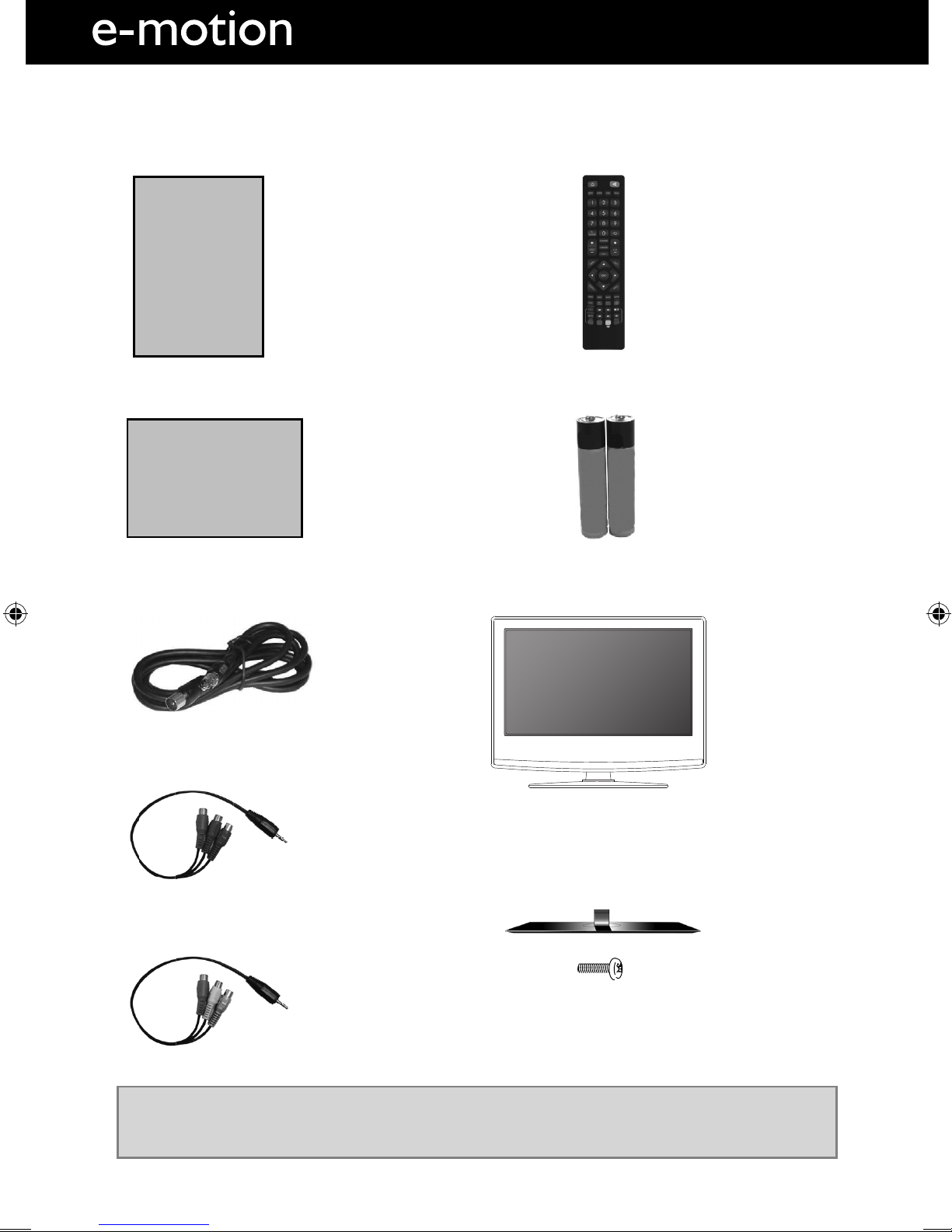
8
What is included in the box
Please save your packaging as you will need this in the event of warranty/service repair or support. We
are unable to carry out warranty/service if you are unable to package it correctly. The safest way to
package your item in the event of warranty/service repair is in it’s original box/packaging.
WHAT IS INCLUDED IN THE BOX
1 x User Guide
1 x Quick Start Guide
2 x AAA Batteries
1 x TV
1 x RF Cable
1 x Stand Installation Pack
1 x Remote Control
User Guide
Quick Start
Guide
1 x Phono to Mini Cable
1 x AV Cable
User Guide - emotion - 23-194J-GB-4B-HCU-ROI.indd Sec1:8User Guide - emotion - 23-194J-GB-4B-HCU-ROI.indd Sec1:8 7/15/2013 1:47:02 PM7/15/2013 1:47:02 PM
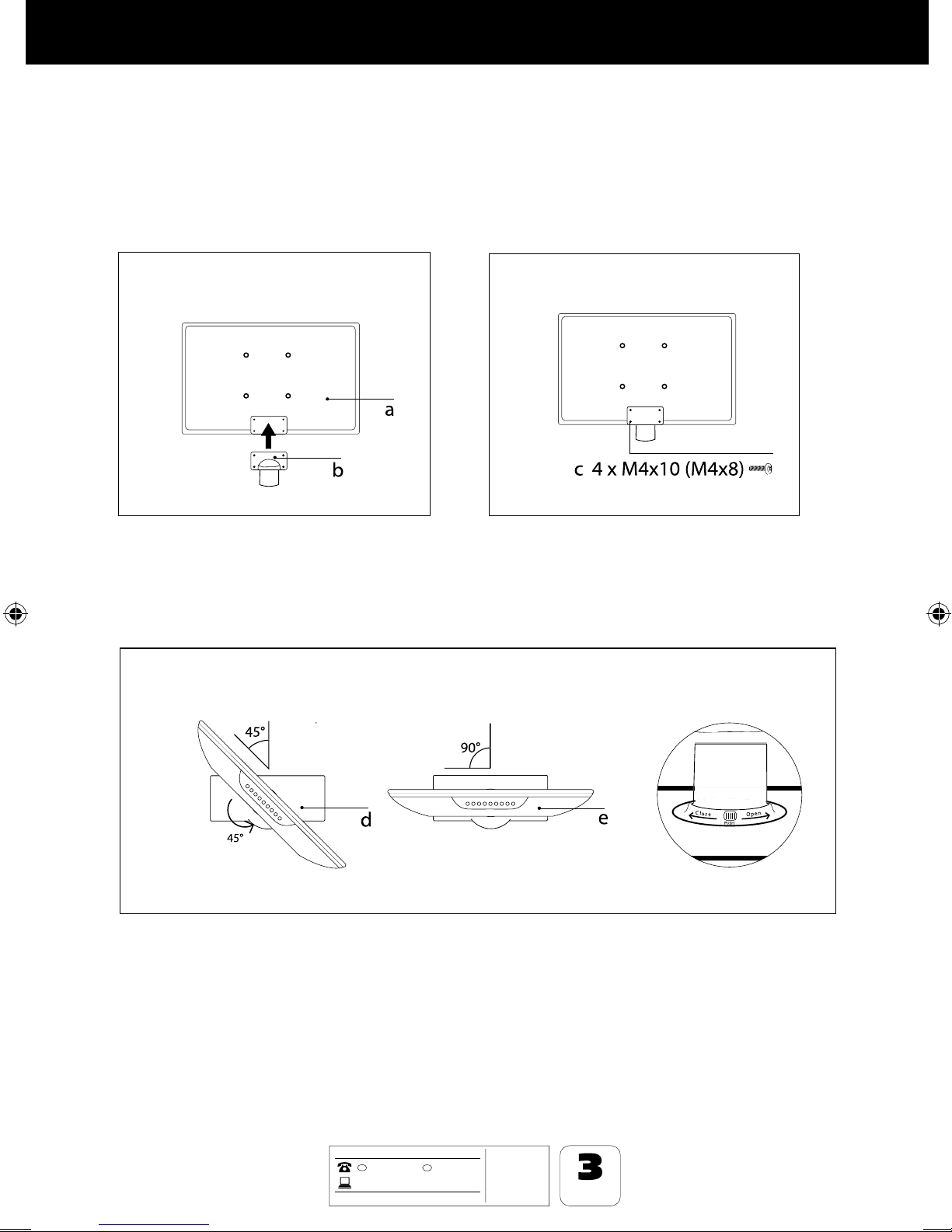
9
9
AFTER SALES SUPPORT
www
01443 39400871 2000 463
GB
MODEL: 23/194J-GB-4B-HCU-ROI
YEARS
WARRANTY
t-&%57
t3FNPUF$POUSPM
XJUICBUUFSJFT
t3'DBCMF
t.BUDIJOHTUBOE
IRE
.umc-uk.co.uk
Attaching / Detaching the stand and wall mountingAttaching / Detaching the stand and wall mounting
ATTACHING THE STAND
Attaching the Stand
To complete stand installation you will need a Philips screwdriver.
(g.1) Attach the stand neck (b) to the body of TV (a). (g.2) Secure the stand neck to the TV with the 4 screws
supplied.
(g.3) Insert the TV into the stand (d) at 45 degrees then gently twist the TV into the CLOSE position until it clicks
into place
(fig.2)
(fig.1)
(fig.3)
User Guide - emotion - 23-194J-GB-4B-HCU-ROI.indd Sec1:9User Guide - emotion - 23-194J-GB-4B-HCU-ROI.indd Sec1:9 7/15/2013 1:47:08 PM7/15/2013 1:47:08 PM
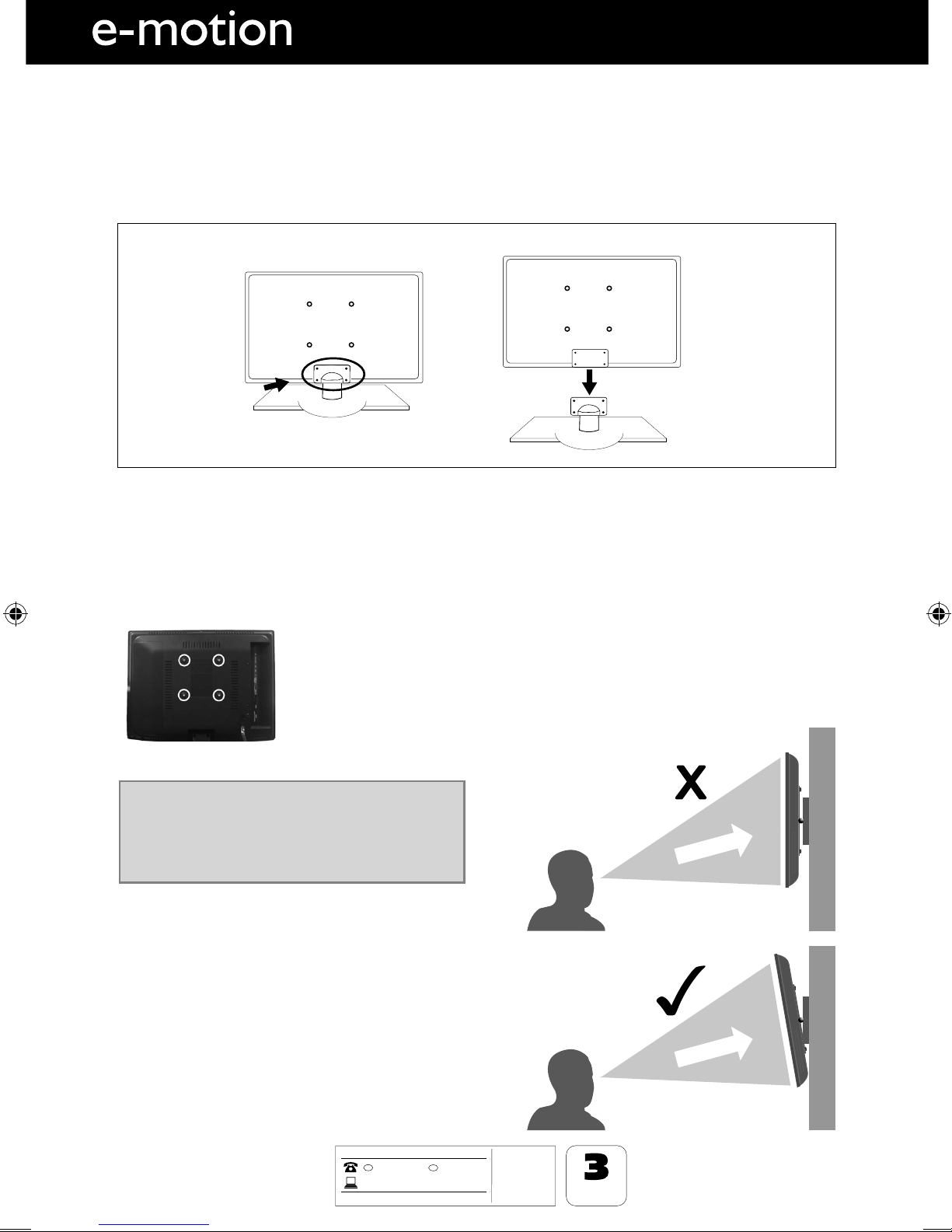
10
AFTER SALES SUPPORT
www
01443 39400871 2000 463
GB
MODEL: 23/194J-GB-4B-HCU-ROI
YEARS
WARRANTY
t-&%57
t3FNPUF$POUSPM
XJUICBUUFSJFT
t3'DBCMF
t.BUDIJOHTUBOE
IRE
.umc-uk.co.uk
DETACHING THE STAND
Detaching the Stand
To detach the stand please remove the 4screws highlighted.
fig 1
fig 2
For optimum viewing, if wall mounting the TV
higher than eye level, the TV should be tilted
downwards so that the TV’s screen is ‘face on’.
See fig 1 and 2
Wall mounting the TV
IMPORTANT - Before drilling any holes in the wall ensure you are not drilling
where there could be any electric wires, water or gas pipes.
1) Remove the four screws highlighted below.
2) The wall mount can now be easily attached to the mounting holes on the rear
of the TV. These holes are indicated in the picture below.
Important – If wall mounting this TV, only
use the screws already provided in the wall
mounting holes. Using other screws which
are longer could cause irreparable damage to
internal parts.
TV
Viewing angle
Viewing angle
INCORRECT
CORRECT
Attaching / Detaching the stand and wall mounting
User Guide - emotion - 23-194J-GB-4B-HCU-ROI.indd Sec1:10User Guide - emotion - 23-194J-GB-4B-HCU-ROI.indd Sec1:10 7/15/2013 1:47:08 PM7/15/2013 1:47:08 PM

11
11
AFTER SALES SUPPORT
www
01443 39400871 2000 463
GB
MODEL: 23/194J-GB-4B-HCU-ROI
YEARS
WARRANTY
t-&%57
t3FNPUF$POUSPM
XJUICBUUFSJFT
t3'DBCMF
t.BUDIJOHTUBOE
IRE
.umc-uk.co.uk
GETTING STARTED INITIAL SET UP
1) Using the RF cable supplied, connect the TV
to the TV Aerial wall socket (Fig A)
2) Connect the power cable to the Electrical
outlet (Fig B)
5) You will now be welcomed with the initial
set-up screen.
If it does not appear, on the remote control,
please press [MENU] then 8-8-8-8 and the
menu will appear.
Press OK on the remote control and tuning
will start.
6) After tuning the following screen will
appear.
If you are missing channels, the reason for this is likely to be signal strength, you should
consider connecting a signal booster and re-tuning the TV.
Getting Started - Initial Set Up
Fig A
Fig B
4) Insert the batteries supplied into the
Remote control and press the Standby
button to power on the TV
3) Switch on the television using the
power on/off switch located on the side
of the TV.
Power on/off
As part of our ongoing development to reduce power consumption, we have added an extra function to this Television
called ‘Ecohome’ (you will see this during the first time installation set up). Power consumption using the Ecohome
function is approximately 15% lower than some other modes. The picture brightness is reduced using the Ecohome
function. If this function is not suitable for your viewing environment, you can select other modes as necessary. (Please
note, ‘Professional’ mode is for optimum default picture settings, however, power consumption is approximately 15%
higher than ‘Ecohome’ mode)
Please refer to the user guide section ‘Picture settings’ in order to change the mode to one that maybe more suitable for
your environment. There is also a shortcut button on the remote control called ‘P-Mode’ should you wish to change to
another mode.
ROI
g
User Guide - emotion - 23-194J-GB-4B-HCU-ROI.indd Sec1:11User Guide - emotion - 23-194J-GB-4B-HCU-ROI.indd Sec1:11 7/15/2013 1:47:09 PM7/15/2013 1:47:09 PM
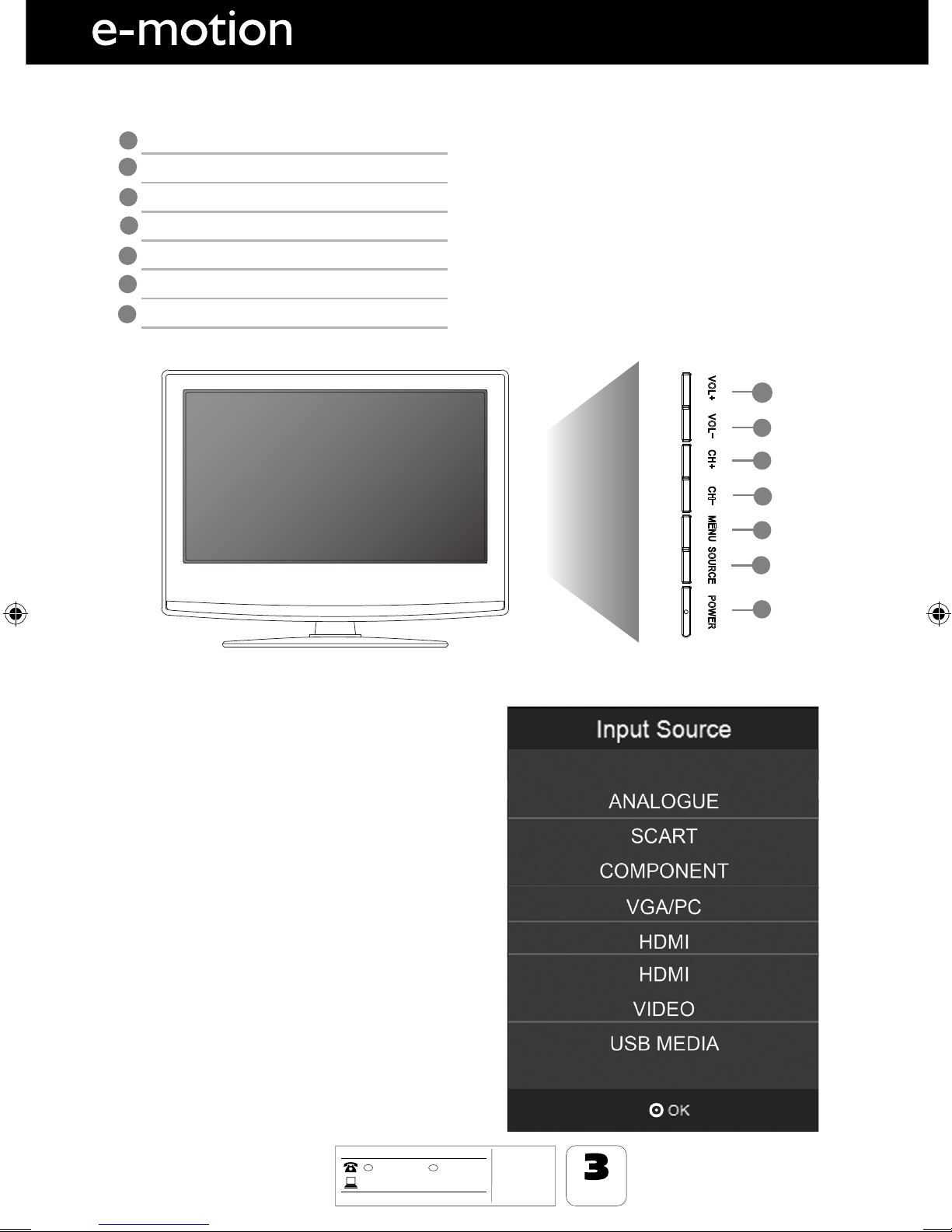
12
AFTER SALES SUPPORT
www
01443 39400871 2000 463
GB
MODEL: 23/194J-GB-4B-HCU-ROI
YEARS
WARRANTY
t-&%57
t3FNPUF$POUSPM
XJUICBUUFSJFT
t3'DBCMF
t.BUDIJOHTUBOE
IRE
.umc-uk.co.uk
1
2
3
4
5
6
7
TV Buttons & Source Menu
TV BUTTONS & SOURCE MENU
Choosing Mode Input/Source
To switch between the different input/
connections.
A) Using the buttons on the remote control:
1) Press [SOURCE/ AV] - The source menu will
appear
2) Press [\/] or [/\] to select the input you
require.
3) Press [OK]
B) Using the buttons on the Television:
1) Press [SOURCE]
2) Scroll up / down using CH+/ CH- buttons to
the input/source you require
3) Press Vol+ to change input/source to the
one selected.
Volume up and menu right
Volume down and menu left
Programme/Channel up and menu up
Programme/Channel down and menu down
Displays Menu/OSD
Displays the input source menu
Standby Power On/Off
1
2
3
4
5
6
7
SAORVIEW
2
User Guide - emotion - 23-194J-GB-4B-HCU-ROI.indd Sec1:12User Guide - emotion - 23-194J-GB-4B-HCU-ROI.indd Sec1:12 7/15/2013 1:47:09 PM7/15/2013 1:47:09 PM

13
13
AFTER SALES SUPPORT
www
01443 39400871 2000 463
GB
MODEL: 23/194J-GB-4B-HCU-ROI
YEARS
WARRANTY
t-&%57
t3FNPUF$POUSPM
XJUICBUUFSJFT
t3'DBCMF
t.BUDIJOHTUBOE
IRE
.umc-uk.co.uk
Remote Control
STANDBY - Switch on TV when in standby or vice versa
MUTE - Mute the sound or vice versa
DTV - Switch to Digital mode
RADIO - Switch to radio whilst in Digital source
USB - Switch to USB Source
DVD - Switch to DVD mode
NUMBER BUTTONS - 0 – 9 to select a TV channel directly.
TV GUIDE - Opens the 7 Day TV Guide (Digital mode)
- To return to the previous channel viewed
VOL - To increase / decrease the sound level
P.MODE - Scrolls through picture mode options
S.MODE - Scrolls through sound mode options
FAV - To display favourites menu
CH To increase or decrease the channel being watched
MENU - To display OSD menu
EXIT - To exit all menus
- Allows you to navigate the on-screen menus
and adjust the system settings to your preference
SOURCE/AV - To display the input/source menu
INFO - Press once for now/next channel information
Press twice for programme information about current
programme
ASPECT - To switch the screen between the different picture
formats
SLEEP - Press repeatedly to cycle through the sleep options
AUDIO - To change the audio language (if available)
SUBTITLE - To switch the dialogue at the bottom of the screen
(on/off)
TEXT/DVD ZOOM -
DVD Zoom - To zoom in
TEXT - Teletext mode - To enter Teletext
TEXT HOLD - Teletext mode - Hold current page which is
displayed
DISPLAY - To switch off the screen when listening to radio
DVD MENU - Access the DVD menu
- To restart the current chapter
- To advance forward to the next chapter
- To stop the playback/Eject Disc
- To play in fast rewind mode
- To play in fast forward mode
- To play/pause
REC LIST - Opens the list of what you have previously recorded
GOTO - To go to a specific chapter
A-B - Press once to set point, press a second time to return to
point
ANGLE - Select different angle of DVD
3D - Change to 3D mode
REPEAT - To repeat playback
For Models with Integrated DVD players
For Models with PVR Function
For Models with USB Playback
For Models with 3D Feature
REMOTE CONTROL
1
1
2
3
4
4
2
3
User Guide - emotion - 23-194J-GB-4B-HCU-ROI.indd Sec1:13User Guide - emotion - 23-194J-GB-4B-HCU-ROI.indd Sec1:13 7/15/2013 1:47:10 PM7/15/2013 1:47:10 PM
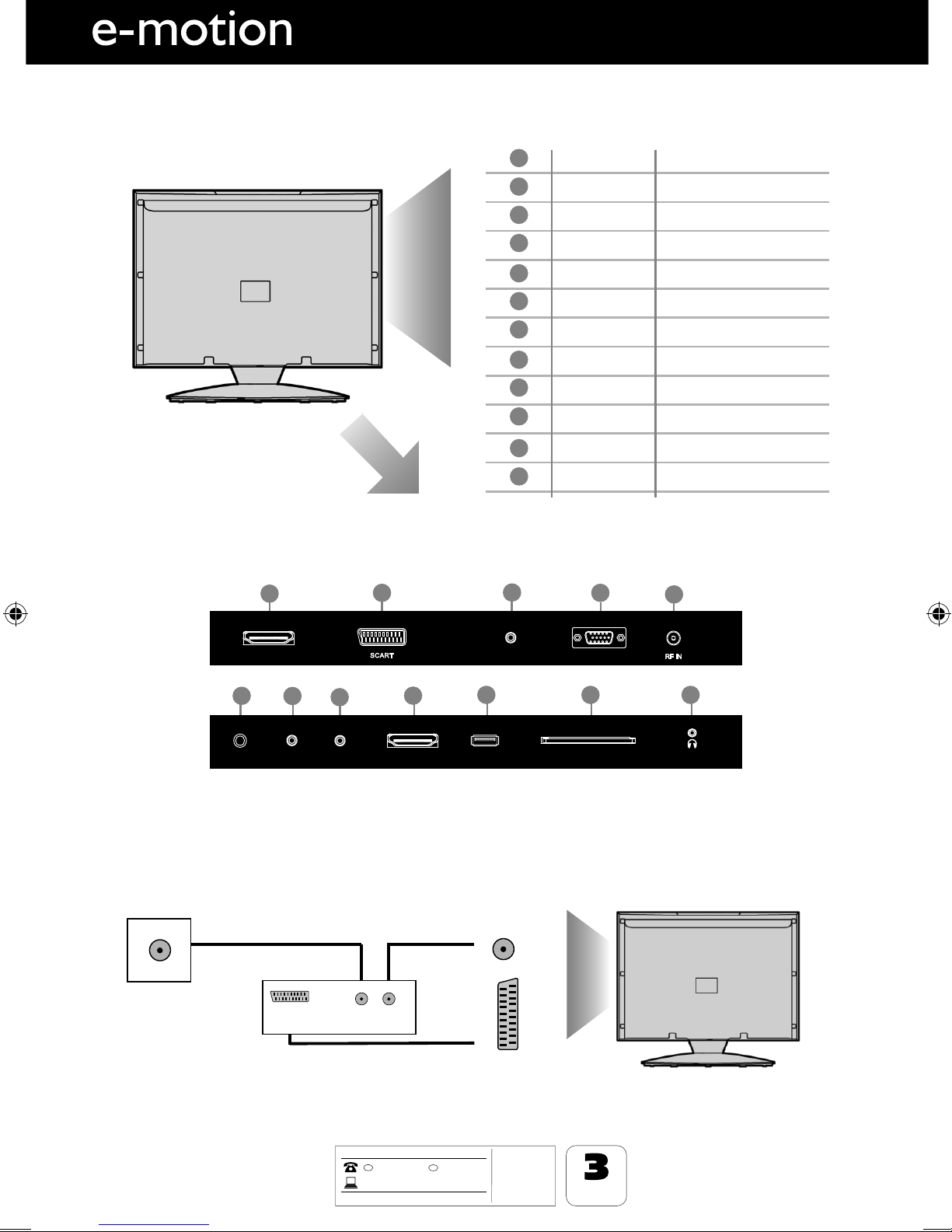
14
AFTER SALES SUPPORT
www
01443 39400871 2000 463
GB
MODEL: 23/194J-GB-4B-HCU-ROI
YEARS
WARRANTY
t-&%57
t3FNPUF$POUSPM
XJUICBUUFSJFT
t3'DBCMF
t.BUDIJOHTUBOE
IRE
.umc-uk.co.uk
CONNECTIONS
Connections
CONNECTIONS
HDMI 1 HDMI input
SCART SCART Input
VGA(PC) Audio In 3.5mm PC audio input
VGA(PC) VGA-PC input
RF IN RF / TV Aerial Input
COAX Audio Out Digital Coax output
AV in Audio / Video Input
YPbPr Component HD Input
HDMI 2 HDMI input
USB USB input
CI CARD IN Common Interface Card Input
EARPHONE 3.5mm Earphone output
A
B
C
D
E
F
G
H
I
J
K
L
C
B
A
G
DE
FHJKL
I
HDMI
HDMI 1
VGA /P C (Audio in) VGA/PC IN
USB CI CARD IN EARPHONE
HDMI
HDMI 2
COAX
YPbPr
AV IN
Connecting a DVD Player/Recorder, Video Recorder or
Cable/Satellite Box
TVs Input/Source should be set to SCART
RF I N
SCART
TV Aerial
Wall Socket SCART
OUT RF
IN
RF
OUT
DVD or VCR
User Guide - emotion - 23-194J-GB-4B-HCU-ROI.indd Sec1:14User Guide - emotion - 23-194J-GB-4B-HCU-ROI.indd Sec1:14 7/15/2013 1:47:10 PM7/15/2013 1:47:10 PM

15
15
AFTER SALES SUPPORT
www
01443 39400871 2000 463
GB
MODEL: 23/194J-GB-4B-HCU-ROI
YEARS
WARRANTY
t-&%57
t3FNPUF$POUSPM
XJUICBUUFSJFT
t3'DBCMF
t.BUDIJOHTUBOE
IRE
.umc-uk.co.uk
Connections
CONNECTIONS
Connecting a Camcorder, Camera or Games Console
Source should be set to Video
Connecting a High Definition (HD) Device
Option 1 - via HDMI to HDMI cable
A HDMI cable can output both video and audio and enables you to enjoy digital-quality video and audio
with minimal loss of quality.
TVs Input/Source should be set to HDMI.
Option 2 - via Component cable
If you are supplied with a cable from the device which has RED, GREEN, BLUE, RED & WHITE connectors
you must connect via Component (for picture) and by phono cable (for sound).
TV Source should be set to Component.
Ca mer a or
Camcorder Yellow
White
Red
Audio
In L/R
Video
HDMI OUT
HDMI
Component (HD)
Component
Green
Blue
Red
A u di o L/R
White
Red
Audio
YPbPr
Note: This model TV can not be used as a PC/laptop monitor via HDMI input. The HDMI Input is
provided to view digital content with compatible external devices..
User Guide - emotion - 23-194J-GB-4B-HCU-ROI.indd Sec1:15User Guide - emotion - 23-194J-GB-4B-HCU-ROI.indd Sec1:15 7/15/2013 1:47:11 PM7/15/2013 1:47:11 PM

16
TV Menu Operation
Tip: If you do not press any buttons for 10 seconds, the menu will automatically exit. You can change the
length of time before the menu exits automatically - see ‘Menu Duration’ section.
CHANNEL MENU
Auto Scan - Allows you to retune the television for all digital channels, digital radio stations and analogue
channels.
DTV Manual Tuning- Allows you to manually tune your digital signal
Programme Edit - Allows you to delete, skip and add favourite channels
Signal Information - Displays signal strength information.
CI Information - Pay per view services require a “smartcard” to be inserted into the TV.
If you subscribe to a pay per view service the provider will issue you with a ‘CAM’ and a “smartcard”. The
CAM can then be inserted into the COMMON INTERFACE PORT (CI Card In).
To access this menu, press [MENU] button on the remote control. To enter a menu press [OK]
If you wish to make changes to any of the default settings, use the scroll buttons. To confirm
any settings press [OK] button.
To exit this menu at anytime, press [EXIT] button.
User Guide - emotion - 23-194J-GB-4B-HCU-ROI.indd Sec1:16User Guide - emotion - 23-194J-GB-4B-HCU-ROI.indd Sec1:16 7/15/2013 1:47:11 PM7/15/2013 1:47:11 PM

17
17
TV Menu Operation
PICTURE MENU
To access this menu, press [MENU] button on the remote control. To enter a menu press [OK]
If you wish to make changes to any of the default settings, use the scroll buttons.
To confirm any settings press [OK] button.
To exit this menu at anytime, press [EXIT] button.
Picture Mode - Choose from the following presets
Standard Default settings
Dynamic Recommended settings for fast moving pictures
Mild Set to be lighter in colour and less bright
Personal Lets you manually alter all the settings
Ecohome Power saving mode which reduces the energy used by up to
25% (by reducing the power to the LED/LCD panel).
In Ecohome mode, the TV will switch itself to Standby mode
after 4-5 hours in the event that the TV buttons or remote
control buttons are not pressed (see the time menu to
de-activate this function).
Contrast - Switch the balance between black and white.
Brightness - Increase or decrease the brightness of the picture.
Colour - Increases the colour from black and white.
Sharpness - Increase or decrease the sharpness of the picture.
Tint - Lets you increase or decrease the level of tint within the picture.
User Guide - emotion - 23-194J-GB-4B-HCU-ROI.indd Sec1:17User Guide - emotion - 23-194J-GB-4B-HCU-ROI.indd Sec1:17 7/15/2013 1:47:12 PM7/15/2013 1:47:12 PM
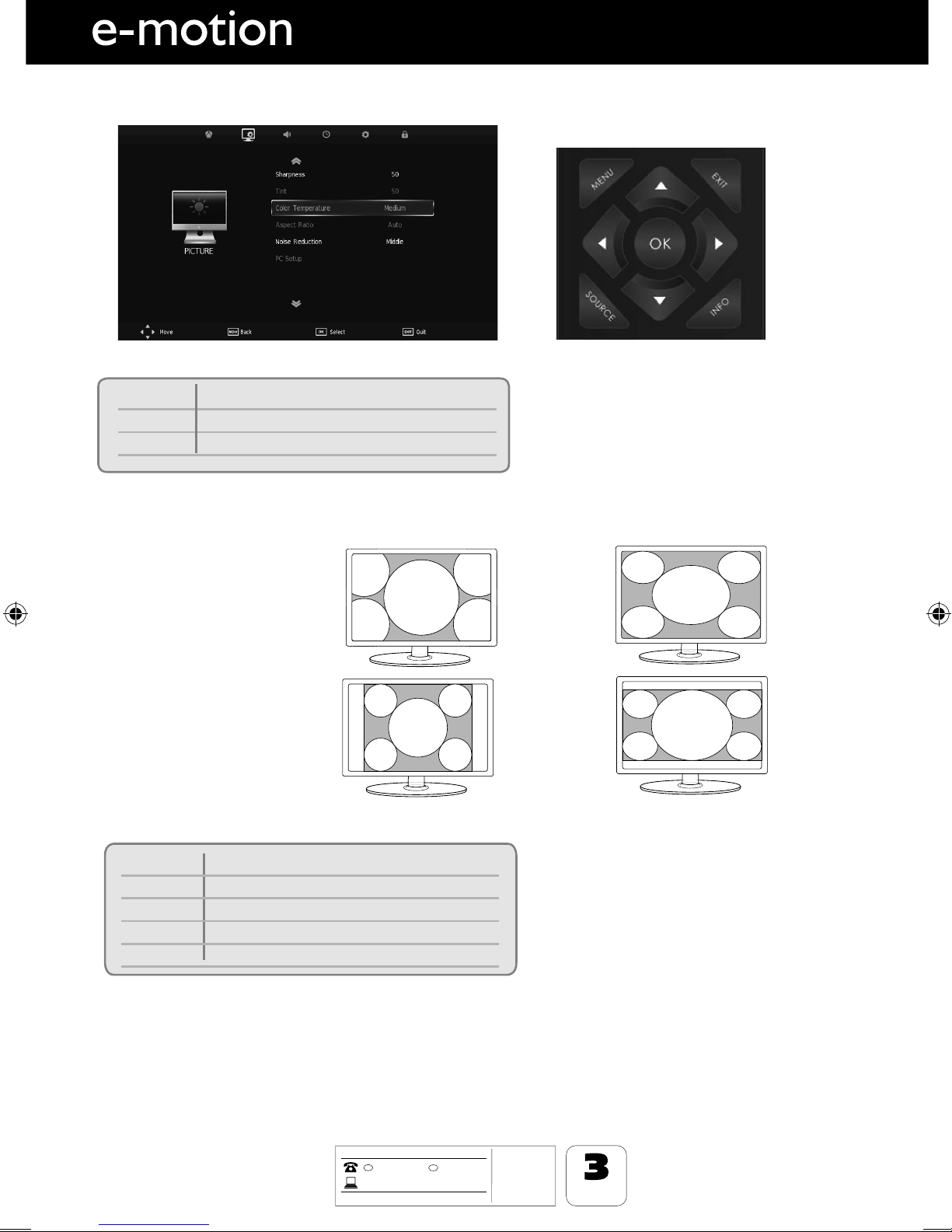
18
AFTER SALES SUPPORT
www
01443 39400871 2000 463
GB
MODEL: 23/194J-GB-4B-HCU-ROI
YEARS
WARRANTY
t-&%57
t3FNPUF$POUSPM
XJUICBUUFSJFT
t3'DBCMF
t.BUDIJOHTUBOE
IRE
.umc-uk.co.uk
TV Menu Operation
Noise Reduction - Choose from the following presets
Off Turns noise reduction off
Low Minor system adjustment
Middle Medium system adjustments
High Maximum system adjustments
Default Default settings
PC Setup - Please refer to PC settings page.
PICTURE MENU
Auto
Automatically displays the best
picture format. So the picture is in
the correct position. May have black
lines at the top/bottom
and/or sides.
Original
Will display the picture from the
broadcaster without any change
Zoom 16:9
The picture
is the correct
proportion but
zoomed in to
fill the screen
14:9
Aspect Ratio - Within the UK the picture format varies depending on the channel/broadcast. There are a
number of different options to best meet your needs.
4:3
Displays the
14:9 picture
in the correct
proportion. As
a result side
bars are shown
on the screen
Displays the 4:3
picture in its
original size.
Side bars are
shown to fill
the 16:9 screen
Fills the screen
with a regular
16:9 signal and
4:3 will stretch
to fill the screen
Colour Temperature - Choose from the following presets
Normal Default settings
Warm Increases red within the picture
Cool Increases blue within the picture
User Guide - emotion - 23-194J-GB-4B-HCU-ROI.indd Sec1:18User Guide - emotion - 23-194J-GB-4B-HCU-ROI.indd Sec1:18 7/15/2013 1:47:13 PM7/15/2013 1:47:13 PM
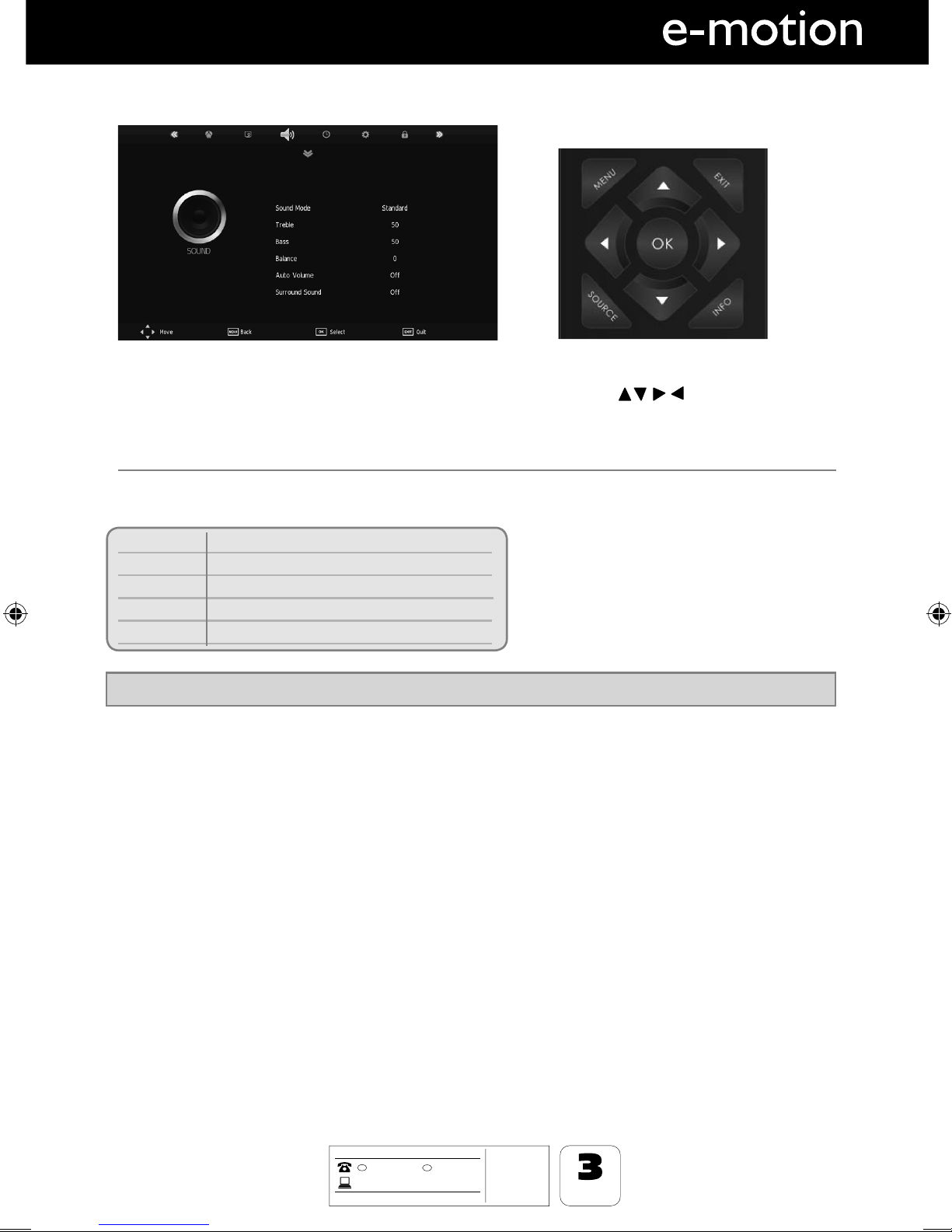
19
19
AFTER SALES SUPPORT
www
01443 39400871 2000 463
GB
MODEL: 23/194J-GB-4B-HCU-ROI
YEARS
WARRANTY
t-&%57
t3FNPUF$POUSPM
XJUICBUUFSJFT
t3'DBCMF
t.BUDIJOHTUBOE
IRE
.umc-uk.co.uk
TV Menu Operation
SOUND MENU
Treble - To adjust the amount of high frequency within the sound.
Bass - To adjust the amount of low frequency within the sound.
Balance - To switch the sound between the left and right speakers.
Auto Volume Level (AVL) - When ‘on’ is selected, the volume will stay at a constant level regardless of
input/source
Surround Sound - Allows user to switch surround sound on or off.
Sound Mode - Choose from the following presets
Standard Default settings
Music Emphasises music over voices
Movie Provides live and full sound for movies
Personal Selects your personal sound settings
Sports Emphasises sound for sports
To access this menu, press [MENU] button on the remote control. To enter a menu press [OK]
If you wish to make changes to any of the default settings, use the scroll buttons. To confirm
any settings press [OK] button.
To exit this menu at anytime, press [EXIT] button.
Tip: Treble and bass levels can only be adjusted when the sound mode ‘Personal’ is selected.
AV
A
A
AV
AV
User Guide - emotion - 23-194J-GB-4B-HCU-ROI.indd Sec1:19User Guide - emotion - 23-194J-GB-4B-HCU-ROI.indd Sec1:19 7/15/2013 1:47:14 PM7/15/2013 1:47:14 PM
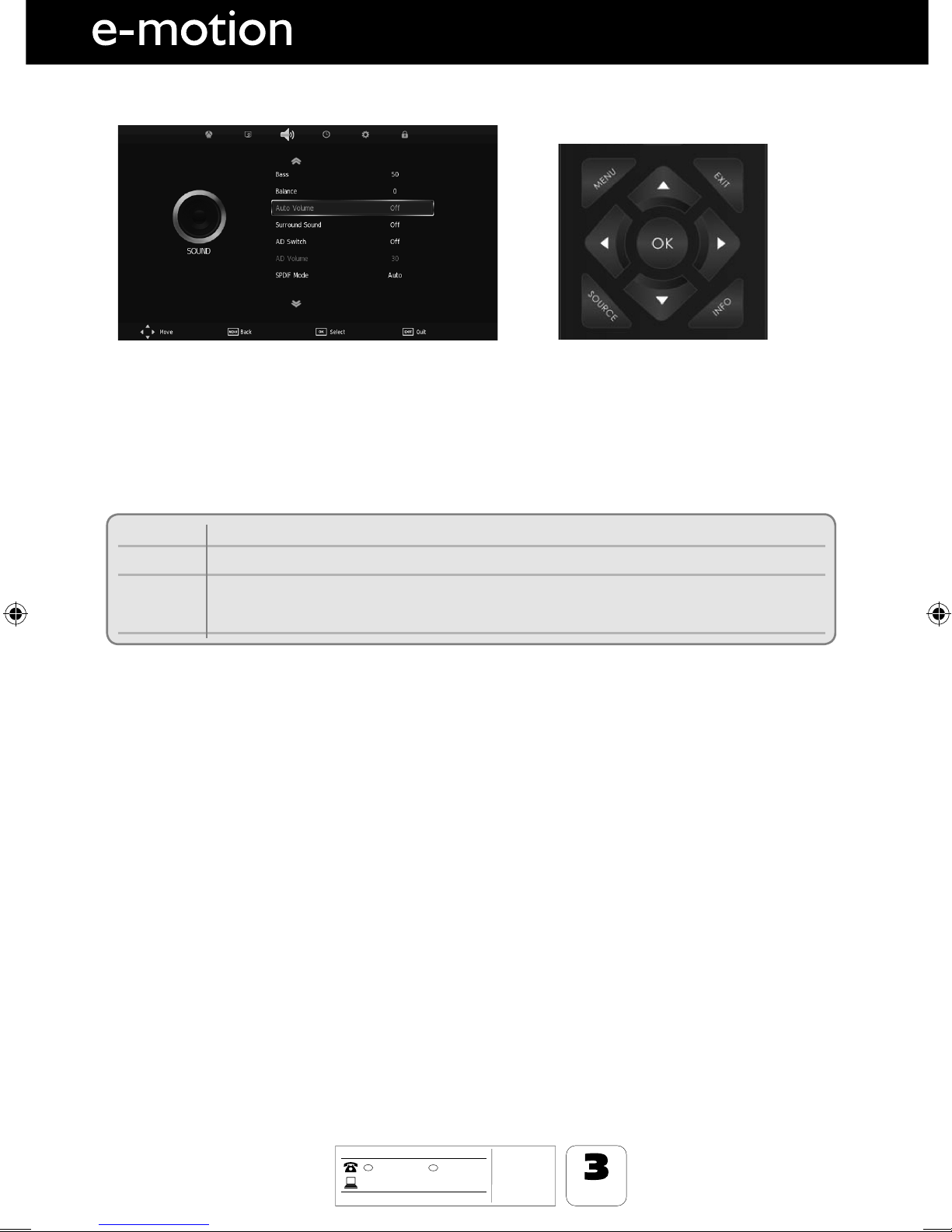
20
AFTER SALES SUPPORT
www
01443 39400871 2000 463
GB
MODEL: 23/194J-GB-4B-HCU-ROI
YEARS
WARRANTY
t-&%57
t3FNPUF$POUSPM
XJUICBUUFSJFT
t3'DBCMF
t.BUDIJOHTUBOE
IRE
.umc-uk.co.uk
SOUND MENU
AD Switch- This allows the user to turn AD (Audio Description) on or off
AD Volume- This allows the user to adjust the volume of the AD (Audio Description)
(Audio Description is a service available on certain programmes. It provides a description of what is
happening during the selected programme for a person who is visually impaired)
SPDIF Mode - This is the digital COAX Audio output. Choose from the following options:
Off Off
Auto Selects the best settings automatically
PCM Select this option if you are connecting to a Stereo Hi-fi via coax cable (Pulse-code
modulation (PCM) is a digital representation of an analogue signal)
TV Menu Operation
User Guide - emotion - 23-194J-GB-4B-HCU-ROI.indd Sec1:20User Guide - emotion - 23-194J-GB-4B-HCU-ROI.indd Sec1:20 7/15/2013 1:47:14 PM7/15/2013 1:47:14 PM
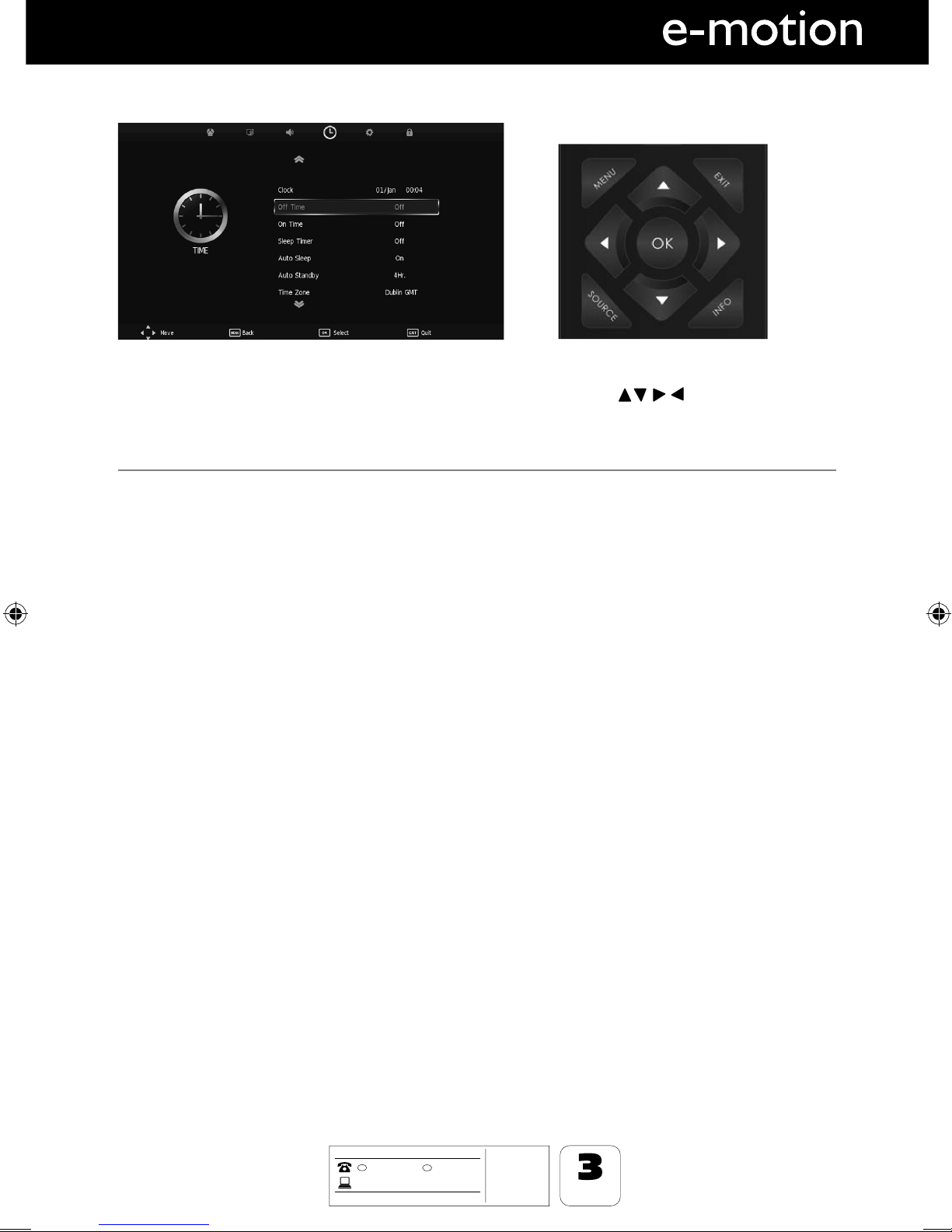
21
21
AFTER SALES SUPPORT
www
01443 39400871 2000 463
GB
MODEL: 23/194J-GB-4B-HCU-ROI
YEARS
WARRANTY
t-&%57
t3FNPUF$POUSPM
XJUICBUUFSJFT
t3'DBCMF
t.BUDIJOHTUBOE
IRE
.umc-uk.co.uk
TV Menu Operation
TIME MENU
To access this menu, press [MENU] button on the remote control. To enter a menu press [OK]
If you wish to make changes to any of the default settings, use the scroll buttons. To confirm
any settings press [OK] button.
To exit this menu at anytime, press [EXIT] button.
AV
Clock - Shows the date and time
Off Time - Allows you to set a specific time for your TV to turn off
On Time - Allows you to set a specific time for your TV to turn on, the channel it will then display, the
source it will be on and also the volume. This function can then be toggled to repeat every day or a
certain day.
Sleep Timer - Lets you set the sleep timer so the television automatically switches off after a set amount of
time. Off -> 10min -> 20min -> 30min -> 60min -> 90min -> 120min -> 180min -> 240min
Auto sleep - Toggle the Function on and off
Auto standby - Toggle the Function on and off
Time Zone - Change your current time zone
A
A
AV
AV
User Guide - emotion - 23-194J-GB-4B-HCU-ROI.indd Sec1:21User Guide - emotion - 23-194J-GB-4B-HCU-ROI.indd Sec1:21 7/15/2013 1:47:14 PM7/15/2013 1:47:14 PM

22
AFTER SALES SUPPORT
www
01443 39400871 2000 463
GB
MODEL: 23/194J-GB-4B-HCU-ROI
YEARS
WARRANTY
t-&%57
t3FNPUF$POUSPM
XJUICBUUFSJFT
t3'DBCMF
t.BUDIJOHTUBOE
IRE
.umc-uk.co.uk
OPTION MENU
To access this menu, press [MENU] button on the remote control. To enter a menu press [OK]
If you wish to make changes to any of the default settings, use the scroll buttons. To confirm
any settings press [OK] button.
To exit this menu at anytime, press [EXIT] button.
AV
A
A
AV
AV
TV Menu Operation
OSD Language - Allows the user to change the language of the menu.
Audio Languages 1st - This allows the user to set the first preferred audio language.
Audio Languages 2nd - This allows the user to set the second preferred language.
Subtitle Languages 1st - This allows the user to set the first preferred subtitle language.
Subtitle Languages 2nd - This allows the user to set the first preferred subtitle language.
OSD Duration - Lets you adjust the amount of time the On Screen Menu stays on the screen
before disappearing.
User Guide - emotion - 23-194J-GB-4B-HCU-ROI.indd Sec1:22User Guide - emotion - 23-194J-GB-4B-HCU-ROI.indd Sec1:22 7/15/2013 1:47:15 PM7/15/2013 1:47:15 PM
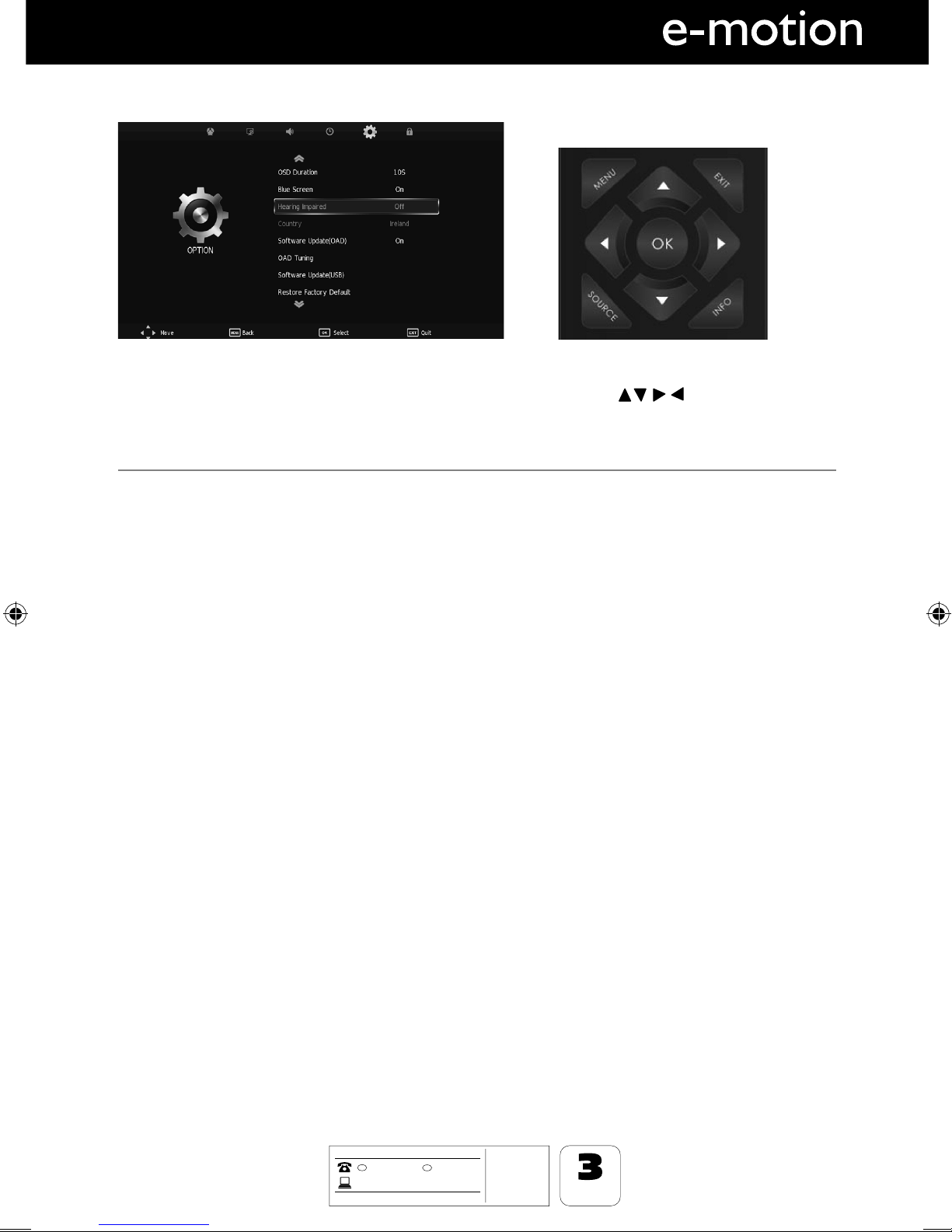
23
23
AFTER SALES SUPPORT
www
01443 39400871 2000 463
GB
MODEL: 23/194J-GB-4B-HCU-ROI
YEARS
WARRANTY
t-&%57
t3FNPUF$POUSPM
XJUICBUUFSJFT
t3'DBCMF
t.BUDIJOHTUBOE
IRE
.umc-uk.co.uk
TV Menu Operation
OPTION MENU
To access this menu, press [MENU] button on the remote control. To enter a menu press [OK]
If you wish to make changes to any of the default settings, use the scroll buttons. To confirm
any settings press [OK] button.
To exit this menu at anytime, press [EXIT] button.
Blue Screen - Changes the background when there is no input between clear and a blue background
(Only available on some sources)
Hearing Impaired - This allows the user to turn on the Hearing Impaired function, this produces subtitles
on the screen which provide a description of what is happening during the selected program.
Country - This allows the user to change the Country setting to match where the TV is being operated.
Software Update (OAD) - This allows the user to switch OAD (Over Air Download) on or off.
This is a software update that is available via digital signal.
OAD Tuning - This allows the user to define whether the TV automatically retunes after OAD.
Software Update (USB) - From time to time we may release new firmware to improve the operation of
the television (available to download). This menu lets you install the new software/firmware onto the
television. Further details of how to do this will be issued with the firmware. Contact the helpline or refer
to the ‘product support’ section of the website.
Restore Factory Default -
Reset Menu System - This resets the menus to factory settings.
Reset TV Channels - This clears all the TV channels from the television.
User Guide - emotion - 23-194J-GB-4B-HCU-ROI.indd Sec1:23User Guide - emotion - 23-194J-GB-4B-HCU-ROI.indd Sec1:23 7/15/2013 1:47:15 PM7/15/2013 1:47:15 PM
Table of contents
Other e-motion LED TV manuals
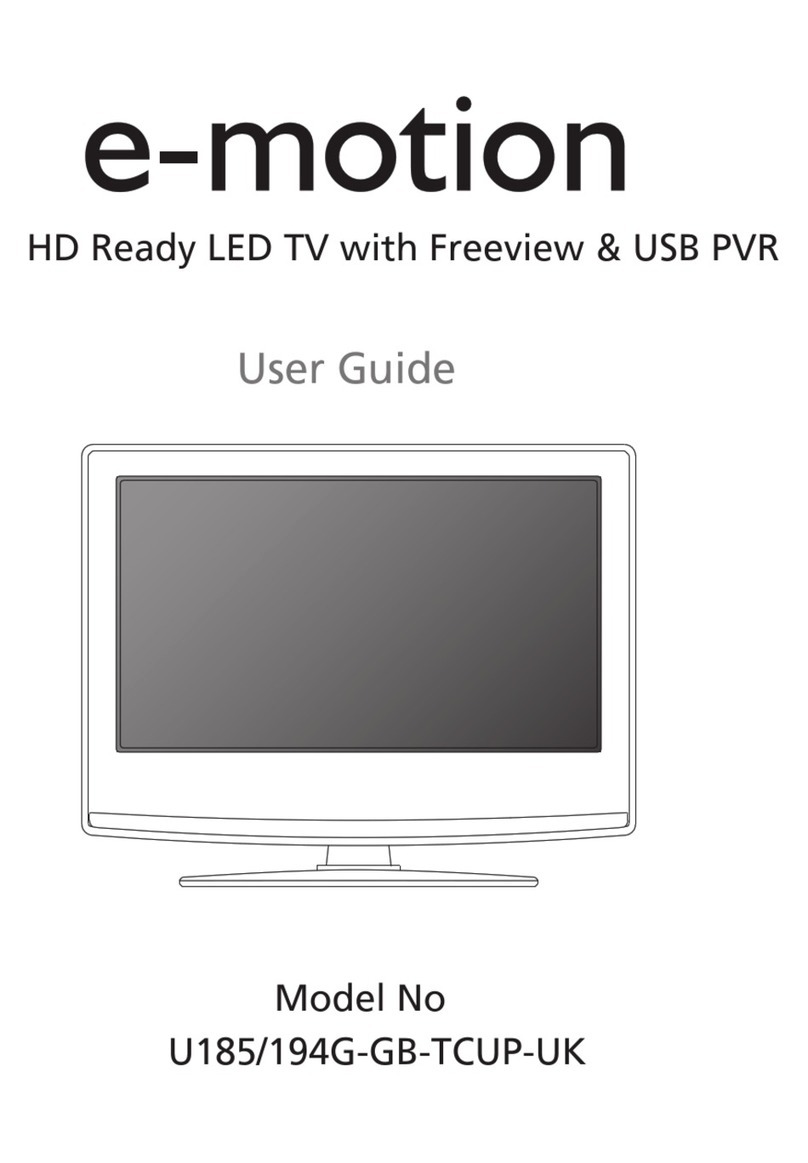
e-motion
e-motion U185G-GB-TCUP-UK User manual
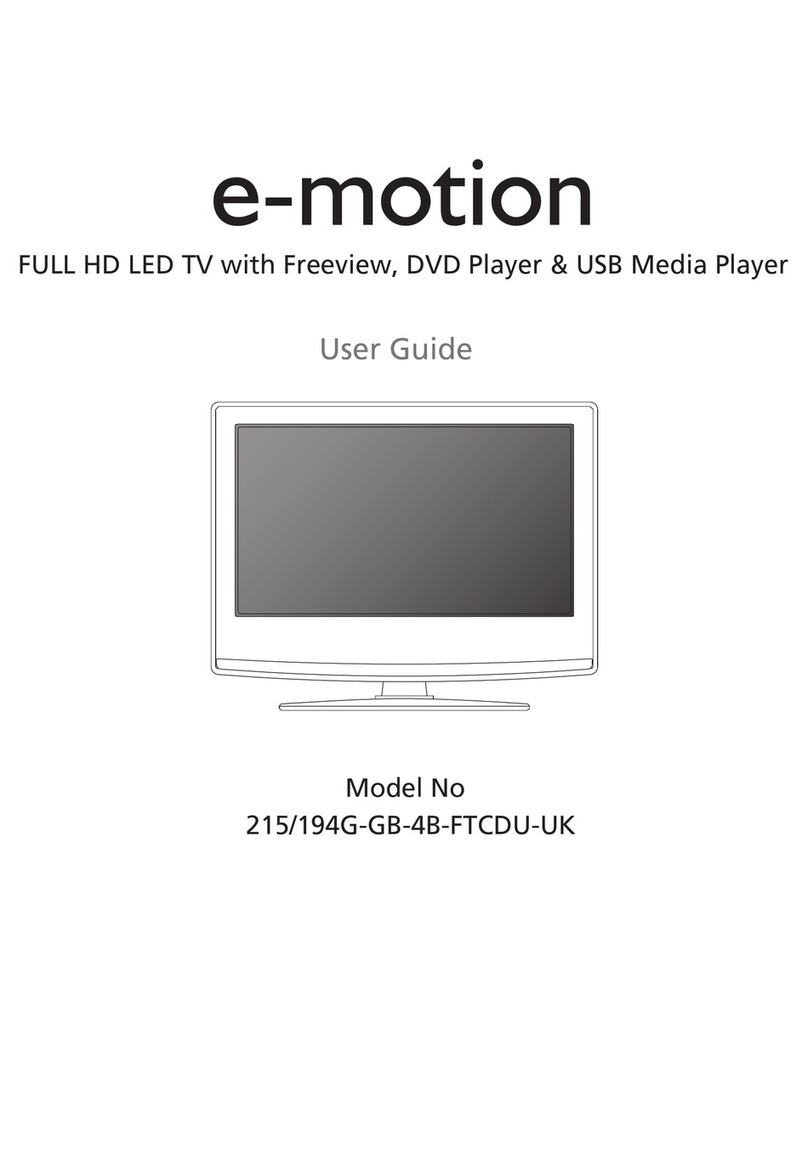
e-motion
e-motion 194G-GB-4B-FTCDU-UK User manual
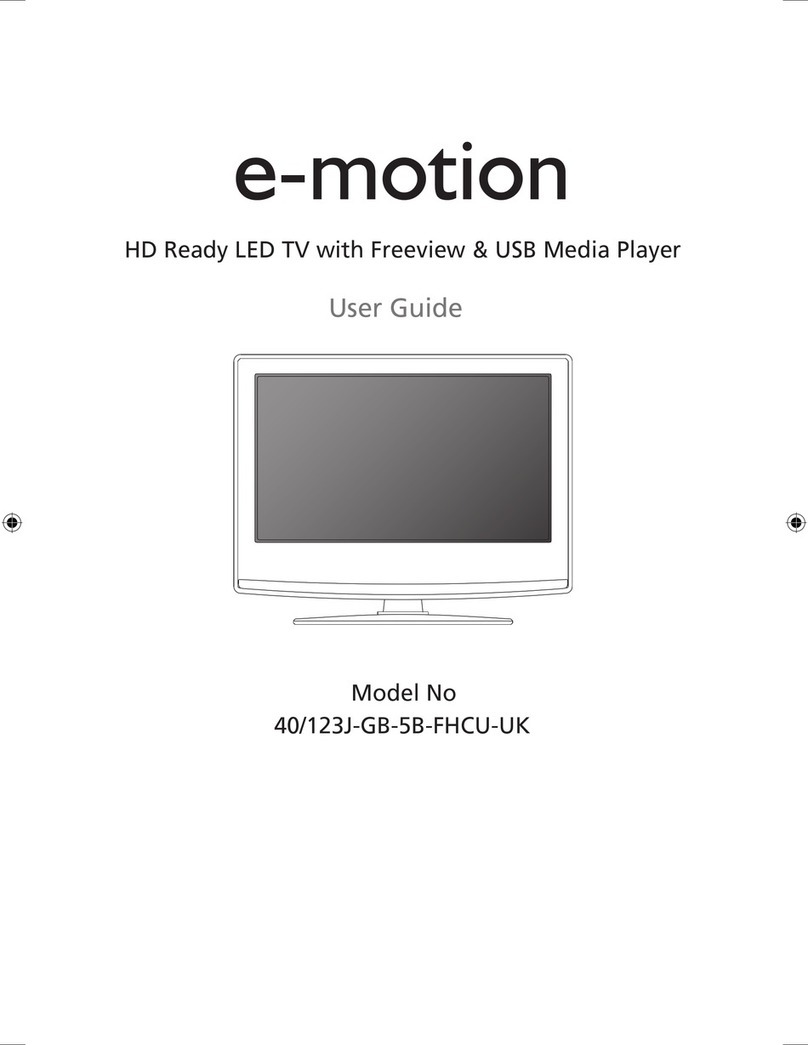
e-motion
e-motion 40/123J-GB-5B-FHCU-UK User manual

e-motion
e-motion 32/147I-GB-5B-HKUP User manual

e-motion
e-motion 23/194J-GB-4B-HCU-UK User manual
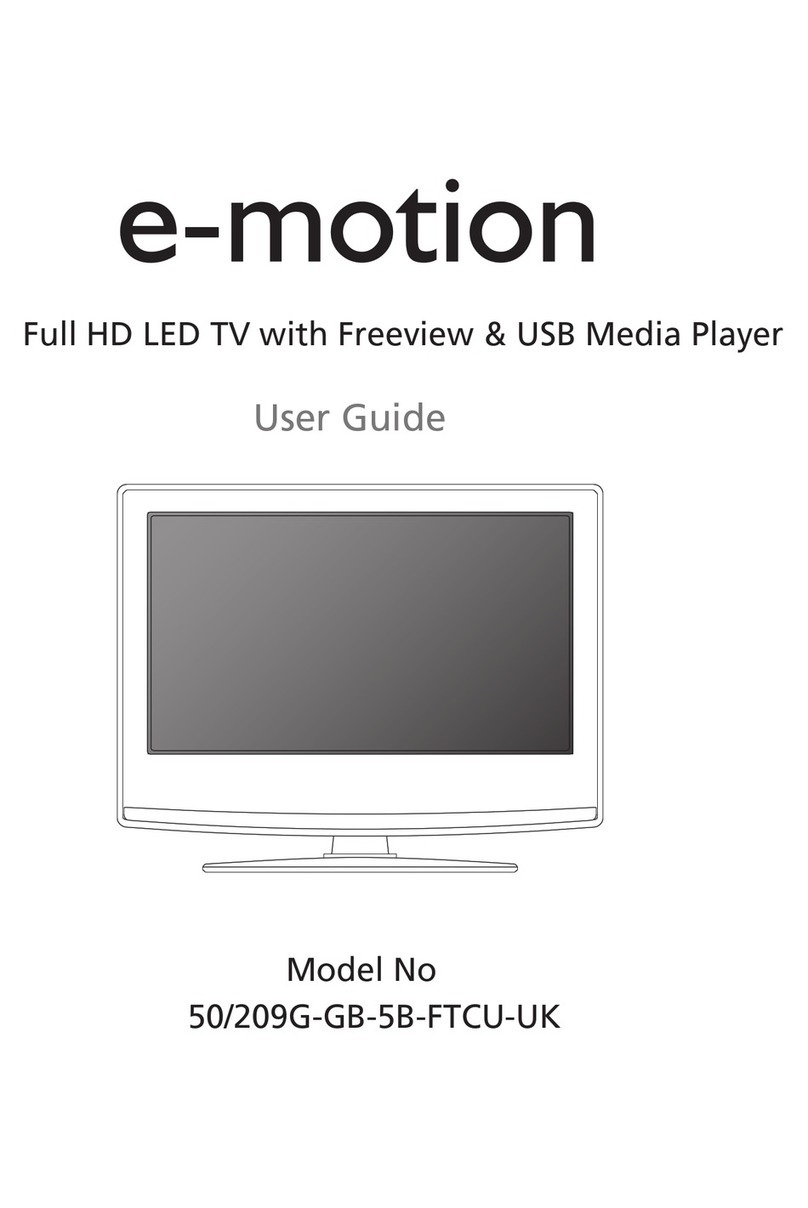
e-motion
e-motion 50/209G-GB-5B-FTCU-UK User manual

e-motion
e-motion 32/112J-GB-3B2-HCU-UK User manual
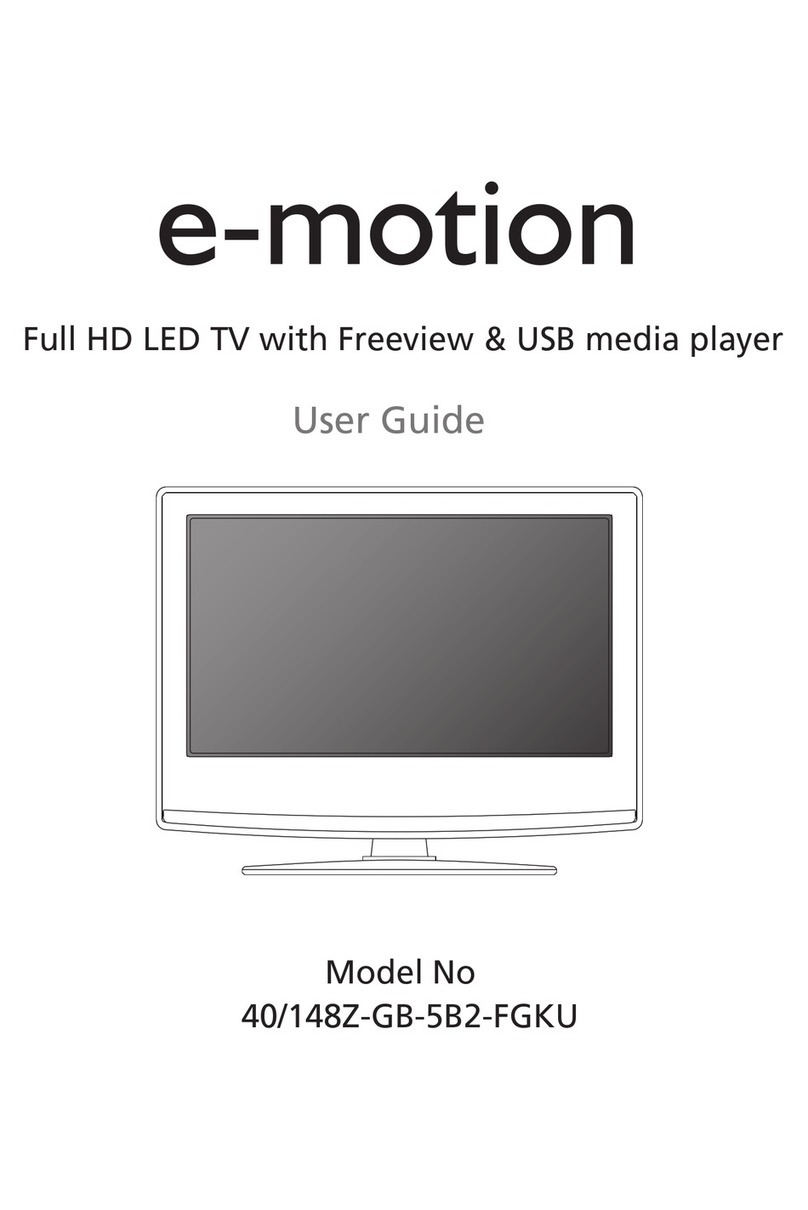
e-motion
e-motion 40/148Z-GB-5B2-FGKU User manual

e-motion
e-motion 40/123J-GB-5B-FHCU-ROI User manual

e-motion
e-motion 194G-GB-TCUP-UK User manual