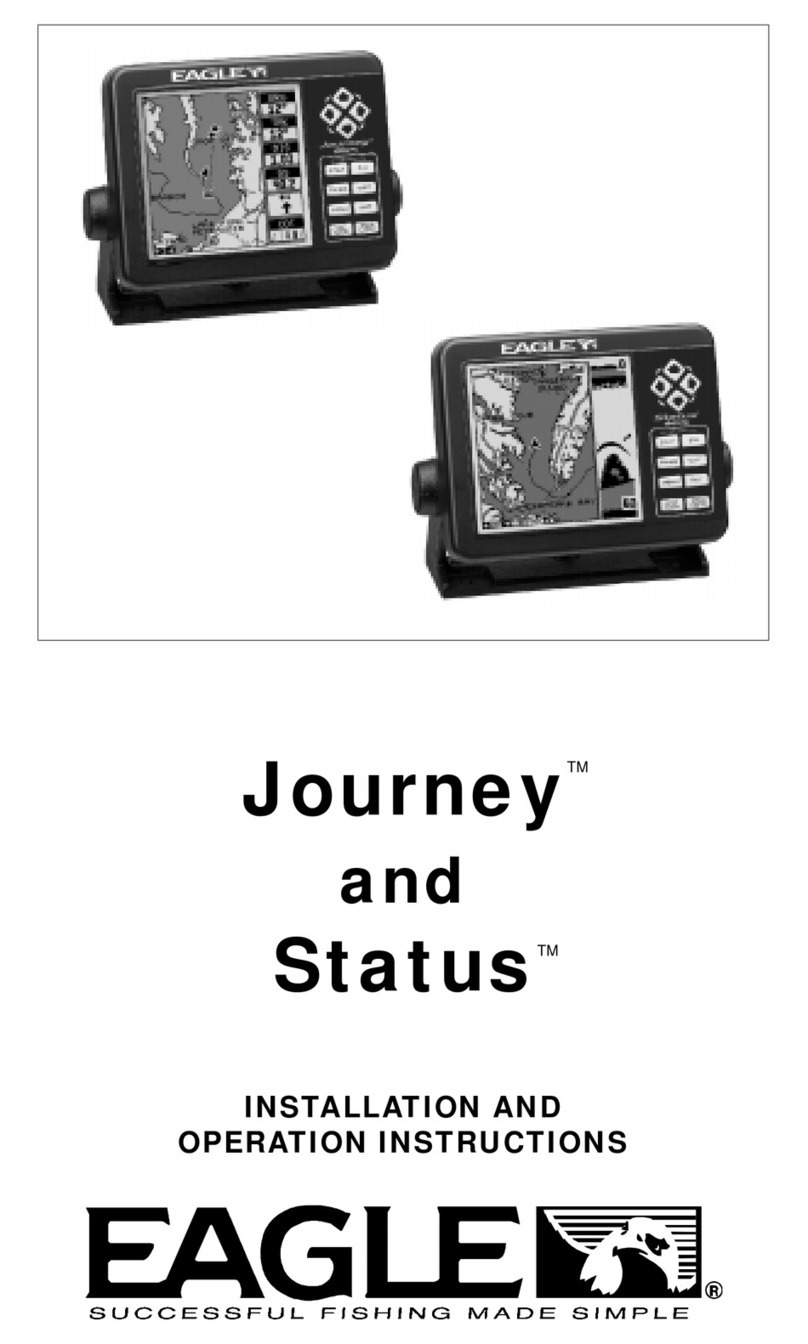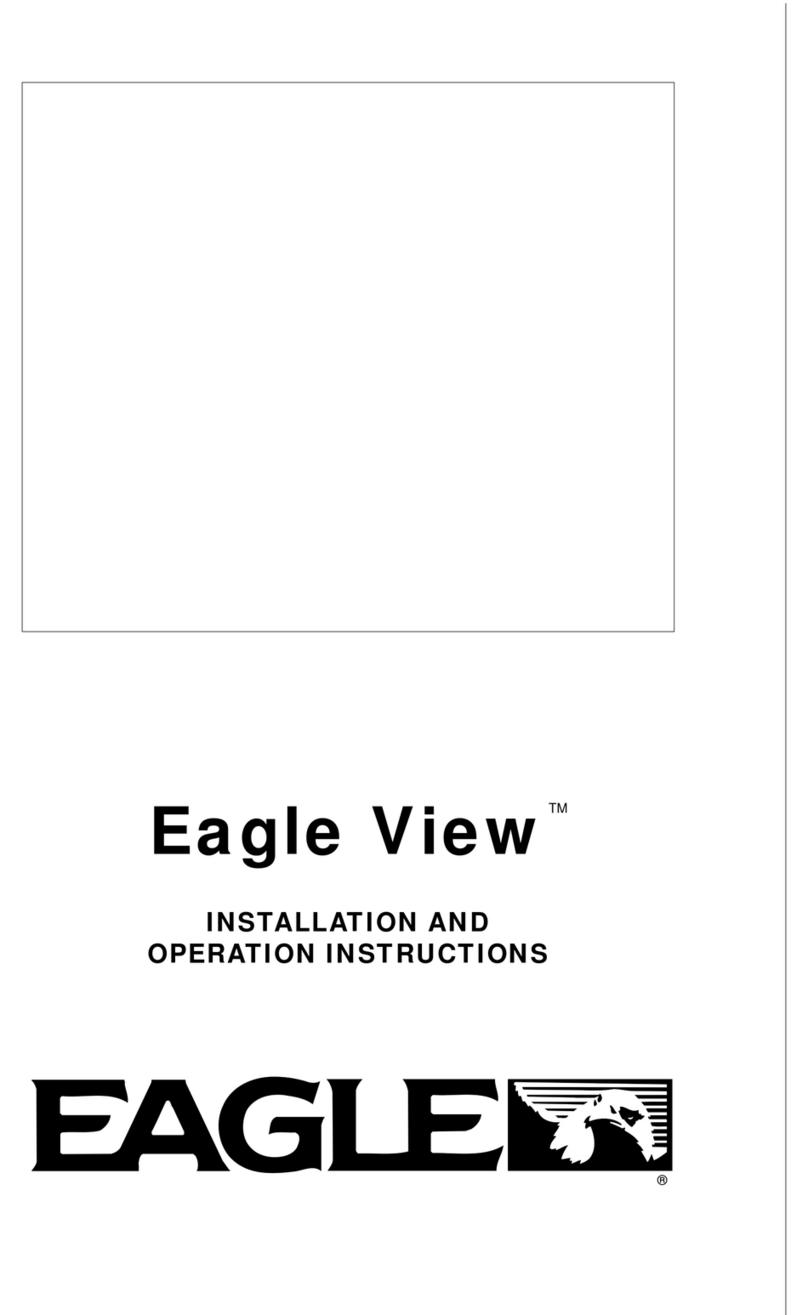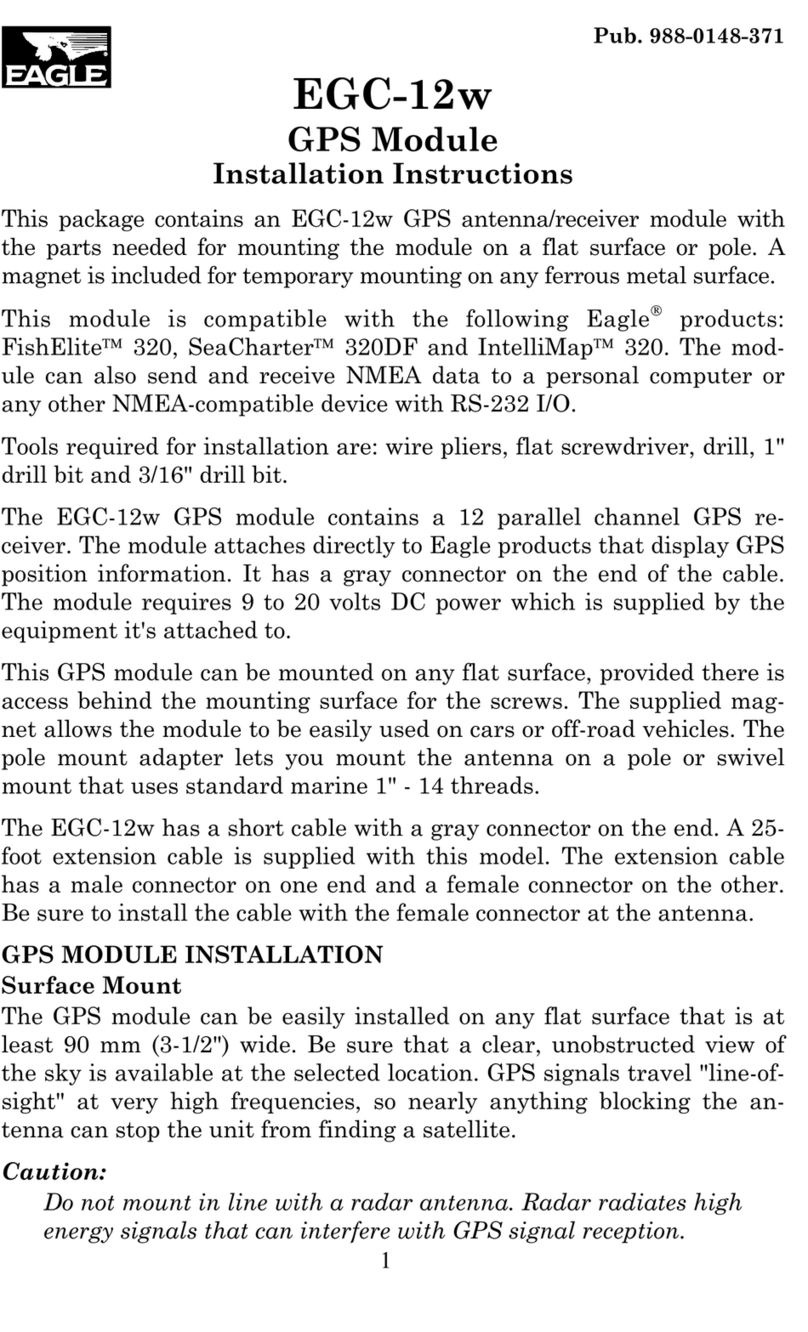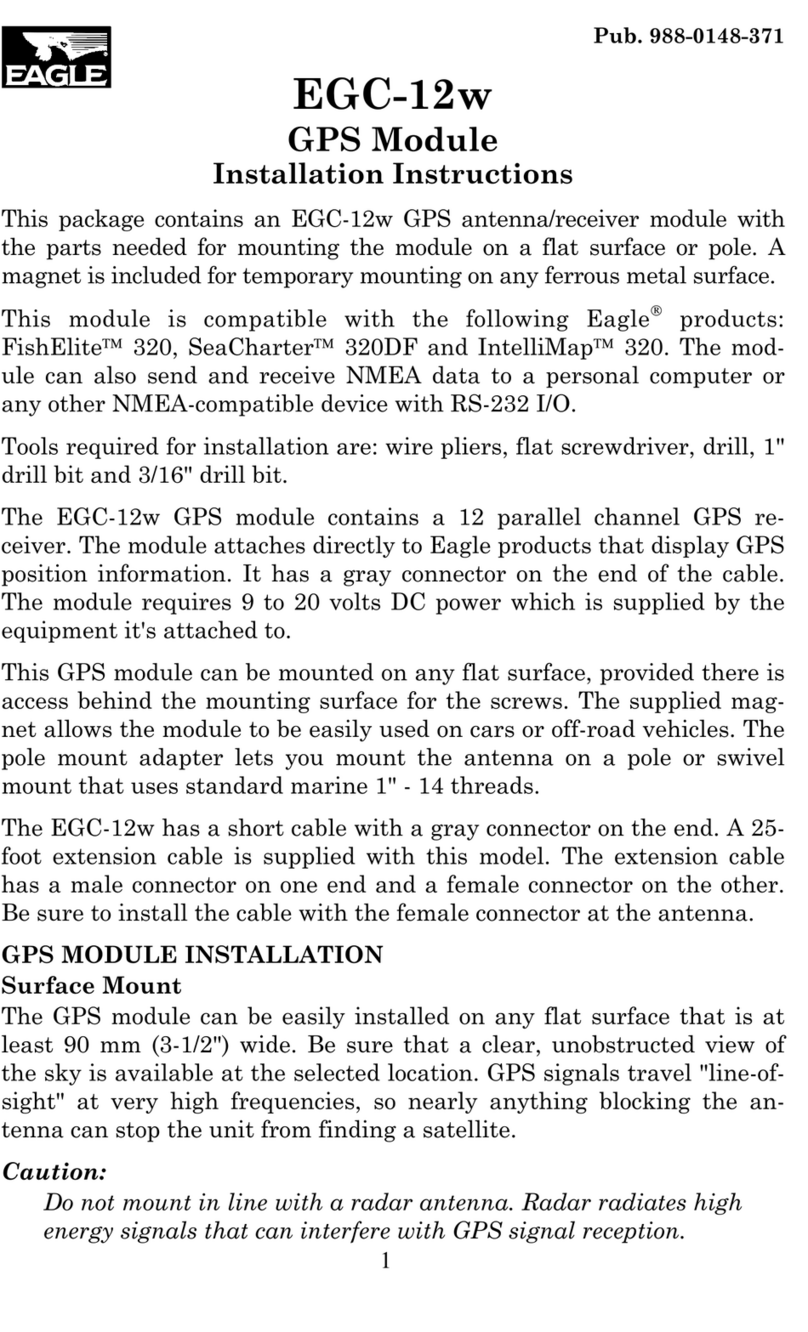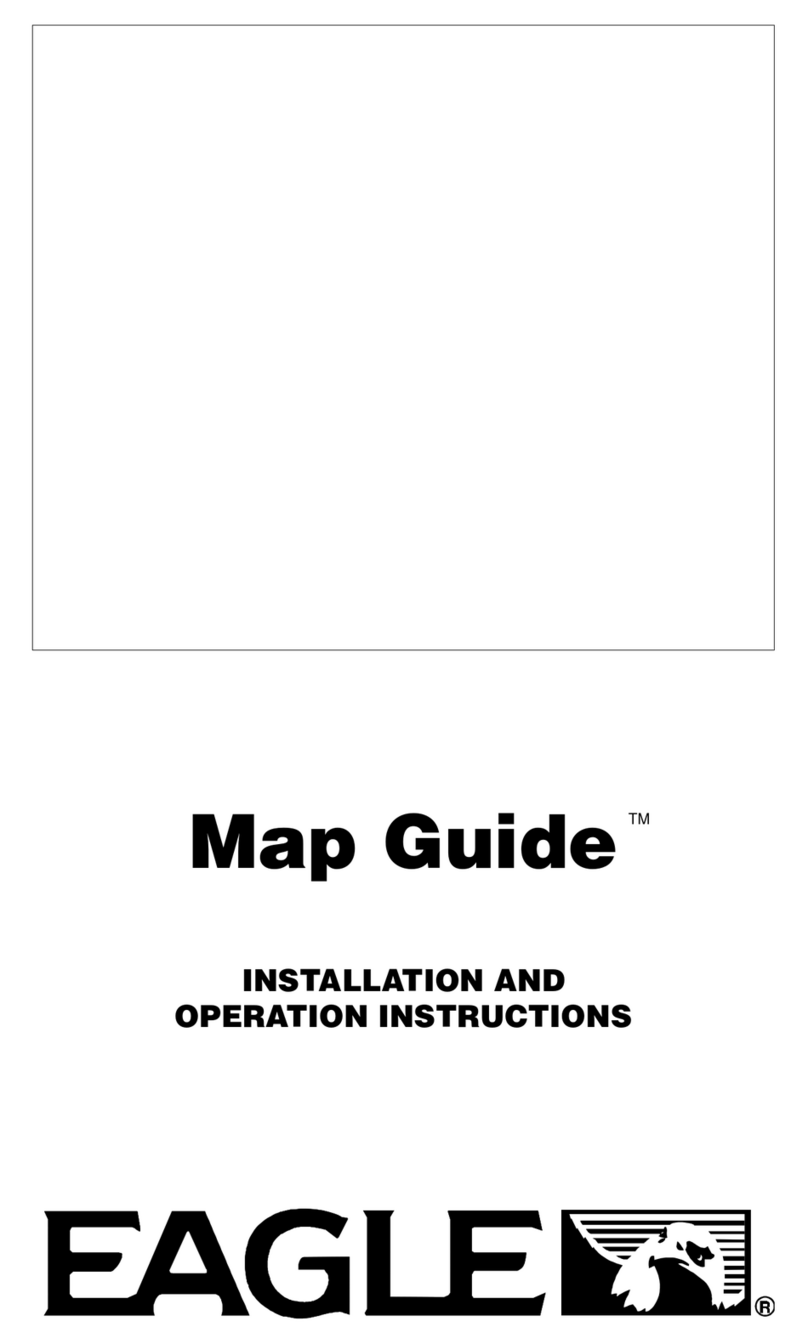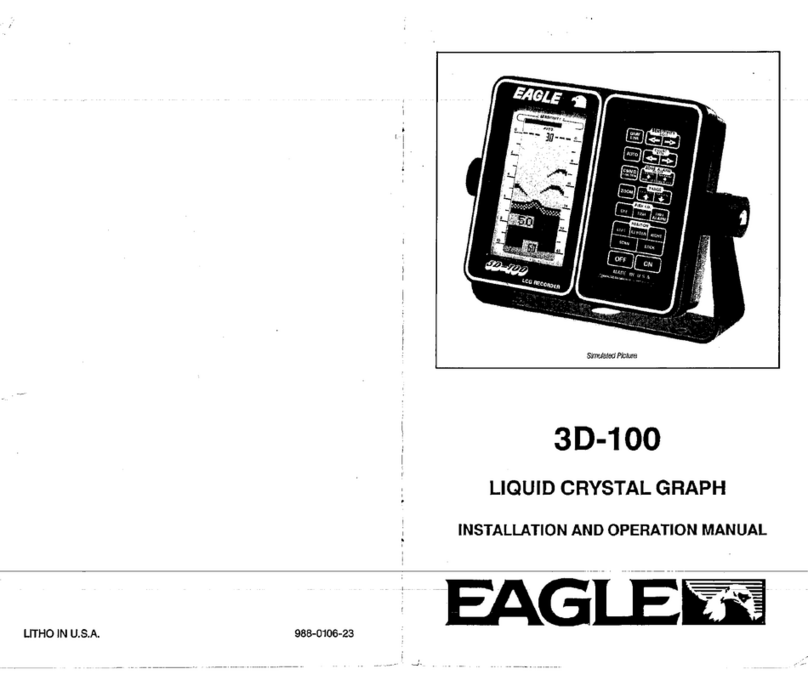INTRODUCTION ............................................................................................................1
S/A - What is it? .......................................................................................................2
Don’t Get Lost ..........................................................................................................2
GETTING STARTED ......................................................................................................3
Power .................................................................................................................3
BATTERIES..............................................................................................................3
Battery Installation.............................................................................................3
NiMH Battery .....................................................................................................3
OPERATION .................................................................................................................4
Keyboard .................................................................................................................4
Menus .................................................................................................................4
Turning Power On ....................................................................................................5
Satellite Status Screen ............................................................................................5
FindingYour Position................................................................................................6
Auto Search .......................................................................................................6
Manual Initialization ...........................................................................................7
Position Acquisition ...........................................................................................7
POSITION/NAVIGATION SCREENS ......................................................................8
Navigation Screens ...........................................................................................8
Course Deviation Indicator (CDI)................................................................10
Map .................................................................................................................11
Cursor .........................................................................................................12
Map Setup...................................................................................................12
Change Maps..............................................................................................12
Map Options ......................................................................................................12
Map Orientation ..........................................................................................12
Autozoom ....................................................................................................14
View Destination .........................................................................................15
Range Rings/Grid Lines..............................................................................15
Earth Map Options ............................................................................................16
Earth Map On/Off .......................................................................................16
Text Labels ..................................................................................................16
Locations.....................................................................................................16
Map Detail ...................................................................................................16
Gray Fill .......................................................................................................17
Plot Trail Options ...............................................................................................18
Clear Trail ....................................................................................................18
Flash Trail ....................................................................................................18
Update Options ...........................................................................................18
Save Trail .................................................................................................18
Show Trail.................................................................................................19
ICONS ...............................................................................................................19
Place Icon - Present Position ..................................................................19
Place Icon - Cursor Position....................................................................20
Icon Options ............................................................................................20
MAP DOWNLOADING ......................................................................................21
WINDOWS.........................................................................................................23
Reprogram Boxes .......................................................................................28
RESET GROUPS ..............................................................................................29
WAYPOINTS......................................................................................................29
Waypoint Menu ...........................................................................................29
SavingYour Present Position as a Waypoint (Quick Save Method)...........29
Saving The Cursor Position as a Waypoint ................................................30
SavingYour Present Position as a Waypoint (Select Number Method) .....30
Saving a New Position ................................................................................31