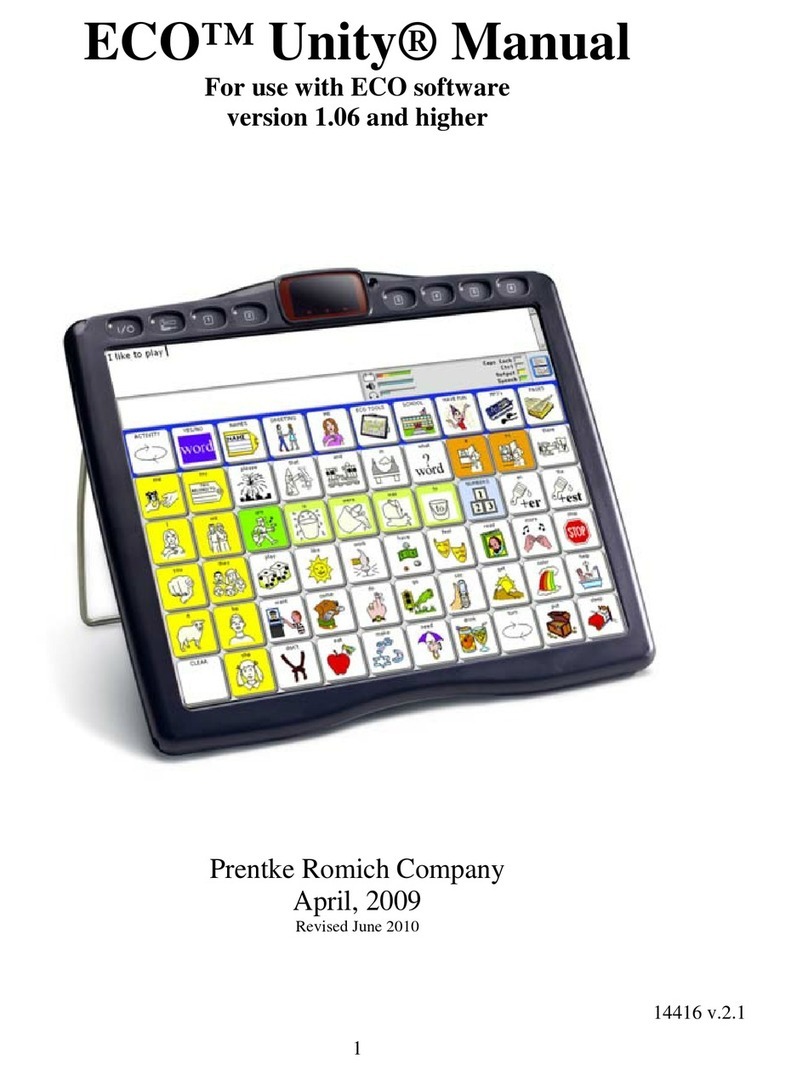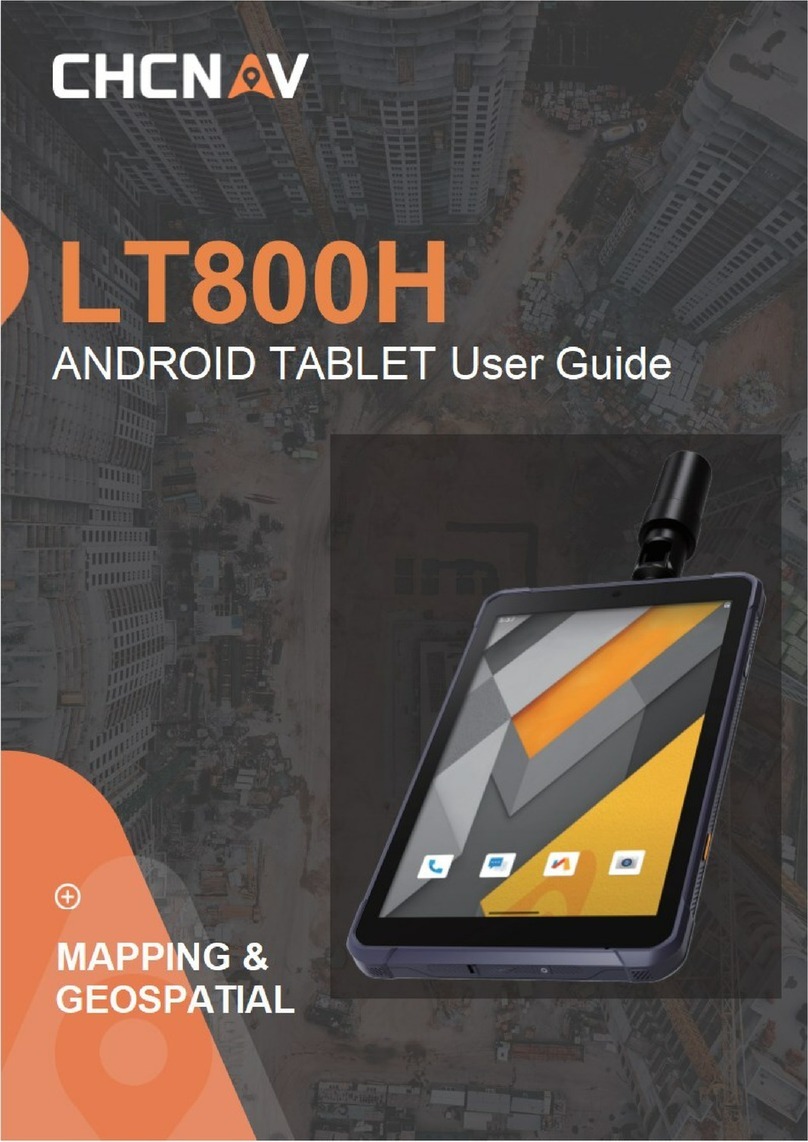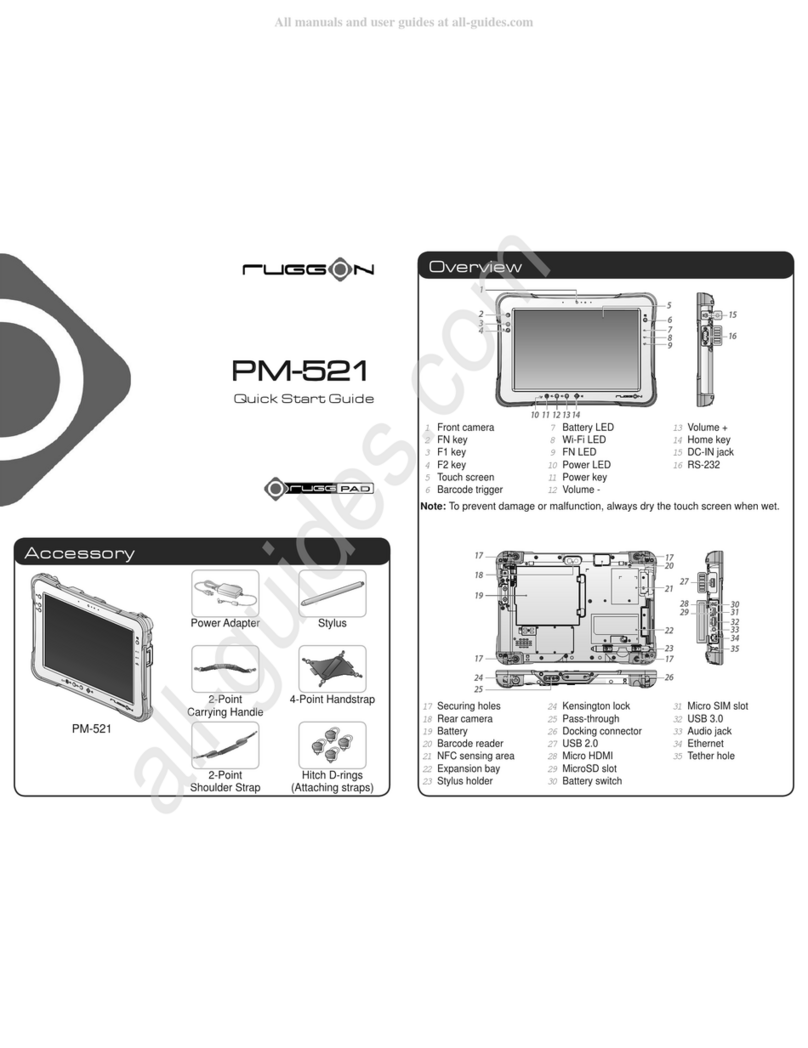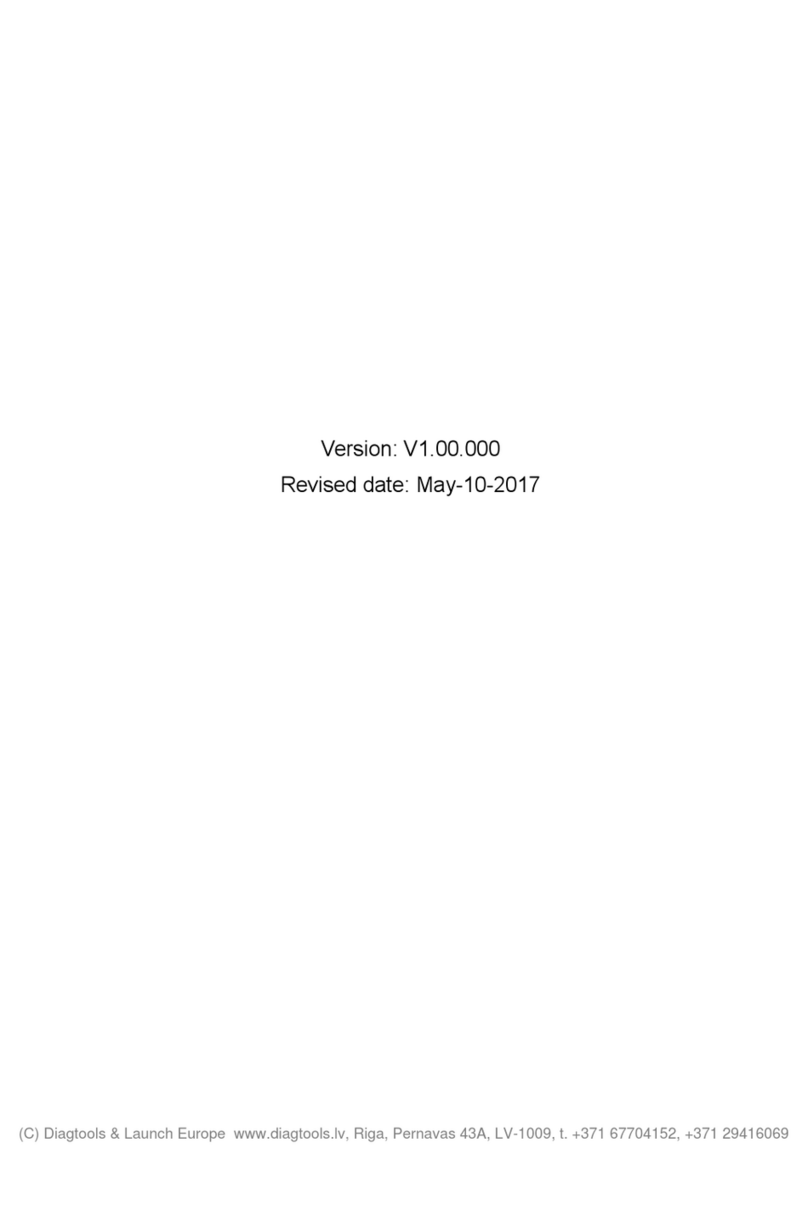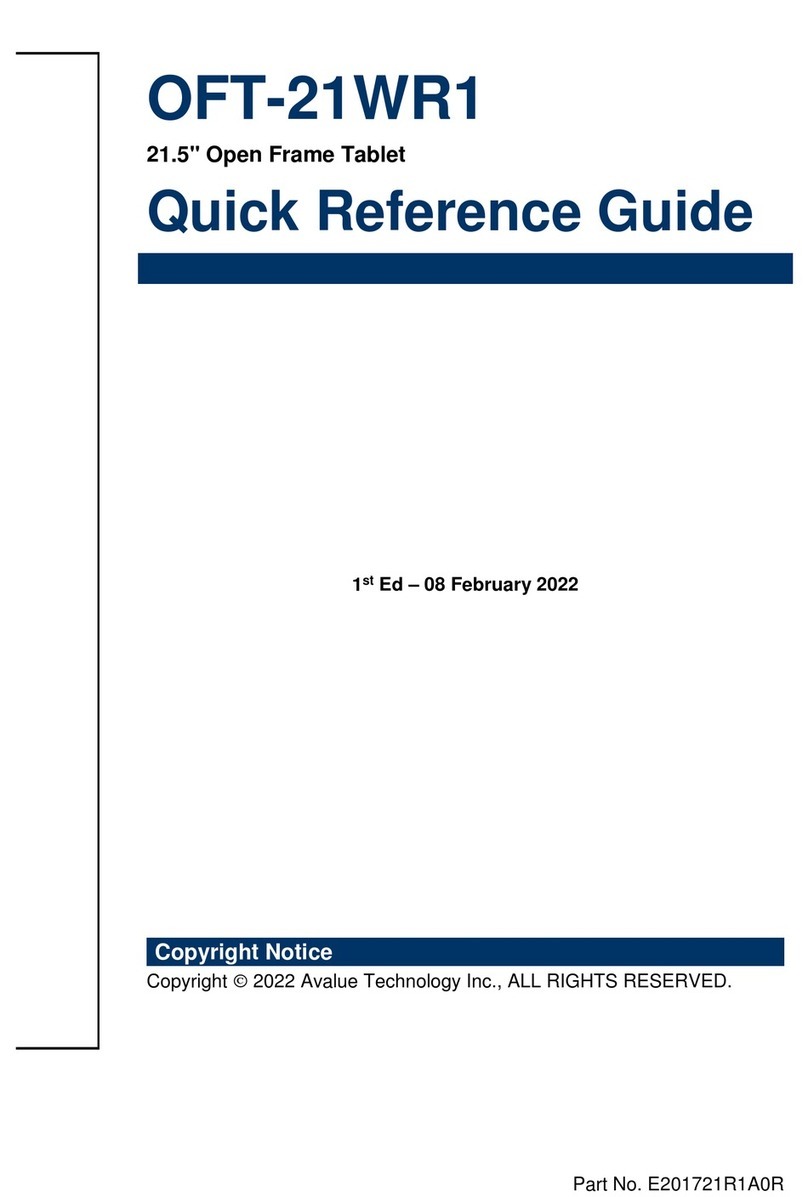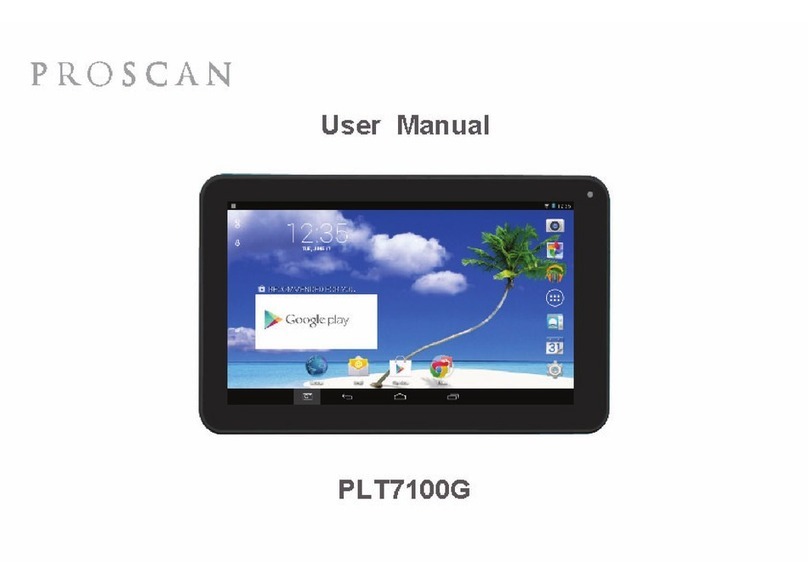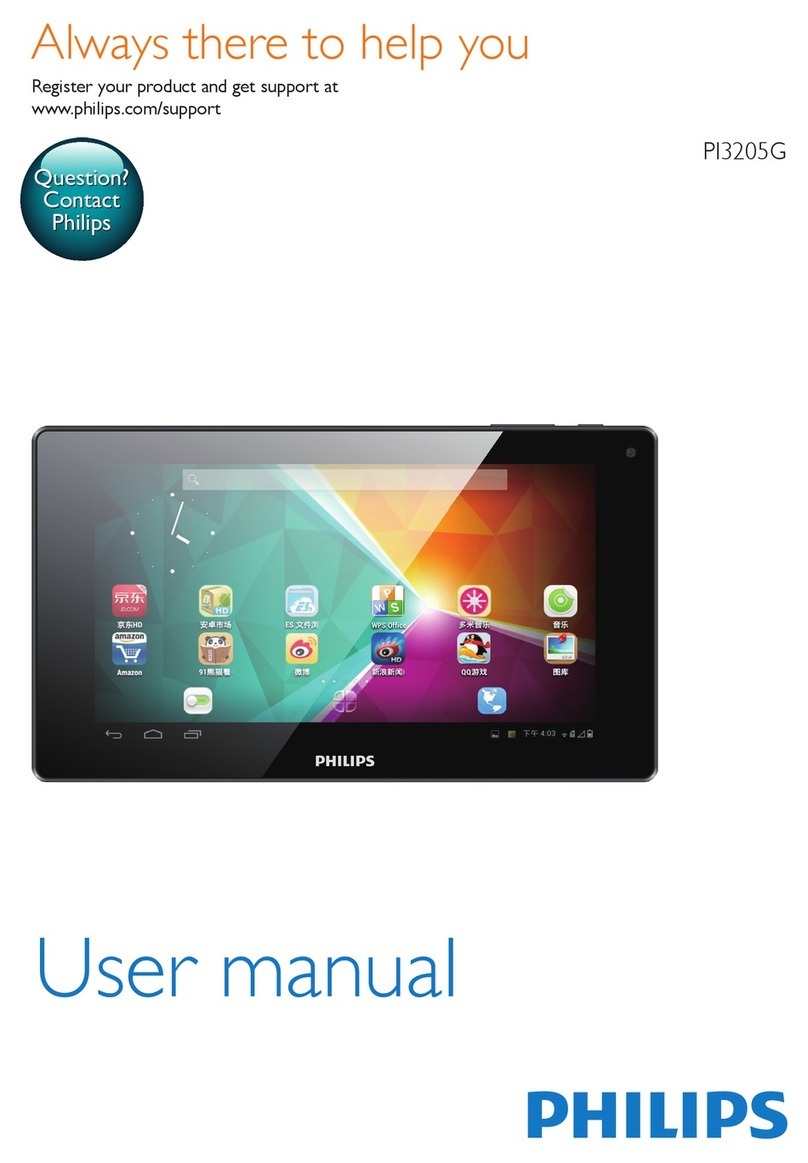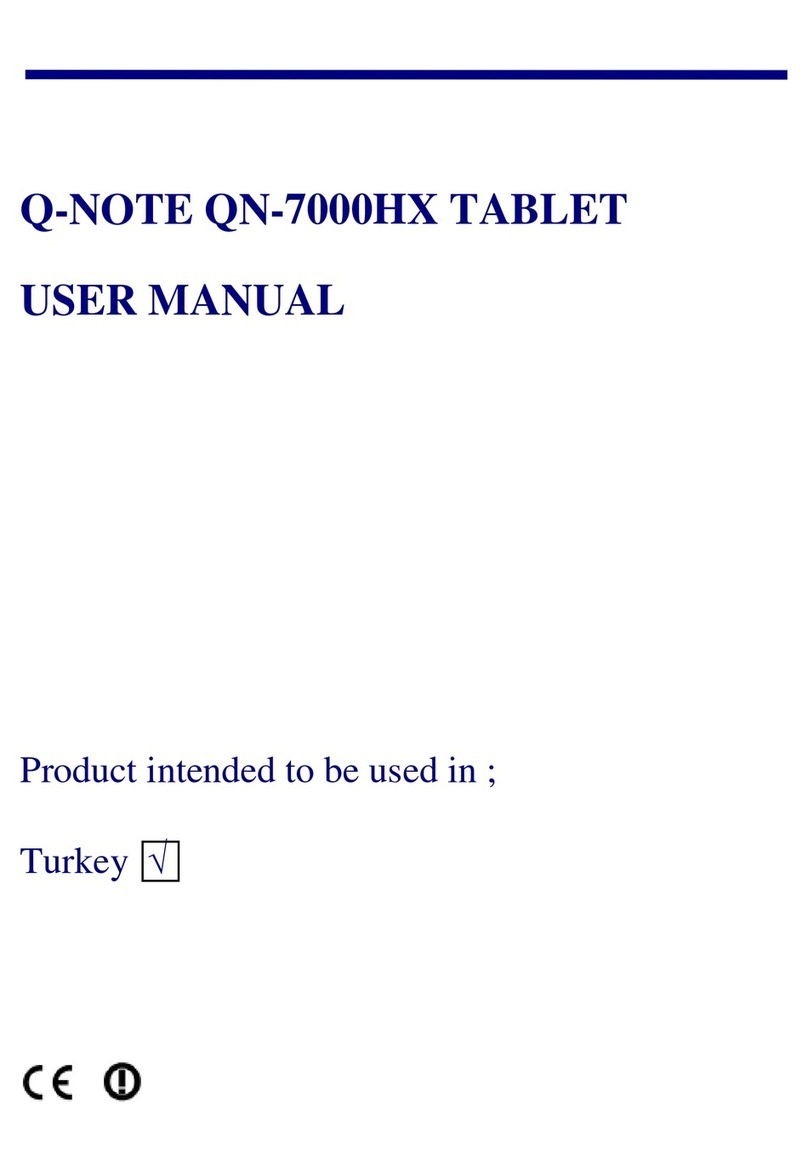Eco 14 User manual

ECO Manual
14364v2.0
END USER LICENSING AGREEMENT
Microsoft, Inc.
You have acquired an ECO™which includes software licensed by Prentke Romich Company from Microsoft
Licensing Inc. or its affiliates ("MS"). Those installed software products of MS origin, as well as` associated media,
printed materials and "online" or electronic documentation (software) are protected by international intellectual
property laws and treaties.
IF YOU DO NOT AGREE TO THIS END USER LICENSE AGREEMENT (EULA), DO NOT USE THE DEVICE OR COPY THE
SOFTWARE. INSTEAD, PROMPTLY CONTACT PRENTKE ROMICH COMPANY FOR INSTRUCTIONS ON RETURN OF THE
UNUSED DEVICE(S) FOR A REFUND. ANY USE OF THE SOFTWARE, INCLUDING BUT NOT LIMITED TO USE ON THE
DEVICE, WILL CONSTITUTE YOUR AGREEMENT TO THIS EULA (OR RATIFICATION OF ANY PREVIOUS CONSENT).
GRANT OF SOFTWARE LICENSE.
This EULA grants you the following license:
•You may use the SOFTWARE only on the PATHFINDER.
•NOT FAULT TOLERANT. THE SOFTWARE IS NOT FAULT TOLERANT. PRC HAS INDEPENDENTLY DETERMINED
HOW TO USE THE SOFTWARE AND MS HAS RELIED UPON PRC TO CONDUCT SUFFICIENT TESTING TO DETERMINE
THAT THE SOFTWARE IS SUITABLE FOR SUCH USE.
•NO WARRANTIES FOR THE SOFTWARE. THE SOFTWARE is provided "AS IS" and with all faults. THE ENTIRE RISK
AS TO SATISFACTORY QUALITY, PERFORMANCE, ACCURACY, AND EFFORT (INCLUDING LACK OF
NEGLIGENCE) IS WITH YOU. ALSO THERE IS NO WARRANTY AGAINST INTERFERENCE WITH YOUR
ENJOYMENT OF THE SOFTWARE OR AGAINST INFRINGEMENT. IF YOU HAVE RECEIVED ANY WARRANTIES
REGARDING THE DEVICE OR SOFTWARE, THOSE WARRANTIES DO NOT ORIGINATE FROM, AND ARE NOT
BINDING ON, MS.
•Note on Java Support. The SOFTWARE may contain support for programs written in Java. Java
technology is not fault tolerant and is not designed, manufactured, or intended for use or resale as online
control equipment in hazardous environments requiring fail-safe performance, such as in the operation of
nuclear facilities, aircraft navigation or communication systems, air traffic control, direct life support
machines, or weapons systems, in which the failure of Java technology could lead directly to death,
personal injury or severe physical or environmental damage. Sun Microsystems, Inc. has contractually
obligated MS to make this disclaimer.
•No Liability for Certain damages. EXCEPT AS PROHIBITED BY LAW, MS SHALL HAVE NO LIABILITY FOR
ANY INDIRECT, SPECIAL CONSQUENTIAL OR INCIDENTAL DAMAGES ARISING FROM OR IN CONNECTION
WITH THE USE OR PERFORMANCE OF THE SOFTWARE. THIS LIMITATION SHALL APPLY EVEN IF ANY
REMEDY FAILS OF ITS ESSENTIAL PURPOSE. IN NO EVENT SHALL MS BE LIABLE FOR ANY AMOUNT IN
EXCESS OF U.S. TWO HUNDRED FIFTY DOLLARS (U.S. $250.00).
•Limitations on Reverse Engineering, Decompilation and Disassembly. You may not reverse engineer,
decompile, or disassemble the SOFTWARE, except and only to the extent that such activity is expressly
permitted by applicable law notwithstanding this limitation.
•SOFTWARE TRANSFER ALLOWED BUT WITH RESTRICTIONS. You may permanently transfer
rights under this EULA only as part of a permanent sale or transfer of the Device, and only if the recipient
agrees to this EULA. If the SOFTWARE is an upgrade, any transfer must also include all prior versions of
SOFTWARE.
•EXPORT RESTRICTIONS. You acknowledge that SOFTWARE is subject to U.S. export jurisdiction.
You agree to comply with all applicable international and national laws that apply to the SOFTWARE,
including U.S. Export Administration Regulations, as well as end-user, end-use and destination restrictions
issued by U.S. and other governments. For additional information see
http://www.microsoft.com/exporting/.


ECO Manual
14364v2.0
ECO™
Operator's Manual
PRENTKE ROMICH COMPANY
1022 Heyl Rd. • Wooster, Ohio 44691
Telephone: (330) 262-1984
Fax: (330) 263-4829
Web Site Address: www.prentrom.com
Prentke Romich International
Liberator Ltd. • Minerva Business Park
Lynch Wood • Peterborough
PE2 6FT • UK
Tel: 0845 226 1144
Fax: 0845 226 1166
Email: [email protected]

ECO MANUAL
iv
Data can be uploaded from this unit to a personal computer for storage on a hard disk, CD, or other storage medium. Be sure to make multiple
copies of all important data to protect against accidental loss.
ECO, Vantage, Vanguard II, Vanguard, Pathfinder, SpringBoard, WordCore, Language Activity Monitor (LAM), Memory Transfer Interface (MTI) and
PRC Infrared Receiver (IRR) are trademarks of Prentke Romich Company.
Minspeak is a registered trademark of Semantic Compaction Systems. Minspeak uses the methodology derived from the concepts covered by U.S
Patent Numbers 4,661,916; 5,097,425; 5,210,689 and subsequent patents and applications of Bruce Baker.
Unity is a registered trademark, in the USA, UK and Canada, of Semantic Compaction Systems.
MinTalk is a trademark of Semantic Compaction Systems.
PCS Symbols are a product of Mayer-Johnson.
Fonix-DECtalk Text-to-Speech software is a copyright of Fonix Corporation; all rights reserved.
RealSpeak Text-to-Speech is a trademark of Nuance Communications, Inc.
AT&T Natural Voices is a trademark of AT&T Corporation.
Acapela speech technologies licensed from the Acapella Group.
Non-English text-to-speech supplied by the Acapela Group and RealSpeak Text-to-Speech, a trademarked product of Nuance Communications, Inc.
Windows, WindowsXP, Windows Explorer, Windows Media Player, Microsoft Outlook, Microsoft Word, Windows WordPad and Microsoft PowerPoint
are registered trademarks of Microsoft, Inc.
IBM is a registered trademark of International Business Machines.
Tracker is a trademark of Madentec, Inc.
Headpointing technology by Madentec
IntelliTools is a registered trademark of IntelliTools, Inc.
HeadMouse is a trademark of Origin Instruments, Inc.
Bluetooth Wireless Technology is a registered trademark. The Bluetooth word mark and logos are owned by the Bluetooth SIG, Inc. and any use of
such marks by PRC is under license. Other trademarks and trade names are those of their respective owners.
WordQ is a trademark of Bloorview MacMillan Children's Centre
Paint Shop Pro software is copyrighted by JASC Software, Inc.Inmage Viewer/32 is shareware from SB Software.
Digital photos of the devices courtesy of Doug Miller
ELECTRONIC INTERFERENCE INFORMATION
This device complies with Part 15 of the FCC Rules. Operation is subject to two conditions: (1) this device may not cause harmful interference, and (2)
this device must accept any interference received, including interference that may cause undesired operation.
Warning! Changes or modifications to this product which are not authorized by Prentke Romich Company could exceed FCC limits and negate your
authority to use this product.
This equipment has been tested and found to comply with the limits for a Class B digital device, pursuant to Part 15 of the FCC Rules. These limits are
designed to provide reasonable protection against harmful interference in a residential installation. This equipment generates, uses and can radiate
radio frequency energy and, if not installed and used in accordance with the instructions, may cause harmful interference to radio communications.
However, there is no guarantee that interference will not occur in a particular installation. You can determine whether this product is causing
interference in your radio or television by turning this product off. If the interference stops, it was probably caused by this product or one of its
accessories. You can attempt to correct the interference by using one or more of the following measures:
• Turn the television or radio antenna until the interference stops.
• Move this product to one side or the other of the television or radio.
• Move this product farther away form the television or radio.
• Plug this product into an outlet that is on a different circuit from the television or radio; that is, this product should be controlled by different circuit
breakers/fuses from the television or radio.
• If necessary, contact a Prentke Romich Company service technician for assistance.
Bluetooth Adapter
This device complies with Part 15 of the FCC Rules. Operation is subject to the following two conditions: (1) this device may not cause
harmful interference, and (2) this device must accept any interference received, including interference that may cause undesired operation.
This device contains FCC-ID POOWML-C40. Bluetooth QD ID B013848
This Class B digital apparatus meets all requirements of the Canadian Interference-Causing Equipment Regulations. Cet appareil numérique de la
classe B respect toutes les exigences du Règlement sur le matériel brouiller du Canada.
CE ENVIRONMENTAL INFORMATION: Use: 0o - 45oC; Storage: (-20o) - 50oC; 95% maximum relative humidity @ ambient temperatures less than
40oC.
CLASS 1 LED PRODUCT –The Tracker Headpointing option falls within the limits of a Class 1 LED product as specified by CENELEC EN 60825-1,
Amendments 1 and 2.
Attention! Consult accompanying documents.
Not intended to be an emergency call device or sole communication device.
Warnings!
When operating this device in a medical environment, do not use with any product that is not medically approved.
Any mounts used should be fitted by a qualified person.
Failure to install the mounting system according to the manufacturer's instructions may result in an injury to the user.
©Prentke Romich Company 2007-2009. All rights reserved. Under copyright laws this manual may not be copied, in whole or in part, without the
written consent of the Prentke Romich Company.

Prentke Romich Company • 1022 Heyl Rd. • Wooster, Ohio 44691 • (800) 262-1984
ECO MANUAL
v
Remove your device from
Shipping Mode
To conserve the batteries,
your device was put in Shipping Mode at the factory
before it was sent to you.
To use it you must take it out of Shipping Mode:
Plug in your battery charger and then press the key
on the front of the case.
It will take a few moments for the device to boot up.

ECO MANUAL
vi
About the RESTORE Disk
In the event that your device's hard drive or the Windows system quit working,
you will have to use the RESTORE disk that came in a separate mailer.
Unless you are very familiar with computers and understand when and how to use
a RESTORE disk,
call the PRC Service Department first and tell them what is wrong with your
device before you attempt to use the RESTORE disk.
Warning!
Never remove the battery in this device to
perform a re-set.

TABLE OF CONTENTS
ECO Manual
vii
Table of Contents
GETTING ACQUAINTED WITH YOUR ECO....................................................................................................11
The Front Panel ...........................................................................................................................................................12
The Top of the ECO ....................................................................................................................................................14
The Back of the ECO...................................................................................................................................................15
The Right Side Panel...................................................................................................................................................16
Battery Door and Batteries ..........................................................................................................................................17
Left Side Panel ............................................................................................................................................................18
The Display Areas.......................................................................................................................................................19
Different Ways to Turn your Device Off.....................................................................................................................21
About the Batteries in your ECO.................................................................................................................................23
The Touch Screen and the Exploration Wizard...........................................................................................................25
The Unity®60 Sequenced Overlay..............................................................................................................................27
About Minspeak®........................................................................................................................................................29
Icon Prediction Shows Where You Have Messages Stored ........................................................................................30
About the Color-Coded Toolbox.................................................................................................................................32
Change the Speaker Volume .......................................................................................................................................33
About the CALL Tool in the Toolbox.........................................................................................................................34
SETTING UP YOUR COMMUNICATION DEVICE ..........................................................................................35
About Setting Up your Device ....................................................................................................................................36
Select a User Area .......................................................................................................................................................37
Access Methods...........................................................................................................................................................43
The ACCESS METHOD MENU................................................................................................................................45
Touch Options.............................................................................................................................................................47
1 Switch Scanning Methods ........................................................................................................................................48
1 Switch Scanning Options..........................................................................................................................................50
2 Switch Scanning Methods ........................................................................................................................................52
2 Switch Scanning Options..........................................................................................................................................53
Headpointing/Joystick Methods ..................................................................................................................................56
Joystick Options ..........................................................................................................................................................56
Tracker Headpointing Options ....................................................................................................................................58
Mouse/Trackball/USB Joystick Options .....................................................................................................................61
The FEEDBACK MENU............................................................................................................................................64
FEEDBACK MENU Options......................................................................................................................................65
SPEECH MENU Options............................................................................................................................................67
The AUDITORY PROMPT MENU............................................................................................................................70
The OUTPUT MENU .................................................................................................................................................73
Save Your Set-Up Settings..........................................................................................................................................75
Store the "Use Settings" Keys on your Overlay ..........................................................................................................76
WORD PREDICTION..............................................................................................................................................77
About Minspeak®and Word Prediction ......................................................................................................................78
Spell and Select Words................................................................................................................................................79
Word Prediction Options.............................................................................................................................................82
USING THE CORE VOCABULARY OVERLAY................................................................................................89
About Core Vocabulary and Activity Row Vocabulary..............................................................................................90
Recorded and Computer Speech..................................................................................................................................91
Before You Begin to Store, Plan What You Want to Say ...........................................................................................91

TABLE OF CONTENTS
ECO Manual
viii
Record a Vocabulary Message ....................................................................................................................................92
Erase a Recorded Message ..........................................................................................................................................99
Store a Computer Speech Message............................................................................................................................100
Edit a Computer Speech Message .............................................................................................................................104
Completely Erase the Contents of a Key...................................................................................................................105
Link an Icon Sequence to an already Created Page...................................................................................................105
Hide Vocabulary Keys...............................................................................................................................................107
Swap Core Vocabulary Keys on Your Overlay.........................................................................................................109
ACTIVITIES............................................................................................................................................................111
Activities....................................................................................................................................................................112
Set Activity Template................................................................................................................................................113
Create a New Activity—An Example .......................................................................................................................115
Dynamic Activities....................................................................................................................................................117
Erase a Dynamic Activity Link; Review All Dynamic Activities.............................................................................118
About the Picture Prediction Option..........................................................................................................................119
Modify an Already Existing Activity ........................................................................................................................122
Link an Activity to a Page or to another Activity......................................................................................................123
Copy Pages/Activities from your Current User Area to Another User Area.............................................................125
Copy Activities or Pages from One Device to Another.............................................................................................127
PAGES......................................................................................................................................................................129
About Custom Pages .................................................................................................................................................130
Set Page Template.....................................................................................................................................................131
Create a Custom Page................................................................................................................................................133
Go to Your Custom Page...........................................................................................................................................136
Modify a Custom Page ..............................................................................................................................................137
Context Scene Pages..................................................................................................................................................144
Add Links to other Pages on your Scene Page..........................................................................................................152
Link your Scene Page to the MY SCENES page. .....................................................................................................153
Copy Pages/Activities from your Current User Area to Another User Area.............................................................155
Copy Activities or Pages from One Device to Another.............................................................................................157
Expand a User Area or Page......................................................................................................................................158
STORE/ASSIGN TOOLS AND MACROS IN CORE, ACTIVITIES AND PAGES........................................163
To Store a Tool Use the INSERT TOOL Key on the Spelling Keyboard .................................................................164
Store a Tool Under an Icon Sequence .......................................................................................................................164
Assign a Tool to a Core Key......................................................................................................................................165
Erase the Tool and Restore the Original Icon............................................................................................................166
Assign a Tool to an Activity Row Key......................................................................................................................167
About Macros............................................................................................................................................................168
Store a Macro Under an Icon Sequence.....................................................................................................................169
Assign a Macro to a Core Key...................................................................................................................................171
Erase Macros.............................................................................................................................................................172
Change All Occurrences of an Icon...........................................................................................................................173
Copy or Erase all Sequences Beginning with Selected Icon(s) .................................................................................174
REVIEW VOCABULARY.....................................................................................................................................175
Using the REVIEW VOCABULARY MENU..........................................................................................................176
Using the "Review to File" Option............................................................................................................................177
Icon Tutor Options.....................................................................................................................................................177
NOTEBOOKS..........................................................................................................................................................179
Creating and Using Notebooks..................................................................................................................................180
The Notebook Workspace .........................................................................................................................................180
New Notebooks .........................................................................................................................................................181
Close a Notebook; Save a Notebook .......................................................................................................................182
Open or Delete a Notebook .......................................................................................................................................182

TABLE OF CONTENTS
ECO Manual
ix
Rename a Notebook; Transfer a Notebook to a Computer File.................................................................................183
Print a Notebook........................................................................................................................................................184
Speak a Notebook; Lock a Notebook .......................................................................................................................185
Copy a Notebook from One Area to Another............................................................................................................186
Store a Notebook under an Icon Sequence................................................................................................................186
Save/Load a Notebook...............................................................................................................................................187
Editing Tools.............................................................................................................................................................188
THE SPEECH DICTIONARY...............................................................................................................................191
The Speech DICTIONARY MENU..........................................................................................................................192
Add Words to the Dictionary.....................................................................................................................................193
Delete Words from the Dictionary.............................................................................................................................193
Review Words in the Dictionary ...............................................................................................................................194
CALCULATOR.......................................................................................................................................................195
Using the Calculator..................................................................................................................................................196
THE MAINTENANCE MENU..............................................................................................................................199
The MAINTENANCE MENU..................................................................................................................................200
TRANSFER MEMORY MENU ............................................................................................................................205
About Memory Transfers ..........................................................................................................................................206
Memory Transfer using a USB Flash Drive..............................................................................................................207
Importing Icons/Photos (graphics).............................................................................................................................208
Load Icons from an MTI File ....................................................................................................................................209
Save Pages and Activities/Load Pages and Activities...............................................................................................210
Load an IR Device/Save an IR Device......................................................................................................................211
Import Scenes............................................................................................................................................................212
Using the FILE ORGANIZER..................................................................................................................................213
USING THE CELL PHONE..................................................................................................................................215
Before You Begin......................................................................................................................................................216
Enable the Phone Card ..............................................................................................................................................217
Phone Tools...............................................................................................................................................................219
Using the Dial Pad.....................................................................................................................................................220
Using the Phone Directory.........................................................................................................................................222
Adjusting Caller and Listener Volume......................................................................................................................223
Send a Text Message.................................................................................................................................................224
Read a Text Message.................................................................................................................................................224
Using the Internal Microphone to Speak...................................................................................................................225
USING THE MP3 PLAYER MENU .....................................................................................................................227
Listening to Music with your Communication Aid (MP3, WAV and WMA files)...................................................228
About the Options in the MP3 PLAYER MENU......................................................................................................229
Creating and Using Playlists......................................................................................................................................231
Music Tools...............................................................................................................................................................232
About Importing Sound Files to Store on your Overlay............................................................................................233
Store a Sound File under an Icon or Icon Sequence on your Overlay.......................................................................234
Using the FILE ORGANIZER..................................................................................................................................235
USING A REMOTE CONTROL...........................................................................................................................237
Using your Communication Aid as a Remote Control..............................................................................................238
About Teaching Remote Control Signals to your Device..........................................................................................239
Teach Remote Control Signals to your Device..........................................................................................................240
Add a New Device to the IR SETUP MENU............................................................................................................242
Create a New REMOTE Page using "Copy from Existing Page" .............................................................................244
Place the TV BDRM Page in your REMOTES Activity...........................................................................................245
How to Store the IR Functions under an Icon Sequence ...........................................................................................246
Delete a Device..........................................................................................................................................................247

TABLE OF CONTENTS
ECO Manual
x
Rename a Device.......................................................................................................................................................247
Add a New Function to an Existing Device ..............................................................................................................247
Rename a Function....................................................................................................................................................249
Delete a Function.......................................................................................................................................................249
Re-Learn Signals .......................................................................................................................................................250
The IR REMOTE Page..............................................................................................................................................250
ON-OFF Control of Non-Remote Appliances: Using the X-10 ...............................................................................252
USING THE ECO'S INTERNAL COMPUTER..................................................................................................253
The Optional Internal Computer................................................................................................................................254
To Begin Computer Access.......................................................................................................................................255
Keys in the Computer Access Activity Row .............................................................................................................257
The Computer Programs Page...................................................................................................................................258
Using Microsoft®Word Pad.......................................................................................................................................260
The Magnification Option .........................................................................................................................................262
Using the <RUN PROGRAM> Tool.........................................................................................................................267
Sending Mouse Commands to XP.............................................................................................................................268
Pages and ECO Keyboard Mode...............................................................................................................................270
Minimize ECO...........................................................................................................................................................272
Using an External Computer with a USB Cable........................................................................................................273
Using an External Computer with the PRC Bluetooth Wireless Adapter..................................................................273
Using an External Computer and an Infrared Receiver (IRR)...................................................................................275
APPENDICES..........................................................................................................................................................277
Appendix A: Recalibrate the Touch Screen..............................................................................................................278
Appendix B: Next-Mouse-Right-Click Tool in PASS and ECO..............................................................................279
Appendix C: Serial Macro Tool ...............................................................................................................................281
Appendix D: Modify Scan Pattern............................................................................................................................282
Appendix E: Pagelets................................................................................................................................................290
Appendix F: Vocabulary Builder..............................................................................................................................294
Appendix G: Mid-Sequence Category......................................................................................................................308
Appendix H: Using the LAM (Language Activity Monitoring)...............................................................................310
Appendix I: The ADVANCED INFRARED SETUP MENU (IRR) and IRR Troubleshooting..............................313
Appendix J: All Tools List .......................................................................................................................................316
Appendix K : IBM and Macintosh Computer Keyboard Names; Mouse Commands...............................................327
Appendix L: Troubleshooting...................................................................................................................................336
Appendix M: The Joystick Adapter..........................................................................................................................342
Appendix N: RealSpeak™Speech Tips ....................................................................................................................343
Appendix O: Helpful DECtalk Speech Tips.............................................................................................................358
INDEX......................................................................................................................................................................367
Index..........................................................................................................................................................................369

GETTING ACQUAINTED WITH YOUR ECO
ECO Manual
11
Getting Acquainted with your ECO

GETTING ACQUAINTED WITH YOUR ECO
ECO Manual
12
The Front Panel
KEY FUNCTION
ON/OFF
Turns the device ON or OFF. If you turn the ECO off with this button, you
must use it to turn the device back on.
TOOLBOX
Takes you to the Toolbox where you can use the system menus.
*
USER
DEFINED
KEYS
Keys 1-6 are User Defined keys. They have been pre-programmed for you to
perform some often-used functions. You can re-program to do whatever you
wish. See the Store/Assign Tools chapter beginning on page 163.
CHOOSE
ACTIVITY*
Press this to toggle through your Activity Row.
SET-UP*
This key allows you to program overlay keys without going to the Toolbox.
It works with the MODIFY PAGE, MODIFY ACTIVITY, ASSIGN
CORE KEYS and STORE menus and the Modify Item within an Activity
or Page menu.
ECO KYBD*
This allows you to see both the Windows XP desktop and the ECO screens
at the same time. This means you can use your overlay to interact with the
XP programs. Your ECO keyboard goes to half-screen so you see half your
overlay and half of the Windows environment.

GETTING ACQUAINTED WITH YOUR ECO
ECO Manual
13
SCROLL*
Use with the internal computer.
Select this key to scroll through your overlay when you are in Keyboard
Mode, so you can access all your overlay keys.
MOUSE-RIGHT-
CLICK*
Use this with the internal computer.
Select this key then select a key on your overlay. A small context-
sensitive menu will pop up next to the overlay key you selected that will
allow you to perform various functions such as Cut, Copy, Paste or use
the Setup key.
MINIMIZE ECO*
Use this with the internal computer.
This maximizes and minimizes your communication overlay when you
are in Keyboard Mode so you can see all of the Windows application
you are using. ECO goes into the Windows task bar.
RECORDING
MICROPHONE This is the small round hole near the top right of the case. When you
record messages, speak toward this area.
HEADPOINTING
INFRARED
WINDOW (IR)
Receives IR information from the Tracker or other IR headpointer.
3 LEDs IN
BOTTOM OF
WINDOW
The LED on the left flashes when the battery charger is plugged in. A
rapid flash means the battery is recharging. A slow flash means the
battery is full and is just trickle-charging.
The LED in the middle indicates a low battery. If you see this LED
flashing, plug in the battery charger.
The LED on the far right flashes when the hard drive in the ECO
system is working, just as the hard drive LED in your computer does.
RECORDING
MICROPHONE
This is the small round hole near the top of the case, to the right of the IR
window. When you record messages, speak toward this area.
HP IR Window
LEDs
REC. MIC.

GETTING ACQUAINTED WITH YOUR ECO
ECO Manual
14
The Top of the ECO
DVD/CD Player
The DVD/CD player is at the top of the case above the rounded area. Use this to play movie
DVDs, Audio DVDs and CDs. If you purchased the optional internal computer, you can also
install software and burn CDs using the DVD player.
To Use: If your device is On, simply slide a disk into the CD/DVD Player. The device will
accept it. If your device is Off, slide a disk about half-way into the player, then turn your device
On. The ECO will accept the disk. Press the small button on the Player door to eject a disk.
Learning Infrared Area
Sending Infrared Area
The rounded area below the DVD player is the learning and sending infrared area. You point a
remote control at this area to teach remote control signals to your ECO. When the ECO is
sending remote control signals to control things like a TV or DVD player, this window must be
facing in the general direction of the object you want to control.
DVD Player
Learning IR
Area Sending IR
Area
Eject
button

GETTING ACQUAINTED WITH YOUR ECO
ECO Manual
15
The Back of the ECO
Back
Wire Table Stand
Pull the stand out from the case and set your device on a flat surface. If you want your device to
sit at a lower or higher angle, remove the table stand from the holes that hold it in place and
place it in the second set of holes. The bottom holes are lower; the top holes are higher.
Wheelchair Mounting Plate
Slide the optional QRM2 onto the wheelchair mounting plate until the Release Knob pin drops
into its hole on the plate. This secures the QRM2 to the mounting plate so you can mount the
ECO onto a wheelchair mount.
Table Stand
Wheelchair
Mounting Plate

GETTING ACQUAINTED WITH YOUR ECO
ECO Manual
16
The Right Side Panel
The Connectors from Left to Right
2 Rectangular USB Connectors
Use these for USB flash drives, a USB mouse and keyboard, etc.
Square USB Connector
Use this to connect to an external computer with a USB cable.
External Microphone Jack (Note: you can also use a USB microphone)
Plug an external microphone in here.
External Headphones Jack
Plug external stereo headphones or speakers in here.
USB Ports

GETTING ACQUAINTED WITH YOUR ECO
ECO Manual
17
Battery Door and Batteries
Use a flathead screwdriver to remove the battery door screw. This is a long screw and takes a
few seconds to remove. When the screw is removed, slide the door to the left until it comes off.
Removable Battery
This is the large battery on the left with a flexible tab on the end you can pull to remove the
battery, should this be necessary. When replacing the battery, make sure it clicks into place
before replacing the door.
Internal Battery
This is the smaller battery on the right. This battery remains in the case and should not be
removed.
Removable
Battery Internal Battery
Unscrew
battery door
screw
Slide door off.

GETTING ACQUAINTED WITH YOUR ECO
ECO Manual
18
Left Side Panel
Card Slots and Connectors from Left to Right
Reset Button (circled in graphic above):Unbend a paper clip and poke it into the hole to press
the re-set button. Read Appendix L: Troubleshooting: The Internal Computer on page 336
before using this button.
PCMCIA Card Slot (large rectangular slot): will accept an AirCard, wireless card, etc.
Compact Flash Card Slot (smaller rectangular slot): will accept a storage card, network card,
Bluetooth device, etc.
Phone Card Cable Connector: an AirCard phone cable plugs in here.
Switch A and Switch B Connectors: plug single and dual switches into Switch A and Switch B
ports. A joystick will need an adapter that fits these ports.
XGA Connector: connect a computer monitor here.
Battery Charger: Plug in the battery charger that came with your device.
Re-set Button
Battery Charger
Phone Card Cable
Connector

GETTING ACQUAINTED WITH YOUR ECO
ECO Manual
19
The Display Areas
Text Display Area
This is where you will see any text that appears, either from messages that you have retrieved by
selecting icon sequences or from typing in text. Touch this area and your device will speak any
text on the display.
Icon Display Area/Word Prediction List Area
This is where you will see the icons that you activate on your communication overlay or, if you
are using your spelling overlay and Word Prediction is On, you will see a list of predicted words.
Text Display Area
Icon or Word
Prediction Display
A
rea Status Display
A
rea

GETTING ACQUAINTED WITH YOUR ECO
ECO Manual
20
Status Display Area
Date and Time
Set this in the CLOCK MENU in the Toolbox to display the current date and time.
Battery Bar Graph
This shows the status of the batteries. A FULL battery shows mostly green lines, with only a
few red and yellow lines. A LOW battery shows only red and yellow lines. Plug in the charger.
You cannot store when the battery is low.
An ALMOST DEAD battery shows only red lines. You will hear a warning beep that the ECO
is going to shut down. Plug in the charger.
Speaker Icon and Headphone Icon
These indicate speaker and headphone volume. When the lines fill up the bar graph, the volume
is at its loudest.
Caps Lock
When this is lit, you have turned Caps lock on in your spelling overlay. All letters you type will
be in CAPITAL letters.
Note: Do not use Caps Lock when storing messages for RealSpeak voices.
Ctrl
When this is lit, you are sending a CONTROL command.
Output
When this is lit, your Output option is On in the OUTPUT MENU. Anything you type, or any
messages you retrieve will appear on the Text Display Area of your overlay and will also be sent
to the internal computer.
Speech
When this is lit, your device will speak anything that appears in the Text Display Area.
Drop-Down Menu
This mini-menu to the right of the Status Display Area gives you quick access to some of the
menus in the Toolbox. You can open this menu by touching it with your finger or a stylus or by
plugging in and using a USB mouse.
Battery Status
Speaker
Volume
Headphone Volume Date and Time Toolbox Drop
Down Menu
Table of contents
Other Eco Tablet manuals