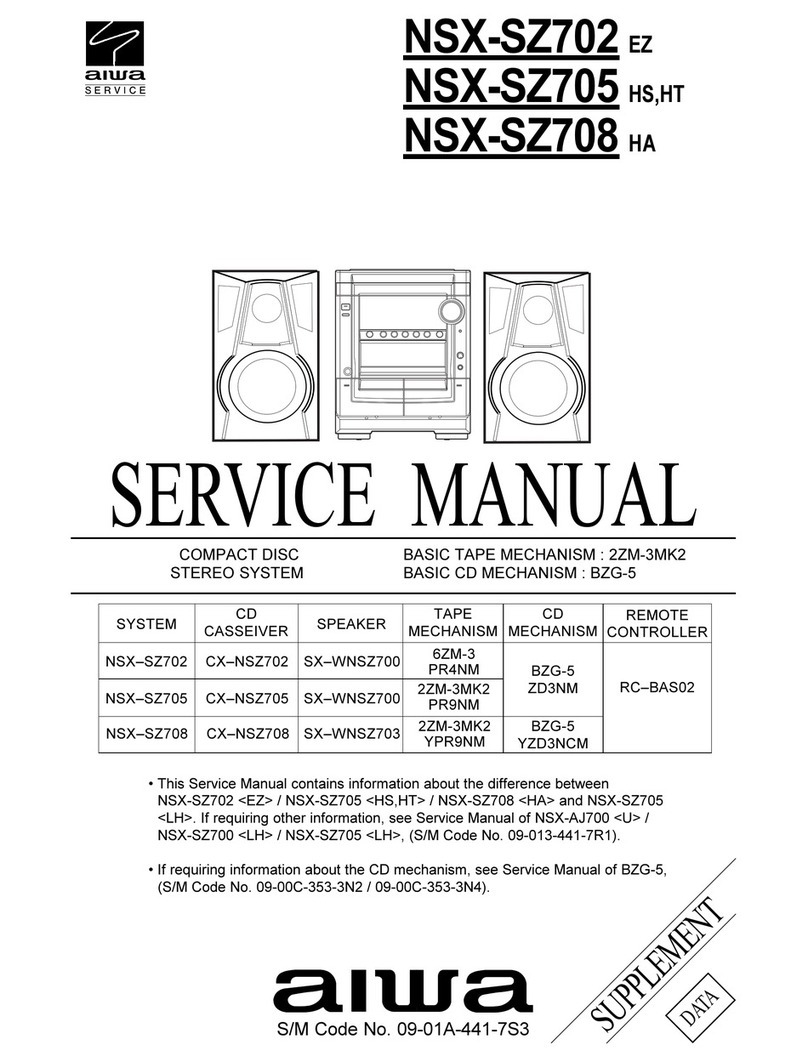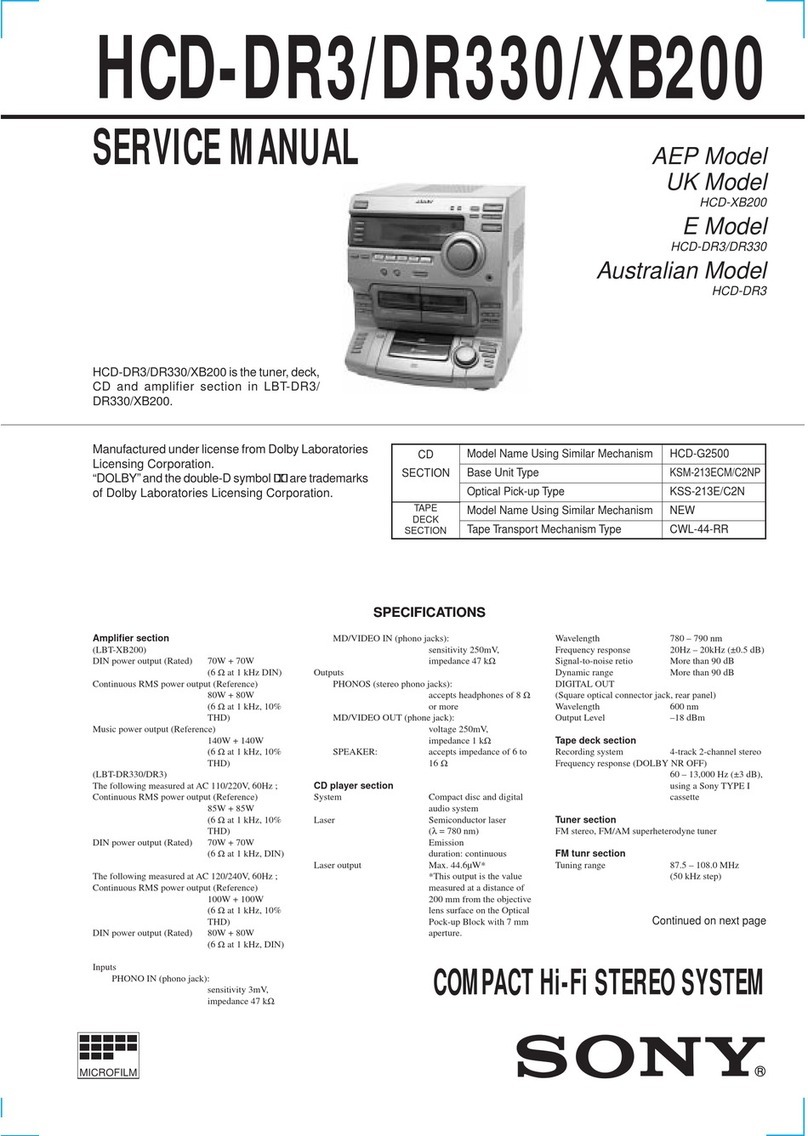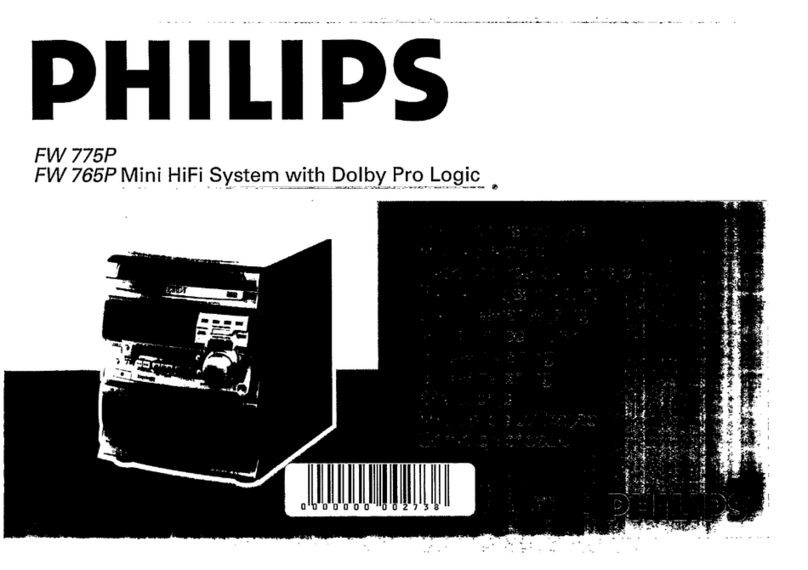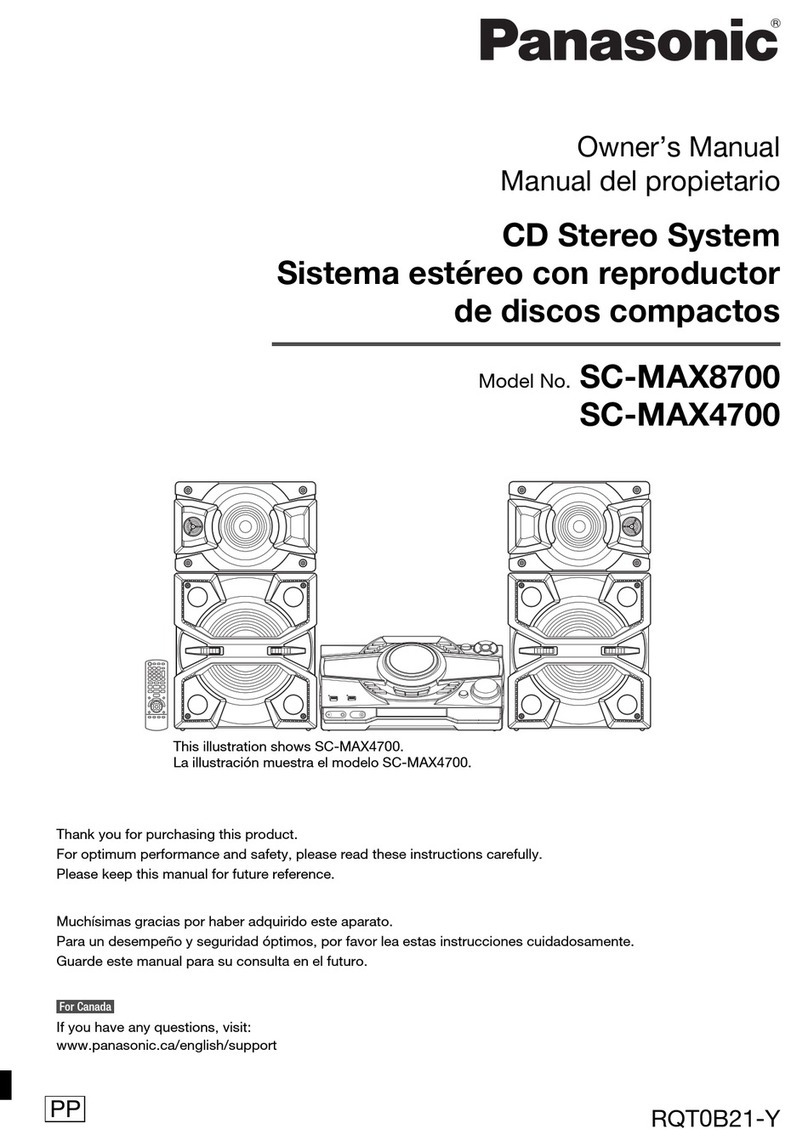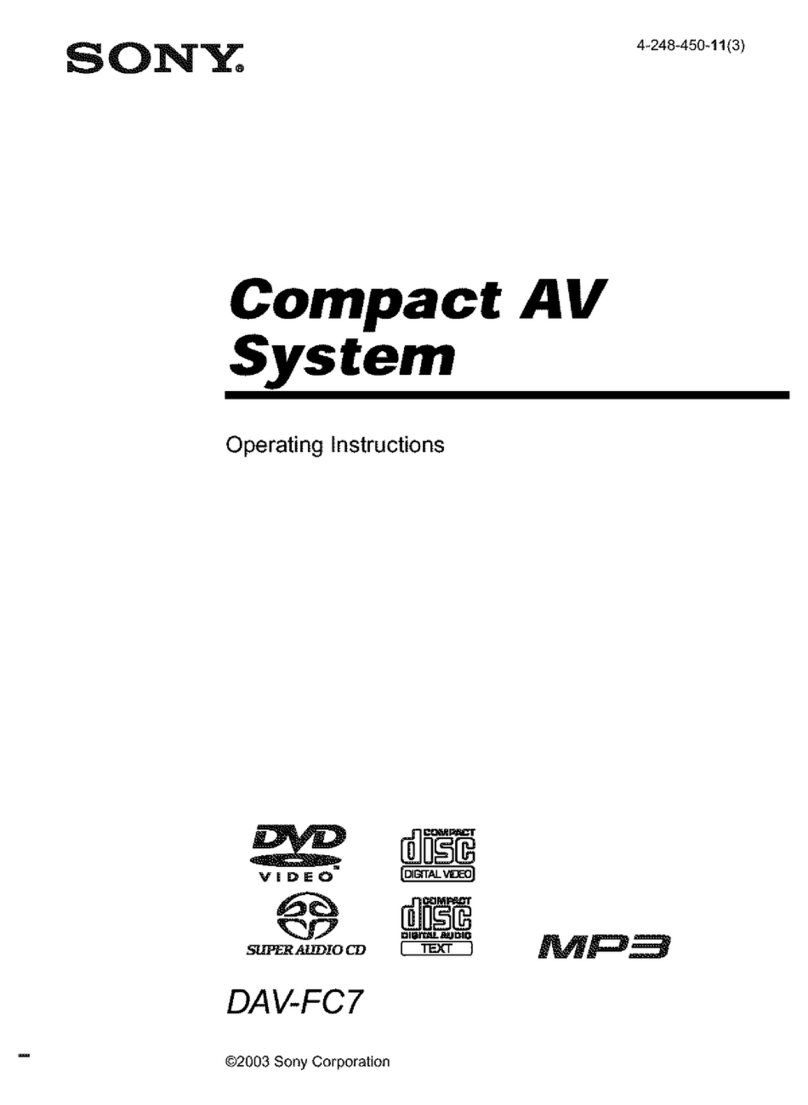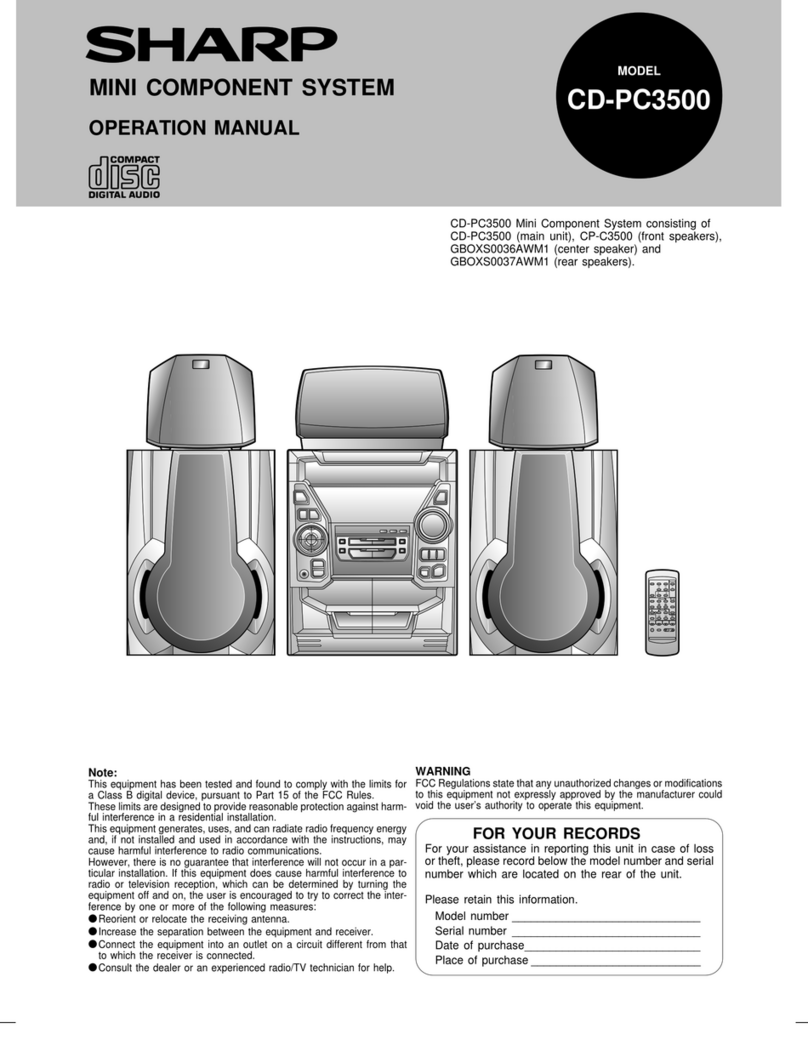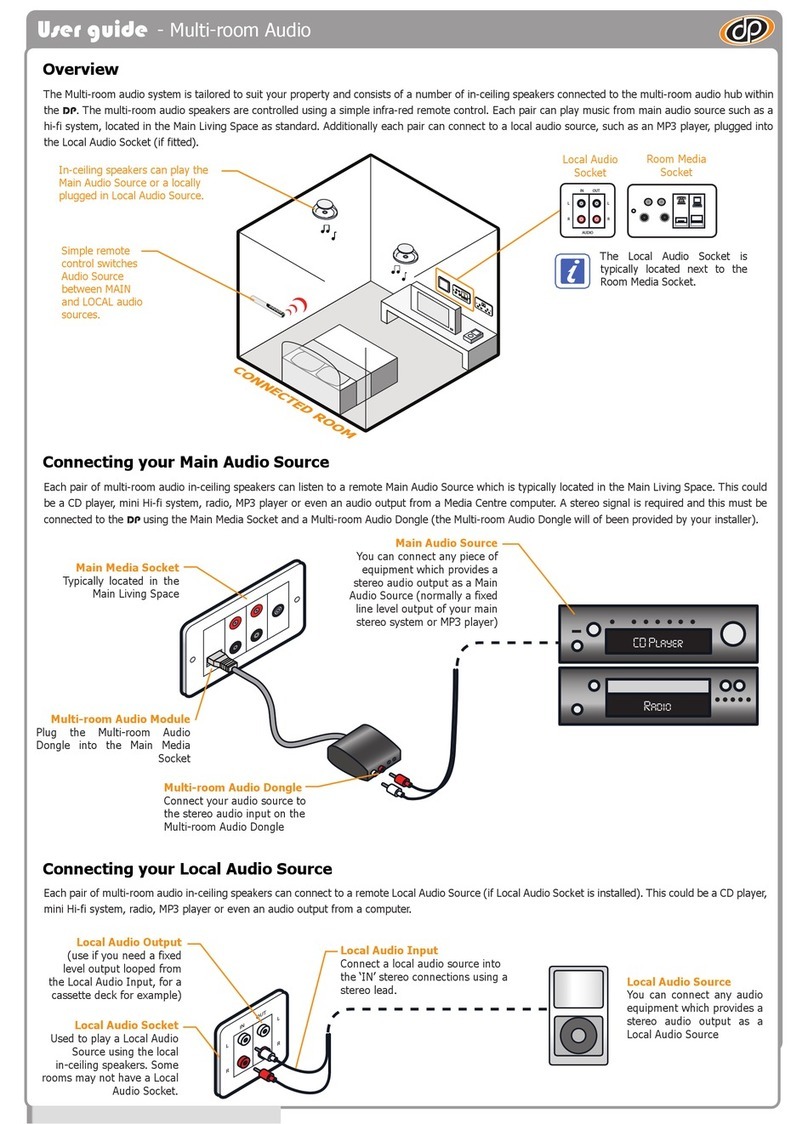EDISON Professional EP-1000 User manual

1.Make sure all items listed in the Box Contents are included in the
box.
2.Read the safety & warranty manual before using the product.
3.Make sure the battery is completely charged prior to first use for
maximum battery life.
4.Study the connection diagram.
5.Ensure the Master Volume on loudspeaker is at zero.
6.Connect your devices.
7.Raise the volume to a comfortable level.
8.Return the Master Volume to zero when you are finished using.
Box Contents
Speaker Box
3.5mm (1/8”) to 3.5mm (1/8”) cable
Power Cable
Quickstart Guide
Safety & Warranty Manual
Rechargeable Batteries:Rechargeable lead-acid batteries are
the same type used in automobiles. As with your car battery, how
you use this battery has a significant impact on its lifespan. With
proper use and treatment, a lead-acid battery can last for years.
Here are some recommendations for getting the longest life from
the internal battery.
General Usage:Charge fully before use.Charge fully before storing.
Storage:For best product longevity, do not store at exceedingly hot
(greater than 90°F / 32°C) or exceedingly cold (less than 32°F / 0°C)
temperatures.It is acceptable to leave your sound system plugged
in.This will not overcharge the battery.If you leave the battery level
low and do not charge it for 6 months,it may permanently lose
capacity.
Repair:The battery can be replaced (details in the Technical
Specifications).
Disposal:Bring the unit to a recycling center or dispose of in a
ccordance with local ordinances.
1

Connection Diagram
Items not listed under the Box Contents are sold separately.
TOP PANEL
REAR PANEL
POWER(for charging)
MP3 PLAYER
MICROPHONE
Edison EP1000
2

Features
1. Auxiliary input: This stereo 3.5mm (1/8”) input can be used to
connect a CD player, MP3 player, or other audio source.
2. USB reader read the mp3/WMA audio files in the USB storage.
3. Microphone Input with Volume Control (1/4"): This mono input
accepts a 1/4" input such as a microphone.
4. Guitar Input with Volume Control (1/4"): This mono input
accepts a 1/4"input such as a guitar, or other musical instrument.
5. Master Volume Control: This adjusts the speaker's main mix
volume, which includes the Microphone Input, Auxiliary Input,
Tuner, and the audio from a paired Bluetooth device.
6. Treble Control: This adjusts the trdble effect.
7. Bass Control: This adjusts the bass effect.
8. Mic Echo Control: This adjusts the mic's echo effect.
3

9. Mic Volume 1 Control: This adjusts the mic's volume.
10. Mic Volume 2 Control: This adjusts the mic's volume.
11. GuiTar Volume Control: This adjusts the guitar's volume.
12. Standby Button: Press this button to enter ON/OFF mode.
13. BT Button: Press this button to enter bluetooth mode.
14. Aux Button: Press this button to enter aux in mode.
15. Usb Button: Press this button to enter usb mode.
16. Radio FM Button: Press this button to enter Fm radio mode.
17. Pairing Button: Press this button to enter the Bluetooth be
disconnected.
18. Prev Button: Press this button to the Frequency tuning on a FM
radio or go to the previous track on a Bluetooth connected
device or usb read.
19. Play/pause Button: Press this button to enter to tune in a FM
radio station.To "seek" (jump to the next available station), hold
either button down for a few seconds until it starts to seek a
station. The unit will remember the last station it was on and
start at that station when powered off and on again.Press to
play or pause a track from a connected Bluetooth device or usb
mode.
20. Next Button: Press this button to the Frequency tuning on a FM
radio or go to the next track on a Bluetooth connected device or
usb read or usb read.
21. Light Mode Button: Press this button to enter light the different
mode.
22. Standby Led indicator:The led will illuminate when the OFF
mode,The led will off when the ON mode.
23. Display: Displays the current radio station, battery status and
charging indi cator , Bluetooth status, and usb status.
Note: Charging Indicator: With the battery charging indicator,
when the power cable is connected, movement of the top
battery segment shows the battery is charging. When fully
charged, all battery segments will be lit without blinking.The
number of battery segments symbol display case number.The
4

number of power consumption.
With the Play/pause indicator, the display is on when play
and flash when pause.
24. NFC (near-field communication): Touch and briefly hold your
supported and enabled device to the NFC logo to pair the device.
25. Antenna: Adjust this FM antenna to get the best radio reception.
Fold this down when not using the radio and when moving the unit.
26. USB Charging Ports: Connect your device's charge cable here
to charge it.Each USB port is 5V, 1A. The USB ports are only for
charging USB devices.Note: To charge smartphones and tablets
faster, put the device's screen to sleep. No matter The power
switch ON or OFF state, as long as Connect your device's charge
cable here to charge it.
27. Power ON/OFF Switch: Turns Block Rocker on or off. Please
note that while Block Rocker is connected to a power source, it
does not need to be powered on to charge the battery.
28. Power Cable Input (IEC): Insert the included power cable here
to charge the unit. Note that the Block Rocker can be used with
the power cable while it simultaneously charges the battery.The
battery icon will slowly flash on the display when plugged into
AC power.
5

Pairing a Bluetooth Device
1. Turn on your Bluetooth device. Press this button to enter
bluetooth mode.
2. The display “bt” will flash for a few of seconds and start-up sound
comes out,this means that it is ready for Bluetooth connection.
3. Activate the Bluetooth of the equipment to be connected.
4. Search for this Bluetooth soudbox
Enter the “Bluetooth setting” and carry out the “scan the
Bluetooth device”command. After being scanned, names of
“Edison EP1000”will be listed.
5. Match and confirm the connection
Choose the “Edison EP1000" Bluetooth device and it will be
automatically matched in the next several seconds.
The soundbox will release a short sound tip. if the display “bt” is
stop flash,It indicates that bluetooth has been connected
successfully. generally it ta kes only several seconds to complete
the Bluetooth connection ,and maybe longer time according to
the different bluetooth technology (some devices might require
to feed matching digits like “1234” or “0000” before connecting
successfully ).
6. Bluetooth automatical re-connection
After the renewal startup it will automatically search for and
connect the Bluetooth device connected last time. Please put
these two Bluetooth devices at the mutually-discernable
distance. if the re-connection fails, the display “bt” will flash, and
it will search for the Bluetooth device again .
7. Bluetooth Disconnection
Press Pairing Button , the Bluetooth will be disconnected , then
the display “bt” will flash , entering the status of Bluetooth-
searching .
Note: Maximum range will be achieved when using devices with
Bluetooth 4.0 or higher.
6

Play back the audio file at the Bluetooth
connection mode
1. Press the Play/pause Button quickly to play or pause, the
display is on when play and flash when pause.
2. Prev Button : press this button quickly to go backward to the
previous audio track.
3. Next Button : press this button quickly to go forward to the next
audio track.
Pairing a Bluetooth Device Using NFC
NFC (near-field communication) allows data exchange from
devices, such as pairing, by gently bumping them together. Check
in your device's manual to see if this feature is supported.
To use NFC to pair with Block Rocker:
1. In order to use NFC, your device must be turned on and unlocked.
2. Enter your device's Settings menu and check that NFC is turned
On (one time step).
3. Power on Block Rocker.
4. Press and release the Bluetooth button on Block Rocker (only
needed for the first time when NFC pairing with the device).
5. Touch and briefly hold your device to the NFC logo.
6. Follow the pairing instructions that appear on your phone. If a
passcode is required, enter '0000'.
7. To unpair, gently bump your device against the NFC logo located
on Block Rocker's top panel.
Aux in Featur
Insert the aux-in cable , press the Aux Button to the Aux in status.
This soundbox is also designed to connect the external audio
source by the normal AUX cable (3.5mm) .
Remark: at aux-in mode, such function buttons as change the
audio track or volume doesn't work
FM Radio Feature
Press the Radio Button to the FM status.
1. Press the Play/pause Button continuously for a few of seconds
to scan and store the radio channels automatically . press this
button quickly to the previous radio channel.
7

Play back the audio file stored in USB storage
Feature
This speaker is compatible with the audio file in mp3 or WMA format.
You can use the buttons to fulfill the different function.
2. Prev Button : press this button quickly to go backward to
Frequency tuning.
3. Next Button : press this button quickly to go forward to
Frequency tuning.
8
Troubleshooting
If the sound is distorted: Try lowering the volume control of your
sound source, musical instrument, or microphone. Also, try to
reduce the overall volume of Block Rocker using the Master
Volume knob.
If there is too much bass: Try adjusting the tone or EQ control on
your sound source to lower the bass level. This will allow you to
play the music louder before clipping (distortion) occurs. You can
also control EQ using the free ION Block Rocker app for iOS and
Android.
If there is a high-pitched whistling noise when using
microphones: This is probably feedback. Point the microphone
away from the speaker.
If you can't hear the microphone over the music volume: Turn
down the music volume from your source.
If you can't play music from a USB Charging Ports: The USB
ports are only for charging USB devices.
If you can't connection the Bluetooth: Press it to renew
Bluetooth connection if the connection fails

Technical Specifications
Specifications are subject to change without notice.
* Bluetooth range is affected by walls, obstructions, and movement.
For optimal performance, place the
product in your room at line of sight, so it is unaffected by walls,
furniture, etc.
* Battery life may vary based on temperature, age, and volume
usage of product.
9
Tweeter 3” (76.2 mm) tweeter
Woofer 8” (203.2 mm) woofer
Output Power 200 W (peak)
Frequency Response (Aux) 65 Hz-20 kHz (+3 dB)
Supported Bluetooth Profile A2DP, AVRCP,HFP,GAVDP, HSP,IOP
Bluetooth Range Up to 10m / 30'*
GuiTai Input 6.5 mm (1/4") line-level
Mic Input 6.5 mm (1/4") line-level
Microphone Type Dynamic microphone
Aux Input 3.5 mm (1/8”) line-level
Battery Type 12V 4.0Ah SLA
Battery Dimensions 4” x 2.75” x 3.5”
101 mm x 70 mm x 90 mm
Battery Life Up to 80 hours
Power Input voltage: 100-240V~ 50/60Hz, 50W
Fuse Type 1.6A 250V
Charge Ports USB out +5V, 1A
Radio Frequency Range FM 87.5 – 108 MHz

10
Limited Warranty
This Limited Product Warranty is provided by BriteLite Enterprises.
BriteLite warrants to Customer that the product is free from defects
in materials and workmanship under normal use during the
Warranty Period of 90 days for parts and 1-year labor. If the
product fails to conform to the warranty then BriteLite or its
authorized service will either repair or replace any nonconforming
product,provided that Customer gives notice of noncompliance
within the Warranty Period to BriteLite by emailing
service@britelite.net or calling 310-363-7110(Mexico customers
can call 0155 4624 0251). Please retain the original dated receipt
as evidence of proof of purchase.
Table of contents