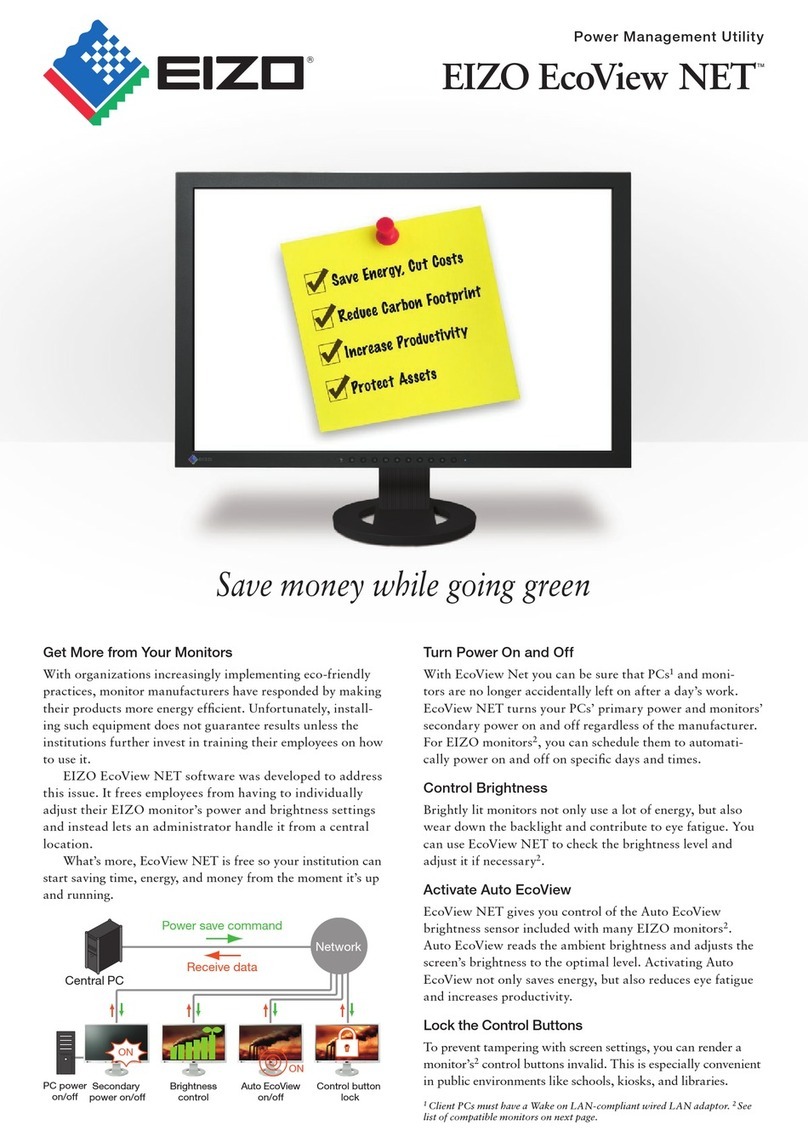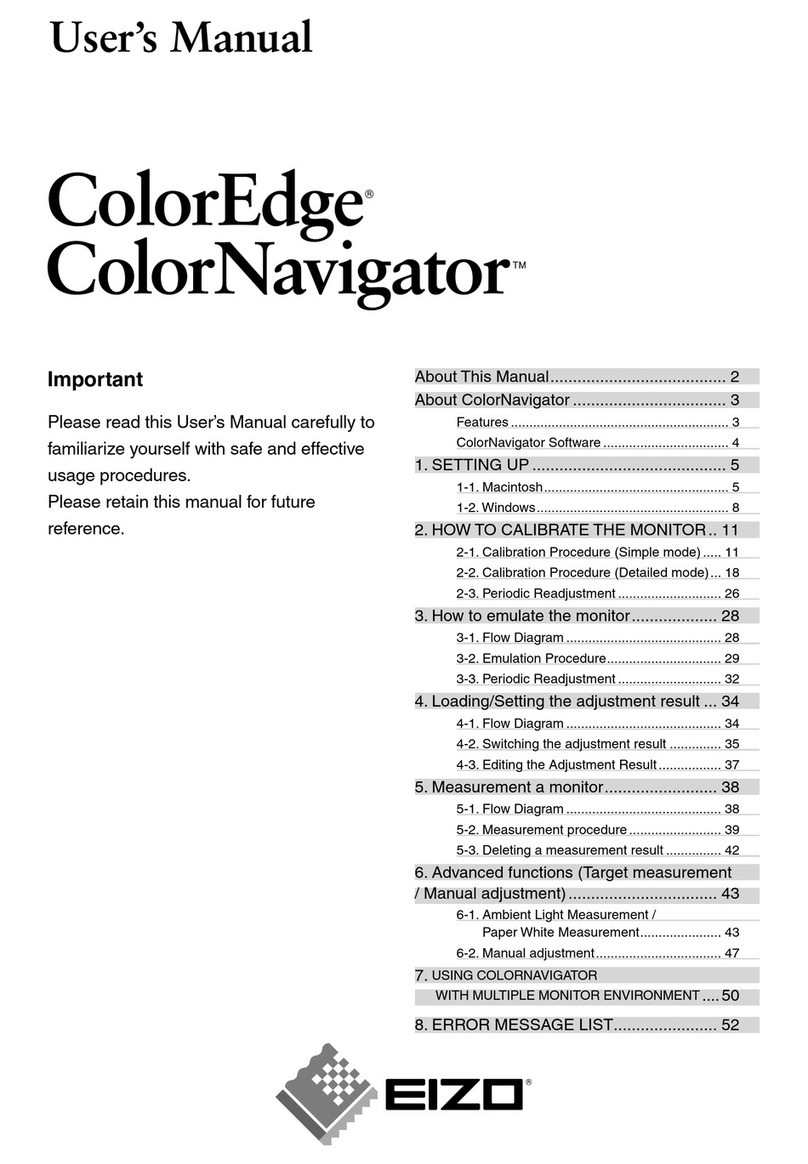CONTENTS
3
CONTENTS
Cover .............................................................1
About this Manual .................................................2
CONTENTS.............................................................3
1. Introduction........................................................4
1-1. Features .............................................................. 4
1-2. System Conguration........................................ 5
1-3. System Requirements........................................ 6
Server Computer ................................................... 6
Client Computer .................................................... 6
2. Setting Up EIZO EcoView NET .........................7
2-1. Setting Up the Server Computer....................... 8
Installing EIZO EcoView NET Server ................... 8
Conguring Network........................................... 10
2-2. Setting Up the Client Computer.......................11
Installing EIZO EcoView NET Client ...................11
Conguring Network........................................... 12
2-3. Refreshing Monitor Information...................... 13
2-4. Uninstallation.................................................... 13
Uninstalling EIZO EcoView NET Server ............ 13
Uninstalling EIZO EcoView NET Client.............. 13
3. EIZO EcoView NET Server..............................14
3-1. Startup and Exit................................................ 14
Startup.................................................................. 14
Exit........................................................................ 14
Conrm Version Information.............................. 14
3-2. Checking Monitor Information ........................ 15
Refreshing Information....................................... 16
Searching Monitors............................................. 16
Deleting a Monitor from the List ........................ 17
Exporting Monitor Information........................... 17
3-3. Operating Monitors .......................................... 18
3-4. Registering a Power Schedule........................ 19
Creating a Schedule............................................ 21
Editing a Schedule .............................................. 22
Deleting a Schedule ............................................ 22
3-5. Registering Monitor Management
Information..................................................... 23
4. EIZO EcoView NET Client ...............................24
4-1. Startup and Exit................................................ 24
Startup.................................................................. 24
Exit........................................................................ 24
Conrm Version Information.............................. 24
4-2. Setup Dialog Box.............................................. 24
4-3. Power On Setting ............................................. 25
4-4. Registering a Power Schedule........................ 26
Creating a Schedule............................................ 27
Editing a Schedule .............................................. 28
Deleting a Schedule ............................................ 28
5. Troubleshooting ..............................................29
EIZO EcoView NET Server...................................... 29
EIZO Ecoview NET Client........................................ 29