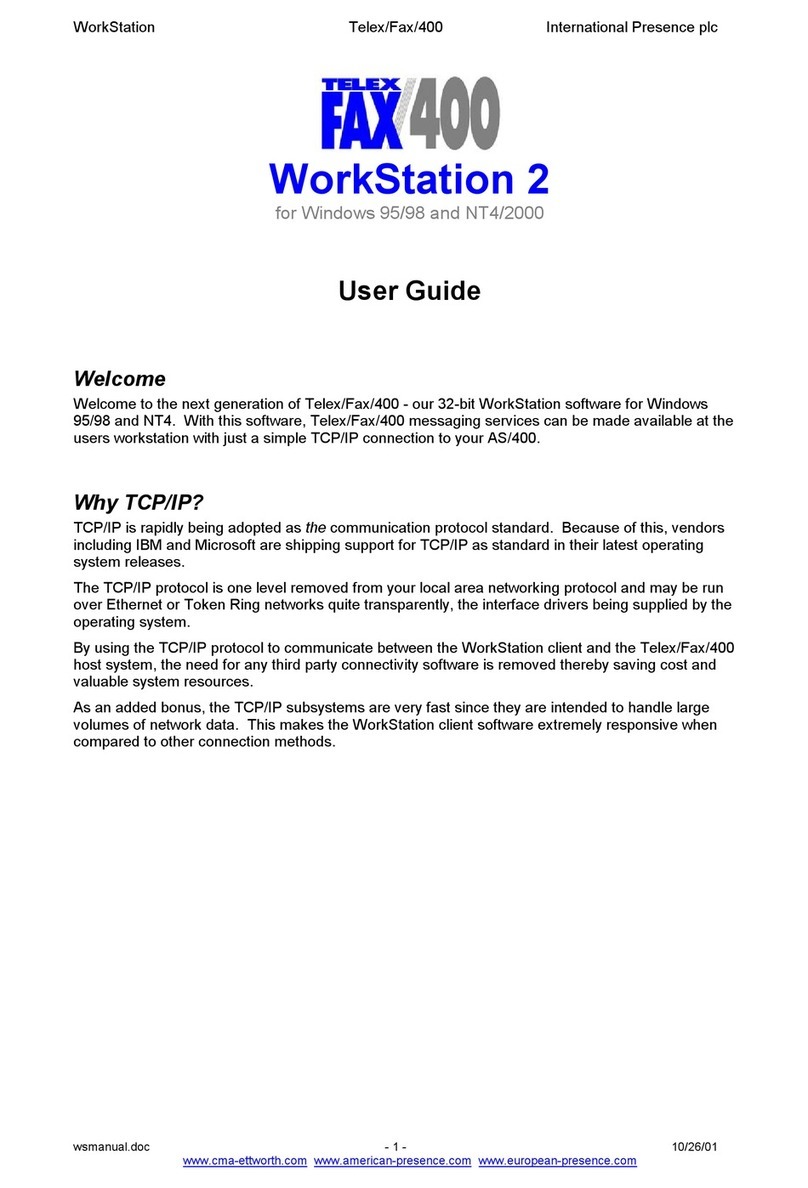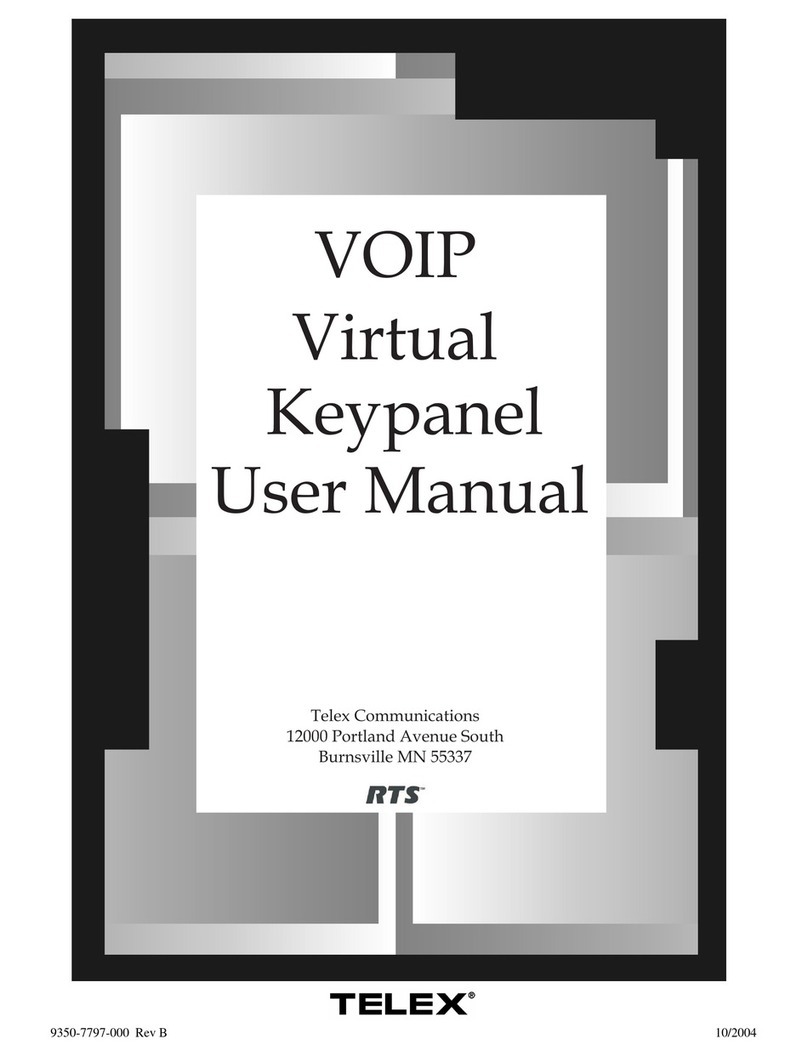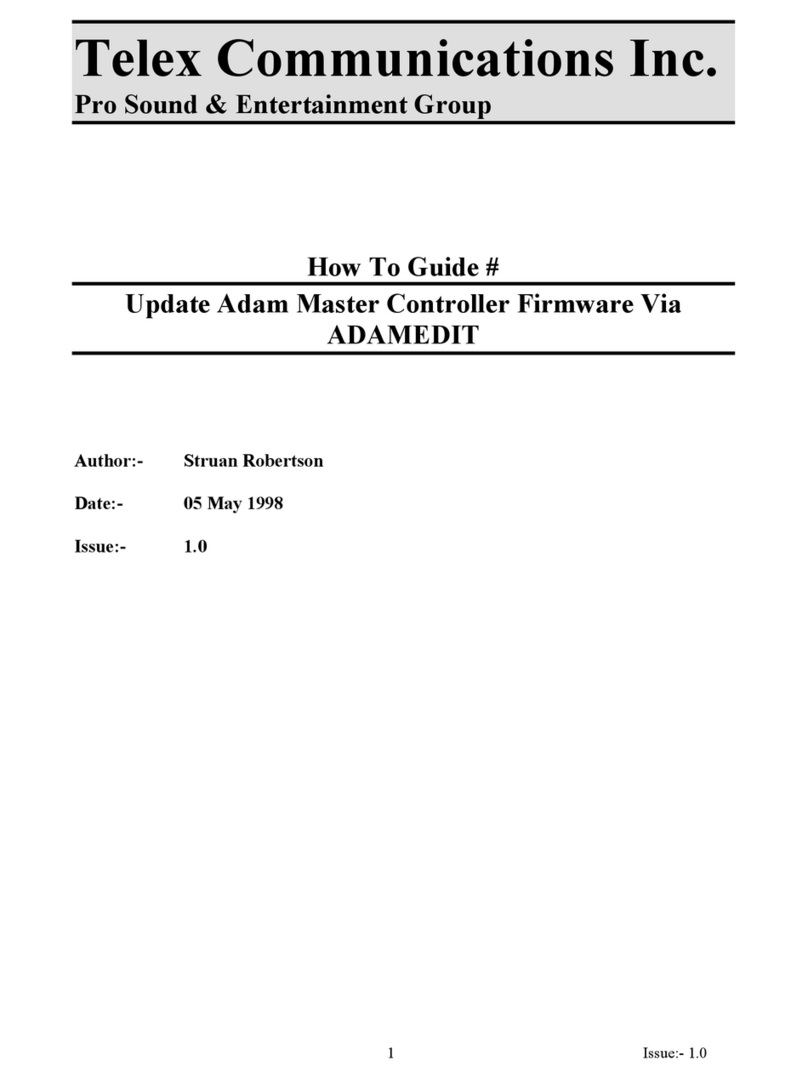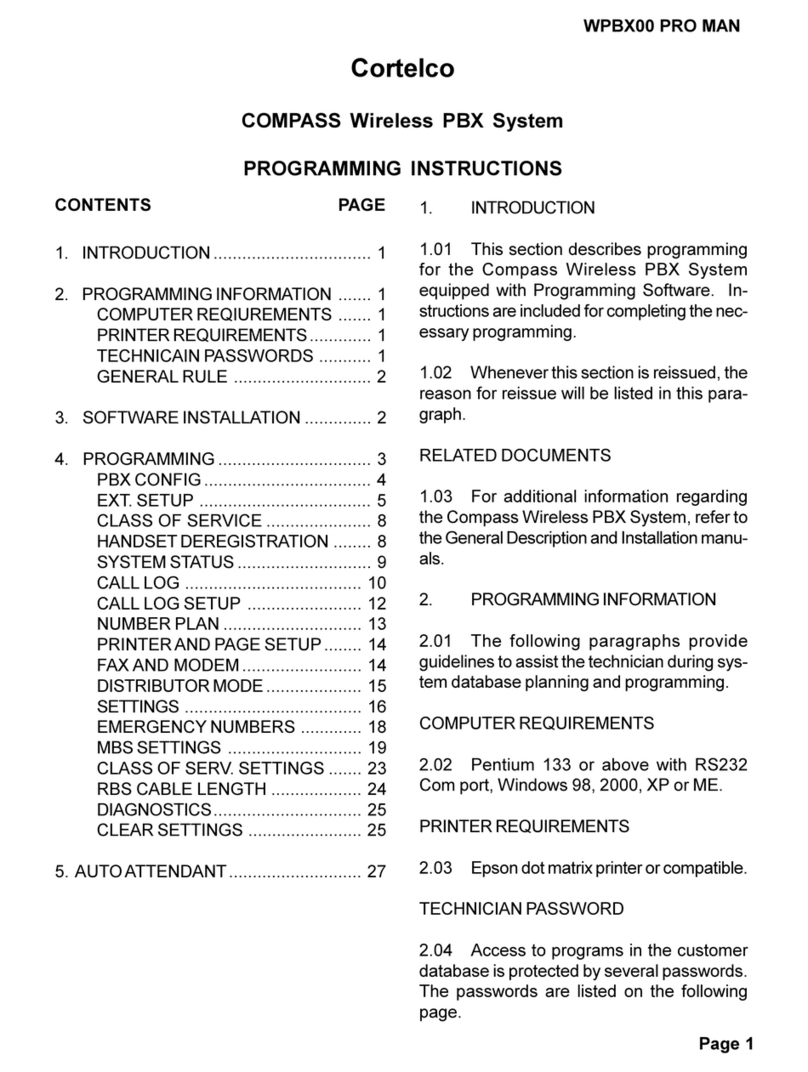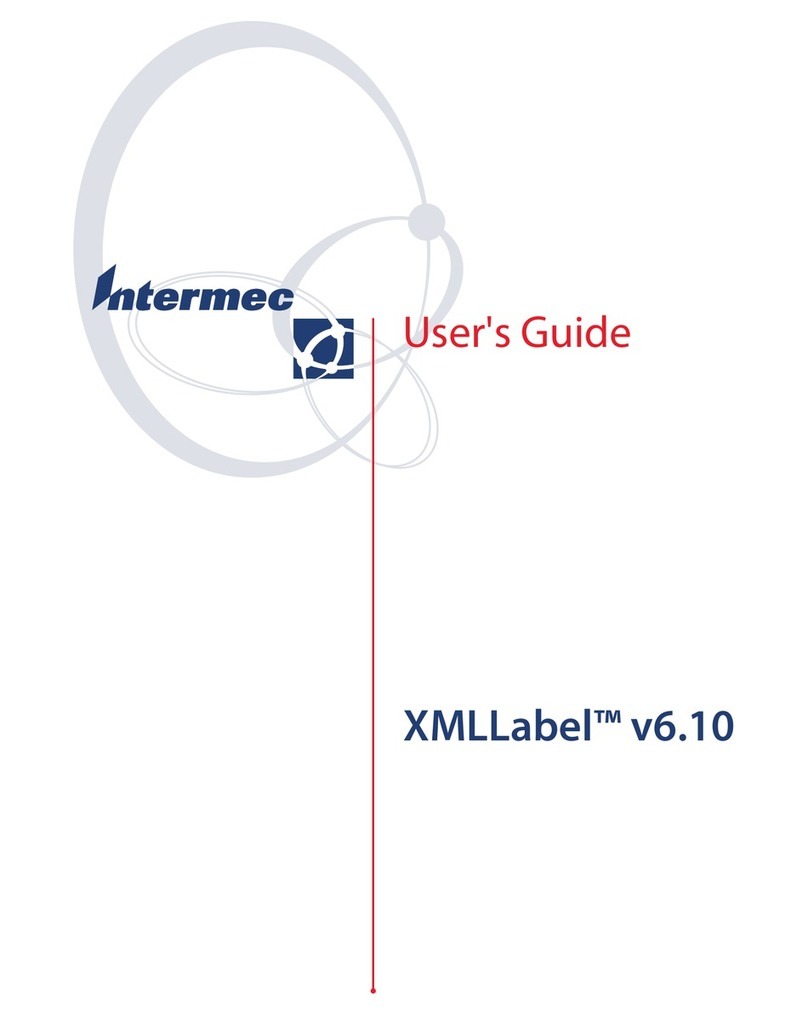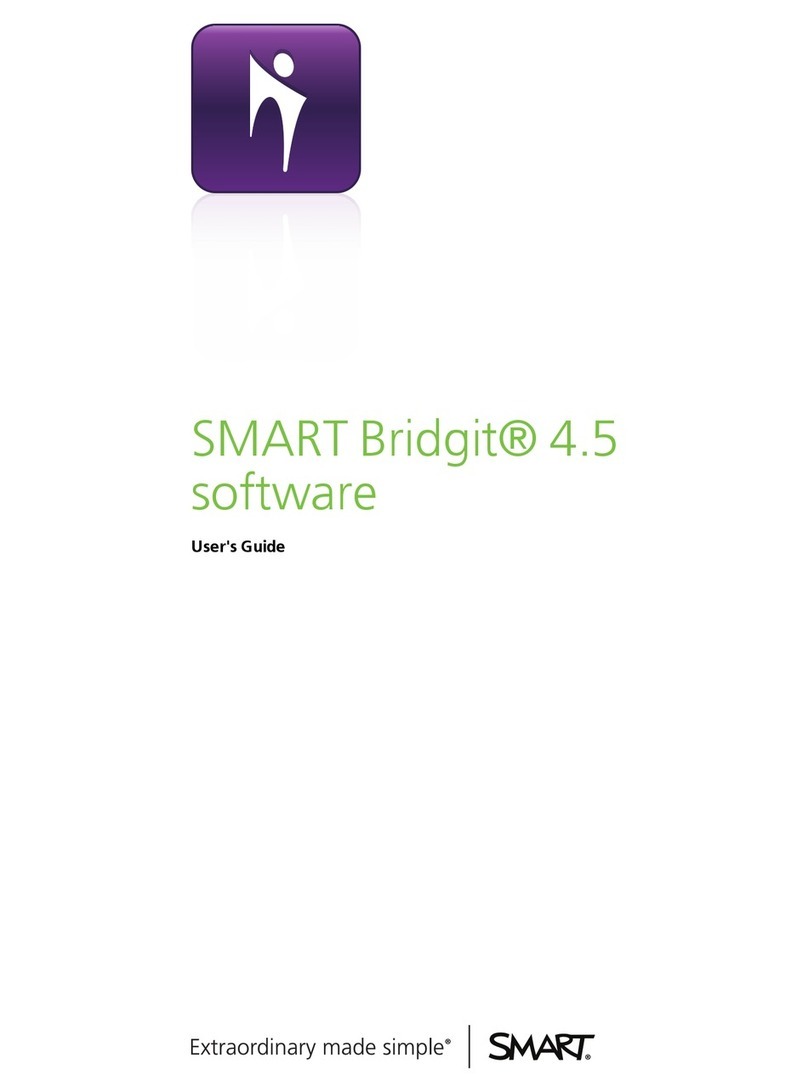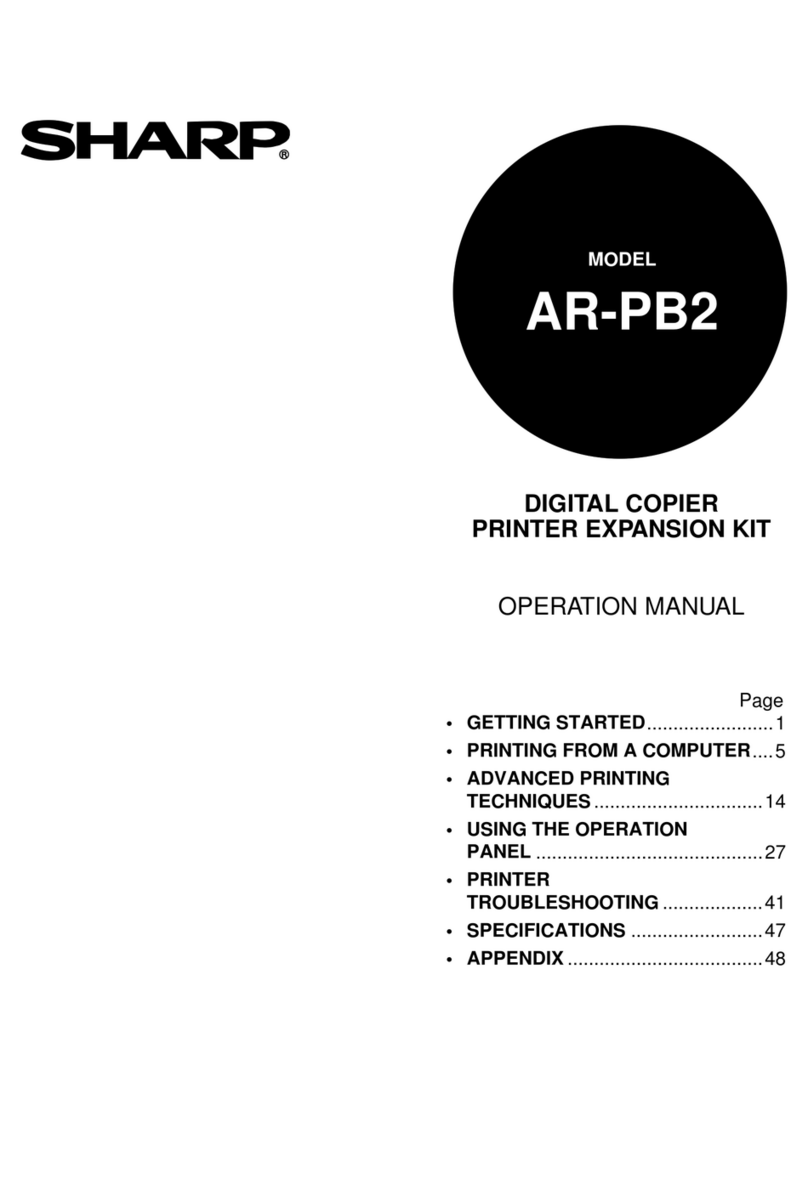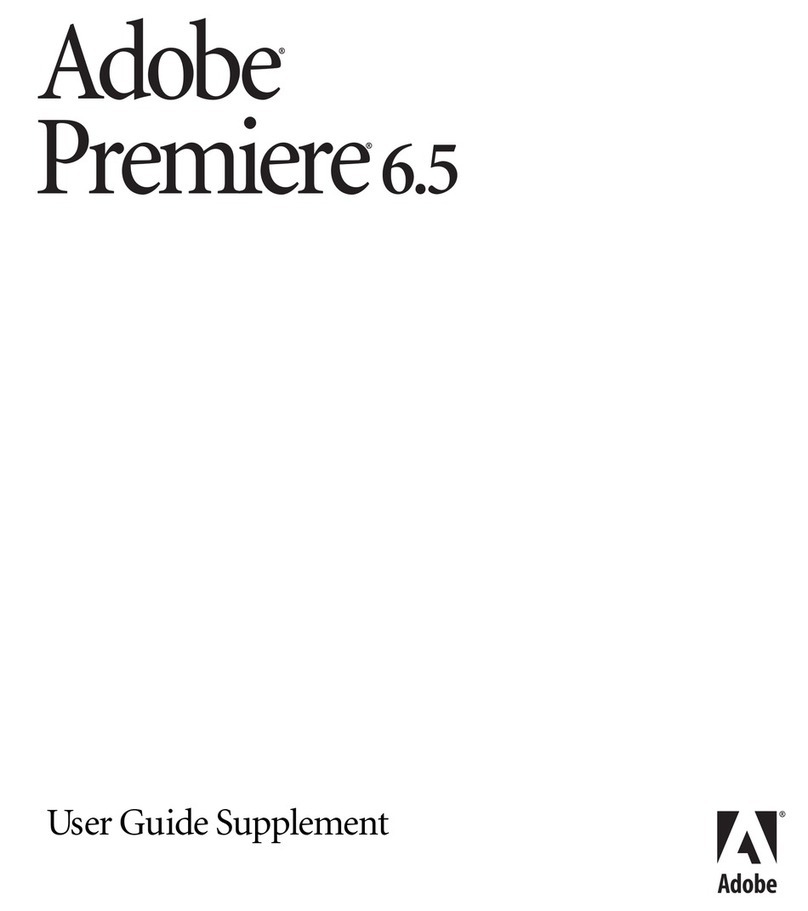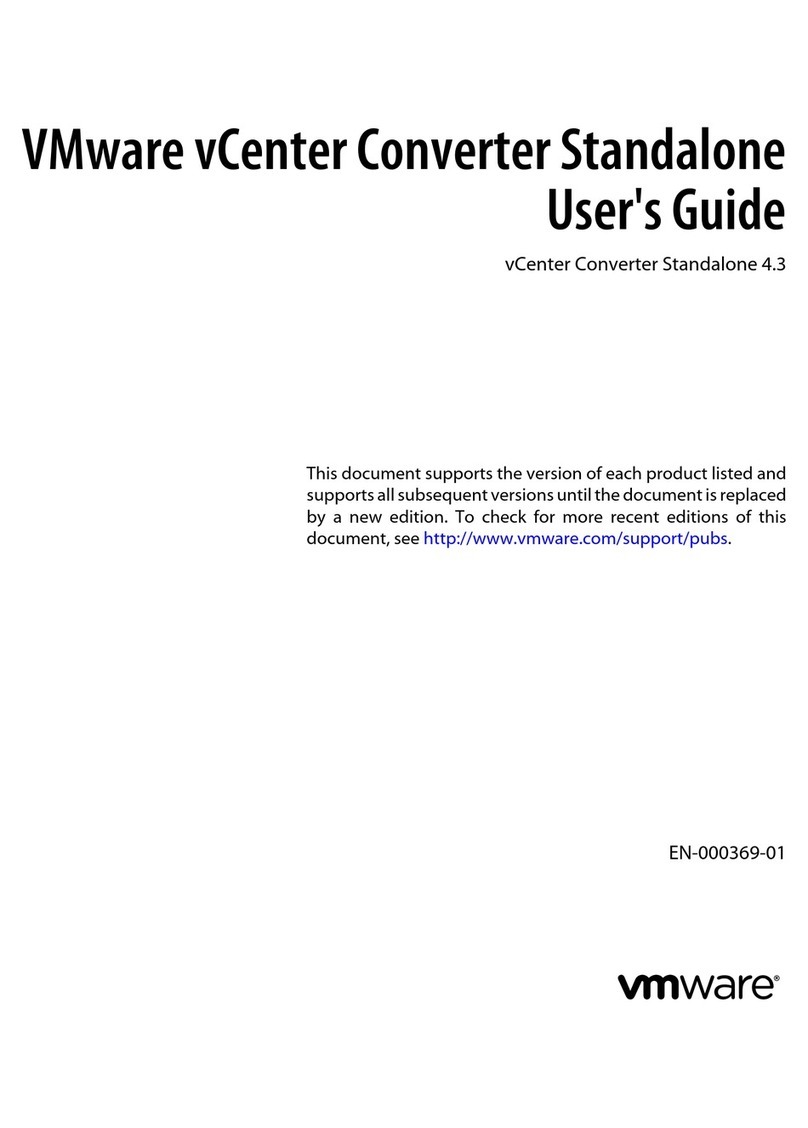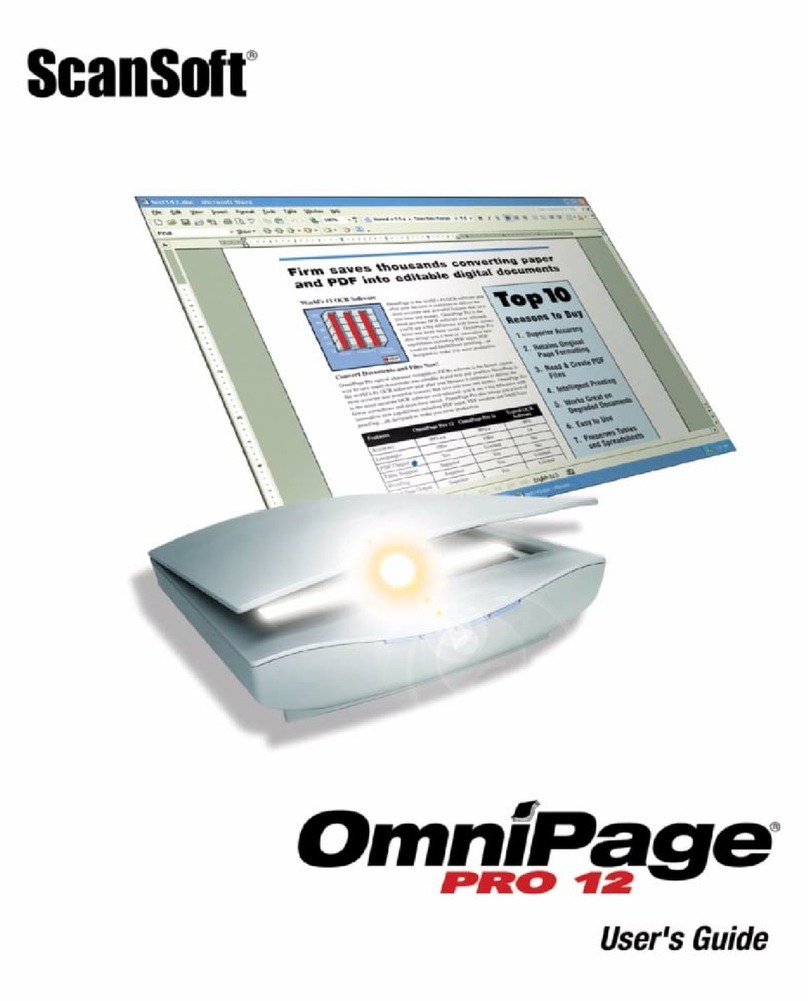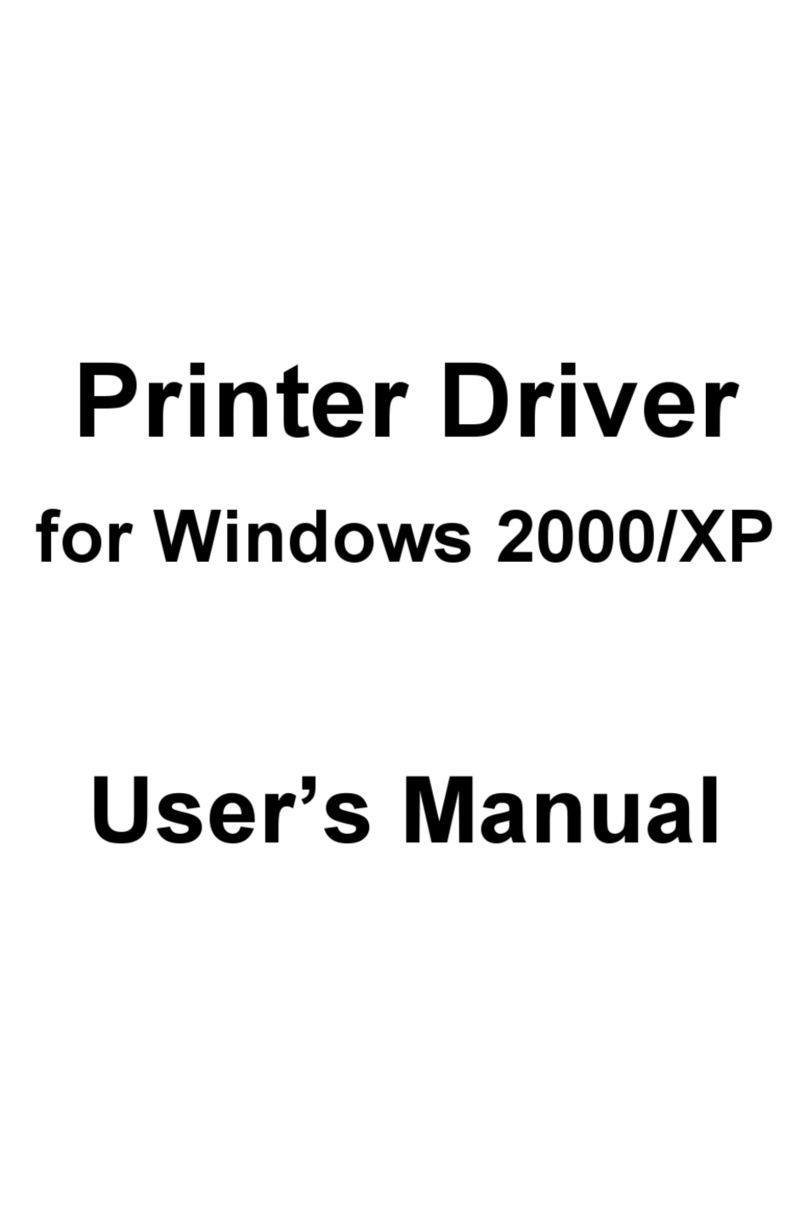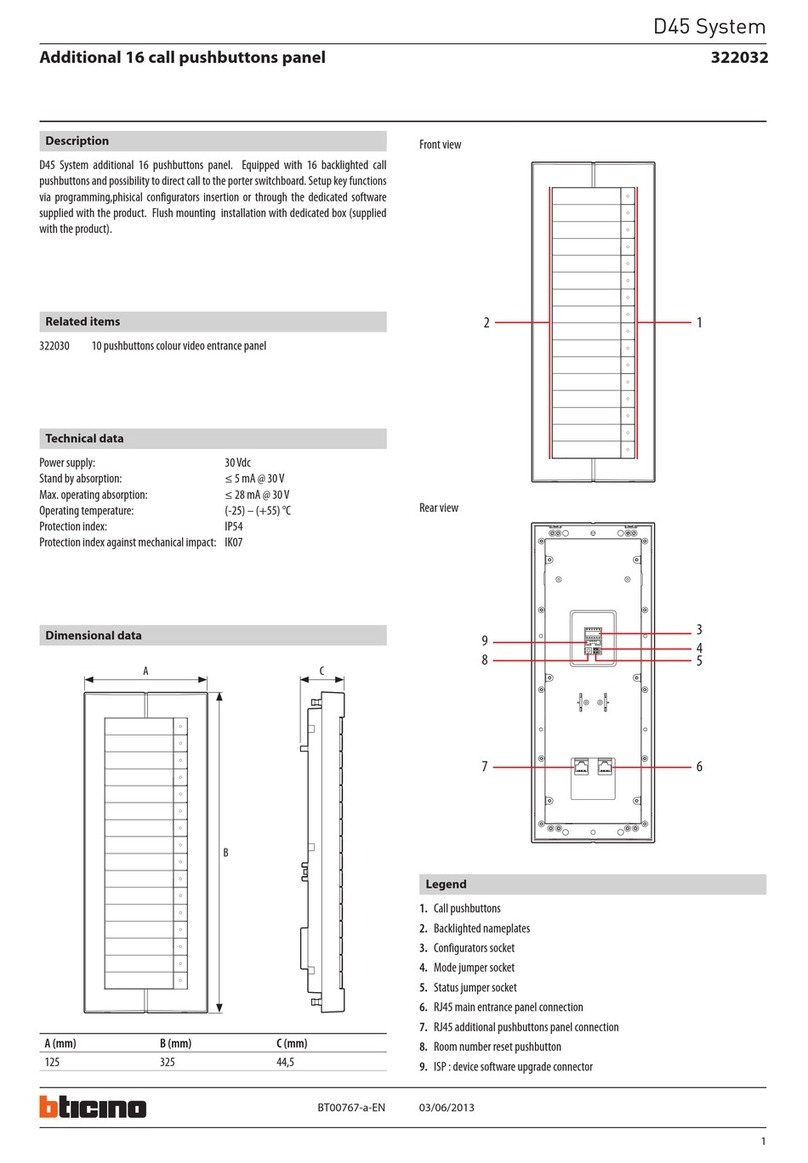Telex Azedit Quick start guide

1
9350-7532-000 Rev A October 30, 2003

2

3

4
This Page left Intentionally Blank

5
Proprietary Notice
The RTS product information and design disclosed herein were originated by and are the property of Telex
Communications, Inc. Telex reserves all patent, proprietary design, manufacturing, reproduction, use and sales rights
thereto, and to any article disclosed therein, except to the extent rights are expressly granted to others.
Copyright Notice
Copyright 2003 by Telex Communications, Inc. All rights reserved. Reproduction in whole or in part without prior
written permission from Telex is prohibited.
UNPACKING AND INSPECTION
Immediately upon receipt of the equipment, inspect the shipping container and the contents carefully for any
discrepancies or damage. Should there be any, notify the freight company and the dealer at once.
WARRANTY INFORMATION
RTS products are warranted by Telex Communications, Inc. to be free from defects in materials and workmanship for
a period of three years from the date of sale. The sole obligation of Telex during the warranty period is to provide,
without charge, parts and labor necessary to remedy covered defects appearing in products returned prepaid to
Telex. This warranty does not cover any defect, malfunction or failure caused beyond the control of Telex, including
unreasonable or negligent operation, abuse, accident, failure to follow instructions in the Service Manual or the User
Manual, defective or improper associated equipment, attempts at modification and repair not authorized by Telex,
and shipping damage. Products with their serial numbers removed or effaced are not covered by this warranty. To
obtain warranty service, follow the procedures entitled “Procedure For Returns” and “Shipping to Manufacturer for
Repair or Adjustment”. This warranty is the sole and exclusive express warranty given with respect to RTS products.
It is the responsibility of the user to determine before purchase that this product is suitable for the user’s intended
purpose.
ANY AND ALL IMPLIED WARRANTIES, INCLUDING THE IMPLIED WARRANTY OF MERCHANTABILITY ARE
LIMITED TO THE DURATION OF THIS EXPRESS LIMITED WARRANTY. NEITHER TELEX NOR THE DEALER
WHO SELLS
RTS PRODUCTS IS LIABLE FOR INCIDENTAL OR CONSEQUENTIAL DAMAGES OF ANY KIND.
CUSTOMER SUPPORT
Technical questions should be directed to:
Customer Service Department
RTS/Telex
12000 Portland Avenue South
Burnsville, MN 55337 U.S.A.
Telephone: (800) 392-3497
Fax: (800) 323-0498

6
Table of Contents
Introduction....................................................................................8
Features..............................................................................8
AZedit Description .............................................................8
Getting Started...................................................................9
Intercom Configuration Description................................10
Connecting and Disconnecting......................................10
Master Controller Intercom Configuration......................13
Procedure to change the master controller intercom
configuration settings.....................................................14
Setup File Configuration Settings ..................................14
Keypanels and Ports........................................................16
Right-Click Guide to the Keypanel/Port main screen....21
Keypanel/Ports Configuration.........................................33
Right-Click Guide to the Keypanel/Port Configuration
Setup screen.....................................................................36
Keypanel / Ports Configuration.......................................37
Right-Click Guide to the Keypanel/Port Configuration
Advanced screen..............................................................40
Gain Setup for Output Port..............................................43
Right-Click Guide to the Gain Setup to the Output Port
screen...........................................................................46
Port Alpha.........................................................................47
Right-Click Guide to the Alpha screen...........................48
Party Lines........................................................................52
Right Click Guide to the Party Lines Screen..................55
IFBs (Interrupted Fold Back)...........................................63
Right-Click Guide to the IFB Screen..............................65
Special Lists .....................................................................73
Right-click guide to the SL screen .................................75
GPI Out..............................................................................78
Right-Click Guide to the GPI Out screen .......................80
ISO.....................................................................................83
Right-Click Guide to the ISO screen..............................85
Right-Click Guide to the GPI Input Screen.....................89
UPL....................................................................................92
Right-Click Guide to the UPL Screen.............................94
Inter-panel Dim Tables...................................................105
Right-Click Guide to the Inter-panel Dim Tables..........107
XPT (Crosspoint)............................................................109
Gain.................................................................................112
Other Alphas...................................................................117

7
Party Line Alphas........................................................118
IFB Alphas...................................................................119
Special List Alphas......................................................120
GPI Output Alphas.......................................................121
ISO Alphas..................................................................122
UPL Resource Alphas.................................................123
GPI Input Descriptions.................................................124
Inter-panel Dim Descriptions .......................................125
Common Tasks...............................................................126
Appendix A AZedit Keyboard Shortcuts.....................................134
Appendix B AZedit Quick Start..................................................139
Introduction................................................................................140
Getting Started for New Users.......................................140
Glossary of Terms......................................................................144
INDEX..............................................................................179

8
Introduction
Intercom system configuration has never been easier with the advent of Telex's AZedit Intercom System Software.
AZedit is a Windows®-based, full-featured configuration software, providing online and offline configuration
capabilities. It gives you the ability to manage multiple intercom systems, assign and reassign users to different ports,
as well as dynamically add intercom hardware to your system setup without jumper changes, rewiring, or taking the
system offline. AZedit has the capability to load pre-set configuration files, which means configurations saved to a
disk can be uploaded to the "live" application at anytime without interruption. AZedit's online and offline configuration
capabilities allow you to make changes directly to the application or upload changes from a file created at an earlier
time.
Features
•PRINTING OF DESIGNATION STRIPS FOR ZEUS
FAMILY KEYPANELS: When printing designation
strips for keypanels, different dimensions for
the strip height and/ or center-key spacing are
used for the MKP-4, MKP-12, BKP-4, WKP-4,
and TKP-4. When a panel contains fewer than
16 keys, only the actual number of keys is
printed.
•ONLINE help: Updated online help file that
includes help for more items and problem fixes.
•UPL (USER PROGRAMMABLE LOGIC) CONTROL OF
IFB PROGRAM INPUT SUPPORT: UPL Control of
IFB Program Input allows a user to set the
output action of a UPL statement to change the
program input of an IFB while the UPL is
active. (This feature requires ADAM Master
Controller version 9.16.3 or DBX version
1.8.2).
•LOCAL STORAGE OF ADVANCED PARAMETERS: A
preference setting gives you the ability to store
Advanced Communications parameters locally,
so that when a "first birthday" occurs
connecting to the Intercom with AZedit will
automatically restore the advanced
communication settings.
•AZEDIT: AZedit combines both the ADAMedit and
ZEUSedit into one program to allow
communication with both ADAM and ZEUS
intercoms.
•MULTIPLE ALPHA SIZES: Permits keypanels with
different alpha sizes to exist on the same
intercom. The keypanel view automatically
changes alpha size to whatever type of keypanel
is active.
•ALPHA COUNTERS: Alpha counters permit the live
update of alphas as they are changed on local or
remote intercoms. Alpha counters auto-refresh
alpha changes.
Required firmware for Alpha Counters:
Adam Master Controller 9.16.0
Zeus Master Controller 3.1.0
Peripheral Controller 10.8.0
DBX 1.8.0
AIO Cards 10.2.0
•VOLUME DISPLAY: Keypanel view shows changed
and restricted status of volumes.
AZedit Description
AZedit is automatically configured to work on any Telex intercom system. This means that if you have an ADAM CS
intercom system, AZedit will display only resources available in your intercom system. On the other hand, if you have
a multi-frame ADAM intercom system, AZedit will still display all of the resources that are configured to be available in
your system.

Telex Communications 9
Getting Started
The AZedit software comes with either two 3.5" floppy disks or a CD, used to install the application onto a central
computer.
Minimum Requirements for Software Installation
•Pentium Processor
•64 MB Ram
Note: The larger the intercom system the more RAM is required to run the software effectively.
For example, a seven-frame intercom system will require more RAM than a one-frame system.
•Microsoft®Internet Explorer 5.01 and higher or NT Service Pack 6.0
•Microsoft® Windows 98,NT, 2000, XP
AZedit Installation and Configuration
During installation, AZedit creates three subfolders within the application folder. These folders are named Firmware,
Logs, and Setups. The Firmware folder is the default folder where the application looks for firmware update files. The
Logs folder is the default location where the application saves log files. The Setups folder is the default location
where the application saves setup files. When you remove the application, these subfolders will not be removed.
To install AZedit, do the following,
1) Insert the AZedit CD into the into CDRom drive.
2) Take all the defaults, when prompted.
Uninstalling AZedit
To uninstall the software, use the Uninstall program supplied on the AZedit disk

Telex Communications
10
Intercom Configuration Description
The intercom configuration is split into two groups: resources and options.
Resources are the number of intercom ports, party lines, etc. that are available.
Options describe such things as the number of talk levels for each talk key, or the number of setup pages for each
keypanel.
Some options slightly modify the operation of the intercom system. Some resource and option settings are limited by
the amount of available hardware. For example, in a Resource list, the number of Ports is limited to the number of
Audio I/O Cards in the intercom system. For other resources and options, the quantity is primarily limited by the
amount of available memory in the master controller. For example, a party line does not represent any hardware. It is
a definition of who is a member of the party line. However, each party line definition requires a certain amount of
master controller memory. Similarly, in the Options list, you can define 2-4 talk levels for all talk key assignments. The
more talk levels you define, the more master controller memory is required.
The intercom configuration is actually defined in 3 places within your intercom system: 1) within the master controller
2) within AZedit and 3) within each setup file. We normally recommend that you set the intercom configuration in the
master controller first, then apply these settings to AZedit afterward. Once you have done this, your setup files will
automatically be set to the same settings as the master controller and AZedit. The only time where a user might not
want all 3 settings to match is when configuring several independent intercom systems. The following paragraphs
contain a more detailed discussion of the 3 resource settings, and also how to manage the memory limitations.
Connecting and Disconnecting
There are three different modes AZedit can run in: File,Online, and Server mode.
File: File mode indicates the computer is not communicating with the intercom system. In this mode, the user can
create new setup files and open/edit new startup files, without the worry of interrupt users.
File mode is an excellent way to make a lot of changes that can be uploaded to the software at a later time when the
system has downtime or a low user base.
The changes made in File mode can be saved to a disk for upload at a later time. This is also a great way to have a
backup of changes made to the system.
Online: Online mode indicates the computer is communicating with the intercom system. Users can make changes to
the intercom configuration or manually send setup files to the intercom system.
Online mode is a quick and easy way to update or configure a few setup files or intercom configurations. When
complete, changes are uploaded straight to the system.
Note: Remember, if a lot of changes are necessary, it is best to use FILE mode because you can
upload your system changes when user traffic is lowest.
Server: Server mode indicates the computer is online and operating in Server mode. Users can view current intercom
system configurations, as well as intercom activity.
While in Server mode, no changes can be made. This is to eliminate any redundancy of effort by more than one user.

Telex Communications 11
Connecting to ONLINE Mode from FILE Mode
Once you have finished making changes to the intercom system in File mode and have saved the changes to a disk,
you can connect to the intercom system from File mode to upload the changes.
To connect to ONLINE mode, do the following:
1. From the menu bar, select Online.
The Online drop-down menu appears.
2. From the drop-down menu, select Connect.
The word ONLINE appears in the lower right-hand corner of the main AZedit window.
To disconnect from ONLINE mode, do one of the following:
New
1. From the File menu, select New.
A message indicating, "you are about to exit ONLINE mode and edit a default intercom setup" appears.
2. Click OK to accept. Otherwise, click Cancel.
The word FILE appears in the lower right-hand corner of the main AZedit window.
Open
1. From the File menu, select Open.
A message indicating, "You are about to Exit ONLINE mode and open a file" appears.
2. Click OK to accept. Otherwise, click Cancel.
The Setups browse screen appears for you to choose the setup you would like to open. Also, the word FILE
appears in the lower right-hand corner of the main AZedit window.
Save
1. From the File menu, select Save.
The Save (Online setup) browse screen appears.
2. In the File Name text box, enter the setup file name to be saved (for example, Setup_9302003.adm).
3. Click Enter.
The Confirmation –ONLINE Save As screen appears.
4. When the option to stay online or enter file mode appears, select Enter FILE Mode. Otherwise, select
ONLINE.
5. Click Continue.
The upload of the setup file begins. You will see a status bar until it is finished uploading the data. Once the
file is uploaded the word FILE appears in the lower right-hand corner of the main AZedit window
Otherwise, click Cancel to cancel the upload and return to the main AZedit screen.
Connecting / Disconnecting –SERVER Mode
Following the status of the Intercom system is vital to effective and efficient operation. Server Mode allows the user to
monitor real-time intercom activity. Remember, changes to the Intercom system may not be made in SERVER Mode.
Note: You must be in ONLINE Mode before you can enter SERVER Mode.

Telex Communications
12
To connect using SERVER Mode, do the following:
1. From the Online menu, select Server Mode.
A check mark appears next to Server Mode when it is active, the background in all fields turns purple, and
the word SERVER appears in the lower right corner of the main AZedit window.
To disconnect from SERVER Mode, do the following:
1. From the Online menu, click Server Mode.
The check mark is removed from Server Mode, the background in all fields returns to white, and the work
ONLINE appears in the lower right corner of the main AZedit window.
Trouble Connecting?
If you are having trouble connecting to the intercom system, try the following:
•Verify the power to the Intercom is ON.
•Verify the Intercom cable is properly connected to the PC. Refer to the cable information in your Intercom
System.
•Verify the COM Port and the Baud rate settings are correct
To adjust the Com port and Baud rate settings, do the following:
1. From the main menu select Options > Communications.
The Communications screen appears.
2. Verify or select the proper settings.
3. Click OK.
The Communications screen closes.
By default, AZedit is set for COM1 and 38,400 kbps (38.4 K baud). The baud rate set in AZedit MUST match the
baud rate setting of the master controllers in the ADAM or ADAM CS frame (DIP Switch #1). The 38,400 kbps setting
provides the fastest possible file uploads and downloads, but you may experience more communication errors
operating at this speed than at a lower baud rate setting. Cable lengths of 30-50 ft. (9-15 meters) have been used
successfully with the 38,400 kbps setting. However, this may not always work under all operating conditions.
If you suspect that you are experiencing communication problems operating at this speed, check the Master
Controller Status screen (Status>Master Controller Status). Rapid accumulation of communication errors on the
right side of that screen indicates a problem. In such cases, check cable construction or cable routing, or use a
shorter cable. You may have to try different scenarios before one will permit operation at 38,400 kbps.
Configure AZedit
To ensure the AZedit configuration matches your requirement for the intercom system configuration, make a
connection to your intercom system
This can be done from the menu Online and from the sub menu connect or by using the connect button on the
toolbar. If the toolbar is not displaying a purple plug on this icon the PC connection will need to be adjusted for a
suitable Com port setting and Baud rate, see, Trouble Connecting, page 7.
It is also possible the intercom system is not properly configured to show the correct amount of resources.
To verify that the basic intercom configuration is correct, do the following:

Telex Communications 13
1. If you have been working on a setup file, perform a Save.
2. If you are not connected to the Intercom system, make a Connection. See Connecting –ONLINE mode,
page XXX.
3. From the Options menu, select Intercom Configuration.
A message indicating, "Warning! Changing these settings my cause a mismatch between ADAMedit and the
settings in the intercom" appears.
4. Click OK.
The Intercom Configuration screen appears.
5. Verify the current settings for Frames and Intercom Type match your intercom system. If needed, make
any changes to the Resource tab.
Note: From the Intercom Configuration screen, you may make other setting changes. However,
many users find the standard settings satisfactory. For more information about the Intercom
Configuration screen, see the AZedit Help.
Master Controller Intercom Configuration
In ADAM CS and ADAM intercom systems, the master controller configuration is the key to your intercom system,
because whatever is defined here is all that will be allowed for actual intercom operation. As you may have guessed,
it is possible to increase or decrease the quantities of some types of resources and options in the master controller to
free up memory for larger quantities of other resources. There are also reasons why you might want to reduce or
eliminate quantities of resources and options that are not required:
Advantages of reducing master controller intercom configuration settings
•The intercom system will power up faster with fewer resources.
•Less memory resources will be used in the system controller. For example, in larger, multi-frame intercom
systems, where the number of intercom ports can exceed several hundred, the configuration information
for the ports themselves will require a large portion of the system memory. In such cases, unused IFB's,
ISO's etc. can be removed from the resource configuration to make room for resources that are being
used.
•Scroll lists will be smaller (when viewing them both in AZedit or from a keypanel).
•AZedit will connect to the intercom system faster (fewer items to upload).
•AZedit will update faster (fewer items to query).
•Saving/Loading files will be faster (less data to upload, less data to save/load).
•Setup files will require less disk space with fewer resources.
•Checks for duplicate names (alphas) will be faster with fewer resources.
•Sending changes to the intercom system will be faster with fewer resources.
•You will not mistakenly configure resources that do not exist (i.e. using ports that do not have Audio I/O
Cards).
Disadvantages of reducing master controller intercom configuration settings
•If you add more hardware later (More Audio I/O Cards, for example) you will have to readjust your master
controller and AZedit configuration settings. Changing settings in the master controller can take up to 10
minutes. You may also have to reconfigure your setup files. This may require 2-3 minutes per file if you
have several files.

Telex Communications
14
Procedure to change the master controller intercom configuration settings
AZedit Intercom Configuration Settings
Initially, AZedit defines the quantity for each resource and option. However, these quantities may be changed to fit
your intercom system.
To assure you are viewing the intercom configuration for the application, and not for a setup file or the master
controller, do the following:
If you have been working on a setup file in FILE mode, save any changes you have made. If you have been
working on the online setup file in ONLINE mode, send your changes to the intercom system.
1. From the File menu, select New, or click the New File button.
2. From the Options menu, select Intercom Configuration.
A message indicating, "Warning! Changing these settings my cause a mismatch between ADAMedit and
the settings in the intercom" appears.
3. Click OK.
The Intercom Configuration screen appears with Resource options showing.
Note: When you first install AZedit, it is set to the default resources for a 1-frame ADAM intercom
system. If you are using AZedit with an ADAM CS Intercom System, or with a multi-frame
ADAM Intercom System, be sure to make the necessary changes that reflect your intercom
system size.
Although you can change the AZedit resource settings at this time, we recommend that you
change the master controller configuration settings first, then select those settings as the
AZedit default settings when prompted to do so.
Setup File Configuration Settings
When a setup file is opened, the intercom configuration settings for that setup file are loaded. You can change the
intercom configuration to different settings other than the AZedit default settings.
The only time you might want to do this is when you are creating setup files for several different
intercom systems, each with its own set of resources. Usually, you create your setup files using the
default application resources.
To create a new file with either the default or the intercom configuration settings, do the following:
1. From the File menu, select New.
One of two messages may occur:
A message indicating, "The current intercom configuration is different than the default configuration. Before
opening a file, or creating a new file you must select which configuration to use:" appears.
Note: If you are not prompted, the default settings are already selected.
A message indicating, "You are about to exit ONLINE mode and edit a default intercom setup" appears.
2. If prompted, choose to use either the default configuration or the current configuration.
3. Click OK.
The word FILE appears in the lower right-hand corner of the main AZedit window.
Note: You may have previously created AZedit setup files that you want to reconfigure to match the
current AZedit default settings, or some other settings. For further information, see Changing
the Configuration Settings in Setup files.
I

Telex Communications 15
ScreenDescriptions

Telex Communications
16
Keypanels and Ports
The Keypanel/Ports screen displays essential keypanel information, such as Port numbers, Keypanel and Port
Settings, Port Status, Key Assignments, etc.:
KEYPANEL SETUP: Use this screen whenever you want to connect a keypanel to a particular intercom port and then
set up that keypanel. Keypanel setup includes assigning the keys and setting other keypanel options.
NON-KEYPANEL USAGE OF A PORT: Even if you are not using a keypanel at a port, there may still be a few items that
you will want to configure, like belt pack systems, fiber devices, 2-way radios, PA Systems, Telephone Hybrids,
etc… Basically, anything that would be a non-data device.
VIEW KEYPANEL ACTIVITY: View keypanel activity, such as key activations, during operation in ONLINE or SERVER
mode.
GPI INPUT ASSIGNMENT: Use GPI inputs to simulate keypanel keys even when no keypanel is connected at an
intercom port. Use GPI Input setup to define which "key" to activate at a specific port. Then, use the keypanel setup
to select the port and assign the "key".
Zeus, ADAM and ADAM CS intercom systems have a General Purpose Interface port (GPI). The GPI port has 8
control outputs (also referred to as Relays in AZedit) and 8 control inputs located:
•Zeus: Located on Zeus Back panel, J27
•ADAM: Located on XCP-ADAM-MC Master Controller Breakout Panel, J11
•ADAM CS: Located on ADAM CS back panel, J903
Additionally, all of these intercom systems can connect to one or more UIO-256 Universal Input / Output frames,
each of which provides 16 control outputs and 16 control inputs.
General Keypanel Setup Procedure
AZedit helps configure and manage keypanels in the intercom system. Being thorough when setting up the keypanel
is essential in organizing and effectively managing the intercom system through AZedit.
To setup a keypanel in AZedit, do the following:
1. Open AZedit.
2. In the Port field, enter the port number you want to assign a keypanel. (You can also select a port alpha
from the Alpha drop down list.)
Note: If all key assignments are disabled (grayed out) on the selected intercom port, and "Trunk
Port" displays at the top of the window, the port is reserved for trunking. This means it
cannot be used for any other purpose. To reclaim the port, run CSTrunk and remove the
trunking allocation.
3. Click Edit.
The Keypanel/Port Configuration screen appears.
4. Verify or make changes to the various keypanel properties. For more information on the keypanel properties,
see Keypanel / Ports Configuration.
Setup Tab: contains basic keypanel configuration options.
Advanced Tab: contains more advanced configuration options

Telex Communications 17
5. Click OK.
The changes you made are applied to the program and the Keypanel / Port Configuration screen closes.
Note: While editing the Setup and Advanced tabs, you can click Apply at any time to apply the
changes without closing the screen. This gives you the freedom to make more changes, if
needed.
Screen Items
Screen Item Field Type Description
Port text field The Port field displays the identification numbers assigned to
individual channels to which devices are connected. Intercom
ports have identification numbers 1, 2 etc. These numbers
cannot be changed and are not usually commonly referred to by
intercom system users.
1. In the Port field, enter the port number for which you
want to configure.
Alpha drop-down list Each intercom port also has a default name, called an "Alpha".
This name appears in the alphanumeric display on a keypanel
when you assign ports to keys for talking and listening.
The default alpha names are N001, N002 etc. These default
alpha names can be changed to names that are meaningful to
keypanel operators using Port Alpha
For more information on changing Alpha Names, see
Changing

Telex Communications
18
Screen Item Field Type Description
Alpha Names.
1. From the Alpha drop down list, select the Alpha
assigned to the port.
Scroll Enable check boxes The Scroll Enable check box controls who can view destinations
in scroll lists and assign those destinations to keypanel keys.
Scroll lists are lists of names (alphas) for intercom ports. You use
these scroll lists in AZedit when assigning keys on keypanels.
Scroll enable check boxes appear in the setup views for the
following destination types: intercom ports, party lines, IFB's,
Special Lists, GPI Outputs, UPL Resources, and ISO's.
Keypanel operators can also use these scroll lists at their
keypanels to assign keys. If your intercom system is part of a
larger trunked* intercom system, AZedit operators in remote
intercom systems, as well as keypanel operators in remote
intercom systems can use scroll lists to assign destinations in
your intercom system to keys in their intercom system. You can
control access to scroll lists, and therefore control the ability of
other people to assign keys, by changing the Scroll Enable
parameter.
When you are using AZedit within your own intercom system,
you always have access to complete scroll lists. However,
access for everyone else is controlled as follows:
Local:If Local is checked, any keypanel operator in your
intercom system that has a programmable keypanel can find the
destination name in a scroll list and assign it to a key. If you
remove this check mark and send the change to the intercom
system, keypanel operators will not see the destination name in
their scroll lists, and therefore, will not be able to assign it to a
key. They will also not be able to assign it using keypad numeric
entry (KP9X series keypanels). And, if the destination name
appears in any display on their keypanel, they will not be able to
copy it to any other key.
Trunk: The Trunk check box is only selectable if trunking has
been activated. If you place a check mark here, any keypanel
operator in a remote intercom system that has a programmable
keypanel can view the destination in a scroll list and assign it to a
key on their keypanel. If you remove this check mark and send
the change to the intercom system, remote keypanel operators
will not be able to view the destination or assign it to a key.
AZedit: This item is only selectable if trunking has been
activated. If you place a check mark here, an AZedit user in a
remote intercom system will be able to view the destination in a
scroll list and assign that destination to keypanel keys in the
remote intercom system. If you do not want remote AZedit users
to have access, remove the check mark and send the change to
the intercom system.
LCP-102: This item appears only in the Keypanels/Ports main
screen. If this item is enabled and checked, the intercom port will
be displayed in the IFB input scroll list of an LCP-102 operating
in PAP mode. This means the port can be selected as the
program source for an IFB input.
In the Scroll Enable field, select one or more of the following,
Local, Trunk, AZedit, or LCP-102.
Keypanel /Port Settings drop-down list The Keypanel/Port drop down list displays the default page of
keypanels the user can currently view. The
user can select

Telex Communications 19
Screen Item Field Type Description
different pages to edit page setups.
1. From the Keypanel/Port Settings drop down list,
select the keypanel type you are configuring.
Edit button Use the Edit button to open the Keypanel/Port Configuration
screen.
For more information on the Keypanel Port Configuration screen,
see Keypanel Port Configuration.
Gain Setup for Output
Port button
Opens the Gain Setup for Output Port screen
1. Click the Gain Setup button.
The Gain Setup for Output Port screen appears.
For more information on Gain Setup, see Gain Setup for Output
Port.
Port Status icon display The following informational icons are displayed in the Port
Status group (located in the upper-right corner of the Keypanels
/ Ports screen): Most of these icons are activated based on
keypanel features detected by the intercom system master
controller.
Heartbeat Icon: Indicates a data device (keypanel, TIF, or
Camera Delegate Panel) is connected to the intercom port.
Warning Icon: Indicates the intercom port is defined as an
IFB output (in the IFB Setup screen).
Headset Icon: Indicates the connected keypanel has a
headset selected.
LED Icons: Indicate the on/off state of any local
GPI inputs and outputs. These indicators function only when a
keypanel with a local GPI port is connected, and the operation is
controlled by UPL
Green = ON (Asserted)
Red = OFF (Inhibited)
Gray = None
IN = GPI Input
OUT = GPI Output
Question Mark Icon: Indicates the keypanel type selected
(with the Edit button) does not match what is reported by the
intercom.
Listen Keys check box and
text field The Listen keys are assigned different ports or alphas. These
alphas can only listen on these keys.
Use the D and/or R check box to either latch disable or restrict
the alpha assigned to that key.
1. In the Listen Key 1 text field, enter the alpha or port
number you wish to assign to the key.
2.
Select the relevant
D
check box to disable the key

Telex Communications
20
Screen Item Field Type Description
latching function of the alpha or port number assigned
to the corresponding key.
3. Select the relevant Rcheck box to restrict the alpha or
port number assigned to that corresponding key
Repeat this step to assign alphas or port numbers to
the rest of the listen key text fields.
Note: When a talk or listen key is on, a red dot will appear above
the key'.
Talk Keys check box and
text field The Talk keys are assigned to different ports or alphas. These
alphas can only talk on these keys.
Use the D and/or R check box to either latch disable or restrict
the alpha assigned to that key.
In the Talk Key 1 text field, enter the alpha or port number you
wish to assign to the key.
Select the relevant Dcheck box to latch disable the alpha or port
number assigned to the corresponding key.
Select the relevant Rcheck box to restrict the alpha or port
number assigned to the corresponding key
Repeat this step to assign alphas or port numbers to the rest of
the listen key text fields.
Note: When a talk or listen key is on, a red dot will appear above
the key.
Mode display field The Mode display field shows what mode AZedit is running in.
There are three modes AZedit can operate:
Online: In Online mode, the configuration computer is connected
to the intercom system, and AZedit is communicating with the
intercom system. You can make changes to the intercom system
setup, such as changing key assignments, or setting up party
lines, etc. You can also view various types of intercom activities,
as well as check the status of various components of the
intercom system. When changes are made in Online mode, you
still need to send changes to the program for them to be
activated.
Server: In Server mode, AZedit acts like a file server, sending
setup files to the intercom system, either at scheduled times, or
when certain events occur. You can send entire setup files, or
partial setup files that were created using partial save. Server
mode is typically used with UPL statements.
File: In File Mode, the configuration computer is not
communicating with the intercom system, and FILE will display in
the lower-right corner of the screen. In FILE mode, you can
create new setup files or open and edit existing setup files.
FILE mode is recommended if you are making many changes
and want to save your file to disk and do not need to immediately
download the changes to the intercom system.
Note: When in online or server mode, two green
lights will flash which means there is a connection
with the matrix. If there is only one green light
flashing at the bottom of the screen, this means
the application is operating in File mode.
Table of contents
Other Telex Software manuals
Popular Software manuals by other brands
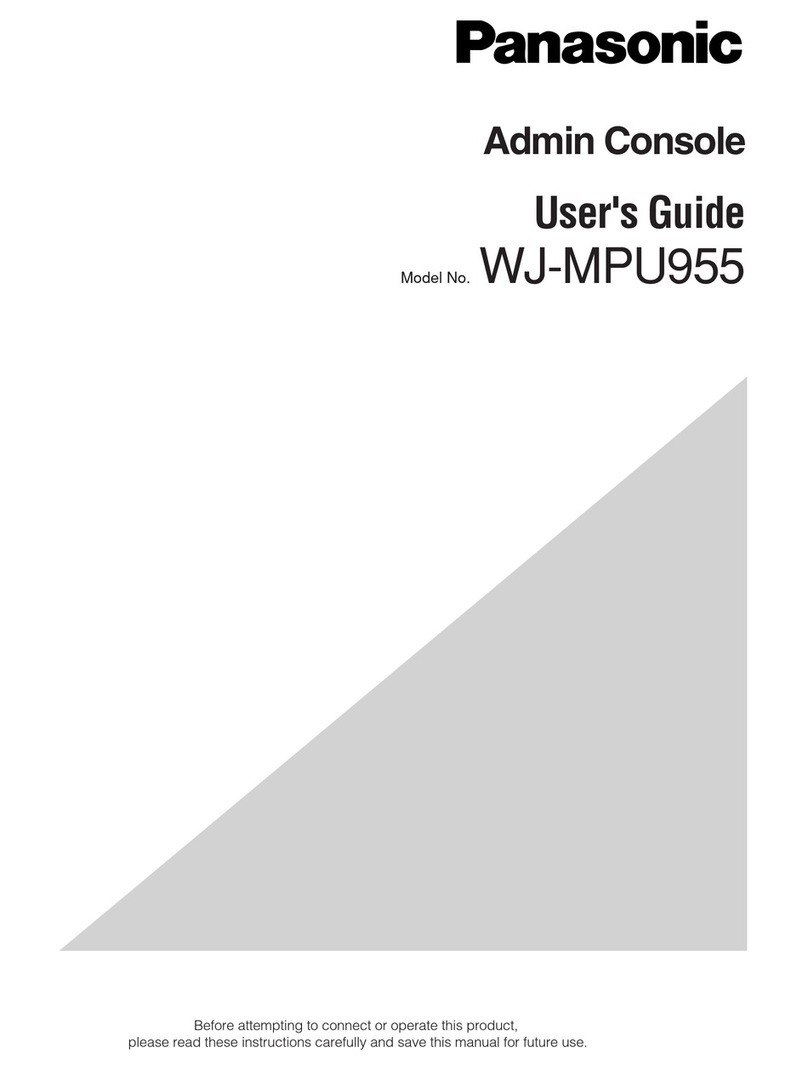
Panasonic
Panasonic WJMPU955 - PROCESSING UNIT - TMU user guide
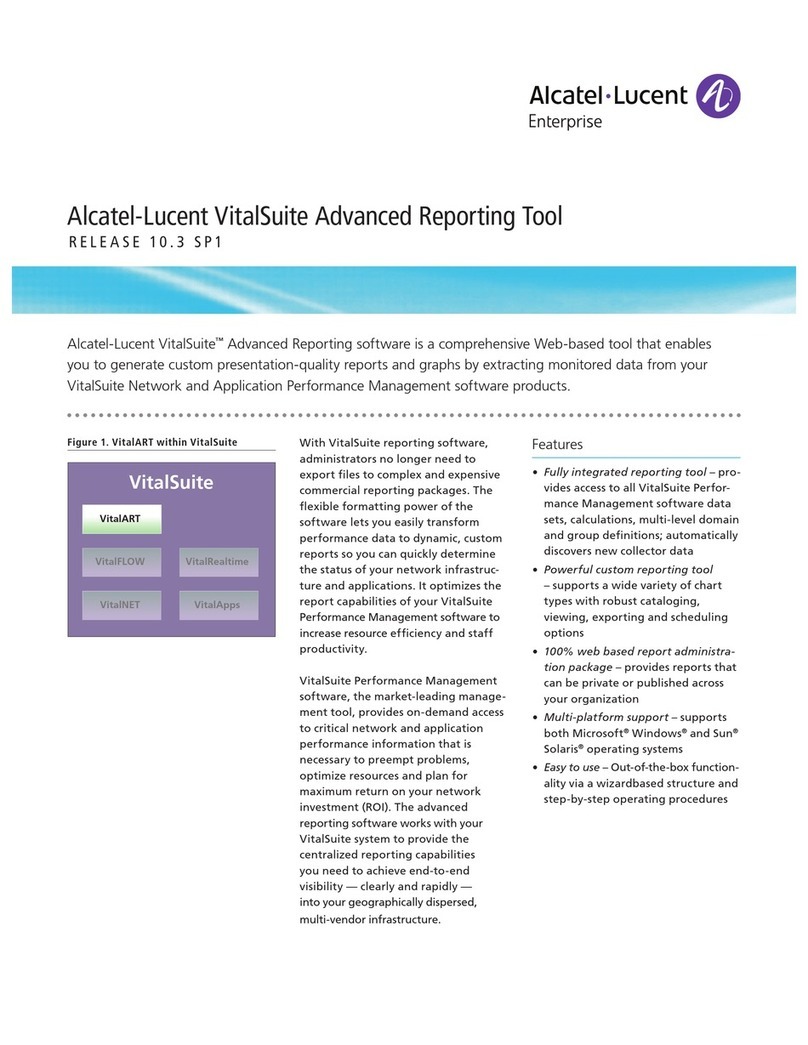
Alcatel
Alcatel VitalSuite RELEASE 10.3 SP1 datasheet
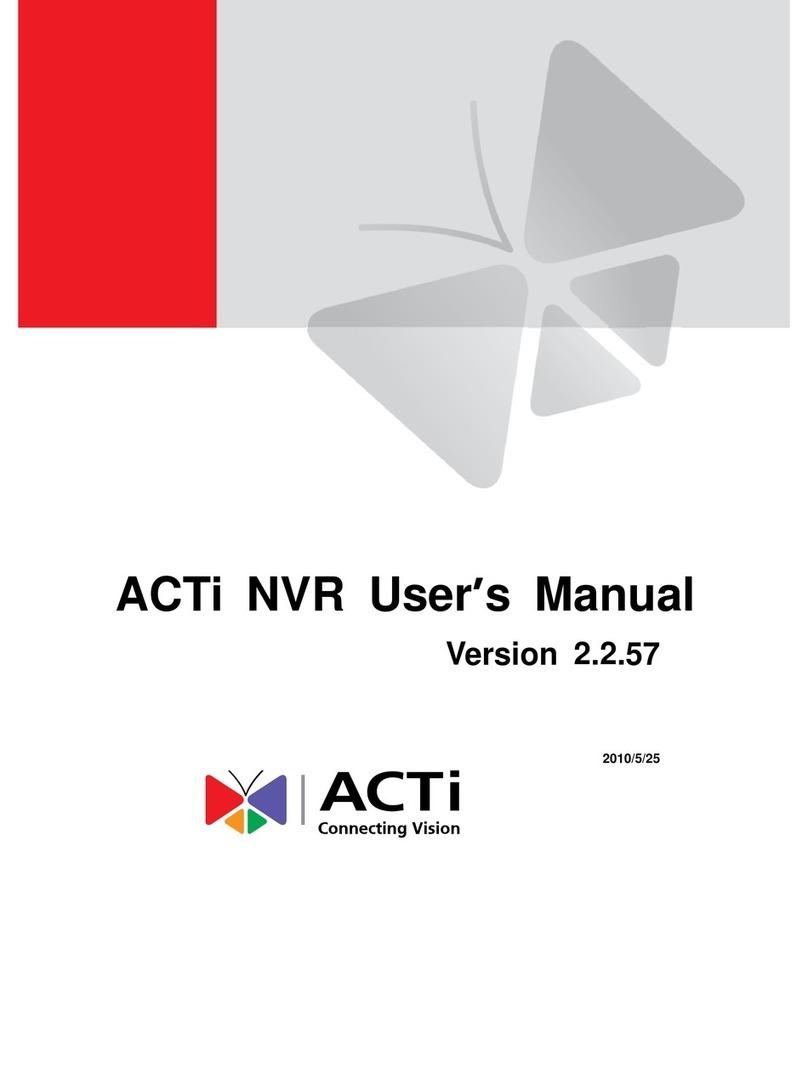
ACTi
ACTi Network Video Recorder user manual
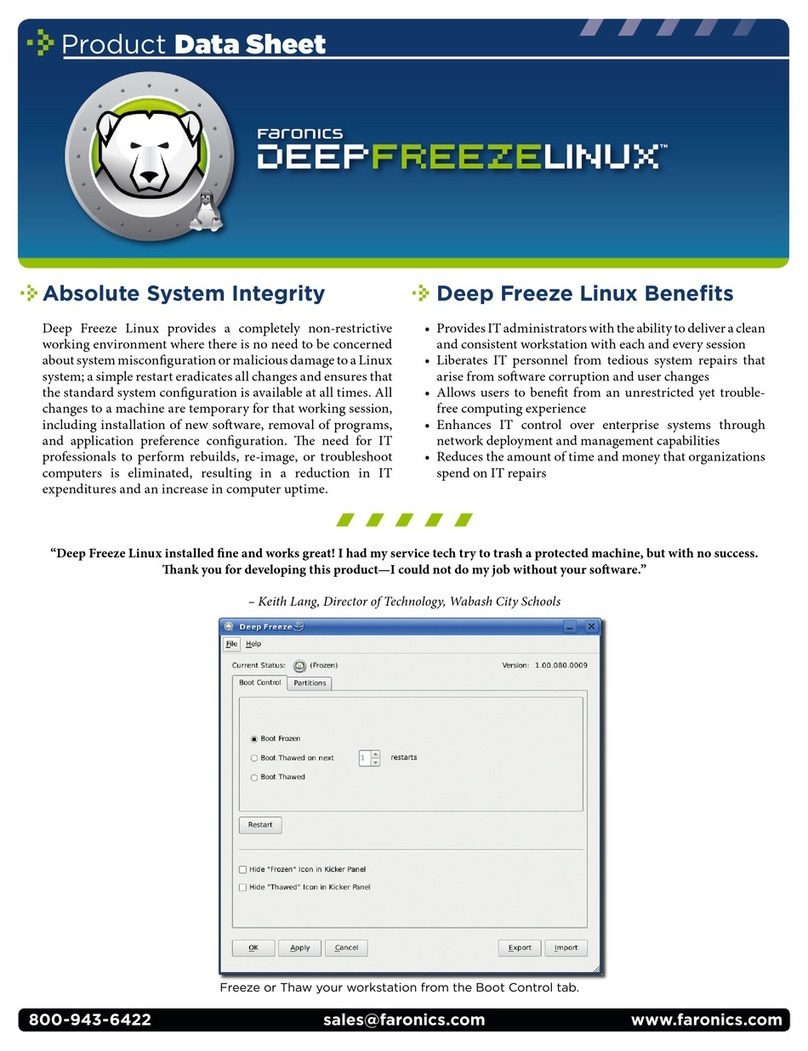
FARONICS
FARONICS DEEP FREEZE - Product data sheet
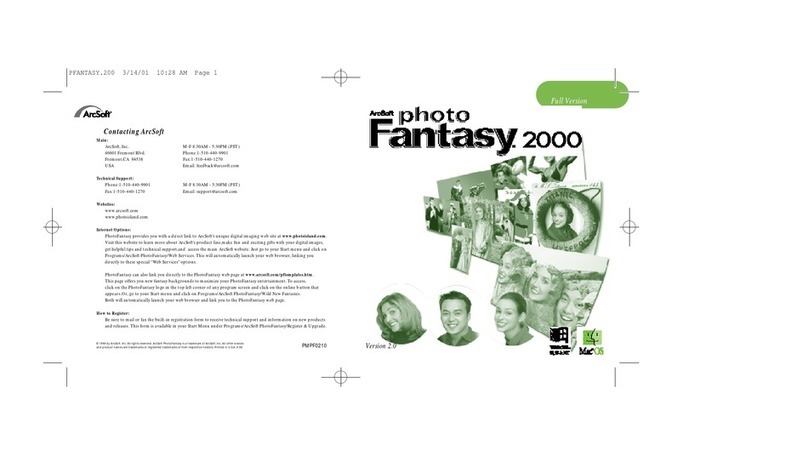
ArcSoft
ArcSoft PYRO1394WebCam quick start guide
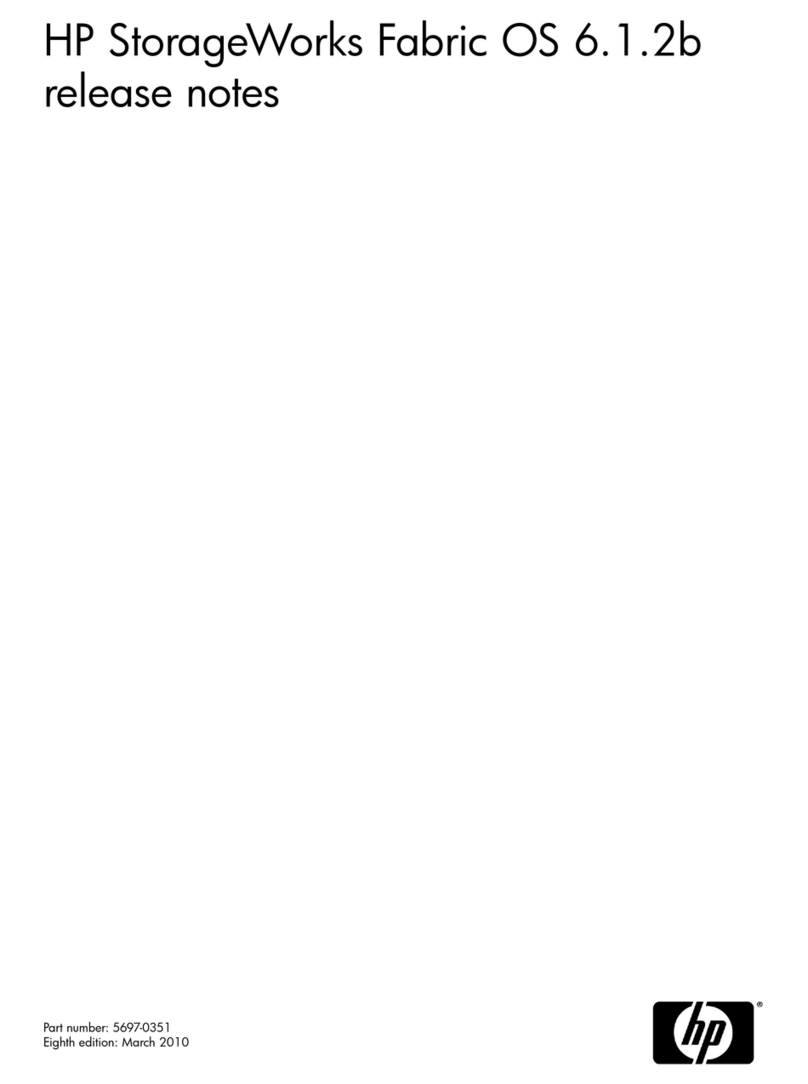
HP
HP StorageWorks 4/8 - SAN Switch release note