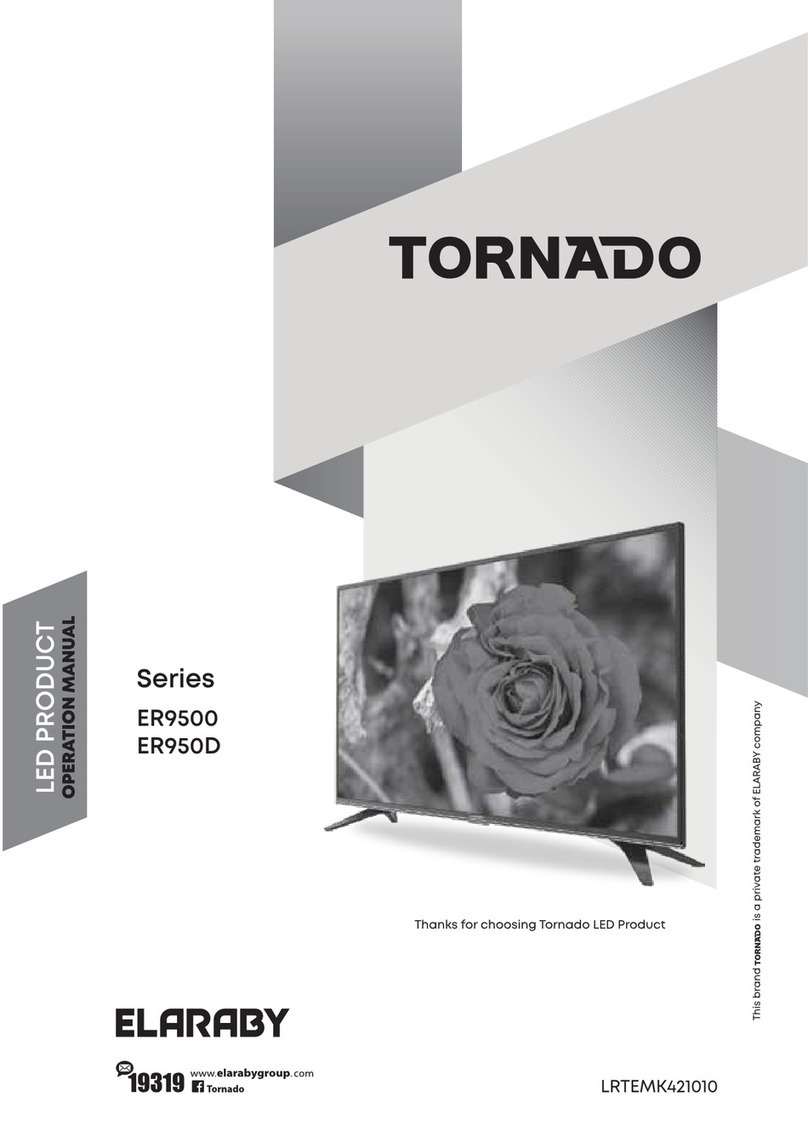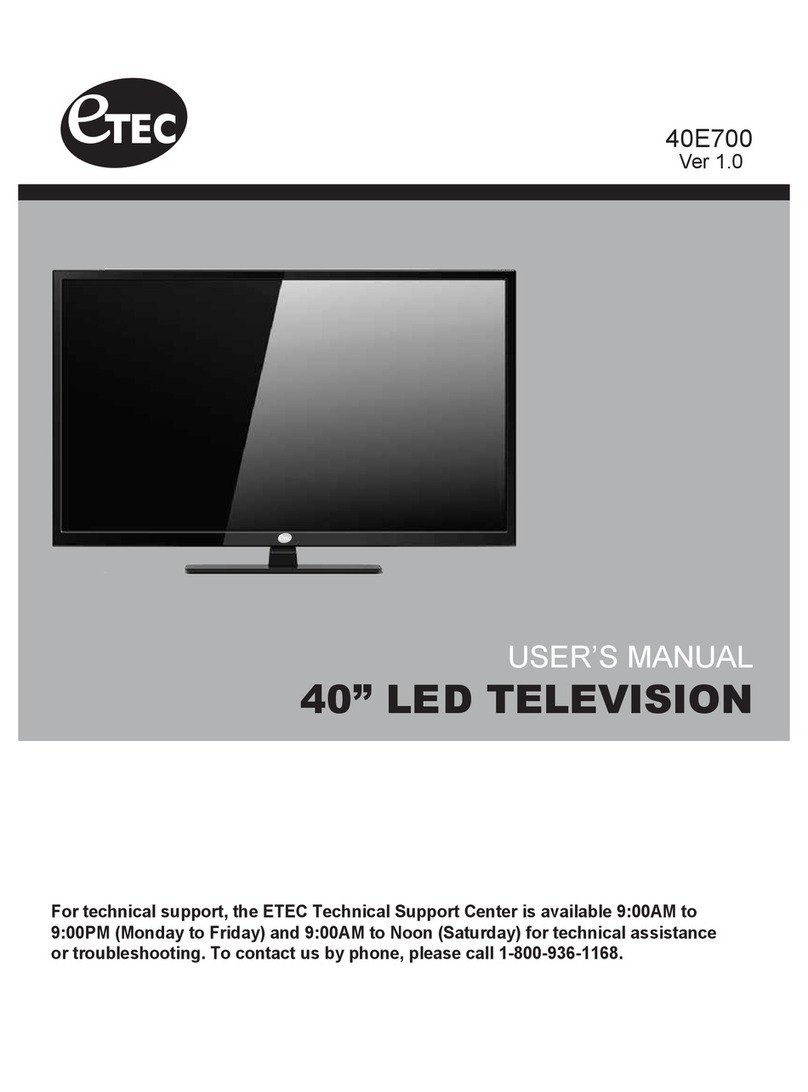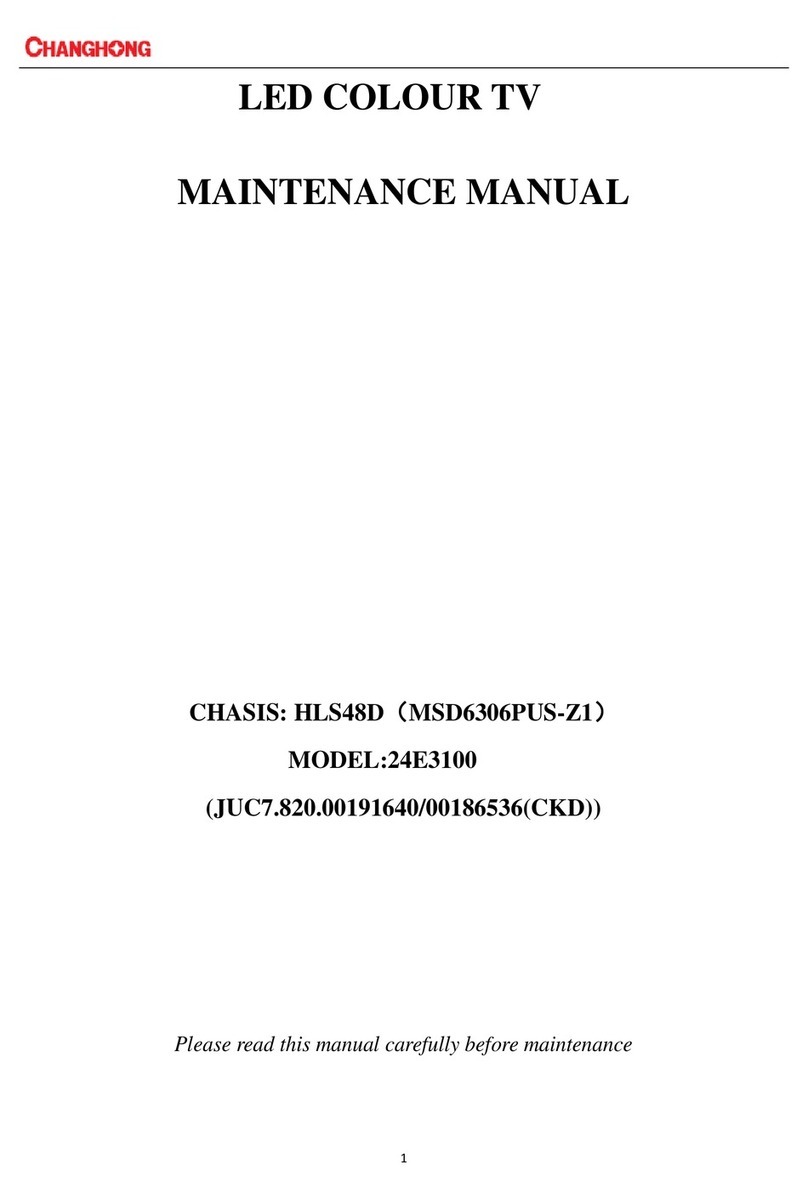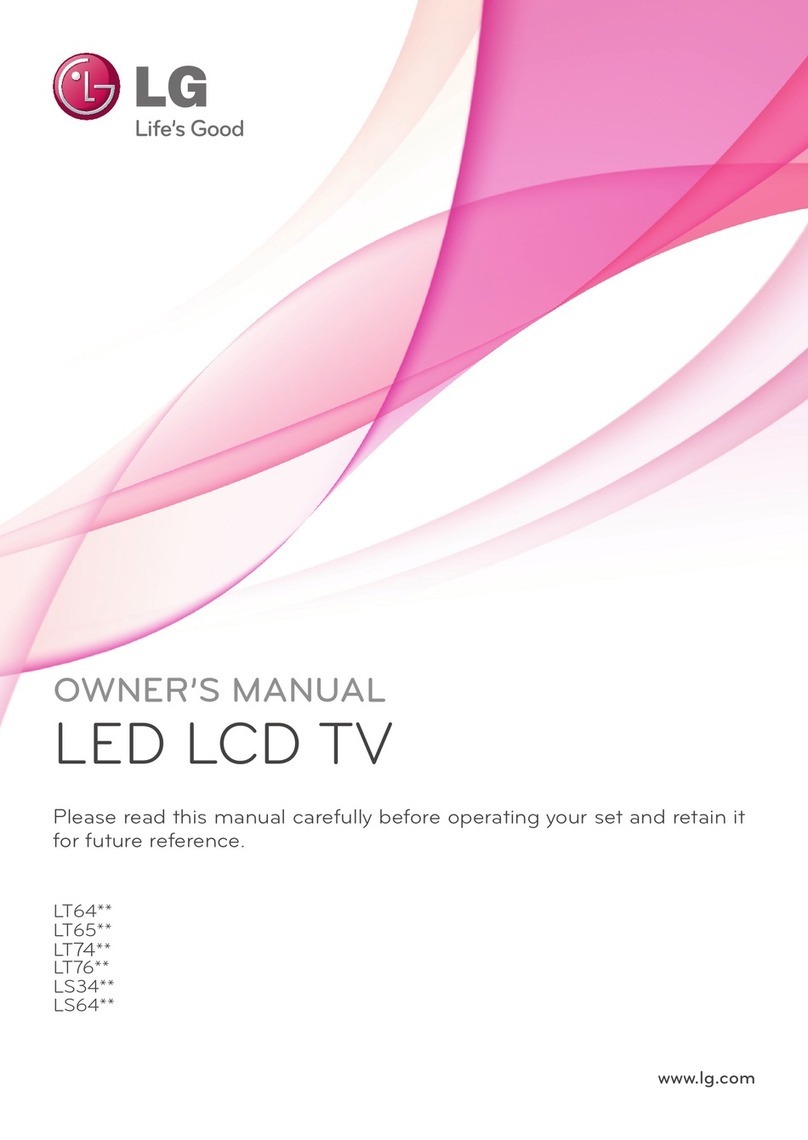ELARABY TORNADO EL8250E-A Series User manual


1
Table of Contents
Chapter 1: Introduction
Precautions ..................................................................................................................................................................
- Product ........................................................................................................................................................................
- Power and Plug ...........................................................................................................................................................
- Power Cord and Signal Cable .....................................................................................................................................
- Use Environment .........................................................................................................................................................
- Cleaning ......................................................................................................................................................................
- Hanging the Apparatus on the Wall .............................................................................................................................
- Batteries ......................................................................................................................................................................
Buttons on the Apparatus............................................................................................................................................
Sockets ........................................................................................................................................................................
Remote Control Functions .........................................................................................................................................
Chapter 2: Connections and Setup
Switching On ...............................................................................................................................................................
Switching Off ...............................................................................................................................................................
Chapter 3: General Operation
Menu Function .............................................................................................................................................................
- Picture .........................................................................................................................................................................
- Sound ..........................................................................................................................................................................
- Option ..........................................................................................................................................................................
- Channel .......................................................................................................................................................................
- PC Setting ....................................................................................................................................................................
- Time .............................................................................................................................................................................
- USB .............................................................................................................................................................................
Chapter 4: Advanced Functions
Attention and Frequently Asked Questions .............................................................................................................
Reference section .......................................................................................................................................................
Chapter 5: Other Information
Troubleshooting ..........................................................................................................................................................
Base Installation ..........................................................................................................................................................
Accessories ................................................................................................................................................................
2
2
2
2
2
2
2
2
3
3
4
5
5
6
6
6
6
6
6
6
7
8
8
9
9
9
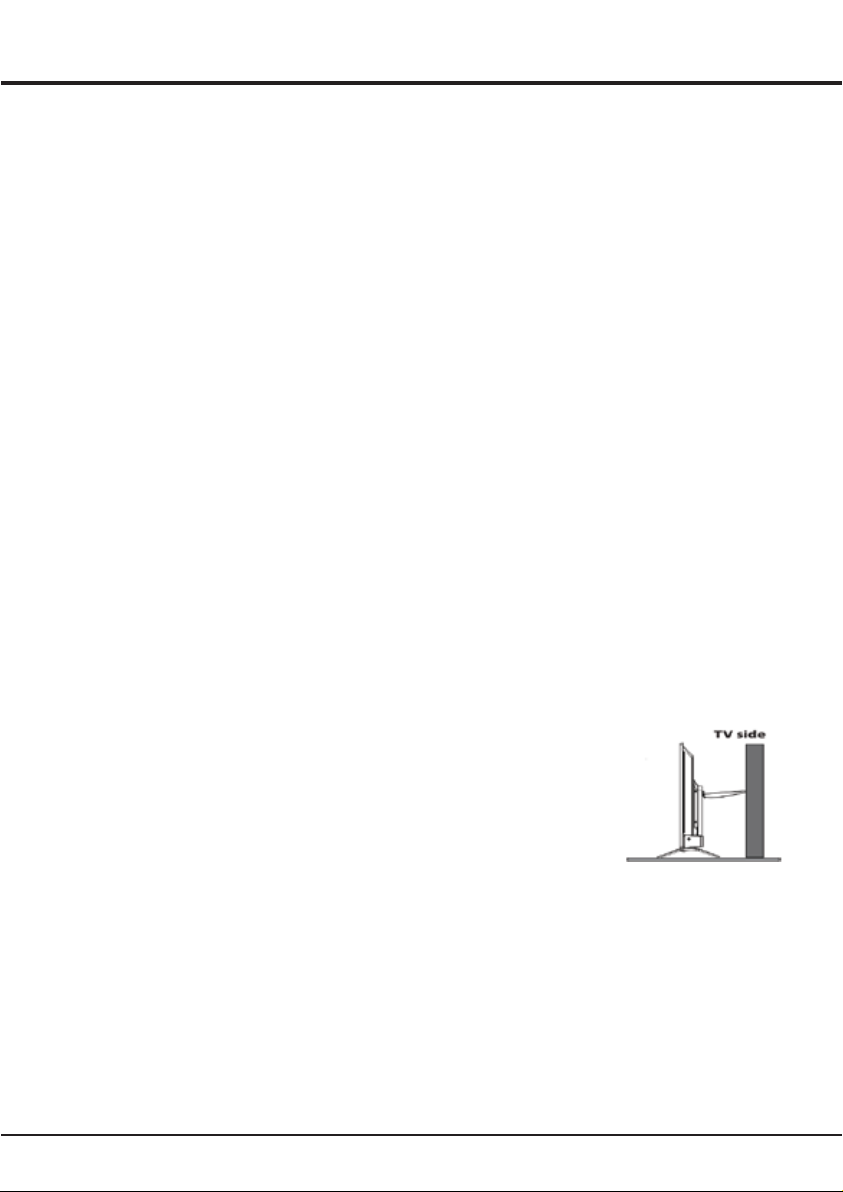
2
Chapter 1
Introduction
Precautions
Read all of the instructions before operating the set.
Keep these instructions well for future use.
Product
• Do not block or cover the ventilation openings on the
back cover.
• Do not push objects of any kind into this unit through
the cabinet slots as they could touch the current
carrying parts or short-circuit parts, resulting in fire,
electric shock or damage to the unit.
• Do not attempt to open the cabinet as this may cause
damage. There are no parts inside you can service by
yourself. Refer all servicing to qualified personnel.
• Do not touch the screen surface with fingers as this
may scratch or mar the apparatus screen.
• Do not impact the apparatus screen with hard
pressure as this may damage the apparatus screen
severely.
Power and Plug
• Unplug the set under the following conditions:
- If the set will not be used for a long period of time.
- If the power cord or the power outlet/plug is
damaged.
- Follow the instructions to install and adjust the
product. Adjust those controls that are covered in
this operating instructions as improper adjustment of
other controls may result in damage. If this happens,
unplug the set and refer to the service personnel.
- If the set is subject to impact or has been dropped to
have the cabinet damaged.
• Where the mains plug or an appliance coupler is
used as disconnect device, the disconnect device
shall remain readily operable.
Power Cord and Signal Cable
• Do not allow anything to rest on or roll over the power
cord and the signal cable.
• Protect the power cord and the signal cable from
being trampled.
• Do not overload the power cord or the power outlet.
• Do not expose the power cord and the signal cable to
moisture.
Use Environment
• Do not place the set on an unstable cart, stand
or table.
• Place the set on a place that allows good ventilation.
• Do not use the set near damp and cold areas. Protect
the set from overheating.
• Keep the set away from direct sunlight.
• The apparatus shall not be exposed to dripping or
splashing and no objects filled with liquids such as
vases shall be placed on the apparatus.
• Do not use the set near dust place.
Cleaning
• Dust the set by wiping the screen and the cabinet
with soft, clean cloth or some special liquid cleaner.
• Do not apply excessive force to the screen when
cleaning.
• Do not use water or other chemical cleaner to clean
the screen as this may damage the surface of
the apparatus screen.
Hanging the Apparatus on the Wall
Warning: This operation requires two people.
To ensure a safe installation, observe the following
safety notes:
• Check that the wall can support the weight of the
apparatus set and wall mount assembly.
• Follow the mounting instructions provided with
the wall mount.
• The apparatus must be installed on a vertical wall.
• Make sure to use only screws suitable for
the material of the wall.
• Make sure that the apparatus cables are placed so
that there is not danger of tripping over them.
All other safety instructions about our apparatuses
are also applicable here.
Warning: To prevent injury,this apparatus
must be securely attached to a stable surface/
wall in accordance with the installation instructions
Install the TV in a horizontal, stable location .
• To secure the TV,use a sturdy strap from the
hook(s) on the rear of the tv to a wall stud,pillar
or other inmmovable structure .make sure the
strap is tight, secure, and parallel to the floor
Batteries
• The batteries shall not be exposed to excessive heat
such as sunshine, fire or the like.
• Remove batteries when the remote control is not to
be used for a long time. Batteries left in equipment
may cause damage through deterioration and
corrosive leakage, invalidating the guarantee.
• Risk of explosion if batteries are replaced by
an incorrect type. Replace only with the same or
equivalent type recommended by the equipment
manufacturer.
• To protect the environment use local recycling
facilities for battery disposal. Dispose of used
batteries according to the instructions.
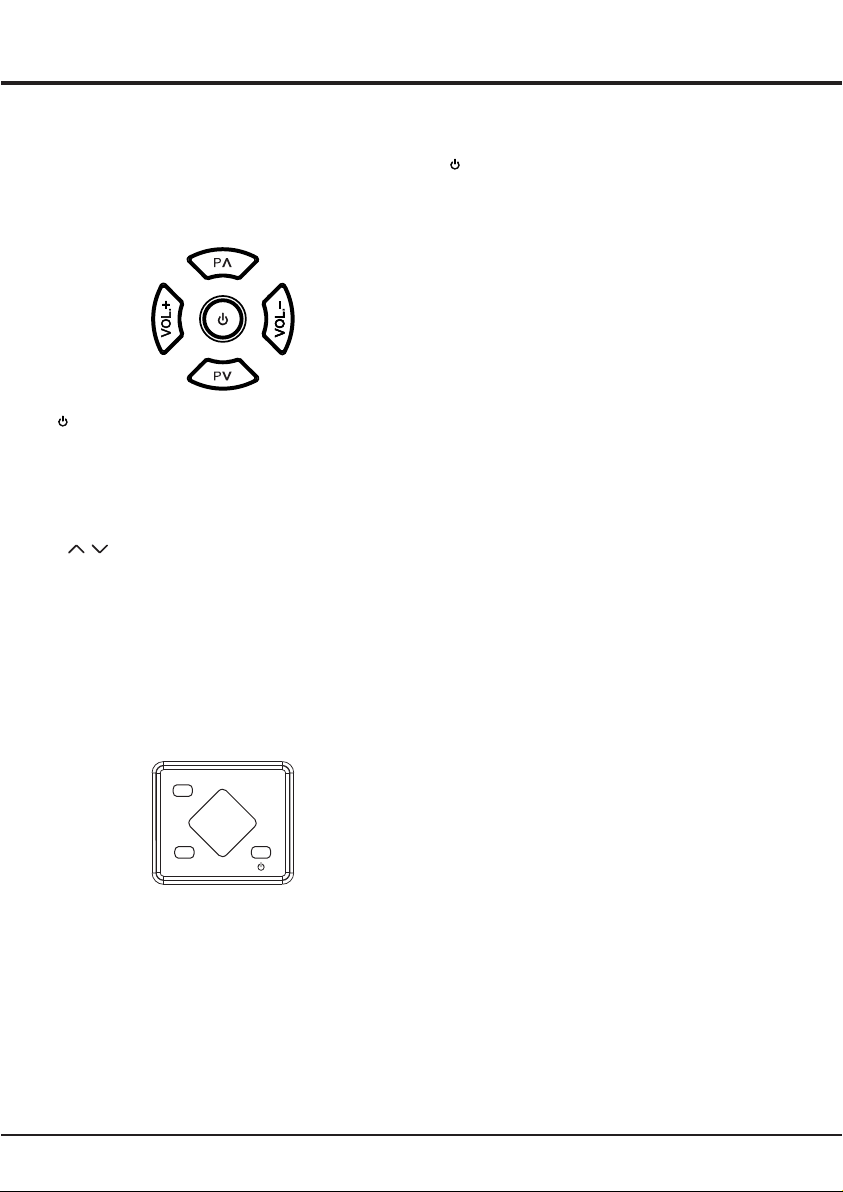
3
Chapter 1
Introduction
Buttons on the Apparatus
Note: The location and names of the function buttons
on the apparatus may vary according to apparatus
model.
32EL8250E -A
button
• The apparatus is on On mode
- Short press it to display Menu
- Long press it for five seconds to turning
the apparatus to Standby mode.
• The apparatus is on Standby mode
- Press it for turning the apparatus to On mode.
P \ button
Navigates up/down through the channel list.
In the menu system, they act like the up/down
direction buttons on the remote and adjust menu
controls.
VOL.+\- button
Increases/decreases the volume.
In the menu system, they act like the right/left direction
buttons on the remote and adjust menu controls.
43EL8250E -A
MENU button
Press it to display menu.
CH+\- button
Navigates up/down through the channel list.
In the menu system, they act like the up/down
direction buttons on the remote and adjust menu
controls.
V+\- button
Increases/decreases the volume.
In the menu system, they act like the right/left direction
buttons on the remote and adjust menu controls.
SOURCE button
Press it to change input source.
button
• The apparatus is on On mode
- Press it for turning the apparatus to Standby mode.
• The apparatus is on Standby mode
- Press it for turning the apparatus to On mode.
Sockets
Note: The location and names of the sockets on
the apparatus may vary according to apparatus model
and some sockets may not available for some models.
HDMI (High-Definition Multimedia Interface)
This socket can be used to connect a device such as
Blu-ray player with a HDMI output for best picture
quality. It also provides an uncompressed digital
connection that carries both video and audio data by
way of an integrated mini-plug cable.
VGA (PC)
This socket can be used to connect a computer.
Note: The VGA is same as the PC.
PC AUDIO IN
This socket can be used to connect a computer audio.
Component (YPBPR)
This socket can be used to connect a device such as
DVD recorders, satellite receivers or DVD players.
AV IN
This socket can be used to connect a device such as
video recorders, camcorders, decoders, satellite
receivers, DVD players or games consoles. It provides
composite video connection.
ANT IN
This socket can be used to receive the signal from
your antenna by using coaxial cable.
USB
This socket can be used to connect an USB device.
COAX
This socket can be used to connect a compatible
digital audio receiver by using coaxial cable.
EARPHONE OUT
This socket can be used for connecting earphones to
listen to the sound coming from the apparatus.
Note: Excessive sound pressure from earphones can
cause hearing loss.
MENU
SOURCE CH-
CH+
V-V+

4
Chapter 1
Introduction
Remote Control Functions
Most of your apparatus’s functions are available via the
menus that appear on the screen. The remote control
supplied with your set can be used to navigate through
the menus and to configure all the general settings.
(Numeric Buttons) Enter channel numbers.
Volume up and down.
up, down, left and right Move cursor.
Highlights different items in the menu
system and adjust the menu controls.
(Red/Green/Yellow/Blue) Performs
the corresponding function indicated
at the bottom of the screen.
Scan up or down through the current
channels list.
VOL+/-
0-9
FAV Display favorite list.
PMODE Select picture mode.
SMODE Select sound mode.
ASPECT Select the desired screen format.
MENU Display menu.
EXIT Exit from menu.
FREEZE Freeze On/Off.
Colored buttons
ENTER Confirm selection.
MUTE
ENTER
EXIT
VOL
ASPECT
SLEEP
ME NU
4
7
2
5
8
0
3
6
9
CH.LIST
1
-/--
P
FAV
AUT O
FREEZE
USB
SOURCE
WT - 4L70
REPEAT
PMODE SMODE
AUTO
Enter channel number greater than 9.
Return to previous channel.
SOURCE Change input source.
CH.LIST
SLEEP
Display channels list.
-/--
Select sleep timer period
Adjust automatically in PC mode.
MUTE
(POWER) Turn on/standby apparatus.
Mute sound.
Play or pause current Media.
Stop current Media.
Playing backward fast.
Playing forward fast.
Play previous video, song, photo or text.
Play next video, song, photo or text.
P /
REPEAT Adjust repeat mode.
USB Enter to USB mode.
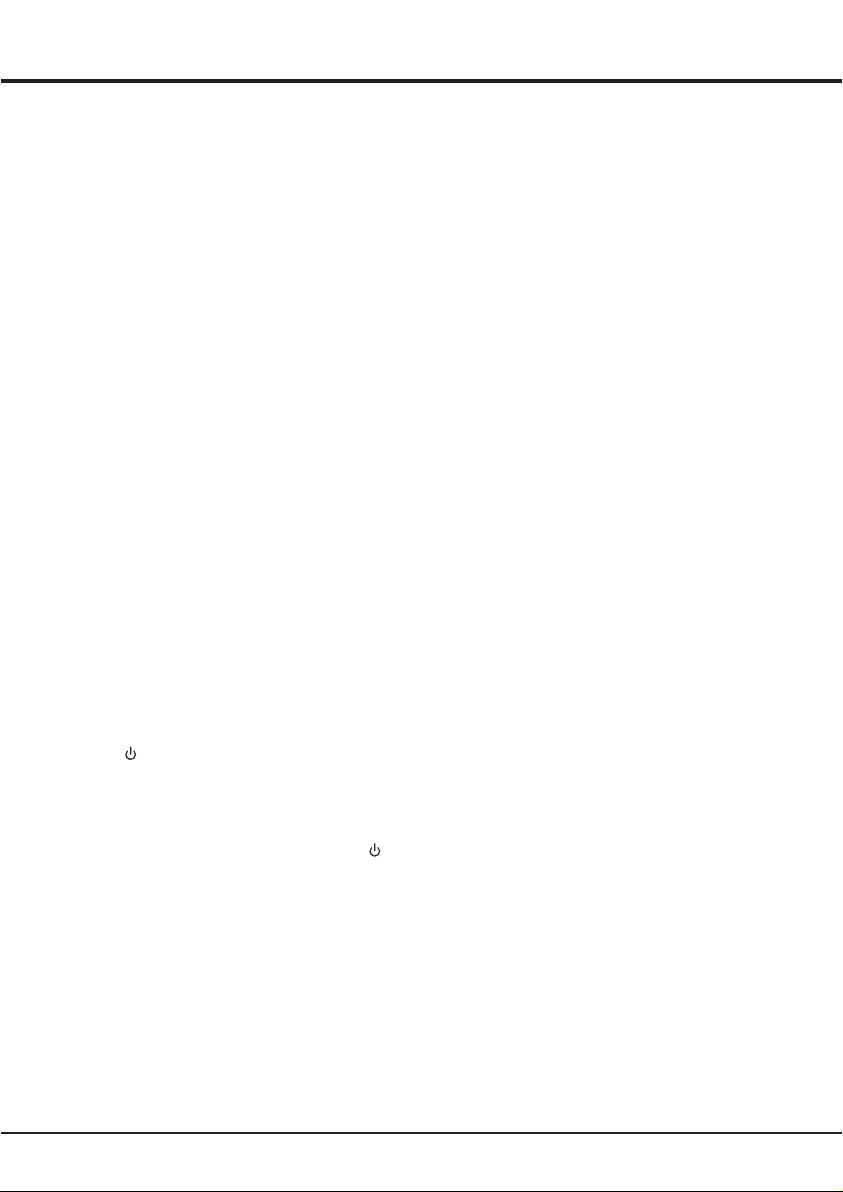
5
Chapter 2
Connections and Setup
Switching On
Follow the instructions on this page on how to switch
on your apparatuse and the remote control before
going on to following pages describing how to use the
channel set-up procedure.
1. Insert two AAA batteries in the remote control.
Precautions on using batteries:
- Only use the battery types specified.
- Make sure you use the correct polarity.
- Do not mix new and used batteries.
- Do not use rechargeable batteries.
- Do not expose batteries to excessive heat such as
sunshine, fire or the like, throw them in a fire,
recharge them or try to open them as this could
cause them to leak or explode.
- Remove the batteries from the remote control if
you are not using it for a long period of time.
2. Connect the power cable rst to the apparatus then
to a mains socket. Your apparatus set should only
be connected to an AC supply. It must not be
connected to a DC supply. If the plug is detached
from the cable, don't use it under any circumstances
and don't connect it to a mains socket as there is
a risk of electric shock.
3. Connect an outside aerial to the ANTENNA socket
at the back of the TV set. The aerial socket
(75 OHM - VHF / UHF / cable) can be used for
connecting an external aerial or other equipment
fitted.
4. When powered on, the apparatus will be turned on
directly or be in standby. If the power indicator lights
up red, the apparatus is in standby mode.
Press the button on the remote control or on
the apparatus to turn on the apparatus.
Switching Off
• To put the apparatus into standby mode, press the
button on the remote control, on the apparatus
(Available only for 43EL8250E -A) or long press on
the apparatus for five seconds (Available only for
32EL8250E -A), the apparatus remains powered up
but with low energy consumption.
• To switch off the apparatus, unplug the mains socket
from the mains outlet.

6
Chapter 3
General Operation
Menu Functions
You can press the MENU button to enter the Main Menu.
The Main Menu consists of the following menus:
• Picture
• Sound
• Option
• Channel
• PC Setting
• Time
Press the ▲▼ buttons to select a menu.
Press the ENTER/► button to enter the menu.
Press the ▲▼ buttons to select an item.
Press the ◄►▲▼ buttons to adjust the item.
Press the MENU button to return to previous menu.
Press the EXIT button to exit the menu.
Note: Some options may be not available for some
sources and models.
Picture
Picture Mode
Select Picture Mode: Dynamic, Standard, Mild or User
that best suits your viewing environment.
Contrast
Adjust the difference between the light and dark areas
of the picture.
Brightness
Adjust the brightness of the picture.
Sharpness
Adjust the sharpness of the edges in the picture.
Color
Adjust the richness of color.
Tint
Adjust the balance between the red and green levels.
Note: This option is only available under NTSC mode.
Color Temperature
Select the Color Temperature mode: Standard, Warm,
User or Cool.
Aspect Ratio
Select the desired screen format.
Noise Reduction
Select the Noise Reduction mode: Off, Low, Middle,
or High.
Sound
Sound Mode
Select Sound Mode: Standard, Music, Movie, Sports
or User.
Treble
Adjust Treble level.
Bass
Adjust Bass level.
Balance
Adjust the amount of audio sent to the left and right
speakers.
Auto Volume
Select On to reduce the annoying blasts in volume
during commercial breaks and also amplifies softer
sounds in program material. Eliminates the need to
constantly adjust the volume.
COAX Mode
Select COAX Mode: PCM, Auto or Off which is used
to control the type of audio stream sent to Coaxial
Digital Audio Output.
Option
OSD Language
Choose the on-screen display language
OSD Timer
Select OSD Timer period: 5S, 10S, 15S, 20S, 25S
or 30S.
Blue Screen
Select On or Off to turn on or turn off this function.
Restore Default
Restore all settings to default.
Software Update (USB)
Update software by using USB.
Key Lock
Select On or Off to turn on or turn off this function.
Channel
Auto Tuning
Scan for all available analog channels.
ATV Manual Tuning
Scan for analog channel manually.
Programme Edit
Edit channels.
PC Setting
Adjust screen in PC mode.
Time
Sleep Timer
Select Sleep Timer period: Off, 10Min, 20Min, 30Min,
60Min, 90Min, 120Min, 180Min or 240 Min.
Auto Sleep
The apparatus will automatically turn to standby
mode after Auto Sleep period: 3 Hours, 4 Hours,
5 Hours or Off, if you don’t touch the buttons on
the remote control or on apparatus.
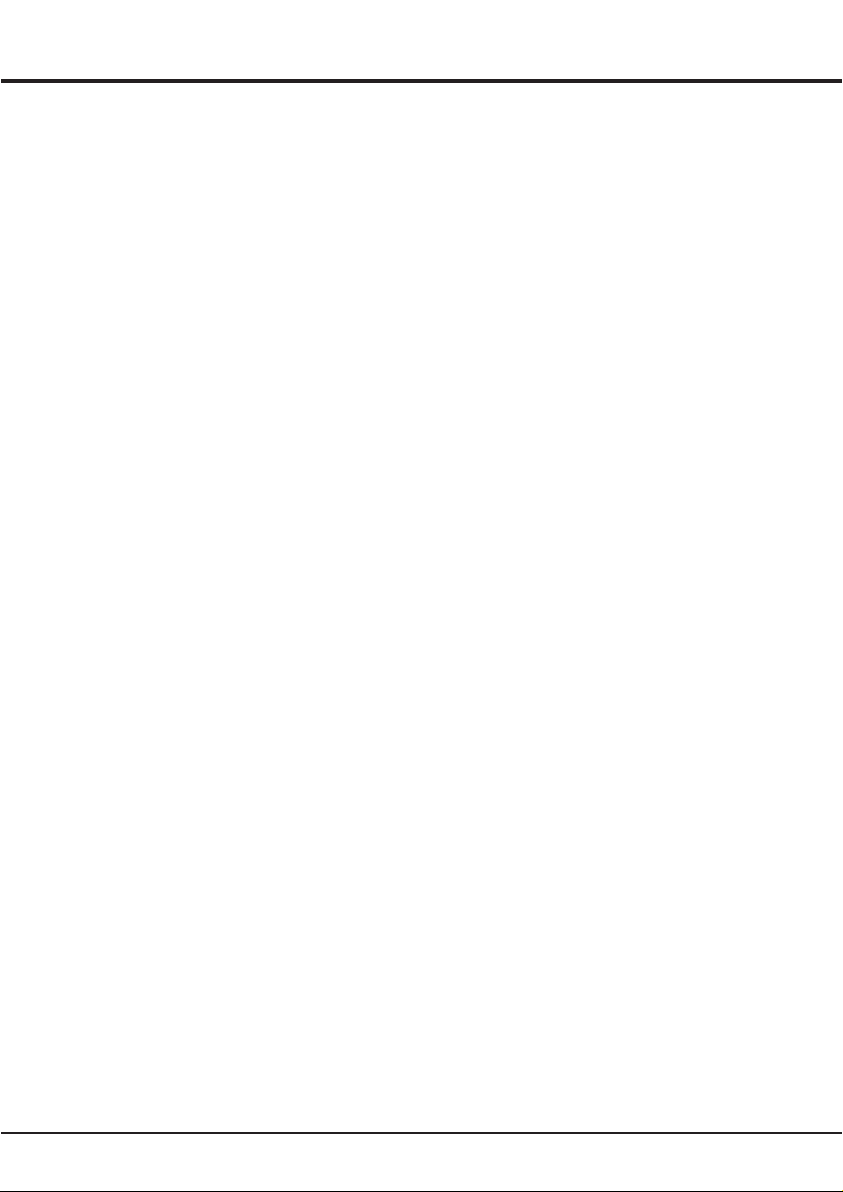
7
Chapter 3
General Operation
USB
Your apparatus is fitted with USB connector that
enables you to view pictures, listen to music or watch
videos stored on USB drives.
When a USB device is connected
- Press SOURCE on the remote control, select USB1
or USB2 then press ENTER to enter the USB mode.
- Press USB on the remote control to enter the USB
mode.
To exit USB mode
- Press SOURCE on the remote control, select any
other source then press ENTER to confirm.
Photo
Use this function to display pictures, if available.
1. Use ◄/► to select Photo then press ENTER to
confirm.
2. Use ▲/▼/◄/► to select a picture in either main or
sub file content browser then press ENTER to watch
and a slide show begins from the selected picture.
3. Press ENTER to display the console. Use ◄/► to
select an option then press ENTER to confirm.
4. Press EXIT to return to the previous interface.
Music
Use this function to play back music, if available.
1. Use ◄/► to select Music then press ENTER to
confirm.
2. Use ▲/▼/◄/► to select a song in either main or
sub file content browser then press ENTER to play
and automatic playback begins from the selected
song.
3. Press ENTER to display the console. Use ◄/► to
select an option then press ENTER to confirm.
4. Press EXIT to return to the previous interface.
Movie
Use this function to watch videos, if available.
1. Use ◄/► to select Movie then press ENTER to
confirm.
2. Use ▲/▼/◄/► to select a video in either main or
sub file content browser then press ENTER to watch
and automatic playback begins from the selected
video.
3. Press ENTER to display the console. Use ◄/► to
select an option then press ENTER to confirm.
4. Press EXIT to return to the previous interface.
Text
Use this function to display texts, if available.
1. Use ◄/► to select Text then press ENTER to
confirm.
2. Use ▲/▼/◄/► to select a text in either main or
sub file content browser then press ENTER to
display the selected text.
3. Press ENTER to display the console. Use ◄/► to
select an option then press ENTER to confirm.
4. Press EXIT to return to the previous interface.
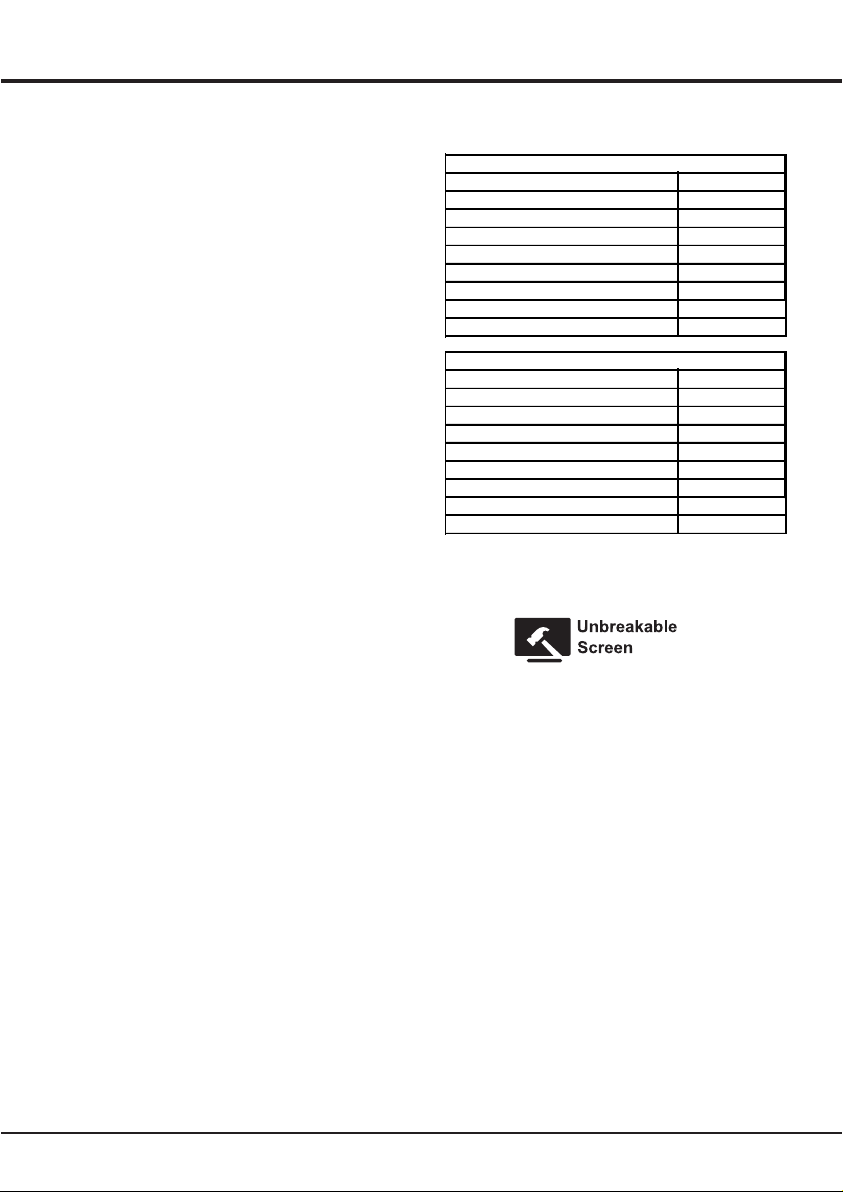
8
Chapter 4
Advanced Functions
Attention and Frequently Asked
Questions
Attention:
1. Some non-standard mobile storage device may not
be recognized. Please change to use the standard
device.
2. This system supports the following file formats:
Movie format: AVI, MP4, MPG, MKV, MOV, DAT,
VOB, RM & RMVB.
Music format: MP3, WMA, M4A & AAC.
Photo format: JPG, BMP & PNG.
Text format: TXT.
Note: For coding files, there are many kinds
nonstandard coding method, so this system can not be
guaranteed to support the file formats using any coding
method.
Frequently Asked Questions:
1. Under the following conditions, this system can’t
decode the file and the file can’t be play normally:
-The parameters of file, such as the pixel of picture,
code rate of audio and video file or sampling rate of
audio file exceed the limit of the system.
-The format of file isn’t matched or the file is harmed.
2. Hot plug: Don’t disconnection when the system is
reading or transmitting data to avoid damaging
the system or the device.
3. Pay attention to the power supply of the device
when you are using a mobile hard disk or a digital
camera. If the power supply isn’t sufficient or
not stable, you may encounter problems during
operating or can’t operate at all. In this case,
please restart the device or unplug the device and
plug it again and ensure that its power supply is
normal.
4. The system supports standard USB1.1 and USB2.0
devices such as standard USB disks, MP3 players,
mobile hard disks and etc..
5. For obtaining better audio and video quality,
suggests to use the external device which accords
with USB2.0 standard.
6. When playing the video with high compression ratio,
these phenomenons such as picture standstill and
menu long time response are normal.
7. For some USB device with power supply such as
large size hard disk, MP4 and etc., suggests using it
with power to avoid electric power shortage.
Reference Section
32EL8250E -A
Carton Dimensions (L*W*H) (mm)
Net Weight With Stand (Kg)
Gross Weight With Packaging (Kg)
Power Supply (V)
Power Consumption (TV On) (W)
Power Consumption (Standby) (W)
826*118*518
7.2
8.4
100 - 240
65
0.5
TV System
Sound Output Power (W)
Resolution
PAL, NTSC, SECAM
2*8
1366*768
43EL8250E -A
Carton Dimensions (L*W*H) (mm)
Net Weight With Stand (Kg)
Gross Weight With Packaging (Kg)
Power Supply (V)
Power Consumption (TV On) (W)
Power Consumption (Standby) (W)
1124*137*655
11.8
14.4
100 - 240
75
0.5
TV System
Sound Output Power (W)
Resolution
PAL, NTSC, SECAM
2*8
1920*1080
Unbreakable Screen
This TV is supported with unbreakable screen that
comes with below features:
1. Maintains Clear and High Definition picture
2. Supports protection for the LCD screen which can
resist the impact of 0.5 Kg falling body from a distance
of 1 m. Also, resist 100 Kg holding (compression) load
for one minute
3. Fits flat-screen TV’s with screen diagonal from 32 and
43 inch
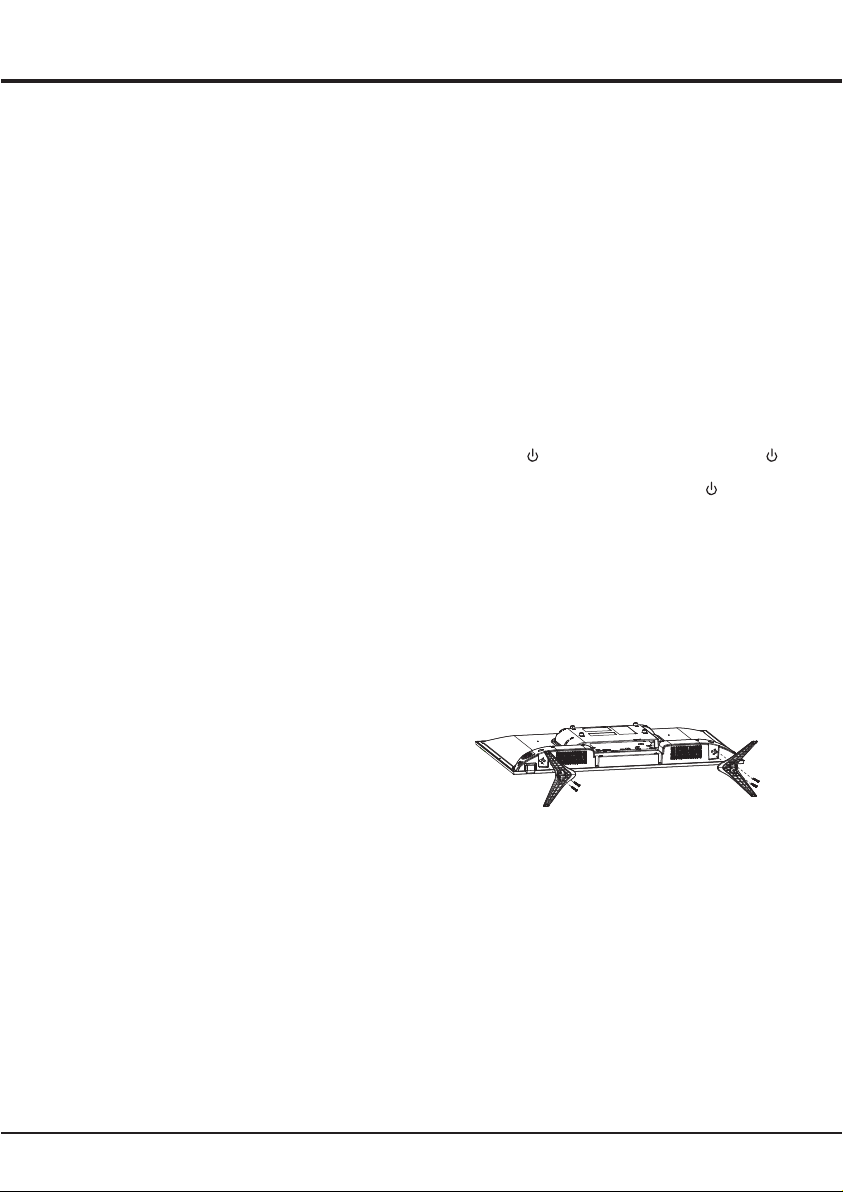
9
Chapter 5
Other Information
Troubleshooting
Most problems you encounter with your apparatus can
be corrected by consulting the following troubleshooting
list.
No picture and no sound
1. Check if the fuse or circuit breaker is working.
2. Plug another electrical device into the outlet to make
sure it is working or turned on.
3. Power plug is in a bad contact with the outlet.
4. Check the signal source.
No color
1. Change the color system.
2. Adjust the saturation.
3. Try another channel. Black-white program may be
received.
Remote control doesn’t work
1. Change the batteries.
2. Batteries aren’t installed correctly.
3. Main power isn’t connected.
No picture and normal sound
1. Adjust the brightness and contrast.
2. Broadcasting failure may happen.
Normal picture and no sound
1. Press the Vol+ button to increase volume.
2. Volume is set to mute, press the mute button to
restore sound.
3. Change the sound system.
4. Broadcasting failure may happen.
Unorderly ripples on the picture
It is usually caused by local interference, such as
cars, daylight lamps and hair driers. Adjust the antenna
to minimize the interference.
Blank screen in VGA mode
Perhaps the apparatus can not recognize the resolution
set by the PC. Suggest to change to the best resolution
or other standard resolutions of the Windows system.
Snowy dots and interference
If the antenna is located in the fringe area of the TV
signal where the signal is weak, the picture may be
marred by dots. When the signal is extremely weak,
it may be necessary to install a special antenna to
improve the reception.
1. Adjust the position and orientation of the indoor or
the outdoor antenna.
2. Check the connection of antenna.
3. Fine tune the channel.
4. Try another channel. Broadcasting failure may
happen.
Ignition
Black spots or horizontal streaks appear, or the picture
flutters or drifts. This is usually caused by interference
from car ignition system, neon lamps, electric drills, or
other electrical appliance.
Ghost
Ghosts are caused by the television signal following
two paths. One is the direct path, the other is reflected
from tall buildings, hills, or other objects. Changing
the direction or position of the antenna may improve
the reception.
Radio frequency interference
This interference produces moving ripples or diagonal
streaks, and in some case, loss of contrast in
the picture. Find out and remove the radio interference
source.
If the TV is crashed
1. Press the button to turn off TV, then press the
button again to reset TV.
2. Unplug the power cord, then press the button to
reset TV.
Note: If these 2 methods can not be resolved, please
contact the after-sales to solve.
Base Installation
Install the double support base on the apparatus by
using screws.
Note: The below illustrations are for reference only
and may differ from actual product appearance.
Accessories
The main accessories are
1. Operation Manual.
2. Remote Control.
3. Batteries.
4. Base.
5. Base Screws.
Note: The othe accessories may vary depending on
the model and the region.

۹
٥ لــﺻﻔﻟا
ىرﺧأ تﺎﻣوﻠﻌﻣ
ﺎﮭﺣﻼﺻإو ءﺎطﺧﻷا فﺎﺷﻛﺗﺳإ
عوﺟرﻟا لﻼﺧ نﻣ كزﺎﮭﺟ ﻊﻣ ﺎﮭﮭﺟاوﺗ ﻲﺗﻟا لﻛﺎﺷﻣﻟا مظﻌﻣ حﻼﺻإ نﻛﻣﯾ
ﺔﯾﻟﺎﺗﻟا ﺎﮭﺣﻼﺻإو ءﺎطﺧﻷا فﺎﺷﻛﺗﺳإ ﺔﻣﺋﺎﻗ ﻰﻟإ
توﺻ دﺟوﯾ ﻻو ةروﺻ دﺟوﺗ ﻻ
.دﯾﺟ لﻛﺷﺑ لﻣﻌﯾ ءﺎﺑرﮭﻛﻟا ﻊطﺎﻗوأ زوﯾﻔﻟا نأ نﻣ دﻛﺄﺗ .۱
لﻣﻌﯾ ﮫﻧأ نﻣ دﻛﺄﺗﻟ ﻰﺑرﮭﻛﻟا رﺎﯾﺗﻟا ذﻔﻧﻣ ﻲﻓ رﺧآ ﻲﺋﺎﺑرﮭﻛ زﺎﮭﺟ لﯾﺻوﺗﺑ مﻗ .۲
.لﯾﻐﺷﺗﻟا دﯾﻗ وأ
.ﻰﺑرﮭﻛﻟا رﺎﯾﺗﻟا ذﻔﻧﻣﺑ ﺔﺣﯾﺣﺻ رﯾﻏ ﺔﻘﯾرطﺑ لﺻﺗﻣ ﺔﻗﺎطﻟا لﺑﺎﻛ .۳
.ةرﺎﺷﻹا ردﺻﻣ نﻣ ﻖﻘﺣﺗ .٤
ناوﻟأ دﺟوﯾ ﻻ
.ناوﻟﻷا مﺎظﻧ رﯾﯾﻐﺗﺑ مﻗ .۱
.ﻊﺑﺷﺗﻟا ﺔﺟرد ىوﺗﺳﻣ طﺑﺿ .۲
.دوﺳﻷاو ضﯾﺑﻷﺎﺑ ﮫﻟﺎﺑﻘﺗﺳإ مﺗﯾ ىذﻟا ﺞﻣﺎﻧرﺑﻟا نوﻛﯾ ﺎﻣﺑر .ىرﺧأ ةﺎﻧﻗ برﺟ .۳
لﻣﻌﯾ ﻻ دﻌﺑ نﻋ مﻛﺣﺗﻟا زﺎﮭﺟ
.تﺎﯾرﺎطﺑﻟا رﯾﯾﻐﺗﺑ مﻗ .۱
.ﺔﺣﯾﺣﺻ ﺔﻘﯾرطﺑ تﺎﯾرﺎطﺑﻟا بﯾﻛرﺗ مﺗﯾ مﻟ .۲
.ﻰﺳﯾﺋرﻟا ﺔﻗﺎطﻟا ردﺻﻣ لﯾﺻوﺗ مﺗﯾ مﻟ .۳
ﻰﻌﯾﺑط توﺻﻟاو ةروﺻ دﺟوﺗ ﻻ
.نﯾﺎﺑﺗﻟاو عوطﺳﻟا ىوﺗﺳﻣ طﺑﺿﺑ مﻗ .۱
.ثﺑﻟا ﻰﻓ لﺷﻓ ثدﺣ ﺎﻣﺑر .۲
توﺻ دﺟوﯾ ﻻو ﺔﯾﻌﯾﺑط ةروﺻﻟا
.توﺻﻟا ىوﺗﺳﻣ ةدﺎﯾزﻟ Vol+ رز ﻰﻠﻋ طﻐﺿﻟﺎﺑ مﻗ .۱
توﺻﻟا مﺗﻛ رز ﻰﻠﻋ طﻐﺿإ ، توﺻﻟا مﺗﻛ ﻰﻠﻋ توﺻﻟا طﺑﺿ مﺗ .۲
.توﺻﻟا ةدﺎﻌﺗﺳﻹ
.توﺻﻟا مﺎظﻧ رﯾﯾﻐﺗﺑ مﻗ .۳
.ثﺑﻟا ﻰﻓ لﺷﻓ ثدﺣ ﺎﻣﺑر .٤
ةروﺻﻟا ﻰﻠﻋ ﺔﻣظﺗﻧﻣ رﯾﻏ تﺎﺟوﻣﺗ
ةءﺎﺿﻹا ﺢﯾﺑﺎﺻﻣ ،تارﺎﯾﺳﻟا لﺛﻣ ،ﻲﻠﺣﻣﻟا لﺧادﺗﻟا بﺑﺳﺑ ًةدﺎﻋ اذھ ثدﺣﯾ
.لﺧادﺗﻟا لﯾﻠﻘﺗﻟ ﻲﺋاوﮭﻟا طﺑﺿإ .رﻌﺷﻟا تﺎﻔﻔﺟﻣو
VGA ﻊﺿو ﻲﻓ ﺔﻏرﺎﻓ ﺔﺷﺎﺷ
.ﺎﮭﯾﻠﻋ رﺗوﯾﺑﻣﻛﻟا طﺑﺿ مﺗ ﻰﺗﻟا ﺔﻗدﻟا ﻰﻠﻋ فرﻌﺗﻟا نﻣ زﺎﮭﺟﻟا نﻛﻣﺗﯾ مﻟ ﺎﻣﺑر
.Windows مﺎظﻧﻟ ىرﺧأ ﺔﯾﺳﺎﯾﻗ ﺔﻗد وأ لﺿﻓأ ﺔﻗد ﻰﻟإ ﺔﻗدﻟا رﯾﯾﻐﺗ حرﺗﻘﯾ
لﺧادﺗو ﺔﯾﺟﻠﺛ طﺎﻘﻧ
ثﯾﺣ نوﯾزﻔﯾﻠﺗﻟا ةرﺎﺷإ لﺎﺑﻘﺗﺳإ دودﺣ ﻰﻠﻋ ﺔﻘطﻧﻣ ﻲﻓ ًادوﺟوﻣ ﻲﺋاوﮭﻟا نﺎﻛ اذإ
ﺔﻔﯾﻌﺿ ةرﺎﺷﻹا نوﻛﺗ ﺎﻣدﻧﻋ .طﺎﻘﻧﺑ ةروﺻﻟا هوﺷﺗ دﻘﻓ ،ﺔﻔﯾﻌﺿ ةرﺎﺷﻹا نوﻛﺗ
.لﺎﺑﻘﺗﺳﻹا ةدوﺟ نﯾﺳﺣﺗﻟ صﺎﺧ ﻲﺋاوھ تﯾﺑﺛﺗ يرورﺿﻟا نﻣ نوﻛﯾ دﻗ ،ﺔﯾﺎﻐﻠﻟ
ﻰﺟرﺎﺧﻟا وأ ﻰﻠﺧادﻟا ﻲﺋاوﮭﻟا ﻊﺿوو هﺎﺟﺗإ طﺑﺿﺑ مﻗ .۱
.ﻲﺋاوﮭﻟا لﯾﺻوﺗ نﻣ ﻖﻘﺣﺗ .۲
.تاوﻧﻘﻠﻟ ﻖﯾﻗدﻟا ثﺣﺑﻟﺎﺑ مﻗ .۳
.ثﺑﻟا ﻲﻓ لﺷﻓ ثدﺣ ﺎﻣﺑر . يرﺧا ةﺎﻧﻗ برﺟ .٤
لﺎﻌﺷإ
بﺑﺳﺑ ةدﺎﻋ اذھ ﺞﺗﻧﯾ .ﺔﺗﺑﺎﺛ رﯾﻏ ةروﺻﻟا وأ ﺔﯾﻘﻓأ طوطﺧ ،ءادوﺳ ﻊﻘﺑ رﮭظﺗ
ﻰﺑرﮭﻛﻟا بﺎﻘﺛﻣﻟا ،نوﯾﻧﻟا ﺢﯾﺑﺎﺻﻣ ،ةرﺎﯾﺳﻟا لﺎﻌﺷإ مﺎظﻧ نﻋ ﺞﺗﺎﻧﻟا لﺧادﺗﻟا
.ىرﺧﻷا ﺔﯾﺋﺎﺑرﮭﻛﻟا ةزﮭﺟﻷا وأ
ﺢﺑﺷ
رﺎﺳﻣﻟا وھ دﺣاو .نﯾﯾﻟﺎﺗﻟا نوﯾزﻔﯾﻠﺗﻟا ةرﺎﺷﻹ نﯾرﺎﺳﻣ لﻼﺧ نﻣ حﺎﺑﺷﻷا ﺄﺷﻧﺗ
.ىرﺧﻷا ﺔﻌﻔﺗرﻣﻟا ﺔﯾﻧﺑﻷا وأ لﻼﺗﻟا ،ﺔﯾﻟﺎﻌﻟا ﻲﻧﺎﺑﻣﻟا نﻣ سﻛﻌﻧﯾ رﺧﻵاو ،رﺷﺎﺑﻣﻟا
.لﺎﺑﻘﺗﺳﻹا ةدوﺟ نﯾﺳﺣﺗ ﻰﻟإ ﻲﺋاوﮭﻟا ﻊﺿو وأ هﺎﺟﺗإ رﯾﯾﻐﺗ يدؤﯾ دﻗ
وﯾدارﻟا ددرﺗ لﺧادﺗ
،تﻻﺎﺣﻟا ضﻌﺑ ﻲﻓو ،ﺔﯾرطﻗ طوطﺧ وأ ﺔﻛرﺣﺗﻣ تﺎﺟوﻣﺗ لﺧادﺗﻟا اذھ نﻋ ﺞﺗﻧﯾ
.ﮫﻧﻣ صﻠﺧﺗو وﯾدارﻟا لﺧادﺗ ردﺻﻣ نﻋ ثﺣﺑإ .ةروﺻﻟا ﻲﻓ نﯾﺎﺑﺗﻟا نادﻘﻓ مﺗﯾ
نوﯾزﻔﯾﻠﺗﻟا لطﻌﺗ مﺗ اذإ
ىرﺧأ ةرﻣ ﮫﯾﻠﻋ طﻐﺿإ ،نوﯾزﻔﯾﻠﺗﻟا لﯾﻐﺷﺗ فﺎﻘﯾﻹ رز ﻰﻠﻋ طﻐﺿإ .۱
.نوﯾزﻔﯾﻠﺗﻟا طﺑﺿ ةدﺎﻋﻹ
.نوﯾزﻔﯾﻠﺗﻟا طﺑﺿ ةدﺎﻋﻹ رز ﻰﻠﻋ طﻐﺿإ مﺛ ،ﺔﻗﺎطﻟا لﺑﺎﻛ لﺻﻓإ .۲
لﺎﺻﺗﻹا ءﺎﺟرﺑ ،نﯾﺗﻘﯾرطﻟا نﯾﺗﺎﮭﺑ ﺔﻠﻛﺷﻣﻟا لﺣ نﻣ نﻛﻣﺗﺗ مﻟ اذإ :ﺔظوﺣﻠﻣ
.ﺎﮭﻠﺣﻟ ﻊﯾﺑﻟا دﻌﺑ ﺎﻣ ﺔﻣدﺧﺑ
ةدﻋﺎﻘﻟا بﯾﻛرﺗ
.رﯾﻣﺎﺳﻣﻟا مادﺧﺗﺳﺈﺑ زﺎﮭﺟﻟا ﻰﻠﻋ نﯾﺗدﻋﺎﻘﻟا تﯾﺑﺛﺗﺑ مﻗ
رﮭظﻣ نﻋ فﻠﺗﺧﺗ دﻗو طﻘﻓ ةرﺎﺷﻺﻟ ﻲھ هﺎﻧدأ ﺔﯾﺣﯾﺿوﺗﻟا موﺳرﻟا :ﺔظوﺣﻠﻣ
.ﻲﻠﻌﻔﻟا ﺞﺗﻧﻣﻟا
تﺎﻘﺣﻠﻣﻟا
ﻰھ ﺔﯾﺳﯾﺋرﻟا تﺎﻘﺣﻠﻣﻟا
لﯾﻐﺷﺗﻟا لﯾﻟد .۱
دﻌﺑ نﻋ مﻛﺣﺗﻟا زﺎﮭﺟ .۲
تﺎﯾرﺎطﺑﻟا .۳
ةدﻋﺎﻘﻟا .٤
ةدﻋﺎﻘﻟا رﯾﻣﺎﺳﻣ .٥
.ﺔﻘطﻧﻣﻟاو زﺎﮭﺟﻟا لﯾدوﻣﻟ ًﺎﻘﻓو ىرﺧﻻا تﺎﻘﺣﻠﻣﻟا فﻠﺗﺧﺗ دﻗ :ﺔظوﺣﻠﻣ

۸
٤ لــﺻﻔﻟا
ﺔﻣدﻘﺗﻣ فﺋﺎظو
ةررﻛﺗﻣ ﺔﻠﺋﺳأو ﮫﯾﺑﻧﺗ
:ﮫﯾﺑﻧﺗ
مادﺧﺗﺳإ ءﺎﺟرﺑ .ﺔﯾﺳﺎﯾﻗ رﯾﻐﻟا نﯾزﺧﺗﻟا ةزﮭﺟأ ضﻌﺑ ﻰﻠﻋ فرﻌﺗﻟا مﺗﯾ ﻻ دﻗ .۱
.ﺔﯾﺳﺎﯾﻗ نﯾزﺧﺗ ةزﮭﺟأ
:ﺔﯾﻟﺎﺗﻟا تﺎﻘﯾﺳﻧﺗﻟا مﺎظﻧﻟا اذھ مﻋدﯾ .۲
،VOB ،DAT ،MOV ،MKV ،MPG ،MP4 ،AVI :مﻠﯾﻔﻟا ﻖﯾﺳﻧﺗ
.RMVBوRM
.AACو M4A ،WMA ،MP3 :ﻰﻘﯾﺳوﻣﻟا ﻖﯾﺳﻧﺗ
.PNGو BMP ،JPG :روﺻﻟا ﻖﯾﺳﻧﺗ
.TXT :صﻧﻟا ﻖﯾﺳﻧﺗ
رﯾﻐﻟا زﯾﻣرﺗﻟا قرط نﻣ ةرﯾﺛﻛ عاوﻧأ دﺟوﺗ ،زﯾﻣرﺗﺑ ﻖﻠﻌﺗﯾ ﺎﻣﯾﻓ :ﺔظﺣﻼﻣ
مدﺧﺗﺳﺗ ﻰﺗﻟا تﺎﻔﻠﻣﻟا تﺎﻘﯾﺳﻧﺗ مﻋد مﺎظﻧﻟا اذھ نﻣﺿﯾ نأ نﻛﻣﯾ ﻻ كﻟذﻟ ،ﺔﯾﺳﺎﯾﻗ
.زﯾﻣرﺗ ﺔﻘﯾرط ىأ
:ةررﻛﺗﻣ ﺔﻠﺋﺳأ
رذﻌﺗﯾو فﻠﻣﻟا رﯾﻔﺷﺗ كﻓ مﺎظﻧﻟا اذھ ﻰﻠﻋ رذﻌﺗﯾ ، ﺔﯾﻟﺎﺗﻟا فورظﻟا لظ ﻲﻓ .۱
:ﻲﻌﯾﺑط لﻛﺷﺑ فﻠﻣﻟا لﯾﻐﺷﺗ
فﻠﻣو توﺻﻟا فﻠﻣ زﯾﻣرﺗ لدﻌﻣ ،ةروﺻﻟا لﺳﻛﺑ لﺛﻣ ،فﻠﻣﻟا تﺎﻣﻠﻌﻣ -
.مﺎظﻧﻟا دﺣ زوﺎﺟﺗﯾ ،توﺻﻟا فﻠﻣﻟ تﺎﻧﯾﻌﻟا ذﺧأ لدﻌﻣ وأ وﯾدﯾﻔﻟا
.فﻟﺎﺗ فﻠﻣﻟا وأ ﻖﻓاوﺗﻣ رﯾﻏ فﻠﻣﻟا ﻖﯾﺳﻧﺗ -
تﺎﻧﺎﯾﺑﻟا لﻘﻧ وأ ةءارﻘﺑ مﺎظﻧﻟا مﺎﯾﻗ ءﺎﻧﺛأ زﺎﮭﺟﻟا لﺻﻔﺗ ﻻ :ﻊﯾرﺳﻟا لﯾﺻوﺗﻟا .۲
.زﺎﮭﺟﻟا وأ مﺎظﻧﻟا فﻠﺗ بﻧﺟﺗﻟ
ارﯾﻣﺎﻛ وأ لﻘﻧﺗﻣ تﺑﺎﺛ صرﻗ مادﺧﺗﺳإ دﻧﻋ ﺔﻗﺎطﻟﺎﺑ زﺎﮭﺟﻟا دادﻣإ ردﺻﻣﻟ ﮫﺑﺗﻧإ .۳
ﮫﺟاوﺗ دﻘﻓ ،رﻘﺗﺳﻣ رﯾﻏ وأ ٍفﺎﻛ رﯾﻏ ﺔﻗﺎطﻟﺎﺑ دادﻣﻹا ردﺻﻣ نﺎﻛ اذإ .لﺎﺗﯾﺟﯾد
،ﺔﻟﺎﺣﻟا هذھ ﻲﻓ .قﻼطﻹا ﻰﻠﻋ لﯾﻐﺷﺗﻟا رذﻌﺗﯾ وأ لﯾﻐﺷﺗﻟا ءﺎﻧﺛأ تﻼﻛﺷﻣ
دﻛﺄﺗﻟاو ىرﺧأ ةرﻣ ﮫﻠﯾﺻوﺗو زﺎﮭﺟﻟا لﺻﻓ وأ زﺎﮭﺟﻟا لﯾﻐﺷﺗ ةدﺎﻋإ ءﺎﺟرﺑ
.ﻲﻌﯾﺑط لﻛﺷﺑ لﻣﻌﯾ ﺔﻗﺎطﻟﺎﺑ دادﻣﻹا ردﺻﻣ نأ نﻣ
USB صارﻗأ لﺛﻣ ﺔﯾﺳﺎﯾﻘﻟا USB2.0وUSB1.1 ةزﮭﺟأ مﺎظﻧﻟا مﻋدﯾ .٤
.ﺎھرﯾﻏو ﺔﻟوﻣﺣﻣﻟا ﺔﺑﻠﺻﻟا صارﻗﻷاو MP3 تﻼﻐﺷﻣو
ﻲﺟرﺎﺧ زﺎﮭﺟ مادﺧﺗﺳإ حرﺗﻘﯾ ،لﺿﻓأ توﺻو ةروﺻ ةدوﺟ ﻰﻠﻋ لوﺻﺣﻠﻟ .٥
.USB2.0 رﺎﯾﻌﻣ ﻊﻣ ﻖﻓاوﺗﯾ يذﻟا
فﻗوﺗﻟا لﺛﻣ رھاوظﻟا هذھ نﺈﻓ ،ﻰﻟﺎﻋ طﻐﺿ لدﻌﻣﺑ وﯾدﯾﻔﻟا لﯾﻐﺷﺗ دﻧﻋ .٦
. ًﺎﯾﻌﯾﺑط نوﻛﯾ ﺔﻣﺋﺎﻘﻠﻟ لﯾوطﻟا ﺔﺑﺎﺟﺗﺳﻹا تﻗوو ةروﺻﻠﻟ تﻗؤﻣﻟا
لﺛﻣ ﺔﻗﺎطﻟﺎﺑ دادﻣإ ردﺻﻣ ﻰﻟإ جﺎﺗﺣﺗ ﻰﺗﻟا USB ةزﮭﺟأ ضﻌﺑﺑ ﻖﻠﻌﺗﯾ ﺎﻣﯾﻓ .۷
ﺎﮭﻣادﺧﺗﺳإ حرﺗﻘﯾ ،ﺎھرﯾﻏو MP4 ،ةرﯾﺑﻛﻟا مﺎﺟﺣﻷا تاذ ﺔﺑﻠﺻﻟا صارﻗﻷا
.ﺔﯾﺋﺎﺑرﮭﻛﻟا ﺔﻗﺎطﻟا ﻰﻓ رﺻﻗ ثودﺣ بﻧﺟﺗﻟ ﺔﻗﺎط ردﺻﻣ ﻊﻣ
ﻊﺟارﻣﻟا مﺳﻗ
۸۲٦*۱۱۸*٥۱۸
۷,۲
۸,٤
۱۰۰ - ۲٤۰
٦٥
۰٫٥
32EL8250E -A
(مﻣ) (عﺎﻔﺗرﻹا*ضرﻌﻟا*لوطﻟا) ﺔﻧوﺗرﻛﻟا دﺎﻌﺑأ
(مﺟﻛ) ةدﻋﺎﻘﻟﺎﺑ ﻰﻓﺎﺻﻟا نزوﻟا
(مﺟﻛ) فﯾﻠﻐﺗﻟا ﻊﻣ ﻰﻟﺎﻣﺟﻹا نزوﻟا
(تﻟوﻓ) ﻰﺑرﮭﻛﻟا رﺎﯾﺗﻟا ردﺻﻣ
(تاو) (لﯾﻐﺷﺗﻟا ﺔﻟﺎﺣ ﻰﻓ) ﺔﻗﺎطﻟا كﻼﮭﺗﺳإ
(تاو) (دادﻌﺗﺳﻹا ﻊﺿو ﻰﻓ) ﺔﻗﺎطﻟا كﻼﮭﺗﺳإ
نوﯾزﻔﯾﻠﺗﻟا مﺎظﻧ
(تاو) توﺻﻟا جرﺧ ةردﻗ
ﺔﻗدﻟا
۲*۸
۱۳٦٦*۷٦۸
SECAM ،NTSC ،PAL
۱۱۲٤*۱۳۷*٦٥٥
۱۱,۸
۱٤,۸
۱۰۰ - ۲٤۰
۷٥
۰٫٥
(مﻣ) (عﺎﻔﺗرﻹا*ضرﻌﻟا*لوطﻟا) ﺔﻧوﺗرﻛﻟا دﺎﻌﺑأ
(مﺟﻛ) ةدﻋﺎﻘﻟﺎﺑ ﻰﻓﺎﺻﻟا نزوﻟا
(مﺟﻛ) فﯾﻠﻐﺗﻟا ﻊﻣ ﻰﻟﺎﻣﺟﻹا نزوﻟا
(تﻟوﻓ) ﻰﺑرﮭﻛﻟا رﺎﯾﺗﻟا ردﺻﻣ
(تاو) (لﯾﻐﺷﺗﻟا ﺔﻟﺎﺣ ﻰﻓ) ﺔﻗﺎطﻟا كﻼﮭﺗﺳإ
(تاو) (دادﻌﺗﺳﻹا ﻊﺿو ﻰﻓ) ﺔﻗﺎطﻟا كﻼﮭﺗﺳإ
نوﯾزﻔﯾﻠﺗﻟا مﺎظﻧ
(تاو) توﺻﻟا جرﺧ ةردﻗ
ﺔﻗدﻟا
۲*۸
۱۹۲۰*۱۰۸۰
SECAM ،NTSC ،PAL
43EL8250E -A
رﺳﻛﻠﻟ ﺔﻠﺑﺎﻗ رﯾﻏ ﺔﺷﺎﺷ
هﺎﻧدأ تازﯾﻣﺑ ةدوزﻣ رﺳﻛﻠﻟ ﺔﻠﺑﺎﻗ رﯾﻏ ﺔﺷﺎﺷﺑ موﻋدﻣ نوﯾزﻔﻠﺗﻟا اذھ
ﺔﻗدﻟا ﺔﯾﻟﺎﻋو ﺔﺣﺿاو ةروﺻ ﻰﻠﻋ ظﻓﺎﺣﯾ-۱
مﺟﻛ ۰٫٥ مﺳﺟﻟا طوﻘﺳ رﯾﺛﺄﺗ موﺎﻘﺗ نأ نﻛﻣﯾ ﻰﺗﻟا lcd ﺔﺷﺎﺷ ﺔﯾﺎﻣﺣ مﻋدﯾ-۲
ةدﺣاو ﺔﻘﯾﻗد ةدﻣﻟ مﺟﻛ۱۰۰ لﻣﺣ طﻐﺿ موﻘﯾ.رﺗﻣ ۱ ﺔﻓﺎﺳﻣ نﻣ
ﺔﺻوﺑ ٤۳و ۳۲ نﻣ ﺔﯾرطﻗ ﺔﺷﺎﺷ ﻊﻣ ﺔﺣطﺳﻣ ﺔﺷﺎﺷﺑ نوﯾزﻔﻠﺗ بﺳﺎﻧﯾ-۳
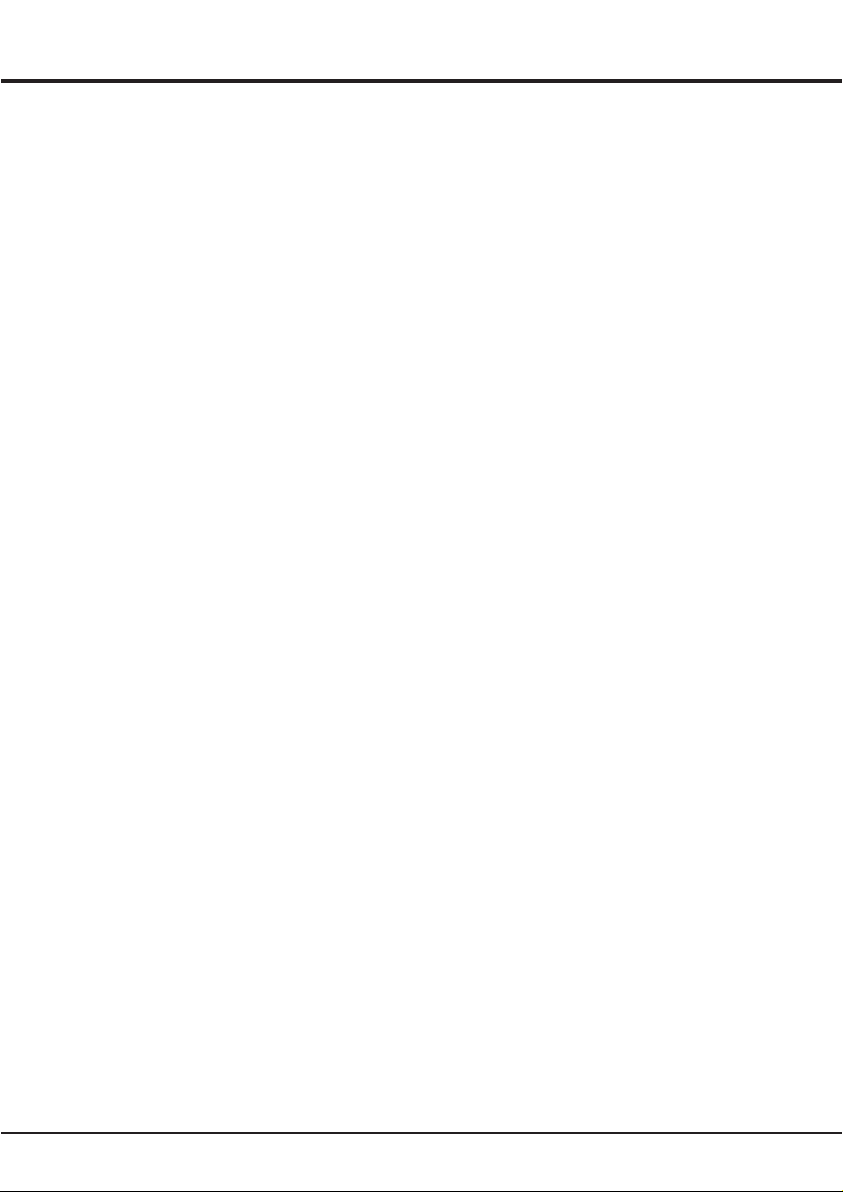
۷
۳ لــﺻﻔﻟا
مﺎﻌﻟا لﯾﻐﺷﺗﻟا
USB
ﻰﻟإ عﺎﻣﺗﺳﻹا ،روﺻﻟا ضرﻋ نﻣ كﻧّﻛﻣﯾ ىذﻟا USB لﺧدﻣﺑ كزﺎﮭﺟ دﯾوزﺗ مﺗ
.USB زﺎﮭﺟ ﻰﻠﻋ ﺔﻧزﺧﻣﻟا وﯾدﯾﻔﻟا ﻊطﺎﻘﻣ ةدھﺎﺷﻣ وأ ﻰﻘﯾﺳوﻣﻟا
ًﻼﺻﺗﻣ USB زﺎﮭﺟ نوﻛﯾ ﺎﻣدﻧﻋ
ددﺣ ،دﻌﺑ نﻋ مﻛﺣﺗﻟا ةدﺣو ﻰﻠﻋ دوﺟوﻣﻟا SOURCE ﻰﻠﻋ طﻐﺿإ -
.USB ﻊﺿو ﻰﻟإ لوﺧدﻠﻟ ENTER ﻰﻠﻋ طﻐﺿإ مﺛ USB2 وأ USB1
ﻊﺿو ﻰﻟإ لوﺧدﻠﻟ دﻌﺑ نﻋ مﻛﺣﺗﻟا ةدﺣو ﻰﻠﻋ دوﺟوﻣﻟا USB ﻰﻠﻋ طﻐﺿإ -
.USB
USB ﻊﺿو نﻣ جورﺧﻠﻟ
ىأ ددﺣ ،دﻌﺑ نﻋ مﻛﺣﺗﻟا ةدﺣو ﻰﻠﻋ دوﺟوﻣﻟا SOURCE ﻰﻠﻋ طﻐﺿإ -
.دﯾﻛﺎﺗﻠﻟ ENTER ﻰﻠﻋ طﻐﺿإ مﺛ رﺧأ لﺧد ردﺻﻣ
روﺻﻟا
.ةرﻓوﺗﻣ تﻧﺎﻛ اذإ ،روﺻﻟا ضرﻌﻟ ﺔﻔﯾظوﻟا هذھ مدﺧﺗﺳإ
.دﯾﻛﺄﺗﻠﻟ ENTER ﻰﻠﻋ طﻐﺿإ مﺛ ةروﺻﻟا دﯾدﺣﺗﻟ ◄/► مدﺧﺗﺳإ .۱
ﻒﻠﻤﻟا ﺎﻣإ تﺎﯾﻮﺘﺤﻣ ضﺮﻌﺘﺴﻣ ﻲﻓ ةرﻮﺻ رﺎﯿﺘﺧﻹ ◄/►/▼/▲ مدﺧﺗﺳإ .۲
أﺪﺒﯾو ةدھﺎﺷﻣﻟﻠ ENTER ﻰﻠﻋ طﻐﺿإ مﺛ ﻲﻋﺮﻔﻟا فﻠﻣﻟا وأ ﻲﺴﯿﺋﺮﻟا
.ﺎھرﺎﯾﺗﺧإ مﺗ ﻰﺗﻟا ةرﻮﺼﻟا ﻦﻣ ﺢﺋاﺮﺸﻟا ضﺮﻋ
رﺎﯾﺧﻟا دﯾدﺣﺗﻟ ◄/► مدﺧﺗﺳإ .مﻛﺣﺗﻟا ةدﺣو ضرﻌﻟ ENTER ﻰﻠﻋ طﻐﺿإ .۳
.دﯾﻛﺄﺗﻠﻟ ENTER ﻰﻠﻋ طﻐﺿإ مﺛ
.ﺔﻘﺑﺎﺳﻟا ﺔﮭﺟاوﻟا ﻰﻟإ عوﺟرﻠﻟ EXIT ﻰﻠﻋ طﻐﺿإ .٤
ﻰﻘﯾﺳوﻣﻟا
.ةرﻓوﺗﻣ تﻧﺎﻛ اذإ ،ﻰﻘﯾﺳوﻣﻟا لﯾﻐﺷﺗﻟ ﺔﻔﯾظوﻟا هذھ مدﺧﺗﺳإ
.دﯾﻛﺄﺗﻠﻟ ENTER ﻰﻠﻋ طﻐﺿإ مﺛ ﻰﻘﯾﺳوﻣﻟا دﯾدﺣﺗﻟ ◄/► مدﺧﺗﺳإ .۱
ﻒﻠﻤﻟا ﺎﻣإ تﺎﯾﻮﺘﺤﻣ ضﺮﻌﺘﺴﻣ ﻲﻓ ﺔﯾﻧﻏأ رﺎﯿﺘﺧﻹ ◄/►/▼/▲ مدﺧﺗﺳإ .۲
لﯾﻐﺷﺗﻟا أﺪﺒﯾو لﯾﻐﺷﺗﻠ ENTER ﻰﻠﻋ طﻐﺿإ مﺛ ﻲﻋﺮﻔﻟا فﻠﻣﻟا وأ ﻲﺴﯿﺋﺮﻟا
.ﺎھرﺎﯾﺗﺧإ مﺗ ﻰﺗﻟا ﺔﯾﻧﻏﻷا ﻦﻣ ﻰﺋﺎﻘﻠﺗﻟا
رﺎﯾﺧﻟا دﯾدﺣﺗﻟ ◄/► مدﺧﺗﺳإ .مﻛﺣﺗﻟا ةدﺣو ضرﻌﻟ ENTER ﻰﻠﻋ طﻐﺿإ .۳
.دﯾﻛﺄﺗﻠﻟ ENTER ﻰﻠﻋ طﻐﺿإ مﺛ
.ﺔﻘﺑﺎﺳﻟا ﺔﮭﺟاوﻟا ﻰﻟإ عوﺟرﻠﻟ EXIT ﻰﻠﻋ طﻐﺿإ .٤
مﻠﯾﻔﻟا
.ةرﻓوﺗﻣ تﻧﺎﻛ اذإ ،وﯾدﯾﻔﻟا ﻊطﺎﻘﻣ ةدھﺎﺷﻣﻟ ﺔﻔﯾظوﻟا هذھ مدﺧﺗﺳإ
.دﯾﻛﺄﺗﻠﻟ ENTER ﻰﻠﻋ طﻐﺿإ مﺛ مﻠﯾﻔﻟا دﯾدﺣﺗﻟ ◄/► مدﺧﺗﺳإ .۱
ﺎﻣإ تﺎﯾﻮﺘﺤﻣ ضﺮﻌﺘﺴﻣ ﻲﻓ وﯾدﯾﻓ ﻊطﻘﻣ رﺎﯿﺘﺧﻹ ◄/►/▼/▲ مدﺧﺗﺳإ .۲
أﺪﺒﯾو لﯾﻐﺷﺗﻠ ENTER ﻰﻠﻋ طﻐﺿإ مﺛ ﻲﻋﺮﻔﻟا فﻠﻣﻟا وأ ﻲﺴﯿﺋﺮﻟا ﻒﻠﻤﻟا
.هرﺎﯾﺗﺧإ مﺗ ىذﻟا وﯾدﯾﻔﻟا ﻦﻣ ﻰﺋﺎﻘﻠﺗﻟا لﯾﻐﺷﺗﻟا
رﺎﯾﺧﻟا دﯾدﺣﺗﻟ ◄/► مدﺧﺗﺳإ .مﻛﺣﺗﻟا ةدﺣو ضرﻌﻟ ENTER ﻰﻠﻋ طﻐﺿإ .۳
.دﯾﻛﺄﺗﻠﻟ ENTER ﻰﻠﻋ طﻐﺿإ مﺛ
.ﺔﻘﺑﺎﺳﻟا ﺔﮭﺟاوﻟا ﻰﻟإ عوﺟرﻠﻟ EXIT ﻰﻠﻋ طﻐﺿإ .٤
صﻧﻟا
.ةرﻓوﺗﻣ تﻧﺎﻛ اذإ ،صوﺻﻧﻟا ضرﻌﻟ ﺔﻔﯾظوﻟا هذھ مدﺧﺗﺳإ
.دﯾﻛﺄﺗﻠﻟ ENTER ﻰﻠﻋ طﻐﺿإ مﺛ صﻧﻟا دﯾدﺣﺗﻟ ◄/► مدﺧﺗﺳإ .۱
ﺎﻣإ تﺎﯾﻮﺘﺤﻣ ضﺮﻌﺘﺴﻣ ﻲﻓ صﻧ رﺎﯿﺘﺧﻹ ◄/►/▼/▲ مدﺧﺗﺳإ .۲
صﻧﻟا ضرﻌﻟ ENTER ﻰﻠﻋ طﻐﺿإ مﺛ ﻲﻋﺮﻔﻟا فﻠﻣﻟا وأ ﻲﺴﯿﺋﺮﻟا ﻒﻠﻤﻟا
.هرﺎﯾﺗﺧإ مﺗ ىذﻟا
رﺎﯾﺧﻟا دﯾدﺣﺗﻟ ◄/► مدﺧﺗﺳإ .مﻛﺣﺗﻟا ةدﺣو ضرﻌﻟ ENTER ﻰﻠﻋ طﻐﺿإ .۳
.دﯾﻛﺄﺗﻠﻟ ENTER ﻰﻠﻋ طﻐﺿإ مﺛ
.ﺔﻘﺑﺎﺳﻟا ﺔﮭﺟاوﻟا ﻰﻟإ عوﺟرﻠﻟ EXIT ﻰﻠﻋ طﻐﺿإ .٤
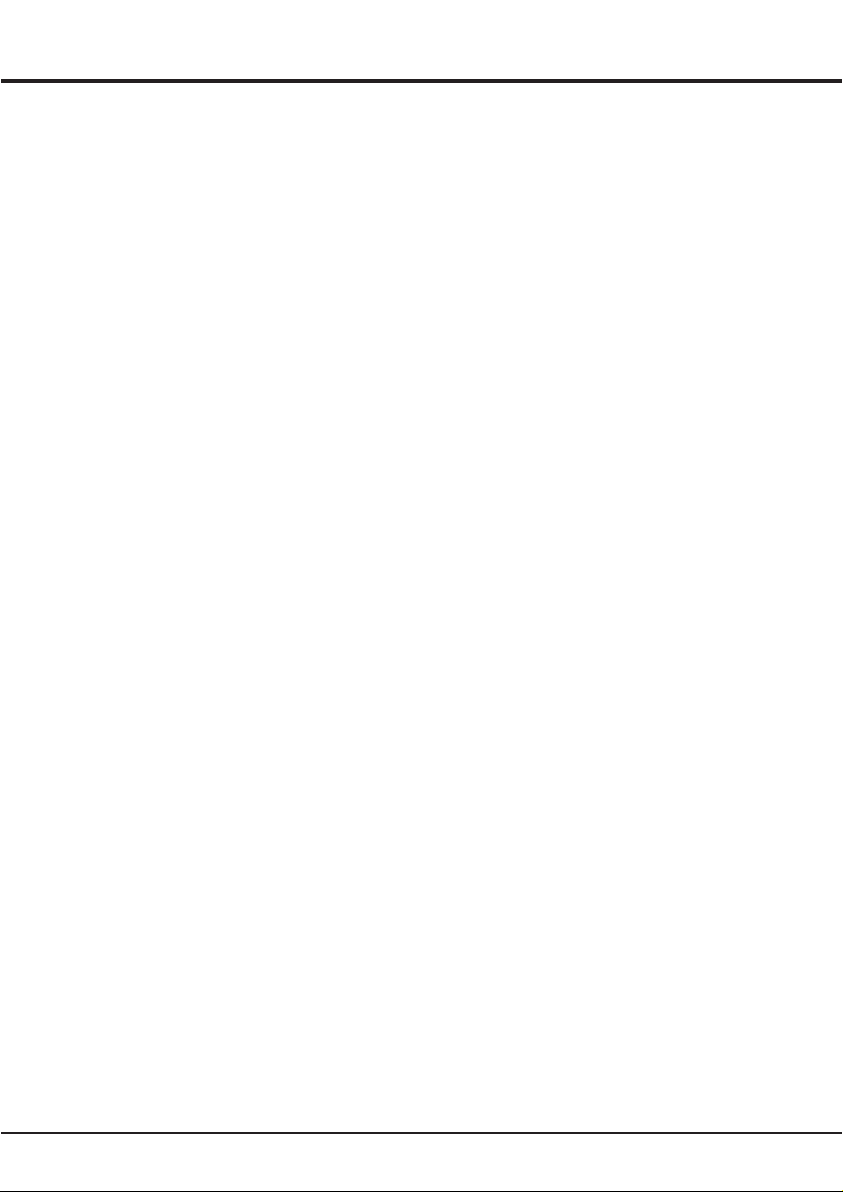
٦
۳ لــﺻﻔﻟا
مﺎﻌﻟا لﯾﻐﺷﺗﻟا
فﺋﺎظوﻟا ﺔﻣﺋﺎﻗ
نوﻛﺗﺗ .ﺔﯾﺳﯾﺋرﻟا ﺔﻣﺋﺎﻘﻟا ﻰﻟإ لوﺧدﻠﻟ MENU رز ﻰﻠﻋ طﻐﺿﻟا كﻧﻛﻣﯾ
ﺔﯾﻟﺎﺗﻟا مﺋاوﻘﻟا نﻣ ﺔﯾﺳﯾﺋرﻟا ﺔﻣﺋﺎﻘﻟا
ةروﺻﻟا •
توﺻﻟا •
تارﺎﯾﺧﻟا •
ةﺎﻧﻘﻟا •
ﺔﺷﺎﺷﻟا •
تﻗوﻟا •
.ﺔﻣﺋﺎﻗ ﺪﯾﺪﺤﺘﻟ ▼▲ رارزﻷا ﻰﻠﻋ ﻂﻐﺿإ
.ﺔﻤﺋﺎﻘﻟا ﻰﻟإ لﻮﺧﺪﻠﻟ ◄/ENTER رﺰ ﻰﻠﻋ ﻂﻐﺿإ
.ﺮﺼﻨﻋ ﺪﯾﺪﺤﺘﻟ ▼▲ رارزﻷا ﻰﻠﻋ ﻂﻐﺿإ
.رﺻﻧﻌﻟا طﺑﺿﻟ ◄►▼▲ رارزﻷا ﻰﻠﻋ طﻐﺿإ
.ﺔﻘﺑﺎﺳﻟا ﺔﻣﺋﺎﻘﻟا ﻰﻟإ عوﺟرﻠﻟ MENU رز ﻰﻠﻋ طﻐﺿإ
.ﺔﻣﺋﺎﻘﻟا نﻣ جورﺧﻠﻟ EXIT رز ﻰﻠﻋ طﻐﺿإ
.تﻼﯾدوﻣﻟاو لﺧادﻣﻟا ضﻌﺑﻟ تارﺎﯾﺧﻟا ضﻌﺑ رﻓوﺗﺗ ﻻ دﻗ :ﺔظﺣﻼﻣ
ةروﺻﻟا
ةروﺻﻟا عﺎﺿوأ
ىذﻟا مدﺧﺗﺳﻣﻟا وأ لدﺗﻌﻣ ،ﻰﺳﺎﯾﻗ ،ﻰﻛﯾﻣﺎﻧﯾد :ةروﺻﻟا عﺎﺿوأ ددﺣ
.كﺑ ﺔﺻﺎﺧﻟا ةدھﺎﺷﻣﻟا ﺔﺋﯾﺑ ﻊﻣ بﺳﺎﻧﺗﯾ
نﯾﺎﺑﺗﻟا
.ةروﺻﻟا ﻲﻓ مﻼظﻟاو ءوﺿﻟا ﻖطﺎﻧﻣ نﯾﺑ قرﻔﻟا طﺑﺿ
عوطﺳﻟا
.ةروﺻﻟا عوطﺳ طﺑﺿ
ةدﺣﻟا
.ةروﺻﻟا دودﺣ ةدﺣ طﺑﺿ
نوﻠﻟا
.نوﻠﻟا ءارﺛ طﺑﺿ
لﯾﻠظﺗﻟا
.رﺿﺧﻷاو رﻣﺣﻷا تﺎﯾوﺗﺳﻣ نﯾﺑ نزاوﺗﻟا طﺑﺿ
.NTSC ﻊﺿو ﻰﻓ طﻘﻓ حﺎﺗﻣ رﺎﯾﺧﻟا اذھ :ﺔظﺣﻼﻣ
ناوﻟﻷا ﺔﺟرد
.درﺎﺑ وأ مدﺧﺗﺳﻣﻟا ،ﺊﻓاد ،ﻰﺳﺎﯾﻗ :نوﻠﻟا ةرارﺣ ﻊﺿو ددﺣ
ةروﺻﻟا دﺎﻌﺑأ
.هدﯾرﺗ ىذﻟا ﺔﺷﺎﺷﻟا ﻖﯾﺳﻧﺗ ددﺣ
ءﺎﺿوﺿﻟا فﯾﻔﺧﺗ
.ﻊﻔﺗرﻣ وأ طﺳوﺗﻣ ،ضﻔﺧﻧﻣ ،فﺎﻘﯾإ :ءﺎﺿوﺿﻟا لﯾﻠﻘﺗ ﻊﺿو ددﺣ
توﺻﻟا
توﺻﻟا عﺎﺿوأ
.مدﺧﺗﺳﻣﻟا وأ ﺔﺿﺎﯾر ،مﻠﯾﻓ ،ﻰﻘﯾﺳوﻣ ،ﻰﺳﺎﯾﻗ :توﺻﻟا عﺎﺿوأ ددﺣ
ﺔﻘﺑطﻟا ﻰﻟﺎﻋ
.ﺔﻘﺑطﻟا ﻰﻟﺎﻋ ىوﺗﺳﻣ طﺑﺿ
رﯾﮭﺟ
.رﯾﮭﺟﻟا ىوﺗﺳﻣ طﺑﺿ
نزاوﺗ
.ىرﺳﯾﻟاو ﻰﻧﻣﯾﻟا تﺎﻋﺎﻣﺳﻟا ﻰﻟإ لﺳرﻣﻟا توﺻﻟا رادﻘﻣ طﺑﺿ
ﻰﺋﺎﻘﻠﺗﻟا توﺻﻟا ىوﺗﺳﻣ
ًﺎﺿﯾأو ﺔﯾﻧﻼﻋﻹا لﺻاوﻔﻟا ءﺎﻧﺛأ ﺔﺟﻋزﻣﻟا رﯾﻔﺻﻟا تاوﺻأ لﯾﻠﻘﺗﻟ لﯾﻐﺷﺗ ددﺣ
توﺻﻟا طﺑﺿ ﻰﻟإ ﺔﺟﺎﺣﻟا ﻲﻐﻠﯾ .ﺞﻣﺎﻧرﺑﻟا ةدﺎﻣﻟ ﺔﻔﯾﻌﺿﻟا تاوﺻﻷا رﺑﻛﯾ
.رارﻣﺗﺳﺈﺑ
COAX ﻊﺿو
عوﻧ ﻲﻓ مﻛﺣﺗﻠﻟ مدﺧﺗﺳﯾ يذﻟا فﺎﻘﯾإ وأ ﻰﺋﺎﻘﻠﺗ ،PCM :COAX ﻊﺿو ددﺣ
.روﺣﻣﻟا دﺣﺗﻣﻟا لﺎﺗﯾﺟﯾدﻟا توﺻﻟا جرﺧ ﻰﻟإ لﺳرﻣﻟا ﻲﺗوﺻﻟا ثﺑﻟا
تارﺎﯾﺧﻟا
ﺔﺷﺎﺷﻟا ﻰﻠﻋ ضرﻌﻟا ﺔﻐﻟ
.ﺔﺷﺎﺷﻟا ﻰﻠﻋ ضرﻌﻟا ﺔﻐﻟ رﺗﺧإ
ﺔﻣﺋﺎﻘﻟا ضرﻋ ةدﻣ
،ﺔﯾﻧﺎﺛ ۲۰ ،ﺔﯾﻧﺎﺛ ۱٥ ،ﻰﻧاوﺛ ۱۰ ،ﻰﻧاوﺛ ٥ :ﺔﻣﺋﺎﻘﻟا ضرﻋ ةدﻣ ةرﺗﻓ ددﺣ
.ﺔﯾﻧﺎﺛ ۳۰ وأ ﺔﯾﻧﺎﺛ ۲٥
ءﺎﻗرزﻟا ﺔﺷﺎﺷﻟا
.ﺔﻔﯾظوﻟا هذھ لﯾﻐﺷﺗ فﺎﻘﯾإ وأ لﯾﻐﺷﺗﻟ فﺎﻘﯾإ وأ لﯾﻐﺷﺗ ددﺣ
ﻊﻧﺻﻣﻟا طﺑﺿ ةدﺎﻋإ
.ﺔﯾﺿارﺗﻓﻹا تادادﻋﻹا ﻊﯾﻣﺟ ةدﺎﻌﺗﺳإ
(USB) ﺞﻣارﺑﻟا ثﯾدﺣﺗ
.USB ﻖﯾرط نﻋ رﯾو تﻓوﺳﻟا ثﯾدﺣﺗ
ﺢﯾﺗﺎﻔﻣﻟا ﺔﺣوﻟ لﻔﻗ
.ﺔﻔﯾظوﻟا هذھ لﯾﻐﺷﺗ فﺎﻘﯾإ وأ لﯾﻐﺷﺗﻟ فﺎﻘﯾإ وأ لﯾﻐﺷﺗ ددﺣ
ةﺎﻧﻘﻟا
ﻰﺋﺎﻘﻠﺗ ثﺣﺑ
.ﺔﺣﺎﺗﻣﻟا جوﻟﺎﻧﻷا تاوﻧﻗ ﻊﯾﻣﺟ نﻋ ثﺣﺑﻟا كﻟ ﺢﯾﺗﯾ
ىودﯾ ثﺣﺑ
.ًﺎﯾودﯾ جوﻟﺎﻧأ ةﺎﻧﻗ نﻋ ثﺣﺑﻟا كﻟ ﺢﯾﺗﯾ
تاوﻧﻘﻟا لﯾدﻌﺗ
.تاوﻧﻘﻟا لﯾدﻌﺗ كﻟ ﺢﯾﺗﯾ
ﺔﺷﺎﺷﻟا
.PC ﻊﺿو ﻰﻓ ﺔﺷﺎﺷﻟا طﺑﺿ
تﻗوﻟا
موﻧﻟا تﻗؤﻣ
ﺔﻘﯾﻗد ٦۰ ،ﺔﻘﯾﻗد ۳۰ ،ﺔﻘﯾﻗد ۲۰ ،ﺔﻘﯾﻗد ۱۰ ،فﺎﻘﯾإ :موﻧﻟا تﻗؤﻣ ةرﺗﻓ ددﺣ
.ﺔﻘﯾﻗد ۲٤۰ وأ ﺔﻘﯾﻗد ۱۸۰ ،ﺔﻘﯾﻗد ۱۲۰ ،ﺔﻘﯾﻗد ۹۰
ﻰﺋﺎﻘﻠﺗ ءﺎﻔطإ
:ﻲﺋﺎﻘﻠﺗﻟا ءﺎﻔطﻹا ةرﺗﻓ دﻌﺑ دادﻌﺗﺳﻹا ﻊﺿو ﻰﻟإ ﺎًﯾﺋﺎﻘﻠﺗ زﺎﮭﺟﻟا لوﺣﺗﯾﺳ
رارزﻷا سﻣﻠﺑ مﻘﺗ مﻟ ذإ ، فﺎﻘﯾإ وأ تﺎﻋﺎﺳ ٥ ، تﺎﻋﺎﺳ ٤ ، تﺎﻋﺎﺳ ۳
.زﺎﮭﺟﻟا ﻰﻠﻋ وأ دﻌﺑ نﻋ مﻛﺣﺗﻟا زﺎﮭﺟ ﻰﻠﻋ ةدوﺟوﻣﻟا

٥
۲ لــﺻﻔﻟا
دادﻋﻹاو تﻼﯾﺻوﺗﻟا
لﯾﻐﺷﺗﻟا
زﺎﮭﺟﻟا لﯾﻐﺷﺗ ﺔﯾﻔﯾﻛ لوﺣ ﺔﺣﻔﺻﻟا هذھ ﻲﻓ ةدراوﻟا تادﺎﺷرﻹا ﻊﺑﺗإ
ﺔﯾﻔﯾﻛ فﺻﺗ ﻲﺗﻟا ﺔﯾﻟﺎﺗﻟا تﺎﺣﻔﺻﻟا ﻰﻟإ لﺎﻘﺗﻧﻹا لﺑﻗ دﻌﺑ نﻋ مﻛﺣﺗﻟا زﺎﮭﺟو
.ةﺎﻧﻘﻟا دادﻋإ ءارﺟإ
دﻌﺑ نﻋ مﻛﺣﺗﻟا زﺎﮭﺟ ﻲﻓ AAA نﯾﺗﯾرﺎطﺑ لﺧدأ .۱
تﺎﯾرﺎطﺑﻟا مادﺧﺗﺳﺈﺑ ﺔﺻﺎﺧﻟا تﺎطﺎﯾﺗﺣﻹا
.ةددﺣﻣ تﺎﯾرﺎطﺑ عاوﻧأ مدﺧﺗﺳإ -
.تﺎﯾرﺎطﺑﻠﻟ ﺢﯾﺣﺻﻟا هﺎﺟﺗﻹا مادﺧﺗﺳإ نﻣ دﻛﺄﺗ -
.ﺔﻠﻣﻌﺗﺳﻣﻟﺎﺑ ةدﯾدﺟﻟا تﺎﯾرﺎطﺑﻟا طﻠﺧﺑ مﻘﺗ ﻻ -
.نﺣﺷﻟا ةدﺎﻋﻹ ﺔﻠﺑﺎﻘﻟا تﺎﯾرﺎطﺑﻟا مدﺧﺗﺳﺗ ﻻ -
ﮫﺑﺎﺷ ﺎﻣ وأ رﺎﻧﻟا ،سﻣﺷﻟا ﺔﻌﺷأ لﺛﻣ ةدﺋازﻟا ةرارﺣﻠﻟ تﺎﯾرﺎطﺑﻟا ضرﻌﺗ ﻻ -
يدؤﯾ دﻗ كﻟذ نﻷ ﺎﮭﺣﺗﻓ ﺔﻟوﺎﺣﻣ وأ ﺎﮭﻧﺣﺷ ةدﺎﻋإ ،رﺎﻧﻟا ﻲﻓ ﺎﮭﯾﻣر وأ كﻟذ
.ﺎھرﺎﺟﻔﻧإ وأ ﺎﮭﺑﯾرﺳﺗ ﻰﻟإ
.ﺔﻠﯾﻮﻃ ةﺮﺘﻔﻟ ﺎﮭﻣﺪﺨﺘﺴﺗ ﻢﻟ اذإ ﺪﻌﺑ ﻦﻋ ﻢﻜﺤﺘﻟا ةﺪﺣو ﻦﻣ تﺎﯾرﺎﻄﺒﻟا ﺔﻟازﺈﺑ ﻢﻗ -
بﺟﯾ .ﻲﺋﺎﺑرﮭﻛﻟا رﺎﯾﺗﻟا ذﻔﻧﻣ ﻰﻟإ مﺛ زﺎﮭﺟﻟﺎﺑ ًﻻوأ ﺔﻗﺎطﻟا لﺑﺎﻛ لﯾﺻوﺗﺑ مﻗ .۲
ﮫﻠﯾﺻوﺗ مﺗﯾ ﻻأ بﺟﯾ .ددرﺗﻣ رﺎﯾﺗ ردﺻﻣﺑ طﻘﻓ صﺎﺧﻟا زﺎﮭﺟﻟا لﯾﺻوﺗ
ﮫﻣدﺧﺗﺳﺗ ﻼﻓ ،لﺑﺎﻛﻟا نﻋ ﺔﻟوﺻﻔﻣ ﺔﺷﯾﻔﻟا نﺎﻛ اذإ .رﻣﺗﺳﻣ رﺎﯾﺗ ردﺻﻣﺑ
كﺎﻧھ نﻷ ﻰﺑرﮭﻛ رﺎﯾﺗ ذﻔﻧﻣﺑ ﮫﻠﯾﺻوﺗﺑ مﻘﺗ ﻻو فورظﻟا نﻣ فرظ يأ تﺣﺗ
.ﺔﯾﺋﺎﺑرﮭﻛ ﺔﻣدﺻ ثودﺣ رطﺧ
نﻣ ﻲﻔﻠﺧﻟا ءزﺟﻟا ﻲﻓ ANTENNA لﺧدﻣﺑ ﻰﺟرﺎﺧﻟا ﻰﺋاوﮭﻟا لﯾﺻوﺗﺑ مﻗ .۳
(لﺑﺎﻛ / UHF / VHF - موأ ۷٥) ﻲﺋاوﮭﻟا لﺧدﻣ مادﺧﺗﺳإ نﻛﻣﯾ .نوﯾزﻔﯾﻠﺗﻟا
.ىرﺧأ تادﻌﻣ وأ ﻲﺟرﺎﺧ ﻲﺋاوھ لﯾﺻوﺗﻟ
ﻊﺿو ﻲﻓ نوﻛﯾ وأ ةرﺷﺎﺑﻣ زﺎﮭﺟﻟا لﯾﻐﺷﺗ مﺗﯾﺳ ،ﺔﻗﺎطﻟا لﺑﺎﻛ لﯾﺻوﺗ دﻧﻋ .٤
نأ ﻰﻧﻌﯾ اذھ نﺈﻓ ، رﻣﺣﻷا نوﻠﻟﺎﺑ ءﻲﺿﯾ ﺔﻗﺎطﻟا رﺷؤﻣ نﺎﻛ اذإ .دادﻌﺗﺳﻹا
مﻛﺣﺗﻟا زﺎﮭﺟ ﻰﻠﻋ دوﺟوﻣﻟا رز ﻰﻠﻋ طﻐﺿإ .دادﻌﺗﺳﻹا ﻊﺿو ﻲﻓ زﺎﮭﺟﻟا
.زﺎﮭﺟﻟا لﯾﻐﺷﺗﻟ زﺎﮭﺟﻟا ﻰﻠﻋ وأ دﻌﺑ نﻋ
لﯾﻐﺷﺗﻟا فﺎﻘﯾإ
زﺎﮭﺟﻟا ﻰﻠﻋ دﻮﺟﻮﻤﻟا رﺰ ﻰﻠﻋ ﻂﻐﺿإ ،داﺪﻌﺘﺳﻻا ﻊﺿو ﻲﻓ زﺎﮭﺟﻟا ﻊﺿوﻟ •
زﺎﮭﺟ ﻰﻠﻋ وأ ( ـﻟ طﻘﻓ حﺎﺗﻣ) زﺎﮭﺟﻟا ﻰﻠﻋ ،دﻌﺑ نﻋ مﻛﺣﺗﻟا
،( ـﻟ طﻘﻓ حﺎﺗﻣ) ﻰﻧاوﺛ سﻣﺧ ةدﻣﻟ ﺔﻠﯾوط ةرﺗﻔﻟ زﺎﮭﺟﻟا
. ﺔﻗﺎطﻟا كﻼﮭﺗﺳإ ضﺎﻔﺧﻧإ ﻊﻣ نﻛﻟو ﺔﻗﺎطﻟﺎﺑ زﺎﮭﺟﻟا ﻰﻘﺑﯾ
.ﻰﺑرﮭﻛﻟا رﺎﯾﺗﻟا ذﻔﻧﻣ نﻣ ﺔﻗﺎطﻟا لﺑﺎﻛ لﺻﻔﺑ مﻗ ،زﺎﮭﺟﻟا لﯾﻐﺷﺗ فﺎﻘﯾﻹ •

٤
۱ لــﺻﻔﻟا
ﺔﻣدﻘﻣﻟا
دﻌﺑ نﻋ مﻛﺣﺗﻟا زﺎﮭﺟ فﺋﺎظو
كﻧﻛﻣﯾ .ﺔﺷﺎﺷﻟا ﻰﻠﻋ رﮭظﺗ ﻲﺗﻟا مﺋاوﻘﻟا رﺑﻋ كزﺎﮭﺟ فﺋﺎظو مظﻌﻣ رﻓوﺗﺗ
ﺔﺌﯿﮭﺗو ﻢﺋاﻮﻘﻟا رﺑﻋ ﻞﻘﻨﺘﻠﻟ كزﺎﮭﺟ ﻊﻣ ﻖﻓرﻣﻟا ﺪﻌﺑ ﻦﻋ ﻢﻜﺤﺘﻟا زﺎﮭﺟ ماﺪﺨﺘﺳإ
.ﺔﻣﺎﻌﻟا تاداﺪﻋﻹا ﺔﻓﺎﻛ
.توﺻﻟا مﺗﻛ
.دادﻌﺗﺳﻹا ﻊﺿو ﻰﻠﻋ ﮫطﺑﺿ/زﺎﮭﺟﻟا لﯾﻐﺷﺗ (ﺔﻗﺎطﻟا)
.تاوﻧﻘﻟا مﺎﻗرأ لﺧدأ (مﺎﻗرﻷا رارزأ)
.توﺻﻟا ىوﺗﺳﻣ ضﻔﺧو ةدﺎﯾز
.ﺔﯾﻟﺎﺣﻟا تاوﻧﻘﻟا ﺔﻣﺋﺎﻗ رﺑﻋ لﻔﺳﻷ وأ ﻰﻠﻋﻷ لﻘﻧﺗﻟا
.ﺔﻣﺋﺎﻘﻟا ضرﻋ
.رﺎﯾﺗﺧﻹا دﯾﻛﺄﺗ
ددﺣﺗ .نﯾﻣﯾﻠﻟو رﺎﺳﯾﻠﻟ ،لﻔﺳﻷ ،ﻰﻠﻋﻷ رﺷؤﻣﻟا كرﺣﺗ
مﻛﺣﺗﻟا رﺻﺎﻧﻋ طﺑﺿﺗو ﺔﻣﺋﺎﻘﻟا مﺎظﻧ ﻲﻓ ﺔﻔﻠﺗﺧﻣ دوﻧﺑ
.ﺔﻣﺋﺎﻘﻟا ﻲﻓ
هدﯾرﺗ ىذﻟا ﺔﺷﺎﺷﻟا مﺟﺣ ددﺣ
.لﺧدﻟا ردﺻﻣ رﯾﯾﻐﺗ
.ﺔﻣﺋﺎﻘﻟا نﻣ جورﺧﻟا
.ةروﺻﻟا ﻊﺿو دﯾدﺣﺗ
.توﺻﻟا ﻊﺿو دﯾدﺣﺗ
VOL+/-
0-9
FAV
PMODE
SMODE
ASPECT
MENU
EXIT
FREEZE
Colored buttons
ENTER
AUTO
SOURCE
CH.LIST
SLEEP
-/--
MUTE
P /
REPEAT
USB
MUTE
ENTER
EXIT
VOL
ASPECT
SLEEP
ME NU
4
7
2
5
8
0
3
6
9
CH.LIST
1
-/--
P
FAV
AUT O
FREEZE
USB
SOURCE
WT- 4L70
REPEAT
PMODE SMODE
.۹ نﻣ رﺑﻛأ ةﺎﻧﻗ مﻗر لﺎﺧدإ
.ﺔﻘﺑﺎﺳﻟا ةﺎﻧﻘﻟا ﻰﻟإ عوﺟرﻟا
.تاوﻧﻘﻟا ﺔﻣﺋﺎﻗ ضرﻋ
.ةروﺻﻟا دﯾﻣﺟﺗ ﺔﯾﺻﺎﺧ لﯾﻐﺷﺗ فﺎﻘﯾإ/لﯾﻐﺷﺗ
.
USB ﻊﺿو ﻰﻟإ لوﺧدﻟا
رﺎﺷﻣﻟا ﺔﻠﺑﺎﻘﻣﻟا ﺔﻔﯾظوﻟا ذﻔﻧﯾ (قرزأ/رﻔﺻأ/رﺿﺧأ/رﻣﺣأ)
.ﺔﺷﺎﺷﻟا نﻣ ﻲﻠﻔﺳﻟا ءزﺟﻟا ﻲﻓ ﺎﮭﯾﻟإ
.ﺔﻠﺿﻔﻣﻟا ﺔﻣﺋﺎﻗ ضرﻋ
.
PC ﻊﺿو ﻰﻓ ًﺎﯾﺋﺎﻘﻠﺗ طﺑﺿ
.موﻧﻟا تﻗؤﻣ ةرﺗﻓ دﯾدﺣﺗ
.ﺔﯾﻟﺎﺣﻟا طﺋﺎﺳوﻠﻟ تﻗؤﻣ فﺎﻘﯾإ وأ لﯾﻐﺷﺗ
.ﺔﯾﻟﺎﺣﻟا طﺋﺎﺳوﻟا فﺎﻘﯾإ
.رارﻛﺗﻟا ﻊﺿو طﺑﺿ
.ﺔﻋرﺳﺑ فﻠﺧﻟا ﻰﻟإ لﯾﻐﺷﺗ
.ﺔﻋرﺳﺑ مﺎﻣﻷا ﻰﻟإ لﯾﻐﺷﺗ
.ﻖﺑﺎﺳﻟا صﻧﻟا وأ ةروﺻﻟا ،ﺔﯾﻧﻏﻷا ،وﯾدﯾﻔﻟا ﻊطﻘﻣ لﯾﻐﺷﺗ
.ﻰﻟﺎﺗﻟا صﻧﻟا وأ ةروﺻﻟا ،ﺔﯾﻧﻏﻷا ،وﯾدﯾﻔﻟا ﻊطﻘﻣ لﯾﻐﺷﺗ
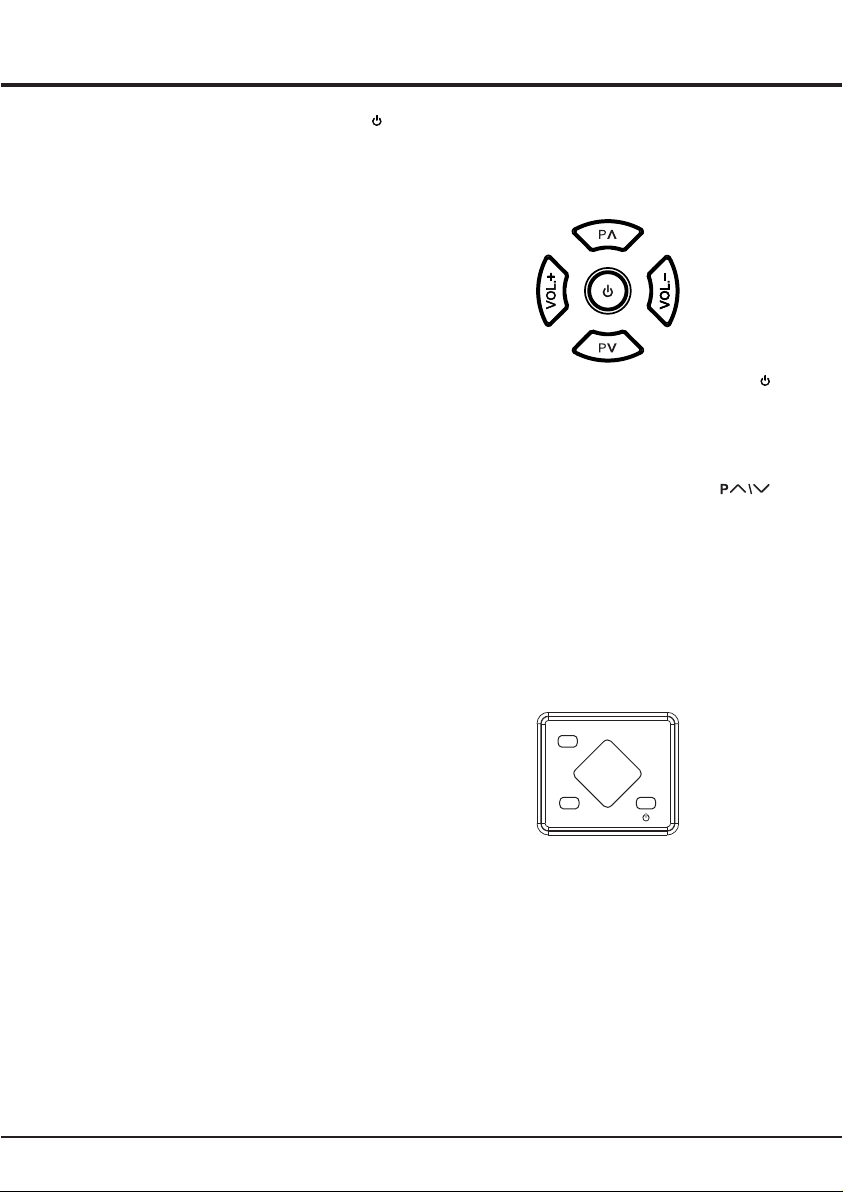
زﺎﮭﺟﻟا ﻰﻠﻋ رارزأ
لﯾدوﻣﻟ ًﺎﻘﻓو زﺎﮭﺟﻟا ﻰﻠﻋ فﺋﺎظوﻟا رارزأ ءﺎﻣﺳأو ﻊﻗوﻣ فﻠﺗﺧﯾ دﻗ :ﺔظوﺣﻠﻣ
.زﺎﮭﺟﻟا
32EL8250E -A
رز
لﯾﻐﺷﺗﻟا ﻊﺿو ﻲﻓ زﺎﮭﺟﻟا •
.ﺔﻣﺋﺎﻘﻟا رﺎﮭظﻹ ةرﯾﺻﻗ ةرﺗﻔﻟ ﮫﯾﻠﻋ طﻐﺿإ -
.دادﻌﺗﺳﻻا ﻊﺿو ﻰﻟإ زﺎﮭﺟﻟا لﯾوﺣﺗﻟ ﻰﻧاوﺛ سﻣﺧ ةدﻣﻟ ﺔﻠﯾوط ةرﺗﻔﻟ ﮫﯾﻠﻋ طﻐﺿإ -
دادﻌﺗﺳﻹا ﻊﺿو ﻲﻓ زﺎﮭﺟﻟا •
.لﯾﻐﺷﺗﻟا ﻊﺿو ﻰﻟإ زﺎﮭﺟﻟا لﯾوﺣﺗﻟ ﮫﯾﻠﻋ طﻐﺿإ -
رز
.تاوﻧﻘﻟا ﺔﻣﺋﺎﻗ ﻰﻓ لﻔﺳﻷ/ﻰﻠﻋﻷ لﻘﻧﺗﯾ
ةدﺣو ﻰﻠﻋ ةدوﺟوﻣﻟا لﻔﺳﻷ/ﻰﻠﻋﻷ هﺎﺟﺗﻹا رارزأ رود ىدؤﯾ ،ﺔﻣﺋﺎﻘﻟا مﺎظﻧ ﻰﻓ
.ﺔﻣﺋﺎﻘﻟا ﻰﻓ مﻛﺣﺗﻟا رﺻﺎﻧﻋ طﺑﺿﺗو دﻌﺑ نﻋ مﻛﺣﺗﻟا
VOL.+\- رز
.توﺻﻟا ىوﺗﺳﻣ ضﻔﺧﯾ/دﯾزﯾ
ةدﺣو ﻰﻠﻋ ةدوﺟوﻣﻟا رﺎﺳﯾﻠﻟ/نﯾﻣﯾﻠﻟ هﺎﺟﺗﻹا رارزأ رود ىدؤﯾ ،ﺔﻣﺋﺎﻘﻟا مﺎظﻧ ﻰﻓ
.ﺔﻣﺋﺎﻘﻟا ﻰﻓ مﻛﺣﺗﻟا رﺻﺎﻧﻋ طﺑﺿﺗو دﻌﺑ نﻋ مﻛﺣﺗﻟا
43EL8250E -A
MENU رز
.ﺔﻣﺋﺎﻘﻟا ضرﻌﻟ ﮫﯾﻠﻋ طﻐﺿإ
CH+\- رز
.تاوﻧﻘﻟا ﺔﻣﺋﺎﻗ ﻰﻓ لﻔﺳﻷ/ﻰﻠﻋﻷ لﻘﻧﺗﯾ
ةدﺣو ﻰﻠﻋ ةدوﺟوﻣﻟا لﻔﺳﻷ/ﻰﻠﻋﻷ هﺎﺟﺗﻹا رارزأ رود ىدؤﯾ ،ﺔﻣﺋﺎﻘﻟا مﺎظﻧ ﻰﻓ
.ﺔﻣﺋﺎﻘﻟا ﻰﻓ مﻛﺣﺗﻟا رﺻﺎﻧﻋ طﺑﺿﺗو دﻌﺑ نﻋ مﻛﺣﺗﻟا
V+\- رز
.توﺻﻟا ىوﺗﺳﻣ ضﻔﺧﯾ/دﯾزﯾ
ةدﺣو ﻰﻠﻋ ةدوﺟوﻣﻟا رﺎﺳﯾﻠﻟ/نﯾﻣﯾﻠﻟ هﺎﺟﺗﻹا رارزأ رود ىدؤﯾ ،ﺔﻣﺋﺎﻘﻟا مﺎظﻧ ﻰﻓ
.ﺔﻣﺋﺎﻘﻟا ﻰﻓ مﻛﺣﺗﻟا رﺻﺎﻧﻋ طﺑﺿﺗو دﻌﺑ نﻋ مﻛﺣﺗﻟا
SOURCE رز
.لﺧدﻟا ردﺻﻣ رﯾﯾﻐﺗﻟ ﮫﯾﻠﻋ طﻐﺿإ
۳
ﺔﻣدﻘﻣﻟا
۱ لــﺻﻔﻟا
رز
لﯾﻐﺷﺗﻟا ﻊﺿو ﻲﻓ زﺎﮭﺟﻟا •
.دادﻌﺗﺳﻻا ﻊﺿو ﻰﻟإ زﺎﮭﺟﻟا لﯾوﺣﺗﻟ ﮫﯾﻠﻋ طﻐﺿإ -
دادﻌﺗﺳﻹا ﻊﺿو ﻲﻓ زﺎﮭﺟﻟا •
.لﯾﻐﺷﺗﻟا ﻊﺿو ﻰﻟإ زﺎﮭﺟﻟا لﯾوﺣﺗﻟ ﮫﯾﻠﻋ طﻐﺿإ -
لﺧادﻣﻟا
لﯾدوﻣﻟ ًﺎﻘﻓو زﺎﮭﺟﻟا ﻰﻠﻋ لﺧادﻣﻟا ءﺎﻣﺳأو ﻊﻗوﻣ فﻠﺗﺧﯾ دﻗ :ﺔظوﺣﻠﻣ
. تﻼﯾدوﻣﻟا ضﻌﺑﻟ لﺧادﻣﻟا ضﻌﺑ رﻓوﺗﺗ ﻻ دﻗو زﺎﮭﺟﻟا
(ﺔﻗدﻟا ﺔﯾﻟﺎﻋ ةددﻌﺗﻣﻟا طﺋﺎﺳوﻟا ﺔﮭﺟاو)HDMI
جرﺧﻣ ﻊﻣ Blu-ray لﻐﺷﻣ لﺛﻣ زﺎﮭﺟ لﯾﺻوﺗﻟ لﺧدﻣﻟا اذھ مادﺧﺗﺳإ نﻛﻣﯾ
رﯾﻏ لﺎﺗﯾﺟﯾد لﺎﺻﺗإ رﻓوﯾ ﺎﻣﻛ .ةروﺻﻠﻟ ةدوﺟ لﺿﻓأ ﻰﻠﻋ لوﺻﺣﻠﻟ HDMI
ﺞﻣدﻣ لﺑﺎﻛ ﻖﯾرط نﻋ توﺻﻟاو ةروﺻﻟا تﺎﻧﺎﯾﺑ نﻣ لﻛ لﻣﺣﯾ طوﻐﺿﻣ
.رﯾﻐﺻ
VGA (PC)
.رﺗوﯾﺑﻣﻛﻟﺎﺑ زﺎﮭﺟﻟا لﯾﺻوﺗﻟ لﺧدﻣﻟا اذھ مادﺧﺗﺳإ نﻛﻣﯾ
.PC لﺛﺎﻣﯾ VGA :ﺔظوﺣﻠﻣ
PC AUDIO IN
.رﺗوﯾﺑﻣﻛﻟا توﺻ لﯾﺻوﺗﻟ لﺧدﻣﻟا اذھ مادﺧﺗﺳإ نﻛﻣﯾ
Component (YPBPR)
لﺎﺑﻘﺗﺳإ ةزﮭﺟأ ،DVD تﻼﺟﺳﻣ لﺛﻣ زﺎﮭﺟ لﯾﺻوﺗﻟ لﺧدﻣﻟا اذھ مادﺧﺗﺳإ نﻛﻣﯾ
.DVD لﻐﺷﻣ وأ ﺔﯾﻋﺎﻧﺻﻟا رﺎﻣﻗﻷا
AV IN
تارﯾﻣﺎﻛو ،وﯾدﯾﻔﻟا تﻼﺟﺳﻣ لﺛﻣ زﺎﮭﺟ لﯾﺻوﺗﻟ لﺧدﻣﻟا اذھ مادﺧﺗﺳإ نﻛﻣﯾ
DVD لﻐﺷﻣ ،ﺔﯾﻋﺎﻧﺻﻟا رﺎﻣﻗﻷا لﺎﺑﻘﺗﺳإ ةزﮭﺟأو ،رﯾﻔﺷﺗﻟا كﻓ ةزﮭﺟأو ،وﯾدﯾﻔﻟا
.بﻛرﻣﻟا وﯾدﯾﻔﻟا لﯾﺻوﺗ رﻓوﯾو .بﺎﻌﻟﻷﺎﺑ مﻛﺣﺗﻟا تادﺣو وأ
ANT IN
مادﺧﺗﺳﺈﺑ كﺑ صﺎﺧﻟا ﻲﺋاوﮭﻟا نﻣ ةرﺎﺷﻹا لﺎﺑﻘﺗﺳﻹ لﺧدﻣﻟا اذھ مادﺧﺗﺳإ نﻛﻣﯾ
.روﺣﻣﻟا دﺣﺗﻣ لﺑﺎﻛ
USB
.USB زﺎﮭﺟ لﯾﺻوﺗﻟ لﺧدﻣﻟا اذھ مادﺧﺗﺳإ نﻛﻣﯾ
COAX
مادﺧﺗﺳﺈﺑ ﻖﻓاوﺗﻣ لﺎﺗﯾﺟﯾد توﺻ لﺑﻘﺗﺳﻣ لﯾﺻوﺗﻟ لﺧدﻣﻟا اذھ مادﺧﺗﺳإ نﻛﻣﯾ
.روﺣﻣﻟا دﺣﺗﻣ لﺑﺎﻛ
EARPHONE OUT
توﺻﻟا ﻰﻟإ عﺎﻣﺗﺳﻺﻟ نذﻷا تﺎﻋﺎﻣﺳ لﯾﺻوﺗﻟ لﺧدﻣﻟا اذھ مادﺧﺗﺳإ نﻛﻣﯾ
.زﺎﮭﺟﻟا نﻣ مدﺎﻘﻟا
نادﻘﻓ ﻰﻟإ نذﻷا تﺎﻋﺎﻣﺳ نﻣ دﺋازﻟا توﺻﻟا طﻐﺿ ىدؤﯾ دﻗ :ﺔظوﺣﻠﻣ
.ﻊﻣﺳﻟا
MENU
SOURCE CH-
CH+
V-V+
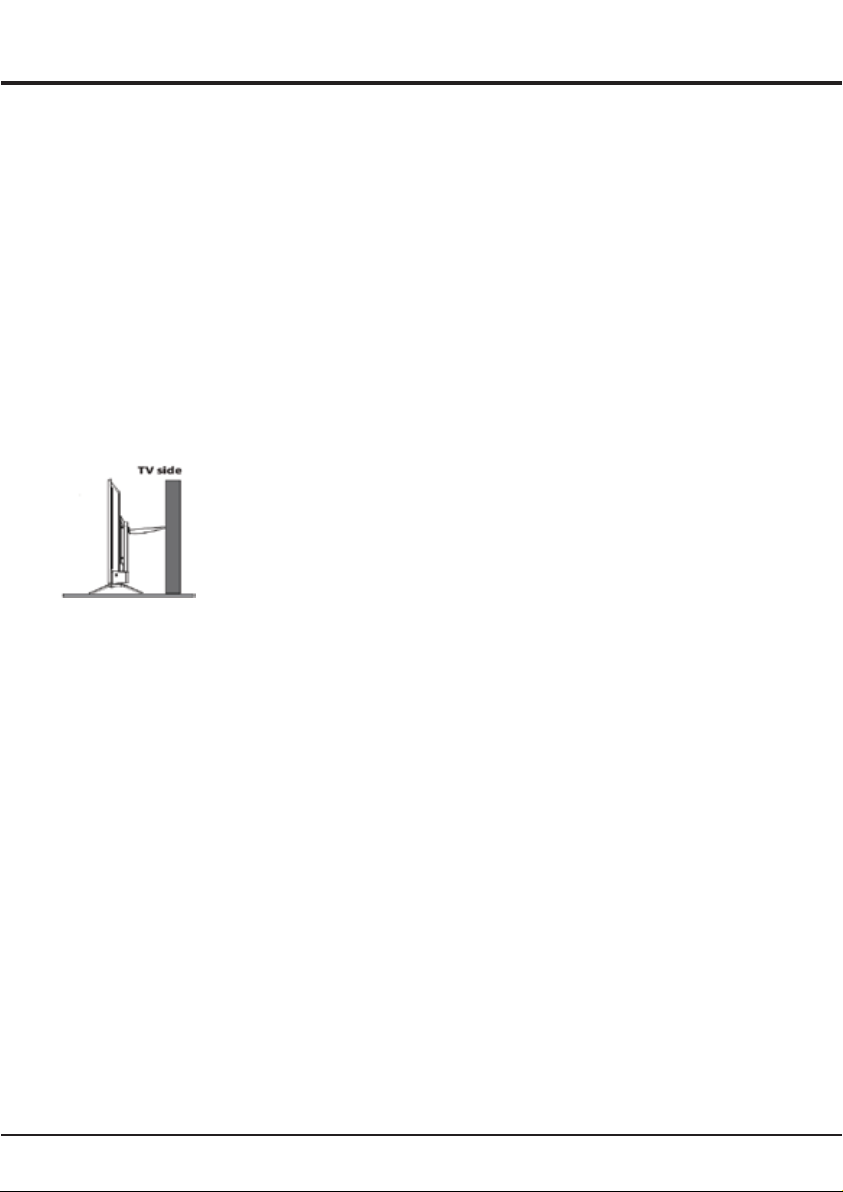
۲
۱ لــﺻﻔﻟا
ﺔﻣدﻘﻣﻟا
تﺎطﺎﯾﺗﺣﻹا
تادﺎﺷرﻹا هذھ ﻰﻠﻋ ظﻓﺎﺣ .زﺎﮭﺟﻟا لﯾﻐﺷﺗ لﺑﻗ تادﺎﺷرﻹا ﻊﯾﻣﺟ ةءارﻗ ءﺎﺟرﺑ
.لﺑﻘﺗﺳﻣﻟا ﻰﻓ ﺎﮭﻣادﺧﺗﺳﻹ ًادﯾﺟ
ﺞﺗﻧﻣﻟا
.ﺎﮭﯾطﻐﺗ وأ زﺎﮭﺟﻠﻟ ﻰﻔﻠﺧﻟا ءﺎطﻐﻟا ﻰﻠﻋ ةدوﺟوﻣﻟا ﺔﯾوﮭﺗﻟا تﺎﺣﺗﻓ دﺳﺗ ﻻ •
ﻰﻔﻠﺧﻟا ءﺎطﻐﻟا تﺎﺣﺗﻓ لﻼﺧ نﻣ زﺎﮭﺟﻟا لﺧاد ﻰﻟإ عوﻧ ىأ نﻣ ءﺎﯾﺷأ ﻊﻓدﺗ ﻻ •
ﺞﺗﻧﯾ ﺎﻣﻣ ،رﺻﻘﻟا ةرﺋاد نﻣ ءازﺟأ وأ رﺎﯾﺗﻟا لﯾﺻوﺗ ءازﺟأ سﻣﻼﺗ دﻗ ثﯾﺣ
.زﺎﮭﺟﻟﺎﺑ فﻠﺗ ثودﺣ وأ ﺔﯾﺋﺎﺑرﮭﻛ ﺔﻣدﺻﻟ ضرﻌﺗﻟا ،ﻖﯾرﺣ بوﺷﻧ ﮫﻧﻋ
دﺟوﺗ ﻻ .فﻠﺗ ثودﺣ ﻰﻟإ كﻟذ ىدؤﯾ دﻗ ثﯾﺣ ﻰﻔﻠﺧﻟا ءﺎطﻐﻟا ﺢﺗﻓ لوﺎﺣﺗ ﻻ •
فظوﻣ ﻰﻟإ عوﺟرﻟا ءﺎﺟرﺑ .كﺳﻔﻧﺑ ﺎﮭﺣﻼﺻإ كﻧﻛﻣﯾ زﺎﮭﺟﻟا لﺧاد ءازﺟأ ىأ
.ﺔﻧﺎﯾﺻﻟا لﺎﻣﻋأ ﻊﯾﻣﺟ ءارﺟﻹ لھؤﻣ ﺔﻧﺎﯾﺻ
روﮭظ وأ ﺎﮭﺷدﺧ ﻰﻟإ كﻟذ ىدؤﯾ دﻗ ثﯾﺣ كﻌﺑﺎﺻﺄﺑ ﺔﺷﺎﺷﻟا ﺢطﺳ سﻣﻠﺗ ﻻ •
.زﺎﮭﺟﻟا ﺔﺷﺎﺷ ﻰﻠﻋ تﺎﻣﻼﻋ
ﺔﺷﺎﺷ فﻠﺗ ﻰﻟإ كﻟذ ىدؤﯾ دﻗ ثﯾﺣ زﺎﮭﺟﻟا ﺔﺷﺎﺷ ﻰﻠﻋ طﻐﺿﻟﺎﺑ موﻘﺗ ﻻ •
.ةدﺷﺑ زﺎﮭﺟﻟا
لﯾﺻوﺗﻟاو ﺔﻗﺎطﻟا
:ﺔﯾﻟﺎﺗﻟا فورظﻟا لظ ﻰﻓ زﺎﮭﺟﻟا لﺻﻓإ •
.ﺔﻠﯾوط ﺔﯾﻧﻣز ةرﺗﻔﻟ زﺎﮭﺟﻟا مادﺧﺗﺳإ مدﻋ دﻧﻋ -
.ﺔﻗﺎطﻟا جرﺧﻣ / لﺧدﻣ وأ ﺔﻗﺎطﻟا لﺑﺎﻛ فﻠﺗ دﻧﻋ -
مﺗﯾ ﻰﺗﻟا مﻛﺣﺗﻟا تادﺣو طﺑﺿإ .زﺎﮭﺟﻟا طﺑﺿو بﯾﻛرﺗﻟ تادﺎﺷرﻹا ﻊﺑﺗإ -
ﺢﯾﺣﺻﻟا رﯾﻏ طﺑﺿﻟا ىدؤﯾ دﻗ ثﯾﺣ لﯾﻐﺷﺗﻟا تﺎﻣﯾﻠﻌﺗ ﻰﻓ ﺎﮭﯾﻟإ ةرﺎﺷﻹا
زﺎﮭﺟﻟا لﺻﻓإ ،كﻟذ ثودﺣ دﻧﻋ .زﺎﮭﺟﻠﻟ فﻠﺗ ثودﺣ ﻰﻟإ مﻛﺣﺗﻟا تادﺣوﻟ
.ﺔﻧﺎﯾﺻﻟا فظوﻣ ﻰﻟإ عوﺟرﻟﺎﺑ مﻗو
.ﻰﻔﻠﺧﻟا ءﺎطﻐﻟا فﻠﺗ ﻰﻟإ ىدأ ﺎﻣﻣ طﻘﺳ وأ زﺎﮭﺟﻠﻟ ﺔﻣدﺻ ثدﺣ اذإ -
بﺟﯾ ،لﺻﻓ زﺎﮭﺟﻛ ﺔﻧرﺗﻘﻣﻟا ةزﮭﺟﻷا وأ ﻰﺑرﮭﻛﻟا رﺎﯾﺗﻟا لﺧدﻣ مادﺧﺗﺳإ دﻧﻋ •
.ﺔﻋرﺳﺑ لﯾﻐﺷﺗﻠﻟ ًازھﺎﺟ لظﯾ نأ
ةرﺎﺷﻹا لﺑﺎﻛو ﺔﻗﺎطﻟا لﺑﺎﻛ
.ﺎﻣﮭﻔﻟ وأ ةرﺎﺷﻹا لﺑﺎﻛو ﺔﻗﺎطﻟا لﺑﺎﻛ ﻰﻠﻋ ﺊﺷ ىأ ﻊﺿوﺑ ﺢﻣﺳﺗ ﻻ •
.مﮭﯾﻠﻋ سادﯾ نأ نﻣ ةرﺎﺷﻹا لﺑﺎﻛو ﺔﻗﺎطﻟا لﺑﺎﻛ ﻰﻣﺣأ •
.ﺔﻗﺎطﻟا ذﻔﻧﻣ وأ ﺔﻗﺎطﻟا لﺑﺎﻛ ﻰﻠﻋ لﻣﺣﻟا دﯾزﺗ ﻻ •
.ﺔﺑوطرﻠﻟ ةرﺎﺷﻹا لﺑﺎﻛو ﺔﻗﺎطﻟا لﺑﺎﻛ ضرﻌﺗ ﻻ •
مادﺧﺗﺳﻹا ﺔﺋﯾﺑ
.ةرﻘﺗﺳﻣ رﯾﻏ ةدﺿﻧﻣ وأ لﻣﺎﺣ ،ﺔﺑرﻋ ﻰﻠﻋ زﺎﮭﺟﻟا ﻊﺿﺗ ﻻ •
.ﮫﻟ ةدﯾﺟﻟا ﺔﯾوﮭﺗﻟﺎﺑ ﺢﻣﺳﯾ نﺎﻛﻣ ﻰﻓ زﺎﮭﺟﻟا ﻊﺿوﺑ مﻗ •
زﺎﮭﺟﻟا ﻰﻣﺣأ .ةدرﺎﺑﻟاو ﺔﺑطرﻟا ﻖطﺎﻧﻣﻟا نﻣ برﻘﻟﺎﺑ زﺎﮭﺟﻟا مدﺧﺗﺳﺗ ﻻ •
.ةدﺋازﻟا ةرارﺣﻟا نﻣ
.رﺷﺎﺑﻣﻟا سﻣﺷﻟا ءوﺿ نﻋ ًادﯾﻌﺑ زﺎﮭﺟﻟا ظﻔﺣأ •
ءﺎﯾﺷأ ﻊﺿو بﺟﯾ ﻻو ﺎﮭﺷر وأ ةﺎﯾﻣﻟا رﯾطﻘﺗﻟ زﺎﮭﺟﻟا ضرﻌﺗﯾ نأ بﺟﯾ ﻻ •
.زﺎﮭﺟﻟا ﻰﻠﻋ تﺎﯾرھزﻟا لﺛﻣ لﺋاوﺳﻟﺎﺑ ﺔﺋﻠﺗﻣﻣ
.ﺔﺑرﺗأ وأ رﺎﺑﻏ ﺎﮭﺑ تﺎﺋﯾﺑ ﻰﻓ زﺎﮭﺟﻟا مدﺧﺗﺳﺗ ﻻ •
فﯾظﻧﺗﻟا
مادﺧﺗﺳﺈﺑ ﻰﻔﻠﺧﻟا ءﺎطﻐﻟاو ﺔﺷﺎﺷﻟا ﺢﺳﻣ لﻼﺧ نﻣ زﺎﮭﺟﻟا ﻰﻠﻋ نﻣ رﺎﺑﻐﻟا لزأ •
.ﺔﺻﺎﺧﻟا ﺔﻠﺋﺎﺳﻟا تﺎﻔظﻧﻣﻟا ضﻌﺑ وأ ﺔﻔﯾظﻧو ﺔﻣﻋﺎﻧ شﺎﻣﻗ ﺔﻌطﻗ
.فﯾظﻧﺗﻟا ءﺎﻧﺛأ ﺔﺷﺎﺷﻟا ﻰﻠﻋ ةدﺷﺑ طﻐﺿﺗ ﻻ •
ىدؤﯾ دﻗ ثﯾﺣ ﺔﺷﺎﺷﻟا فﯾظﻧﺗﻟ ىرﺧأ ﺔﯾﺋﺎﯾﻣﯾﻛ تﺎﻔظﻧﻣ وأ ءﺎﻣﻟا مدﺧﺗﺳﺗ ﻻ •
.زﺎﮭﺟﻟا ﺔﺷﺎﺷ ﺢطﺳ فﻠﺗ ﻰﻟإ كﻟذ
طﺋﺎﺣﻟا ﻰﻠﻋ زﺎﮭﺟﻟا ﻖﯾﻠﻌﺗ
نﯾﺻﺧﺷ ﺔﻔﯾظوﻟا هذھ بﻠطﺗﺗ :رﯾذﺣﺗ
:ﺔﯾﻟﺎﺗﻟا ﺔﻣﻼﺳﻟا تﺎظﺣﻼﻣ ﻊﺑﺗإ .مﯾﻠﺳﻟا بﯾﻛرﺗﻟا نﻣ دﻛﺄﺗﻟ
ﻰﻠﻋ بﯾﻛرﺗﻟا لﻣﺎﺣو زﺎﮭﺟﻟا نزو لﻣﺣﺗﯾ طﺋﺎﺣﻟا نأ نﻣ ﻖﻘﺣﺗ •
.طﺋﺎﺣﻟا
.طﺋﺎﺣﻟا ﻰﻠﻋ بﯾﻛرﺗﻟا لﻣﺎﺣ ﻊﻣ ةدوﺟوﻣﻟا بﯾﻛرﺗﻟا تﺎﻣﯾﻠﻌﺗ ﻊﺑﺗإ •
.طﺋﺎﺣﻟا ﻰﻠﻋ ًﺎﯾﺳأر زﺎﮭﺟﻟا بﯾﻛرﺗ بﺟﯾ •
.طﺋﺎﺣﻟا ةدﺎﻣﻟ ﺔﺑﺳﺎﻧﻣﻟا رﯾﻣﺎﺳﻣﻟا مادﺧﺗﺳإ نﻣ دﻛﺄﺗ •
.ﺎھرﺛﻌﺗ رطﺧ بﻧﺟﺗﻟ ﺎﮭﻧﻛﺎﻣأ ﻰﻓ زﺎﮭﺟﻟا تﻼﺑﺎﻛ ﻊﺿو نﻣ دﻛﺄﺗ •
.ﺎﻧھ زﺎﮭﺟﻟﺎﺑ ﺔﺻﺎﺧﻟا ىرﺧﻷا ﺔﻣﻼﺳﻟا تﺎﻣﯾﻠﻌﺗ ﻊﯾﻣﺟ ﻖﺑطﺗ ﺎﻣﻛ
نﻣآ لﻛﺷﺑ ﻖﻠﻌﯾ نأ بﺟﯾ زﺎﮭﺟﻟا اذھو ، ﺔﺑﺎﺻﻻا ﻊﻧﻣﻟ :رﯾذﺣﺗ
تﯾﺑﺛﺗﻟا تﺎﻣﯾﻠﻌﺗﻟ ﺎﻘﻓو رادﺟﻟا / رﻘﺗﺳﻣ ﺢطﺳ ﻰﻠﻋ
رﻘﺗﺳﻣو ﻲﻘﻓأ نﺎﻛﻣ ﻲﻓ نوﯾزﻔﻠﺗﻟا تﯾﺑﺛﺗﺑ مﻗ
نﻣ ﺎًﯾوﻗ ﺎًﻣازﺣ مدﺧﺗﺳا ، نوﯾزﻔﻠﺗﻟا نﯾﻣﺄﺗﻟ
دﺗو ىأ ﻰﻟا ًﻻوﺻو نوﯾزﻔﻠﺗﻟا نﻣ ﻲﻔﻠﺧﻟا ءزﺟﻟا ﻰﻠﻋ فﺎطﺧﻟا
تﺑﺎﺛ رﺧآ لﻛﯾھ ىﺄﺑ طﺑرﻠﻟ وأ طﺋﺎﺣﻟﺎﺑ دوﻣﻋ
ﺔﯾﺿرﻻا ﻊﻣ ﮫﯾزاوﺗ نﻣو مازﺣﻟا طﺑر نﻣ دﻛﺄﺗ
تﺎﯾرﺎطﺑﻟا
رﺎﻧﻟا ،سﻣﺷﻟا ءوﺿ لﺛﻣ ةدﺋازﻟا ةرارﺣﻠﻟ تﺎﯾرﺎطﺑﻟا ضرﻌﺗ ﻻأ بﺟﯾ •
.كﻟذ ﮫﺑﺎﺷ ﺎﻣ وأ
.ﺔﻠﯾوط ةرﺗﻔﻟ ﮫﻣادﺧﺗﺳإ مدﻋ دﻧﻋ دﻌﺑ نﻋ مﻛﺣﺗﻟا ةدﺣو نﻣ تﺎﯾرﺎطﺑﻟا لزأ •
لﻼﺧ نﻣ فﻠﺗﻟا ثودﺣ ﻰﻟإ دﻌﺑ نﻋ مﻛﺣﺗﻟا ةدﺣو ﻰﻓ تﺎﯾرﺎطﺑﻟا كرﺗ بﺑﺳﯾ دﻗ
.نﺎﻣﺿﻟا لﺎطﺑإ ﻰﻟإ ىدؤﯾ ﺎﻣﻣ ،لﻛﺂﺗﻠﻟ بﺑﺳﻣﻟا بﯾرﺳﺗﻟاو روھدﺗﻟا
.رﺎﺟﻔﻧﻹا رطﺧﻟ ضرﻌﺗﻟا ﻰﻟإ ﺢﯾﺣﺻ رﯾﻏ عوﻧﺑ تﺎﯾرﺎطﺑﻟا لادﺑﺗﺳإ ىدؤﯾ دﻗ •
ﺔﻛرﺷﻟا ﮫﺑ ﻰﺻوﺗ لﺛﺎﻣﻣ عوﻧﺑ وأ عوﻧﻟا سﻔﻧ نﻣ تﺎﯾرﺎطﺑﺑ تﺎﯾرﺎطﺑﻟا لدﺑﺗﺳإ
.زﺎﮭﺟﻠﻟ ﺔﻌﻧﺻﻣﻟا
.تﺎﯾرﺎطﺑﻟا نﻣ صﻠﺧﺗﻠﻟ ﺔﯾﻠﺣﻣﻟا رﯾودﺗﻟا ةدﺎﻋإ ﻖﻓارﻣ مدﺧﺗﺳإ ﺔﺋﯾﺑﻟا ﺔﯾﺎﻣﺣﻟ •
.تﺎﻣﯾﻠﻌﺗﻠﻟ ﺎًﻘﻓو ﺔﻠﻣﻌﺗﺳﻣﻟا تﺎﯾرﺎطﺑﻟا نﻣ صﻠﺧﺗ
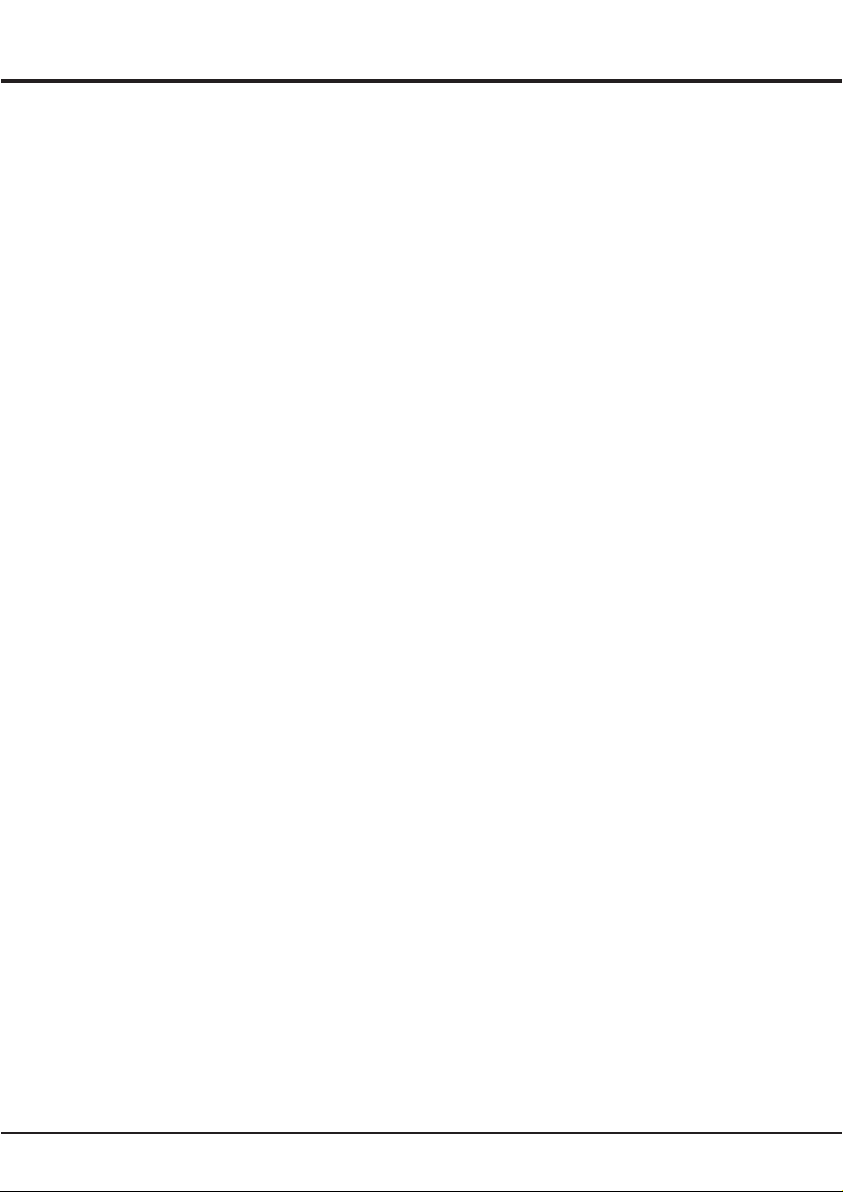
۱
تﺎﯾوﺗﺣﻣﻟا لودﺟ
۲
۲
۲
۲
۲
۲
۲
۲
۳
۳
٤
٥
٥
٦
٦
٦
٦
٦
٦
٦
۷
۸
۸
۹
۹
۹
ﺔﻣدﻘﻣﻟا :۱ لﺻﻔﻟا
............................................................................................................................................................................تﺎطﺎﯾﺗﺣﻹا
...............................................................................................................................................................................ﺞﺗﻧﻣﻟا -
...................................................................................................................................................................لﯾﺻوﺗﻟاو ﺔﻗﺎطﻟا -
........................................................................................................................................................ةرﺎﺷﻹا لﺑﺎﻛو ﺔﻗﺎطﻟا لﺑﺎﻛ -
......................................................................................................................................................................مادﺧﺗﺳﻹا ﺔﺋﯾﺑ -
............................................................................................................................................................................فﯾظﻧﺗﻟا -
..........................................................................................................................................................طﺋﺎﺣﻟا ﻰﻠﻋزﺎﮭﺟﻟا ﻖﯾﻠﻌﺗ -
..........................................................................................................................................................................تﺎﯾرﺎطﺑﻟا -
...................................................................................................................................................................زﺎﮭﺟﻟا ﻰﻠﻋ رارزأ
...............................................................................................................................................................................لﺧادﻣﻟا
.......................................................................................................................................................دﻌﺑ نﻋ مﻛﺣﺗﻟا زﺎﮭﺟ فﺋﺎظو
دادﻋﻹاو تﻼﯾﺻوﺗﻟا :۲ لﺻﻔﻟا
...............................................................................................................................................................................لﯾﻐﺷﺗﻟا
.......................................................................................................................................................................لﯾﻐﺷﺗﻟا فﺎﻘﯾإ
مﺎﻌﻟا لﯾﻐﺷﺗﻟا :۳ لﺻﻔﻟا
.......................................................................................................................................................................فﺋﺎظوﻟا ﺔﻣﺋﺎﻗ
............................................................................................................................................................................ةروﺻﻟا -
............................................................................................................................................................................توﺻﻟا -
...........................................................................................................................................................................تارﺎﯾﺧﻟا -
................................................................................................................................................................................ةﺎﻧﻘﻟا -
..............................................................................................................................................................................ﺔﺷﺎﺷﻟا -
...............................................................................................................................................................................تﻗوﻟا -
............................................................................................................................................................................. USB -
ﺔﻣدﻘﺗﻣ فﺋﺎظو :٤ لﺻﻔﻟا
................................................................................................................................................................ةررﻛﺗﻣ ﺔﻠﺋﺳأو ﮫﯾﺑﻧﺗ
.........................................................................................................................................................................ﻊﺟارﻣﻟا مﺳﻗ
ىرﺧأ تﺎﻣوﻠﻌﻣ :٥ لﺻﻔﻟا
......................................................................................................................................................ﺎﮭﺣﻼﺻإو ءﺎطﺧﻷا فﺎﺷﻛﺗﺳإ
.......................................................................................................................................................................ةدﻋﺎﻘﻟا بﯾﻛرﺗ
.............................................................................................................................................................................تﺎﻘﺣﻠﻣﻟا
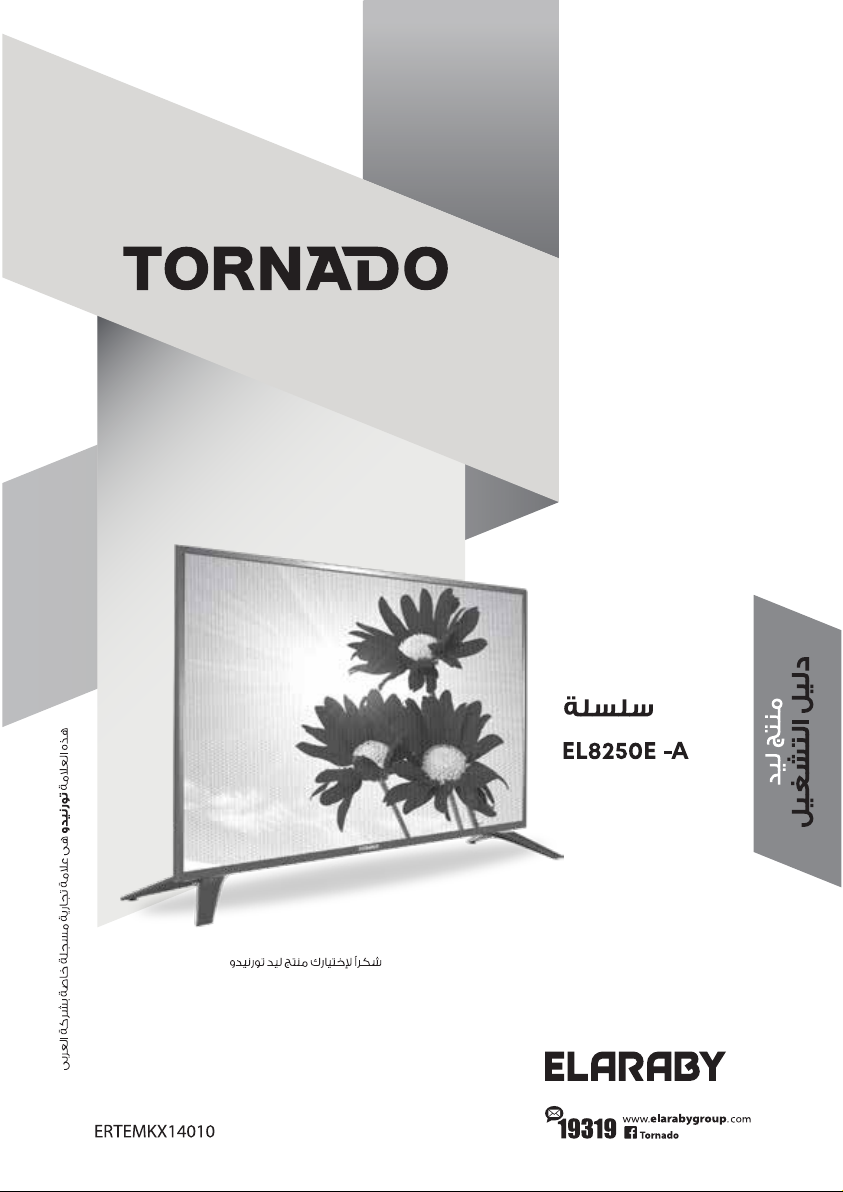
This manual suits for next models
1
Table of contents
Other ELARABY LED TV manuals