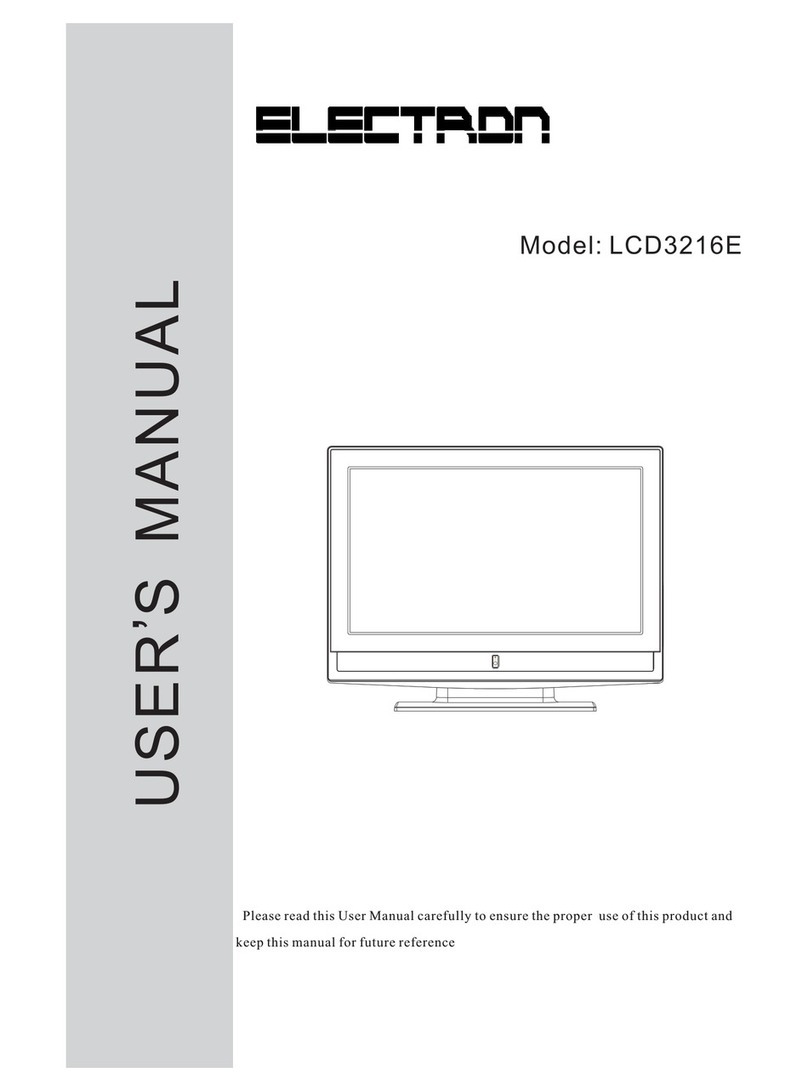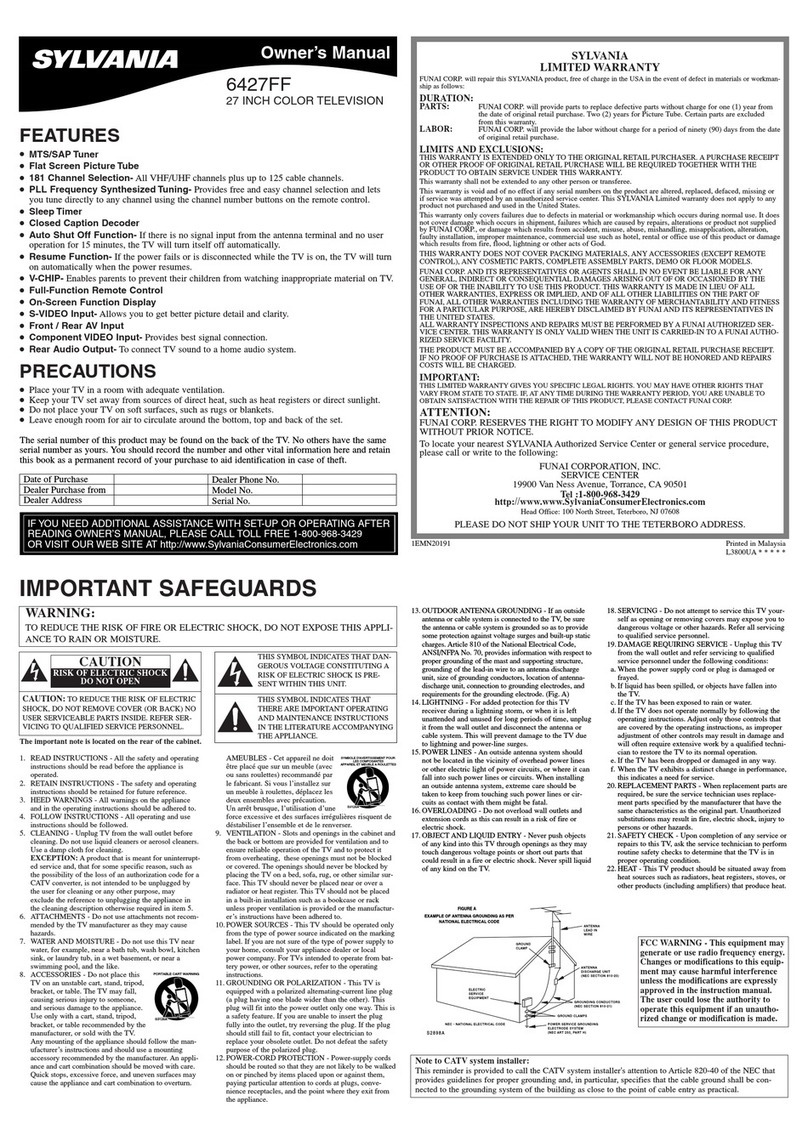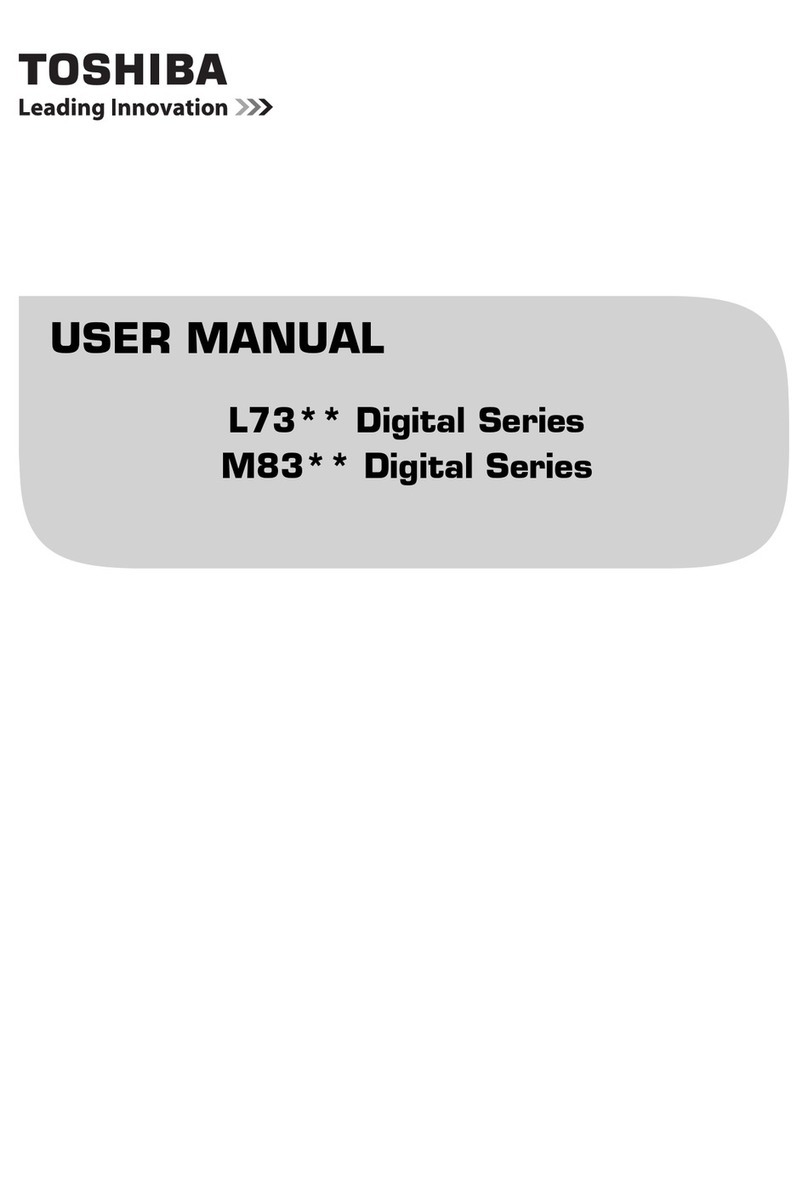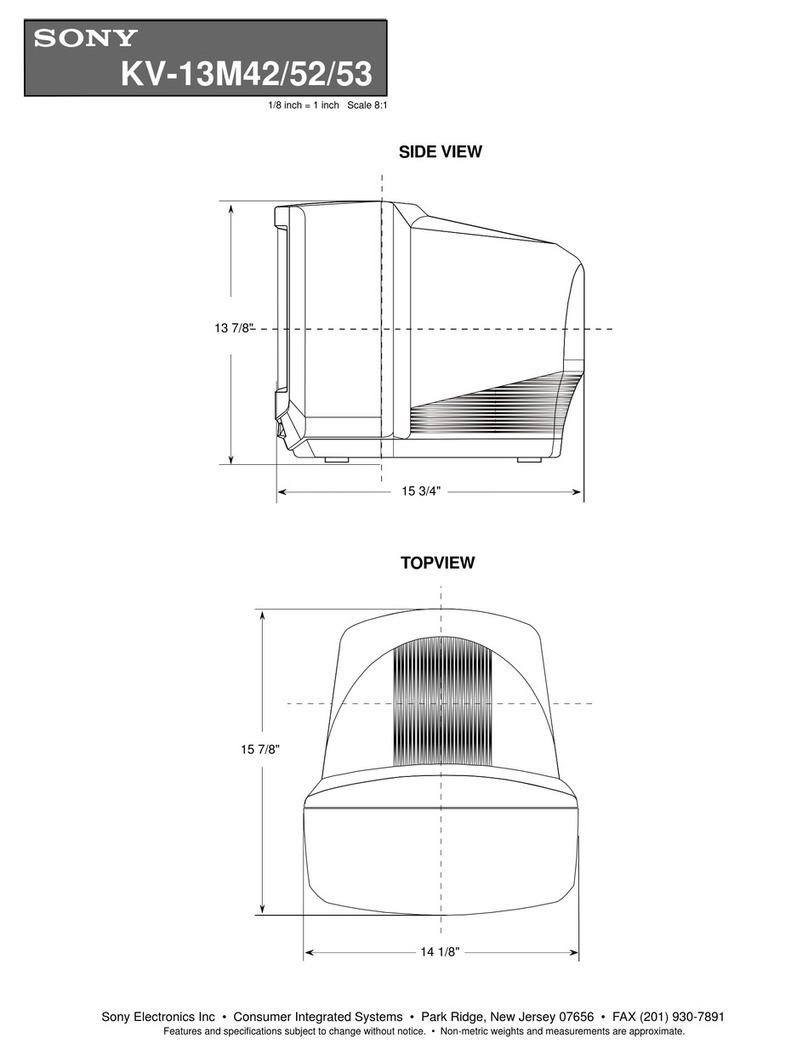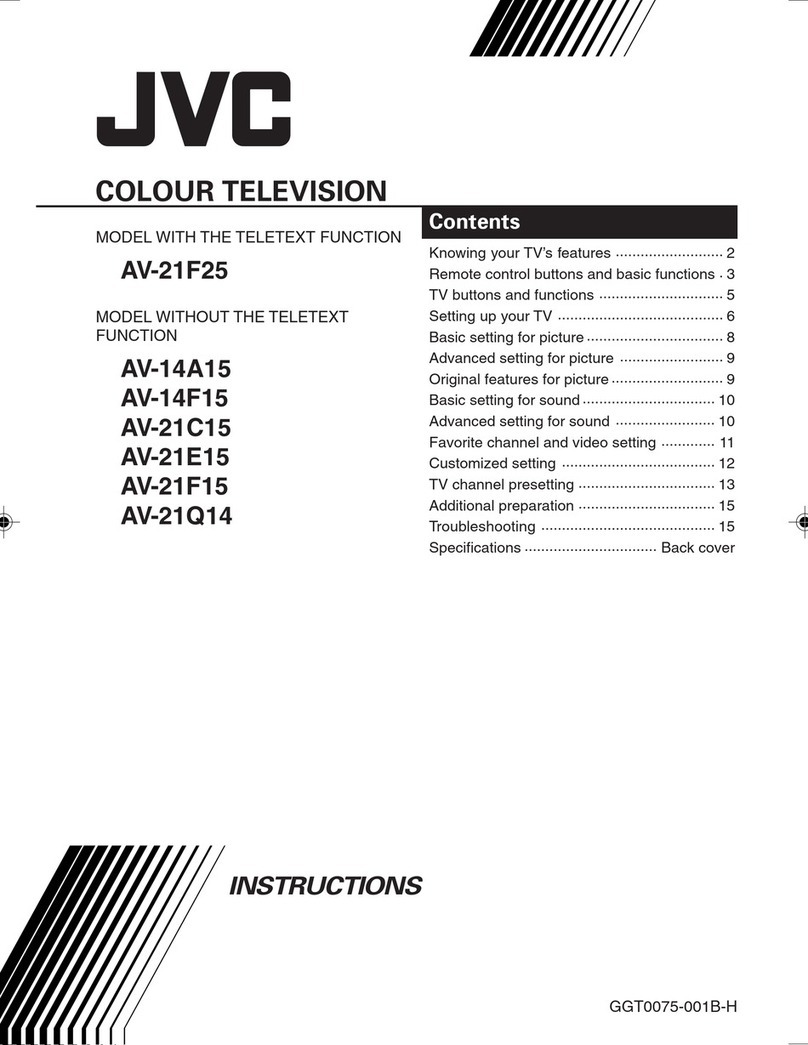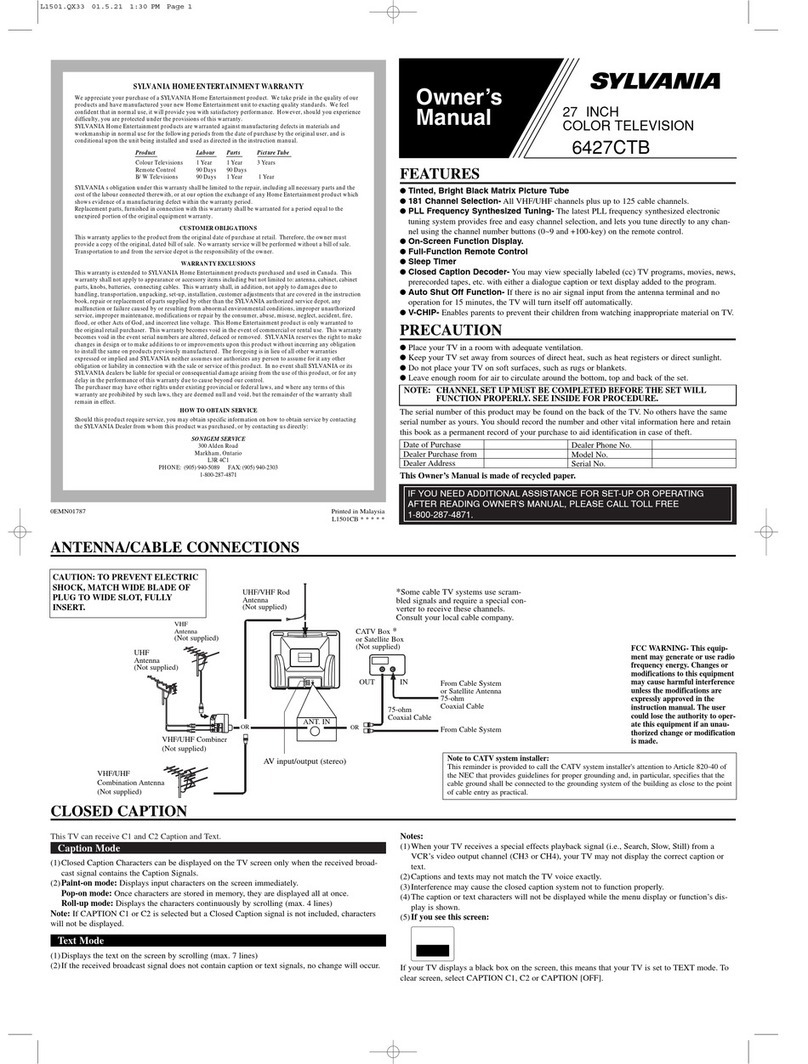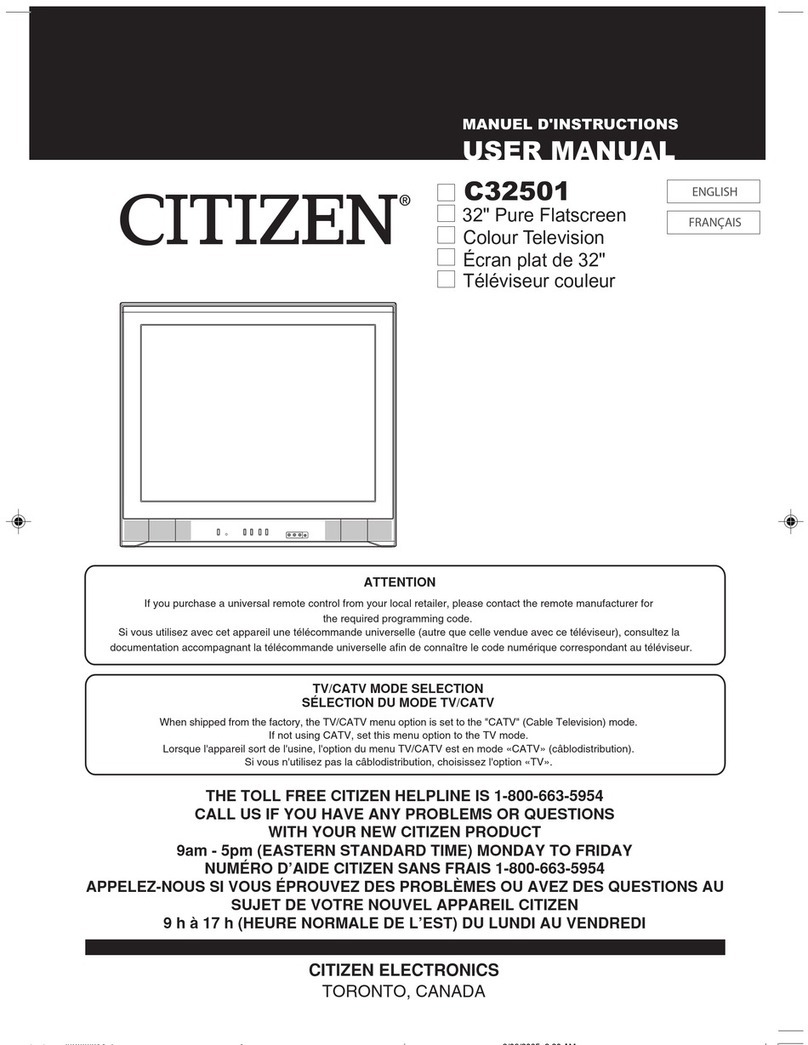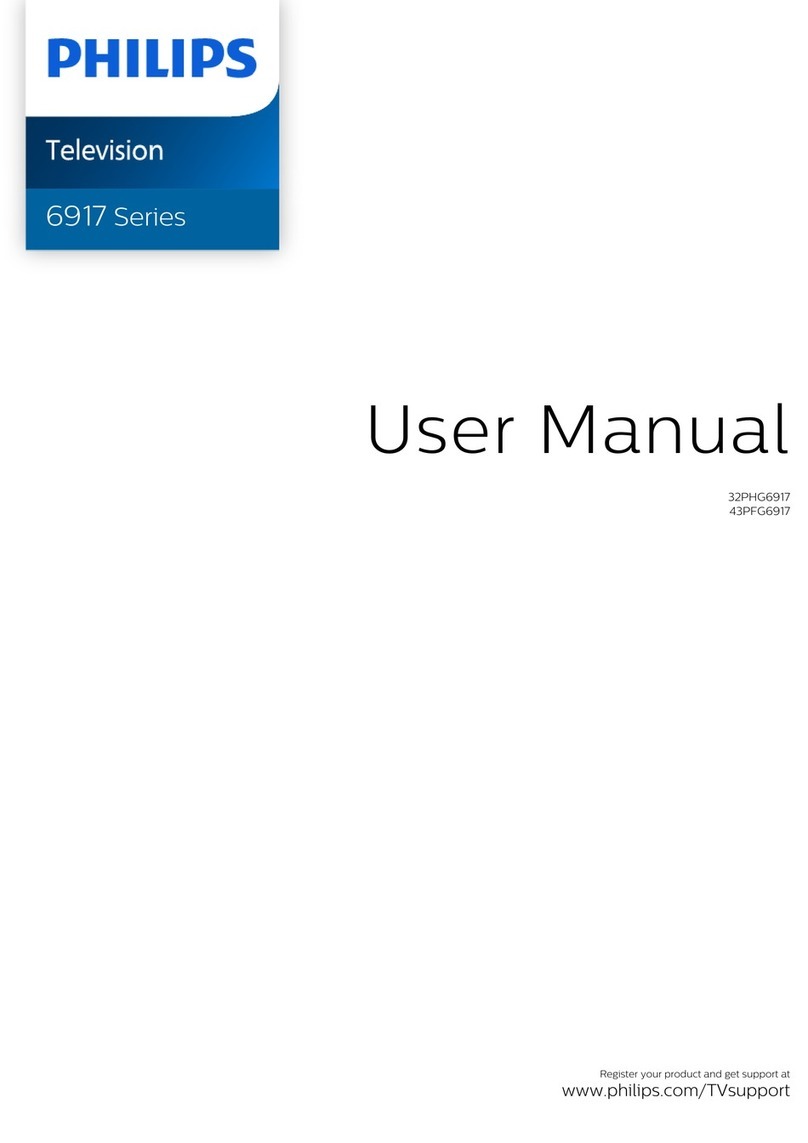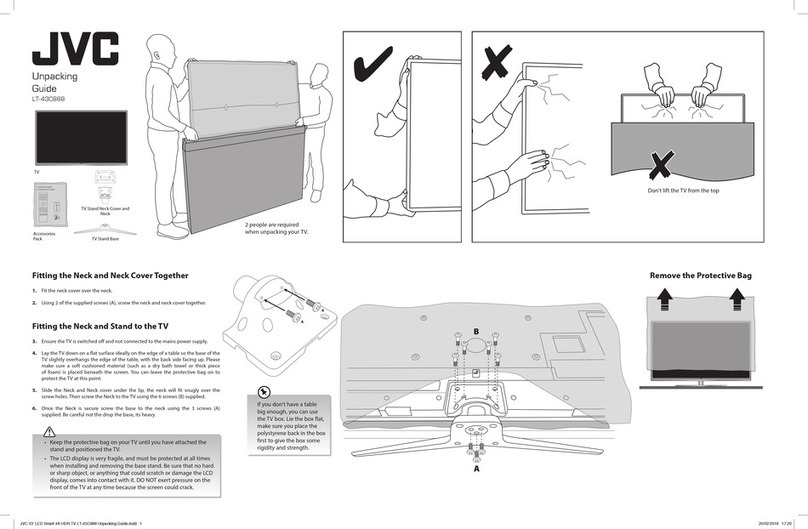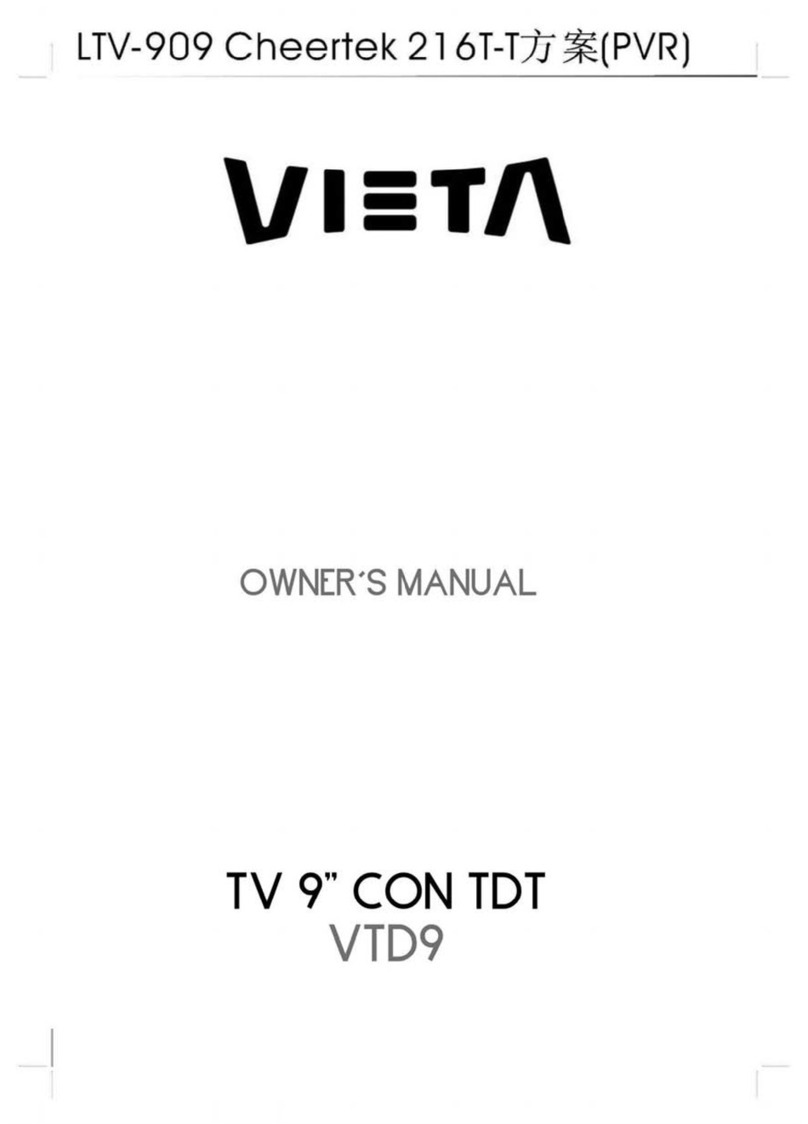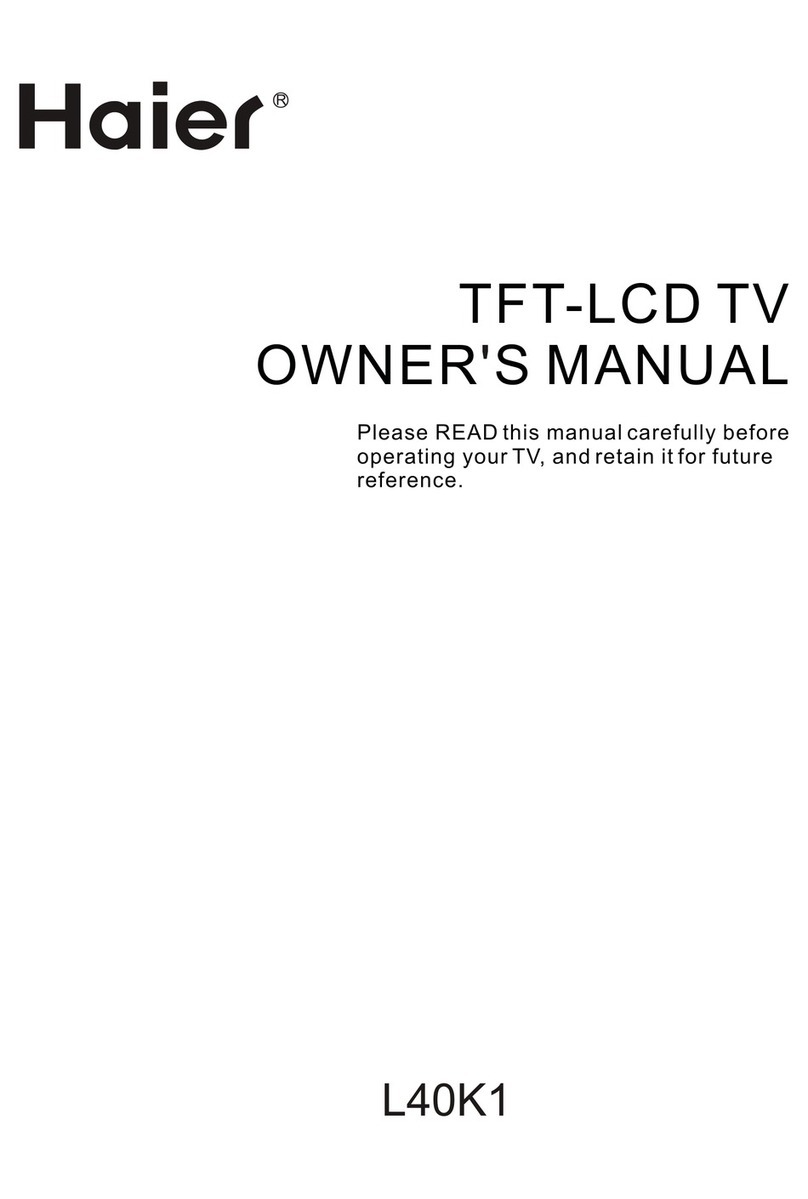Electron LCDVD192E User manual

Model:LCDVD192E
INSTRUCTION MANUAL
Before using the TV, please read this manual thoroughly,
and retain it for future reference.

CONTENTS
CONNECTIONS
MAINTENANCE
SAFETY
PRECAUTION
IMPORTANT
SAFETY
INSTRUCTION
ACCESSORIES
GETTING
STARTED
CONTROL
REFERENCE
GUIDE
Remote Control
Front Frame
Back Frame
Side Panel
Antenna Connection
S-Video Connection
AV Connection
Y Pb Pr Connection
HDMI Connection
VGA Connection
Headphone Connection
Power Cord Connection
WALL MOUNT
INSTALLATION
INITIAL SETUP Turning The Unit On
Source Selection
TV SETUP
Picture Menu
Sound Menu
Function Menu
ATV Menu
PC Menu
1
2
2
1
3
4
7
8
3
3
5
6
9
2
8
8
8
9
9
10
10
10
7
11
12
12
13
14
15
18
19
6
4
6
10

CONTENTS
20
21
12
11 DISC
FORMATS
CD / DVD
OPERATION
27
13
CUSTOMIZING
THE DVD
FUNCTION
SETTINGS
DVD Function General Setup
System Setup
Language Setup
Audio Setup
Digital Setup
Basic Operations
Special Functions
Mp3 / JPEG Playback
27
29
31
24
32
33
14 DISPLAY
MODE
PC Formats
Video Formats 34
35
15 SPECIFICATION
36
16
TROUBLE-
SHOOTING
GUIDE
DVD Symptom
TV Symptom 37
26
SAFETY CLASS :This is an IEC safety class I product
and it must be grounded for safety.

* CAUTION MARKING WAS LOCATED AT BOTTOM
ENCLOSURE OF THE APPARATUS.
SAFETY PRECAUTION
CAUTION
•
T REVENT FIRE OR SHOC HAZARD, DO NOT
• EXPOSE THIS UNIT TO RAIN OR MOISTURE. DO
NOT PLACE OBJECTS FILLED WITH LIQUIDS ON
OR NEAR TH
• SHOULD ANY TROUBLE OCCUR, DISCONNECT
THE AC POWER CORD AND REFER SERVICING
TO A QUALIFIED TECHNICIAN.
TO REDUCE THE RISK OF FIRE OR ELECTRIC
SHOCK, DO NOT EXPOSE THIS APPLIANCE TO
RAIN OR MOISTURE.
O
IS UNIT.
K
WARNING:
PLACEMENT INFORMATION
• Do not use this unit in places that are extremely
hot, cold, dusty or humid.
• Do not restrict the airflow of this unit by placing it
somewhere with poor airflow, by covering it with
a cloth, by placing it on bedding or carpeting.
SAFETY INFORMATION
• When connecting or disconnecting the AC power
cord, grip the plug and not the cord itself. Pulling
the cord may damage it and create a hazard.
• When you are not going to use the unit for a long
period of time, disconnect the AC power cord.
CONDENSATION INFORMATION
• When left in a heated room where it is warm and
damp, water droplets or condensation may form
inside the equipment. When there is condensation
inside the unit, the unit may not function normally.
Let the unit stand for 1-2 hours before turning the
power on or gradually heat the room and let the
unit dry before use.
RATING PLATE LOCATION
The rating plate is located on the rear of the unit.
FCC STATEMENTS
NOTE: This unit has been tested and found to comply
with the limits for a Class B digital device, pursuant
to Part 15 of the FCC Rules. These limits are designed
to provide reasonable protection against harmful
interference in a residential installation.
This unit generates, uses and can radiate radio
frequency energy and, if not installed and used in
accordance with the instructions, may cause harmful
interference to radio communication. However, there
is no guarantee that interference will not occur in a
particular installation. If this unit does cause harmful
interference to radio or television reception, which
can be determined by turning the unit off and on, the
user is encouraged to try to correct the interference
by one or more of the following measures:
- Reorient or relocate the receiving antenna.
- Increase the separation between the unit and
receiver.
- Connect the unit into an outlet on a circuit different
from that to which the receiver is connected.
- Consult the dealer or an experienced radio/TV
technician for help.
Changes or modifications to this unit
not expressly approved by the party responsible
for compliance could void the user authority
to operate the unit.
• DANGER OF EXPLOSION IF BATTERY IS
INCORRECTLY REPLACED. REPLACE ONLY
WITH THE SAME OR EQUIVALENT TYPE.
• TO PREVENT ELECTRIC SHOCK, MATCH
WIDE BLADE OF PLUG TO WIDE SLOT OF
WALL OUTLET, THEN FULLY INSERT.
• USE OF CONTROLS OR ADJUSTMENTS OR
PERFORMANCE OF PROCEDURES OTHER
THAN THOSE SPECIFIED MAY RESULT IN
HAZARDOUS RADIATION EXPOSURE.
CAUTION
INVISIBLE LASER RADIATION WHEN
OPEN AND INTERLOCKS DEFEATED.
AVOID EXPOSURE TO BEAM
This product
contains a low
power laser device.
CLASS 1 LASER
PRODUCT
The exclamation point within an equilateral
triangle is intended to alert the user to
the presence of important operating and
maintenance (servicing) instructions in the literature
accompanying the appliance.
The lightning flash
with arrowhead symbol,
within an equilateral triangle,is intended to
alert the user to the presence of uninsulated
“dangerous voltage”within the product’s enclosure
that may beof sufficient
magnitude to constitute a
risk of electric shock to persons.
WARNING : TO REDUCE THE RISK OF ELECTRIC
SHOCK, DO NOT REMOVE COVER (OR BACK).
NO USER SERVICEABLE PARTS INSIDE.
REFER SERVICING TO QUALIFIED SERVICE
PERSONNEL.
WARNING:
1

IMPORTANT SAFETY INSTRUCTIONS
1) Read these instructions. 12) Use only with the cart, stand,
2) Keep these instructions. tripod, bracket, or table
3) Heed all warnings. specified by the manufacturer,
4) Follow all instructions. or sold with the apparatus.
5) Do not use this apparatus near water. When a cart is used, use caution when
6) Clean only with a dry cloth. moving the cart / apparatus combination to
7) Do not block any ventilation openings. avoid injury from tip-over.
Install in accordance with the 13) Unplug this apparatus during lightning
manufacturer's instructions. Storms or when unused for long periods of
8) Do not install near any heat sources such time.
as radiators, heat registers, stoves, or 14) Refer all servicing to qualified service
other apparatus (Including amplifiers) that personnel. Servicing is required when the
produce heat. apparatus has been damaged in any way,
9) Do not defect the safety purpose of the such as the power cord or plug is damaged,
polarized or grounding-type plug. liquid has been spilled or objects have fallen
A polarized plug has two blades with one into the apparatus, the apparatus has been
wider than the other. exposed to rain or moisture, does not operate
A grounding type plug has two blades normally, or has been dropped.
and a third grounding prong.
The wide blade or the third prong is
provided for your safety.
If the provided plug does not fit into your
wall outlet, consult an electrician for
replacement of the obsolete outlet.
10) Protect the power cord from being walked on
or pinched particularly at plugs, convenience
receptacles, and the point where they exit
from the apparatus.
11) Only use attachments / accessories specified
by the manufacturer.
MAINTENANCE
CLEANING THE DISC
A defective or soiled disc inserted into the unit can cause sound to drop out during
playback.
Handle the disc by holding its inner and outer edges.
• Do NOT touch the surface of the unlabeled side of the disc.
• Do NOT stick paper or tape on the surface.
• Do NOT expose the disc to direct sunlight or excessive heat.
• NEVER use solvents such as benzine or alcohol to clean the disc.
• Clean the disc before playback. Wipe the disc from the center
outward with a cleaning cloth.
• Do NOT use irregular shaped discs
(example : heart shaped, octagonal, etc.).
They may cause malfunctions.
CLEANING THE UNIT
• Be sure to turn the unit off and disconnect the AC power cord before maintaining the unit.
• Wipe the unit with a dry soft cloth. If the surfaces are extremely dirty,
wipe clean with a cloth that has been dipped in a weak soap-and-water solution and
wrung out thoroughly. Wipe with a dry cloth.
• Never use alcohol, benzine, thinner, cleaning fluid or other chemicals. Do NOT use compressed
air to remove dust.
IMPORTANT NOTE
Before transporting the unit, remove the disc from the disc compartment.
2

ACCESSORIES
Please check and identify the supplied accessories.
Remote control ...................................................................................................... .
Battery(AA). ..
Power Cord ................................................................................................................................
Warranty Card .............................................................................................................................
Instruction Manual ...................................................................................................................
...................
............................................................................................................ ............. .
GETTING STARTED
USING THE REMOTE CONTROL
• Point the remote control at the remote sensor located on the unit.
• When there is a strong ambient light source, the performance of the infrared remote sensor
may be degraded, causing unreliable operation.
• The recommended effective distance for remote operation is about 16 feet (5 meters).
TO INSTALL THE BATTERIES
1. Open the battery door. 2. Insert 2 "AA" batteries
.
BATTERY REPLACEMENT
When the batteries become weak, the operating distance of the remote control is greatly
reduced and you will need to replace the batteries.
CAUTION: Danger of explosion if battery is incorrectly replaced.
NOTES
• If the remote control is not going to be used for a long time, remove the batteries to avoid
damage caused by battery leakage corrosion.
• Do not mix old and new batteries. Do not mix ALKALINE, standard (CARBON-ZINC) or
rechargeable (NICKEL-CADMIUM) batteries.
• Always remove batteries as soon as they become weak.
• Weak batteries can leak and severely damage the remote control.
WARNING :
• Do not dispose batteries in a fire. Batteries may explode or leak.
• Batteries shall not be exposed to excessive heat such as sunshine, fire or the like.
3
x 1
x 2
x 1
x 1
x 1

M U T E
A - BREPEAT
LANG
0
ENTER
V O L +
V O L -
C H +
C H -
M U T E
D I S P L A Y
1 2 3
4
7
0
56
89
F A V +
SMODE
P M O D E
S L E E P
MENUL A N G S U B .
F A V -
??
T V / A V
EPG
ANGLE
AUDIO
ZOOM
A - B
INTROPROG
D.MENU TITLE D.DISP GOTO
D.SETUP
0
ENTER
V O L +
V O L -
C H +
C H -
MUTE
D I S P L A Y
1 2 3
4
7
0
56
89
CCD
RECALL/-/--
S.MODE
P . M O D E
T V / A V
SLOW
ZOOM
PROG
SUBTITLE TITLE D.DISP GOTO
D.SETUP
EXIT
MTS
ANGLE
3
9
2
7
8
CONTROL REFERENCE GUIDE
1
4
11
5
11
10
15
12
13
6
13
16
14
3
9
2
7
8
TV FUNCTION BUTTONS
1.
Press to turn ON the unit or put it in STANDBY (OFF)
mode.
2. Display Button
Press to Display the source and channel information.
3. TV / AV Button
Press to switch the source input.
4. Number (0 - 9) Buttons
Press to select Select specific channels.
5. RECALL Button
Press to switch repeatedly between the last two
channels displayed.
6. MUTE Button
Press to turn the sound on / off.
7. P. MODE Button
Press to select from preset screen display settings to
match the type of show you are watching.
8. S. MODE Button
Press to select from preset sound settings to
match the type of show you are watching.
9. SLEEP Button
Press to set the SLEEP timer.
The unit will remain on for the time that is set,
and will automatically shut off afterwards.
10. MTS (Multi Channel Television Sound) Button
Press to select between MONO sound,
STEREO sound and Secondary Audio Program (SAP).
11. VOLUME ( / ) Buttons
Press to adjust the volume level.
12. CURSOR ( , , , ) Buttons
Press to highlight selections on a menu screen and
adjust certain settings.
ENTER Button
Press to confirm selections on a menu screen.
13. CHANNEL ( / ) Buttons
Press to change the TV channels.
14. MENU Button
Press to display the on-screen TV menu.
15. EXIT Button
Press to exit the TV SETUP menu and return directly
to normal viewing.
16. CCD Button
Press to activate the Closed Captioning feature.
This function only works on programs broadcasted
with captions.
STANDBY / ON Button
4
REMOTE CONTROL

CONTROL REFERENCE GUIDE
M U T E
A - BREPEAT
LANG
0
ENTER
V O L +
V O L -
C H +
C H -
M U T E
D I S P L A Y
1 2 3
4
7
0
56
89
F A V +
SMODE
P M O D E
SLEEP
MENUL A N G S U B .
F A V -
??
TV/AV
E P G
ANGLE
AUDIO
ZOOM
A - B
INTROPROG
D.MENU TITLE D.DISP GOTO
D.SETUP
0
ENTER
V O L +
V O L -
C H +
C H -
MUTE
DISPLAY
1 2 3
4
7
0
56
89
CCD
RECALL/-/--
S.MODE
P . M O D E
TV/AV
SLOW
ZOOM
PROG
SUBTITLE TITLE D.DISP GOTO
D.SETUP
E X I T
MTS
ANGLE
3
9
2
7
8
28
18
36
31
32
25
27
35
19
20
34
33
30
29
24
23
22
21
17
26
DVD FUNCTION BUTTONS
17. - / – Button
Press to enter the title, chapter and track selection.
18. Button
Press to eject a disc.
19. Button
Press to start and resume playback of a disc.
Button
Press to pause playback and single frame advance on
DVDs
20. Button
Press to stop playing a disc. Press it twice, the unit's
memory will be cleared.
21. Button
Press to Fast reverse playback.
22. Button
Press to Fast forward playback.
23. PREV Button
Press to select the previous title, chapter or track on
a disc.
24. NEXT Button
Press to select the next title, chapter or track on a disc
25. ANGLE Button
Press to switch the camera angle of the video
presentation
when scenes with multiple camera angles are
recorded on a DVD
26. SLOW Button
Press to perform slow forward playback of a DVD.
27. DVD SETUP Button
Press to enter and exit the SETUP menu of the DVD.
28. ZOOM Button
Press to zoom in or zoom out a image.
29. PROGRAM Button
Press to enter into the favorite list to program the
contents in a disc.
30. LANGUAGE Button
Press to select one of the sound languages
programmed on a DVD.
31. REPEAT Button
Press to repeat a chapter or title of a DVD.
Press to repeat a single track or whole CD.
32. A-B Button
Press to perform point-to-point repeat playback on
a DVD or CD.
33. SUBTITLE Button
Press to select one of the subtitle languages
programmed on a DVD.
34. TITLE Button
Press to show title menu.
35. DVD DISPLAY Button
Press to change disc status information displayed
on the screen.
36. GOTO Button
Press to skip directly to a specific location on a
DVD/CD.
5
REMOTE CONTROL

CONTROL REFERENCE GUIDE
1. Color LCD Screen
2. Remote Sensor
Do not block this sensor or the
remote control will not work.
3. Standby Indicator
Indicates whether the unit is ON
or in STANDBY (OFF) mode.
Light in red: The unit is in STANDBY.
Light in green: The unit is turned ON.
4. Speakers
BACK VIEW
31 424
FRONT VIEW
1. TV ANTENNA Terminal
2. HEADPHONE Jack
3. PC AUDIO IN Jack
4. AUDIO IN Jack (LEFT)
5. AUDIO IN Jack (RIGHT)
6. VIDEO IN Jack
7. S-VIDEO Jack
8. Y / PB / PR Jacks
9. VGA IN Jack
10. HDMI IN Jack
11. AC IN (120V)
12. POWER SWITCH
ON
OFF
15678
410
911 12
23
6

1
1. Disc Door
Insert discs to disc door
Note: When inserting a disc, please
take note of the indication of direction
around the disc door for operation.
(right direction: put the label side of
the disc against yourself )
.
SIDE VIEW
CONTROL REFERENCE GUIDE
TV/AV
Menu
P
P
V
V
Power
1
2
3
4
5
6
7
8
9
1. Button
Press to eject a disc.
2. Button
Press to start or resume playback of a disc.
3. TV / AV Button
Select ATV, AV, S-VIDEO, YPbPr, HDMI,
PC, or DVD.
4. Menu Button
Press to display the on-screen TV menu.
5. P Button
Press to change the TV channels and up
highlight selections on the menu screen.
6. P Button
Press to change the TV channels and down
highlight selections on the menu screen.
7. V Button
Press to adjust the volume up.
8. V Button
Press to adjust the volume down.
9. Power Button
Press to turn the unit on and off.
MIRROR SIDE
LABEL SIDE
7

CONNECTIONS
CONNECTING A TV ANTENNA / CABLE / SATELLITE
To view television channels correctly, a signal must
be received from one of the following sources:
- An indoor or outdoor aerial antenna
- A cable system
- A satellite system
For receiving over-the-air TV broadcasts, we
recommend that you use an external fixed antenna.
Should you require the use of a temporary antenna,
please ensure that you purchase an antenna with
sufficient ability to receive in weak signal areas.
Only when you are in close proximity to a transmitter
will a temporary antenna reproduce a signal as
strongly as a fixed antenna.
CONNECTING AN A/V DEVICE
To connect to other equipment such as a VCR, camcorder, satellite system or cable, etc.
NOTE
Connecting to a VCR / Camcorder /
Satellite System / Cable
Connect the AUDIO and S-VIDEO cable
(not included) as shown.
Make sure you connect the cable from the other
equipment (AUDIO OUT and S-VIDEO OUT) to
this unit (AUDIO IN and S-VIDEO IN).
NOTE
Please refer to the user manual for the other
equipment for more information.
CONNECTING DEVICES WITH A COMPOSITE (YELLOW RCA-TYPE)
VIDEO OUTPUT
To connect A/V devices such as a VCR, video game system or camcorder.
Connecting to a VCR / Video Game System / Camcorder
Connect the AUDIO / VIDEO cable (not included) as shown.
Make sure you connect the cable from the other equipment (AUDIO and VIDEO OUT) to this unit
(AUDIO and VIDEO IN).
NOTE
Please refer to the user manual
for the other equipment for
more information.
Satellite, cable or TV antenna
cable to TV ANTENNA
terminal (cable not included)
To AUDIO / VIDEO
IN jacks (AV IN)
To AUDIO / VIDEO
OUT jacks
To S-VIDEO OUT / AUDIO OUT jacks
To AUDIO IN
jacks (AV IN)
8
To S-VIDIO IN
jacks (AV IN)

CONNECTIONS
CONNECTING A HIGH-DEFINITION (HD) SOURCE USING Y Pb Pr CONNECTION
High-Definition (HD) Devices with component video output must be connected to the YPbPr input.
Connect the component video cable and audio cable (not included) as shown.
Make sure you connect the component video cable and audio cable from the other equipment
(Y Pb Pr OUT and AUDIO OUT) to this unit (Y Pb Pr IN and AUDIO IN).
NOTE
When connecting a DVD player to the television,
the picture resolution is solely dependent upon
the resolution supported by the DVD player attached.
DVD player resolutions vary from 480i to 1080i,
and this television can support DVD players up to
a maximum resolution of 1080i.
* May require a subscription
for receiving HD channels,
check with your cable/satellite
service provider for details.
To COMPONENT
VIDEO OUT jacks
CONNECTING A HIGH-DEFINITION (HD) SOURCE USING HDMI CONNECTION
HDMI (High Definition Multimedia Interface) supports both video and audio on a single digital connection
for use with DVD players, DTV, set-top boxes and other digital AV devices. HDMI was developed to provide
the technologies of High Bandwidth Digital Content Protection (HDCP) as well as Digital Visual Interface
(DVI) in one specification. HDCP is used to protect digital content transmitted and received by
DVI-compliant or HDMIcompliant displays.
HDMI has the capability to support standard, enhanced or high-definition video plus standard to
multi-channel surround-sound audio. HDMI features include uncompressed digital video, a bandwidth of
up to 2.2 gigabytes per second (with HDTV signals), one connector (instead of several cables and
connectors), and communication between the AV source and AV devices such as DTVs.
To HDMI
IN jack To HDMI
OUT jack
To COMPONENT
VIDEO IN jacks
(YPbPr IN)
To AUDIO
IN jacks
(YPbPR IN)
To AUDIO
OUT jacks
Connect the HDMI cable (not included) as
shown:
Make sure you connect the cable from the
source equipment (HDMI OUT) to this unit
(HDMI IN).
HDMI CABLE
(NOT INCLUDED)
9

CONNECTIONS
CONNECTING A PC
Connect the 15-pin D-SUB PC/VGA connector
from your computer to the 15-pin D-SUB PC/VGA
input on this unit using a monitor cable and an
audio cable (not included) as shown.
Make sure you connect the cable from the computer
(VGA and AUDIO - PC OUT) to this unit
(VGA and AUDIO - PC IN).
CONNECTING THE POWER CORD
You can power your TV unit by plugging the detachable AC power cord into the AC socket on the back of
the unit and into a wall AC power outlet. Check that the rated voltage of your unit matches your local
voltage. Make sure that the AC power cord is fully inserted into the unit.
CAUTION: (for North America)
TO PREVENT ELEC TRIC SHOCK ,
MATCH WIDE BLADE OF PLUG TO
WIDE SLOT OF WALL OUTLET, THEN
FULLY INSERT.
TO PC Connector
TO AUDIO OUT jacks
NOTE
• Be sure the AC power cord is disconnected and
all functions are off before making connections.
• Make sure that all the components are
connected correctly.
• To prevent electrical shock, match wide blade of
plug to wide slot of wall outlet, then fully insert.
• When you are not going to use the unit for a
long period of time, disconnect the power cord.
• The apparatus shall not be exposed to dripping
or splashing and that no objects filled with
liquids, such as vases, shall be placed on apparatus.
• Mains plug is used as the disconnect device. It shall remain readily operable and should not be
obstructed during intended use. To be completely disconnected the apparatus from supply mains,
the mains plug of the apparatus shall be disconnected from the mains socket outlet completely.
To AC wall outlet
• Turn down the volume before
connecting headphones to
the unit, then adjust the
volume to your desired level.
• When headphones are
connected, no sound will come
from the front speakers.
NOTE
Avoiding listening to sound at high
levels for prolonged period of time.
This may be harmful to you and may
cause hearing loss.
CONNECTING HEADPHONES
Headphones
(1/8"[ 3.5mm ]diameter plug)
NOT INCLUDED
10

WALL MOUNT INSTALLATION
INSTALLING / REMOVING THE BASE STAND
WARNING: The LCD Display is very fragile, and must be protected at all times when removing the base
stand.
Be sure that no hard or sharp object, or anything that could scratch or damage the LCD display, comes into
contact with it. Do NOT exert pressure on the front of the unit at any time because the screen could crack.
1. Disconnect all cables or cords connected to the unit.
2. Lay the unit down on a flat surface with the back side facing up. Please make sure to place a soft
cushioned material (such as a pillow or thick piece of foam) beneath the screen.
3. To remove the base stand, loosen screws off the holes then pull downwards to release
the base stand.
4. To install the base stand, put the stand into the hole at the bottom of the TV then insert screws to the
holes and tighten.
MOUNTING ON THE WALL
NOTE
Remove the base stand before mounting the unit on the wall.
This unit is VESA-compliant, and is designed to be wall-mounted with a VESA-compliant 3” x 3”
(75mm x 75mm) mounting kit designed for flat-panel TVs (not supplied). Mount this unit according to
the instructions included in the mounting kit.
3”
3”
11

INITIAL SETUP
When you turn on your television set for
the first time, be sure to place it on a solid
stable surface.
To avoid danger, do not expose the TV
to water, or a heat source
(e.g. lamp, candle, radiator).
Do not obstruct the ventilation grid
at the rear and be sure to leave sufficient
gaps around the unit.
PUTTING THE UNIT ON A PROPER PLACE
SOURCE SELECTION
1. Press the TV /AV button on the remote control.
2.
TV, AV, S-Video, Y Pb Pr, HDMI, PC, DVD)
and select any of them using the button or
the ENTER button.
ource
NOTE:
Before watching please make sure all necessary
cables and devices are connected.
Use the or button to select the options
(A
(The screen will change to your desired s ).
ATV
AV
S-Video
YPBPR
HDMI
PC
SOURCE
DVD
12

TV SETUP
PICTURE MENU
1. Press the MENU button.
2. Use or button to select the PICTURE menu,then press button to enter the setting.
3. Use or button to select the options (Picture Mode, Brightness, Contrast, Saturation, Sharpness, Hue,
Color Temp) and adjust them using the or buttons. (The screen will change to your desired setting).
4. Press the MENU button to return to previous menu, repeat step 2 to adjust other settings.
5. To exit the MAIN MENU and return to the normal screen, press the EXIT button on remote control.
In ATV / AV/ S-Video mode
Brightness : Adjust to brighten the darkest parts of
the picture.
.
Saturation : Adjust the color of the picture.
.
Hue: Adjust the tint of the picture.
(Toward purple / Toward green)
In Y Pb Pr / HDMI mode
Brightness : Adjust to brighten the darkest parts of
the picture.
.
Saturation : Adjust the color of the picture.
Picture Mode : Select from preset screen display
settings to match the type of show you are watching.
(Standard, User, Soft & Vivid)
(Select User mode to recall your customed settings
on contrast, brightness, saturation, sharpness & hue.)
Note : You can also select simply by pressing the
P.MODE button.
BRIGHTNESS 50 CONTRAST 50
SATURATION 50
Contrast : Adjust to sharpen the picture quality.
The black portions of the picture become richer in
darkness and the white become brighter.
Sharpness : Adjust the sharpness level to improve
detail in the picture.
Color Temp : Adjust the three color temperature of
the picture. Select Standard (balanced) / Warm
(red white) mode / Cold (blue white).
5
SHARPNESS
HUE 50
Picture Mode : Select from preset screen display
settings to match the type of show you are watching
(Standard, User, Soft & Vivid).
(Select User mode to recall your customed settings
on contrast, brightness, saturation, sharpness & tint.)
Note : You can also select simply by pressing the
P.MODE button.
BRIGHTNESS 50
Contrast : Adjust to sharpen the picture quality.
The black portions of the picture become richer in
darkness and the white become brighter.
Sharpness : Adjust the sharpness level to improve
detail in the picture.
CONTRAST 50
Color Temp : Adjust the three color temperature of the picture. Select Standard (balanced) / Warm
(red white) mode / Cold (blue white).
5
SHARPNESS
SATURATION 50
FEREN
PICTURE
PICTURE MODE
BRIGHTNESS 50
CONTRAST 50
SATURATION 50
SHARPNESS 5
HUE 50
COLOR TEMP
USER
MOVE ADJUST BACK
NORMAL
MENU
FEREN
PICTURE
PICTURE MODE
BRIGHTNESS 50
CONTRAST 50
SATURATION 50
SHARPNESS 5
COLOR TEMP
USER
MOVE ADJUST BACK
NORMAL
MENU
HUE 50
13

TV SETUP
PICTURE MENU
In PC mode
Brightness : Adjust to brighten the darkest parts of
the picture.
Color temp : Adjust the three color temperature of the picture. Select standard (balanced) / Warm
(red white) / Cold (blue white) mode
- Resolution : 1366 x 768 max
- Refresh Frequency : 60Hz max.
Picture Mode : Select from preset screen display
settings to match the type of show you are watching
(Standard, User, Soft & Vivid)
(Select User mode to recall your customed settings
on contrast, brightness, saturation, sharpness & hue.)
Note : You can also select simply by pressing the
P.MODE button.
Contrast : Adjust to sharpen the picture quality.
The black portions of the picture become richer in
darkness and the white become brighter.
BRIGHTNESS 50 CONTRAST 50
SOUND MENU
1. Press the MENU button.
2. Use or button to select the SOUND menu, then press the button to enter the setting.
3. Use or button to select the options (Sound Mode, Bass, Treble, AVL) and adjust them using
the or buttons.
4. Press the MENU button to return to previous menu, repeat step 2 to adjust other settings.
5. To exit the MAIN MENU and return to the normal screen, press the EXIT button on remote control.
Experiment with different sound settings until you find the settings you prefer.
In all source modes
Balance,
Sound Mode : Select from preset sound settings
to match the type of show you are watching.
(Standard, User, Movie, Music, Speech)
(Select User mode to recall your customed setting
on bass, treble.)
Note :You can also select simply by pressing the
S. MODE button.
Bass : Adjust the bass range.
BASS 50
Treble : Adjust the treble range.
Balance : Adjust the balance level toward the
left or right speakers.
AVL : Adjust on/off of Auto Volume Leveler.
BALANCE 0
TREBLE 50
SOUND
USER
MOVE ADJUST BACK
MENU
SOUND MODE
BASS 50
TREBLE 50
BALANCE 0
AVL
OFF
SOUND
USER
MOVE ADJUST BACK
MENU
SOUND MODE
BASS 50
TREBLE 50
BALANCE 0
AVL
OFF
SOUND
USER
MOVE ADJUST BACK
MENU
SOUND MODE
BASS 50
TREBLE 50
BALANCE 0
AVL
OFF
REN
PICTURE
PICTURE MODE
BRIGHTNESS 50
CONTRAST 50
SATURATION 50
SHARPNESS 5
HUE 50
COLOR TEMP
USER
MOVE ADJUST BACK
NORMAL
MENU
14

FUNCTION MENU
1. Press the MENU button.
2. Use the or button to select the FUNCTION menu, then press the button to enter the setting.
3. Use the or button to select the options (Language, Aspect Ratio, OSD Duration, Blue Screen,
CCD Mode,V-Chip, Reset ) and adjust them using the or buttons.
4. Press the MENU button to return to previous menu, repeat step 2 to adjust other settings.
5. To exit the MAIN MENU and return to the normal screen, press the EXIT button on the remote control.
In ATV / AV / S-Video mode
V-Chip : Press the button, then input the 4-digit password to enter Child Lock setup.
(Initial password is 0000.) (Refer to the next page Parental for details.)
Reset : Reset the TV / AV/ S-Video / Y Pb Pr / HDMI / PC mode to the factory settings.
In Y PbPr / HDMI mode
Language : Select the language your prefer.
(English / Italiano / Spanish / Portuguese /
Francais / Deutsch)
Aspect Ratio : Select the screen ration your prefer
for watching(Full, 4:3, Zoom).
OSD Duration :
: 5 Seconds,10Seconds,
30Seconds,60Seconds, Never.
Blue Screen : Select to switch on/off of
blue background.
Reset : Reset the TV / AV/ S-Video / Y Pb Pr / HDMI
mode to the factory settings.
In PC mode
Language : Select the language your prefer.
(English / Italiano / Spanish / Portuguese /
Francais / Deutsch)
OSD Duration :
: 5 Seconds,10Seconds,
30Seconds,60Seconds, Never.
Reset : Reset the TV / AV/ S-Video / Y Pb Pr / HDMI /
mode to the factory settings.
.
Select the length of time for the On
screen menu is displayed
/
PC
Select the length of time for the On
screen menu is displayed
PC
Language : Select the language your prefer.
(English / Italiano / Spanish / Portuguese /
Francais / Deutsch)
Aspect Ratio : Select the screen ration your prefer
for watching(Full, 4:3, Zoom).
OSD Duration :
: 5 Seconds,10Seconds,
30Seconds,60Seconds, Never.
Blue Screen : Select to switch on/off of
blue background.
CC Mode : Select the mode of Closed Caption
Display: t
Select the length of time for the On
screen menu is displayed
OFF, CC1, CC2,CC3, CC4, TT1, TT2, TT3, T 4.
TV SETUP
FUNCTION
ENGLISH
MOVE ADJUST BACK
LANGUAGE
ASPECT RATIO
CC MODE
OSD DURATION
BLUE SCREEN
V-CHIP
RESET
FULL
OFF
60 SECONDS
OFF
MENU
FUNCTION
ENGLISH
MOVE ADJUST BACK
LANGUAGE
ASPECT RATIO
OSD DURATION
BLUE SCREEN
V-CHIP
RESET
FULL
OFF
60 SECONDS
MENU
FUNCTION
ENGLISH
MOVE ADJUST BACK
LANGUAGE
ASPECT RATIO
OSD DURATION
BLUE SCREEN
V-CHIP
RESET
FULL
OFF
60 SECONDS
MENU
15

TV Rating :
ENTER
Set U.S. TV ratings.
(Use the button , , , to highlight a rating level,
press the button to change Lock or Unlock.)
V-Chip
In V-Chip menu, press the button and input the 4-digit password to enter detailed setting and use
the or button to adjust the setting.(New Password, TV Rating, MPAA, CAN ENGLISH, AN RANCE)
New Password :
MPAA :
C F
To change the password, input a
new 4-digit password two times.
(Remember your password!)
Set U.S. Movie (MPAA) ratings. CAN ENGLISH :
AN RANCE
Set Canadian English ratings.
C F : Set Canadian French ratings.
TV SETUP
Reset
NOTE
If you reset the TV to the factory settings, all your present settings on PICTURE & AUDIO will be erased
and replaced by the factory's default settings
CHANGE CODE
NUMBERMOVE BACK
MENU
0~9
ENTER NEW PASSWORD
ENTER PASSWORD AGAIN
FUNCTION
MOVE ADJUST BACK
NEW PASSWORD
TV RATING
MPAA
CAN ENGLISH
CAN FRANCE
OFF
OFF
E
E
MENU
FUNCTION
NUMBER BACK
MENU
ENTER PASSWORD
0 - 9
FUNCTION
MOVE ENTER BACK
MENU
NO
YES
FUNCTION
MOVE ENTER BACK
MENU
FV
-
B
-
-
-
-
RATING
TV-Y
TV-Y7
TV-G
TV-PG
TV-14
TV-MA
STATUS
BLOCK
BLOCK
BLOCK
BLOCK
BLOCK
BLOCK
V
-
-
-
B
B
B
S
-
-
-
B
B
B
L
-
-
-
B
B
B
D
-
-
-
B
B
-
16

TV SETUP
Canadian English Ratings
Rating Defined as
G
PG
PG-13
R
NC-17
X
GENERAL AUDIENCES, Suitable for all ages.
PARENTAL GUIDANCE SUGGESTED
- Some material may not be suitable for children.
PARENTS STRONGLY CAUTIONED
- Some material may be inappropriate for children under 13.
RESTRICTED, Under 17 requires accompanying parent
or adult guardian for viewing in movie theaters.
No one 17 or under admitted in movie theater.
Adult audience only.
NONE Not rated.
Age Defined as
TV-Y
TV-Y7
TV-G
TV-PG
TV-14
TV-MA
Recommended for all children.
General Audience.
Parental Guidance Suggested.
Parental Strongly Cautioned.
Mature Audience only.
Contents
FV
D
L
S
V
Fantasy Violence
Suggestive Dialogue
Strong Language
Sexual Situations
Violence
Directed to older children.
Defined as
Children.
Recommended for children age 8 and older.
GENERAL AUDIENCES, Suitable for all ages
Description
C
G
PG
14
Rating
PARENTAL GUIDANCE SUGGESTED
- Some material may not be suitable for children.
Viewers 14 years and older
Exempt.
E
C8 +
18
Adult Programming.
U.S. TV Ratings
U.S. MPAA Ratings
GENERAL AUDIENCES, Suitable for all ages.
Not recommended for young children.
Not suitable for children under the age of 13.
Description
G
13 ans+
16 ans+
18 ans+
Rating
Not suitable for children under the age of 16.
Adult Programming.
Exempt.
E
8 ans+
Canadian French Ratings
17
Table of contents
Other Electron TV manuals