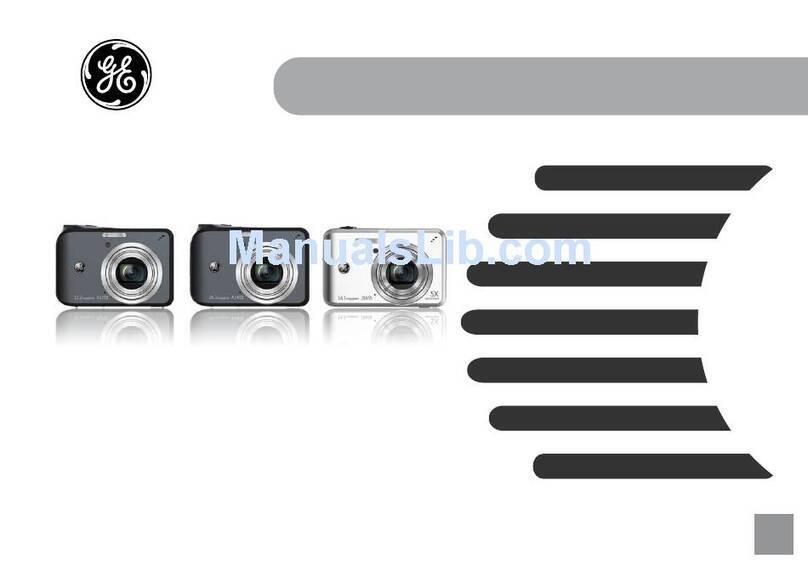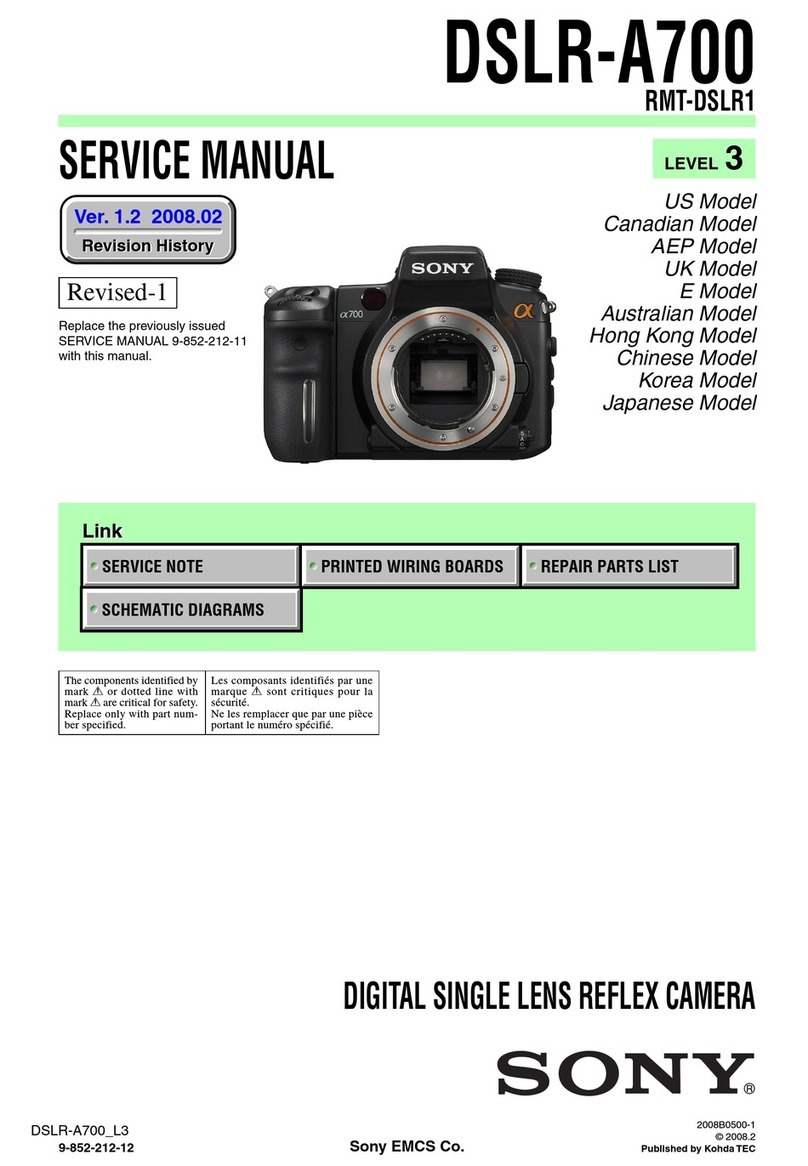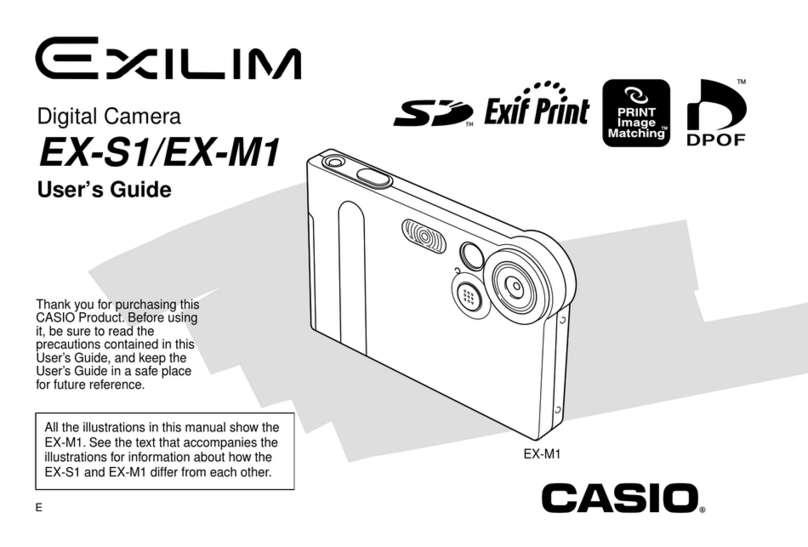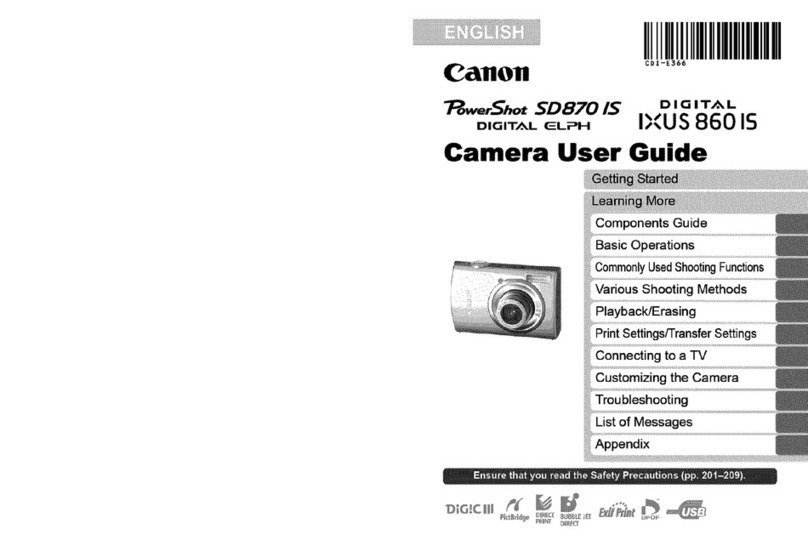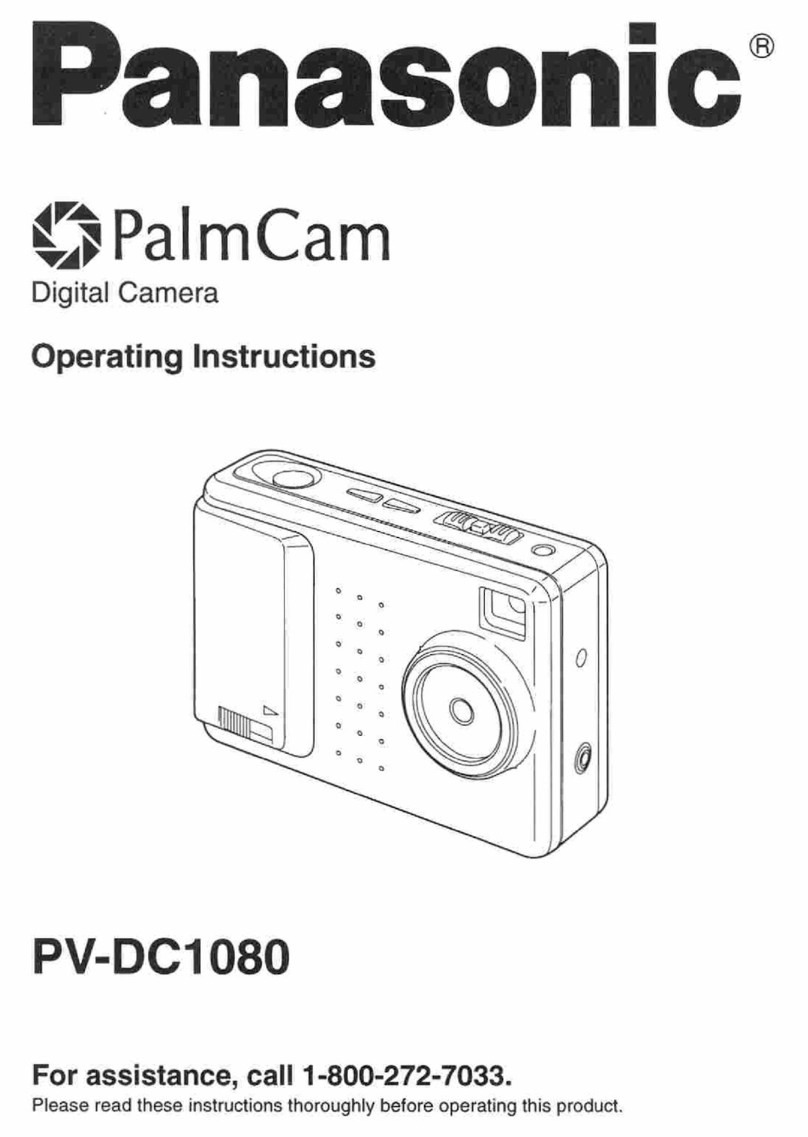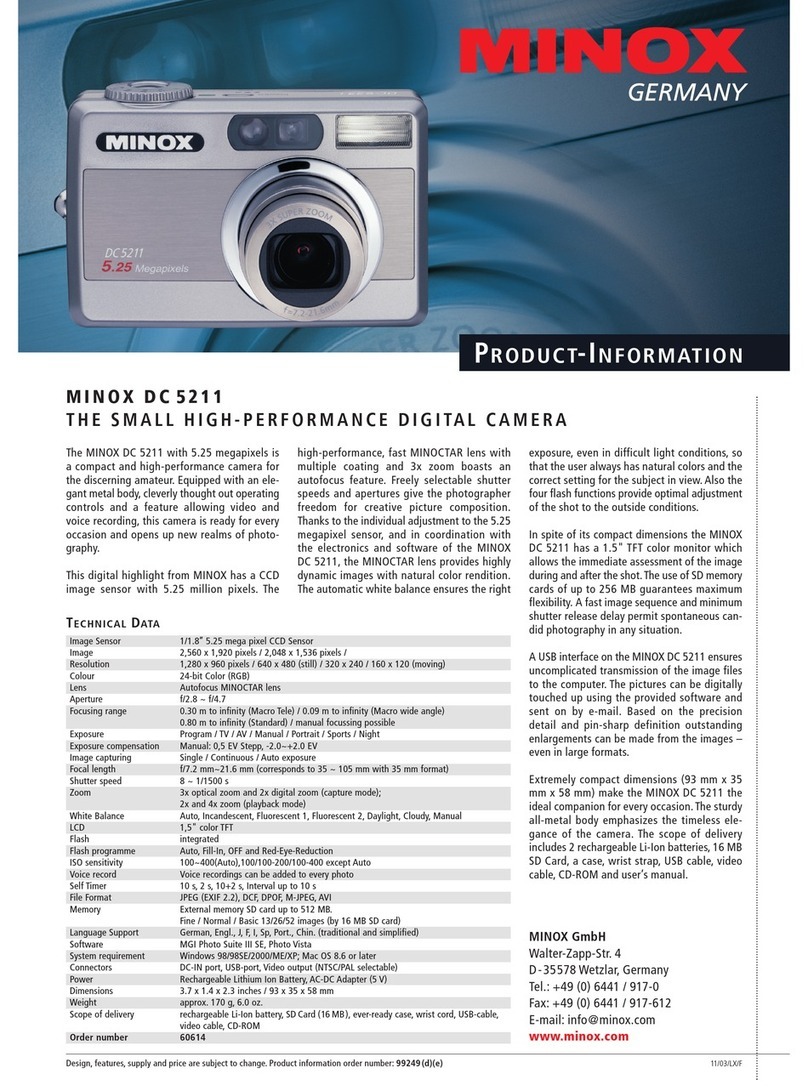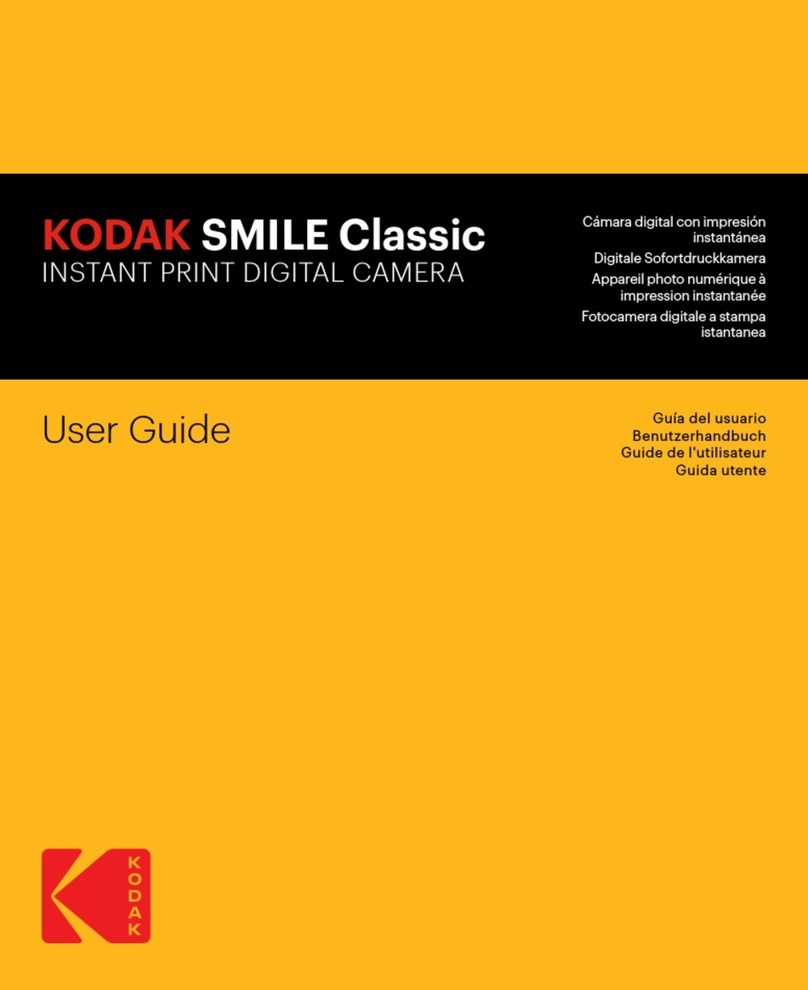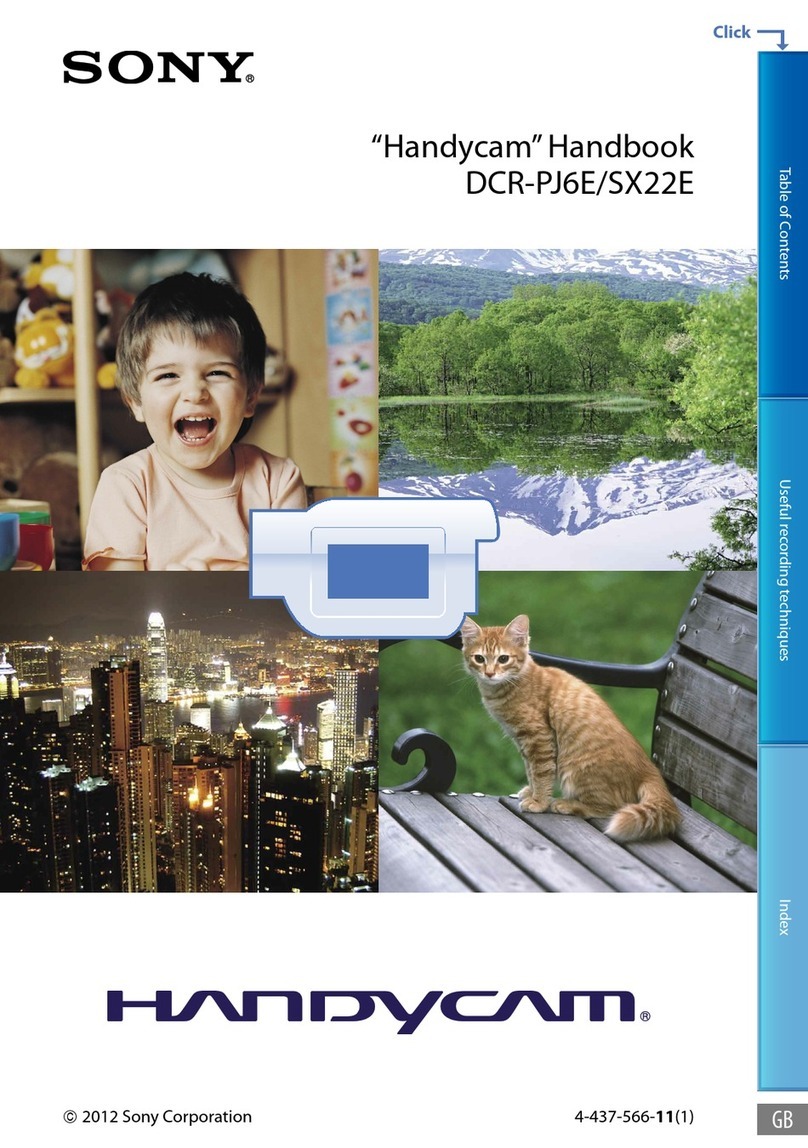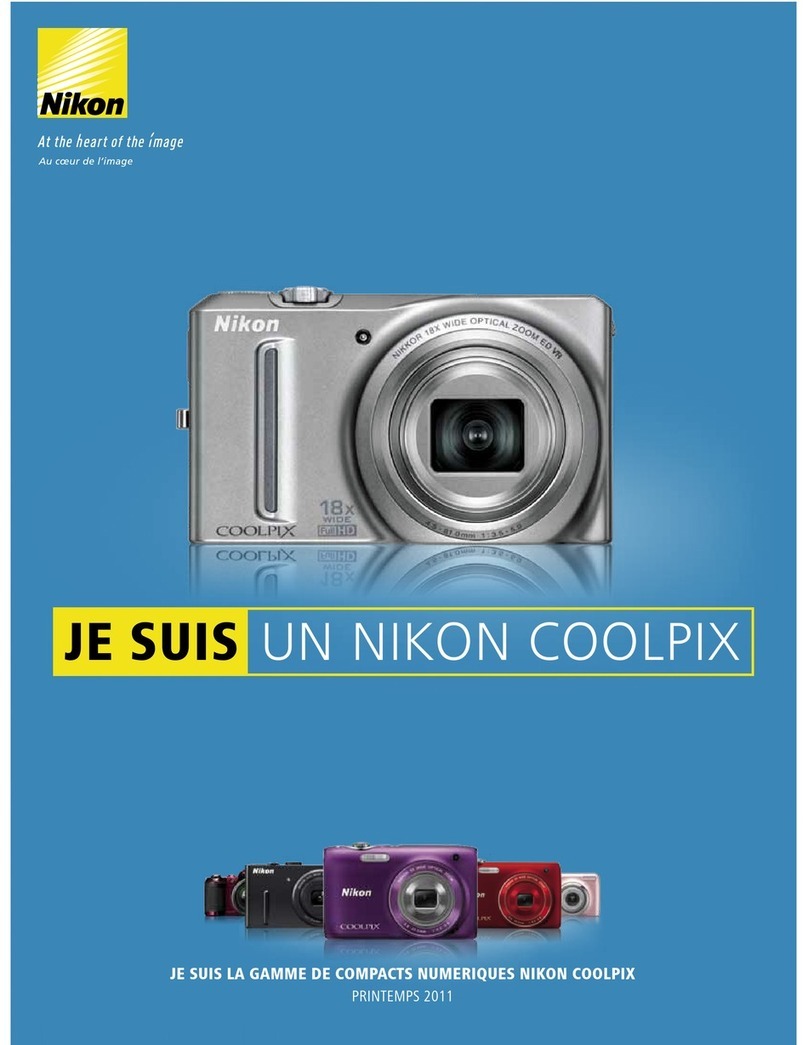ELEPRO R8+ User manual

USER MANUAL
Low Power Consumption Mini Camera
Mode:R8+
Please read this instruction manual carefully and use it correctly.
After reading, please keep it in a safe place and read it when necessary.
V3.0.3

R
ON
1. Know of the camera
Power/reset
Charging port
Lens
Motion detection
sensor
Mic
Power switch
IR niight lights
Light sensor
Package
contents
l Camera x1
l User manual x1
l SD card reader x1
l 360°Rotating stand x1
l Charging cable x1
Micro SD card slot
Reset
Indicator lighter
Charging
lamp
●
Lit orange
Charging
●
Flash blue
Waiting for connection
●
Lit blue
Wi-Fi connected
●●
Flash red and blue
alternately
Resetting/Soft updating
●●
Flashes red and blue at
the same time
Insufficient battery
●●
Red & blue keep lighting
Malfunction
●
Lit red
AP connected
*In case of failure, please contact support.

2. Set up the camera
[1] Charging
、
ON/OFF
*Please charge before use
About connection
1) WIFI connection: For a Wi-Fi environment,
connect the camera to Wi-Fi and watch remotely.
2) AP connection: For no Wi-Fi environment,
connect directly to the camera, watch within 10M.
3) Single recording: Record with the camera alone
in an environment without a network (memory
card required). Caution: In order to synchronize
the time, connect once after switching on each
time before using.
1) 5V (1A/2A) adaptor for mobile phone and micro-
USB cable is suitable for charging.
2) It takes about 6 hours for fully charged; the lamp
will turn off automatically when fully charged.
*Camera works normally even though keeping
connected to power adapter.
*If the charging indicator light doesn't turn on, try
changing the power cord and charger.
About reset
TIP
1) It supports microSD card and cloud storage
(cloud: billing in the app, detection recording
is overwritten for 3 days free of charge).
2) Class 10 or higher (4~256GB) popular
brand microSD card is recommended.
3) For a new SD card, format it with "TF
Record Settings" in the O-KAM app settings
before using it.
4) 128GB card can record for about 350 hours.
It runs overwriting.
5) Be sure to turn off the power when loading
or removing the microSD card.
TIP
1) In case of user change or Wi-Fi change,
please reconnect and set after resetting.
2) Press and hold the reset button for 6s until the
indicator light flashes red and blue alternately.
[2] Storage
(*Not include)
Purchase available in app
R
ON
OFF
ON
Reset

After registered UBOX account, you should get the verify e-mail from UBIA team. If not, please pay attentionto
whether your mailbox identifies this e-mail as spam.
3.
Get
the
app
Get the ‘O-KAM’ app for free
Scan the QR code or search for ‘O-KAM’ Google Play or App Store
TIP
1) IOS devices 11.0 or higher, Android device 5.0
or higher is supported only.
2) Always update to the latest app.
Register or login the app
Register the O-KAM account before connection.
If you already have an O-KAM account, then login directly.
TIP
You should get a verification code email from the O-KAM team. If you do not receive it, please check
the correctness of your e-mail address, check your junk e-mail folder. And decide your own password.
If it can't get location
automatically, select
your country here first.
1
2
3

Blinks blue slowly: Ready for connection
Blinking blue quickly: Connecting
Lights blue: Connection completed
R
4.
Powering
camera
and
connection the camera to app
[1] Switch the camera power button to ‘ON’
Power switch
TIP
▲ For Wi-Fi connection,
connect your device to your
home 2.4G Wi-Fi first and then
proceed.
[2] Wi-Fi connection steps (for remote viewing)
. .
1
2
6
5
4
3
ON
ON

5.
Connection
without
Wi
-
Fi
AP connection steps (for viewing without Wi-Fi)
If don't have Wi-Fi, connect device directly to the camera within 10M for real-time viewing and settings.
Steps: switch on the camera, do resetting first, and then tap the Wi-Fi (hotspot) ‘LAICAM ***’ in the
WLAN settings of your device as image 1 above, After the ‘!’ Is displayed next to the Wi-Fi mark as
image 2 above, then open the O-KAM app, if the camera is added as image 3 above, it is complete.
TIP
◉For Android devices, wait for a while until the warning message "This WLAN network has no Internet
access." appears as shown in image2 above, and then select "Connect". If this warning is not
displayed, press and hold LAICAM *** to disconnect → reconnect, and a warning will be displayed. ▲
Please note that this warning display disappears immediately for some older Android models.
◉For IOS devices, the camera hotspot has no secret words, so a warning is displayed as "unsecured
network", but the Associated Press is a local network within 10M and your device does not use the
Internet, so it is safe. Try to ignore this warning.
*If close the app, the connection will be automatically disconnected, Tap LAICAM *** and reconnect,
the connection will be restored. multiple cameras cannot be connected at the same time.
*Your device cannot use the Internet until the AP connection is cut off. After completing the settings,
camera will run alone even though close the app.
1
2
3
Android device warning

6.
Recommended
app
settings
You can make general settings for
the app in the ‘Mine’ section
below
Support Google Alexa
Real-time viewing is possible with multiple
cameras at the same time in home page
Manual photos and recordings are recorded
in an "album" from which you can download
to your device or share them.

7.
Share
camera
to
your
family
Share your camera with family and friends
TIP
1) Family and friends need to download the
O-KAM app and register.
2) Send the shared QR code to your family
and follow the instructions to add it.
3) There is no limit to the number of co-
owners. Up to 4 people can watch at the
same time.
権限タイプを選択し、カメラ
を共有へ設定します。
1
3
3
2
Please note the ‘setting permissions’.
Edit permissions, delete share users

オンライ人数
8.
App
features
Add camera
Listing or Four screens
display
Battery volume
connection status
Wi-Fi status
Camera system settings
Camera system settings
Cloud storage recordings
Push notification settings
Memory card recordings
Home page
Camera name
Cloud purchasing &
settings
Battery volume
Wi-Fi status
Full screen switching
Show more
Switching of fineness
Audio of manual
recording or viewing
TIP
*Memory card icon: After the camera is online, it is displayed in gray to black and then can be tapped.
* You can manually record while watching the real-time viewing page, and it will stop when you close
the app. Manual recording is separate from motion detection recording and continuous recording.
Real-time viewing
page
Manual recording

9.
Camera
settings
Camera name
Camera serial number
Wi-Fi status
Camera connection status
Purchase of cloud storage.
(only detection recording can be recorded)
Sleep /continuous recording /deep sleep
mode settings
Firmware update (to always update)
Motion detection, human detection, detection
plane
Camera name editing, image inversion, device
deletion, etc.
SD card format, audio recording on / off
Share your camera with your family
About single recording
Refer to the above AP connection, after the AP connection is made, set it to "Deep sleep" in "Power
mode", disconnected and close the app, and the camera will record by itself.
* It is a power saving mode, but if it is detected frequently, the battery will be consumed faster.
* The hotspot will be hidden after the connection is lost. Since the camera is activated only by moving
objects, try to shaking in front of the lens to reconnect.
When set to "Continuous recording", continuous recording + motion detection recording is performed.
* Due to the hotspot always run, it consumes the battery, camera lasts for about 5 hours.

10.
Play
back
the
events
TIP
You can playback in the app, and SD can also
be played back on a computer. *When the
camera is bought online or viewed in real-time,
it will automatically record and save on SD card.
Cloud videos can be downloaded and shared.
Motion detection
Continuous recording
/ Viewing recording
Download
Fast forward
Share
Deletion

11.
Technical
specification
Resolution
4K(4K Preview in App)/HD 2304*1296 /SD 640*360
Motion detection
PIR (infrared detection) motion detection: about 5m
Night vision
Have 6 pieces 940nm infrared LEDs: about 8m (IR night vision)
Wi-Fi
2.4Ghz(Don’t support 5Ghz Wi-Fi)
Lens
F=2.9
Battery
3200mAh
Battery life
Continuous recording time: about 13-15 hours; Motion detection recording time:
about 180 days (without ever triggering) * The working time depends on the Wi-Fi
condition, temperature, and SD card specifications, night vision working time etc.
Charging time
About 6 Hours (When fully charged, the orange lamp goes out)
Frame rate
14〜20FPS
Camera size
39*39*40CM
Camera weight
77.5g
Usage
environment
Temp: -30°C~+60°C ; Not drip-proof
Others
Button
Power switch, rest
Indicator light
Working (red, blue), charging (orange)
Storage method
MicroSD カード(4-256GB)、 Cloud storage
Device OS version
iOS 11.0 and above、Android 5.0 and above
Video recording
time
1) Motion detection recording: 5〜60S (Record on cloud and SD card)
2) Continuous recording: 15 minutes each (recorded on SD card only).
3) Viewing recording: Depending on the time the camera is online or real-time
viewing. *If motion recording during real-time viewing, the video is recorded on
SD Card will include the motion recording (timer marked), It is not recorded as the
same as the Motion recording recorded on the cloud.
*Video file size: 40 minutes ≈ 1GB

Q1: Why doesn't the camera turn on normally?
A1: If the battery is dead, please charge it. Note: If you set the indicator to be hidden in the app, once
the power is turned off and then on, the operation indicator lamp of the camera will light up.
Q2: Why can't I find the access point from the camera after turning on the camera?
A2: You can find it with "AP connection". Please refer to the above AP connection.
Q3: Why is the camera not connected to the WIFI router?
A3: Please check the connection video guide on the next page and set again.
Q4: Why is the notification not displayed on the smartphone?
A4: Turn on the notification authority of the O-KAM app on your device and check ‘ ’mark on O-KAM.
Q5: Why is there no video file on the SD card?
A5: If the memory card cannot be used even after formatting, replace it with a new one.
Q6: Why is it offline?
A6: Check the status of the router, if the Wi-Fi signal is weak, install camera near the router. We
recommend relay equipment if necessary; For AP connection, reconnect your device to LAICAM ***
Q7: Why is motion detection strange?
A7: It does not correspond through the glass; since the motion detection detects infrared rays such
as the temperature of the body, the sensitivity becomes weak when the environmental temperature is
close to the body’s; the sensing becomes weak when the moving body is other than 5 m or small; If
you turn on "Human detection", the detection accuracy will be improved and more power will be saved.
Q8: Is it trustable of the cloud storage
A8: It is safe to use Amazon's server, and we place great importance on personal privacy, so you can
rest assured. We recommend downloading important data in time.
Q9: What should I do to record with the camera alone?
A9: Load a FAT32 format SD card into the camera → If you switch on the camera, the default is motion
detection recording. If the time does not match, please connect once for time synchronization.
Q10: Can I access the camera from multiple devices?
A10: Yes, you can. Please refer to ‘7. Sharing the camera’.
Q11: Can the video files be one file?
A11: Overwriting with a surveillance camera is important, so we cannot be one.
Q12: The Wi-Fi of the camera is weak, can't be connected if a little far away from the router?
A12: If there are no obstacles (walls, etc.), you can connect up to 5-8m.
12.
FAQ
and
support

Q13: What should I do to set long-time recording?
A13: Maximize standby time: Connect to Wi-Fi, turn off the display light, ‘Power mode’> ‘Deep sleep’,
‘Alarm setting’> ‘Human detection’ ON, ‘Push notification’ OFF, no touch the app;
Maximize continuous recording time: Connect to Wi-Fi, turn off the indicator light, ‘Power mode’>
‘Continuous recording’, no touch the app. * When night vision is ON, battery consumption will increase.
Q14: I want to hide the hotspot from the camera, what should I do?
A14: Not possible with AP connection but Wi-Fi connection.
Q15: Will recording stop after closing the app?
A15: Manual recording will stop. If ‘continuous recording’ and ‘Motion detection’ are ON, they won’t stop.
Q16: Will the data be lost if the app is deleted?
A16: Manual photos and manual recordings are recorded in the "album" of the app, they will be deleted.
Q17: Is it possible to monitor with a personal computer?
A17: It can't. The app is compatible with Android and IOS smartphones and tablets only.
Q18: Why did I not receive the motion detection notification via AP connection?
A18: Communication is not possible because you are not connected to the Internet.
Q19: I set it in the app, but it doesn't work, the setting is cleared, why?
A19: Communication was not possible due to bad net-work, reconfirmation is required after setting.
Q20: It seems that a motion detection video has been created, but I cannot confirm the video.
A20: Please wait for a while until it is reflected depending on the network condition.
Q21: Why does the battery run out in a few hours?
A21: Motion detection recording worked frequently. In that case, we recommend continuous recording.
Q22: Why is the time not correct?
A22: The time is automatically synchronized by Wi-Fi / AP connection.
Q23: Why doesn't it look beautiful in night vision?
A23: Make sure that there are no reflectors within 50 cm of the lens and that the lens is clean.
Q24: Why is "building a jargon channel" all the time?
A24: The network is not working properly, restart the app, or tap it again after a while.
Q25: When watching with the app, it sounds great when the audio is turned on, why?
A25: The device (smartphone) is too close to the camera and should be separated due to sound wave
interference (see Karaoke Experience).

13.
Technical
support
Quality assurance
One year warranty. In case of initial failure, we will replace it with a new one in principle.
Having trouble?
We are here to help you
Email us at support[email protected]
If you have any problems such as initial failure or connection, please feel free to contact
us. We will reply to you within 24 hours a day, 7 days a week.
* If you do not receive an automatic reply immediately after sending, there is a
possibility that you will not be able to receive your email server, so please change your
email address and contact us again.
* Before making important recordings, be sure to confirm that the camera functions normally, and
please forgive compensation for incidental damage caused by the failure of this product.
Information such as the connection video guide, latest firmware version information,
latest user manual (PDF), and latest Q&A is available on the following website.
Home page: www.eleprotech.com
Can't connect?
You can scan this QR code to see
the connection video guide>>>
Table of contents