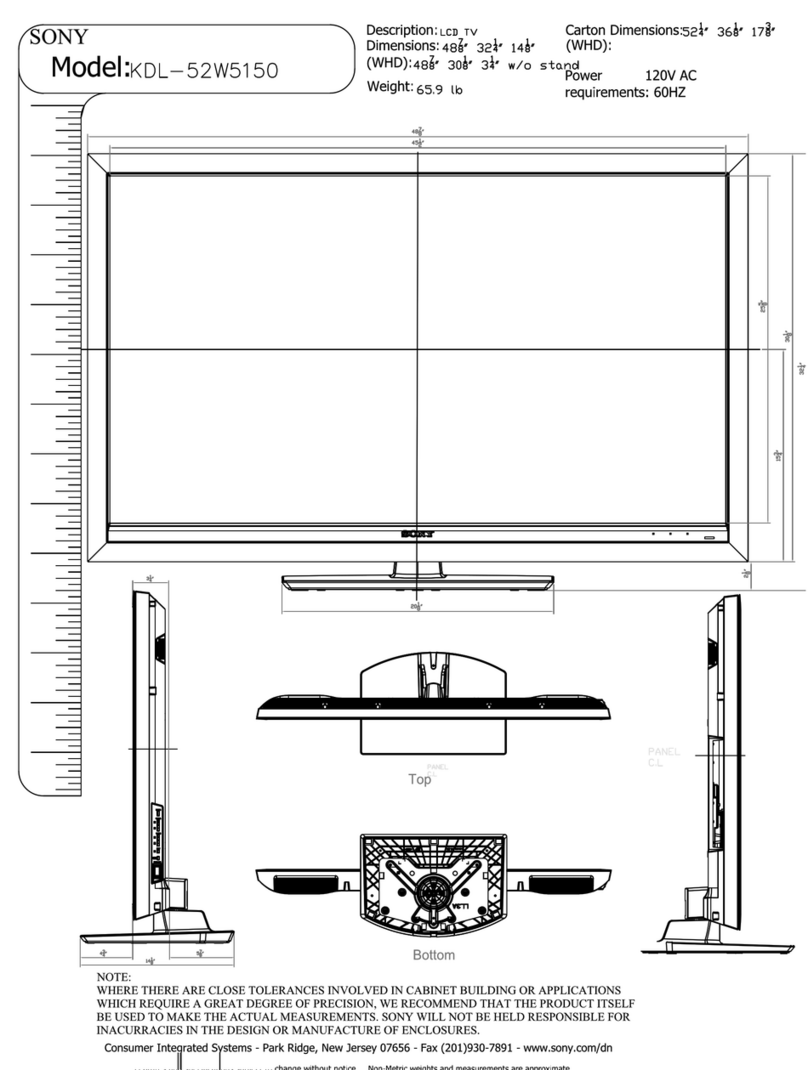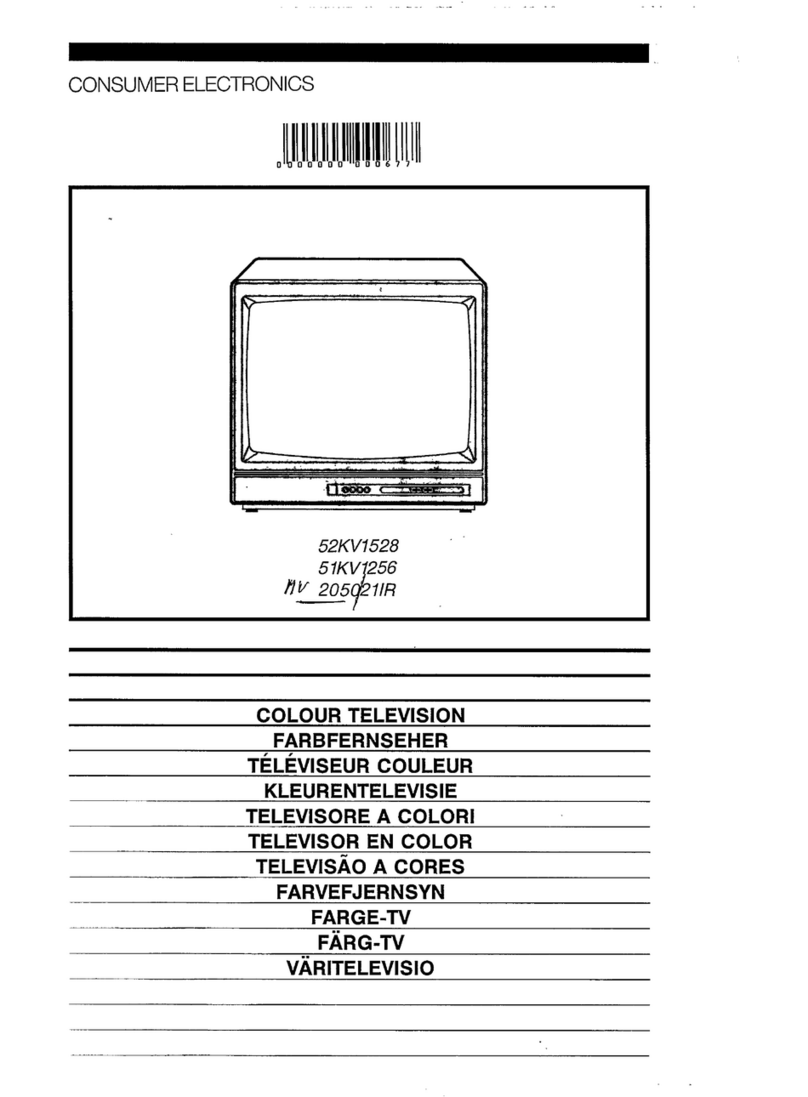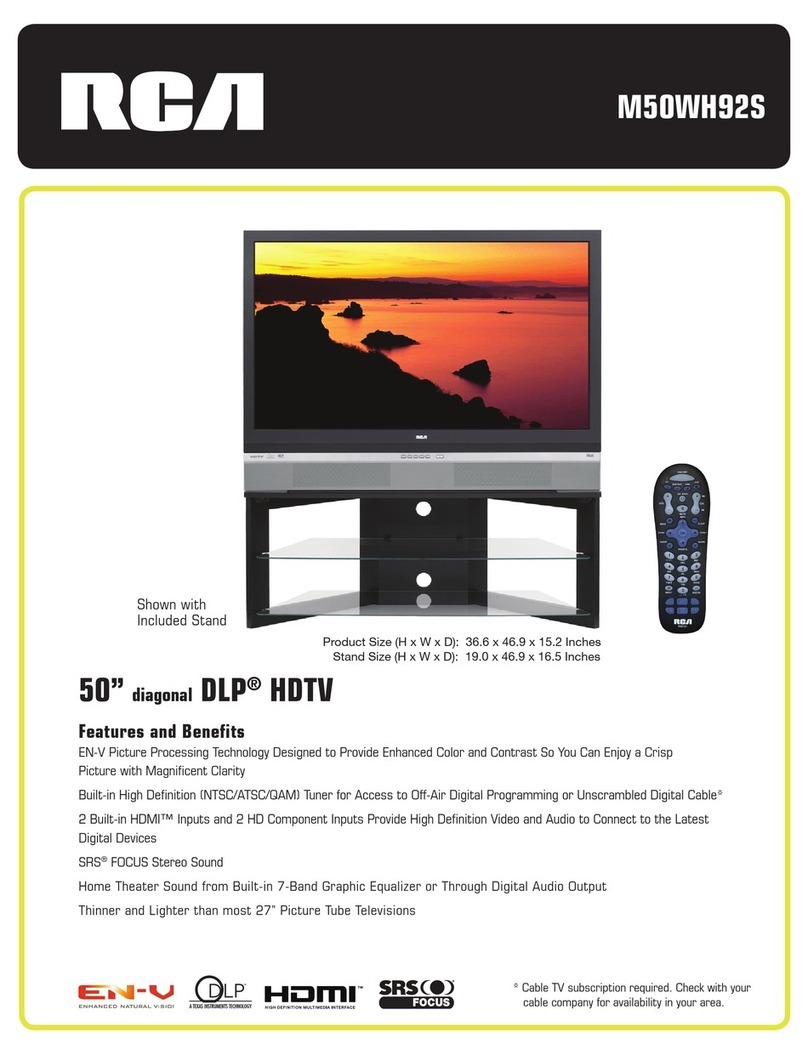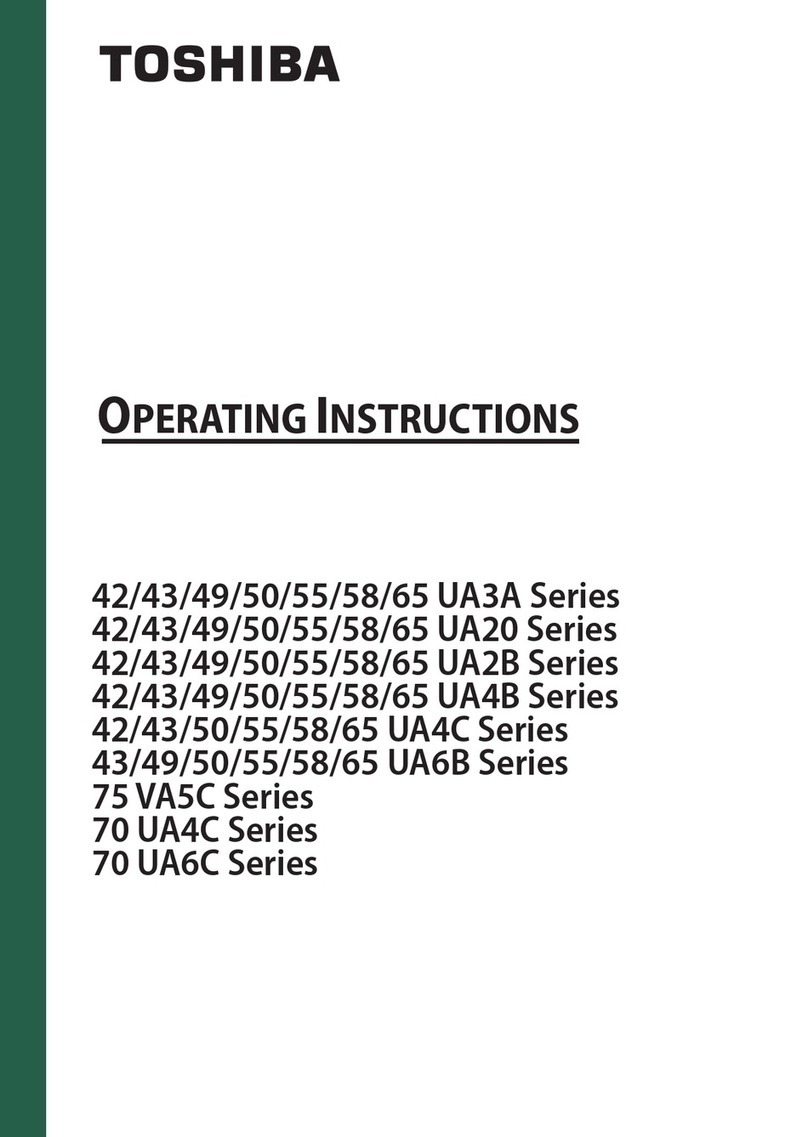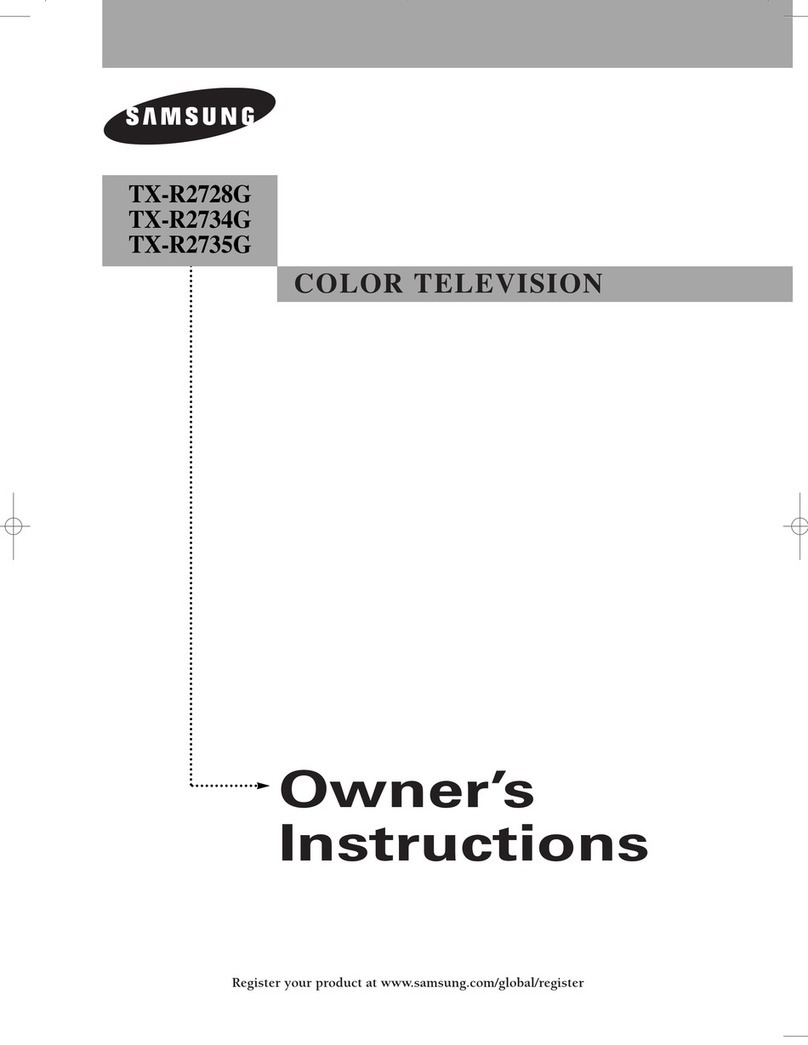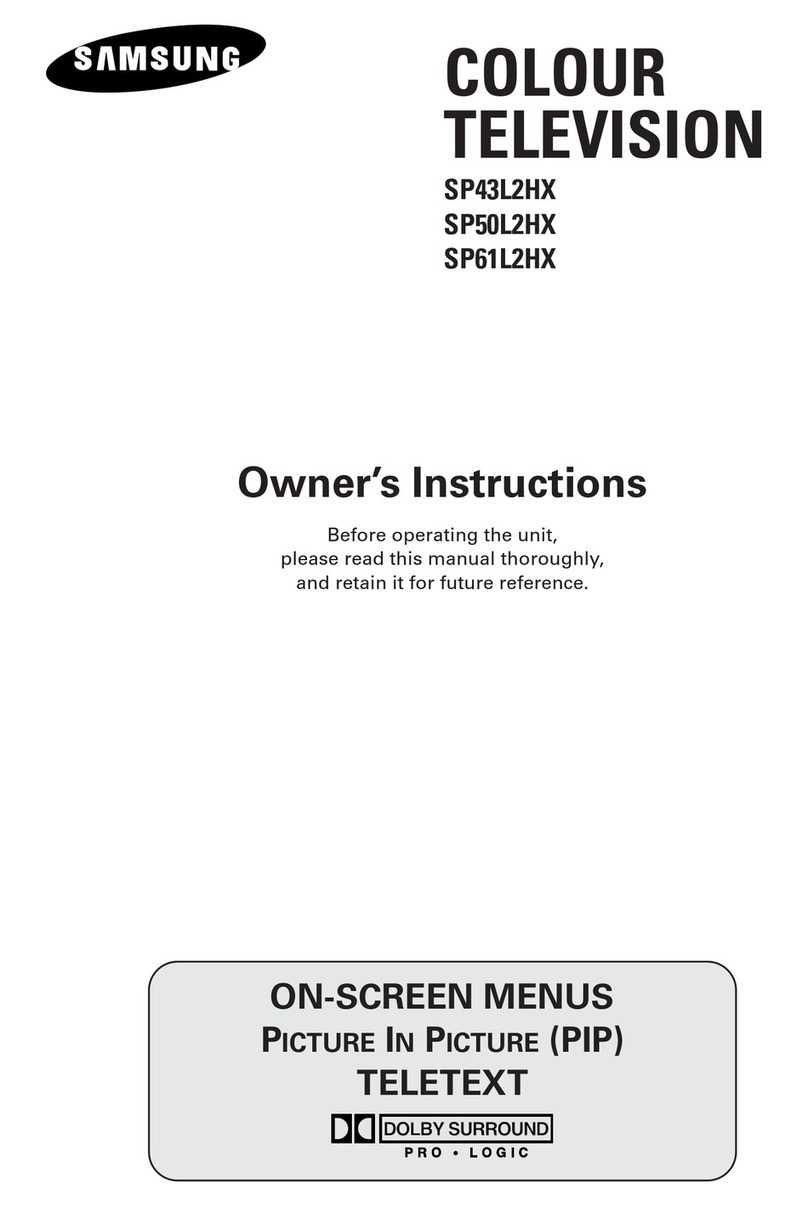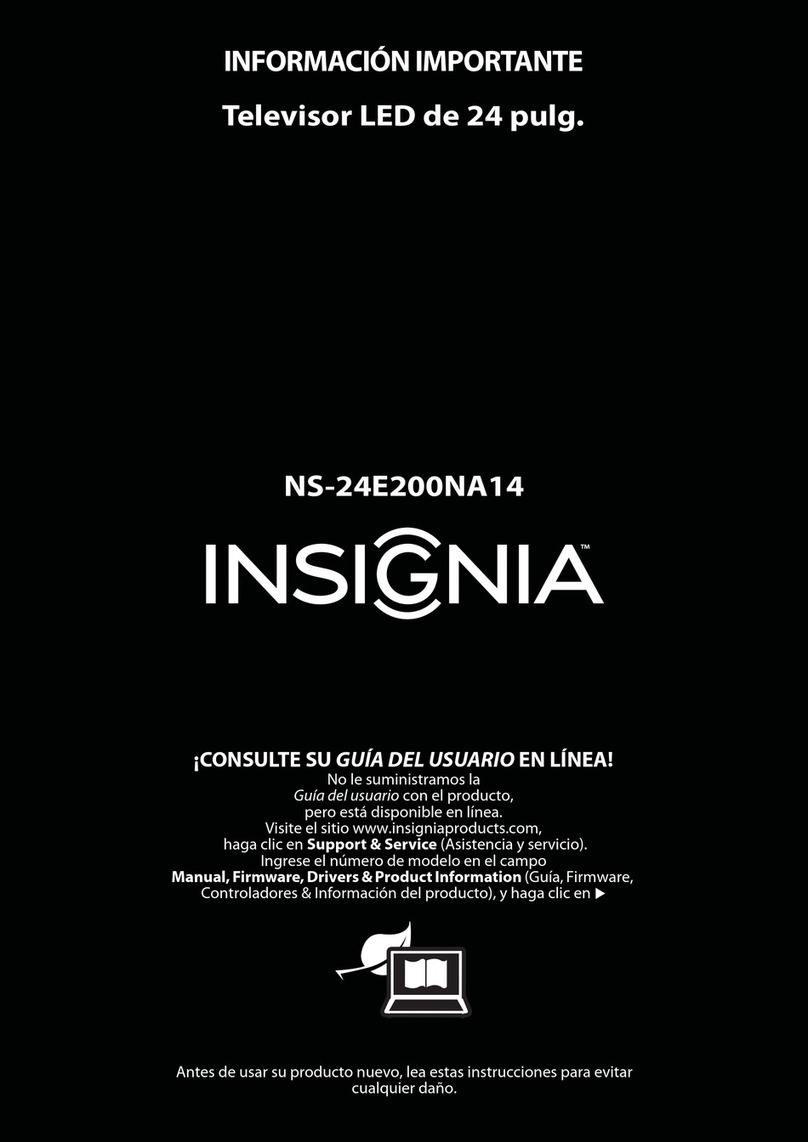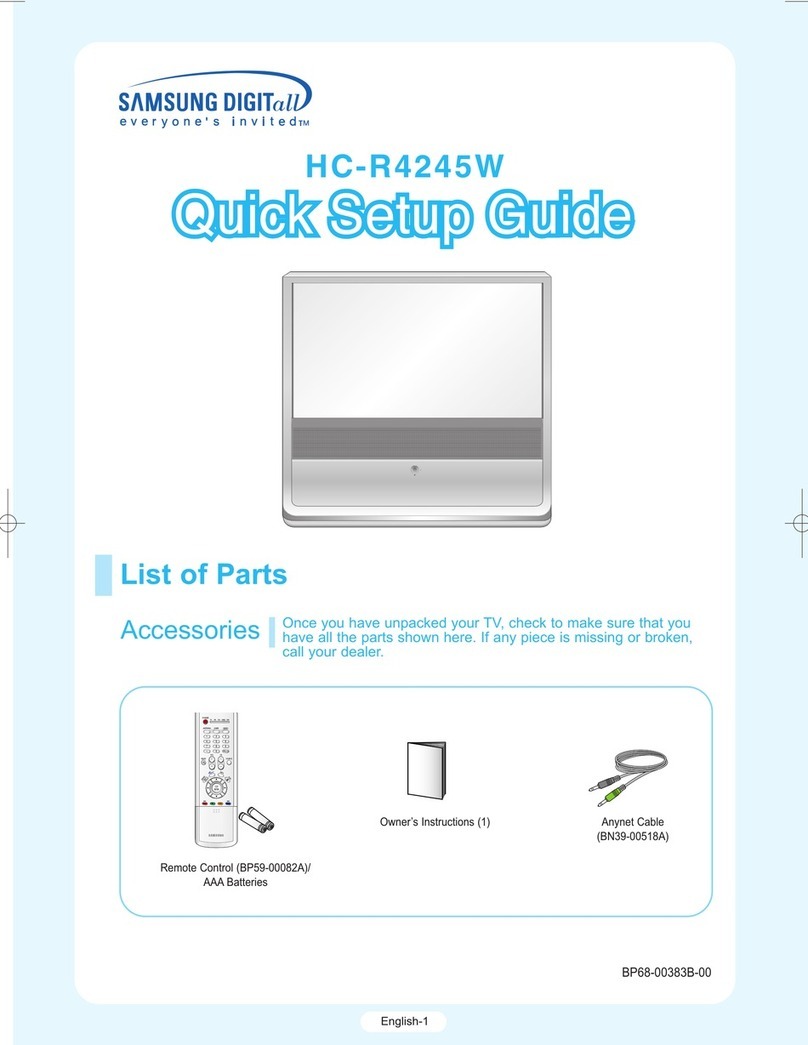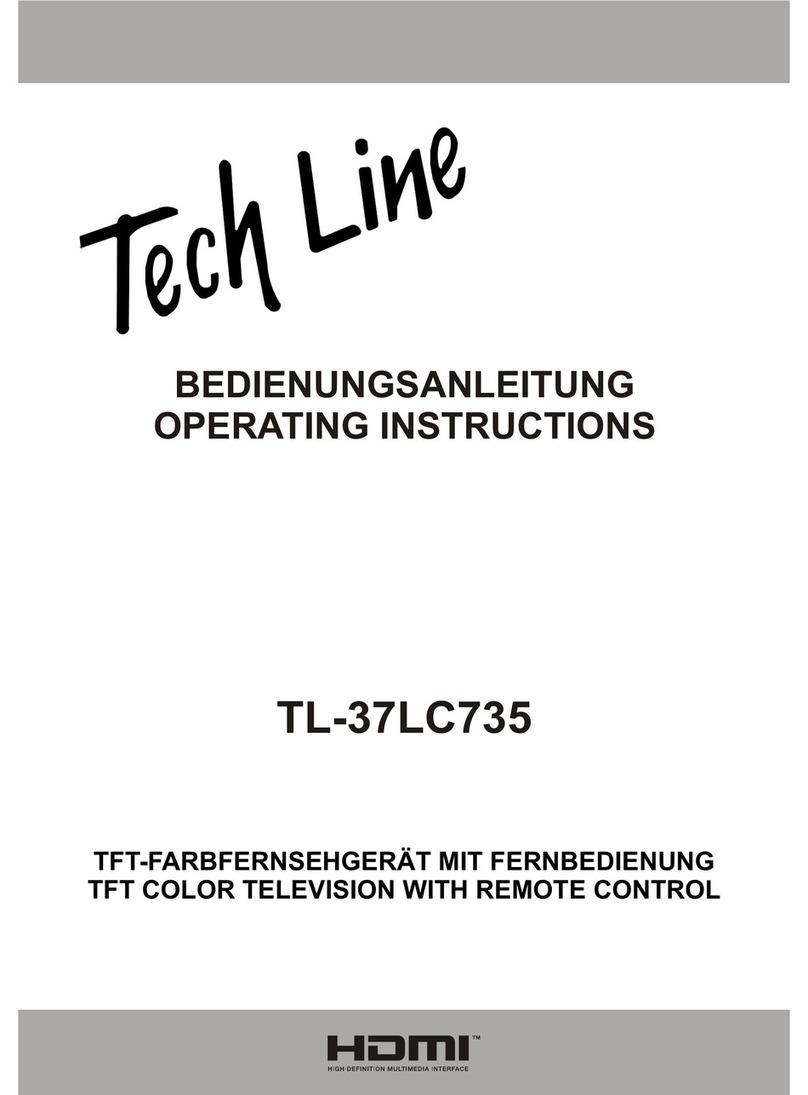ELF L-10D User manual
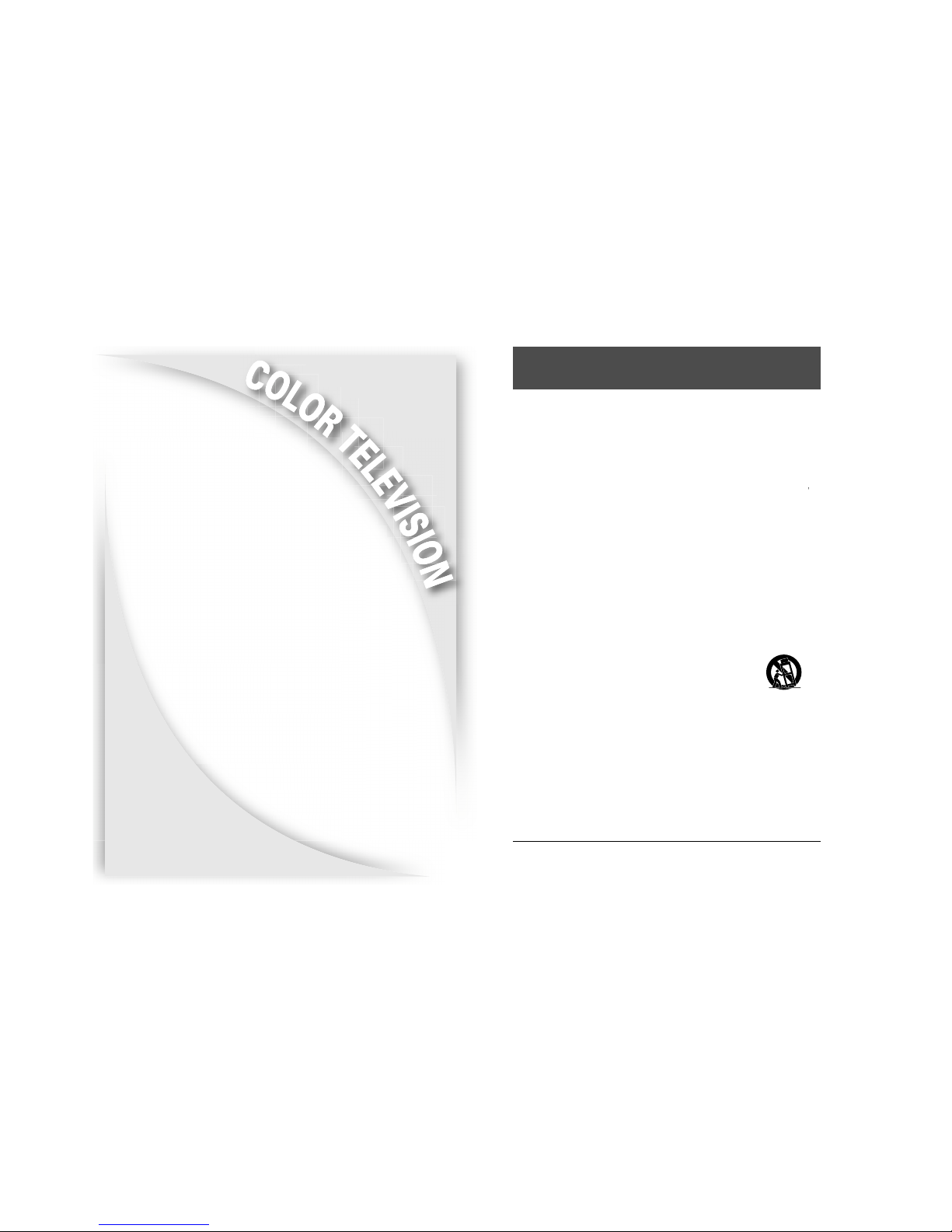
2
Owner's Manual
OPERATING INSTRUCTIONS
BEFORE USING TELEVISION RECEIVER,
READ AND OBSERVE ALL OF THIS OWNER’S MANUAL
MODEL : L-10D ELF
Part No. 1190 343A
1) Read these instructions.
2) Keep these instructions.
3) Heed all warnings.
4) Follow all instructions.
5) Do not use this apparatus near water.
6) Clean onl with dr cloth.
7)
Do not block an ventilation openings. Install in accordance with the manufacturers
instructions.
8) Do not install near an heat sources such as radiators, heat registers, stoves, or
other apparatus (including amplifiers) that produce heat.
9)
Do not defeat the safet purpose of the polarized or grounding-t pe plug.
A polarized plug has two blades with one wider than the other. A grounding t pe
plug has two blades and a third grounding prong. The wide blade or the third
prong are provided for our safet . If the provided plug does not fit into our outlet.
Consult an electrician for replacement of the obsolete outlet.
10) Protect the power cord from being walked on or pinched particularl at plugs,
convenience receptacles, and the point where the exit from the apparatus.
11) Onl use attachments/accessories specified b the manufacturer.
12)
Use onl with the cart, stand, tripod, bracket, table or wall mounted arm
specified b the manufacturer, or sold with the apparatus. When a cart is
used, use caution when moving the cart/apparatus combination to avoid
injur from tip-over.
13) Unplug this apparatus during lightning storms or when unused for long periods of
time.
14)
Refer all servicing to qualified service personnel. Servicing is required
when the apparatus has been damaged in an wa , such as if the
power-suppl cord or plug is damaged, if liquid has been spilled on the
TV, the TV does not operate normall , or has been dropped.
15) The apparatus shall not be exposed to dripping or splashing and that no objects
filled with liquids, such as vases, shall be placed on the apparatus.
Important safety instructions
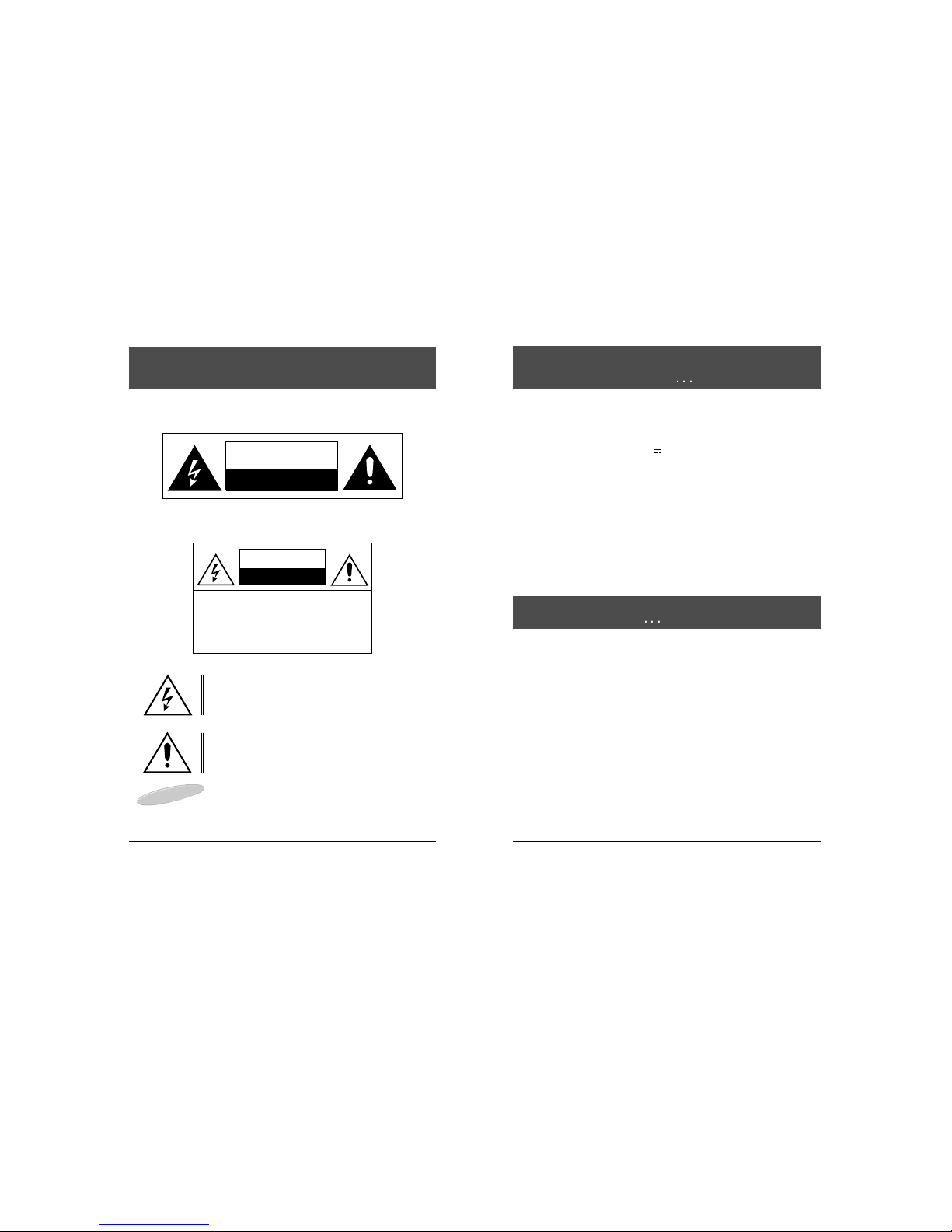
3
Owner's Manual
4
1. An changes or modifications in construction of this device which are not expressl
approved b the part responsible for compliance could
avoid to void.
the user’s
authorit to operate the equipment.
INSTALLATION PRECAUTIONS
About this user s guide
This user's Guide identifies the features of the L-10D ELF television and describes how to
program the television using the infrared hand unit. "THESE INSTRUCTIONS ARE FOR L-10D
ELF TV's THAT ARE NOT COMPUTER CONTROLLED"
Programming is the process of selecting from among the man features of the L-10D ELF. It is
also the process of adding and removing channels from the six service levels to channel maps.
this TV provides.
Please read through this guide carefull , with a L-10D ELF TV in front of ou, as ou begin the
process of learning how to program these televisions. Also keep the guide hand , so ou can
refer to it, for future programming changes.
The information in this guide describes each of the main SETUP MENU items: Rental: (service
level), Picture, Sound, Channel Set up, Features, Blocking and Language. It also describes how
ou can access and change the features within these menu options. To get read , turn the TV on
and press the SETUP button on the infrared hand unit and the SETUP MENU will appear on the
TV.
Before installing TV's in the hospital, please obtain and read the instructions for attaching the TV
to the support arm. These instructions are not part of this guide and should be obtained from the
TV rental service provider.
2. Use onl AC 25V- 35V
~
, DC18 -32V , source from a CSA Certified / UL Approved
Class 2 power Suppl suitable for use in Healthcare Facilities.
3. INSTALLATION AND CONNECTION
Installation of the television receiver must be performed b the qualified service
personnel onl . Mount the television receiver to the support arm and connect the external
coaxial cable to the coaxial cable of support arm for power source and TV signal.
4. CLEANING
Clean the exterior of our equipment b removing dust with lint-free cloth.
For the further cleaning, use soft cloth or paper towel dampened with water.
CAUTION: To avoid damage to the surface of the equipment, do not use abrasive or
chemical cleaning agents.
Owner's Manual
Shock Hazard Marking and Associated Graphical Symbols
Explanation of Safety Related Symbols
CAUTION
RISK OF ELECTRIC SHOCK
DO NOT OPEN
CAU ION
RISK OF ELEC RIC SHOCK
DO NO OPEN
CAUTION : TO REDUCE THE RISK OF
ELECTRIC SHOCK, DO NOT REMOVE
COVER (OR BACK).
NO USER-SERVICEABLE PARTS
INSIDE. REFER SERVICING TO
QUALIFIED SERVICE PERSONNEL.
This s mbol is intended to alert the user to the presence of
uninsulated "dangerous voltage" within the product's enclosure
that ma be of sufficient magnitude to constitute a risk of electric
shock to persons.
This s mbol is intended to alert the user to the presence of
important operating and maintenance (servicing) instructions
in the literature accompan ing the appliance.
Important safety instructions
WARNING
WARNING
-
To Reduce The Risk Of Fire Or Electric Shock, Do Not Expose
This Apparatus To Rain Or Moisture.

Owner's Manual
The
L-10D ELF
is a 10 inch, QAM, VSB television, designed specificall for use in
hospitals. It provides for six service levels: Free, Locked, Basic Unpaid, Basic
Paid, Premium 1, Premium 2.
One coaxial cable provides the TV with low voltage AC or DC power and a TV
signal. The signal source for the television is cable (CATV) or a TV antenna.
In most hospitals, the source of the signal is cable. Programming screens and
rental instructions come in three languages: Spanish, French and English.
6
Owner's Manual
About the L-10D ELF television
L-10D ELF
Television
5
About this user s guide
THE CONTENTS
I
Important safet instructions . . . . . . . . . . . . . . . . . . . . . . . . . . . . . . . . . . . . . . . . . . . . . . . . . . . 2
I
Installation Precautions . . . . . . . . . . . . . . . . . . . . . . . . . . . . . . . . . . . . . . . . . . . . . . . . . . . . . . . . 4
A
About the L-10D ELF television . . . . . . . . . . . . . . . . . . . . . . . . . . . . . . . . . . . . . . . . . . . . . . . . 6
A
About service levels . . . . . . . . . . . . . . . . . . . . . . . . . . . . . . . . . . . . . . . . . . . . . . . . . . . . . . . . . . . 9
H
How to use self rent feature . . . . . . . . . . . . . . . . . . . . . . . . . . . . . . . . . . . . . . . . . . . . . . . . . . . 11
H
How to use channel maps . . . . . . . . . . . . . . . . . . . . . . . . . . . . . . . . . . . . . . . . . . . . . . . . . . . . . 12
A
About the infrared hand unit . . . . . . . . . . . . . . . . . . . . . . . . . . . . . . . . . . . . . . . . . . . . . . . . . . . 13
A
About programming the L-10D ELF . . . . . . . . . . . . . . . . . . . . . . . . . . . . . . . . . . . . . . . . . . . 15
H
How do i select a TV service level? . . . . . . . . . . . . . . . . . . . . . . . . . . . . . . . . . . . . . . . . . . . 16
H
How do I adjust the TV picture? . . . . . . . . . . . . . . . . . . . . . . . . . . . . . . . . . . . . . . . . . . . . . . . . 19
H
How do i adjust of the TV sound? . . . . . . . . . . . . . . . . . . . . . . . . . . . . . . . . . . . . . . . . . . . . . 21
H
How do i set what channels the user ma view . . . . . . . . . . . . . . . . . . . . . . . . . . . . . . . . 23
H
How do I change the features of the TV? . . . . . . . . . . . . . . . . . . . . . . . . . . . . . . . . . . . . . . 30
H
How do I operate the V-chip? . . . . . . . . . . . . . . . . . . . . . . . . . . . . . . . . . . . . . . . . . . . . . . . . . 33
H
How do I change the language . . . . . . . . . . . . . . . . . . . . . . . . . . . . . . . . . . . . . . . . . . . . . . . . 43
W
What if . . . . . . . . . . . . . . . . . . . . . . . . . . . . . . . . . . . . . . . . . . . . . . . . . . . . . . . . . . . . . . . . . . . . . . . . 44
S
Safeguards . . . . . . . . . . . . . . . . . . . . . . . . . . . . . . . . . . . . . . . . . . . . . . . . . . . . . . . . . . . . . . . . . . . . 45
R
Required Maintenance . . . . . . . . . . . . . . . . . . . . . . . . . . . . . . . . . . . . . . . . . . . . . . . . . . . . . . . . 47
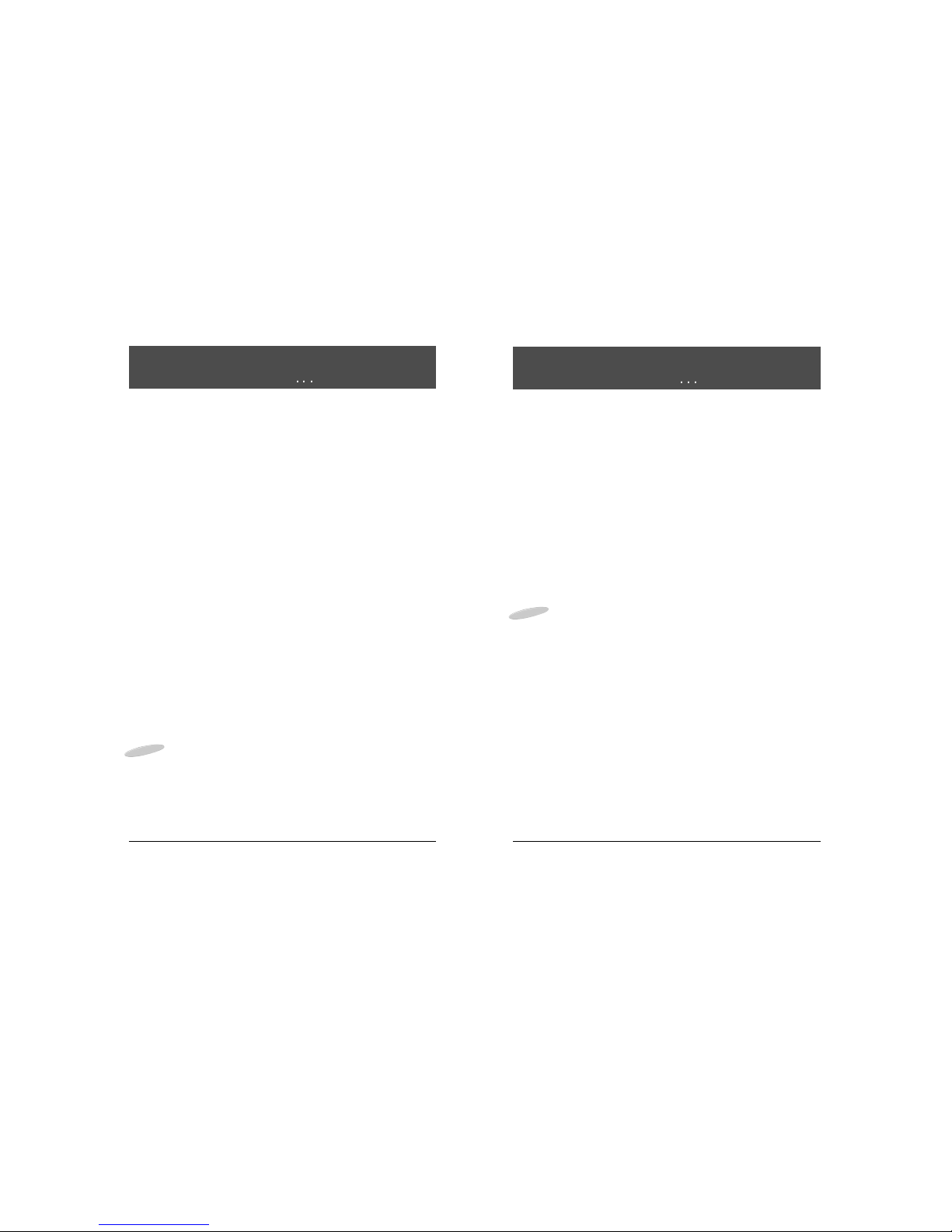
8
Owner's Manual
In the eas to clean, membrane control panel, on the lower front of the TV, there
are 11 large, eas to read, buttons. Either the patient or the TV representative
can use the 5 buttons on the right side, to turn the TV on and off, change
channels and raise or lower the sound. These functions can be controlled as well,
with the infrared hand unit. The far right side of this panel responds to the infrared
beam produced when ou press the buttons on the hand held infrared unit.
On the left side of the membrane control panel, the Menu button and the Enter
button makes it eas for patients to rent the television or "self rent", as it is called,
when the TV representative is not present. The other 4 buttons, on the left side of
the panel, become active when the L-10D ELF TV is operated as part of a
computerized s stem. Patients can then use these buttons to select from the
menu options that appear on the TV.
The infrared hand unit lets the TV representative manage the special features of
the L-10D ELF, such as levels of service, channel groupings and selections and
as well change the qualit of the picture, features and choice of language.
The L-10D ELF is capable of receiving both Analog and Digital channels. The L-
10-D EFL infrared hand unit has numbered buttons which allow direct selection of
TV channels. Digital channel numbers can consist of a maximum of 4 Major digits
and 3 Minor digits. The Major and Minor digits are separated b a dash. Analog
channels have onl three Major digits and the Minor digits are assumed to be 000.
It is onl necessar to enter the significant digits of a channel number followed b
the ENT button on the IR Hand Unit. Pressing 3 followed b ENT will select
channel 3 Analog. Pressing 3,dash,1,ENT will select channel 3-1 Digital. Unless
in the SETUP MENU onl channels in the Channel Map set for the current Level
of Service ma be selected.In addition to normal TV channels the L-10D ELF has
Composite Audio/Video and PC (VGA) inputs. These inputs ma be added to to
one or more Channel Maps so that the can be accessed just like a normal TV
channel. Video channel has been assigned the arbitrar channel number of 0-1
and onl supports analog signals. PC Channel has been assigned the arbitrar
channel number of 0-2.
Note: Unless speciall modified, the Video and PC inputs are onl accessible
inside the TV.
7
Owner's Manual
About the L-10D ELF television About the L-10D ELF television
EARPHONE Jack
The EARPHONE Jack is in the lower left corner. Insert an ear piece or head set
and the sound comes onl from this device.
Closed Captioning :
When available, captions (CC) ma be displa ed on a selected channel b
pressing the ENTER/CC button on the front panel of thetelevision or on the
remote control unit.
The first press of this button will displa the current closed captioning mode. B
continuing to press the ENTER/CC button all possible selections can be made.
While on a Digital channel the possible modes are are Service 1, Service 2,
Service 3, Service 4, Service 5, Service 6, OFF.
While on an Analog channel the possible modes are Caption 1, Caption 2,
Text 1, Text 2, OFF.
Analog and Digital settings are independent and changing one does not alter the
other, except that selecting OFF for one or the other will turn them both OFF.
Once a selection is made it is remembered until ou change it.
To turn off captions continue pressing the ENTER/CC button until the OFF mode
is displa ed.
Note: Closed captioning ma be disabled b the TV Representative in the TV
SETUP MENU.

3. Basic Unpaid Service Level
When a patient "self rents", the TV automaticall goes to the Basic Unpaid
Service Level. All the entertainment channels available in the hospital, as well as
the education and information channels must be programmed into this service
level.
This confirms that the TV is rented but the rental fee is not paid.
4. Basic Paid Service Level
When ou collect the rental fee and press the PAID button on the infrared hand
unit, the TV automaticall changes to the Basic Paid Service Level. The Basic
Paid and the Basic Unpaid Service Levels should be assigned the same group of
channels (channel Map).
This confirms that the TV is rented and the rental fee is paid.
5. Premium 1 Service Level
This level of service is available onl when special services such as "pa per
view" movies or events or movie channels are offered at an additional cost to the
basic service level. The Premium 1 Service Level is usuall made available to
patients who have rented and paid for the basic service level.
6. Premium 2 Service Level
This service level, when provided, is in addition to Premium 1. Premium 2
Service Level must include its own selected channel(s) as well as the channel(s)
programmed in Premium 1 Service Level. The Premium 2 Service Level is usuall
onl made available to patients who have the Basic Paid Service Level and the
Premium 1 Service Level.
IN NON-RENTAL ACCOUNTS, TV MUST BE PROGRAMMED IN THE BASIC UNPAID
OR BASIC PAID SERVICE LEVEL. THIS WILL DISABLE THE SELF RENT FEATURE.
10
Owner's Manual
TV's are generall programmed for the required service levels before the are
installed in a hospital. When ou replace TV's or when channel numbers change,
reprogramming is needed.
A Level of Service consists of a Channel Map (list of TV channels the user is
permitted to view) along with whether the speaker is enabled or disabled. Each
Level of Service ma be assigned a marquee channel (channel which is tuned to
whenever the TV is turned on).
The most common service levels used are levels 1 to 4. Premium 1 and/or
Premium 2 Service Levels are used when "pa per view" movies or events or
when movie channels are offered at an extra charge.
1. Free Service Level
The Free Service Level lets patients watch hospital education and information
channels, without renting the television. The channels over which education and
information are broadcast must be programmed into this level of service.
Entertainment channels are not generall included and therefore are not
programmed into this Free Service Level.
2. Locked Service Level
The Locked Service Level does not let the
patient, "self rent" and when a patient tries to
do so, this message appears.
The free channels, over which education and
information are broadcast, must be programmed
into this service level so that the non pa ing
viewer can watch the free education
and information channels.
Locked service makes it possible to cut off rental, to those who continue to "self
rent" and then refuse to pa for this rental service.
9
Owner's Manual
About service levels
For Additional
Service Please
Contact TV
Representative
About service levels

12
Owner's Manual
11
Owner's Manual
"Self rent" is a valuable feature of the L-10D ELF television. Patients have the
option of enjo ing entertainment programming when a TV representative is not
available to carr out the rental transaction.
The "self rent" feature is available when Free is the selected service level and
channels are assigned to the Rental: Basic Unpaid option.
How does a patient "self rent"?
To "self rent", patients press the MENU button
on the control panel of the TV or press the
MENU button on the infrared hand unit. This
message appears on the TV screen:
When the patient presses ENTER, either on
the infrared hand unit or on the control panel of
the L-10D ELF TV, the service level
automaticall changes from Rental: Free to
Rental: Basic Unpaid.
From self rent to Rental: Basic Paid
When ou collect the rental fee, press Paid on the infrared hand unit or
Press SETUP.
Select CH Rental: service levels.
Press VOL to change the level of service to Basic Paid.
How to use the Self Rent Feature
Confirm Rental
Press enter to
confirm
your rental.
Press any other
button
to cancel.
A Channel Map is a list of TV channels which the TV user is permitted to tune to.
The L-10D ELF provides 6 possible Channel Maps.
Onl one Channel Map can be assigned to each Service Level but one Channel
Map ma be assigned to several Service Levels.
Channel Maps are independent (not additive) so the channels which the user ma
view in an given Service Level ma be selected exactl as desired. If the same
list of channels are to be viewable in more than one Service Level then the same
channel map should be assigned to both Service Levels. Levels of service which
need to have a different list of channels must be assigned to different Channel
Maps.
The TV Representative can select what Channel Maps are associated with each
Service Level and what channels are in each Map in the Channel Setup section of
the SETUP MENU.
In addition to the 6 Channel Maps the L-10D ELF contains a Master Map. The
Master Map contains a list of all Analog and Digital TV channels which were found
when the TV is programmed (see Auto Scan on page #25). Channels can onl be
added or removed from the Master Map b performing an Auto Scan. Channels
can not be added to an Channel Map unless the exist in the Master Map.
NOTE: Whenever an Auto Scan is performed the contents of the Master Map ma
be changed. After an Auto Scan an channels not listed in the new Master Map
are automaticall removed from all Channel Maps. If the Auto Scan found new
channel(s) which were not in the previous Master Map then the new channels will
be automaticall added to all Channel Maps.
Channel maps ma contain from 0 to the maximum number of channels in the
Master Map. In addition to normal TV channels the L-10D ELF has Composite
Audio/Video and PC (VGA) inputs. These inputs are onl accessible inside the TV
unless the TV has been modified. The Audio/Video and PC inputs can be added
to Channel Maps.
Video channel has been assigned the arbitrar channel number of 0-1. The video
input onl supports analog signals.
PC Channel has been assigned the arbitrar channel number of 0-2.
How to use Channel Maps

How to use the infrared hand unit :
Hold the IR unit flat in the palm of our hand, with the buttons up.
Stand about the length of our arm, back from the television.
Point the infrared hand unit directl at the lower, right corner of the front control
panel on the television. This is important. A misdirected infrared beam can
change programming on a nearb television.
Make the selection on the infrared hand unit b pressing and releasing the
button(s) quickl .
The FREE, PAID, LOCKED buttons work even when the TV is turned off.
How to install and change batteries in the infrared hand unit :
Press down on the ridged area of the batter cover and slide it off.
Install 2 "AAA" batteries in the batter holder. Make sure to match the + end of
each batter to the + end in the batter holder.
Replace the batter cover and turn the remote over.
14
Owner's Manual
The infrared unit is hand held and produces an infrared beam that ou cannot
see. This beam travels in a straight line, much like the light beam from a flashlight.
The infrared hand unit operates with two "AAA" cell batteries.
In some hospitals, the patient ma have the option of using an infrared hand unit
that has fewer buttons than the unit used b the TV representative. With their
infrared hand unit, patients can self rent, change channels and volume levels but
the are not able to select or change the special features of the
L-10D
. The TV
representative can perform all the patients' functions and can also select and
change the special features that the
L-10D ELF
TV offers.
13
Owner's Manual
About the infrared (IR) hand unit
Infrared Hand Held Unit
For the TV representative For the patient
About the infrared (IR) hand unit
Infrared Hand Unit (back view)
Installing New Batteries

1. Press SETUP on the infrared hand unit.
2. Press CH to select Rental: service level
3. Press VOL to change the Rental: service
level.
Basic Unpaid - The TV automaticall goes
to this service level when the TV is "self
rented".
When the rental fee is paid, simpl press the
PAID button on the infrared hand unit.
The Ver: X.X.X on the top line of the main or first
SETUP MENU indicates that the TV will displa the
Version number of the firmware installed in the TV. The TV version number is onl
displa ed if the selected language is English (due to width restrictions).
The internal Digital Tuning S stem also has a version number which can be
displa ed in the DTV Menu section of the SETUP MENU.
Basic Paid - Choose VOL Basic Paid or simpl press the PAID button on
the infrared hand unit when the patient pa s the rental fee for the basic rental
service level.
Confirms that the rental fee is paid and the Basic Paid Service Level is
activated.
Premium 1 - Choose VOL Premium 1, to rent this service level to patients
also renting the Basic Paid Service Level. The channels programmed in the
Premium 1 Service Level would normall include the same channels (channel
map) that is programmed in the Basic Paid Service Level.
Premium 2 - Choose VOL Premium 2 to rent this service level. The
channels programmed in the Premium 2 Service Level would normall include
the same channels (channel map) that are programmed in the Premium 1
Service Level.
16
Owner's Manual
Programming is the process of selecting options from the special features of the
L-10D ELF TV. Programming includes selecting entertainment channels, as well
as educational and information channels and assigning these to different service
levels. TV's are programmed before the are installed in a hospital; however,
when TV's are replaced or the channel numbers change, reprogramming is
needed. Make these programming changes with the infrared hand unit .
Note: This section of the manual assumes that the SETUP MENU is entered from
a TV channel and not Video or PC Channel.
Pressing the SETUP button while on Video or PC channels is explained in
another section. This manual onl describes the functions in English but the
equivalent functions are available in the same relative position in either French or
Spanish as selected b the Language function on the first SETUP MENU.
How do I program the L-10D ELF?
1. Turn the TV on.
To do this, point the infrared (IR) hand unit at the lower right corner of the
television and press the POWER button. A small light emitting diode beside
the POWER button on the TV "lights up" when the TV is on. You can also turn
the TV on b pressing the POWER button on the TV control panel.
2. Press SETUP. The main SETUP MENU
appears on the TV screen.
3. Press the CHANNEL (CH ) button on the
infrared hand unit until our menu selection
is highlighted.
4. Press the ENT button to accept the
selection press the VOLUME (VOL )
button to change the option.
When ou have completed a selection, press
SETUP on the infrared hand held unit to return
to the previous menu selection. Continue to
Press SETUP until the TV program appears.
15
Owner's Manual
About programming the
L-10D ELF
SETUP MENU Ver : x.x.x
Rental: Free
Picture
Sound
Channel Setup
Features
Blocking
Language: English
To Select
+
-
To Change
Main SETUP MENU
HHow do I select a TV service level?
SETUP MENU Ver : x.x.x
Rental: Free
Picture
Sound
Channel Setup
Features
Blocking
Language: English
To Select
+
-
To Change
Main SETUP MENU

18
Owner's Manual
To adjust the quality of the TV picture ...
1. Press SETUP on the infrared hand unit.
2. Press CH to select Picture.
3. Press VOL+/- to accept this selection.
4. Press CH to select a Picture option.
5. Press VOL+/- to adjust the selected Picture option.
To adjust an of the Picture options, hold down
VOL+ to increase and VOL- to decrease the
adjustment. The sliding color bar that appears
on the screen increases and decreases as
adjustments are made. So does the number
(from 0 to 100) that appears above the bar.
Generall , the mid point on the bar or about 50
is a good level.
How do I adjust the TV picture?
Adjusting Picture Quality
SETUP MENU Ver : x.x.x
Rental: Free
Picture
Sound
Channel Setup
Features
Blocking
Language: English
To Select
+
-
To Change
Main SETUP MENU
Locked - Choose VOL Locked Service
Level or simpl press the LOCKED button on
the infrared hand unit to block the "self rent"
feature. If a viewer tries to "self rent", this
message appears on the TV.
Free - Choose VOL Free or press the FREE button on the infrared hand unit
to make the channels programmed in this service level, available to the patient,
free of charge.
17
Owner's Manual
How do I select a TV service level?
For Additional Service
Please Contact TV
Representative.

To adjust the quality of the TV sound ...
1. Press SETUP on the infrared hand unit.
2. Press CH to select Sound.
3. Press ENT to accept this selection.
4. Press CH to select a Sound option.
5. Press ENT to adjust the selected Sound option.
To adjust an of the Sound options, hold down
VOL+ to increase and VOL- to decrease the
adjustment. The sliding color bar that appears
on the screen increases and decreases as
adjustments are made. So does the number
(from 0 to 100) that appears above the bar.
Generall , the standard point on the bar or
about 50 is a good level.
20
Owner's Manual
Contrast - Select CH Contrast to adjust the overall contrast of the picture.
Hold down the VOL+ button to increase or the VOL- button to reduce contrast.
Brightness - Select CH Brightness to adjust the brightness of the picture.
Hold down VOL+ to increase or the VOL- to reduce brightness.
Sharpness - Select CH Sharpness to adjust the overall sharpness of the
picture. Hold down VOL+ to increase or VOL- to decrease the sharpness.
Note. Sharpness increases and decreases in increments of 25.
Color - Select CH Color to adjust the amount of color in the picture. Hold
down VOL+ to increase or VOL- to reduce the color.
Tint - Select CH Tint to adjust the color of the flesh tones. Hold down VOL+
button to increase or VOL- to change skin tones.
19
Owner's Manual
How do I adjust the TV sound?
Adjusting Sound Quality
SETUP MENU Ver : x.x.x
Rental: Free
Picture
Sound
Channel Setup
Features
Blocking
Language: English
To Select
+
-
To Change
Main SETUP MENU
How do I adjust the TV picture?

22
Owner's Manual
21
Owner's Manual
1. Press SETUP on the infrared hand unit.
2. Select CH Channel Setup.
3. Press ENT to accept this selection.
4. Press CH to select a Channel Setup option.
5. Press ENT or VOL+/- to accept indicated selection.
Note: The TV must be configured for the TV channels being supplied to it b
using Auto scan. This must be done before the individual channel Maps are
customized to reflect the desired list of channels for each service Level. Onl
channels which are in the Master map ma be present in a Channel Map.
Assign channel maps
This function sets which of the 6 channel maps is assigned to each of the 6
Service Levels. A Channel Map contains a list of those TV
channels the user is permitted to tune to in each Service Level. Before ou
identif which channel map should go with which Service Level, ou must
know which channels, the map contains. It is easiest to keep a written list of
the map number and the channels assigned to it. If ou are unsure what
channels are in a given map then review the list as follows.
To identify which channels are included in a channel map ...
Select CH ADD/Delete channels.
Press ENT to accept the selection.
Select CH the desired map.
Press ENT to accept the selection and enter Add/Delete channels for the
selected Map #.
Press CH to change channels. When + appears before the channel
number, this channel is included in the selected Map. When - appears before
the channel number, this channel is not included.
In addition to the + and s mbols the color of the channel number also
changes. Green indicates the channel is included and Magenta indicates that
the channel is not included.
How do I Set What Channels the User May view.
SETUP MENU Ver : x.x.x
Rental: Free
Picture
Sound
Channel Setup
Features
Blocking
Language: English
To
Select
To Accept
Main SETUP MENU
Channel Setup
Assign channel maps
Clear All/Add All
Remove Scrambled
Add/Delete channels
DTV Menu
Video Mode : TV
To
Select
To Accept
Channel Setup MENU
Bass - Select CH Bass to adjust the amount of bass in the sound.
Hold down VOL+ to increase or the VOL- button to reduce bass.
Treble - Select CH Treble to adjust the amount of treble in the sound.
Hold down VOL+ to increase or the VOL- to reduce treble.
Balance - Select CH Balance to adjust the balance in the sound.
Hold down VOL+ to increase right volume, and hold down VOL- to increase left
volume.
Mts - Select CH Mts to adjust the mts of the sound.
Hold down VOL+, the selection will change in the order Stereo - Sap - Mono.
How do I adjust the TV sound?
NOTES:
Reception of Stereo or SAP broadcast information is of course dependent on a
television station actuall broadcasting such material. Not all stations do, and
some stations onl broadcast Stereo/SAP material during part of the da .
If the L-10D ELF is set to STEREO and no stereo signal is being broadcast, a
MONO signal will automaticall be received.
Volume Limit
When a patient increases the volume either b pressing VOL+ on the infrared
hand unit or on the control panel of the TV, the audio level will not increase
be ond the setting of the volume limit.
The user volume indicator alwa s displa s 0 to 100 but the absolute level is
scaled according to the Volume Limit setting. If Volume Limit is set to 50 then
when the user volume bar indicates 100 the actual volume heard will
be onl 50 as set b the Volume Limit.
To change the volume limit ...
Select CH Volume Limit to control the limit of the sound that the TV can
produce.
Press VOL to accept this selection.
A sliding color bar appears on the screen and increases or decreases as ou
make changes. So does the number (from 0 to 100) above the bar. When
the TV operates at the maximum sound limit, the number showing is 100.
Hold down VOL- to reduce the maximum sound limit.
Hold down VOL+ to increase, up to 100, the maximum sound limit.
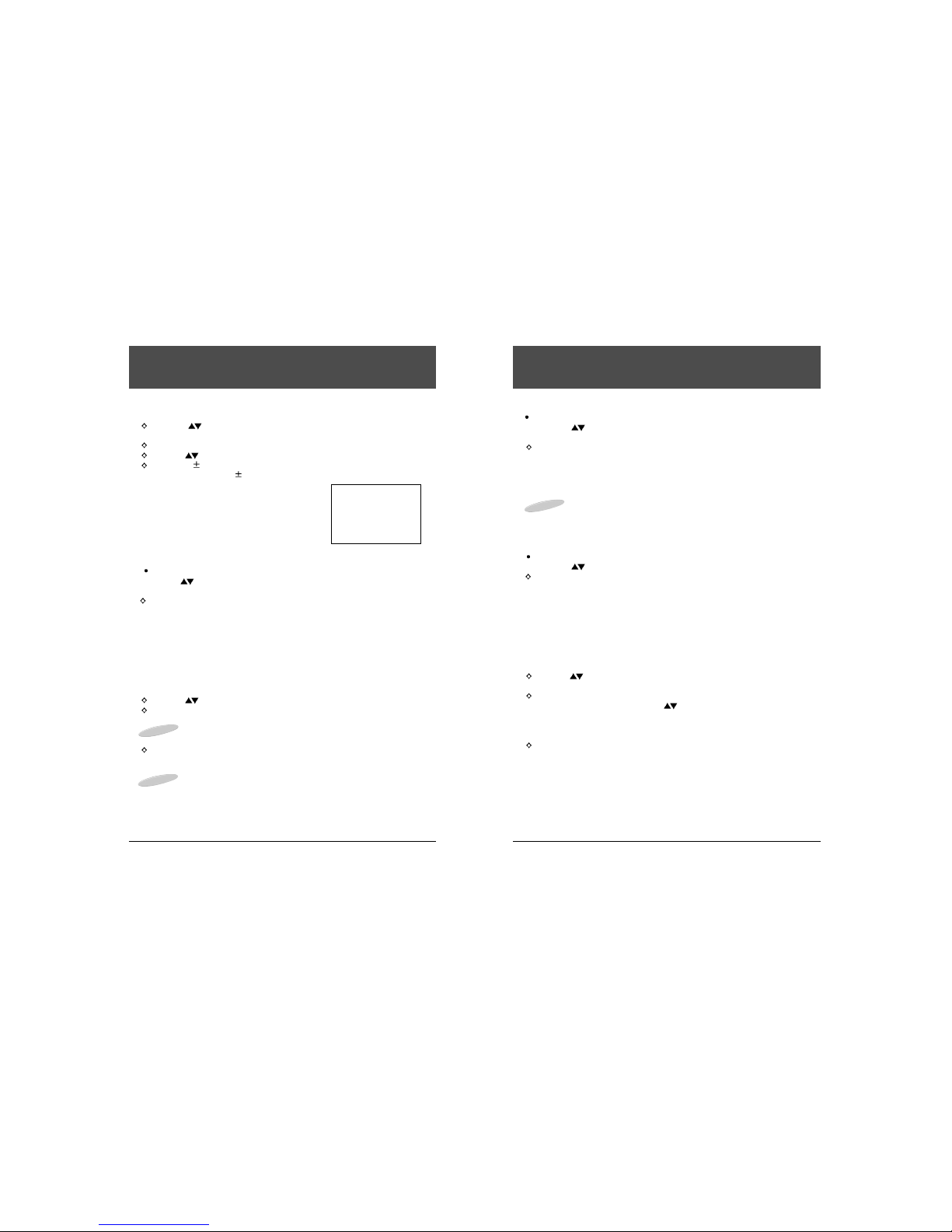
24
Owner's Manual
23
Owner's Manual
Remove Scrambled
Select CH Remove Scrambled to automaticall remove scrambled
channels from all Maps.
Press ENT to accept this selection. The TV will now scan all the digital
channels in the Master Map and remember which ones it finds to be
scrambled. All channels which are found to be scrambled will automaticall
be removed from all Channel Maps.
This process ma take man minutes depending on how man channels
have to be scanned.
Note: Scrambled channels are onl remembered and not removed from the
Master Map. This allows them to be added back into one or more Channel
Maps if desired in the future. Some digital channels ma onl be scrambled
during certain times of the da .
Add/Delete channels
Select CH Add/Delete channels to add/remove channels, one at a time.
Press ENT to accept this selection.
A list of all 6 possible channel maps will be displa ed. The word ALL or
EMPTY ma be displa ed beside each map. ALL indicates that the this Channel
Map contains all TV channels present in the Master Map which are not
“remembered at scrambled” from a Remove Scrambled scan (see
description in previous item). Video and PC channels are not considered
to be TV channels. EMPTY indicates that there are no channels in this
Channel Map (including Video and PC channels). If no word is displa ed
beside the Map then the Map contains some of the channels in the
Master Map.
Press CH to select a map. An changes made will affect onl the
selected Map.
Press ENT. The message, Add/Delete channels with the map number
appears on the TV screen. The CH buttons and direct digit entr of
channel numbers using the numbered buttons on the infrared hand unit ma
be used to select the channel to be added or removed from the selected
Map(Video Channel is assigned channel 0-1 and PC channel is 0-2.).
Press VOL + to add the currentl displa ed channel to the selected map.
When + appears beside the channel number, it confirms that this channel
has been added. The channel number is also displa ed in green. Press
VOL- to remove the channel from the selected map. When - appears beside
the channel number, it confirms that this channel has been removed.
Channel numbers not in the Map are displa ed in magenta.
How do I Set What Channels the User May view.
To assign a channel map ...
Select CH Assign channel maps to program the channel selection with
the appropriate level of service.
Press ENT to accept this selection.
Press CH to select this level of service.
Press VOL to assign a map b number to the selected service level.
Continue to press VOL until the desired map number has been assigned.
When an empt channel map is assigned
to an available service level, an attempt
to access this service level produces this
message.
When a service level is not used, assign it
an empt channel map.
How do I Set What Channels the User May view.
No Channels
Available.
Please Contact TV
Representative.
Clear All/Add All
Select CH Clear All/Add All to automaticall add all or remove all channels
from a map.
Press ENT to accept this selection.
A list of all 6 possible channel maps will be displa ed. The word ALL or
EMPTY ma be displa ed beside each map. ALL indicates that this
Channel Map contains all TV channels present in the Master Map which are
not “ remembered as scrambled” from a Remove Scrambled scan
(see description later in this manual). Video and PC channels are not
considered to be TV channels. EMPTY indicates that there are no channels
in this Channel Map (including Video and PC channels). If no word is
displa ed beside the Map then the Map contains some of the channels in the
Master Map.
Press CH to select the map to be affected.
Press VOL- to remove all channels from the selected Channel Map. After a
short pause the word “EMPTY” will appear beside the selected map.
Note: Remove all will remove all channels, including Video and PC channels,
from the Map.
Press VOL+ to add all the TV channels in the Master Map to the selected
Channel Map.. After a short pause the word “ALL” will appear beside the
selected map.
Note: Add all will not add either Video or PC channels to the Map. In addition
an channels found to be scrambled during a Remove Scrambled scan (see
following function) will not be added to the Channel Map.

The previous contents of the Master Map are
cleared before the scan begins. The Auto Scan
process can take man minutes to complete
depending on how man TV channels are found.
At the conclusion of the Auto Scan a message
will appear that indicates the Channel Maps are
being updated. The update ma take a minute
or more depending on how man channels were
found during the scan.
Note: if the Auto Scan process is terminated
earl b the use of the the SETUP or EXIT buttons
then onl those channels which have alread been
identified will be present in the Master Map.
Note: The contents of the Channel maps ma be
altered b the activation of the Auto Program
function. An channel which is not in the new
Master Map will be removed from all Channel
Maps. If a channel which was not in the previous
Master Map is present in the new Master Map
then it will be added to all Channel Maps.
An channels in Channel Maps which are still
present in the new Master
Map will not be affected b doing an Auto Scan.
26
Owner's Manual
25
Owner's Manual
How do I set What Channels the User May view
When selecting “Air” onl Air channels are scanned.
(both Analog & Digital)
When selecting one of the “Cable” selections onl Cable channels are
scanned. (both Analog & Digital)
If the t pe of TV signal supplied to the TV (Air or Cable) is changed
Auto Scan should be activated to record the channels available on
the input.
An Air signal is transmitted via VHF/UHF over the air, analog is NTSC and digital
is ATSC with a VSB modulated signal.
A Cable signal is able transmitted signal, analog is NTSC and digital is SCTE
with a QAM modulate signal.
Note: If the Remove Scrambled scan has been performed since the TV was
Auto Scanned then one additional line will be displa ed on the ADD/DELETE
CHANNELS screen. This additional line will contain one of the following two
sets of text F1- Show Scrambled or F1- Hide Scrambled. When the message
displa ed is F1- Show Scrambled the CH buttons will skip an channels
which have been remembered as scrambled. When the message displa ed is
F1- Hide Scrambled the CH buttons will displa all channels in the Master
Map including an which are remembered as scrambled.
DTV Menu
The “Channel Set up” menu active and
“DTV Menu” select.
Press the ENT to accept this selection.
The “Set up” menu is displa ed.
Channel Auto Scan
The “Channel” select, then ENT pressed.
The Ch” menu is active.
The Auto Scan” select, then ENT pressed.
The “Memorize” menu is active.
Press CH to select the proper setting which
reflects the t pe of TV signals being provided
to the TV. In most cases this will either be
“Air” or “Cable Auto”.
Press ENT to activate the selection.
A YES/NO confirmation screen will be presented.
Press ENT to begin the Auto Scan process.
The TV will begin scanning for all Digital and
Analog channels on the input signal. The progress
of the scan is displa ed on the screen along
with the number of channels which have been
placed in the Master Map. All channels found
during this search will be stored in the Master Map.
How do I Set What Channels the User May view.

28
Owner's Manual
27
Owner's Manual
Pressing the Vol+ button repeatedl will c cle the TV through the three
possible settings as shown.
Pressing Vol- will c cle through the modes in the reverse order. Pressing
either SETUP or EXIT will exit the SETUP MENU FUNCTION leaving the TV
in the mode selected.
TV: This is the normal setting . In this mode all the features described in this
manual are functional.
VIDEO: In Video mode the audio and picture signal is derived onl from the
Audio/Video input provided inside an unmodified TV.
Pressing the SETUP button on the infrared hand unit while in Video mode
onl provides the abilit to change the Video Mode setting.
PC:
In PC Mode the audio and picture signal is derived onl from the Audio
and PC inputs provided inside an unmodified TV. The native resolution
of the PC mode input is 800 X 600.
Pressing the SETUP BUTTON on the infrared hand unit while in PC mode
brings up the PC MAIN MENU with the following functions.
CONTRAST - Use the VOL+/- buttons to increase or decrease the contrast
of the picture.
BRIGHTNESS - Use the VOL+/- buttons to increase or decrease the
brightness of the picture.
AUTO COLOR SET - Pressing the VOL+ or ENT buttons will cause the TV
to adjust the color level to an optimum level.
AUTO ADJUST - Pressing the VOL+ or ENT buttons will cause the TV to
center the picture on the screen.
H-POSITION - Use the VOL+/- buttons to adjust the horizontal position of the
picture on the screen.
V-POSITION - Use the VOL+/- buttons to adjust the vertical position of the
picture on the screen.
VIDEO MODE - Use the VOL+/- buttons to select the operating mode of the
TV. - TV, VIDEO, or PC
How do I set What Channels the User May view
How do I set What Channels the User May view
Fine Tune channel
If a dashed line or no color appears,
the screen is unstable, therefore tr
channel adjustments.
(This is onl available for analog broadcasting)
The “Fine Tune Channel” select, press the ENT.
The “Fine Tune channel”menu is active.
Press CH to select “Auto” or “Manual”.
If minor channel adjustment is on manual,
then changing to the current channel will not
perform automatic channel adjustment.
Signal strength
(onl available for Digital channels)
This shows the signal strength of the digital
channel shown in the background.
Press ENT when selected to activate the Signal
Strength Screen.
Feature Setting
You can check the version information of the
firmware in the Digital Tuning S stem.
The “Version information” select then press ENT.
Note: This onl displa s the version number of
the firmware installed in the DTS. The version
number of the TV firmware is shown on the
banner of the English SETUP MENU.
Video Mode
Select CH Video Mode to
change the picture signal source - TV, Video,
or PC.
Once Video Mode is selected the VOL +/- buttons can be used to
change the operating mode of the TV.
TV VIDEO PC
PC Main Menu
Contrast 50
Brightness 50
Auto Color Set
Auto Adjust
H-Position
V-Position
Video Mode : PC
To
Select
+
-
Adjust

30
Owner's Manual
To change the Features of the TV
1. Press SETUP on the infrared hand unit.
2. Press CH to select Features.
3. Press ENT to accept this selection.
4. Press CH to select a Features option.
5. Press VOL to change the selected
Features option.
Marquee
A Marquee channel is a channel which contains an informative or promotional
message.
The content is on the selected channel before the TV is installed in the
hospital. The messages are used to inform viewers and to advertise services.
When a Marquee channel is programmed to a selected service level, it is
alwa s the first channel to appear when the TV is turned on.
To assign a Marquee channel to a level of service ...
Select CH Marquee.
Press ENT to accept this selection.
Select CH to select a service level.
Enter the number of the Marquee channel on the digit ke s of the infrared
hand unit, to assign it to this selected service level. The channel number
now appears beside the selected rental service and the TV tunes to this
channel as confirmation of the selection.
To turn off the Marquee channel, enter channel 0.
29
Owner's Manual
Speaker
When the speaker is turned off, viewers can hear the TV onl with an
earphone or a head set. The speaker ma be turned on in some levels of
service and turned off in others.
To turn the speaker on and off ...
Select CH Speaker.
Press ENT to accept this selection.
Press CH to select a service level.
Press VOL to turn the speaker off or on.
Remember, if ou connect a head set or earphones to the EARPHONE jack,
ou will onl hear through this listening device, even when the speaker is on.
The TV will displa this reminder, "earphone onl " for a few seconds after a
channel change to indicate the speaker is not available. Once the listening
device is removed from the earphone jack, the sound will come from the TV
speaker, providing the speaker has been programmed "ON" in that service
level.
How do I change the features of the TV?
Program Guide : Enable / Disable
The program guide is onl available on Digital channels and then onl if the
Broadcaster provides this information in the digital data stream. The program
guide is intended to provide information about the current and upcoming
programming on the digital channel which is being displa ed. If Program Guide
is enabled this feature is available to the user b pressing the < arrow button on
the left side of the TV or b pressing the GUIDE button on the infrared hand
unit .
Pressing the button once will cause the guide to be displa ed and pressing it
again will remove the guide. If Program Guide is disabled then pressing the
buttons will not displa the guide.
Note: It is not recommended that Program Guide be enabled unless the the
front panel overla properl labels the < button. Standard TVs do not label this
button.
To Change the program Guide : Enable/Disable
Select (CH ) program guide.
Press VOL to make the selection change. The ON setting enables the
Program Guide to be displa ed.
How do I change the features of the TV?
Main SETUP MENU
SETUP MENU
Ver : x.x.x
Rental: Free
Picture
Sound
Channel Setup
FFeeaattuurreess
Blocking
Language: English
To Select
+ - To Accept
Features MENU
Features
Marquee
Speaker
Program Guide : Off
Rental : Menu key
Computer : On
Aspect : On
CCD :Off
To Select
+ - To Accept

32
Owner's Manual
31
Owner's Manual
CCD : Enable/Disable
Closed captioning is available on both Digital and Analog channels but onl if
the Broadcaster is providing CCD information in its transmission. If CCD is
enabled then the user can select the desired CCD mode and the TV will
displa the CCD text provided b the Broadcaster on the screen. The user ma
select the desired CCD mode b repeatedl pressing the ENTER/CC button on
either the front panel or the infrared hand unit. The first press of this button will
displa the currentl selected CCD mode. Each subsequent press while the
CCD mode is being displa ed will cause the mode to be changed in the
sequence shown in the graphics below. The displa will be removed from the
screen several seconds after the user stops pressing the ENTER/CC button.
The setting selected when the displa is removed will be remembered. Digital
and Analog channels have different CCD modes and each is selected and
remembered separatel . The exception to this is that selecting OFF for either
Digital or Analog will change both modes to OFF. If CCD is disabled then both
CCD modes will be set to OFF and pressing the ENTER/CC button will not
cause the CCD mode to be displa ed or changed.
On Analog channels the possible CCD modes are displa ed for selection in
this order.
On Digital channels the possible CCD modes are displa ed for selection in this
order.
To change the CCD Enable/Disable
Select (CH ) CCD
Press VOL+/- to make the selection change. The ON setting enables the
CCD feature.
How do I change the features of the TV?
Off CC1 CC2 Text1 Text2
Rental
Rental is used to select which method is enabled to allow the user to “self rent”
the TV if the TV Representative is not available. Self rent is onl possible if the
TV is in the FREE Service Level. If the TV is “self rented” the TV is switched to
the Basic Unpaid Service Level.
If Rental: Menu is selected, patients start the rental process b pressing the
MENU button on the TV control panel or on the infrared hand unit.
If Rental: Earpiece is selected, the self rent process begins when an earphone
or head set is inserted into the EARPHONE jack on the front of the TV.
Selecting Rental: Ear and Menu makes it possible to self rent using either one
of the above options.
To change the "self rent" options ...
Select CH Rental to change these "self rent" options.
Press VOL to select either Menu or Earpiece or Ear and Menu.
Computer : Off/On
The L-10D ELF Television can be programmed and controlled b a computer
s stem or a quick programming device. Set the computer to "on", even when
the TV does not have a computer module installed.
The onl reason to set the Computer to OFF is if a computer module is
installed but it is not working properl .
Aspect : Enable/Disable
Aspect is functional onl on Digital Channels. If Aspect is enabled this feature
is available to the user b pressing the just to the left of the ENTER/CC or b
pressing the ASPECT button on the infrared hand unit . Pressing the button
once will cause the aspect of the displa ed picture to change. Three different
settings are possible and the user can pick the one most pleasing to them.
If Aspect is disabled then pressing the buttons will not affect the picture.
Note: It is not recommended that Aspect be enabled unless the the front
panel overla properl labels the button. Standard TVs do not label
this button.
To change the Aspect Enable/Disable
Select (CH ) Aspect.
Press VOL+/- to make the selection change. The ON setting enables the
Aspect feature.
How do I change the features of the TV?
Full Screen Letter Box Horizontal Zoom
Off service1 service2 service3 service4 service5 service6
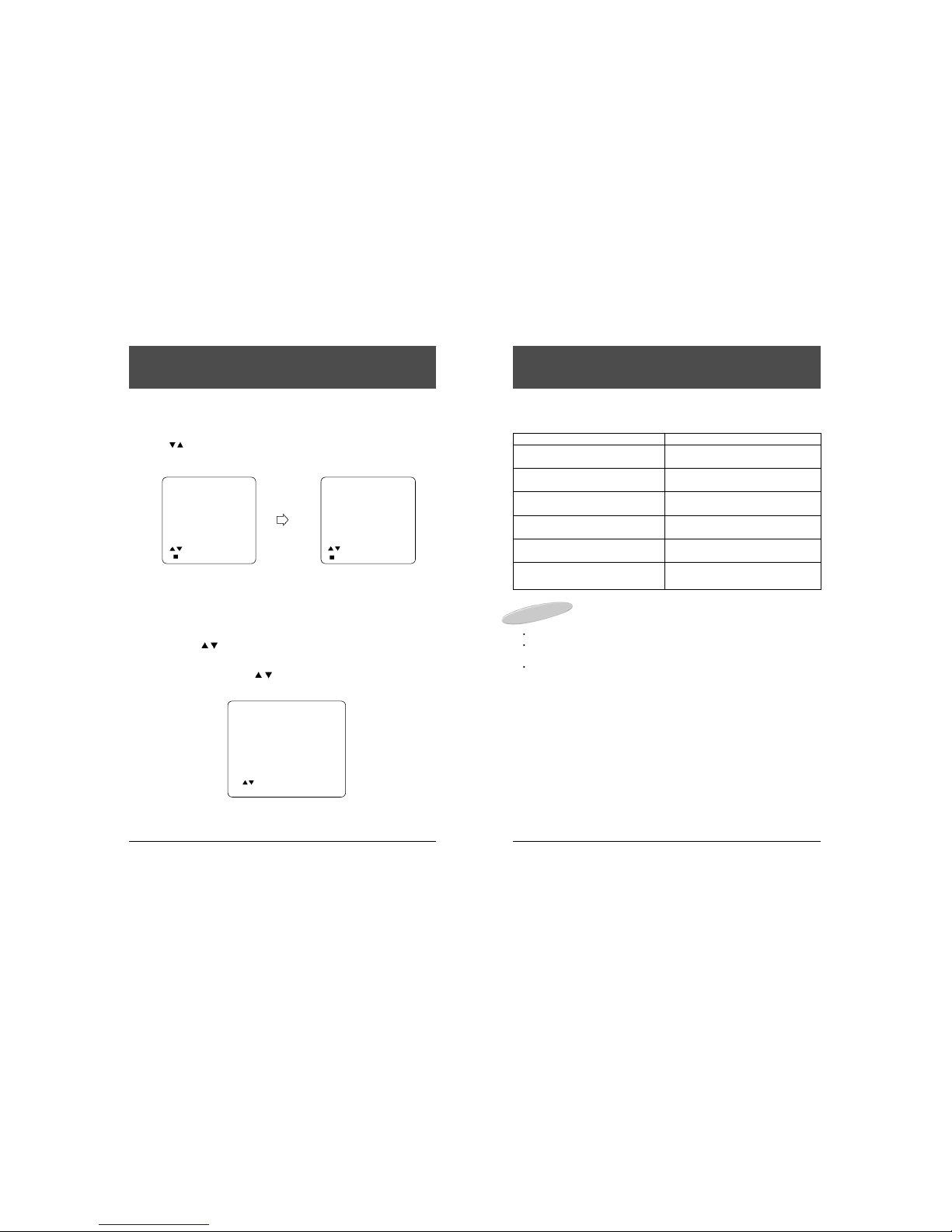
34
Owner's Manual
33
Owner's Manual
How do I operate the V-chip?
MOTION PICTURE RATING.
RATING REMARKS
N/A (No rating) Not rated or not applicable program movie
has not been rated or ratings do not appl .
G (General audience) All ages admitted
PG (Parental guidance suggested) Some material ma not be suitable for
children.
PG-13 (Parents strongl cautioned) Some material ma be inappropriate for
children under 13.
R (Restricted) Under 17 requires accompan ing
parent or adult guardian.
NC-17 (No one 17 and under admitted)
X (Adults onl )
NOTE
You do not need to block each MOTION PICTURE rating individuall .
For example, if ou block movies with an R (restricted) rating, the V-chip will
automaticall block NC-17 and X rated movies.
In the same manner, passing (unblocking) the PG-13 rating would automaticall
pass PG and G rated movies.
How do I operate the V-chip?
SETUP MENU
Ver : x.x.x
Rental: Free
Picture
Sound
Channel Setup
Features
BBlloocckkiinngg
Language: English
To Select
To Accept
BLOCKING
MMOOTTIIOONNPPIICCTTUURREE
TV PARENTAL GUIDE
CANADIAN ENGLISH
CANADIAN FRENCH
BLOCK OFF
To Select
To Accept
MOTION PICTURE
NN//AAVVIIEEWW
GVIEW
PG VIEW
PG-13 VIEW
RVIEW
NC-17 VIEW
XVIEW
To Select
+ - To Change
CALLING UP THE BLOCKING MENU
1. Press SETUP on the infrared hand unit.
2. Press CH /to select Blocking.
3. Press VOL +/- to accept this selection.
4. The BLOCKING MENU will appear.
MOTION PICTURE RATING
This procedure allows parents to block programs which contain MOTION PICTURE
ratings that the consider inappropriate see next page for Motion Picture ratings.
1. Press VOL +, CH /button and select the rating which ou wish to block.
2. Press VOL + button.
VIEW changes to LOCK
3. To change the rating, press CH /button and select N/A, and then press VOL+
button.
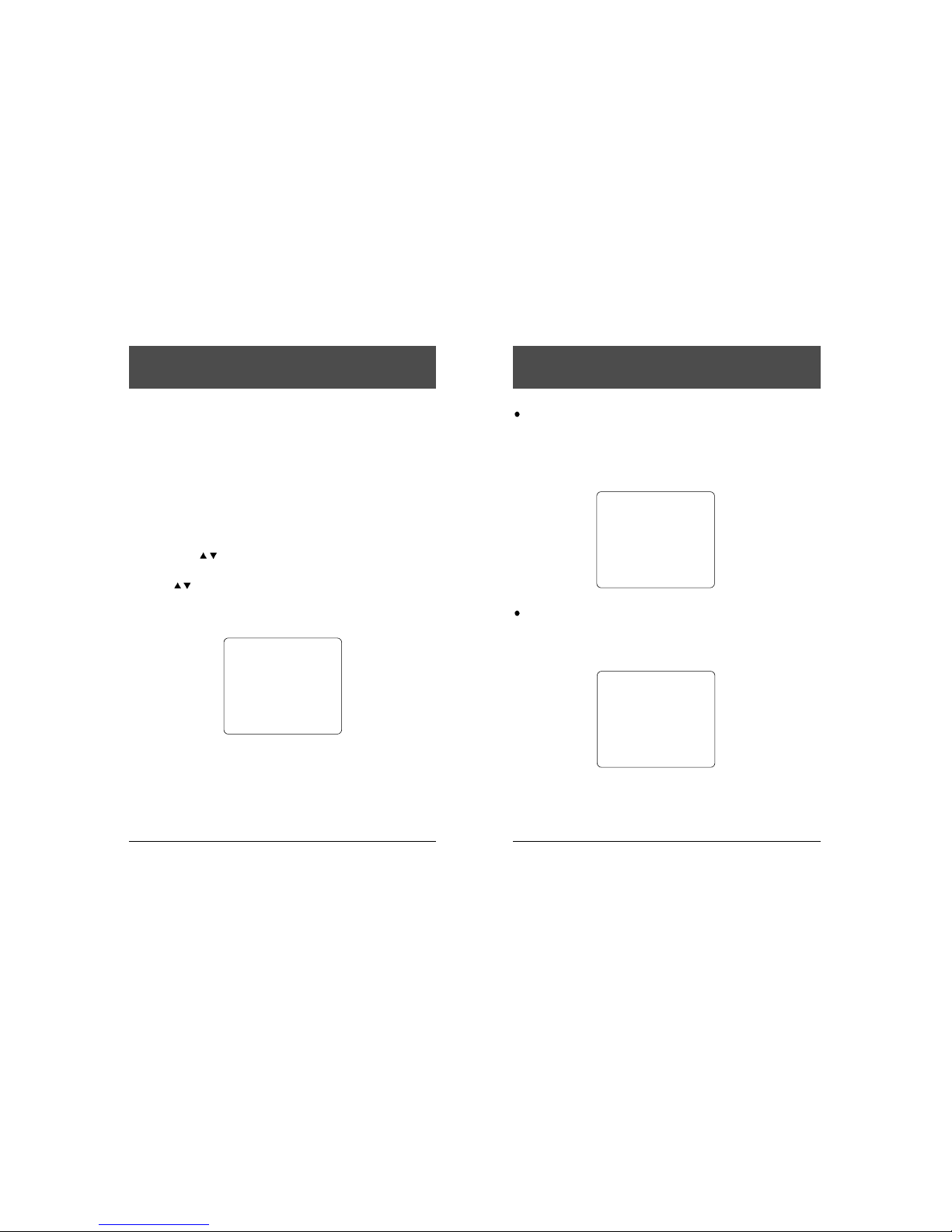
36
Owner's Manual
35
Owner's Manual
How do I operate the V-chip?
NONE: Not rated or not applicable program.
Important note: You have the abilit to block all programs which
are not rated, but ou should be aware that such blocking ma
have unintended consequences.
For example, the following t pes of non-rated programming
might be blocked: emergenc bulletins, news, weather, religion,
sports, politics, local, unrated old movies, etc.
TV-Y(All Children): This rating is designed to be appropriate for all children.
Whether animated or live-action, the themes and elements in this
program are specificall designed for a ver oung audience,
including children from ages 2~6.
All content labels are blocked.
TV PARENTAL GUIDE
NNOONNEEVIEW
TV-Y BLOCKING
TV-Y7 FANTASY V
TV-G VIOLENCE
TV-PG SEXUAL
TV-14 LANGUAGE
TV-MA DIALOG
TV PARENTAL GUIDE
NONE
TTVV--YYBLOCKING VIEW
TV-Y7 FANTASY V ----
TV-G VIOLENCE ----
TV-PG SEXUAL ----
TV-14 LANGUAGE ----
TV-MA DIALOG ----
How do I operate the V-chip?
TV PARENTAL GUIDE RATING
This procedure allows parents to block programs which contain TV Parental guide
ratings that the consider inappropriate. Content labels are designed to indicate specific
contents of TV programs within each TV Parental Guide rating. For example, if a
program is rated TV-Y7 but has strong Fantas Violence content, the program will be
labeled as TV-Y7-FV. The TV Parental Guide menu allows ou to block all -FV labeled
programs while viewing all regular TV-Y7 programs.
NOTE: Each rating has a different set of content labels that you can choose to block or
view. Labels that show
----
cannot be changed within the selected rating.
Refer to the rating and content label guides on the following pages.
1. Press VOL +, CH /button and select the rating which ou wish to block.
2. Press VOL + BLOCKING in the center column changes to magenta, and
VIEW will
change to LOCK.
3. Press CH /to select the content label ou want to block.
Press VOL + to switch the selected label between VIEW and LOCK.
4. When ou have finished setting the TV parental guide ratings, press MENU button
repeatedl to return to TV screen.
TV PARENTAL GUIDE
NONE
TV-Y BLOCKING VIEW
TTVV--YY77FANTASY V VIEW
TV-G VIOLENCE ----
TV-PG SEXUAL ----
TV-14 LANGUAGE ----
TV-MA DIALOG ----

38
Owner's Manual
37
Owner's Manual
How do I operate the V-chip?
TV-G (General audience): Most parents would find this rating suitable for all ages.
Although this rating does not signif a program designed specificall for children, most
parents ma let ounger children watch TV-G programs unattended.
It contains little or no violence, no strong language and little or no sexual dialogue or
situations.
TV-PG (D/L/S/V: Parental guidance suggested): This rating contains material that
parents ma find unsuitable for ounger children.
Man parents ma want to watch it with their ounger children.
The theme itself ma call for parental guidance and/or the program contains one or
more of the following:
Moderate violence (V), some sexual situations (S), infrequent coarse language (L), or
some suggestive dialogue (D).
TV PARENTAL GUIDE
NONE
TV-Y BLOCKING VIEW
TV-Y7 FANTASY V ----
TTVV--GGVIOLENCE ----
TV-PG SEXUAL ----
TV-14 LANGUAGE ----
TV-MA DIALOG ----
TV PARENTAL GUIDE
NONE
TV-Y BLOCKING VIEW
TV-Y7 FANTASY V ----
TV-G VIOLENCE VIEW
TTVV--PPGGSEXUAL VIEW
TV-14 LANGUAGE VIEW
TV-MA DIALOG VIEW
How do I operate the V-chip?
TV-Y7 (FV;Directed to older children): This program is designed for children age 7 and
above.
It ma be more appropriate for children who have acquired the developmental skills
needed to distinguish between make-believe and realit .
Themes and elements in this program ma include mild fantas violence or comedic
violence that ma frighten children under the age of 7.
Therefore, parents ma wish to consider the suitabilit of this program for their ver
oung children.
TV PARENTAL GUIDE
NONE
TV-Y BLOCKING VIEW
TTVV--YY77FANTASY V VIEW
TV-G VIOLENCE ----
TV-PG SEXUAL ----
TV-14 LANGUAGE ----
TV-MA DIALOG ----
NOTE
For those program where fantas violence ma be more intense or more
combative than other programs in this categor ma be designated TV-Y7-FV.

40
Owner's Manual
39
Owner's Manual
How do I operate the V-chip?
CONTENT LABELS
TV Parental Guidelines ma have one or more letters added to the basic rating to let
parents know when a show contains higher levels of potentiall , offensive material.
Note that the content label should be considered in light of its associated rating.
For example, a "V" is likel to designate considerabl more intense violence when
associated with a TV-MA rated program than when it is associated with a TV-PG rated
program.
V Violence D Suggestive dialogue
S Sexual situations FV Fantas violence
L Coarse or crude indecent language
NOTE
You do not need to block each TV parental guide rating individuall .
The TV-Y and TV-Y7 ratings are handled as a group, and the TV-G, TV-PG, TV-
14, and TV-MA Ratings are handled as a group.
For example, if ou choose a program with a TV-14 rating, the V-chip will
automaticall also block TV-MA rated programs.
In the same manner, passing (unblocking) the TV-MA rating would automaticall
also pass TV-14 rated programs.
Also note that ou have the option of passing or blocking programs based on their
content label (D,L,S,V,FV) without necessaril blocking all programs that carr a
specific rating.
For example, ou ma pass some TV-PG programs, but not those which also
carr a "V"(moderate violence) content label.
In this case, the V-chip would automaticall block TV-14 and TV-MA rated
programs which carr the "V".
How do I operate the V-chip?
TV-14 (D/L/S/V: Parental caution recommended): This rating contains some
material that man parents would find unsuitable for children under 14 ears of
age.
Parents are strongl urged to exercise great care in monitoring the programs and
are cautioned against letting children under the age of 14 watch unattended.
TV-14 rated progams contain one or more of the following:
Intense violence (V), intense sexual situations (S), strong coarse
language (L), or intensel suggestive dialogue (D).
TV-MA (L/S/V: Mature audience onl ): This rating is specificall designed to be
viewed b adults and therefore ma be unsuitable for children under 17.
TV-MA rated programs contain one or more of the following:
Graphic violence (V), explicit sexual activit (S), or crude
indecent language (L).
TV PARENTAL GUIDE
NONE
TV-Y BLOCKING VIEW
TV-Y7 FANTASY V ----
TV-G VIOLENCE VIEW
TV-PG SEXUAL VIEW
TTVV--1144LANGUAGE VIEW
TV-MA DIALOG VIEW
TV PARENTAL GUIDE
NONE
TV-Y BLOCKING VIEW
TV-Y7 FANTASY V ----
TV-G VIOLENCE VIEW
TV-PG SEXUAL VIEW
TV-14 LANGUAGE VIEW
TTVV--MMAADIALOG ----
Table of contents