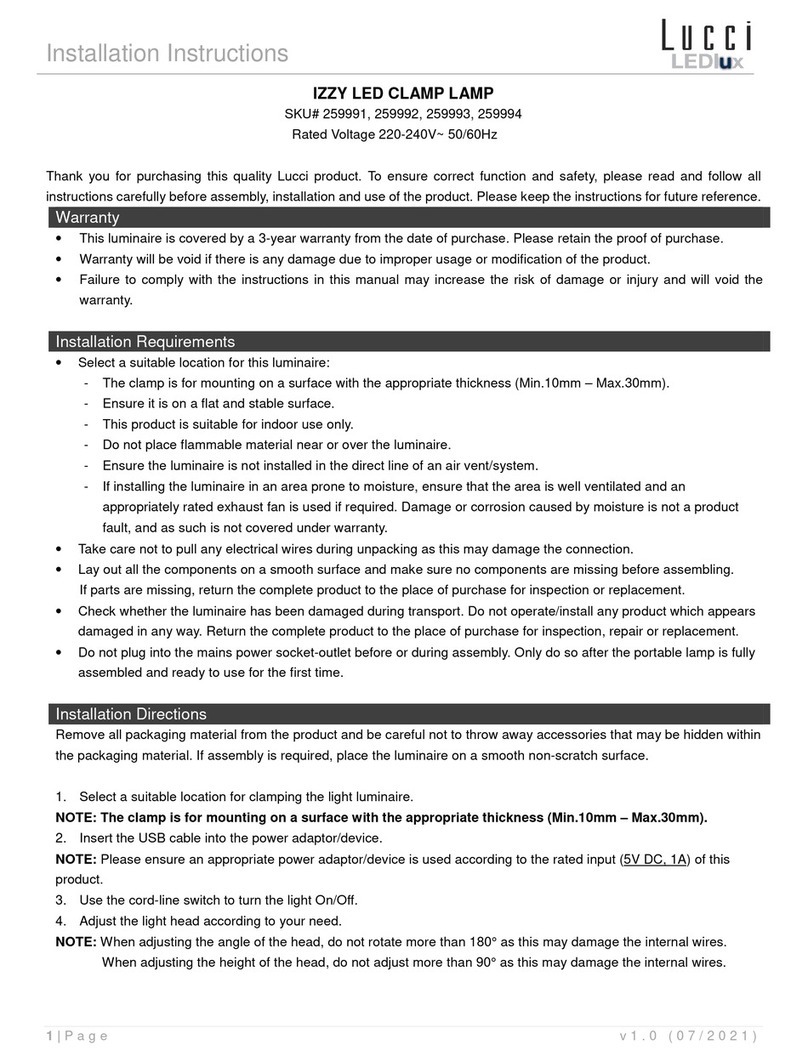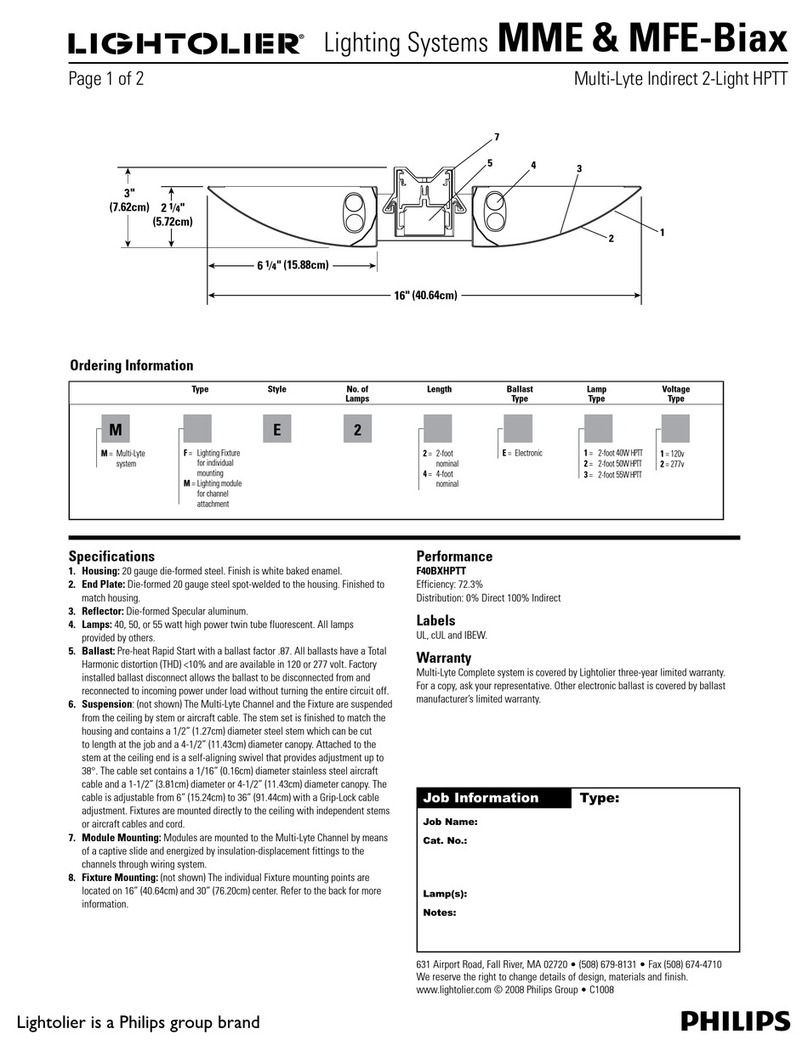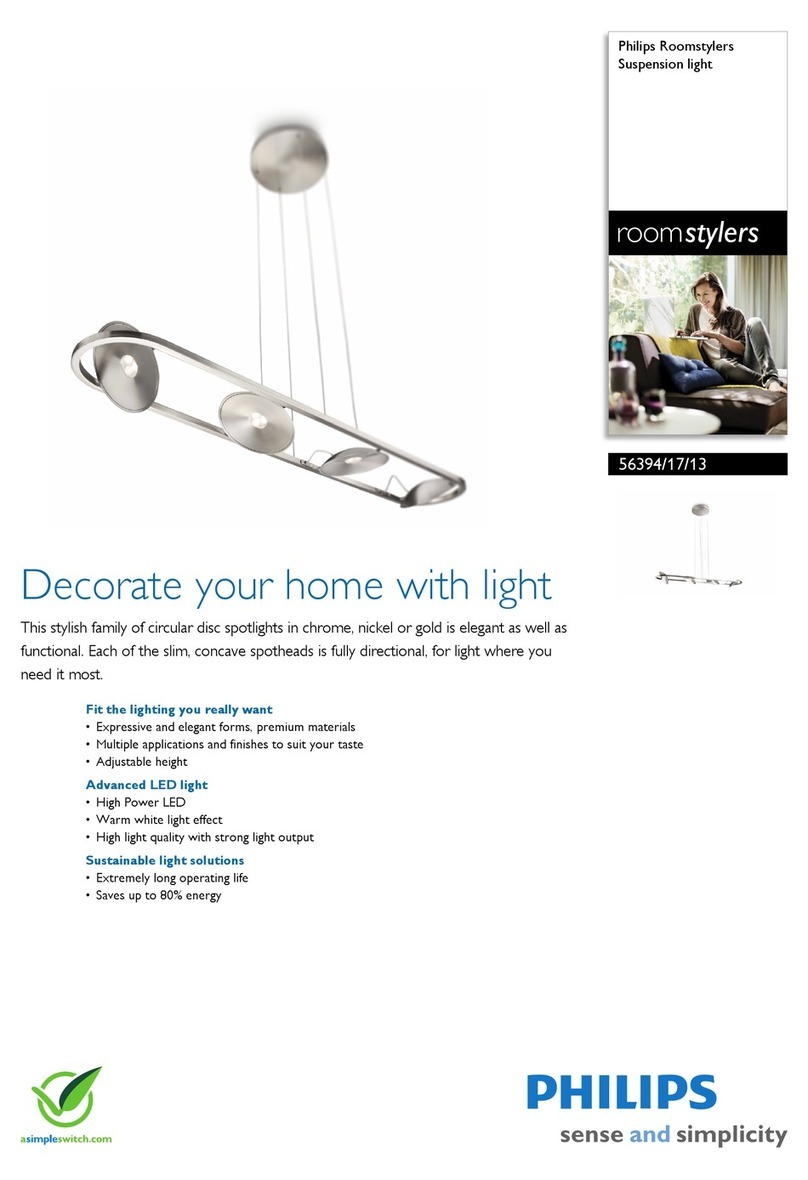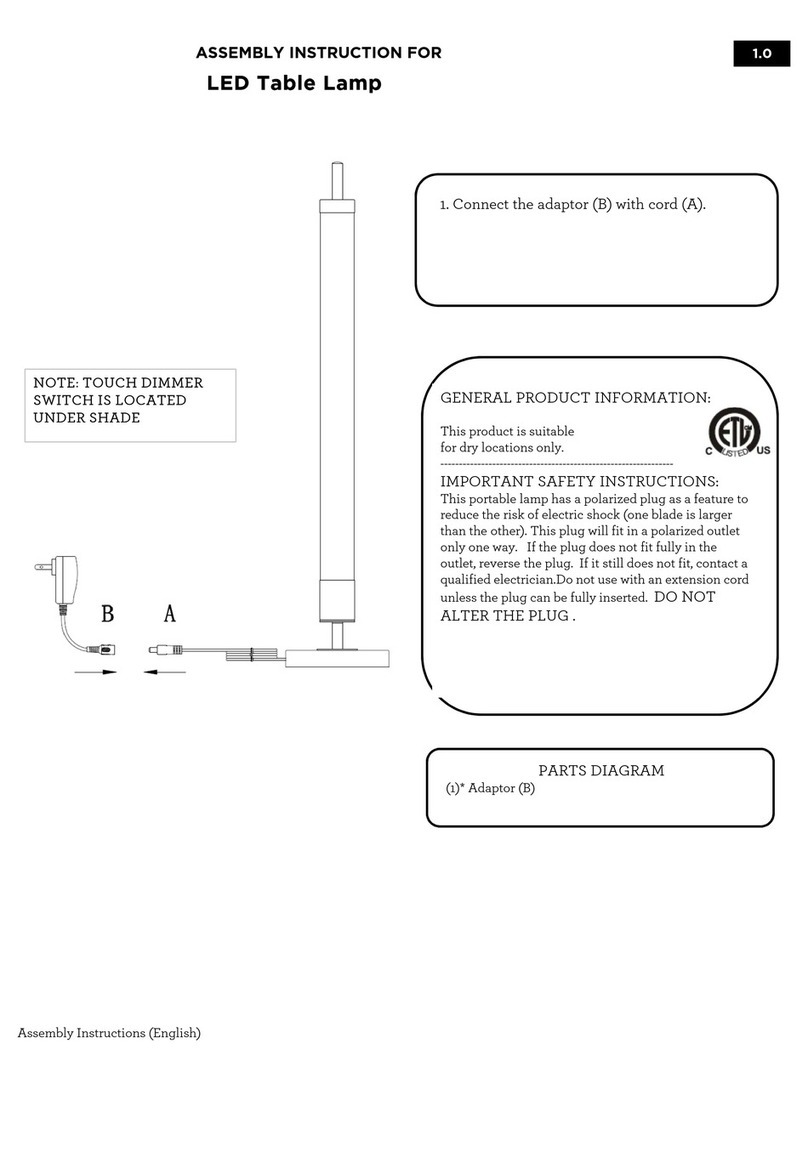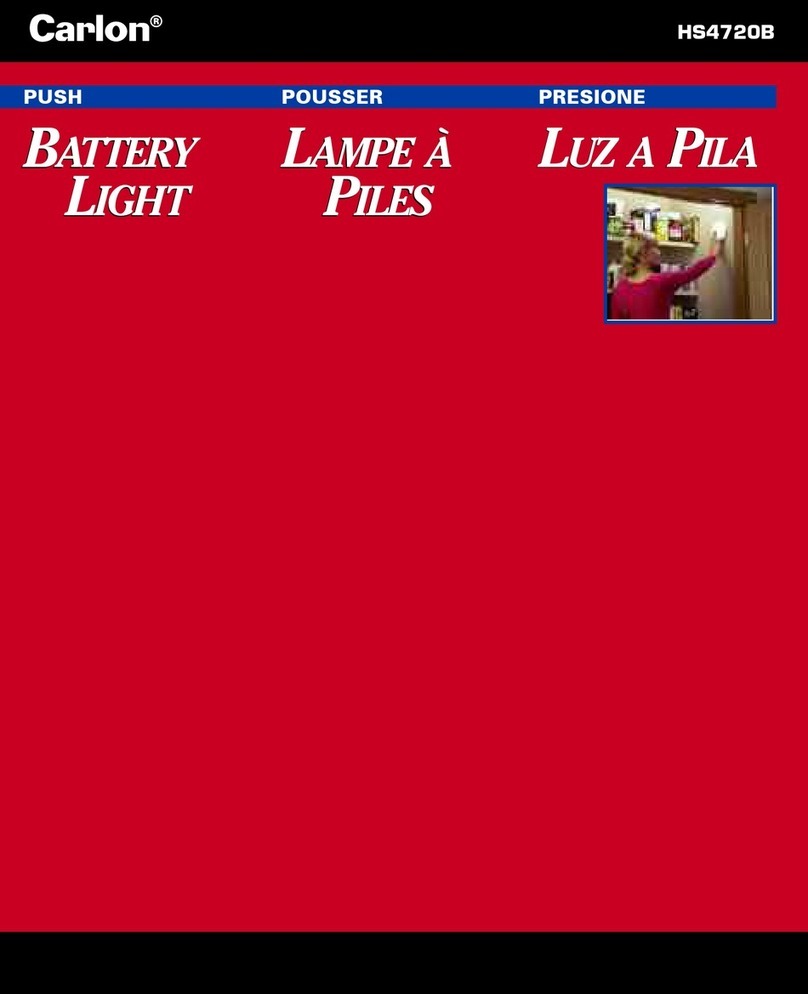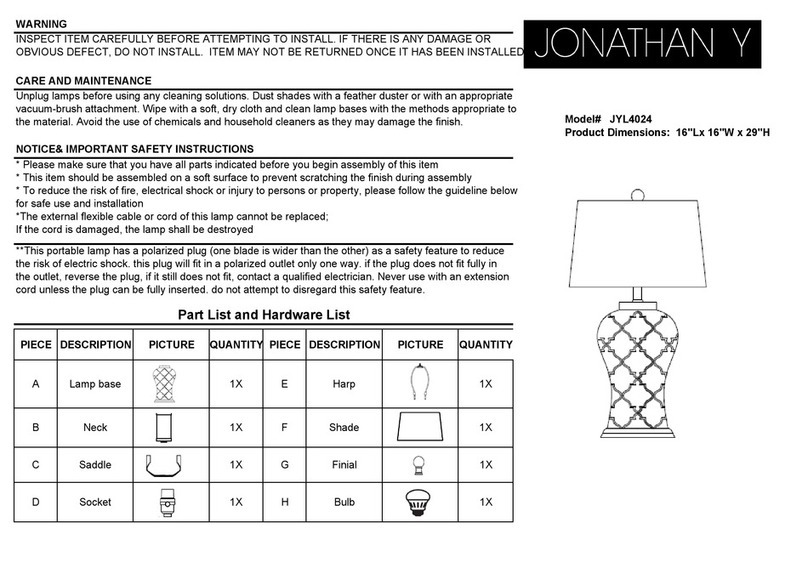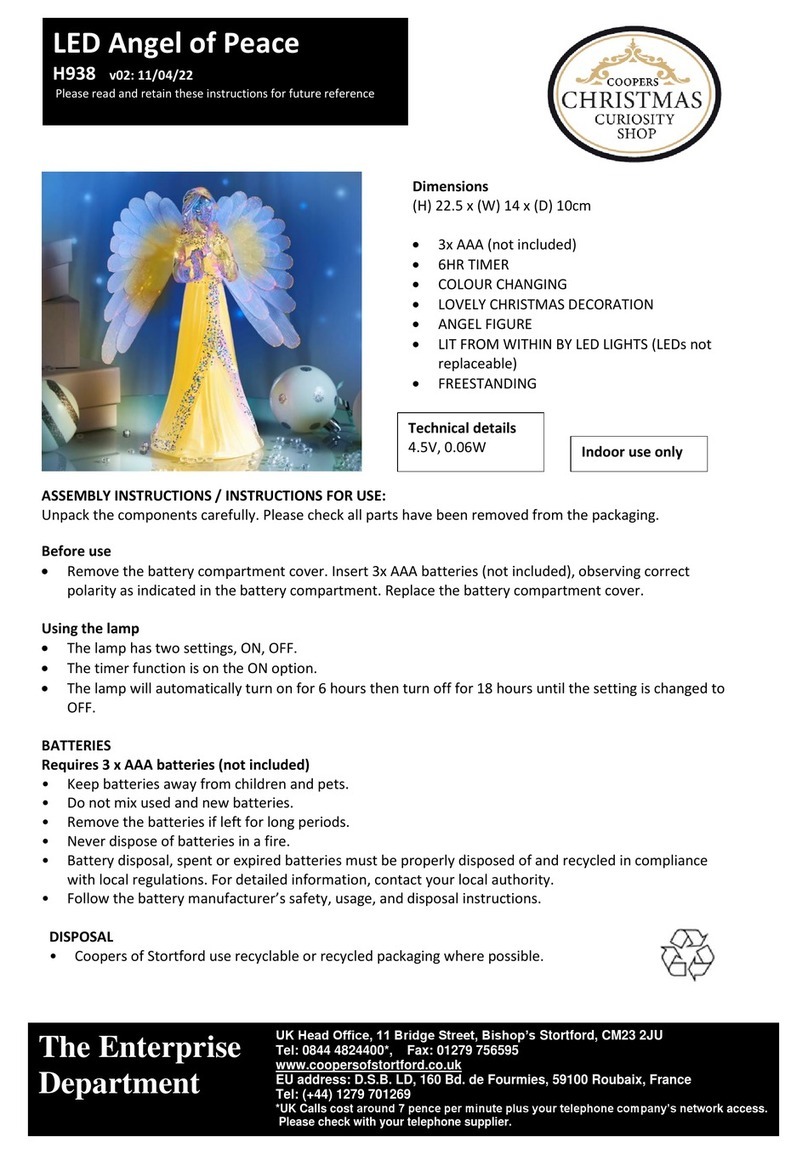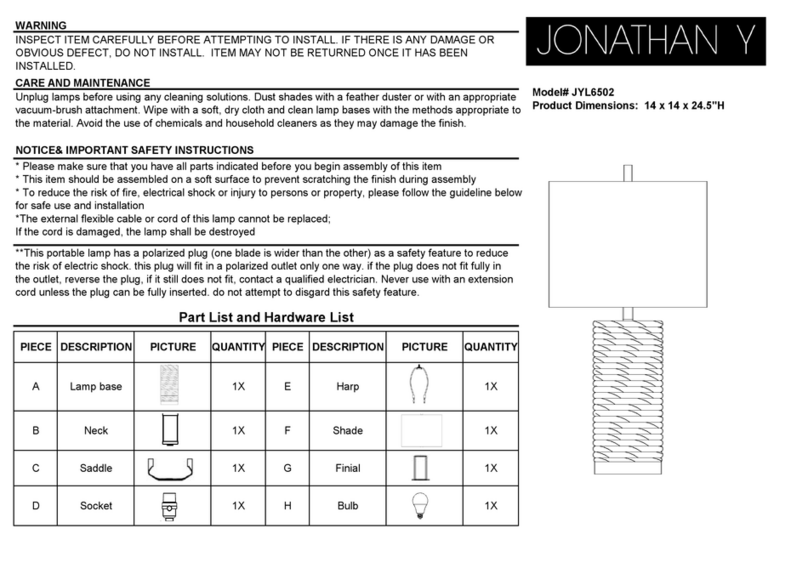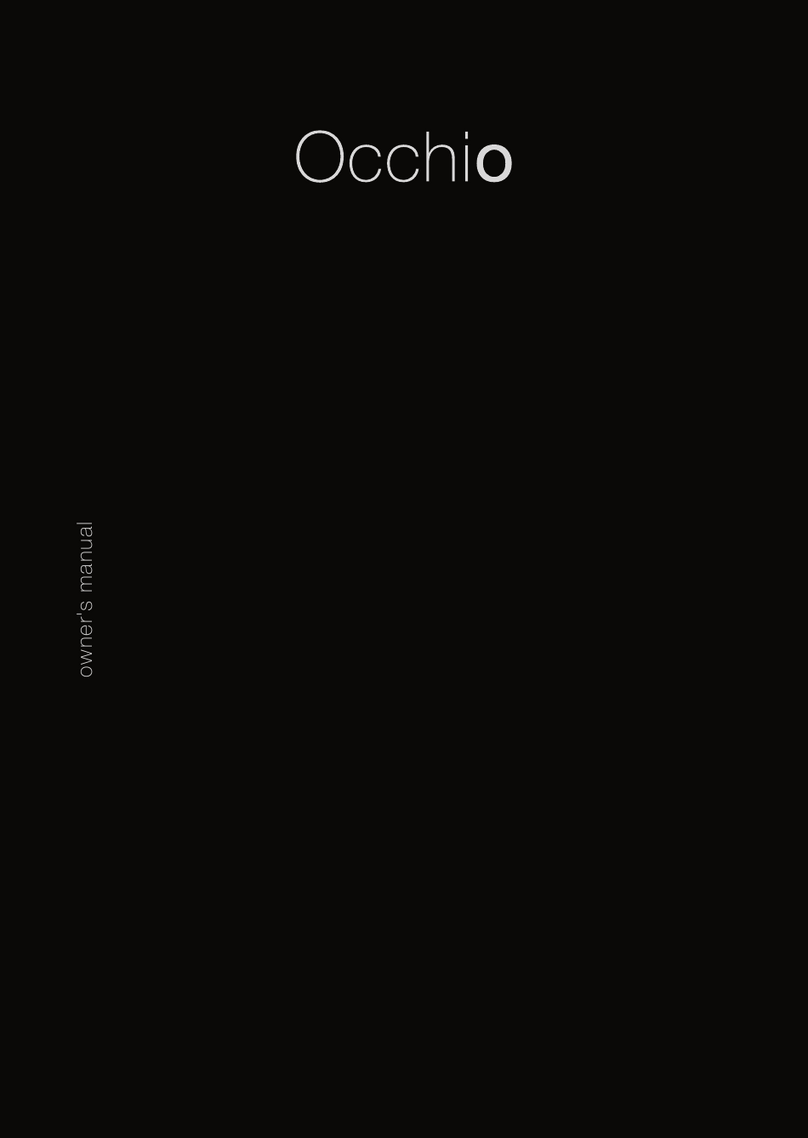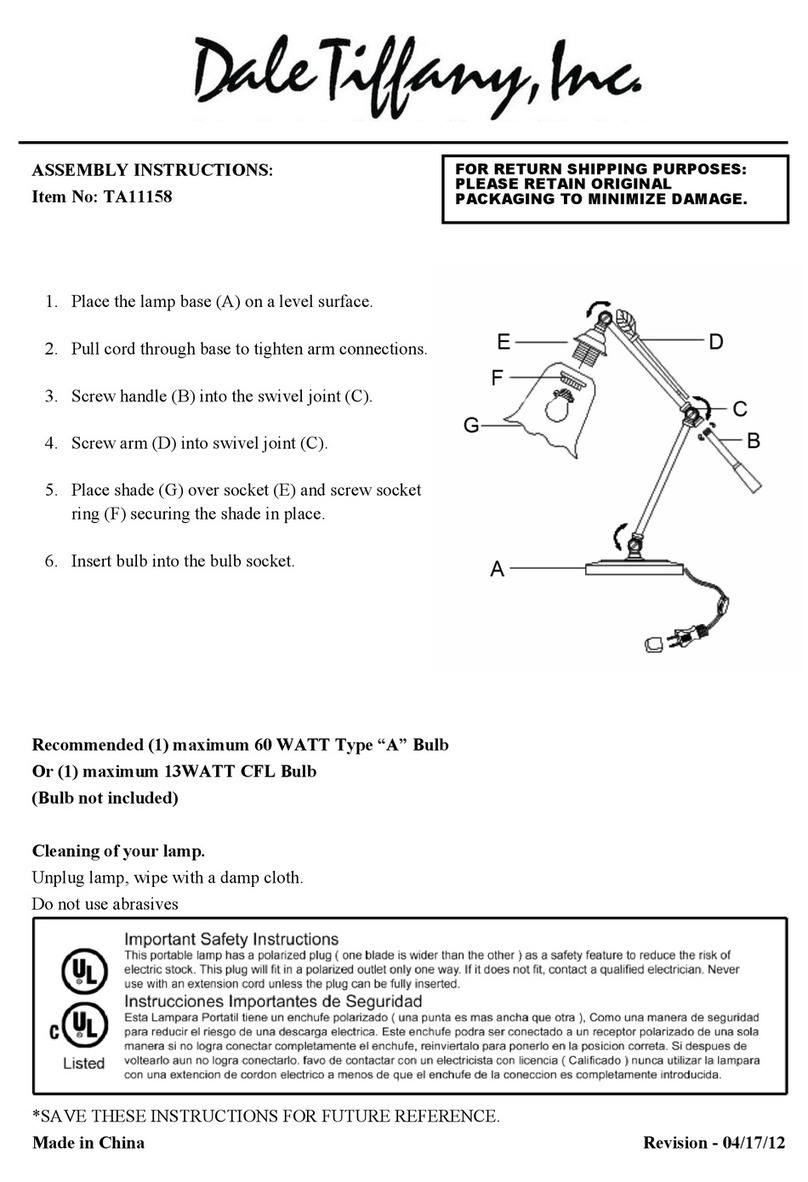Elgato AVEA User manual
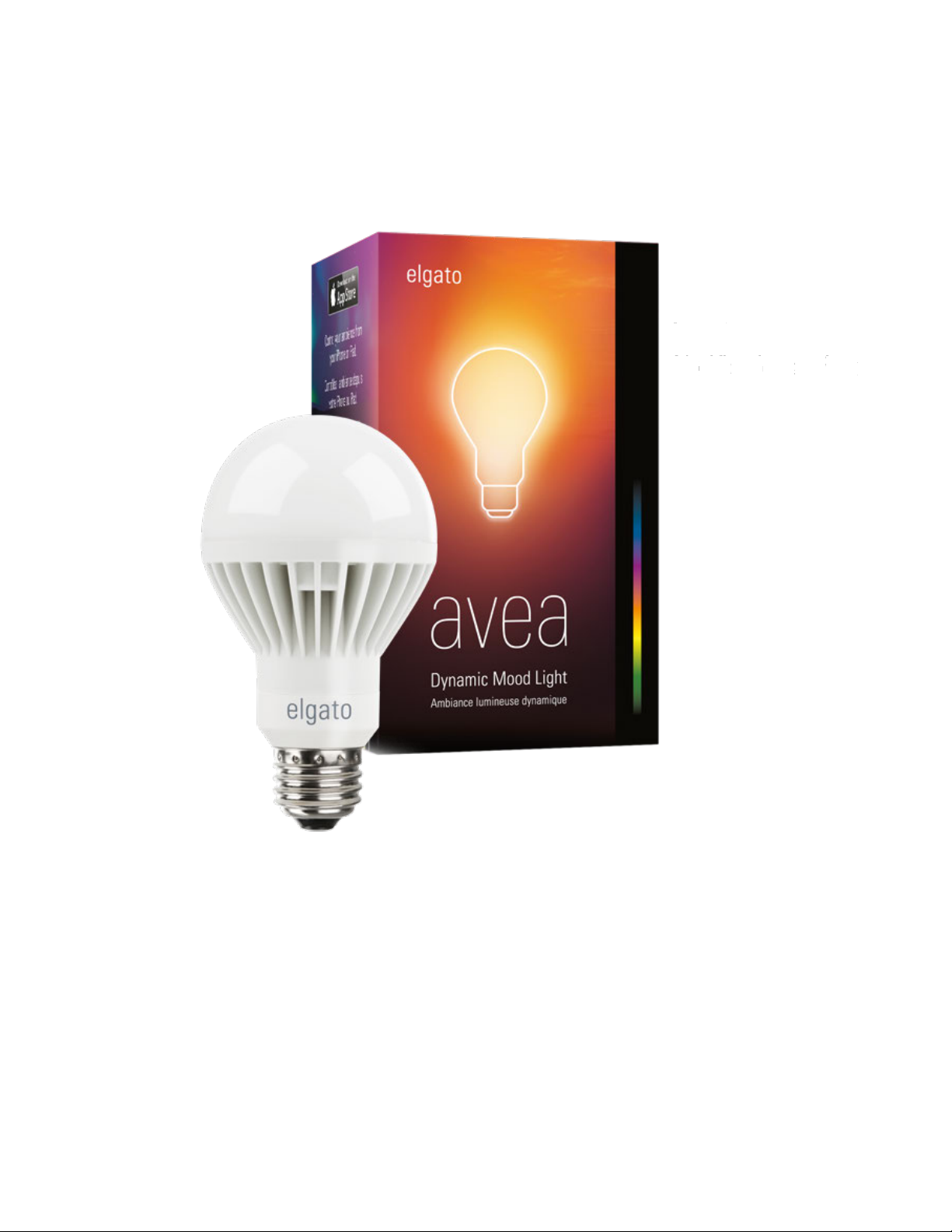
!
1.0.2
Elgato Avea Manual
1

Table of Contents!
"
Elgato Avea 3
Transform your home. 3
Rise and shine. 3
Smart technology. 3
Supported Devices 3
Technical Specifications 3
Download Elgato Avea 4
Pairing Elgato Avea 5
Naming Elgato Avea 5
Powering Elgato Avea 7
Turn Main Power On or Off 7
Activating an Elgato Avea Lamp 7
Using the Power Button 8
Dynamic Light Moods 9
Choosing a Dynamic Light Mood 9
Activating a Dynamic Light Mood 10
Changing the Brightness 10
Going Back to Default Settings 10
Associating Lamps 11
Wake-Up Light 12
Adding a Wake-Up Light 12
Scheduling the Wake-Up Light 13
Setting the Wake-Up Time 13
Setting the Sound 14
Choosing a Wake-Up Time Lamp 14
Solid Colors 15
Activating a Solid Color 16
Changing the Brightness 16
Changing the Hue 16
Going Back to Default Settings 17
Associating Lamps 17
Rename Elgato Avea 18
Remove Elgato Avea 20
Multiple Elgato Avea Lamps 22
Add Another Elgato Avea 22
Elgato Avea Help 24
1.0.2
Elgato Avea Manual
2
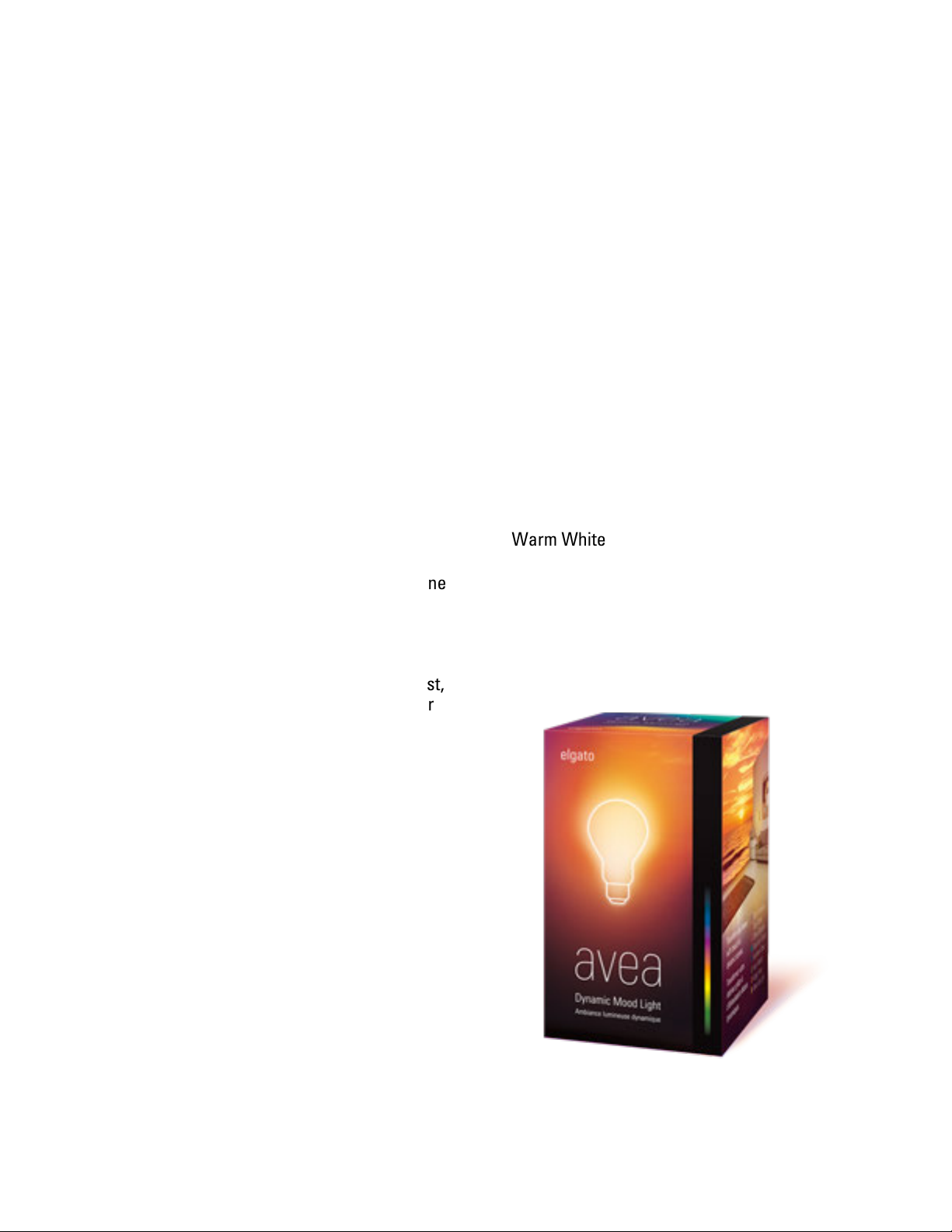
Elgato Avea!
"
"
Transform your home.
"
Elgato Avea transforms your home with
beautiful Dynamic Light Moods. Control your
ambience from your iPhone or iPad and
unwind in one of the carefully crafted
settings with subtly changing light.
"
"
Rise and shine.
"
After a relaxing evening, simply set your
alarm using the built-in wake-up light scene.
With Elgato Avea, rise and shine along a
natural sunrise, right in your bedroom.
"
"
Smart technology.
"
Elgato Avea connects directly to your iPhone
or iPad using Bluetooth Smart technology,
without requiring additional gateways or
bridges. But it doesn't stop there: once you
have chosen a Dynamic Light Mood, the
smart LED lightbulb will take care of the rest,
not requiring a constant connection to your
iPhone or iPad.
"
Connect more than one Elgato Avea, and
they will automatically coordinate their
lighting to create an even more immersive
atmosphere.
"
"
"
"
"
"
"
Supported Devices
"
Charge any device through USB
"
iPhone 4S or later
iPod touch (5th generation or later)
iPad mini
iPad Air
iPad (3rd generation or later)
"
with iOS 7.1 or later
"
"
"
Technical Specifications
"
• E27 / E26 / A19
• 7W LED
430 lm
• 3000K
Warm White
"
"
"
"
"
"
"
1.0.2
Elgato Avea Manual
3

Download Elgato Avea!
"
You can download the Elgato Avea app from
iTunes.
"
You can use the App Store app on your iOS
device - just search for “Elgato Avea”.
"
You can also search for “Elgato Avea” using
iTunes on your Mac.
"
The application is free to download.!
1.0.2
Elgato Avea Manual
4

Pairing Elgato Avea
"
To use Elgato Avea, you first have to make
sure that Bluetooth is turned on for your iOS
device.
"
1) Open the Settings app on your iOS device
"
2) Go to the Bluetooth section, and turn
Bluetooth on
"
Now, your iOS device is ready to
communicate with Elgato Avea.
"
Launch the Elgato Avea app for the first time,
and you will see this screen:
"
Put Elgato Avea close to your iOS device.
"
Switch Elgato Avea off and on again.
"
After a few seconds pass, Elgato Avea will
pair with your iOS device, and show the main
screen.
"
"
Naming Elgato Avea
"
Once Elgato Avea is paired, you will be
asked to name it.
"
"
1.0.2
Elgato Avea Manual
5
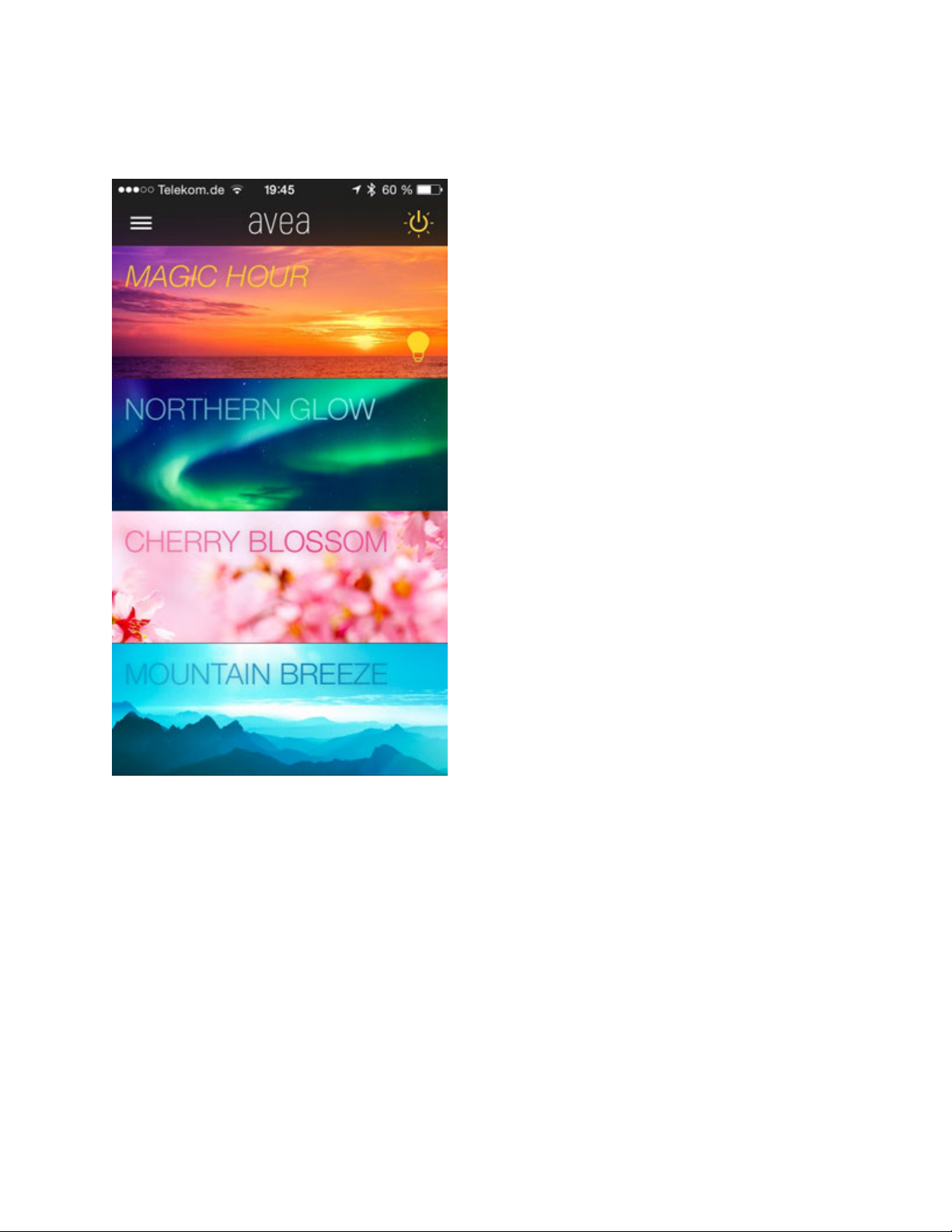
After that, you will be brought to the main
Elgato Avea interface.
"
Here, you can select a Dynamic Light Mood
or Solid Color for use with your Elgato Avea
lamp. Those features will be described in
later sections.
"
"
"
"
1.0.2
Elgato Avea Manual
6

Powering Elgato Avea
"
There are a few ways you can turn Elgato
Avea on or off.
"
"
Turn Main Power On or Off
"
Elgato Avea is screwed into a socket. You
can turn that socket on or off via a physical
switch.
"
Turning it off will mean that it can no longer
communicate with your iOS device.
"
The Elgato Avea app will indicate that No
lamps are connected:!
If you turn things back on using the physical
switch, then Elgato Avea will immediately
connect to the app again, and the No lamps
message will change to Activate.
"
"
Activating an Elgato Avea Lamp
"
If the Elgato Avea lamp has power, but is not
illuminated, then there will be an Activate
button in the Dynamic Light Moods. Press
that to turn on the Elgato Avea lamp.
"
If the Elgato Avea lamp is illuminated, then
there will be a Deactivate button in the
Dynamic Light Moods. Press that to turn off
the Elgato Avea lamp.
1.0.2
Elgato Avea Manual
7
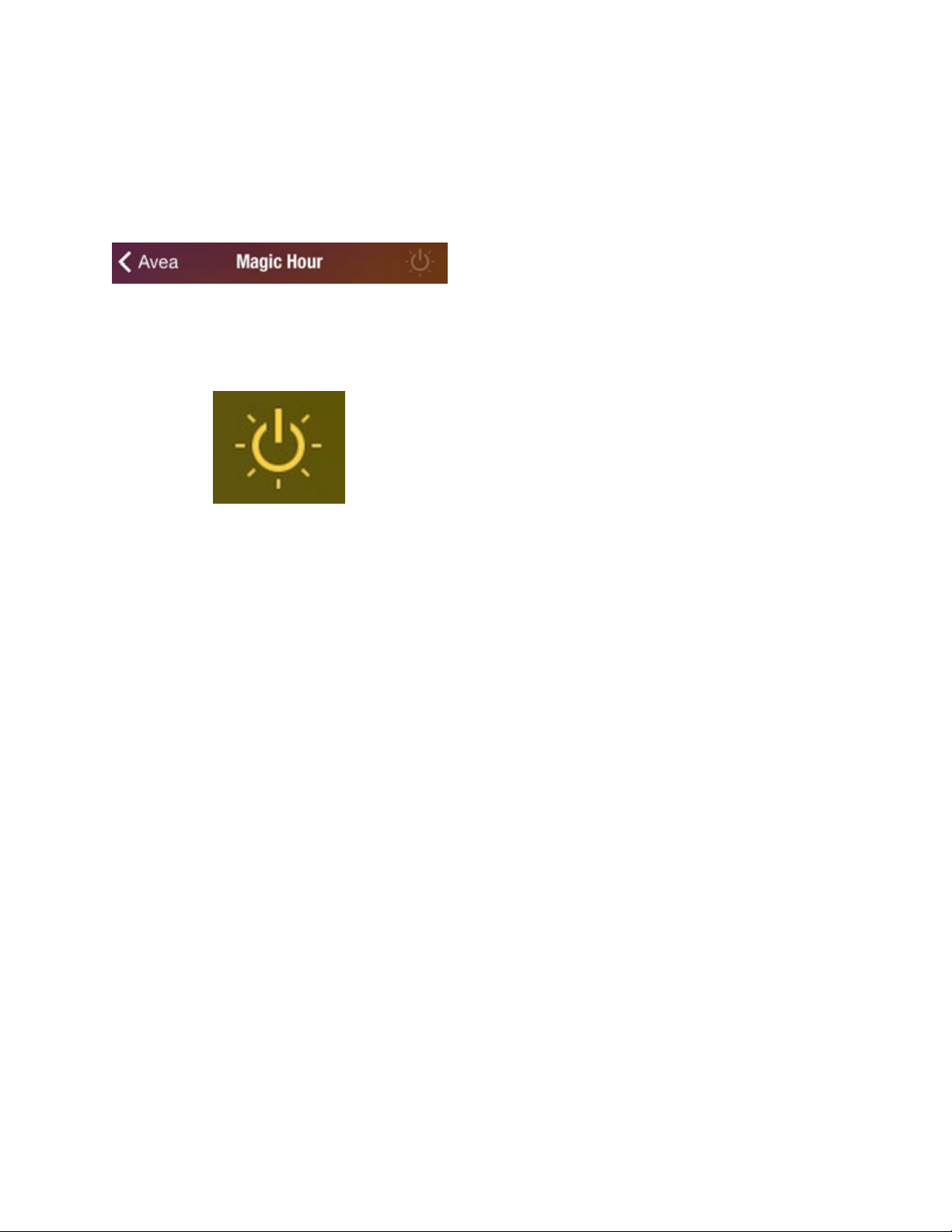
Using the Power Button
"
At the top right corner of the Elgato Avea
app, there is a Power button that can turn
the Elgato Avea lamp on or off.
"
This button does not remove power from the
lamp - it only makes it illuminate or darken.!
1.0.2
Elgato Avea Manual
8
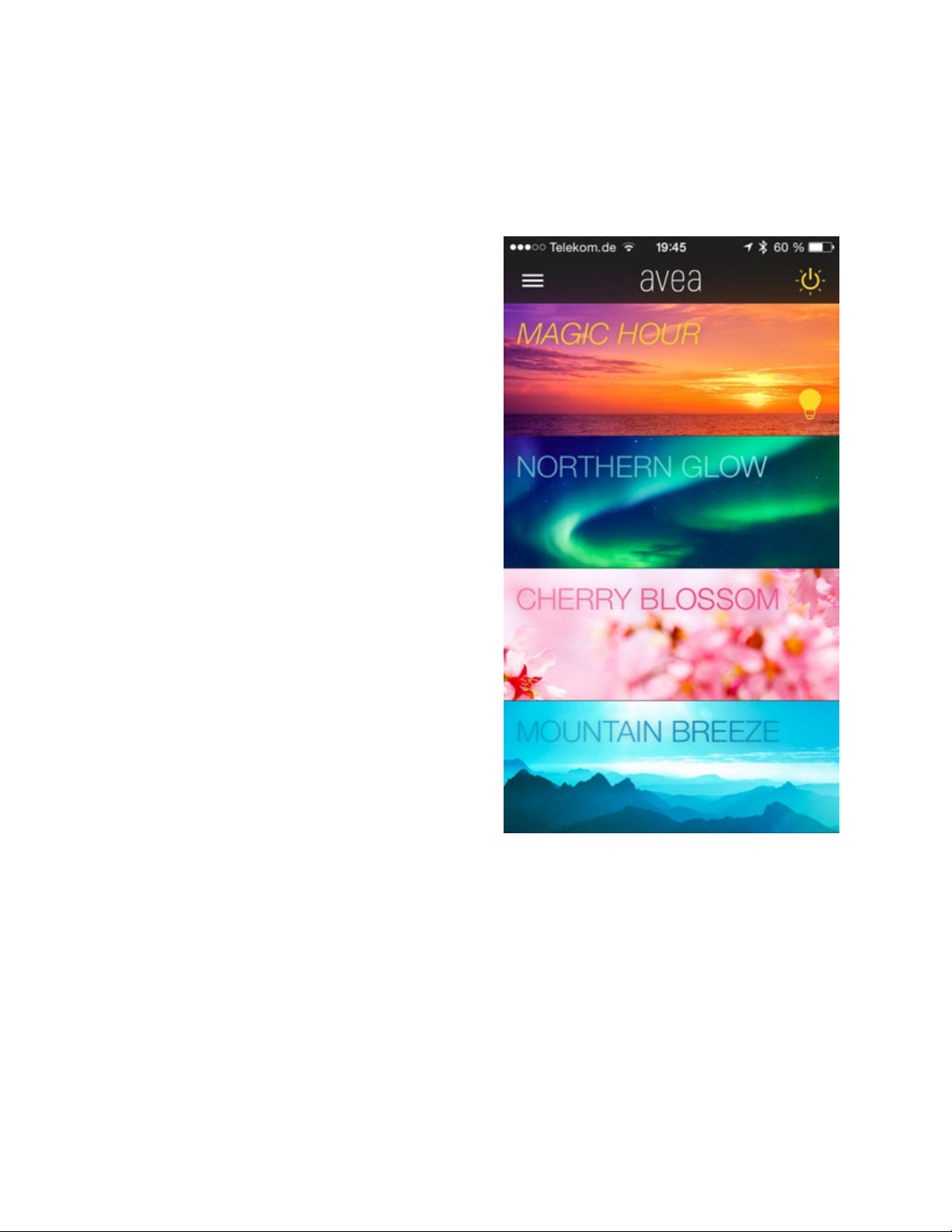
Dynamic Light Moods
"
Elgato Avea transforms your home with
beautiful Dynamic Light Moods.
"
Control your ambiance from your iOS device
and unwind in one of the carefully crafted
settings with subtly changing light:
"
Magic Hour
Northern Glow
Cherry Blossom
Mountain Breeze
Cozy Flame
Fairy Woods
Calm Provence
"
"
"
Choosing a Dynamic Light Mood
"
The main interface of Elgato Avea lets you
choose from the available Dynamic Light
Moods.
"
Scroll up or down to see all of the choices.
"
Once you choose a Dynamic Light Mood,
then you will see a photo that represents
that mood, along with additional controls.
"
"
1.0.2
Elgato Avea Manual
9

For example, select Magic Hour, and you will
see this:
"
"
Activating a Dynamic Light Mood
"
If a Dynamic Light Mood is in not in use, then
there will be an Activate button. Press that
to turn on the Dynamic Light Mood.
"
If the Dynamic Light Mood is in use, then
that button will change to Dectivate. Press
that to turn off the Dynamic Light Mood.
"
"
Changing the Brightness
"
The slider determines the overall brightness
of the Elgato Avea lamps associated with
this mood.
"
Move it to the right to increase the
brightness.
"
"
Going Back to Default Settings
"
If you move the sliders from their defaults, a
circle/arrow icon will appear near the
bottom of the screen, to the left of the
Activate/Deactivate button.
"
Click on this icon to go back to the default
settings for that Dynamic Light Mood.
"
"
"
"
1.0.2
Elgato Avea Manual
10

Associating Lamps
"
The Lamps section lets you either associate
all available Elgato Avea lamps with this
mood, or just selected lamps:
"
Tap on the name of a lamp to select or
deselect it.
"
"
"
1.0.2
Elgato Avea Manual
11
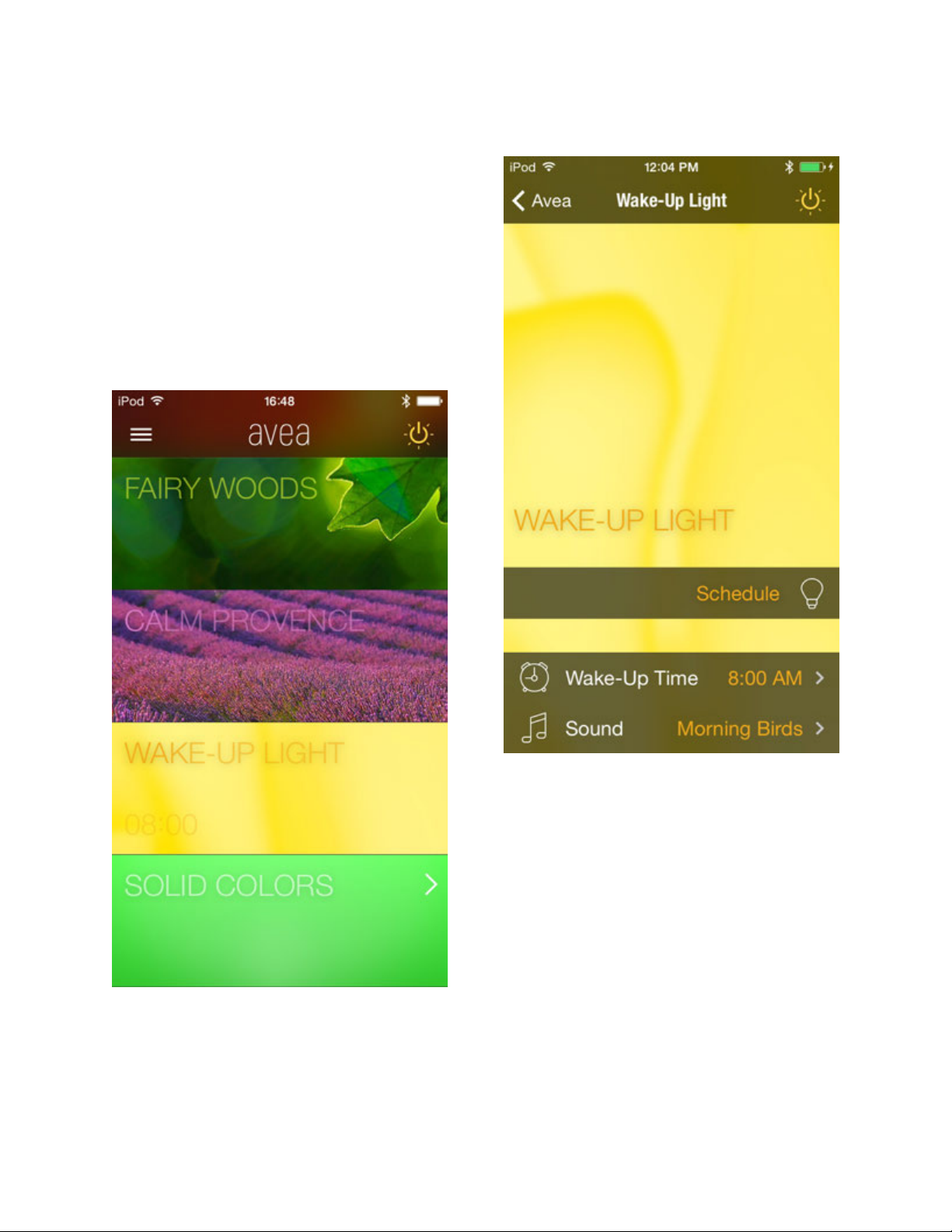
Wake-Up Light
"
After a relaxing evening, simply set your
alarm using the built-in Wake-Up Light
scene.
"
"
Adding a Wake-Up Light
"
To add a Wake-Up Light, first go to the list of
the Dynamic Light Moods, and scroll down
to near the bottom.
"
"
"
"
Select the Wake-Up Light option.
"
"
"
1.0.2
Elgato Avea Manual
12
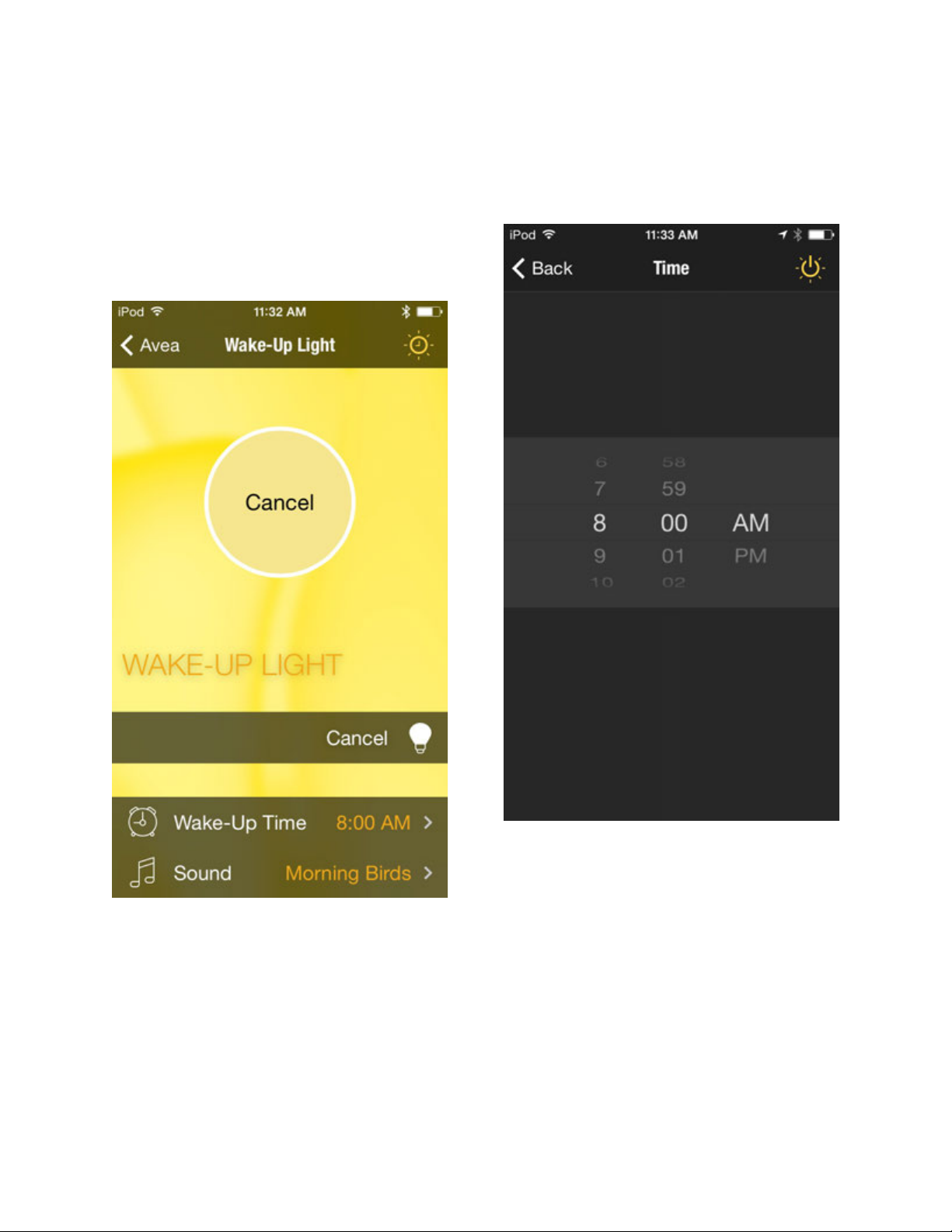
Scheduling the Wake-Up Light
"
If you want to activate the Wake-Up Light,
tap on the Schedule button.
"
The Schedule button will change to Cancel,
and a large Cancel button will appear in the
center of the screen.
"
If you want to turn off the Wake-Up Light
before it's scheduled to start, press that
large Cancel button.
"
Setting the Wake-Up Time
"
Tap on the Wake-Up Time section to select
the time you prefer.
"
Elgato Avea will then turn on 15 minutes
before that time.
"
It will gradually brighten, and then play the
wake-up sound that you have chosen.
"
1.0.2
Elgato Avea Manual
13

Setting the Sound
"
Tap on the Sound section to select the sound
you prefer.
"
Tap on Pick a song to select a song from
your personal music library on your iOS
device.
"
Tap on Morning Birds if you want to use the
built in sound that comes with Elgato Avea.
"
Select None if you don't want any sound to
play. In that case, Elgato Avea will simply
fully illuminate at the appointed time.
"
Choosing a Wake-Up Time Lamp
"
If you have more than one Elgato Avea lamp,
then tap on the Lamps section to select the
lamps you want to use as Wake-Up Lights.
"
You will choose the lamps by name.!
1.0.2
Elgato Avea Manual
14

Solid Colors
"
In addition to Dynamic Light Moods, you can
also set your Elgato Avea lamp to use a Solid
Color.
"
To add a Solid Color, first go to the list of the
Dynamic Light Moods, and scroll down to
the bottom.
"
"
Select Solid Colors, and you will be able to
choose from:
"
Green
Yellow
Orange
Red
Purple
Blue
White
"
"
1.0.2
Elgato Avea Manual
15
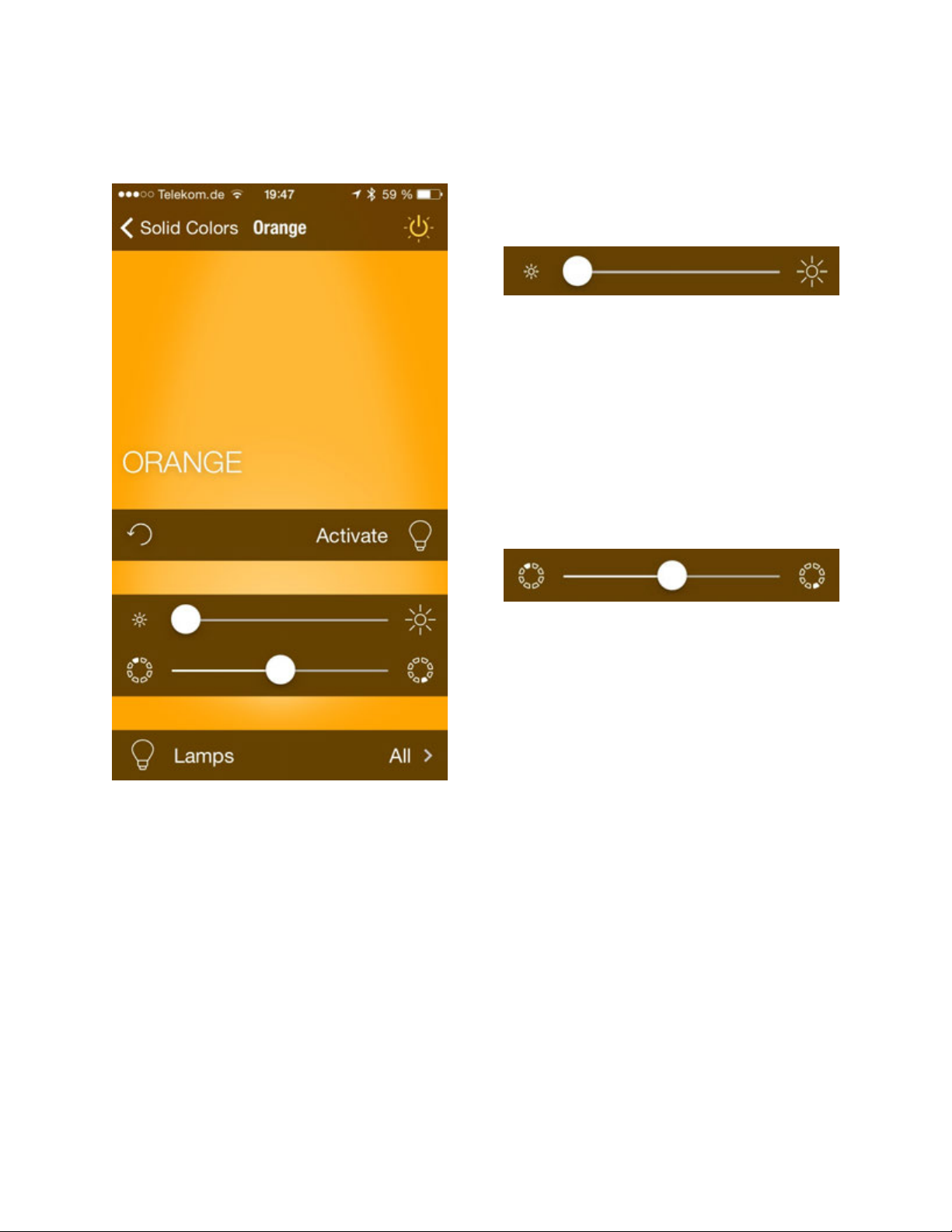
Choose the color you prefer, and then you
will be given more fine grained controls.
"
Activating a Solid Color
"
If a Solid Color is in not in use, then there
will be an Activate button. Press that to turn
on the Solid Color.
"
If the Solid Color is in use, then that button
will change to Dectivate. Press that to turn
off the Solid Color.
"
"
Changing the Brightness
"
The slider determines the overall brightness
of the Elgato Avea lamps associated with
this color.
"
Move it to the right to increase the
brightness.
"
"
Changing the Hue
"
The second slider changes the Hue of this
color, shifting it to a "warmer" or "colder"
variation of that color.
"
It starts out in the center. Move it to the left
or right to make further changes.
"
"
"
1.0.2
Elgato Avea Manual
16

Going Back to Default Settings
"
If you move the sliders from their defaults, a
circle/arrow icon will appear near the
bottom of the screen, to the left of the
Activate/Deactivate button.
"
Click on this icon to go back to the default
settings for that Solid Color.
"
"
Associating Lamps
"
The Lamps section lets you either associate
all available Elgato Avea lamps with this
mood, or just selected lamps.
"
"
"
"
1.0.2
Elgato Avea Manual
17

Rename Elgato Avea
"
When you first set up an Elgato Avea lamp,
you are asked to name it.
"
If you want to rename it later, then you can
go to the Lamps section of the Elgato Avea
app.
"
Go to the screen that lists the Dynamic Light
Moods, and look at the top of the screen.
You will see this bar:!
Press this button at the top left corner of the
main Elgato Avea screen to go to the Lamps
section:
"
Then you will see a list of all of the Elgato
Avea lamps associated with your iOS device.
"
"
1.0.2
Elgato Avea Manual
18

Press the Edit button at the top right corner
of the screen.
"
"
Tap on the name of the lamp, and then a
cursor will appear so you can rename it.
"
"
"
"
"
"
"
1.0.2
Elgato Avea Manual
19
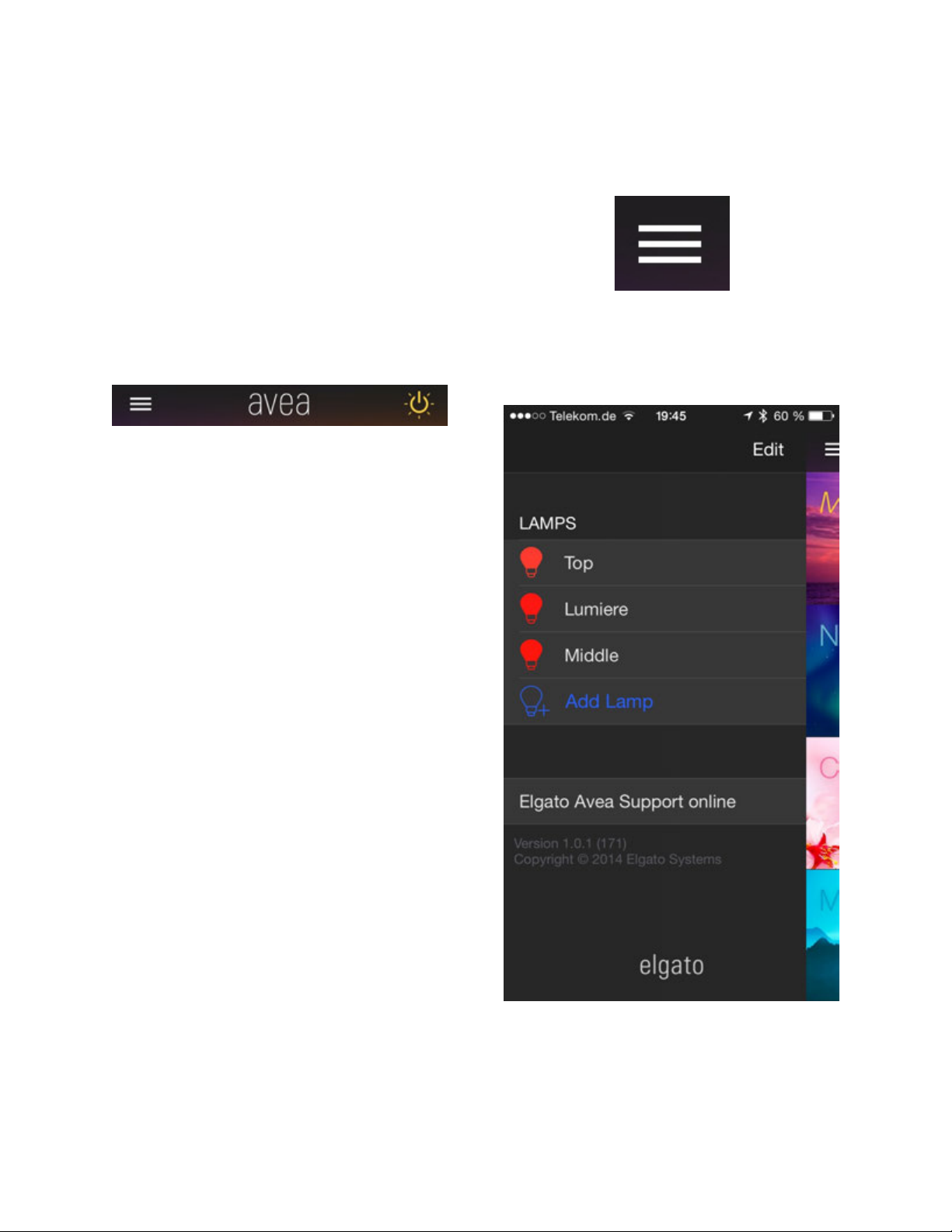
Remove Elgato Avea
"
When you first set up an Elgato Avea lamp, it
automatically connects to your iOS device.
"
If you want to remove a lamp , then you can
go to the Lamps section of the Elgato Avea
app.
"
Go to the screen that lists the Dynamic Light
Moods, and look at the top of the screen.
You will see this bar:
"
"
Press this button at the top left corner of the
main Elgato Avea screen to go to the Lamps
section:
"
Then you will see a list of all of the Elgato
Avea lamps associated with your iOS device.
"
"
1.0.2
Elgato Avea Manual
20
Table of contents